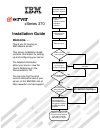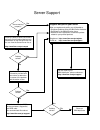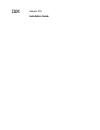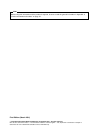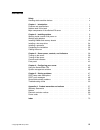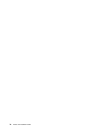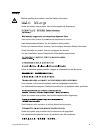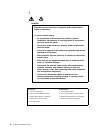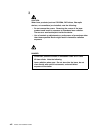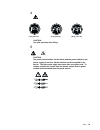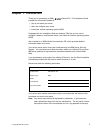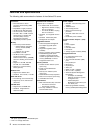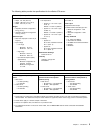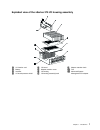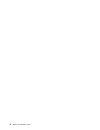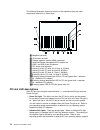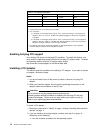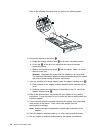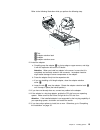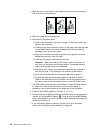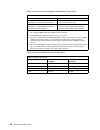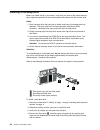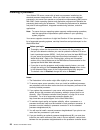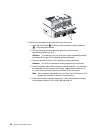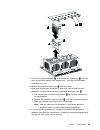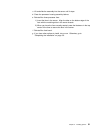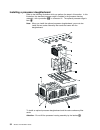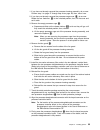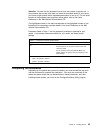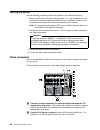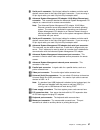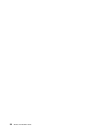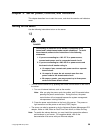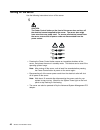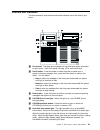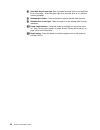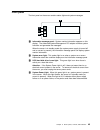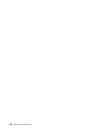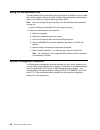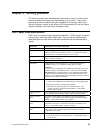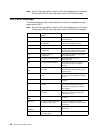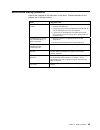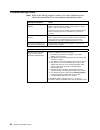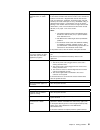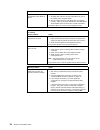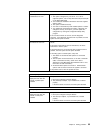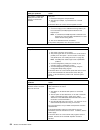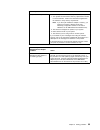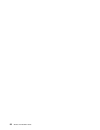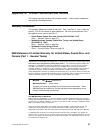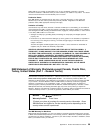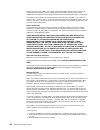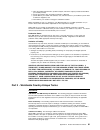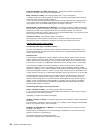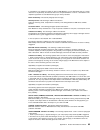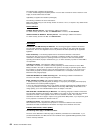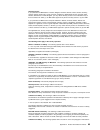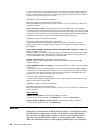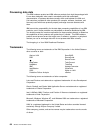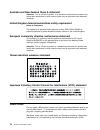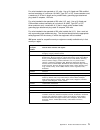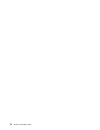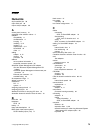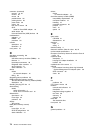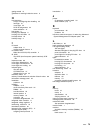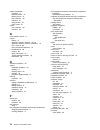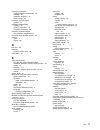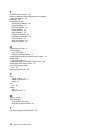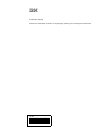- DL manuals
- IBM
- Server
- eServer 370 xSeries
- Installation Manual
IBM eServer 370 xSeries Installation Manual - Contents
Contents
Safety
. . . . . . . . . . . . . . . . . . . . . . . . . . . . . . . . . . . . . . . . . . .
v
Handling static-sensitive devices
. . . . . . . . . . . . . . . . . . . . . . . . . . . .
x
Chapter 1. Introduction
. . . . . . . . . . . . . . . . . . . . . . . . . . . . . . . .
1
Features and specifications
. . . . . . . . . . . . . . . . . . . . . . . . . . . . . . .
2
Notices used in this book
. . . . . . . . . . . . . . . . . . . . . . . . . . . . . . . .
4
Major components of the xSeries 370 server
. . . . . . . . . . . . . . . . . . . . .
4
Chapter 2. Installing options
. . . . . . . . . . . . . . . . . . . . . . . . . . . . .
9
Working inside a server with power on
. . . . . . . . . . . . . . . . . . . . . . . .
9
Working with adapters
. . . . . . . . . . . . . . . . . . . . . . . . . . . . . . . . . .
9
Installing DIMMs and memory boards
. . . . . . . . . . . . . . . . . . . . . . . .
19
Installing a hot-swap drive
. . . . . . . . . . . . . . . . . . . . . . . . . . . . . . .
24
Installing a processor
. . . . . . . . . . . . . . . . . . . . . . . . . . . . . . . . .
26
Completing the installation
. . . . . . . . . . . . . . . . . . . . . . . . . . . . . .
35
Cabling the server
. . . . . . . . . . . . . . . . . . . . . . . . . . . . . . . . . . .
36
Chapter 3. Server power, controls, and indicators
. . . . . . . . . . . . . .
39
Turning on the server
. . . . . . . . . . . . . . . . . . . . . . . . . . . . . . . . .
39
Turning off the server
. . . . . . . . . . . . . . . . . . . . . . . . . . . . . . . . .
40
Controls and indicators
. . . . . . . . . . . . . . . . . . . . . . . . . . . . . . . .
41
Front panel
. . . . . . . . . . . . . . . . . . . . . . . . . . . . . . . . . . . . . . .
43
Chapter 4. Configuring your server
. . . . . . . . . . . . . . . . . . . . . . .
45
Using the ServerGuide CDs
. . . . . . . . . . . . . . . . . . . . . . . . . . . . . .
46
System management solutions
. . . . . . . . . . . . . . . . . . . . . . . . . . . .
46
Chapter 5. Solving problems
. . . . . . . . . . . . . . . . . . . . . . . . . . .
47
POST beep code descriptions
. . . . . . . . . . . . . . . . . . . . . . . . . . . .
47
POST error messages
. . . . . . . . . . . . . . . . . . . . . . . . . . . . . . . . .
48
ServerGuide startup problems
. . . . . . . . . . . . . . . . . . . . . . . . . . . .
49
Troubleshooting charts
. . . . . . . . . . . . . . . . . . . . . . . . . . . . . . . . .
50
Appendix A. Product warranties and notices
. . . . . . . . . . . . . . . . .
57
Warranty Statements
. . . . . . . . . . . . . . . . . . . . . . . . . . . . . . . . . .
57
Notices
. . . . . . . . . . . . . . . . . . . . . . . . . . . . . . . . . . . . . . . . . .
66
Electronic emission notices
. . . . . . . . . . . . . . . . . . . . . . . . . . . . . .
69
Power cords
. . . . . . . . . . . . . . . . . . . . . . . . . . . . . . . . . . . . . . .
70
Index
. . . . . . . . . . . . . . . . . . . . . . . . . . . . . . . . . . . . . . . . . . .
73
Copyright IBM Corp. 2001
iii
Summary of eServer 370 xSeries
Page 1
Welcome. . . Thank you for buying an ibm xseries server. This server contains information for setting up and configuring your server. For detailed information about your server, view the on the you can also find the most current information about your server on the ibm web site at: http://www.Ibm.Co...
Page 2
Server support after you register and profile, you will be able to: • diagnose problems using the ibm online assistant • participate in the ibm discussion forum • receive e-mail notifications of technical updates related to your profiled products register at: profile at: http://www.Ibm.Com/pc/regist...
Page 3
Ibm xseries 370 installation guide.
Page 4
Note before using this information and the product it supports, be sure to read the general information in appendix a, “product warranties and notices” on page 57. First edition (march 2001) copyright international business machines corporation 2001. All rights reserved. Note to u.S. Government us...
Page 5: Contents
Contents safety . . . . . . . . . . . . . . . . . . . . . . . . . . . . . . . . . . . . . . . . . . . V handling static-sensitive devices . . . . . . . . . . . . . . . . . . . . . . . . . . . . X chapter 1. Introduction . . . . . . . . . . . . . . . . . . . . . . . . . . . . . . . . 1 features and s...
Page 6
Iv xseries 370 installation guide.
Page 7: Safety
Safety before installing this product, read the safety information. Antes de instalar este produto, leia as informações de segurança. Pred instalací tohoto produktu si prectete prírucku bezpecnostních instrukcí. Læs sikkerhedsforskrifterne, før du installerer dette produkt. Ennen kuin asennat tämän ...
Page 8
1 danger electrical current from power, telephone, and communication cables is hazardous. To avoid a shock hazard: – do not connect or disconnect any cables or perform installation, maintenance, or reconfiguration of this product during an electrical storm. – connect all power cords to a properly wi...
Page 9
2 caution: when replacing the lithium battery, use only ibm part number 33f8354 or an equivalent type battery recommended by the manufacturer. If your system has a module containing a lithium battery, replace it only with the same module type made by the same manufacturer. The battery contains lithi...
Page 10
3 caution: when laser products (such as cd-roms, dvd drives, fiber optic devices, or transmitters) are installed, note the following: – do not remove the covers. Removing the covers of the laser product could result in exposure to hazardous laser radiation. There are no serviceable parts inside the ...
Page 11
4 caution: use safe practices when lifting. 5 caution: the power control button on the device and the power switch on the power supply do not turn off the electrical current supplied to the device. The device also might have more than one power cord. To remove all electrical current from the device,...
Page 12
Handling static-sensitive devices attention: static electricity can damage electronic devices and your system. To avoid damage, keep static-sensitive devices in their static-protective package until you are ready to install them. To reduce the possibility of electrostatic discharge, observe the foll...
Page 13: Chapter 1. Introduction
Chapter 1. Introduction thank you for purchasing an ibm xseries 370. This installation guide provides the information needed to: set up and cable your server start and configure your server install your network operating system (nos) packaged with this installation guide are software cds that you ca...
Page 14
Features and specifications the following table summarizes the features of the xseries 370 server. Processors intel pentium iii xeon processor with streaming simd extensions expandable to eight processors 100 mhz front side bus (fsb) 16 kb of level-1 cache memory 512 kb, 1 mb, or 2 mb of level-2 cac...
Page 15
The following tables provide the specifications for the xseries 370 server. Table 2. System specifications size depth: 747 mm (29.4 in.) height: 356 mm (14 in.) (8 u) width: 440 mm (17.3 in.) weight unpacked, minimum configuration: 67 kg (147 lb.) unpacked, maximum configuration: 77.5 kg (170 lb.) e...
Page 16
Notices used in this book this book contains information notices that relate to a specific topic. The caution and danger notices also appear in the multilingual safety information book provided on the ibm xseries documentation cd. Each notice is numbered for easy reference to the corresponding notic...
Page 17
Exploded view of the xseries 370 server (front) 1 top cover 2 cover-release latch 3 system fan 4 system-fan fastener 5 slim-high filler bezel 6 half-high filler bezel 7 cd-rom drive 8 dual inline memory module 9 memory board 1 memory-board latches 11 processor housing assembly 12 processor-housing-a...
Page 18
Exploded view of the xseries 370 processor housing assembly a1 a2 a3 a4 b1 b2 b3 b4 b1 b2 b3 b4 a3 a4 a2 a1 note: assembly has been rotated to show servicing orientation. 1 processor cage cover 2 processor-cage-cover fastener 3 processor cage 4 spacers 5 led card 6 fan guard 7 fan connector 8 proces...
Page 19
Exploded view of the xseries 370 i/o housing assembly 1 i/o function card 2 battery 3 insulator 4 i/o board protector shield 5 i/o board 6 adapter retention cover 7 i/o housing 8 i/o-housing-assembly latch 9 adapter retention latch 1 tab 11 advanced system management pci adapter chapter 1. Introduct...
Page 20
8 xseries 370 installation guide.
Page 21
Chapter 2. Installing options this chapter provides the basic information needed to install hardware options in your server. This section is for all users, but is written with the experienced user in mind. If you need more detailed installation information, refer to the user's reference on the xseri...
Page 22
The following illustration shows the location of the expansion slots and other components referred to in these steps. 1 midplane connector 2 i/o function card slot 3 voltage regulator module (vrm) connectors 4 advanced system management pci adapter slot 5 usb 1 and usb 2 port connectors 6 pci switch...
Page 23
Hot-plug pci adapters and, if so, what the attention light indicates. When this light is solid amber, it indicates a failure on the pci adapter installed in the slot. Adapter considerations before you continue with the adapter-installation procedure: review the instructions that come with the adapte...
Page 24
Table 4. Pci adapter information bus slots speed pci slot keying a 10–12 33 mhz 5.0 v b 8–9 66 mhz 3.3 v c 6–7 66 mhz 3.3 v d 1–5 33 mhz 5.0 v notes: 1. All expansion slots are hot-plug, 64-bit, pci slots. 2. You can install: a. A full-length or half-length, 32-bit or 64-bit, 5 v or universal, hot-p...
Page 25
B. Turn off the server and peripheral devices. C. Disconnect all external cables and power cords. 3. If you have not already done so, remove the top cover. Attention: if the server is on, do not leave the top cover off for more than 30 minutes at a time. 4. Determine which expansion slot you will us...
Page 26
Refer to the following illustration while you perform the following steps. 6. Remove the expansion-slot cover 3: a. Rotate the adapter retention latch 2 to the open (unlocked) position. B. Lift the tab 1 at the top of the expansion-slot cover to the open (unlocked) position. C. Remove the expansion-...
Page 27
Refer to the following illustration while you perform the following step. 1 tab 2 adapter retention latch 3 adapter 4 adapter retention cover 12. Install the adapter: a. Carefully grasp the adapter 3 by its top edge or upper corners, and align it with the expansion slot on the i/o board. Attention: ...
Page 28
Verifying compatibility between network adapters and device drivers your server supports several types of network adapters. If you are having trouble with the installation or operation of a network adapter or network operating system, ensure that the network-adapter device driver supports multiple p...
Page 29
3. Change the setting of the three-pin, scsi b detect jumper (identifier j19) on the i/o function card from pins 1 and 2 to pins 2 and 3. This prevents the server from displaying a non-applicable error message, cable not present. 1 2 3 note: for the jumper location, refer to the illustration of the ...
Page 30
C. Align the holes in the bottom of the jumper with the center pin and the pin that was not covered previously. D. Slide the jumper fully onto these pins. E. Reinstall the i/o function card: 1) refer to the illustration in step 3a1 on page 17 while you perform the steps in this procedure. 2) careful...
Page 31
Installing dimms and memory boards your server uses 100 mhz, 168-pin, pc100 registered synchronous dynamic random-access memory (sdram), industry-standard dimms with error checking and correction (ecc). You can add extra dimms or replace existing dimms. Notes: 1. You can install an optional memory b...
Page 32
Table 5 shows the memory installation requirements for your server. Table 6 shows the available memory configurations. Table 5. Memory installation requirements dimm sizes 128 mb, 256 mb, 512 mb, 1 gb dimm population order for a single board configuration — standard memory board (a) a1, a5, a9, a13,...
Page 33
To install a dimm: 1. Review the information in “safety” on page v through “handling static-sensitive devices” on page x. 2. Run the shutdown procedure for the operating system. Turn off the server and peripheral devices, and disconnect all external cables and power cords. 3. Remove the front bezel....
Page 34
5. If you are not installing an optional memory board, continue with step 6 on page 22. If you are installing an optional memory board, touch the static-protective package containing the memory board to any unpainted metal surface on the server. Then, remove the memory board from the package. Contin...
Page 35
C. Make sure that the retaining clips 2 are in the closed position. D. Repeat these steps for each dimm that you install. 9. Reinstall the memory board: a. Insert the memory board into the guides and gently press the memory board into the connector. When you install the memory board in the server, b...
Page 36
Installing a hot-swap drive before you install drives in your server, verify that you have all the cables and any other equipment specified in the documentation that comes with the internal drive. Notes: 1. Each hot-swap drive that you plan to install must have a hot-swap-drive tray attached. The dr...
Page 37
Note: if you are installing a slim-high drive, you must separate the slim filler bezel from the tray, and insert the slim filler bezel into the top of the hard disk drive cage. Otherwise, store the filler panel in a safe place. 5. Install the hard disk drive 2 in the hot-swap bay: a. Remove the new ...
Page 38
Installing a processor your xseries 370 server comes with at least one processor installed on the standard processor daughterboard. When you install one or more additional processors, your server can operate as a symmetric multiprocessing (smp) server. With smp, certain operating systems and applica...
Page 39
(refer to the layout of the processor controller card in the user's reference on the ibm xseries documentation cd for the location of the cache coherency filter card a and the cache coherency filter card b connectors.) 7. Your server comes with a processor installed in connector a1, on the standard ...
Page 40
4. Remove the processor housing assembly from the server: a. Open the two latches 1 at the top of the processor housing assembly 2. Fully extend the latches. B. Pull the processor housing assembly partially out of the server, approximately 203.2 mm (8 in.). Attention: to avoid injury, do not place y...
Page 41
5. Turn the four plastic fasteners 2 on the processor-cage cover 1 until they are in the unlocked position (one quarter-turn). You may use a flat-blade screwdriver or a coin. 6. Remove the processor-cage cover 1 and set it aside. 7. Determine the processor connector in which you want to install the ...
Page 42
9. Install the processor: a. Touch the static-protective package containing the new processor to any unpainted metal surface on the server; then, remove the processor from the package. B. Rotate the processor latches 3 to the open position. Attention: before you press the processor into the connecto...
Page 43
C. Lift and slide the assembly into the server until it stops. D. Close the processor housing assembly latches. E. Reinstall the three processor fans: 1) insert the fans in the server. Align the tabs on the bottom edge of the fans with the matching slots in the server chassis. 2) when you have the f...
Page 44
Installing a processor daughterboard refer to the following illustration while you perform the steps in this section. In this illustration, the standard processor cage is installed in the processor housing assembly, with a processor 11 in connector a1. The optional processor cage is item 5. Note: wh...
Page 45
1. If you have not already removed the processor housing assembly, do so now. Perform step 1 on page 27 through step 4e on page 28; then, return here. 2. If you have not already removed the processor-cage cover 1, do so now. Rotate the four fasteners 2 to the unlocked position; then, lift the cover ...
Page 46
10. Ensure that the two processor cage release latches are still in the unlocked (pulled out) position. 11. Align the processor cage with its tabs over the corresponding slots on the processor daughterboard. Match the labels on the processor cage with the corresponding labels on the fan guard 9; for...
Page 47
Attention: be sure that the processor bus-to-core ratio jumper is properly set. If the processor bus-to-core ratio does not match the processor speed in your server, your server might operate with a degraded performance or not at all. For the exact location of the processor-core-frequency jumper blo...
Page 48
Cabling the server use the following procedure to attach the cables to your xseries 370 server. 1. Select a location that will allow for air circulation. In a rack enclosure, be sure to maintain a minimum clearance of 203.2 mm (8 in.) between the rear of the chassis and the surface of the rear door ...
Page 49
3 serial port a connector: serial signal cables for modems and other serial devices connect here to the 9-pin serial port a connector. If you are using a 25-pin signal cable, you need a 9-pin-to-25-pin adapter cable. 4 advanced system management pci adapter 10/100 mbps ethernet port connector: this ...
Page 50
38 xseries 370 installation guide.
Page 51
Chapter 3. Server power, controls, and indicators this chapter describes how to start the server, and what the controls and indicators mean. Turning on the server use the following instructions to turn on the server. 13 danger overloading an electrical circuit breaker is potentially a fire hazard an...
Page 52
Turning off the server use the following instructions to turn off the server. 5 caution: the power control button on the front of the server does not turn off the electrical current supplied to the server. The server also might have more than one power cord. To remove all electrical current from the...
Page 53
Controls and indicators the most commonly used controls and status indicators are on the front of your server. 1 front panel: the lights and messages on this panel give status information for your server. See “front panel” on page 43 for more information. 2 scroll button: press this button to select...
Page 54
7 hard disk drive in-use light: each hot-swap hard disk drive has a hard disk drive in-use light. When the green light for a hard disk drive is on, the drive is being accessed. 8 diskette-eject button: press this button to eject a diskette from the drive. 9 diskette drive in-use light: when this lig...
Page 55
Front panel the front panel on the server contains status lights and system messages. 1 information message panel: system monitor information appears on this display. The advanced system management pci adapter monitors system functions and generates the messages. When the server is in standby mode (...
Page 56
44 xseries 370 installation guide.
Page 57
Chapter 4. Configuring your server the serverguide cds provide software setup tools and installation tools that are specifically designed for your ibm server. Use these cds during the initial installation of your server to configure basic hardware features and to simplify your network operating sy...
Page 58
Using the serverguide cds the serverguide cds provide state-of-the-art programs to detect the server model and hardware options that are installed, configure server hardware, provide device drivers, and install your network operating system (nos). Note: if the serverguide cd does not start, see “ser...
Page 59
Chapter 5. Solving problems this section provides basic troubleshooting information to help you resolve some common problems that might occur while setting up your server. If you cannot locate and correct the problem using the information in this section, refer to the “solving problems” section on t...
Page 60
Note: see the “solving problems” section of the user's reference on the xseries documentation cd for more information about the post beep codes. Post error messages the following table provides an abbreviated list of the error messages that might appear during post. Note: see the “solving problems” ...
Page 61
Serverguide startup problems look for the symptom in the left column of the chart. Probable solutions to the problem are in the right column. Table 10. Serverguide startup problems setup suggested action setup and installation cd will not start. Ensure that the system is a supported server with a st...
Page 62
Troubleshooting charts note: refer to the “solving problems” section of the user's reference on the xseries documentation cd for more detailed troubleshooting charts. Cd-rom drive problems action the cd is not working properly. Clean the cd by wiping it with a soft, lint-free cloth, from the center ...
Page 63
Monitor problems action wavy, unreadable, rolling, distorted screen, or screen jitter. Verify that the correct device driver is properly installed. If the monitor self-tests show that the monitor is ok, consider the location of the monitor. Magnetic fields around other devices (such as transformers,...
Page 64
Intermittent problems action a problem occurs only occasionally and is difficult to detect. Verify that: 1. All cables and cords are securely connected to the rear of the system and to attached options. 2. The last external device in each scsi chain is terminated correctly. (refer to the user's refe...
Page 65
Option problems action an ibm option that was just installed does not work. Verify that: 1. The option is designed for your server. For a list of supported options, refer to http://www.Ibm.Com/pc/us/compat/ on the world wide web. 2. You followed the installation instructions that were supplied with ...
Page 66
Universal serial bus (usb) port problems action the number of serial buses displayed is less than the number of serial buses installed. Verify that: 1. Each bus is assigned a unique address. 2. The serial-port adapter, if you installed one, is seated properly. If the items above are correct, have th...
Page 67
Software problem action suspected software problem to determine if problems are caused by the software, verify that: 1. Your system has the minimum memory requirements needed to use the software. Refer to the information supplied with the software to verify memory requirements. Note: if you have jus...
Page 68
56 xseries 370 installation guide.
Page 69
Appendix a. Product warranties and notices this chapter contains warranty and emission notices. It also contains trademarks and general-information notices. Warranty statements the warranty statements consist of two parts: part 1 and part 2. Part 1 varies by country. Part 2 is the same for both stat...
Page 70
Extent of warranty the warranty does not cover the repair or exchange of a machine resulting from misuse, accident, modification, unsuitable physical or operating environment, improper maintenance by you, or failure caused by a product for which ibm is not responsible. The warranty is voided by remo...
Page 71
Neither ibm nor your reseller is responsible for any of your confidential, proprietary or personal information contained in a machine which you return to ibm or your reseller for any reason. You should remove all such information from the machine prior to its return. Production status each ibm machi...
Page 72
During the warranty period ibm or your reseller, if approved by ibm to provide warranty service, will provide repair and exchange service for the machine, without charge, under the type of service designated for the machine and will manage and install engineering changes that apply to the machine. I...
Page 73
A. Follow the problem determination, problem analysis, and service request procedures that ibm or your reseller provides, b. Secure all programs, data, and funds contained in a machine, c. Provide ibm or your reseller with sufficient, free, and safe access to your facilities to permit them to fulfil...
Page 74
People's republic of china: governing law: the following is added to this statement: the laws of the state of new york govern this statement. India: limitation of liability: the following replaces items 1 and 2 of this section: 1. Liability for bodily injury (including death) or damage to real prope...
Page 75
In case ibm or your reseller are unable to repair an ibm machine, you can alternatively ask for a partial refund as far as justified by the reduced value of the unrepaired machine or ask for a cancellation of the respective agreement for such machine and get your money refunded. Extent of warranty: ...
Page 76
The following item is added to this paragraph: 3. Breach of ibm's obligations implied by section 12 of the sale of goods act 1979 or section 2 of the supply of goods and services act 1982. Applicability of suppliers and resellers (unchanged). The following is added to the end of this section: ibm's ...
Page 77
Warranty service if you purchased an ibm machine in austria, belgium, denmark, estonia, finland, france, germany, greece, iceland, ireland, italy, latvia, lithuania, luxembourg, netherlands, norway, portugal, spain, sweden, switzerland or united kingdom, you may obtain warranty service for that mach...
Page 78
1. Death or personal injury or physical damage to your real property solely caused by ibm's negligence; and 2. The amount of any other actual direct damages, up to the greater of irish pounds 75,000 or 125 percent of the charges (if recurring, the 12 months' charges apply) for the machine that is th...
Page 79
Equivalent product, program, or service may be used instead of the ibm product, program, or service. The evaluation and verification of operation in conjunction with other products, except those expressly designated by ibm, are the responsibility of the user. Ibm may have patents or pending patent a...
Page 80
Processing date data this ibm hardware product and ibm software products that might be packaged with it have been designed, when used in accordance with their associated documentation, to process date data correctly within and between the 20th and 21st centuries, provided all other products (for exa...
Page 81
Important notes processor speeds indicate the internal clock speed of the microprocessor; other factors also affect application performance. When referring to hard disk drive capacity, mb stands for 1 000 000 bytes and gb stands for 1 000 000 000 bytes. Total user-accessible capacity may vary depend...
Page 82
Australia and new zealand class a statement attention: this is a class a product. In a domestic environment this product may cause radio interference in which case the user may be required to take adequate measures. United kingdom telecommunications safety requirement notice to customers this appara...
Page 83
For units intended to be operated at 115 volts: use a ul-listed and csa-certified cord set consisting of a minimum 18 awg, type svt or sjt, three-conductor cord, a maximum of 15 feet in length and a parallel blade, grounding-type attachment plug rated 15 amperes, 125 volts. For units intended to be ...
Page 84
72 xseries 370 installation guide.
Page 85: Index
Index numerics 25-pin parallel port 36 9-pin serial port 36 9-pin-to-25-pin adapter 36 a access panel, memory 21 acoustical noise emission values 3 adapters compatibility 11 considerations 11 hot-plug 9 installing 9, 12 locations 9 requirements 9, 11 serveraid 16 video 11 adding adapter 9, 12 memory...
Page 86
Connector (continued) memory 19, 22 monitor 36 mouse 36 parallel device 36 pointing device 36 power cable 36 printer 36 rear view of server 36 scsi cable for serveraid adapter 16 serial device 36 universal serial bus (usb) devices 36 considerations adapters 11 dimms 19 processor 26 controls descript...
Page 87
Getting started 41 guidelines for working inside the server 9 h hard disk drive arrays, reconfiguring after installing 25 fault light 41 in-use light 42 scsi id assignments 24 status indicators 41 heat output 3 hot-plug pci adapters 9 hot-plug pci slot leds 10 hot-swap drives 24 humidity range 3 i i...
Page 88
Monitor (continued) controller 11 distorted screen 51 jittering screen 51 port connector 36 problems 51 rolling screen 51 wavy screen 51 mouse port connector 36 problems 52 n noise emission values 3 notices battery vii electronic emission, class a 69, 70 electronic emission, class a, australian 70 f...
Page 89
Processor (continued) housing assembly components 32 installing 26 population sequence 27 serial number 26 processor controller board jumpers 34 processor daughterboard installing 32 memory connectors 19 processor connectors 26 processor mezzanine board see processor daughterboard processor serial n...
Page 90
T terminator card, processor 29 token-ring advanced system management pci adapter option, knockout for 36 trademarks 68 troubleshooting 50 diskette drive problems 50 general problems 51 keyboard problems 52 monitor problems 51 mouse problems 52 option problems 53 parallel port problems 53 pointing-d...
Page 92
Ibm part number: 25p1505 printed in the united states of america on recycled paper containing 10% recovered post-consumer fiber. 25p155.