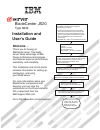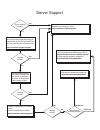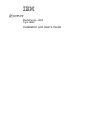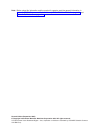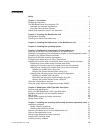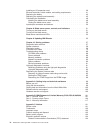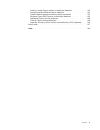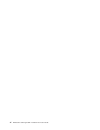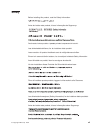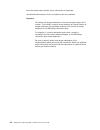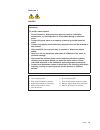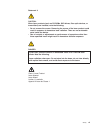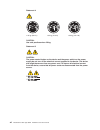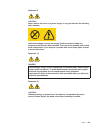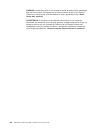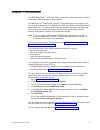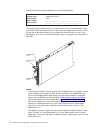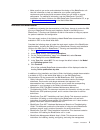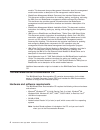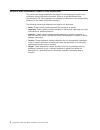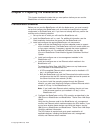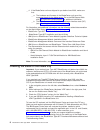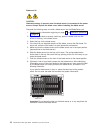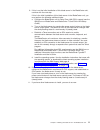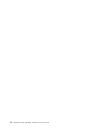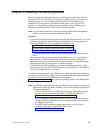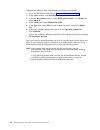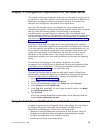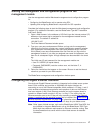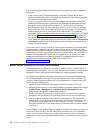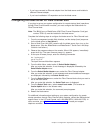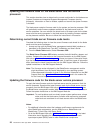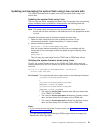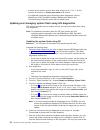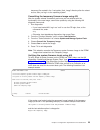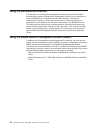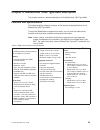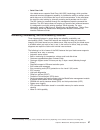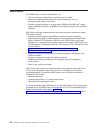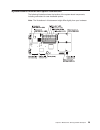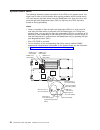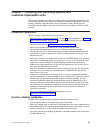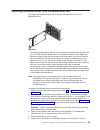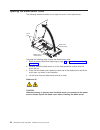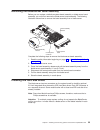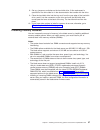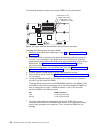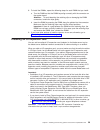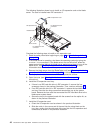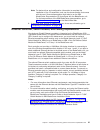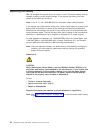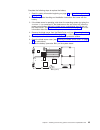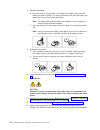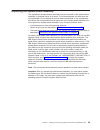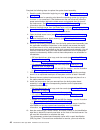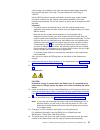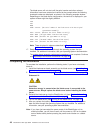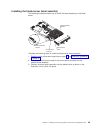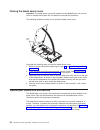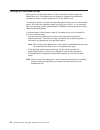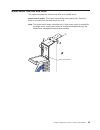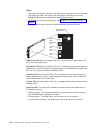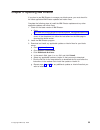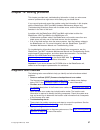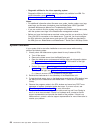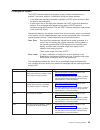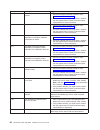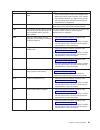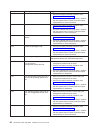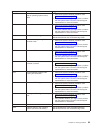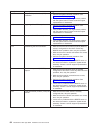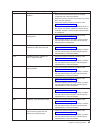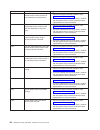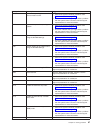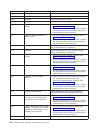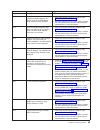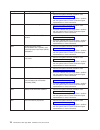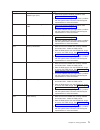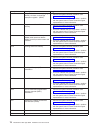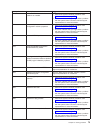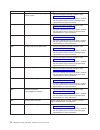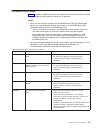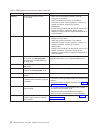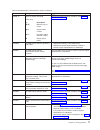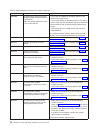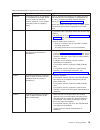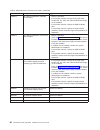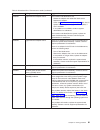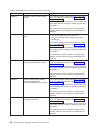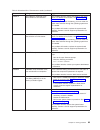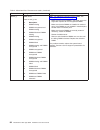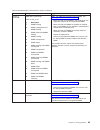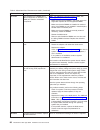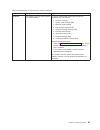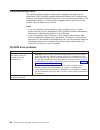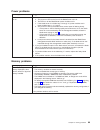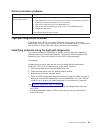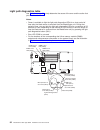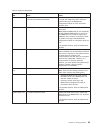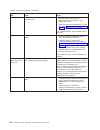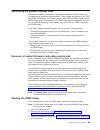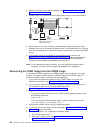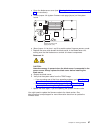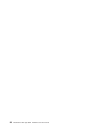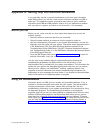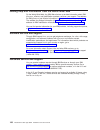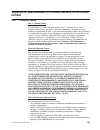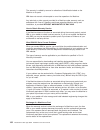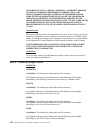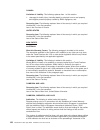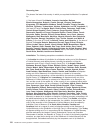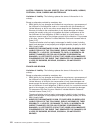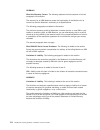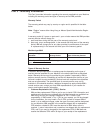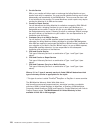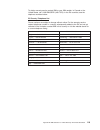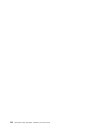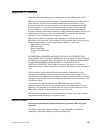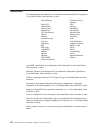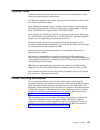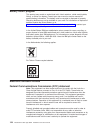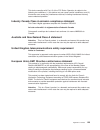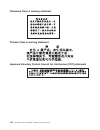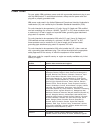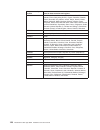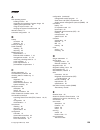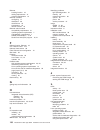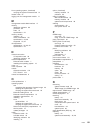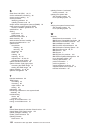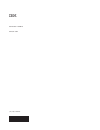- DL manuals
- IBM
- Server
- eServer BladeCenter JS20 Type 8842
- Installation And User Manual
IBM eServer BladeCenter JS20 Type 8842 Installation And User Manual
Welcome. . .
Thank you for buying an
IBM blade server. This blade
This
contains information for setting up,
configuring, and using
your blade server.
For more information about your
BladeCenter components and
features, you can view the
publications on the
Go to http://www.ibm.com/pc/support/.
server takes advantage of IBM
Power Architecture technologies
and features superior performance,
availability, and scalability.
CD or download from the
IBM Support Web site.
Installation
Guide
and User’s
Documentation
Installation and
User’s Guide
BladeCenter JS20
Type 8842
• Installed and configured the rack according
to the documentation that came with the rack.
•
the BladeCenter unit
into the rack. See the documentation provided
with the BladeCenter unit to install the unit
into the rack.
Installed and configured
• Supplied 200 - 240 V ac to the BladeCenter unit.
Before installing the BladeCenter JS20
Type 8842, you should have completed
the following procedures:
• Drives
• Memory modules
• I/O expansion card
See Chapter 7 for more information.
Install options in the blade server:
Install the blade server in the BladeCenter unit.
See Chapter 3 for more information.
Install additional applications according to the
instructions provided with the applications.
Install the operating system.
See Chapter 4 for more information.
Make sure that the BladeCenter management
module and the Ethernet switch module firmware
support the Serial Over LAN (SOL) feature.
See the
for more information.
Serial Over LAN Setup Guide
Establish an SOL session with the blade server. See the
for more information.
Serial Over LAN Setup Guide
The blade server is now
ready to use. Be sure to
register and profile your
blade server on the
IBM Support Web site.
Summary of eServer BladeCenter JS20 Type 8842
Page 1
Welcome. . . Thank you for buying an ibm blade server. This blade this contains information for setting up, configuring, and using your blade server. For more information about your bladecenter components and features, you can view the publications on the go to http://www.Ibm.Com/pc/support/. Server...
Page 2
Server support yes no no use the problem-solving information provided with your server to determine the cause of the problem and the action to take. Flash the latest levels of firmware code. You can download this code at http://www.Ibm.Com/pc/support/ no no software yes yes hardware check all cables...
Page 3
Bladecenter js20 type 8842 installation and user’s guide erserver.
Page 4
Note: before using this information and the product it supports, read the general information in appendix b, “ibm statement of limited warranty z125-4753-08 04/2004,” on page 101 and appendix c, “notices,” on page 121. Second edition (september 2004) © copyright international business machines corpo...
Page 5: Contents
Contents safety . . . . . . . . . . . . . . . . . . . . . . . . . . . . Vii chapter 1. Introduction . . . . . . . . . . . . . . . . . . . . . . 1 related documentation . . . . . . . . . . . . . . . . . . . . . . 3 the ibm bladecenter documentation cd . . . . . . . . . . . . . . . 4 hardware and soft...
Page 6
Installing an i/o expansion card . . . . . . . . . . . . . . . . . . . 39 ethernet controller, switch module, and cabling requirements . . . . . . . . 41 replacing the battery . . . . . . . . . . . . . . . . . . . . . . 42 replacing the system-board assembly . . . . . . . . . . . . . . . . 45 comple...
Page 7
Industry canada class a emission compliance statement . . . . . . . . 125 australia and new zealand class a statement . . . . . . . . . . . . 125 united kingdom telecommunications safety requirement . . . . . . . . 125 european union emc directive conformance statement . . . . . . . . 125 taiwanese ...
Page 8
Vi bladecenter js20 type 8842: installation and user’s guide.
Page 9: Safety
Safety before installing this product, read the safety information. Antes de instalar este produto, leia as informações de segurança. Pred instalací tohoto produktu si prectete prírucku bezpecnostních instrukcí. Læs sikkerhedsforskrifterne, før du installerer dette produkt. Lees voordat u dit produc...
Page 10
Antes de instalar este producto, lea la información de seguridad. Läs säkerhetsinformationen innan du installerar den här produkten. Important: all caution and danger statements in this documentation begin with a number. This number is used to cross reference an english caution or danger statement w...
Page 11
Statement 1: danger electrical current from power, telephone, and communication cables is hazardous. To avoid a shock hazard: v do not connect or disconnect any cables or perform installation, maintenance, or reconfiguration of this product during an electrical storm. V connect all power cords to a ...
Page 12
Statement 2: caution: when replacing the lithium battery, use only ibm part number 33f8354 or an equivalent type battery recommended by the manufacturer. If your system has a module containing a lithium battery, replace it only with the same module type made by the same manufacturer. The battery con...
Page 13
Statement 3: caution: when laser products (such as cd-roms, dvd drives, fiber optic devices, or transmitters) are installed, note the following: v do not remove the covers. Removing the covers of the laser product could result in exposure to hazardous laser radiation. There are no serviceable parts ...
Page 14
Statement 4: ≥ 18 kg (39.7 lb) ≥ 32 kg (70.5 lb) ≥ 55 kg (121.2 lb) caution: use safe practices when lifting. Statement 5: caution: the power control button on the device and the power switch on the power supply do not turn off the electrical current supplied to the device. The device also might hav...
Page 15
Statement 8: caution: never remove the cover on a power supply or any part that has the following label attached. Hazardous voltage, current, and energy levels are present inside any component that has this label attached. There are no serviceable parts inside these components. If you suspect a prob...
Page 16
Warning: handling the cord on this product or cords associated with accessories sold with this product, will expose you to lead, a chemical known to the state of california to cause cancer, and birth defects or other reproductive harm. Wash hands after handling. Advertencia: el contacto con el cable...
Page 17: Chapter
Chapter 1. Introduction the ibm ® bladecenter ™ js20 type 8842, also known as the blade server, is based on the ibm power architecture ™ technologies. The ibm eserver ® bladecenter type 8677 (the bladecenter unit) supports up to 14 hot-swap blade servers. The bladecenter js20 type 8842 is compatible...
Page 18
Record information about the blade server in the following table. Product name bladecenter js20 machine type 8842 model number _____________________________________________ serial number _____________________________________________ the machine type, model number, and serial number are on the identi...
Page 19
V make sure that you review and understand the design of the bladecenter unit. Use this information to help you determine your system configuration requirements and the bays and connectors where you will install or remove components. For additional information, see the bladecenter type 8677 installa...
Page 20
Module. This document also provides general information about the management module and contains a description of the management module features. V bladecenter management module command-line interface reference guide: this document contains instructions for installing, starting, configuring, and usi...
Page 21
Using the documentation browser use the documentation browser to browse the contents of the cd, read brief descriptions of the books, and view books using adobe acrobat reader or xpdf. The documentation browser automatically detects the regional settings in use in your system and displays the books ...
Page 22
Notices and statements used in this document the caution and danger statements that appear in this document are also in the multilingual safety information document, which is on the ibm bladecenter documentation cd. Each statement is numbered for reference to the corresponding statement in the safet...
Page 23: Chapter
Chapter 2. Preparing the bladecenter unit this chapter describes the tasks that you must perform before you can use the bladecenter unit with the blade server. Preinstallation checklist before you can use the bladecenter unit with the blade server, you must correctly set up and configure the bladece...
Page 24
__ 4. If the bladecenter unit was shipped to you before june 2003, make sure that: __ a. The hardware and firmware in the bladecenter unit are at the supported levels for the blade server. Go to the ibm support web site, http://www.Ibm.Com/pc/support/, for additional information. __ b. The bladecent...
Page 25: Chapter
Chapter 3. Installing the blade server in the bladecenter unit if you have options to install in the blade server, go to chapter 7, “installing and removing options and customer-replaceable units,” on page 31 for instructions; then, return here. Otherwise, continue with the instructions in this chap...
Page 26
Statement 21: caution: hazardous energy is present when the blade server is connected to the power source. Always replace the blade cover before installing the blade server. Complete the following steps to install a blade server into the bladecenter unit: 1. Read the safety information beginning on ...
Page 27
9. If this is not the initial installation of this blade server in the bladecenter unit, continue with the next step. If this is the initial installation of this blade server in the bladecenter unit, you must perform the following additional tasks: a. Configure the bladecenter unit for serial over l...
Page 28
12 bladecenter js20 type 8842: installation and user’s guide.
Page 29: Chapter
Chapter 4. Installing the operating system before you install the operating system on the blade server, make sure that you provide a serial over lan (sol) connection to the blade server. If you have not already done so, you must configure the sol feature on the blade server to establish an sol conne...
Page 30
Complete the following steps to download the installation instructions: 1. Go to the ibm support web page at http://www.Ibm.Com/pc/support/. 2. In the learn section, click operating system installation. 3. In the for any product section, under select your product, in the brand field, select servers....
Page 31: Chapter
Chapter 5. Configuration requirements for the blade server this chapter contains the configuration tasks that you must perform so that you can run serial over lan (sol) sessions on the blade server and use the ibm eserver bladecenter management-module command-line interface. This chapter also descri...
Page 32
V establish an sol connection the blade server has built-in support for the sol feature. However, the sol feature works only if it is enabled for the bladecenter unit and the blade server. If the sol feature is not already enabled for the blade server, you must enable the sol feature. You must estab...
Page 33
Starting the management and configuration program in the management module use the management-module web-based management and configuration program for: v configuring the bladecenter unit to operate using sol v updating and configuring bladecenter components for sol operation complete the following ...
Page 34
The bonding function enables two ethernet ports to operate as failover devices for each other. V if you are using the aix operating system, the ether channel device driver performs the bonding function. For additional information, see the documentation that comes with your operating system. V if you...
Page 35
V if you have removed an ethernet adapter from the blade server and installed a different ethernet adapter. V if you have installed an i/o expansion card on the blade server. Configuring the blade server for fibre channel boot if you plan to set up your system configuration for remote startup (boot)...
Page 36
Updating the firmware code for the blade server and the service processor this section describes how to determine the current code levels for the blade server (system) firmware and integrated systems management processor (service processor). Information on how to validate, update and commit the syst...
Page 37
Updating and managing the system flash using linux service aids this section describes how to update and verify the system flash using linux service aids. Updating the system flash using linux the linux service aid for managing the system flash is separate from the operating system installation and ...
Page 38
V a reboot of the system must be done after using update_flash -c for the firmware level shown in ibm,fw-perm-bank to be current. V for additional information about operating-system diagnostics, see the bladecenter js20 type 8842 hardware maintenance manual and troubleshooting guide that comes with ...
Page 39
Temporary file created in the “/var/update_flash_image” directory after the reboot occurs, after you log in to the operating system. Committing the temporary firmware image using aix after the system reboots successfully and once you are satisfied with the functionality of the new image, commit the ...
Page 40
Using the command-line interface the ibm eserver bladecenter management-module command-line interface provides direct access to bladecenter management functions as an alternative to using the bladecenter management-module web interface. Through the command-line interface, you can issue commands to c...
Page 41: Chapter
Chapter 6. Bladecenter js20 type 8842 description this chapter contains a detailed description of the bladecenter js20 type 8842. Features and specifications the following table provides a summary of the features and specifications of the bladecenter js20 type 8842. Through the bladecenter managemen...
Page 42
What your ibm bladecenter js20 type 8842 offers your blade server is designed to take advantage of advancements in memory management and data storage. Your blade server includes: v ibm director ibm director is a workgroup-hardware-management tool that you can use to centrally manage xseries ® server...
Page 43
V serial over lan your blade server supports serial over lan (sol) technology, which provides advanced remote management capability. It provides the ability to redirect server serial data over a lan without the use of serial concentrators. It also eliminates the need for serial cabling by internally...
Page 44
Ibm director with ibm director, a network administrator can: v view the hardware configuration of remote systems, in detail v monitor the usage and performance of critical components, such as microprocessors, disks, and memory v centrally manage individual or large groups of ibm and non-ibm intel ™ ...
Page 45
System-board internal and option connectors the following illustration shows the location of the system-board components, including connectors for user-installable options. Note: the illustrations in this document might differ slightly from your hardware. Chapter 6. Bladecenter js20 type 8842 descri...
Page 46
System-board leds the following illustration shows the location of the leds on the system board. You might need to refer to this illustration when solving problems with the blade server. You must remove the blade server from the bladecenter unit, open the cover, and press the light path diagnostics ...
Page 47: Chapter
Chapter 7. Installing and removing options and customer-replaceable units this chapter provides instructions for adding options or customer-replaceable units (crus) to the blade server. Crus are customer-replaceable components, such as memory modules, hard disk drives, and i/o expansion cards. (some...
Page 48
V you have not installed any small computer system interface (scsi) devices. The blade server does not support scsi devices. If you attach scsi devices to the blade server, these devices will not be recognized or configured, and they will not operate. Handling static-sensitive devices attention: sta...
Page 49
Removing the blade server from the bladecenter unit the following illustration shows how to remove the blade server from the bladecenter unit. Attention: v to maintain proper system cooling, do not operate the bladecenter unit for more than 1 minute without a blade server or filler blade installed i...
Page 50
Opening the blade server cover the following illustration shows how to open the cover on the blade server. Blade-cover release (blue) blade-cover release (blue) cover pins complete the following steps to open the blade server cover: 1. Read the safety information beginning on page vii and “installat...
Page 51
Removing the blade-server bezel assembly before you can replace a defective system-board assembly or blade-server bezel assembly, you must first remove the blade-server bezel assembly. The following illustration shows how to remove the bezel assembly from a blade server. Control panel connector beze...
Page 52
Ide drive tray riser card short screws ide connector 1 (j1) ide connector 2 (j2) attention: v drives must be installed in the following order: ide connector 1 (j1) first, then ide connector 2 (j2). V do not install a hard disk drive in ide connector 2 if you intend to also install an optional i/o ex...
Page 53
8. Set any jumpers or switches on the hard disk drive, if this requirement is specified on the drive label or in the documentation that comes with the drive. 9. Place the hard disk drive into the tray and, from the rear edge of the hard disk drive, push it into the connector on the riser card until ...
Page 54
The following illustration shows how to install dimms on the system board. Dimm socket 1 (j25) dimm socket 2 (j28) dimm socket 3 (j32) dimm socket 4 (j40) before you begin, read the documentation that comes with the option. Complete the following steps to install a dimm: 1. Read the safety informati...
Page 55
8. To install the dimms, repeat the following steps for each dimm that you install: a. Turn the dimm so that the dimm keys align correctly with the connector on the system board. Attention: to avoid breaking the retaining clips or damaging the dimm connectors, handle the clips gently. B. Insert the ...
Page 56
The following illustration shows how to install an i/o expansion card on the blade server. The card is installed near ide connector 2. Pr es s h er ew he n ins tal lin g c ar d ibm i/o expansion card i/o expansion tray short screws i/o expansion card connector i/o expansion card connector raised hoo...
Page 57
Note: for device driver and configuration information to complete the installation of the i/o expansion card, see the documentation that comes with the card. Some documentation might also be on the ibm bladecenter documentation cd that comes with the bladecenter unit. For the latest editions of the ...
Page 58
Replacing the battery ibm has designed this product with your safety in mind. The lithium battery must be handled correctly to avoid possible danger. If you replace the battery, you must adhere to the following instructions. Note: in the u. S., call 1-800-ibm-4333 for information about battery dispo...
Page 59
Complete the following steps to replace the battery: 1. Read the safety information beginning on page vii and “installation guidelines” on page 31. 2. Follow any special handling and installation instructions that come with the battery. 3. If the blade server is operating, shut down the operating sy...
Page 60
8. Remove the battery: a. Use your finger to press down on one side of the battery; then, slide the battery out from its socket. The spring mechanism will push the battery out toward you as you slide it from the socket. Note: you might need to lift the battery clip slightly with your fingernail to m...
Page 61
Replacing the system-board assembly two operational microprocessors and heat sinks are required on the system-board assembly in the blade server at all times. The microprocessors and heat sinks are not replaceable. Do not attempt to remove these components or any components that secure the microproc...
Page 62
Complete the following steps to replace the system-board assembly: 1. Read the safety information beginning on page vii and “installation guidelines” on page 31. 2. If the blade server is operating, shut down the operating system by typing the shutdown -h now command. If the blade server was not tur...
Page 63
Serial number of the blade server (with the original system-board assembly) onto the rid tag label in this step. The part number for the rid tag is 13n0477. Use the rid tag label to transfer entitlement (machine type, model number, and serial number) from the original system-board assembly to the ne...
Page 64
The blade server will not start until the serial number and other relevant information have been entered and verified at the prompts when the following checkpoint codes are displayed, as shown in the following example window. Depending on the blade server configuration, the text that is displayed in...
Page 65
Installing the blade-server bezel assembly the following illustration shows how to install the bezel assembly on the blade server. Control panel connector bezel-assembly release bezel-assembly release control-panel cable complete the following steps to install the blade-server bezel assembly: 1. Rea...
Page 66
Closing the blade server cover important: the blade server cannot be inserted into the bladecenter unit until the cover is installed and closed. Do not attempt to override this protection. The following illustration shows how to close the blade server cover. Cover pins complete the following steps t...
Page 67: Chapter
Chapter 8. Blade server power, controls, and indicators this chapter describes the power features, how to turn on and turn off the blade server, and what the controls and indicators mean. Turning on the blade server notes: v after you connect the power cords of the bladecenter unit to the electrical...
Page 68
Turning off the blade server when you turn off the blade server, it is still connected to power through the bladecenter unit. The blade server can respond to requests from the service processor, such as a remote request to turn on the blade server. To avoid loss of data, shut down the operating syst...
Page 69
Blade server controls and leds this section describes the controls and leds on the blade server. Power-control button: this button is behind the control-panel door. Press this button to manually turn the blade server on or off. Note: the power-control button has effect only if local power control is...
Page 70
Notes: v the control-panel door is shown in the closed (normal) position in this illustration. V the blade-error led, information led, and location led can be turned off through the bladecenter management-module web interface. V for additional information about errors, see chapter 10, “solving probl...
Page 71: Chapter
Chapter 9. Updating ibm director if you plan to use ibm director to manage your blade server, you must check for the latest applicable ibm director updates and interim fixes. Complete the following steps to install the ibm director updates and any other applicable updates and interim fixes: 1. Check...
Page 72
56 bladecenter js20 type 8842: installation and user’s guide.
Page 73: Chapter
Chapter 10. Solving problems this chapter provides basic troubleshooting information to help you solve some common problems that might occur while setting up your blade server. If you cannot locate and correct the problem using the information in this chapter, see the bladecenter js20 type 8842 hard...
Page 74
V diagnostic utilities for the linux operating system diagnostic utilities for the linux operating system are available from ibm. For more information, go to http://www- 3.Ibm.Com/pc/support/site.Wss/document.Do?Lndocid=migr-55005. Notes: v for additional information about firmware error codes, loca...
Page 75
Checkpoint codes the post firmware checkpoints (progress codes) indicate the detection of a problem if the server stops on a checkpoint during the startup process. V a four-digit code indicates successful completion of post when the server does not stop on that checkpoint. V a result other than a fo...
Page 76
Checkpoint code description suggested action d008 initialize the console and flush the queues. 1. Perform the system checkout procedure. See “system checkout” on page 58. 2. This error indicates that you might have a problem with the system board. Contact a service support representative for more in...
Page 77
Checkpoint code description suggested action d104 the model field has been found to be blank. 1. Enter a valid machine model. The backspace and delete keys can be used to edit the value entered. 2. If the problem remains, you might have a problem with the system board. Contact a service support repr...
Page 78
Checkpoint code description suggested action e134 create the memory node. 1. Perform the system checkout procedure. See “system checkout” on page 58. 2. This error indicates that you might have a problem with the system board. Contact a service support representative for more information. E138 creat...
Page 79
Checkpoint code description suggested action e14a build the vital product data-to-operating-system lookup table. 1. Perform the system checkout procedure. See “system checkout” on page 58. 2. This error indicates that you might have a problem with the system board. Contact a service support represen...
Page 80
Checkpoint code description suggested action e15f adapter vital product data (vpd) evaluation. 1. Perform the system checkout procedure. See “system checkout” on page 58. 2. If the problem remains, you might have a problem with the system board. Contact a service support representative for assistanc...
Page 81
Checkpoint code description suggested action e177 transfer failure due to a tftp error condition. 1. Make sure that the bootp server is correctly configured; then, retry the operation. 2. Make sure that the network connections are correct; then, retry the operation. 3. Perform the system checkout pr...
Page 82
Checkpoint code description suggested action e1a2 the user requested startup using the default service-mode boot list that was initiated by a keyboard entry. 1. Perform the system checkout procedure. See “system checkout” on page 58. 2. This error indicates that you might have a problem with the sys...
Page 83
Checkpoint code description suggested action e1ac system startup using the customized service-mode boot list. 1. Perform the system checkout procedure. See “system checkout” on page 58. 2. This error indicates that you might have a problem with the system board. Contact a service support representat...
Page 84
Checkpoint code description suggested action e1d3 reserved have the blade server serviced. E1d4 reserved have the blade server serviced. E1db reserved have the blade server serviced. E1dc reserved have the blade server serviced. E1f0 start the out-of-box-experience function. 1. Perform the system ch...
Page 85
Checkpoint code description suggested action e1fb reserved have the blade server serviced. E1fc build the boot list for serial storage architecture (ssa) adapters. The location code of the ssa adapter being scanned is also displayed. 1. Perform the system checkout procedure. See “system checkout” on...
Page 86
Checkpoint code description suggested action e203 disable the timebase (tb) function. 1. Perform the system checkout procedure. See “system checkout” on page 58. 2. This error indicates that you might have a problem with the system board. Contact a service support representative for more information...
Page 87
Checkpoint code description suggested action e210 load and relocate the hardware isolation layer (hil). 1. Perform the system checkout procedure. See “system checkout” on page 58. 2. This error indicates that you might have a problem with the system board. Contact a service support representative fo...
Page 88
Checkpoint code description suggested action e217 setup dma address re-mapping logic (dart), hil base, and storage description register 1 (sdr1). 1. Perform the system checkout procedure. See “system checkout” on page 58. 2. This error indicates that you might have a problem with the system board. C...
Page 89
Checkpoint code description suggested action e440 validate nvram and initialize partitions as needed. 1. Perform the system checkout procedure. See “system checkout” on page 58. 2. This error indicates that you might have a problem with the system board. Contact a service support representative for ...
Page 90
Checkpoint code description suggested action e843 initialize interface and operating system access. 1. Perform the system checkout procedure. See “system checkout” on page 58. 2. This error indicates that you might have a problem with the system board. Contact a service support representative for mo...
Page 91
Firmware error codes table 2 provides an abbreviated list of the 8-digit alphanumeric firmware error codes that might appear during system initialization or operation. Notes: v when you are solving a problem with the bladecenter js20 type 8842 blade server, you must determine whether the problem is ...
Page 92
Table 2. Abbreviated list of firmware error codes (continued) error code failing device or problem found suggested action 20a80005 the trivial file transfer protocol (tftp) failed. 1. Make sure that the bootp server is correctly configured for this client. 2. Check the network connection. If the net...
Page 93
Table 2. Abbreviated list of firmware error codes (continued) error code failing device or problem found suggested action 20d008 xx failure to access vpd data. Where xx is: xx description 0e, 0f machine type or model 10, 11 system serial number 16, 17 universal unique identifier (uuid) 1e startup (b...
Page 94
Table 2. Abbreviated list of firmware error codes (continued) error code failing device or problem found suggested action 20ee000b the blade server could not find the operating system among the devices in the boot list. Note: the startup sequence is also known as the boot list. V if you have not ins...
Page 95
Table 2. Abbreviated list of firmware error codes (continued) error code failing device or problem found suggested action 20ee0100 the firmware code on an i/o adapter is not supported on the blade server. This error code only affects the start-time operation, not the adapter functionality under the ...
Page 96
Table 2. Abbreviated list of firmware error codes (continued) error code failing device or problem found suggested action 21020013 the usb cd-rom drive: startable cd is missing. 1. Retry the operation. 2. If the problem remains, remove the cd and insert another cd. The cd in the usb cd-rom drive mig...
Page 97
Table 2. Abbreviated list of firmware error codes (continued) error code failing device or problem found suggested action 22003002 gigabit ethernet adapter failure. If the location code identifies a slot: 1. Reseat the adapter and restart the blade server. 2. Replace the adapter. 3. Check the http:/...
Page 98
Table 2. Abbreviated list of firmware error codes (continued) error code failing device or problem found suggested action 25a80000 initialization failed; the device failed the test. If the problem remains, replace the battery in the blade server. For additional information, see “replacing the batter...
Page 99
Table 2. Abbreviated list of firmware error codes (continued) error code failing device or problem found suggested action 25a80210 setenv/$setenv parameter error; name contains a null character. If the problem remains, replace the battery in the blade server. For additional information, see “replaci...
Page 100
Table 2. Abbreviated list of firmware error codes (continued) error code failing device or problem found suggested action 25c0xx yy dimm failure: where xx and yy are: xx description 01 dimm4 missing 02 dimm3 unsupported and dimm4 missing 04 dimm3 failed and dimm4 missing 10 dimm3 missing 12 dimm3 un...
Page 101
Table 2. Abbreviated list of firmware error codes (continued) error code failing device or problem found suggested action 25c0xx yy (continued) dimm failure (continued): where xx and yy are: yy description 01 dimm2 missing 02 dimm1 unsupported and dimm2 missing 04 dimm1 failed and dimm2 missing 10 d...
Page 102
Table 2. Abbreviated list of firmware error codes (continued) error code failing device or problem found suggested action 25c10003 one component in a dimm pair is either unsupported or defective, or a dimm pair contains unmatched components. Note: for additional information about dimms, see “install...
Page 103
Table 2. Abbreviated list of firmware error codes (continued) error code failing device or problem found suggested action 2b2x00ee an exception error has been reported for a microprocessor. The type of interrupt that caused the exception is specified by the x as follows: 0 - unknown interrupt 1 - sy...
Page 104
Troubleshooting charts the following tables list problem symptoms and suggested solutions. See the bladecenter js20 type 8842 hardware maintenance manual and troubleshooting guide for more detailed troubleshooting charts. If you cannot find the problem in the troubleshooting charts, or if performing...
Page 105
Power problems power symptom suggested action the blade server does not turn on. 1. Make sure that: a. The power-on led on the front of the bladecenter unit is lit. B. The leds on all the bladecenter power modules are lit. C. If the blade server is in blade bays 7 through 14, power modules are in po...
Page 106
Network connection problems network connection symptom suggested action one or more blade servers are unable to communicate with the network. Make sure that: v the switch modules for the network interface being used are installed in the correct bladecenter bays and are configured and operating corre...
Page 107
Service processor problems service processor symptom suggested action service processor reports a general monitor failure. 1. If the blade server is operating, shut down the operating system. 2. If the blade server was not turned off, press the power-control button (behind the blade-server control-p...
Page 108
Light path diagnostics table use table 3 on page 93 to help determine the cause of the error and the action that you should take. Notes: v power is available to light the light path diagnostics leds for a short period of time after the blade server is removed from the bladecenter unit. During that p...
Page 109
Table 3. Light path diagnostics lit blade-error led cause action none an error has occurred and cannot be isolated, or the service processor has failed. An error has occurred that is not represented by a light path diagnostics led. Check the system event log in the bladecenter management module for ...
Page 110
Table 3. Light path diagnostics (continued) lit blade-error led cause action temperature error the system temperature has exceeded a threshold level. 1. Check to see if a blower on the bladecenter unit has failed. If it has, replace the blower. 2. Make sure the room temperature is not too high. (see...
Page 111
Recovering the system firmware code the system firmware is contained in two separate images in the flash memory of the blade server: temporary and permanent. These images are referred to as temp and perm, respectively. The system normally starts from the temp image, and the perm image serves as a ba...
Page 112
4. Remove the blade-server bezel assembly (see “removing the blade-server bezel assembly” on page 35). 5. Locate jumper j14 (system firmware code page jumper) on the system board. System firmware code page jumper (j14) 3 2 1 6. Move jumper j14 to pins 2 and 3 to enable system firmware recovery mode....
Page 113
C. Open the blade-server cover (see “opening the blade server cover” on page 34 for instructions). D. Locate jumper j14 (system firmware code page jumper) on the system board. System firmware code page jumper (j14) 3 2 1 e. Move jumper j14 to pins 1 and 2 to enable system firmware recovery mode. F. ...
Page 114
98 bladecenter js20 type 8842: installation and user’s guide.
Page 115: Appendix
Appendix a. Getting help and technical assistance if you need help, service, or technical assistance or just want more information about ibm products, you will find a wide variety of sources available from ibm to assist you. This appendix contains information about where to go for additional informa...
Page 116
Getting help and information from the world wide web on the world wide web, the ibm web site has up-to-date information about ibm eserver, xseries, and intellistation products, services, and support. The address for ibm eserver and xseries information is http://www.Ibm.Com/eserver/xseries/. The addr...
Page 117: Appendix
Appendix b. Ibm statement of limited warranty z125-4753-08 04/2004 part 1 - general terms part 1 - general terms this statement of limited warranty includes part 1 - general terms, part 2 - country-unique terms, and part 3 - warranty information. The terms of part 2 replace or modify those of part 1...
Page 118
The warranty is voided by removal or alteration of identification labels on the machine or its parts. Ibm does not warrant uninterrupted or error-free operation of a machine. Any technical or other support provided for a machine under warranty, such as assistance with “how-to” questions and those re...
Page 119
Your additional responsibilities before ibm or your reseller exchanges a machine or part, you agree to remove all features, parts, options, alterations, and attachments not under warranty service. You also agree to: 1. Ensure that the machine is free of any legal obligations or restrictions that pre...
Page 120
Or damage to, data; 3) special, incidental, or indirect damages or for any economic consequential damages; or 4) lost profits, business revenue, goodwill or anticipated savings. Some states or jurisdictions do not allow the exclusion or limitation of incidental or consequential damages, so the above...
Page 121
Colombia jurisdiction: the following is added after the first sentence: any litigation arising from this statement of limited warranty will be settled exclusively by the judges of the republic of colombia. Equador jurisdiction: the following is added after the first sentence: any litigation arising ...
Page 122
Canada limitation of liability: the following replaces item 1 of this section: 1. Damages for bodily injury (including death) or physical harm to real property and tangible personal property caused by ibm’s negligence; and governing law: the following replaces “laws of the country in which you acqui...
Page 123
Post of chairman shall be filled by the president of the siac. Other vacancies shall be filled by the respective nominating party. Proceedings shall continue from the stage they were at when the vacancy occurred. If one of the parties refuses or otherwise fails to appoint an arbitrator within 30 day...
Page 124
Japan governing law: the following sentence is added to this section: any doubts concerning this statement of limited warranty will be initially resolved between us in good faith and in accordance with the principle of mutual trust. Malaysia limitation of liability: the word “special” in item 3 of t...
Page 125
If one of the parties refuses or otherwise fails to appoint an arbitrator within 30 days of the date the other party appoints its, the first appointed arbitrator shall be the sole arbitrator, provided that the arbitrator was validly and properly appointed. All proceedings shall be conducted, includi...
Page 126
Governing law: the phrase “the laws of the country in which you acquired the machine” is replaced by: 1) “the laws of austria” in albania, armenia, azerbaijan, belarus, bosnia-herzegovina, bulgaria, croatia, georgia, hungary, kazakhstan, kyrgyzstan, fyr macedonia, moldova, poland, romania, russia, s...
Page 127
Greece, b) tel aviv-jaffa for israel, c) milan for italy, d) lisbon for portugal, and e) madrid for spain; and 9) in the united kingdom, both of us agree to submit all disputes relating to this statement of limited warranty to the jurisdiction of the english courts. Arbitration: the following is add...
Page 128
Austria, denmark, finland, greece, italy, netherlands, norway, portugal, spain, sweden and switzerland limitation of liability: the following replaces the terms of this section in its entirety: except as otherwise provided by mandatory law: 1. Ibm’s liability for any damages and losses that may aris...
Page 129
The following terms apply to the country specified: austria the provisions of this statement of limited warranty replace any applicable statutory warranties. What this warranty covers: the following replaces the first sentence of the first paragraph of this section: the warranty for an ibm machine c...
Page 130
Germany what this warranty covers: the following replaces the first sentence of the first paragraph of this section: the warranty for an ibm machine covers the functionality of the machine for its normal use and the machine’s conformity to its specifications. The following paragraphs are added to th...
Page 131
Ireland what this warranty covers: the following is added to this section: except as expressly provided in these terms and conditions, all statutory conditions, including all warranties implied, but without prejudice to the generality of the foregoing all warranties implied by the sale of goods act ...
Page 132
South africa, namibia, botswana, lesotho and swaziland limitation of liability: the following is added to this section: ibm’s entire liability to you for actual damages arising in all situations involving nonperformance by ibm in respect of the subject matter of this statement of warranty will be li...
Page 133
Part 3 - warranty information this part 3 provides information regarding the warranty applicable to your machine, including the warranty period and type of warranty service ibm provides. Warranty period the warranty period may vary by country or region and is specified in the table below. Note: “reg...
Page 134
2. On-site service ibm or your reseller will either repair or exchange the failing machine at your location and verify its operation. You must provide suitable working area to allow disassembly and reassembly of the ibm machine. The area must be clean, well lit and suitable for the purpose. For some...
Page 135
To obtain warranty service contact ibm or your ibm reseller. In canada or the united states, call 1-800-ibm-serv (426-7378). In the eu countries, see the telephone numbers below. Eu country telephone list phone numbers are subject to change without notice. For the warranty service contact telephone ...
Page 136
120 bladecenter js20 type 8842: installation and user’s guide.
Page 137: Appendix
Appendix c. Notices this information was developed for products and services offered in the u.S.A. Ibm may not offer the products, services, or features discussed in this document in other countries. Consult your local ibm representative for information on the products and services currently availab...
Page 138
Trademarks the following terms are trademarks of international business machines corporation in the united states, other countries, or both: active memory predictive failure analysis active pci ps/2 active pci-x pseries alert on lan serveraid bladecenter serverguide c2t interconnect serverproven chi...
Page 139
Important notes processor speeds indicate the internal clock speed of the microprocessor; other factors also affect application performance. Cd-rom drive speeds list the variable read rate. Actual speeds vary and are often less than the maximum possible. When referring to processor storage, real and...
Page 140
Battery return program this product may contain a sealed lead acid, nickel cadmium, nickel metal hydride, lithium, or lithium ion battery. Consult your user manual or service manual for specific battery information. The battery must be recycled or disposed of properly. Recycling facilities may not b...
Page 141
This device complies with part 15 of the fcc rules. Operation is subject to the following two conditions: (1) this device may not cause harmful interference, and (2) this device must accept any interference received, including interference that may cause undesired operation. Industry canada class a ...
Page 142
Taiwanese class a warning statement chinese class a warning statement japanese voluntary control council for interference (vcci) statement 126 bladecenter js20 type 8842: installation and user’s guide.
Page 143
Power cords for your safety, ibm provides a power cord with a grounded attachment plug to use with this ibm product. To avoid electrical shock, always use the power cord and plug with a properly grounded outlet. Ibm power cords used in the united states and canada are listed by underwriter’s laborat...
Page 144
Ibm power cord part number used in these countries and regions 14f0033 abu dhabi, bahrain, botswana, brunei darussalam, channel islands, china (hong kong s.A.R.), cyprus, dominica, gambia, ghana, grenada, iraq, ireland, jordan, kenya, kuwait, liberia, malawi, malaysia, malta, myanmar (burma), nigeri...
Page 145: Index
Index a aix operating system bonding function 18 committing the temporary firmware image 23 updating the system flash 22 using the reject function 96 verifying the system firmware levels 23 attention notices 6 automatic configuration 15 b battery connector 29 replacing 42 before you begin 7 bezel as...
Page 146
Ethernet bonding function 18 cabling requirements 41 network requirements 13 ethernet controller configuring 17 description 26 device driver 18 enumeration 18 failover function 18 ethernet switch module compatibility requirements 41 operating-system requirements 7 preinstallation requirements 7 rela...
Page 147
Linux operating system (continued) verifying the system firmware levels 21 location code 57 logging onto the management module 17 m management-module web interface 17 memory identifying problems 89 problems 89 sizes 37 specifications 25 memory module installing 37 order of installation 38 specificat...
Page 148
S serial over lan (sol) 16, 27 service entitlement, transferring 46 service packs, installing 13 service processor identifying problems 91 updating firmware code 20 simple network management protocol (snmp) 24 small computer system interface (scsi) devices, installation guidelines for 32 specificati...
Page 150
Part number: 25k8416 printed in usa (1p) p/n: 25k8416.