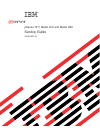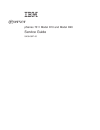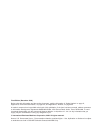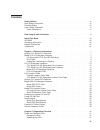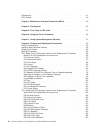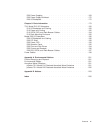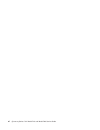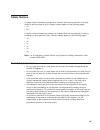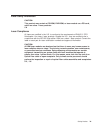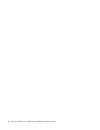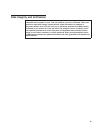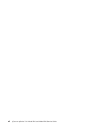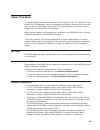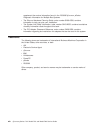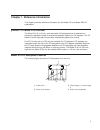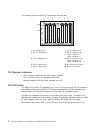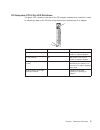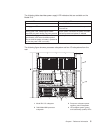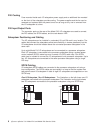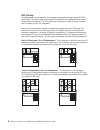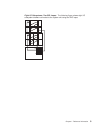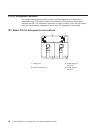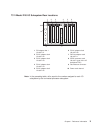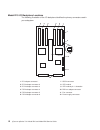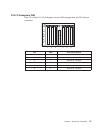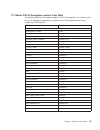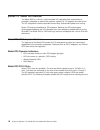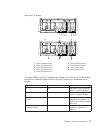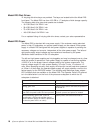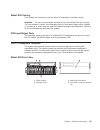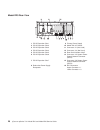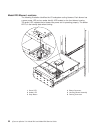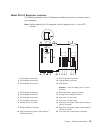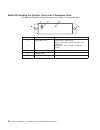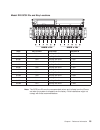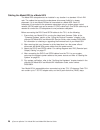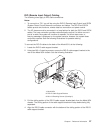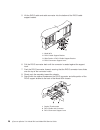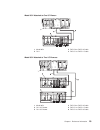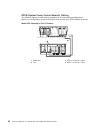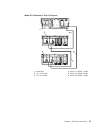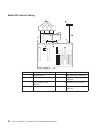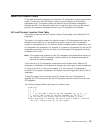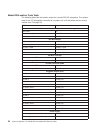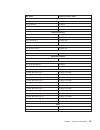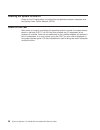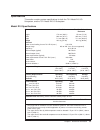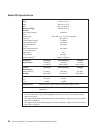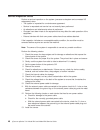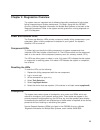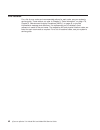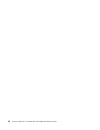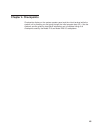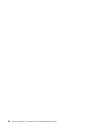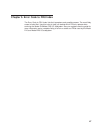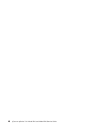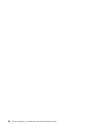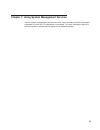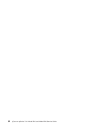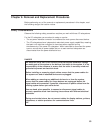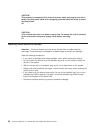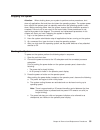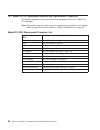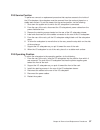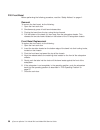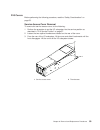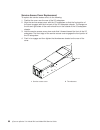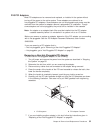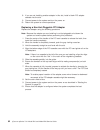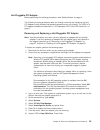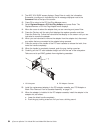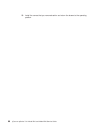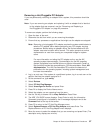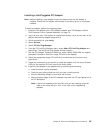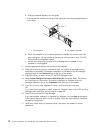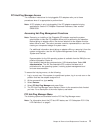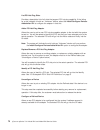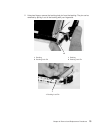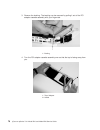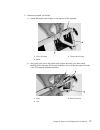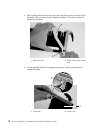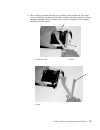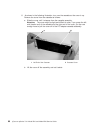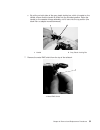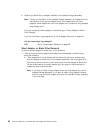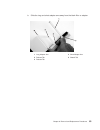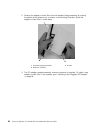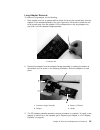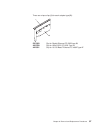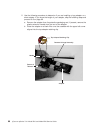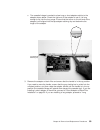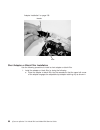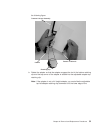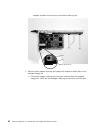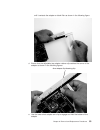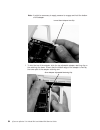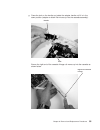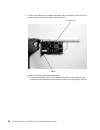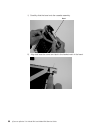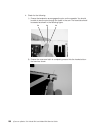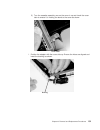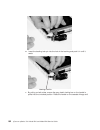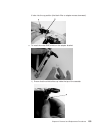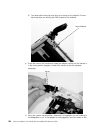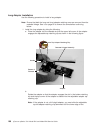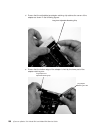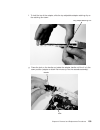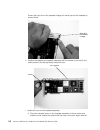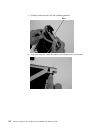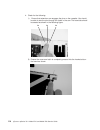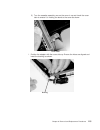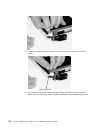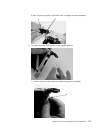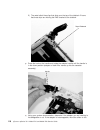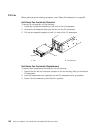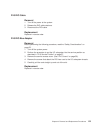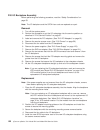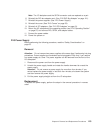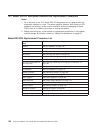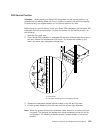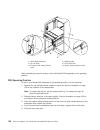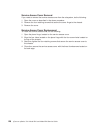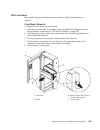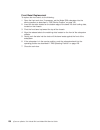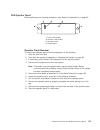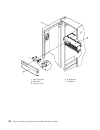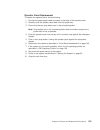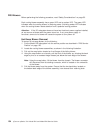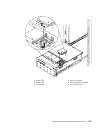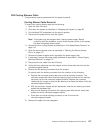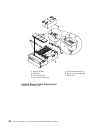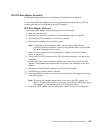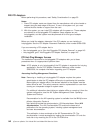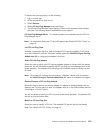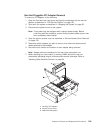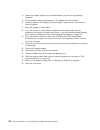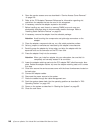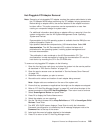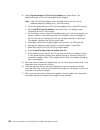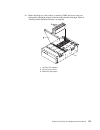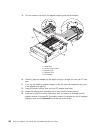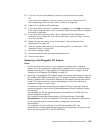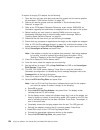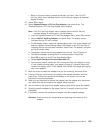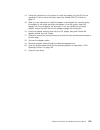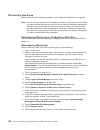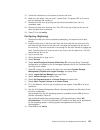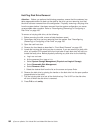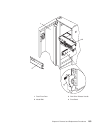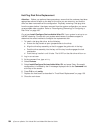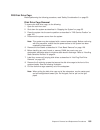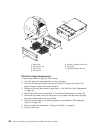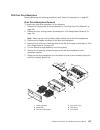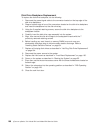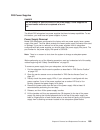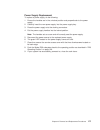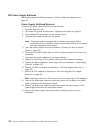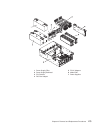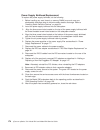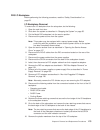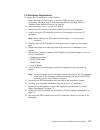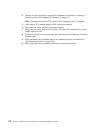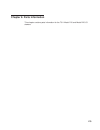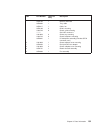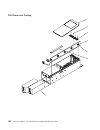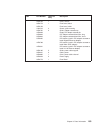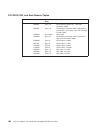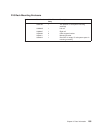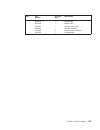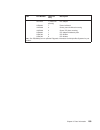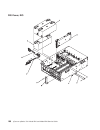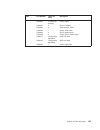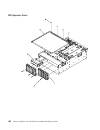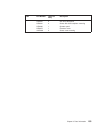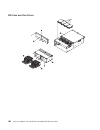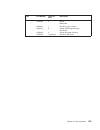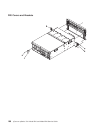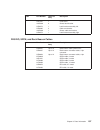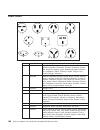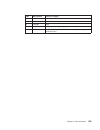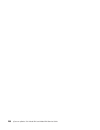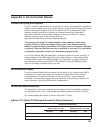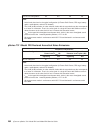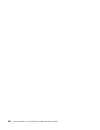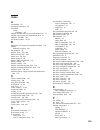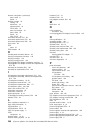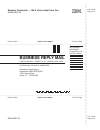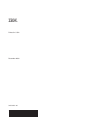- DL manuals
- IBM
- Server
- eserver pSeries 7311 D10
- Service Manual
IBM eserver pSeries 7311 D10 Service Manual
Summary of eserver pSeries 7311 D10
Page 1
Pseries 7311 model d10 and model d20 service guide sa38-0627-00 e rserver ibm.
Page 3
Pseries 7311 model d10 and model d20 service guide sa38-0627-00 erserver ibm.
Page 4
First edition (december 2002) before using this information and the product it supports, read the information in “safety notices” on page vii, appendix a, “environmental notices”, on page 201, and appendix b, “notices”, on page 203. A reader’s comment form is provided at the back of this publication...
Page 5: Contents
Contents safety notices. . . . . . . . . . . . . . . . . . . . . . . . Vii rack safety instructions . . . . . . . . . . . . . . . . . . . . . Vii electrical safety . . . . . . . . . . . . . . . . . . . . . . . Viii laser safety information . . . . . . . . . . . . . . . . . . . . . Ix laser complianc...
Page 6
Checkpoints . . . . . . . . . . . . . . . . . . . . . . . . . 41 fru isolation . . . . . . . . . . . . . . . . . . . . . . . . 42 chapter 3. Maintenance analysis procedures (maps) . . . . . . . . . . 43 chapter 4. Checkpoints . . . . . . . . . . . . . . . . . . . . 45 chapter 5. Error code to fru in...
Page 7
D20 power supplies . . . . . . . . . . . . . . . . . . . . 169 d20 power supply bulkhead . . . . . . . . . . . . . . . . . . 172 d20 i/o backplane . . . . . . . . . . . . . . . . . . . . . 175 chapter 9. Parts information . . . . . . . . . . . . . . . . . . 179 7311 model d10 i/o subsystem. . . . . ...
Page 8
Vi eserver pseries 7311 model d10 and model d20 service guide.
Page 9: Safety Notices
Safety notices a danger notice indicates the presence of a hazard that has the potential of causing death or serious personal injury. Danger notices appear on the following pages: v viii v 53 a caution notice indicates the presence of a hazard that has the potential of causing moderate or minor pers...
Page 10
Electrical safety observe the following safety instructions any time you are connecting or disconnecting devices attached to the workstation. In the system you are about to setup or service: v the ac power interface connector is considered the main power disconnect device. V this system has redundan...
Page 11
Laser safety information caution: this product may contain a cd-rom, dvd-rom, or laser module on a pci card, which are class 1 laser products. C30 laser compliance all lasers are certified in the u.S. To conform to the requirements of dhhs 21 cfr subchapter j for class 1 laser products. Outside the ...
Page 12
X eserver pseries 7311 model d10 and model d20 service guide.
Page 13
Data integrity and verification ibm computer systems contain mechanisms designed to reduce the possibility of undetected data corruption or loss. This risk, however, cannot be eliminated. Users who experience unplanned outages, system failures, power fluctuations or outages, or component failures mu...
Page 14
Xii eserver pseries 7311 model d10 and model d20 service guide.
Page 15: About This Book
About this book this book provides maintenance information that is specific to the 7311 model d10 and model d20 i/o subsystems, as well as adapters and attached devices that do not have their own service information. In this book, the i/o subsystems are referred to as the model d10 or the model d20 ...
Page 16
Supplement the service information found in the rs/6000 eserver pseries diagnostic information for multiple bus systems. V the site and hardware planning guide, order number sa38-0508, contains information to help you plan your installation. V the system unit safety information, order number sa23-26...
Page 17
Chapter 1. Reference information this chapter provides reference information for the model d10 and model d20 i/o subsystems. Pseries 7311 model d10 overview the model d10 is a 19-inch, rack-mountable i/o subsystem that is attached to a processor subsystem drawer to extend the system’s capacity for i...
Page 18
The following figure shows the i/o subsystem from the rear. 1 2 3 4 5 6 1 2 3 4 5 6 7 8 9 10 1 pci adapter slot 1 6 pci-x adapter slot 6 2 pci-x adapter slot 2 7 rio bus adapter card upper connector 0 lower connector 1 3 pci-x adapter slot 3 8 spcn connector card upper connector j15 lower connector ...
Page 19
I/o subsystem pci-x slot led definitions the green led (viewed on the rear of the pci adapter cassette when installed) is used to indicate the state of the pci slot during removal and replacement of an adapter. 3 2 1 pci led (green) indication pci slot status definition off off slot power is off. It...
Page 20
D10 power the following figure shows a processor subsystem and two i/o subsystems from the front. Each unit has two power supplies and two power cords for redundancy. Connect the power cords from one side of the system to one power distribution bus in the rack. Connect the power cords from the other...
Page 21
The following table describes power supply led indicators that are available on the model d10. Status of led power supply led off power source not connected blinking green led system power source connected, but power is not turned on blinking green led, visibly begins to blink faster after the power...
Page 22
D10 cooling fans mounted inside each i/o subsystem power supply and an additional fan mounted on the front of the subsystem provide cooling. The power supplies and the fan can be removed and replaced with the power turned on as long as only one is removed from the i/o subsystem at a time. D10 input/...
Page 23
Four i/o subsystems, eight i/o subsystems: the illustration on the left shows four i/o subsystems connected to the processor subsystem using one spcn loop. The illustration on the right shows eight i/o subsystems connected to the processor subsystem using one spcn loop. 1 j15 j16 j15 j16 j15 j16 j15...
Page 24
Rio cabling i/o subsystems are connected to the processor subsystem through remote i/o (rio) cable loops. The cable loops are connected to ports that are available from the rear of the processor subsystem. The rio cables are connected in loops so that the system has two paths to each i/o subsystem. ...
Page 25
Eight i/o subsystems, two rio loops: the following figure shows eight i/o subsystem drawers connected to the system unit using two rio loops. 0 0 0 0 1 1 1 1 0 1 0 0 0 0 1 1 1 1 chapter 1. Reference information 9.
Page 26
D10 i/o subsystem locations this system uses physical location codes to provide mapping of the failing field replaceable units. The location codes are produced by the processor subsystem’s firmware and aix. For information about how to read a location code, see the service guide for the processor su...
Page 27
7311 model d10 i/o subsystem rear locations 1 2 3 4 5 6 1 2 3 4 5 6 7 8 9 10 1 pci adapter slot 1 u0. Dd-p1-i1 6 pci-x adapter slot 6 u0. Dd-p1-i6 2 pci-x adapter slot 2 u0. Dd-p1-i2 7 rio bus adapter card u0. Dd-p1.1 3 pci-x adapter slot 3 u0. Dd-p1-i3 8 spcn connector card u0. Dd-p1 (part of the i...
Page 28
Model d10 i/o backplane locations the following illustration of the i/o backplane identifies the primary connectors used in your subsystem. 1 2 3 4 5 6 7 8 9 10 11 12 1 pci adapter connector 1 7 spcn connector 2 pci-x adapter connector 2 8 vpd module 3 pci-x adapter connector 3 9 vpd module pin 1 or...
Page 29
D10 i/o subsystem phb each 7311 model d10 i/o subsystem has two phbs through which the pci slots are connected. 1 2 3 4 5 6 slot phb slot characteristics 1 1 64-bit 5v, 33 mhz 2 1 64-bit 3.3v, 133 mhz 3 1 64-bit 3.3v, 133 mhz 4 2 64-bit 3.3v, 133 mhz 5 2 64-bit 3.3v, 133 mhz 6 2 64-bit 3.3v, 133 mhz...
Page 30
D10 location codes this system (processor subsystem and attached i/o subsystems) use physical location codes in conjunction with aix location codes to provide mapping of failing field replaceable unit (fru). The location codes are produced by the processor subsystem’s firmware and aix. For informati...
Page 31
7311 model d10 i/o subsystem location code table the following table lists the location codes for a d10 i/o subsystem. The location code for the i/o subsystem connected to a system unit is u0. Dd (where dd can be any number from 2 through 63). Fru name physical location code model d10 i/o drawer u0....
Page 32
Pseries 7311 model d20 overview the model d20 is a 19-inch, rack-mountable i/o subsystem that is attached to a processor subsystem to extend the system’s capacity for i/o adapters and disk drives. The i/o subsystem includes redundant concurrently maintainable power and cooling. Seven pci slots are a...
Page 33
Rear of the i/o drawer. 1 2 3 4 5 6 7 a a a b b b 1 pci-x expansion slot 1 6 pci-x expansion slot 6 2 pci-x expansion slot 2 7 pci-x expansion slot 7 3 pci-x expansion slot 3 a green power leds 4 pci-x expansion slot 4 b amber identify leds 5 pci-x expansion slot 5 the green leds for the pci-x adapt...
Page 34
Model d20 disk drives 12 hot-plug disk-drive bays are provided. The bays are located behind the model d20 front bezel. The model d20 has from 18.2 gb to 1.7 terabytes of disk storage capacity. The following disk drive sizes and speeds are available: v 18.2 gb ultra3 10k rpm 1 inch v 36.4 gb ultra3 1...
Page 35
Model d20 cooling four blowers are mounted on the top of the i/o subsystem to provide cooling. Attention: the four cooling blowers mounted on top of the model d20 are hot-plug. The one exception is when your subsystem has only one power supply either installed or functioning, in which case you must ...
Page 36
Model d20 rear view 1 pci-x expansion slot 1 9 primary power supply 2 pci-x expansion slot 2 10 model d20 i/o drawer 3 pci-x expansion slot 3 11 connector j11 (not used) 4 pci-x expansion slot 4 12 connector j14 (not used) 5 pci-x expansion slot 5 13 rear serial number label 6 pci-x expansion slot 6...
Page 37
Model d20 power supply locations 1 2 3 4 6 5 1 power supplies 4 green ac power led 2 amber fault/identify led 5 power supply filler 3 green dc good led 6 model d20 i/o drawer chapter 1. Reference information 21.
Page 38
Model d20 blower locations the following illustration identifies the i/o subsystem cooling blowers. Each blower has a green power led and an amber identify led located on the front blower housing. The green led indicates that a blower has power and is operating properly. The amber led is in the iden...
Page 39
Model d20 i/o backplane locations the following illustration of the i/o backplane identifies the primary connectors used in your subsystem. Note: before replacing the i/o backplane, note the position of pin 1 on the vpd module. 1 pci-x adapter connector 1 11 disk drive power connector 2 pci-x adapte...
Page 40
Model d20 reading the operator panel and i/o backplane leds the following illustration shows the component location on the operator panel number component name component description 1 green power led standby state - blinking led (system connected to power source but not powered on.) powered on - led...
Page 41
Model d20 scsi ids and bay locations index bay location drive name scsi bus id 8 db1 d01 hot-plug disk drive 8 - db1 9 db1 d02 hot-plug disk drive 9 - db1 a db1 d03 hot-plug disk drive a - db1 b db1 d04 hot-plug disk drive b - db1 c db1 d05 hot-plug disk drive c - db1 d db1 d06 hot-plug disk drive d...
Page 42
Cabling the model d20 to a model 6c4 the model d20 subsystem can be installed in any location in a standard 19-inch eia rack. The cables that connect the subsystems allow some flexibility in drawer placement. Up to two model d20can be connected to a model 6c4. Each i/o subsystem is connected to the ...
Page 43
Rio (remote input output) cabling the following rules apply to rio cable connections: notes: 1. To connect to a 7311 you will be using the rio-g (remote input output) and spcn (system power control network) connectors and cables. The rio-g and spcn cables provide two functions, remote data bus conne...
Page 44
5. Lift the rio-g cable and cable connector into the bottom of the rio-g cable support bracket. 1 model 6c4 2 rio-g cable support bracket 3 slide portion of rio-g cable support bracket 4 rio-g connector support lever 6. Pull the rio-g connector back until the connector is seated against the support ...
Page 45
Model 6c4 attached to one i/o drawer: 1 model 6c4 3 rio-g 0 to rio-g 0 cable 2 7311 4 rio-g 1 to rio-g 1 cable model 6c4 attached to two i/o drawers: 1 model 6c4 4 rio-g 0 to rio-g 0 cable 2 7311 i/o drawer 5 rio-g 1 to rio-g 1 cable 3 7311 i/o drawer 6 rio-g 1 to rio-g 0 cable chapter 1. Reference ...
Page 46
Spcn (system power control network) cabling the following figures provide cabling examples for all valid cabling configurations. Match your configuration to the correct figure and connect your spcn cables as shown. Model 6c4 attached to one i/o drawer: 1 model 6c4 3 spcn 2 to spcn 2 cable 2 7311 4 s...
Page 47
Model 6c4 attached to two i/o drawers: 1 model 6c4 4 spcn 1 to spcn 1 cable 2 7311 i/o drawer 5 spcn 2 to spcn 2 cable 3 7311 i/o drawer 6 spcn 2 to spcn 1 cable chapter 1. Reference information 31.
Page 48
Model d20 internal cabling 1 cooling blowers (quantity 4) 6 disk drive power connector 2 operator panel 7 disk drive spcn connector 3 disk drive backplanes 8 disk drive power/signal cable 53p0416 4 cooling blower cable 53p0419 9 operator panel connector 5 cooling blower connector 10 operator panel c...
Page 49
Model d20 location codes this system (processor subsystem and attached i/o subsystems) uses physical location codes in conjunction with aix location codes to provide mapping of a failing field replaceable units. The location codes are produced by the processor subsystem’s firmware and aix. For infor...
Page 50
Model d20location code table the following table lists the location codes for a model d20 i/o subsystem. The location code for the i/o subsystem connected to a system unit is u0. Dd (where dd can be any number from 2 through 63). Fru name physical location code model d20 i/o drawer u0. Dd (dd = any ...
Page 51
Fru name physical location code cooling blowers cooling blower 1 u0. Dd-f1 cooling blower 2 u0. Dd-f2 cooling blower 3 u0. Dd-f3 cooling blower 4 u0. Dd-f4 spcn connectors spcn connector 1 u0. Dd-p1/q3 spcn connector 2 u0. Dd-p1/q4 spcn connector 3 u0. Dd-p1/q5 spcn connector 4 u0. Dd-p1/q6 rack ind...
Page 52
Powering the system on and off power for the i/o subsystems is controlled by the attached processor subsystem and the system power control network (spcn). Power-on self-test after power is turned on and before the operating system is loaded, the system does a power-on self-test (post). The rio loop ...
Page 53
Specifications this section contains system specifications for both the 7311 model d10 i/o subsystem, and the 7311 model d20 i/o subsystem model d10 specifications dimensions 7311-d10 two 7311-d10s with enclosure height 170 mm (6.6 in) 178 mm (7.0 in) width 220 mm (8.7 in) 445 mm (17.5 in) depth 711...
Page 54
Model d20 specifications dimensions height 178 mm (7.0 in) width 445 mm (17.5 in) depth 610 mm (24.0 in) maximum weight 45.9kg (101 lbs) electrical power source loading (max.) 0.358 kva voltage range 100 to 240 v ac, v dc not supported frequency 50 or 60 hz thermal output (typical) 774 btu/hr therma...
Page 55
External ac power cables to avoid electrical shock, a power cable with a grounded attachment plug is provided. Use only properly grounded outlets. Power cables used in the united states and canada are listed by underwriter’s laboratories (ul) and certified by the canadian standards association (csa)...
Page 56
Service inspection guide perform a service inspection on the system (processor subsystem and connected i/o subsystems) when: v the system is inspected for a maintenance agreement. V service is requested and service has not recently been performed. V an alterations and attachments review is performed...
Page 57
Chapter 2. Diagnostics overview the system uses an integrated set of software diagnostic procedures to help isolate failing components and system maintenance. This book, along with the rs/6000 eserver pseries diagnostic information for multiple bus systems, is the basis of the diagnostic procedures....
Page 58
Fru isolation for a list of error codes and recommended actions for each code, see your system’s service guide. These actions can refer to chapter 9, “parts information”, on page 179, chapter 3, “maintenance analysis procedures (maps)”, on page 43, or provide informational message and directions. If...
Page 59
Chapter 3. Maintenance analysis procedures (maps) the maintenance analysis procedures (maps) provide the service representative a step-by-step procedure to analyze a problem with the system and i/o subsystem hardware. Be prepared to record code numbers and other data while using the maps. Because th...
Page 60
44 eserver pseries 7311 model d10 and model d20 service guide.
Page 61: Chapter 4. Checkpoints
Chapter 4. Checkpoints checkpoints display on the system operator panel and the virtual terminal while the system unit is powering on and going through the initial program load (ipl). See the system’s service guide for descriptive information and a complete listing of all checkpoints used by the mod...
Page 62
46 eserver pseries 7311 model d10 and model d20 service guide.
Page 63
Chapter 5. Error code to fru index the error code to fru index lists fault symptoms and possible causes. The most likely cause is listed first. Use this index to help you decide which frus to replace when servicing the model d10model d20 i/o subsystem. See your system’s service guide for more inform...
Page 64
48 eserver pseries 7311 model d10 and model d20 service guide.
Page 65
Chapter 6. Using the service processor the service processor is in the processor subsystem to which your i/o subsystem is connected and runs on its own power boundary. The service processor continually monitors hardware attributes and the environmental conditions within the system and connected i/o ...
Page 66
50 eserver pseries 7311 model d10 and model d20 service guide.
Page 67
Chapter 7. Using system management services use the system management services menus to view information about the processor subsystem to which the i/o subsystem is connected. For more information about the service processor, see the service guide for the attached system. 51.
Page 68
52 eserver pseries 7311 model d10 and model d20 service guide.
Page 69
Chapter 8. Removal and replacement procedures before performing any of the removal or replacement procedures in this chapter, read the following danger and caution notices. Safety considerations observe the following safety precautions anytime you work with these i/o subsystems. For the i/o subsyste...
Page 70
Caution: this product is equipped with a three-wire power cable and plug for the user’s safety. Use this power cable with a properly grounded electrical outlet to avoid electrical shock. C01 caution: this unit has more than one power supply cord. To reduce the risk of electrical shock, disconnect tw...
Page 71
Stopping the system attention: when shutting down your system to perform service procedures, shut down all applications first and then shut down the operating system. The system power turns off and the system goes into standby mode when the operating system is shut down. Before removing power from t...
Page 72
7311 model d10 i/o subsystem removal and replacement procedures the following procedures cover the removal and replacement of the 7311 model d10 i/o subsystem. Note: before performing any of the removal or replacement procedures in this chapter, read the danger and caution notices on “safety conside...
Page 73
D10 service position to perform a removal or replacement procedure that requires access to the inside of the i/o subsystem, the subsystem must be removed from the rack and placed on a stable work surface. To put the drawer into the service position, do the following: 1. Shut down the system unit to ...
Page 74
D10 front bezel before performing the following procedure, read the “safety notices” on page vii. Removal to remove the front bezel, do the following: 1. Open the front rack door. 2. Simultaneously press in both bezel-release tabs. 3. Pivoting the bezel from the top, swing the top forward. 4. Pull t...
Page 75
D10 covers before performing the following procedure, read the “safety considerations” on page 53. Service access cover removal to remove the service access cover, do the following: 1. Perform the procedure to put the i/o subsystem into the service position as described in “d10 service position” on ...
Page 76
Service access cover replacement to replace the service access cover, do the following: 1. Position the cover over the rear of the i/o subsystem. 2. Align the service access cover with the i/o subsystem so that the front portion of the cover engages with the front part of the i/o subsystem chassis. ...
Page 77
D10 pci adapters most pci adapters can be removed and replaced, or installed in the system without turning off the power to the entire system. These adapters are referred to as hot-pluggable pci adapters. Some adapters are not hot-pluggable and power must be removed from the system for adapter remov...
Page 78
8. If you are not installing another adapter in this slot, install a blank pci adapter cassette into the slot. 9. Connect power to the system and turn the power on. 10. Return the system to normal operations. Replacing a non-hot-pluggable pci adapter replace the adapter using the following procedure...
Page 79
Hot-pluggable pci adapter before performing the following procedure, read “safety notices” on page vii. The following hot-plug procedures take you through removing and replacing hot-plug pci adapters using software that presents procedures on your display. The leds on a pci adapter cassette are desc...
Page 80
11. The are you sure screen displays. Press enter to verify the information. Successful unconfigure is indicated by the ok message displayed next to the command field at the top of the screen. 12. Press f3 to return to the pci hot-plug manager menu. 13. Select replace/remove a pci hot-plug adapter a...
Page 81
C. Hold the assembly straight on and level with the slot. D. Align the bottom edge of the pci cassette cover with the pci adapter guide rail on the i/o backplane. Note: if there is a cassette to the left of the one that you are installing, align the ridge on the cover with the tick in the notch of t...
Page 82
28. Install the covers that you removed earlier and return the drawer to the operating position. 66 eserver pseries 7311 model d10 and model d20 service guide.
Page 83
Removing a hot-pluggable pci adapter if you are permanently removing an adapter from a system, this procedure should be used. Note: if you are removing an adapter and replacing it with an adapter that is identical to the adapter that was removed, use the “removing and replacing a hot-pluggable pci a...
Page 84
16. Press the tab key until the entry field displays the remove operation and then press the enter key. Follow the instructions that display on the screen until you are instructed to remove the adapter. 17. When you are instructed to remove the adapter from the adapter slot, disconnect any cables th...
Page 85
Installing a hot-pluggable pci adapter note: before installing a new adapter, ensure the device driver for the adapter is installed. Check with the system administrator if the device driver is not already installed. To install an adapter, perform the following steps: 1. Install the new adapter into ...
Page 86
E. Slide the cassette partially into the guide. F. Ensure that the dovetail on the top track aligns with its mating component(s) on both sides. 1 i/o subsystem 2 pci adapter cassette g. When the cassette is fully inserted, prepare to activate the handle, lower the gray locking bar. Lift the handle a...
Page 87
Pci hot-plug manager access the installation instructions for hot-pluggable pci adapters refer you to these procedures when it is appropriate to perform them. Note: a pci adapter is only hot-pluggable if the pci adapter supports hot-plug applications. See the pci adapter placement reference, order n...
Page 88
List pci hot-plug slots provides a descriptive list of all slots that support pci hot-plug capability. If the listing for a slot indicates it holds an “unknown” device, select the install/configure devices added after ipl to configure the adapter in that slot. Add a pci hot-plug adapter allows the u...
Page 89
Install/configure devices added after ipl the system attempts to configure any new devices and tries to find and install any required software from a user-selected source. The add, remove, and replace functions return information to the user indicating whether the operation was successful. If additi...
Page 90
Pci adapter or blank filler removal from a cassette assembly this procedure is performed when preparing to install or replace an adapter or an adapter blank filler in your subsystem. Note: an adapter or an adapter blank filler must be installed into the pci adapter cassette assembly before it is rei...
Page 91
2. Using two fingers, remove the bushing-lock pin from the bushing. The pin can be removed by pulling it out of the bushing with your fingernails. 1 bushing 1 bushing 2 bushing-lock pin 2 bushing-lock pin 1 bushing-lock pin chapter 8. Removal and replacement procedures 75.
Page 92
3. Remove the bushing. The bushing can be removed by pulling it out of the pci adapter cassette assembly with your fingernails. 1 bushing 4. Turn the pci adapter cassette assembly over so that the top is facing away from you. 1 top of adapter 2 handle 76 eserver pseries 7311 model d10 and model d20 ...
Page 93
5. Remove the bezel, as follows: a. Locate the plastic latch fingers in the top part of the cassette. 1 top of cassette 3 plastic latch fingers 2 bezel b. Using one hand, pinch the plastic latch fingers and with your other hand, carefully lift the top part of the bezel extension out until the tabs c...
Page 94
C. While holding the bezel extension out, push the plastic cover arm latch out of the bezel hook, as shown in the following illustration. This action allows the bezel to be removed. 1 bezel extension 2 plastic cover latch in bezel hook d. On the opposite side of the cassette (cover side), push the c...
Page 95
E. While holding the bezel extension out, carefully slide the bezel off. You might have to work from one side and the other to loosen the bezel assembly from the cassette assembly. When the bezel is free, slide it completely off the cassette assembly and set it aside. 1 bezel extension 2 bezel 1 bez...
Page 96
6. As shown in the following illustration, turn over the cassette so the cover is up. Remove the cover from the cassette as follows: a. Slide the cover until it releases from the cassette assembly. Attention: the cover might be tight and difficult to slide, if you grasp the left end (handle end) of ...
Page 97
C. By pulling on both sides of the gray plastic locking bar, which is located on the handle, ensure that the handle is pulled into the unlocked position. Raise the handle on the cassette linkage assembly until it locks into the up position (the blank filler or adapter moves downward). 1 handle 2 gra...
Page 98
8. Remove the blank filler or adapter installed in the cassette linkage assembly. Note: if there is a blank filler in the cassette linkage assembly, as shipped from the manufacturer, there are two adapter arms. One adapter arm with short adapters (short adapter arm) and one adapter arm is used with ...
Page 99
B. Slide the long and short adapter arms away from the blank filler or adapter. 1 long adapter arm 4 short adapter arm 2 release tab 5 slotted tab 3 release tab chapter 8. Removal and replacement procedures 83.
Page 100
2. Remove the adapter or blank filler from the cassette linkage assembly by rotating the bottom of the tailstock out, as shown in the following illustration. Store the adapter or blank filler in a safe place. 1 cassette linkage assembly 3 handle 2 bottom of tailstock 3. The pci adapter cassette asse...
Page 101
Long adapter removal to remove a long adapter, do the following: 1. Each adapter arm has a release tab that allows the arm to be moved away from the adapter in the cassette assembly. Use your fingernail to lift the tab to allow the arm to be moved away from the adapter. Lift the release tab on the l...
Page 102
Replacing an adapter in a pci adapter cassette this procedure is performed when preparing to install a new adapter or a blank filler in the processor subsystem or an i/o drawer. Familiarize yourself with the entire procedure before performing the following steps. 1. Place the empty pci adapter casse...
Page 103
There are unique clips (1) for each adapter type (2): 1 2 53p5450 clip for gigabit ethernet fc 2969 type 9u 44p0789 clip for ultra3 scsi fc 6203 type 4y 44p0321 clip for 10/100 baset ethernet fc 4962 type af chapter 8. Removal and replacement procedures 87.
Page 104
2. Use the following procedure to determine if you are installing a long adapter or a short adapter. If you know the length of your adapter, skip the following steps and proceed to 3 on page 89. A. Remove the adapter from its protective packaging and, if present, remove the plastic extension handle ...
Page 105
C. The cassette linkage is marked to show long or short adapters similar to the adapter shown below. Check the right end of the adapter to see if it is long enough to fall into the long range. Ensure that the corner on the left end of the adapter is still aligned into the top adapter retaining clip ...
Page 106
Adapter installation” on page 106. Lock handle short adapter or blank filler installation use the following procedure to install a short adapter or blank filler. 1. Install the adapter or blank filler by doing the following: a. Place the adapter or blank filler into the cassette so that the upper le...
Page 107
The following figure. Handle retaining clip bottom of tailstock cassette linkage assembly b. Rotate the adapter so that the adapter engages the slot in the bottom retaining clip and the top corner of the adapter is seated into the adjustable adapter top retaining clip. Note: if the adapter is not a ...
Page 108
Adapter is seated into the slot on the bottom retaining clip. Bottom retaining clip slot adapter c. Slide the short adapter retaining arm toward the adapter or blank filler on the cassette linkage rail. 1) if the short adapter retaining arm has been removed from the cassette linkage rail, install th...
Page 109
Until it contacts the adapter or blank filler as shown in the following figure. D. Ensure that the adjustable top adapter retainer clip catches the corner of the adapter as shown in the following figures. Short adapter top retaining clip e. Use the lower short adapter arm clip to engage and hold the...
Page 110
Note: it might be necessary to apply pressure to engage and hold the bottom of the adapter. Lower short adapter arm clip f. To hold the top of the adapter, slide the top adjustable adapter retaining clip on the retaining arm down. Ensure that the bottom edge of the adapter is held by the lower part ...
Page 111
G. Press the lock on the handle and rotate the adapter handle until it is in the down position (adapter or blank filler moves up into the cassette assembly). Lock handle ensure the right end of the cassette linkage rail moves up into the cassette as shown below. Right end of cassette linkage chapter...
Page 112
H. Position the adapter and cassette assembly with the handle on the left (in the down position) and the top facing away from you. Handle cassette top i. Install the cover on the cassette assembly: 1) place the cassette cover on the cassette assembly as shown below, and slide the cover toward the ha...
Page 113
Hole in the cassette assembly. Holes aligned handle j. Install the bezel assembly using the following procedure. Chapter 8. Removal and replacement procedures 97.
Page 114
1) carefully slide the bezel onto the cassette assembly. Bezel 2) align and insert the cover arm latch in the hooked notch in the bezel. 98 eserver pseries 7311 model d10 and model d20 service guide.
Page 115
3) align the top of the bezel assembly into the grooves on the top of the cassette assembly and then push the bezel onto the cassette linkage until the tab on the top of the bezel is seated in the recess of the cassette assembly. Recess groove tab bezel assembly 4) insert the two tabs on the bezel e...
Page 116
K. Check for the following: 1) ensure that extension arm engages the pins on the cassette. You should be able to see the pins through the holes in the arm. The bezel tab should be seated as shown in the following figure. Pin pin pin 2) ensure the cover arm latch is completely pressed into the hooked...
Page 117
3) turn the cassette assembly over so the cover is up and check the cover latch to ensure it is holding the bezel to the cover as shown. Cover latch l. Position the adapter with the cover side up. Ensure the holes are aligned and insert the bushing as shown. Bushing chapter 8. Removal and replacemen...
Page 118
M. Insert the bushing lock pin into the hole in the bushing and push it in until it seats. Bushing lock pin n. By pulling on both sides, ensure the grey plastic locking bar on the handle is pulled into the unlocked position. Raise the handle on the cassette linkage until 102 eserver pseries 7311 mod...
Page 119
It locks into the up position (the blank filler or adapter moves downward). O. To install the metal emc shield on the adapter bracket: 1) ensure that the shield slides up inside the top of the cassette. Chapter 8. Removal and replacement procedures 103.
Page 120
2) the metal shield has clips that slide over the top of the tailstock. Ensure that these clips are holding the emc bracket to the tailstock. Top of tailstock p. Press the lock on the handle and rotate the adapter handle until the handle is in the down position (adapter or blank filler moves up into...
Page 121
Color indicator to allow the orange to be visible. If the adapter is not hot-swappable, then the blue color should show. Orange for hot-swappable blue for not hot-swappable r. The adapter is ready to be installed into a system or an i/o drawer. Refer to your system documentation for more information...
Page 122
Long adapter installation use the following procedure to install a long adapter. Note: ensure that both the long and short adapter retaining arms are removed from the cassette linkage. See 1a on page 82 to remove the arms before continuing below. 1. Install the long adapter by doing the following: a...
Page 123
Adapter is seated into the slot on the bottom retaining clip. Slot adapter bottom retaining clip c. Install the long adapter retaining arm onto the cassette linkage rail as shown in the following figure, and slide it toward the adapter. Cassette linkage assembly long adapter retaining arm top adapte...
Page 124
D. Ensure that the adjustable top adapter retaining clip catches the corner of the adapter as shown in the following figures. Long arm adjustable retaining clip e. Ensure that the bottom edge of the adapter is held by the lower part of the adapter retaining arm. Long adapter arm adjustable retaining...
Page 125
F. To hold the top of the adapter, slide the top adjustable adapter retaining clip on the retaining arm down. Long adapter retaining arm g. Press the lock on the handle and rotate the adapter handle until the it is in the down position (adapter or blank filler moves up into the cassette assembly). L...
Page 126
Ensure the right end of the cassette linkage rail moves up into the cassette as shown below. Right end of cassette linkage h. Position the adapter and cassette assembly with the handle on the left (in the down position) and the top facing away from you. Handle top of cassette i. Install the cover on...
Page 127
Hole in the cassette assembly. Holes aligned handle j. Install the bezel assembly using the following procedure. Chapter 8. Removal and replacement procedures 111.
Page 128
1) carefully slide the bezel onto the cassette assembly. Bezel 2) align and insert the cover arm latch in the hooked notch in the bezel. 112 eserver pseries 7311 model d10 and model d20 service guide.
Page 129
3) align the top of the bezel assembly into the grooves on the top of the cassette assembly and then push the bezel onto the cassette linkage until the tab on the top of the bezel is seated in the recess of the cassette assembly. Recess groove tab bezel assembly 4) insert the two tabs on the bezel e...
Page 130
K. Check for the following: 1) ensure that extension arm engages the pins on the cassette. You should be able to see the pins through the holes in the arm. The bezel tab should be seated as shown in the following figure. Pin pin pin 2) ensure the cover arm latch is completely pressed into the hooked...
Page 131
3) turn the cassette assembly over so the cover is up and check the cover latch to ensure it is holding the bezel to the cover as shown. Cover latch l. Position the adapter with the cover side up. Ensure the holes are aligned and insert the bushing as shown. Bushing chapter 8. Removal and replacemen...
Page 132
M. Insert the bushing lock pin into the hole in the bushing and push it in until it seats. Bushing lock pin n. By pulling on both sides, ensure the grey plastic locking bar on the handle is pulled into the unlocked position. Raise the handle on the cassette linkage until 116 eserver pseries 7311 mod...
Page 133
It locks into the up position (the blank filler or adapter moves downward). O. To install the metal emc shield on the adapter bracket: 1) ensure that the shield slides up inside the top of the cassette. Chapter 8. Removal and replacement procedures 117.
Page 134
2) the metal shield has clips that slide over the top of the tailstock. Ensure that these clips are holding the emc bracket to the tailstock. Top of tailstock p. Press the lock on the handle and rotate the adapter handle until the handle is in the down position (adapter or blank filler moves up into...
Page 135
Color indicator to allow the orange to be visible. If the adapter is not hot-swappable, then the blue color should show. Orange for hot-swappable blue for not hot-swappable r. The adapter is ready to be installed into a system or an i/o drawer. Refer to you system documentation for more information....
Page 136
D10 fan before performing the following procedure, read “safety considerations” on page 53. Hot-swap fan assembly removal to remove a hot-swap fan, do the following: 1. Locate the cooling fan assembly on the front of the i/o subsystem. 2. Unscrew the thumbscrew that holds the fan into the i/o subsys...
Page 137
D10 rio cable removal 1. Turn off the power to the system. 2. Release the rio cable retainers. 3. Disconnect the rio cable. Replacement replace in reverse order. D10 rio bus adapter removal before performing the following procedure, read the “safety considerations” on page 53. 1. Turn off the system...
Page 138
D10 i/o backplane assembly before performing the following procedure, read the “safety considerations” on page 53. Note: the i/o backplane and the spcn riser card are replaced as a pair. Removal 1. Turn off the system power. 2. Perform the procedure to put the i/o subsystem into the service position...
Page 139
Note: the i/o backplane and the spcn connector card are replaced as a pair. 6. Reinstall the rio bus adapter card. (see “d10 rio bus adapter” on page 121). 7. Reinstall the power supplies. (see “d10 power supply”). 8. Reinstall the cover. (see “d10 covers” on page 59). 9. Reinstall all pci adapters....
Page 140
7311 model d20 i/o subsystem removal and replacement procedures notes: 1. All of the parts in the 7311 model d20 i/o subsystem can be replaced with the subsystem installed in a rack. The power supplies, blowers, disk drives and pci adapters are hot-plug. Under normal conditions, during the swapping ...
Page 141
D20 service position attention: when placing your model d20 subsystem into the service position, it is essential that all stability plates are firmly in position to prevent the rack from toppling. Ensure that only one system drawer is in the service position at a time. Before doing any service actio...
Page 142
1 model d20 subsystem 4 stabilizing bar 2 19 inch rack 5 front rack door 3 extension rail safety release latch 6 system drawer release latch after completing the service actions, return the model d20 subsystem to the operating position. D20 operating position to return your model d20 subsystem to th...
Page 143
D20 service access cover before performing the following procedure, read the “safety considerations” on page 53. Opening the service access cover to open the service access cover, do the following: 1. Open the front rack door and place the model d20 subsystem into the service position as described i...
Page 144
Service access cover removal if you need to remove the service access cover from the subsystem, do the following: 1. Open the cover as described in the above procedure. 2. Remove the four retaining screws that secure the cover hinge to the chassis. 3. Remove the cover. Service access cover replaceme...
Page 145
D20 front bezel before performing the following procedure, read the “safety considerations” on page 53. Front bezel removal to remove the front bezel, do the following: 1. Open the front rack door. If necessary, place the model d20 subsystem into the service position as described in “d20 service pos...
Page 146
Front bezel replacement to replace the front bezel, do the following: 1. Open the front rack door. If necessary, put the model d20 subsystem into the service position as described in “d20 service position” on page 125. 2. Insert the two tabs located on the bottom edge of the bezel into their locking...
Page 147
D20 operator panel before performing the following procedure, read “safety considerations” on page 53. 1 power led (green) 2 attention led (amber) 3 operator panel 4 snap buttons operator panel removal to remove the operator panel from the subsystem, do the following: 1. Open the rack front door. 2....
Page 148
1 rack front door 4 snap buttons 2 model d20 5 front bezel 3 operator panel 132 eserver pseries 7311 model d10 and model d20 service guide.
Page 149
Operator panel replacement to replace the operator panel, do the following: 1. Connect the power/signal cable connector to the back of the operator panel. 2. Carefully slide the operator panel back into the system bay. 3. Ensure that the two snap buttons are in the unlocked position. Note: snap butt...
Page 150
D20 blowers before performing the following procedure, read “safety considerations” on page 53. Each cooling blower assembly has a green led and an amber led. The green led indicates when the cooling blower is receiving power. A blinking amber led indicates when the cooling blower needs attention fr...
Page 151
1 green led 4 blower connector 2 amber led 5 hot-plug blower assembly 3 snap button 6 docking connector chapter 8. Removal and replacement procedures 135.
Page 152
Hot-swap blower replacement note: if a blower assembly is being replaced for a redundant failure, after the service repair action is completed, ask the customer to check the crontab file for any power/cooling warning messages. When a power or cooling error is encountered, aix adds an entry to the cr...
Page 153
D20 cooling blowers cable this procedure must be performed with the power turned off. Cooling blower cable removal to remove the cooling blower cable do the following: 1. Open the rack front door. 2. Shut down the system as described in “stopping the system” on page 55. 3. Put the model d20 subsyste...
Page 154
1 cooling blowers 5 connector retaining ears 2 cable ties 6 blower docking connector 3 tab retaining clip 7 model d20 4 connector release tab cooling blower cable replacement replace in reverse order. 138 eserver pseries 7311 model d10 and model d20 service guide.
Page 155
D20 rio bus adapter assembly before performing this procedure, read “safety considerations” on page 53. In the following rio bus adapter removal and replacement procedures, the rio bus adapter assembly will be referred to as the rio adapter. Rio bus adapter removal to remove the rio adapter from the...
Page 156
1 rio bus adapter release handle 4 service access cover 2 rio bus adapter release latch 5 model d20 subsystem 3 rio bus adapter 140 eserver pseries 7311 model d10 and model d20 service guide.
Page 157
Rio bus adapter replacement to replace the rio bus adapter, do the following: 1. Grasp the two rio adapter release handles. 2. Pivot both handles upward to 90 degrees, ensuring that the handles are perpendicular to the rio adapter. The handle cams have now been placed into the correct position to as...
Page 158
D20 pci adapters before performing this procedure, read “safety considerations” on page 53. Notes: 1. Some pci adapter cards are shipped from the manufacturer with a blue handle or support along the back edge of the card. To use in this system unit, you must remove the blue handle or support from th...
Page 159
To access the hot-plug menus, do the following: 1. Log in as root user. 2. At the command line, type smitty . 3. Select devices. 4. Select pci hot plug manager and press enter. 5. The pci hot-plug manager menu displays. Return to the procedure that directed you here. The following section describes ...
Page 160
Unconfigure a device allows the user to put an existing pci adapter into the defined state if the device is no longer in use. This step must be completed successfully before starting any removal or replacement operation. If this step fails, the customer must take action to release the device. Config...
Page 161
Non-hot-pluggable pci adapter removal to remove a pci adapter, do the following: 1. Open the front and rear rack doors and place the subsystem into the service position as described in “d20 service position” on page 125. 2. Shut down the system as described in “stopping the system” on page 55. 3. Di...
Page 162
8. Rotate the adapter retainer clip counterclockwise, as shown in the following illustration. 9. Lift the adapter retaining seat resting on the adapter retention bracket. 10. Carefully grasp the pci adapter by its top edge or upper corners, and remove it from the system. 11. Store the adapter in a s...
Page 163
1 model d20 2 service access cover 3 retainer clip 4 retainer seat 5 pci adapter adding or replacing a non-hot-pluggable pci adapter to add or install an adapter, do the following: 1. Open the front and rear rack doors and place the system into the service position as described in “d20 service posit...
Page 164
4. Open the service access cover as described in “service access cover removal” on page 128. 5. Refer to the pci adapter placement reference for information regarding slot restrictions for adapters that can be used in this subsystem. 6. If necessary, remove the adapter expansion slot shield. 7. Befo...
Page 165
Hot-pluggable pci adapter removal note: removing a hot-pluggable pci adapter requires the system administrator to take the pci adapter offline before performing any pci adapter hot-plug procedures. Before taking an adapter offline, the devices attached to the adapter must also be taken offline. This...
Page 166
14. Select replace/remove a pci hot-plug adapter and press enter. The replace/remove a pci hot-plug adapter menu displays. Note: if the pci hot-plug adapter menu indicates that the slot for the just replaced adapter is reading empty , do the following: a. From the replace/remove a pci hot-plug adapt...
Page 167
18. Before handling any card, board, or memory dimm, be sure to use your electrostatic discharge strap to minimize static-electric discharge. Refer to “handling static-sensitive devices” on page 54. 1 hot-plug pci adapters 2 service access cover 3 model d20 subsystem chapter 8. Removal and replaceme...
Page 168
19. Turn the retainer clip and lift the adapter retaining seat off the adapter. 1 model d20 2 service access cover 3 retainer clip 4 retainer seat 5 pci adapter 20. Carefully grasp the adapter by the edges and pull it straight out from the pci riser card. 21. If you are not installing another adapte...
Page 169
25. If you do not have other adapters to remove, continue with the next step. Or if you have other adapters to remove, press the f3 key to return to the pci hot-plug manager menu and then return to step 14 on page 150. 26. Press f10 to exit the hot-plug manager. 27. If you have added, removed, or re...
Page 170
To replace a hot-plug pci adapter, do the following: 1. Open the front and rear rack doors and place the system into the service position as described in “d20 service position” on page 125. 2. Remove the service access cover as described in “service access cover removal” on page 128. 3. Refer to the...
Page 171
I. Return to the error code or procedure that sent you here, if the ″ list pci hot-plug slots ″ menu indicates that the slot for the just replaced or reseated adapter is empty. 15. Select f3 to cancel. 16. Select replace/remove a pci hot-plug adapter, then press enter. The ″ replace/remove a pci hot...
Page 172
1 model d20 2 service access cover 3 retainer clip 4 retainer seat 5 pci adapter 23. Place the adapter, component-side up, on a flat, static-protective surface. 24. Set any jumpers or switches as instructed by the adapter manufacturer. 25. Replace the adapter into the adapter slot. Carefully grasp t...
Page 173
30. Select install/configure devices added after ipl and press enter. Follow the instructions on the screen. Successful replacement is indicated by the ok message displayed next to the command field at the top of the screen. Do not use install/configure devices added after ipl if your system is set ...
Page 174
6. If necessary, remove the adapter from the antistatic package. Attention: avoid touching the components and gold-edge connectors on the adapter. 7. Place the adapter, component-side up, on a flat, static-protective surface. 8. Set any jumpers or switches as described by the adapter’s manufacturer....
Page 175
14. Follow the instructions on the screen to install the adapter until the led for the specified pci slot is set to the action state. See “model d20 pci-x slots” on page 16. 15. When you are instructed to install the adapter in the adapter slot, carefully grasp the adapter by the edges and align the...
Page 176
D20 hot-plug disk drives before performing the following procedure, read “safety considerations” on page 53. Note: you do not have to power off the system to remove a hot-plug disk drive. Before you perform these procedures, ensure that the customer has taken appropriate actions to back up the data ...
Page 177
15. Follow the instructions on the screen to remove the drive. 16. When you are asked ″ are you sure? ″ , press enter. The power led on the drive that you selected will remain on. 17. Remove the disk drive by pulling the disk drive lever toward you until it is completely open. 18. Remove the disk dr...
Page 178
Hot-plug disk drive removal attention: before you perform the following procedure, ensure that the customer has taken appropriate actions to back up the data for the drive you are removing, and that the drive has been removed from the configuration. Physically removing a hot-plug drive from the syst...
Page 179
1 rack front door 3 disk drive release handle 2 model d20 4 front bezel chapter 8. Removal and replacement procedures 163.
Page 180
Hot-plug disk drive replacement attention: before you perform these procedures, ensure that the customer has taken appropriate actions to back up the data for the drive you are removing, and that the drive has been removed from the configuration. Physically removing a hot-plug drive from the system ...
Page 181
D20 disk drive cage before performing the following procedure, read “safety considerations” on page 53. Disk drive cage removal to remove the disk drive cage, do the following: 1. Open the rack front door. 2. Shut down the system as described in “stopping the system” on page 55. 3. Place the system ...
Page 182
1 model d20 5 retaining screws (quantity 8) 2 disk drive cage 6 light pipes 3 disk drives 7 light pipe support bracket 4 front bezel disk drive cage replacement to replace the disk drive cage, go the following: 1. Insert the disk drive cage assembly into the subsystem. 2. Insert the 8 retaining scre...
Page 183
D20 disk drive backplane before performing the following procedure, read “safety considerations” on page 53. Disk drive backplane removal to remove the disk drive backplane, do the following: 1. Remove all hot-plug disk drives as described in “hot-plug disk drive removal” on page 162. 2. Remove the ...
Page 184
Disk drive backplane replacement to replace the disk drive backplane, do the following: 1. Reconnect the power/signal cable to the connector located on the top edge of the disk drive backplane. 2. Grasp a bottom edge of one of the connectors located on the disk drive backplane and insert the backpla...
Page 185
D20 power supplies danger do not attempt to open the covers of the power supply. Power supplies are not serviceable and are to be replaced as a unit. D02 the model d20 subsystem has power supplies that have hot-swap capabilities. To use this feature, you must have two power supplies in place. Power ...
Page 186
7. Carefully remove the power supply from the subsystem. 1 2 3 4 6 5 1 power supplies 4 green dc good led 2 green power led 5 power supply filler 3 amber fault/identify led 6 model d20 subsystem note: during normal operation, each power-supply bay must have either a power supply or filler panel inst...
Page 187
Power supply replacement to replace a power supply, do the following: 1. Ensure the handles are in the unlocked position and perpendicular to the power supply. 2. Carefully insert the new power supply into the power supply bay. 3. Press the power supply onto the docking connectors. 4. Put the power ...
Page 188
D20 power supply bulkhead before performing the following procedure, read the “safety considerations” on page 53. Power supply bulkhead removal to remove the power supply bulkhead, do the following: 1. Open the rack front door. 2. Shut down the system as described in “stopping the system” on page 55...
Page 189
1 power supply filler 5 pci-x adapters 2 power supply bulkhead 6 model d20 3 pci dividers 7 power supplies 4 rio bus adapter chapter 8. Removal and replacement procedures 173.
Page 190
Power supply bulkhead replacement to replace the power supply bulkhead, do the following: 1. Before handling any card, board, or memory dimm, be sure to use your electrostatic discharge strap to minimize static-electric discharge. Refer to “handling static-sensitive devices” on page 54. 2. Insert th...
Page 191
D20 i/o backplane before performing the following procedure, read the “safety considerations” on page 53. I/o backplane removal to remove the i/o backplane from the subsystem, do the following: 1. Open the rack front door. 2. Shut down the system as described in “stopping the system” on page 55. 3. ...
Page 192
17. Remove the i/o backplane by lifting the board straight up and out of the subsystem. 18. Locate the vpd module. See “model d20 i/o backplane locations” on page 23 for the vpd module location. 19. Note the location of pin 1 on the vpd module. 20. Remove the vpd module and put it in a safe place. N...
Page 193
I/o backplane replacement to replace the i/o backplane, do the following: 1. Before handling any card, board, or memory dimm, be sure to use your electrostatic discharge strap to minimize static-electric discharge. Refer to “handling static-sensitive devices” on page 54. 2. Note the location of pin ...
Page 194
14. Replace all of the previously removed pci adapters as described in “adding or replacing a non-hot-pluggable pci adapter” on page 147. Note: alternately reinstall the pci dividers, when reinstalling the pci adapters. 15. Reconnect all pci adapter cables to their respective adapters. 16. Reconnect...
Page 195
Chapter 9. Parts information this chapter contains parts information for the 7311 model d10 and model d20 i/o drawers. 179.
Page 196
7311 model d10 i/o subsystem this section lists part numbers for the 7311 model d10 i/o subsystem. This i/o subsystem is used in conjunction with a system unit. Depending on your configuration, the quantities of parts listed may increase by the actual number of i/o subsystems connected to the system...
Page 197
Index part number units per assy description 1 00p2752 1 bracket, bulkhead 2 09p4656 1 tray, cable 3 09p5417 1 cable, fan 4 09p3128 2 guide, mounting 5 1624749 8 screw, guide mounting 6 ******* see index number 9 7 1621829 2 screw, tray mounting 8 1624743 6 screw, backplane mounting 9 09p5921 1 i/o ...
Page 198
D10 power and cooling 1 2 3 4 5 6 7 182 eserver pseries 7311 model d10 and model d20 service guide.
Page 199
Index part number units per assy description 1 00p2753 1 cover, access 09p4778 1 front bezel, black 09p5159 front bezel, white 2 1624743 4 screw, guide mounting 3 00p2750 2 guide, adapter cassette top 44p0239 empty pci adapter cassette kit 00p3842 pci adapter cassette blank filler, long 00p3843 pci ...
Page 200
D10 spcn, rio, and rack beacon cables index part number units per assy description 1 53p2231 up to 12 rack beacon junction box, 7-port mini connector (4693) 2 53p2237 up to 12 rack beacon connector cable, subsystem to junction box, 4-pin std to 4-pin mini connector, 3 meter (4691) 07h6655 as needed ...
Page 201
D10 rack mounting enclosure index part number units per assy description 1 09p4746 1 two position i/o subsystem mounting assembly 2 03n3845 1 left rail 03n3847 1 right rail 3 00p2402 2 cable support bracket 4 09p4911 1 mounting bracket 5 09p4912 1 rear filler for empty i/o subsystem space in mountin...
Page 202
Model d20 i/o subsystem this section lists part numbers for the 7311 model d20 i/o subsystem. This i/o subsystem is used in conjunction with a system unit. Depending on your configuration, the quantities of parts listed may increase by the actual number of i/o subsystems connected to the system unit...
Page 203
Index part number units per assy description 1 53p0416 1 dasd cable 2 53p0419 1 blower cable 3 53p0414 1 operator panel cable 4 53p0220 1 chassis assembly 5 44h7366 5 mounting screw, stiffener 6 53p3472 1 i/o backplane chapter 9. Parts information 187.
Page 204
D20 pci slots 1 2 3 4 5 6 7 188 eserver pseries 7311 model d10 and model d20 service guide.
Page 205
Index part number units per assy description 1 see note 7 (maximum quantity) pci adapter 2 53p0248 1 power bulkhead 3 44h7366 4 screw, power bulkhead mounting 4 44h7366 3 screw, pci plate mounting 5 53p0249 1 pci adapter headstock plate 6 53p2728 5 pci dividers 7 53p2729 2 pci dividers note: see rs/...
Page 206
D20 power, rio 190 eserver pseries 7311 model d10 and model d20 service guide.
Page 207
Index part number units per assy description 1 53p4832 2 (maximum quantity) power supply 2 53p3800 3 rio bus adapter 3 53p2690 3 cable bracket, scsi 4 44h7366 1 screw, scsi cable 5 53p0639 5 rio g cable bracket 6 44h7366 2 screw, rio g cable bracket 7 53p0417 configuration dependent scsi bus cable 8...
Page 208
D20 operator panel 192 eserver pseries 7311 model d10 and model d20 service guide.
Page 209
Index part number units per assy description 1 53p0257 2 disk drive backplane 2 53p0321 4 screw, disk drive backplane mounting 3 53p0330 1 operator panel 4 53p0275 1 processor cover 5 44h7366 4 screw, cover mounting chapter 9. Parts information 193.
Page 210
D20 fans and disk drives 194 eserver pseries 7311 model d10 and model d20 service guide.
Page 211
Index part number units per assy description 1 53p0262 4 blower 2 model d20 3 53p0250 1 disk drive cage 12 pack 4 53p0319 8 screw, dasd cage mounting 5 disk drives 6 53p0234 4 screw, filler plate mounting 7 44h7366 1 (optional) disk drive filler plate chapter 9. Parts information 195.
Page 212
D20 covers and brackets 196 eserver pseries 7311 model d10 and model d20 service guide.
Page 213
Index part number units per assy description 1 53p1457 1 front bezel 2 44h7366 2 screw, latch bracket 3 53p2572 1 latch bracket assembly left 4 53p0295 4 cable arm bracket 5 44h7366 1 screw, cable arm bracket 6 53p2573 1 latch bracket assembly right d20 rio, spcn, and rack beacon cables index part n...
Page 214
Power cables index part number country or region 1 1838574 bahamas, barbados, bolivia, brazil, canada, costa rica, dominican republic, el salvador, ecuador, guatemala, guyana, haiti, honduras, jamaica, japan, netherlands antilles, panama, peru, philippines, taiwan, thailand, trinidad, tobago, u.S.A....
Page 215
Index part number country or region 8 14f0051 liechtenstein, switzerland 9 14f0069 chile, ethiopia, italy 10 14f0087 israel 11 6952291 paraguay, colombia, uruguay 42f6841 ac power cable, (power distribution bus to ac power supply, model 6c4 only) chapter 9. Parts information 199.
Page 216
200 eserver pseries 7311 model d10 and model d20 service guide.
Page 217
Appendix a. Environmental notices product recycling and disposal this unit contains materials such as circuit boards, cables, electromagnetic compatibility gaskets and connectors which may contain lead and copper/beryllium alloys that require special handling and disposal at end of life. Before this...
Page 218
Four d10 i/o subsystems 6.2 5 6.2 5 46 6 46 6 notes: 1. Noise levels cited are for the typical configuration (a-frame: bulk power, cec cage, battery option, media drawer, and two i/o drawers). 2. The 0.6-b (6-db) reduction in noise emission levels with the acoustical rear door corresponds to a facto...
Page 219: Appendix B. Notices
Appendix b. Notices this information was developed for products and services offered in the u.S.A. The manufacturer may not offer the products, services, or features discussed in this document in other countries. Consult the manufacturer’s representative for information on the products and services ...
Page 220
204 eserver pseries 7311 model d10 and model d20 service guide.
Page 221: Index
Index a accessibility xiii accessing information xiii acoustical noise emissions 201 adapter and filler removal and replacement d10 74 adapter, pci removal and replacement, d10 61 adapters, pci d20 142 aix location codes 14, 33 b backplane, i/o removal and replacement d20 175 battery disposal, recyc...
Page 222
Features, subsystem (continued) ports, serial 6 power 4 features, system 16 cooling 19 disk drives 18 operator panel 16 pci-x slots 16 ports, input/output 19 ports, serial 19 power 18 slots, pci-x 16 front bezel removal, d10 58 front bezel replacement, d10 58 front bezel replacement, d20 130 front, ...
Page 223
Power supply locations 21 power supply removal d20 169 power supply removal, d10 123 power supply replacement, d10 123 power supply, hot-swap replacement, d20 171 power supply, removal and replacement, d10 123 power-on self-test 36 power, d10 4 power, d20 18 power, parts 182, 188, 190 powering on an...
Page 224
Rio bus adapter, d20 139 rio cable removal d10 121 rio cable replacement, d10 121 rio cable, removal and replacement d10 121 rio cables 6 rio, parts 190 s safety considerations 53 safety notices vii scsi ids 25 self-test, power-on 36 serial port configurations 19 service access cover removal, d10 59...
Page 225
Readers’ comments — we’d like to hear from you pseries 7311 model d10 and model d20 service guide publication no. Sa38-0627-00 overall, how satisfied are you with the information in this book? Very satisfied satisfied neutral dissatisfied very dissatisfied overall satisfaction h h h h h how satisfie...
Page 226: Business Reply Mail
Readers’ comments — we’d like to hear from you sa38-0627-00 sa38-0627-00 ibmr cut or fold along line cut or fold along line fold and tape please do not staple fold and tape fold and tape please do not staple fold and tape no postage necessary if mailed in the united states business reply mail first-...
Page 228
Ibmr printed in u.S.A. December 2002 sa38-0627-00