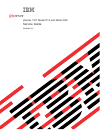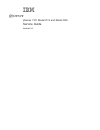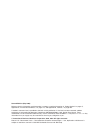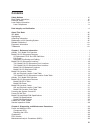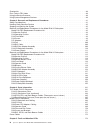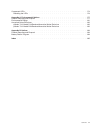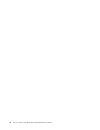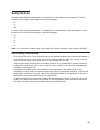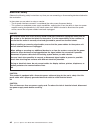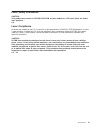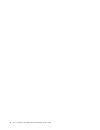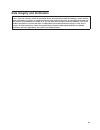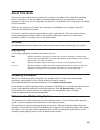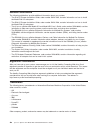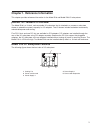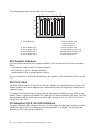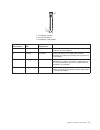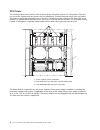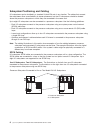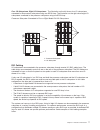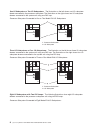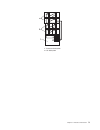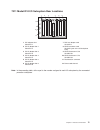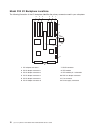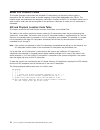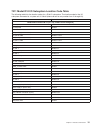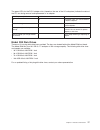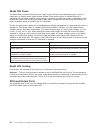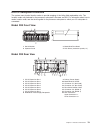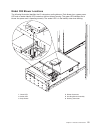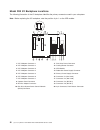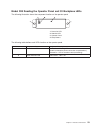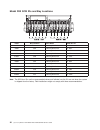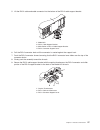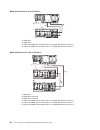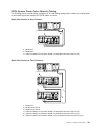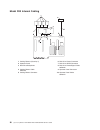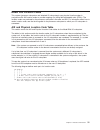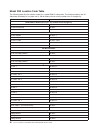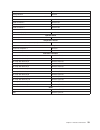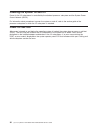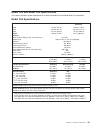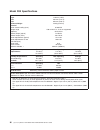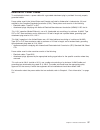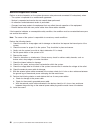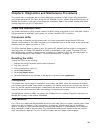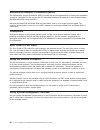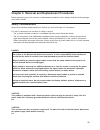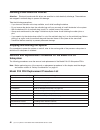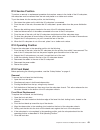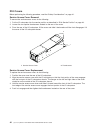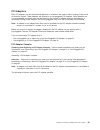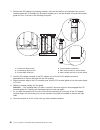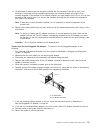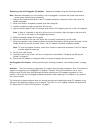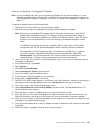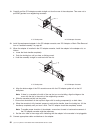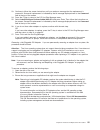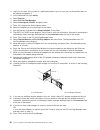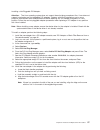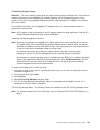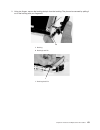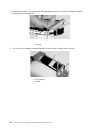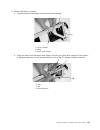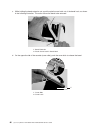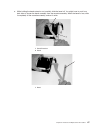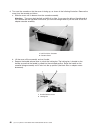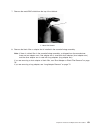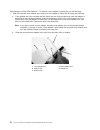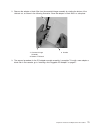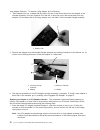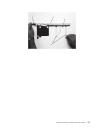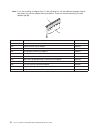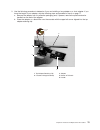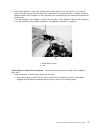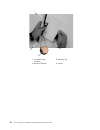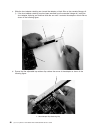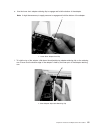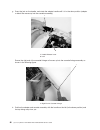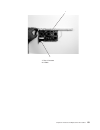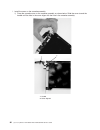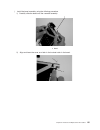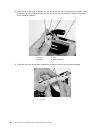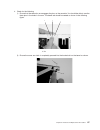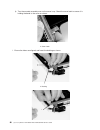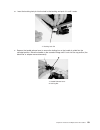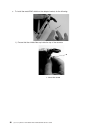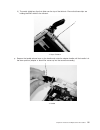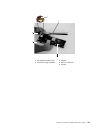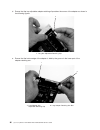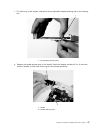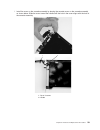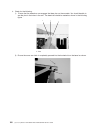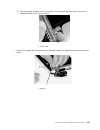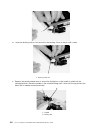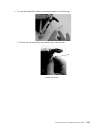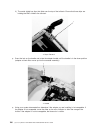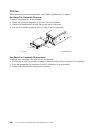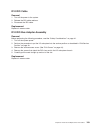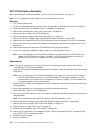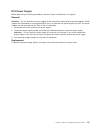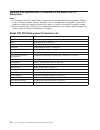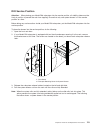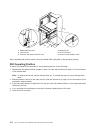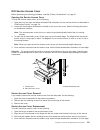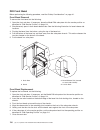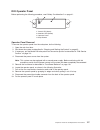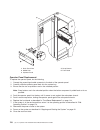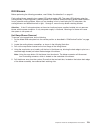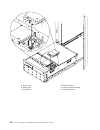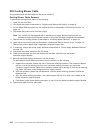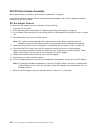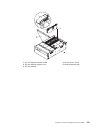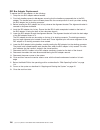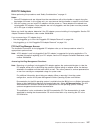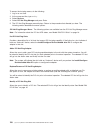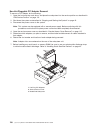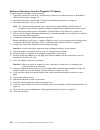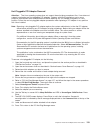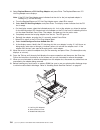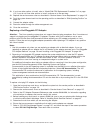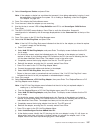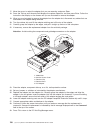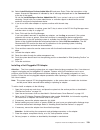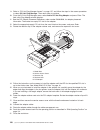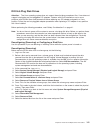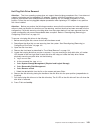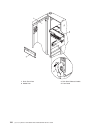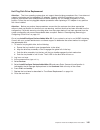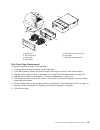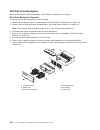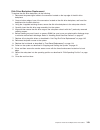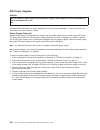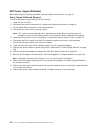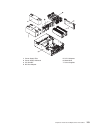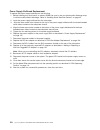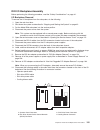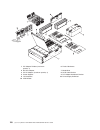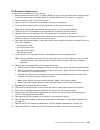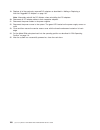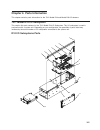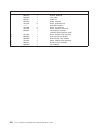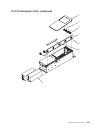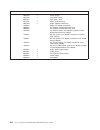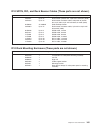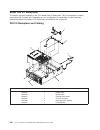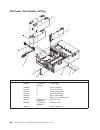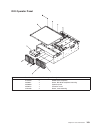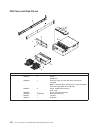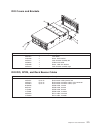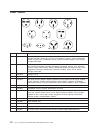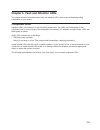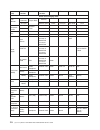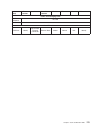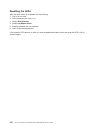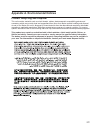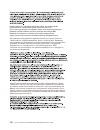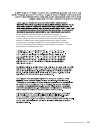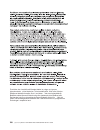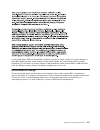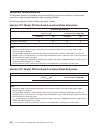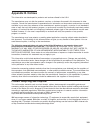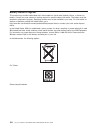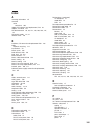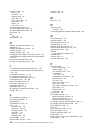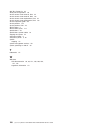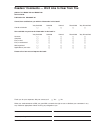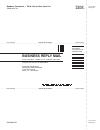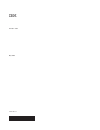- DL manuals
- IBM
- Server
- eserver pSeries 7311 D10
- Service Manual
IBM eserver pSeries 7311 D10 Service Manual
Summary of eserver pSeries 7311 D10
Page 1
Pseries 7311 model d10 and model d20 service guide sa38-0627-01 e rserver.
Page 3
Pseries 7311 model d10 and model d20 service guide sa38-0627-01 erserver.
Page 4
Second edition (may 2003) before using this information and the product it supports, read the information in “safety notices” on page vii, appendix a, “environmental notices,” on page 177, and appendix b, “notices,” on page 183. A reader’s comment form is provided at the back of this publication. If...
Page 5: Contents
Contents safety notices . . . . . . . . . . . . . . . . . . . . . . . . . . . . . . . . . Vii rack safety instructions . . . . . . . . . . . . . . . . . . . . . . . . . . . . . . Vii electrical safety . . . . . . . . . . . . . . . . . . . . . . . . . . . . . . . . . Viii laser safety information . ....
Page 6
Checkpoints . . . . . . . . . . . . . . . . . . . . . . . . . . . . . . . . . . 40 error code to fru index . . . . . . . . . . . . . . . . . . . . . . . . . . . . . 40 using the service processor . . . . . . . . . . . . . . . . . . . . . . . . . . . . 40 using system management services . . . . . . ...
Page 7
Component leds . . . . . . . . . . . . . . . . . . . . . . . . . . . . . . . . 173 resetting the leds . . . . . . . . . . . . . . . . . . . . . . . . . . . . . . 176 appendix a. Environmental notices . . . . . . . . . . . . . . . . . . . . . . . . 177 product recycling and disposal . . . . . . . . ....
Page 8
Vi eserver pseries 7311 model d10 and model d20 service guide.
Page 9: Safety
Safety notices a danger notice indicates the presence of a hazard that has the potential of causing death or serious personal injury. Danger notices appear on the following pages: v viii v 41 v 150 a caution notice indicates the presence of a hazard that has the potential of causing moderate or mino...
Page 10
Electrical safety observe the following safety instructions any time you are connecting or disconnecting devices attached to the workstation. In the system you are about to setup or service: v the ac power interface connector is considered the main power disconnect device. V this system has redundan...
Page 11
Laser safety information caution: this product may contain a cd-rom, dvd-rom, or laser module on a pci card, which are class 1 laser products. C30 laser compliance all lasers are certified in the u.S. To conform to the requirements of dhhs 21 cfr subchapter j for class 1 laser products. Outside the ...
Page 12
X eserver pseries 7311 model d10 and model d20 service guide.
Page 13: Data
Data integrity and verification ibm computer systems contain mechanisms designed to reduce the possibility of undetected data corruption or loss. This risk, however, cannot be eliminated. Users who experience unplanned outages, system failures, power fluctuations or outages, or component failures mu...
Page 14
Xii eserver pseries 7311 model d10 and model d20 service guide.
Page 15: About
About this book this book provides maintenance information that is specific to the pseries 7311 model d10 and model d20 i/o subsystems, as well as adapters and attached devices that do not have their own service information. In this book, the i/o subsystems are referred to as the model d10 i/o subsy...
Page 16
Related publications the following publications provide additional information about your system: v the d10 i/o drawer installation guide, order number sa23-1295, contains information on how to install the model d10 i/o subsystem. V the d20 i/o drawer installation guide, order number sa23-1296, cont...
Page 17: Chapter
Chapter 1. Reference information this chapter provides reference information for the model d10 and model d20 i/o subsystems. Pseries 7311 model d10 overview the model d10 is a 19-inch, rack-mountable i/o subsystem that is attached to a processor subsystem drawer to extend the system’s capacity for i...
Page 18
The following figure shows the rear view of the i/o subsystem. 1 2 3 4 5 6 1 2 3 4 5 6 7 8 9 11 10 12 1 pci adapter slot 1 7 rio bus adapter card upper connector 0 lower connector 1 2 pci-x adapter slot 2 8 spcn connector card 3 pci-x adapter slot 3 9 lower spcn connector j16 4 pci-x adapter slot 4 ...
Page 19
3 2 1 1 pci adapter cassette 2 power led (green ) 3 fault/identify led (amber) green pci slot led indication amber pci slot led pci slot power/status definition on off on/no action the pci slot power is on and the slot is operational. Do not remove or install adapters. On flashing on/identify the pc...
Page 20
D10 power the following figure shows the front view of the pocessor subsystem and two i/o subsystems. Each unit has two power supplies and two power cords for redundancy. Connect the power cords from one side of the system to one power distribution bus in the rack. Connect the power cords from the o...
Page 21
The following figure shows the rear view of the processor subsystem and two i/o subsystems. 1 model d10 i/o subsystem 3 processor subsystem power supplies, power receptacles 2 7038 model 6m2 processor subsystem 4 i/o backplane power (green) and fault/identify (amber) leds d10 cooling fans mounted in...
Page 22
Subsystem positioning and cabling i/o subsystems can be installed in a standard 19-inch eia rack in any location. The cables that connect the subsystems allow some flexibility in drawer placement, but the i/o subsystems should be located above the processor subsystem to which they are connected in t...
Page 23
Four i/o subsystems, eight i/o subsystems: the illustration on the left shows four i/o subsystems connected to the processor subsystem using one spcn loop. The illustration on the right shows eight i/o subsystems connected to the processor subsystem using one spcn loop. Processor subsystem connected...
Page 24
One i/o subsystem or two i/o subsystems: the illustration on the left shows one i/o subsystem drawer connected to the processor subsystem. The illustration on the right shows two i/o subsystem drawers connected to the system unit using one rio loop. Processor subsystem connected to one or two model ...
Page 25
1 processor subsystem 2 i/o subsystem chapter 1. Reference information 9.
Page 26
Model d10 i/o subsystem locations this system uses physical location codes to provide mapping of the failing field replaceable units. The location codes are produced by the processor subsystem’s firmware and aix. For information about how to read a location code, see the service guide for the proces...
Page 27
7311 model d10 i/o subsystem rear locations 1 2 3 4 5 6 1 2 3 4 5 6 7 8 9 11 10 12 1 pci adapter slot 1 u0.Dd-p1-i1 7 rio bus adapter card u0.Dd-p1.1 2 pci-x adapter slot 2 u0.Dd-p1-i2 8 spcn connector card u0.Dd-p1 (part of the i/o backplane fru) 3 pci-x adapter slot 3 u0.Dd-p1-i3 9 spcn connector ...
Page 28
Model d10 i/o backplane locations the following illustration of the i/o backplane identifies the primary connectors used in your subsystem. 1 2 3 4 5 6 7 8 9 10 11 12 1 pci adapter connector 1 7 spcn connector 2 pci-x adapter connector 2 8 vpd module 3 pci-x adapter connector 3 9 vpd module pin 1 or...
Page 29
Model d10 i/o subsystem phb each 7311 model d10 i/o subsystem has two pci host bridges (phbs) through which the pci slots are connected. 1 2 3 4 5 6 slot phb slot characteristics 1 1 64-bit 5v, 33 mhz 2 1 64-bit 3.3v, 131.5 mhz 3 1 64-bit 3.3v, 131.5 mhz 4 2 64-bit 3.3v, 131.5 mhz 5 2 64-bit 3.3v, 1...
Page 30
Model d10 location codes this system (processor subsystem and attached i/o subsystems) use physical location codes in conjunction with aix location codes to provide mapping of failing field replaceable units (frus). The location codes are produced by the processor subsystem’s firmware and aix. For i...
Page 31
7311 model d10 i/o subsystem location code table the following table lists the location codes for a d10 i/o subsystem. The location code for the i/o subsystem connected to a system unit is u0.Dd (where dd can be any number from 2 through 63). Fru name physical location code model d10 i/o drawer u0.D...
Page 32
Pseries 7311 model d20 overview the model d20 is a 19-inch, rack-mountable i/o subsystem that is attached to a processor subsystem to extend the system’s capacity for i/o adapters and disk drives. The i/o subsystem includes redundant concurrently maintainable power and cooling. Seven pci slots are a...
Page 33
The green leds for the pci-x adapter slots (viewed on the rear of the i/o subsystem) indicate the state of the pci slot during removal and replacement of an adapter. Pci led (green) indication pci slot status definition off off slot power is off. It is safe to remove or replace adapters. On (not fla...
Page 34
Model d20 power the model d20 is standard with one power supply. If the customer wants redundant power in their i/o subsystem, an optional power supply can be ordered. Either power supply, in a model d20 that is configured with two power supplies, can provide the necessary voltages and currents, ind...
Page 35
D20 i/o subsystem locations the system uses physical location codes to provide mapping of the failing field replaceable units. The location codes are produced by the processor subsystem’s firmware and aix. For information about how to read a location code, see the service guide for the processor sub...
Page 36
Model d20 power supply locations 1 2 3 4 6 5 1 power supplies 4 green ac power led 2 amber fault/identify led 5 power supply filler 3 green dc good led 6 model d20 i/o drawer 20 eserver pseries 7311 model d10 and model d20 service guide.
Page 37
Model d20 blower locations the following illustration identifies the i/o subsystem cooling blowers. Each blower has a green power led and an amber identify led located on the front blower housing. The green led indicates that a blower has power and is operating correctly. The amber led is in the ide...
Page 38
Model d20 i/o backplane locations the following illustration of the i/o backplane identifies the primary connectors used in your subsystem. Note: before replacing the i/o backplane, note the position of pin 1 on the vpd module. 1 pci-x adapter connector 1 11 disk drive power connector 2 pci-x adapte...
Page 39
Model d20 reading the operator panel and i/o backplane leds the following illustration shows the component location on the operator panel 1 power-on led 2 attention led 3 operator panel 4 snap buttons the following table defines each leds function on the operator panel. Number component name compone...
Page 40
Model d20 scsi ids and bay locations index bay location drive name scsi bus id 8 db1 d01 hot-plug disk drive 8 - db1 9 db1 d02 hot-plug disk drive 9 - db1 a db1 d03 hot-plug disk drive a - db1 b db1 d04 hot-plug disk drive b - db1 c db1 d05 hot-plug disk drive c - db1 d db1 d06 hot-plug disk drive d...
Page 41
Cabling the model d20 to a pseries 630 model 6c4 the model d20 subsystem can be installed in any location in a standard 19-inch eia rack. The cables that connect the subsystems allow some flexibility in drawer placement. Up to two model d20s can be connected to a pseries 630 model 6c4. Each i/o subs...
Page 42
Rio-2 (remote input output) cabling the following rules apply to rio-2 cable connections: notes: 1. To connect to a model d20, you will be using the rio-2 (remote input output) and spcn (system power control network) connectors and cables. The rio-2 and spcn cables provide two functions, remote data...
Page 43
5. Lift the rio-2 cable and cable connector into the bottom of the rio-2 cable-support bracket. 1 model 6c4 2 rio-2 cable-support bracket 3 slide portion of rio-2 cable-support bracket 4 rio-2 connector support lever 6. Pull the rio-2 connector back until the connector is seated against the support ...
Page 44
Model 6c4 attached to one i/o drawer: 1 model 6c4 2 model d20 3 cable from model 6c4 connector rio-2 0 to model d20 connector rio-2 0 4 cable from model 6c4 connector rio-2 1 to model d20 connector rio-2 1 model 6c4 attached to two i/o drawers: 1 model 6c4 2 model d20 i/o drawer 3 model d20 i/o draw...
Page 45
Spcn (system power control network) cabling the following figures provide cabling examples for all valid cabling configurations. Match your configuration to the correct figure and connect your spcn cables as shown. Model 6c4 attached to one i/o drawer: 1 model 6c4 2 model d20 3 cable from model 6c4 ...
Page 46
Model d20 internal cabling 1 cooling blowers (quantity 4) 6 disk drive power connector 2 operator panel 7 disk drive spcn connector 3 disk drive backplanes 8 disk drive power/signal cable 53p0416 4 cooling blower cable 53p0419 9 operator panel connector 5 cooling blower connector 10 operator panel c...
Page 47
Model d20 location codes this system (processor subsystem and attached i/o subsystems) uses physical location codes in conjunction with aix location codes to provide mapping of a failing field replaceable units (frus). The location codes are produced by the processor subsystem’s firmware and aix. Fo...
Page 48
Model d20 location code table the following table lists the location codes for a model d20 i/o subsystem. The location code for the i/o subsystem connected to a system unit is u0.Dd (where dd can be any number from 2 through 63). Fru name physical location code model d20 i/o drawer u0.Dd (dd = any n...
Page 49
Fru name physical location code cooling blower 4 u0.Dd-f4 spcn connectors spcn connector 1 u0.Dd-p1/q3 spcn connector 2 u0.Dd-p1/q4 spcn connector 3 u0.Dd-p1/q5 spcn connector 4 u0.Dd-p1/q6 rack indicator rack beacon (4–pin) u0.Dd-p1/q7 operator panel operator panel u0.Dd-l1 temperature sensor tempe...
Page 50
Powering the system on and off power for the i/o subsystems is controlled by the attached processor subsystem and the system power control network (spcn). For information about procedures to power the system on and off, refer to the service guide of the processor subsystem to which the i/o subsystem...
Page 51
Model d10 and model d20 specifications this section contains system specifications for both the model d10 and model d20 i/o subsystems. Model d10 specifications dimensions 7311-d10 two 7311-d10s with enclosure height 170 mm (6.6 in) 178 mm (7.0 in) width 220 mm (8.7 in) 445 mm (17.5 in) depth 711 mm...
Page 52
Model d20 specifications dimensions height 178 mm (7.0 in) width 445 mm (17.5 in) depth 610 mm (24.0 in) maximum weight 45.9kg (101 lbs) electrical power source loading (max.) 0.358 kva voltage range 100 to 240 v ac, v dc not supported frequency 50 or 60 hz thermal output (typical) 774 btu/hr therma...
Page 53
External ac power cables to avoid electrical shock, a power cable with a grounded attachment plug is provided. Use only properly grounded outlets. Power cables used in the united states and canada are listed by underwriter’s laboratories (ul) and certified by the canadian standards association (csa)...
Page 54
Service inspection guide perform a service inspection on the system (processor subsystem and connected i/o subsystems) when: v the system is inspected for a maintenance agreement. V service is requested and service has not recently been performed. V an alterations and attachments review is performed...
Page 55: Chapter
Chapter 2. Diagnostics and maintenance procedures the system uses an integrated set of software diagnostic procedures to help isolate failing components and system maintenance. This book, along with the rs/6000 eserver pseries diagnostic information for multiple bus systems, is the basis of the diag...
Page 56
Maintenance analysis procedures (maps) the maintenance analysis procedures (maps) provide the service representative a step-by-step procedure to analyze a problem with the system and i/o subsystem hardware. Be prepared to record code numbers and other data while using the maps. Because the model d10...
Page 57: Chapter
Chapter 3. Removal and replacement procedures before performing any of the removal or replacement procedures in this chapter, read the following danger and caution notices. Safety considerations observe the following safety precautions anytime you work with these i/o subsystems. For the i/o subsyste...
Page 58
Handling static-sensitive devices attention: electronic boards and disk drives are sensitive to static electricity discharge. These devices are wrapped in antistatic bags to prevent this damage. Take the following precautions: v if you have an antistatic wrist strap available, use it while handling ...
Page 59
D10 service position to perform a removal or replacement procedure that requires access to the inside of the i/o subsystem, the subsystem must be removed from the rack and placed on a stable work surface. To put the drawer into the service position, do the following: 1. Shut down the system unit to ...
Page 60
D10 covers before performing the following procedure, read the “safety considerations” on page 41. Service access cover removal to remove the service access cover, do the following: 1. Put the i/o subsystem into the service position as described in “d10 service position” on page 43. 2. Loosen the tw...
Page 61
Pci adapters most pci adapters can be removed and replaced, or installed in the system without turning off the power to the entire system. These adapters are referred to as hot-pluggable pci adapters. Some adapters are not hot-pluggable and power must be removed from the system for adapter removal, ...
Page 62
1 pci adapter cassette 2 handle-release lever latch 3 locking bar 4 handle release lever 5 handle 6 pci adapter tailstock tab 7 adapter cassette pull tab 46 eserver pseries 7311 model d10 and model d20 service guide.
Page 63
To remove a pci adapter cassette, do the following: 1. Determine which pci adapter cassette you are removing. 2. Disconnect any cables that are connected to the pci adapter. 3. Press the handle release lever, then push the handle to the down position. See the following illustration. 1 locking bar 2 ...
Page 64
1 locking bar 2 pci adapter tailstock tab 3 adapter cassette pull tab 5. Position your index finger under the handle and push up the adapter tailstock tab. Grasp the adapter cassette pull tab with the other hand. Pull the pci adapter cassette from the adapter slot by pulling on the adapter cassette ...
Page 65
Replacing a pci adapter cassette: attention: perform this procedure only when you are instructed to from “removing a non-hot-pluggable pci adapter” on page 51 or “hot-pluggable pci adapter” on page 52. Before you replace the pci adapter cassette, check the following: v before installing a pci adapte...
Page 66
3. Examine the pci adapter slot opening carefully, and note the location of the dovetail rails and the cassette guide rails. A flashlight can be used to enable you to see the dovetail rails and the cassette guide rail slots, as shown in the following illustration. 1 cassette left dovetail rail 4 cas...
Page 67
9. Visually check to ensure that the cassette is parallel with the cassettes to the left or right. If the cassette is not parallel with the neighboring cassettes, the cassette dovetail rails might not be correctly engaged. If the cassette is not correctly aligned, you might need to pull it out so yo...
Page 68
Replacing a non-hot-pluggable pci adapter: replace the adapter using the following procedure: note: because the adapter you are installing is not hot-pluggable, shut down the system and remove power before performing this procedure. 1. Depress the handle release lever of the pci adapter cassette to ...
Page 69
Removing and replacing a hot-pluggable pci adapter: note: use this procedure only when you are replacing an adapter with an identical adapter. If you are replacing an adapter with an adapter that is not identical to the adapter removed, go to “removing a hot-pluggable pci adapter” on page 55, and th...
Page 70
19. Carefully pull the pci adapter cassette straight out from the rear of the subsystem. Take care not to pull emc gaskets from neighboring cassettes. 1 i/o subsystem 2 pci adapter cassette 20. Install the replacement adapter in the pci adapter cassette, see “pci adapter or blank filler removal from...
Page 71
23. Continue to follow the screen instructions until you receive a message that the replacement is successful. Successful replacement is indicated by the ok message displayed next to the command field at the top of the screen. 24. Press the f3 key to return to the pci hot-plug manager menu. 25. Sele...
Page 72
4. Log in as root user. If the system is a partitioned system, log in as root user on the partition that has the adapter assigned to it. 5. At the command line, type smitty. 6. Select devices. 7. Select pci hot plug manager. 8. Select unconfigure a device and press enter. 9. Press f4 to display the ...
Page 73
Installing a hot-pluggable pci adapter: attention: the linux operating system does not support these hot-plug procedures. Also, linux does not support hot-plugging any hot-pluggable pci adapters. Systems with linux installed on one or more partitions must be shut down and powered off before replacin...
Page 74
E. Slide the cassette partially into the guide. F. Ensure that the dovetail on the top track aligns with its mating component(s) on both sides. 1 i/o subsystem 2 pci adapter cassette g. When the cassette is fully inserted, prepare to activate the handle, lower the locking bar. Lift the handle all th...
Page 75
Pci hot-plug manager access: attention: the linux operating system does not support these hot-plug procedures. Also, linux does not support hot-plugging any hot-pluggable pci adapters. Systems with linux installed on one or more partitions must be shut down and powered off before replacing any pci a...
Page 76
List pci hot-plug slots provides a descriptive list of all slots that support pci hot-plug capability. If the listing for a slot indicates it holds an “unknown” device, select the install/configure devices added after ipl to configure the adapter in that slot. Add a pci hot-plug adapter allows the u...
Page 77
Install/configure devices added after ipl the system attempts to configure any new devices and tries to find and install any required software from a user-selected source. The add, remove, and replace functions return information to the user indicating whether the operation was successful. If additi...
Page 78
Pci adapter or blank filler removal from a cassette assembly: use this procedure when you are preparing to install or replace an adapter or an adapter blank filler in the system unit or an i/o drawer. Note: an adapter or an adapter blank filler must be installed into the pci adapter cassette assembl...
Page 79
2. Using two fingers, remove the bushing-lock pin from the bushing. The pin can be removed by pulling it out of the bushing with your fingernails. 1 bushing 2 bushing-lock pin 1 bushing-lock pin chapter 3. Removal and replacement procedures 63.
Page 80
3. Remove the bushing. The bushing can be removed by pulling it out of the pci adapter cassette assembly with your fingernails. 1 bushing 4. Turn over the pci adapter cassette assembly so that the top is facing away from you. 1 top of adapter 2 handle 64 eserver pseries 7311 model d10 and model d20 ...
Page 81
5. Remove the bezel, as follows: a. Locate the plastic latch fingers in the top part of the cassette. 1 top of cassette 2 bezel 3 plastic latch fingers b. Using one hand, pinch the plastic latch fingers, and with your other hand, carefully lift the top part of the bezel extension out until the tabs ...
Page 82
C. While holding the bezel extension out, push the plastic cover latch out of the bezel hook, as shown in the following illustration. This action allows the bezel to be removed. 1 bezel extension 2 plastic cover latch in bezel hook d. On the opposite side of the cassette (cover side), push the cover...
Page 83
E. While holding the bezel extension out, carefully slide the bezel off. You might have to work from both sides to loosen the bezel assembly from the cassette assembly. When the bezel is free, slide it completely off the cassette assembly, and set it aside. 1 bezel extension 2 bezel 1 bezel chapter ...
Page 84
6. Turn over the cassette so that the cover is facing up, as shown in the following illustration. Remove the cover from the cassette as follows: a. Slide the cover until it releases from the cassette assembly. Attention: the cover might be tight and difficult to slide. If you grasp the left end (han...
Page 85
7. Remove the metal emc shield from the top of the tailstock. 1 metal emc shield 8. Remove the blank filler or adapter that is installed in the cassette linkage assembly. Note: if there is a blank filler in the cassette linkage assembly, as shipped from the manufacturer, there are two adapter arms. ...
Page 86
Short adapter or blank filler removal: to remove a short adapter or blank filler, do the following: 1. Slide the long and short adapter arms away from the adapter or blank filler by doing the following: a. Each adapter arm has a release tab that allows the arm to be moved away from the adapter or bl...
Page 87
2. Remove the adapter or blank filler from the cassette linkage assembly by rotating the bottom of the tailstock out, as shown in the following illustration. Store the adapter or blank filler in a safe place. 1 cassette linkage assembly 3 handle 2 bottom of tailstock 3. The removal procedure for the...
Page 88
Long adapter removal: to remove a long adapter, do the following: 1. Each adapter arm has a release tab that allows the arm to be moved away from the adapter in the cassette assembly. Use your fingernail to lift the tab, to allow the arm to be moved away from the adapter. Lift the release tab on the...
Page 89
Chapter 3. Removal and replacement procedures 73.
Page 90
Note: if you are installing an adapter that is in the following list, use the additional brackets listed to help when you seat the adapter during installation. There are unique brackets (1) for each adapter type (2): 1 2 feature code description brackets 2751 s/390 escon channel pci adapter 31l8537 ...
Page 91
2. Use the following procedure to determine if you are installing a long adapter or a short adapter. If you know the length of your adapter, skip the following steps and proceed to step 3 on page 77. A. Remove the adapter from its protective packaging and, if present, remove the plastic extension ha...
Page 92
C. The cassette linkage is marked to show long or short adapters similar to the adapter shown in the following figure. Check the right end of the adapter to determine if it is long enough to fall into the long area of the cassette linkage. Ensure that the corner on the left end of the adapter is sti...
Page 93
3. Remove the adapter or blank filler and ensure that the handle is in the up position. If you need to move the handle, ensure that the locking bar is pulled into the unlocked position, and then rotate the adapter handle until the handle is in the up position (the cassette linkage will extend down b...
Page 94
4 3 1 2 1 cassette linkage assembly 3 retaining clip 2 bottom of tailstock 4 handle 78 eserver pseries 7311 model d10 and model d20 service guide.
Page 95
B. Rotate the adapter so that the adapter engages the slot in the bottom adapter-retaining clip and the top corner of the adapter is seated into the adjustable top adapter-retaining clip. Note: if the adapter is not a full-height adapter, you must slide the adjustable top adapter-retaining clip down...
Page 96
C. Slide the short-adapter retaining arm toward the adapter or blank filler on the cassette linkage rail. 1) if the short-adapter retaining arm has been removed from the cassette linkage rail, install the short-adapter retaining arm and then slide the arm until it contacts the adapter or blank fille...
Page 97
E. Use the lower short adapter-retaining clip to engage and hold the bottom of the adapter. Note: it might be necessary to apply pressure to engage and hold the bottom of the adapter. 1 1 lower short adapter arm clip f. To hold the top of the adapter, slide down the adjustable top adapter-retaining ...
Page 98
G. Press the lock on the handle, and rotate the adapter handle until it is in the down position (adapter or blank filler moves up into the cassette assembly). 2 1 1 handle release lever 2 lock ensure the right end of the cassette linkage rail moves up into the cassette linkage assembly as shown in t...
Page 99
2 1 1 top of cassette 2 handle chapter 3. Removal and replacement procedures 83.
Page 100
I. Install the cover on the cassette assembly: 1) place the cassette cover on the cassette assembly as shown below. Slide the cover toward the handle until the hole in the cover aligns with the hole in the cassette assembly. 2 1 1 handle 2 holes aligned 84 eserver pseries 7311 model d10 and model d2...
Page 101
J. Install the bezel assembly using the following procedure. 1) carefully slide the bezel onto the cassette assembly. 1 1 bezel 2) align and insert the cover arm latch in the hooked notch in the bezel. 1 2 chapter 3. Removal and replacement procedures 85.
Page 102
3) align the top of the bezel assembly into the grooves on the top of the cassette assembly. Push the bezel onto the cassette linkage until the tab on the top of the bezel is seated in the recess of the cassette assembly. 1 2 3 4 1 recess 3 tab 2 groove 4 bezel assembly 4) insert the two tabs on the...
Page 103
K. Check for the following: 1) ensure that the extension arm engages the pins on the cassette. You should be able to see the three pins in the holes in the arm. The bezel tab should be seated as shown in the following figure. 1 1 1 1 pin 2) ensure the cover arm latch is completely pressed into the h...
Page 104
3) turn the cassette assembly over so the cover is up. Check the cover latch to ensure it is holding the bezel to the cover as shown. 1 1 cover latch l. Ensure the holes are aligned, and insert the bushing as shown. 1 bushing 1 88 eserver pseries 7311 model d10 and model d20 service guide.
Page 105
M. Insert the bushing lock pin into the hole in the bushing and push it in until it seats. 1 1 bushing lock pin n. Depress the handle release lever to ensure the locking bar on the handle is pulled into the unlocked position. Raise the handle on the cassette linkage until it locks into the up positi...
Page 106
O. To install the metal emc shield on the adapter bracket, do the following: 1 2 1) ensure that the shield slides up inside the top of the cassette. 1 metal emc shield 90 eserver pseries 7311 model d10 and model d20 service guide.
Page 107
2) the metal shield has clips that slide over the top of the tailstock. Ensure that these clips are holding the emc shield to the tailstock. 1 1 top of tailstock p. Depress the handle release lever on the handle and rotate the adapter handle until the handle is in the down position (adapter or blank...
Page 108
Q. Using the system documentation, determine if the adapter you are installing is hot-swappable. If the adapter is hot-swappable, move the slider on the color indicator to allow the orange to be visible. If the adapter is not hot-swappable, the blue color is visible. 1 2 1 orange for hot-swappable 2...
Page 109
5 4 2 3 1 1 top adapter-retaining clip 3 adapter 2 cassette linkage assembly 4 bottom of tailstock 5 handle chapter 3. Removal and replacement procedures 93.
Page 110
B. Rotate the adapter so that the adapter engages the slot in the bottom retaining clip and the top corner of the adapter is seated into the top adjustable adapter-retaining clip. Note: if the adapter is not a full-height adapter, slide the top adjustable adapter-retaining clip downward until the lo...
Page 111
C. Install the long adapter-retaining arm onto the cassette linkage rail, as shown in the following figure, and slide the arm toward the adapter. 1 2 3 1 cassette linkage assembly 3 top adapter retaining clip 2 adapter retaining arm chapter 3. Removal and replacement procedures 95.
Page 112
D. Ensure that the top adjustable adapter-retaining clip catches the corner of the adapter as shown in the following figures. 1 long arm adjustable retaining clip e. Ensure that the bottom edge of the adapter is held by the groove in the lower part of the adapter-retaining arm. 1 2 1 long adapter ar...
Page 113
F. To hold the top of the adapter, slide down the top adjustable adapter-retaining clip on the retaining arm. 1 1 long adapter retaining arm g. Depress the handle release lever on the handle. Rotate the adapter handle until it is in the down position (adapter or blank filler moves up into the casset...
Page 114
Ensure the right end of the cassette linkage rail moves up into the cassette linkage assembly as shown below: 1 1 right end of cassette linkage h. Position the adapter and cassette assembly with the handle on the left (in the down position) and the top facing away from you. 1 2 1 handle 2 top of cas...
Page 115
I. Install the cover on the cassette assembly by placing the cassette cover on the cassette assembly as shown below. Slide the cover toward the handle until the hole in the cover aligns with the hole in the cassette assembly. 2 1 1 top of cassette 2 handle chapter 3. Removal and replacement procedur...
Page 116
J. Install the bezel assembly using the following procedure: 1) carefully slide the bezel onto the cassette assembly. 1 1 bezel 2) align and insert the cover arm latch in the hooked notch in the bezel. 1 2 100 eserver pseries 7311 model d10 and model d20 service guide.
Page 117
3) align the top of the bezel assembly into the grooves on the top of the cassette assembly and then push the bezel onto the cassette linkage until the tab on the top of the bezel is seated in the recess of the cassette assembly. 1 2 3 4 1 recess 3 tab 2 groove 4 bezel 4) insert the two tabs on the ...
Page 118
K. Check for the following: 1) ensure that the extension arm engages the three pins on the cassette. You should be able to see the pins in the holes in the arm. The bezel tab should be seated as shown in the following figure. 1 1 1 1 pins 2) ensure the cover arm latch is completely pressed into the ...
Page 119
3) turn the cassette assembly over so the cover is up and check the cover latch to ensure it is holding the bezel to the cover as shown. 1 1 cover latch l. Position the adapter with the cover side up. Ensure the holes are aligned and insert the bushing as shown. 1 bushing chapter 3. Removal and repl...
Page 120
1 m. Insert the bushing lock pin into the hole in the bushing. Push on the pin until it seats. 1 1 bushing lock pin n. Depress the handle release lever to ensure the locking bar on the handle is pulled into the unlocked position. Raise the handle on the cassette linkage until it locks into the up po...
Page 121
O. To install the metal emc shield on the adapter bracket, do the following: 1 2 1) ensure that the shield slides up inside the top of the cassette. 1 metal emc shield chapter 3. Removal and replacement procedures 105.
Page 122
2) the metal shield has clips that slide over the top of the tailstock. Ensure that these clips are holding the emc shield to the tailstock. 1 1 top of tailstock p. Press the lock on the handle and rotate the adapter handle until the handle is in the down position (adapter or blank filler moves up i...
Page 123
1 2 1 orange for hot-swappable 2 blue for not hot-swappable r. The adapter is ready to be installed into a system or an i/o drawer. Refer to your system documentation for more information. Chapter 3. Removal and replacement procedures 107.
Page 124
D10 fan before performing the following procedure, read “safety considerations” on page 41. Hot-swap fan assembly removal to remove a hot-swap fan, do the following: 1. Locate the cooling fan assembly on the front of the i/o subsystem. 2. Unscrew the thumbscrew that holds the fan into the i/o subsys...
Page 125
D10 rio cable removal 1. Turn off the power to the system. 2. Release the rio cable retainers. 3. Disconnect the rio cable. Replacement replace in reverse order. D10 rio bus adapter assembly removal before performing the following procedure, read the “safety considerations” on page 41. 1. Turn off t...
Page 126
D10 i/o backplane assembly before performing the following procedure, read the “safety considerations” on page 41. Note: the i/o backplane and the spcn riser card are replaced as a pair. Removal 1. Turn off the system power. 2. Put the i/o subsystem into the service position as described in “d10 ser...
Page 127
D10 power supply before performing the following procedure, read the “safety considerations” on page 41. Removal attention: do not remove two power supplies at the same time if performing hot-plug procedures. Power supplies are considered as hot-pluggable frus only if you remove one power supply at ...
Page 128
Removal and replacement procedures for the model d20 i/o subsystem notes: 1. All of the parts in the 7311 model d20 i/o subsystem can be replaced with the subsystem installed in a rack. The power supplies, blowers, disk drives, and pci adapters are hot-pluggable. Under normal conditions, during the ...
Page 129
D20 service position attention: when placing your model d20 subsystem into the service position, all stability plates must be firmly in position to prevent the rack from toppling. Ensure that only one system drawer is in the service position at a time. Before doing any service actions inside your mo...
Page 130
1 model d20 subsystem 4 stabilizing bar 2 19-inch rack 5 front rack door 3 extension rail safety release latch 6 system drawer release latch after completing the service actions, return the model d20 subsystem to the operating position. D20 operating position to return your model d20 subsystem to th...
Page 131
D20 service access cover before performing the following procedure, read the “safety considerations” on page 41. Opening the service access cover to open the service access cover, do the following: 1. Open the front rack door and place the model d20 subsystem into the service position as described i...
Page 132
D20 front bezel before performing the following procedure, read the “safety considerations” on page 41. Front bezel removal to remove the front bezel, do the following: 1. Open the front rack door. If necessary, place the model d20 subsystem into the service position as described in “d20 service pos...
Page 133
D20 operator panel before performing the following procedure, read “safety considerations” on page 41. 1 power led (green) 2 attention led (amber) 3 operator panel 4 snap buttons operator panel removal to remove the operator panel from the subsystem, do the following: 1. Open the rack front door. 2....
Page 134
1 rack front door 4 snap buttons 2 model d20 5 front bezel 3 operator panel operator panel replacement to replace the operator panel, do the following: 1. Connect the power/signal cable connector to the back of the operator panel. 2. Carefully slide the operator panel back into the system bay. 3. En...
Page 135
D20 blowers before performing the following procedure, read “safety considerations” on page 41. Each cooling blower assembly has a green led and an amber led. The green led indicates when the cooling blower is receiving power. A blinking amber led indicates when the cooling blower needs attention fr...
Page 136
1 green led 4 blower connector 2 amber led 5 hot-plug blower assembly 3 snap button 6 docking connector 120 eserver pseries 7311 model d10 and model d20 service guide.
Page 137
Hot-swap blower replacement note: if a blower assembly is being replaced for a redundant failure, after the service repair action is completed, ask the customer to check the crontab file for any power/cooling warning messages. When a power or cooling error is encountered, aix adds an entry to the cr...
Page 138
D20 cooling blower cable this procedure must be performed with the power turned off. Cooling blower cable removal to remove the cooling blower cable, do the following: 1. Open the rack front door. 2. Shut down the system as described in “stopping and starting the system” on page 42. 3. Put the model...
Page 139
1 cooling blowers 6 connector retaining ears 2 cable ties 7 blower docking connector 3 power supply 8 model d20 4 tab retaining clip 9 blower connector support 5 connector release tab cooling blower cable replacement replace in reverse order. Chapter 3. Removal and replacement procedures 123.
Page 140
D20 rio bus adapter assembly before performing this procedure, read “safety considerations” on page 41. In the following rio bus adapter removal and replacement procedures, the rio bus adapter assembly is referred to as the rio adapter. Rio bus adapter removal to remove the rio adapter from the subs...
Page 141
1 rio bus adapter release handle 4 service access cover 2 rio bus adapter release latch 5 model d20 subsystem 3 rio bus adapter chapter 3. Removal and replacement procedures 125.
Page 142
Rio bus adapter replacement to replace the rio bus adapter, do the following: 1. Grasp the two rio adapter release handles. 2. Pivot both handles upward to 90 degrees, ensuring that the handles are perpendicular to the rio adapter. The handle cams have now been placed into the correct position to as...
Page 143
D20 pci adapters before performing this procedure, read “safety considerations” on page 41. Notes: 1. Some pci adapter cards are shipped from the manufacturer with a blue handle or support along the back edge of the card. In this system unit, you must remove the blue handle or support from the card....
Page 144
To access the hot-plug menus, do the following: 1. Log in as root user. 2. At the command line, type smitty . 3. Select devices. 4. Select pci hot plug manager and press enter. 5. The pci hot-plug manager menu displays. Return to the procedure that directed you here. The following section describes ...
Page 145
Unconfigure a device allows the user to put an existing pci adapter into the defined state if the device is no longer in use. This step must be completed successfully before starting any removal or replacement operation. If this step fails, the customer must take action to release the device. Config...
Page 146
Non-hot-pluggable pci adapter removal to remove a pci adapter, do the following: 1. Open the front and rear rack doors, and place the subsystem into the service position as described in “d20 service position” on page 113. 2. Shut down the system as described in “stopping and starting the system” on ...
Page 147
8. Rotate the adapter retainer clip counterclockwise, as shown in the following illustration. 9. Lift the adapter retaining seat that is resting on the adapter retention bracket. 10. Carefully grasp the pci adapter by its top edge or upper corners, and remove it from the system. 11. Store the adapte...
Page 148
Adding or replacing a non-hot-pluggable pci adapter to add or replace an adapter, do the following: 1. Open the front and rear rack doors, and place the system into the service position as described in “d20 service position” on page 113. 2. Shut down the system as described in “stopping and starting...
Page 149
Hot-pluggable pci adapter removal attention: the linux operating system does not support these hot-plug procedures. Also, linux does not support hot-plugging any hot-pluggable pci adapters. Systems with linux installed on one or more partitions must be shut down and powered off before replacing any ...
Page 150
14. Select replace/remove a pci hot-plug adapter and press enter. The replace/remove a pci hot-plug adapter menu displays. Note: if the pci hot-plug adapter menu indicates that the slot for the just replaced adapter is reading empty , do the following: a. From the replace/remove a pci hot-plug adapt...
Page 151
19. Turn the retainer clip and lift the adapter retaining seat off the adapter. 1 model d20 2 service access cover 3 retainer clip 4 retainer seat 5 pci adapter 20. Carefully grasp the adapter by the edges and pull it straight out from the pci riser card. 21. If you are not installing another adapte...
Page 152
28. If you have other options to install, refer to “model d20 fru replacement procedure list” on page 112. If you do not have other options to install, continue on to the next step. 29. Replace the service access cover as described in “service access cover replacement” on page 115. 30. Push the syst...
Page 153
8. Select unconfigure a device and press enter. Note: if the adapter or device has a problem that prevents it from being replaced by hot-plug, it must be replaced by shutting down the system. Go to “adding or replacing a non-hot-pluggable pci adapter” on page 132. 9. Press f4 to display the device n...
Page 154
17. Move the cursor to select the adapter that you are removing, and press enter. 18. Press the tab key until the entry field displays the replace operation, and then press enter. Follow the instructions that display on the screen until you are instructed to remove the adapter. 19. When you are inst...
Page 155
30. Select install/configure devices added after ipl and press enter. Follow the instructions on the screen. Successful replacement is indicated by the ok message displayed next to the command field at the top of the screen. Do not use install/configure devices added after ipl if your system is set ...
Page 156
9. Refer to “pci hot-plug manager access” on page 127, and follow the steps in the access procedure to select pci hot plug manager. Then return here to continue. 10. From the pci hot-plug manager menu, select add a pci hot-plug adapter and press enter. The add a hot-plug adapter window displays. 11....
Page 157
D20 hot-plug disk drives attention: the linux operating system does not support these hot-plug procedures. Also, linux does not support hot-plugging any hot-pluggable pci adapters. Systems with linux installed on one or more partitions must be shut down and powered off before replacing any pci adapt...
Page 158
15. Follow the instructions on the screen to remove the drive. 16. When you are asked ″are you sure? ″, press enter. The power led on the drive that you selected will remain on. 17. Remove the disk drive by pulling the disk drive lever toward you until it is completely open. 18. Remove the disk driv...
Page 159
Hot-plug disk drive removal attention: the linux operating system does not support these hot-plug procedures. Also, linux does not support hot-plugging any hot-pluggable pci adapters. Systems with linux installed on one or more partitions must be shut down and powered off before replacing any pci ad...
Page 160
1 rack front door 3 disk drive release handle 2 model d20 4 front bezel 144 eserver pseries 7311 model d10 and model d20 service guide.
Page 161
Hot-plug disk drive replacement attention: the linux operating system does not support these hot-plug procedures. Also, linux does not support hot-plugging any hot-pluggable pci adapters. Systems with linux installed on one or more partitions must be shut down and powered off before replacing any pc...
Page 162
D20 disk drive cage before performing the following procedure, read “safety considerations” on page 41. Disk drive cage removal to remove the disk drive cage, do the following: 1. Open the rack front door. 2. Shut down the system as described in “stopping and starting the system” on page 42. 3. Plac...
Page 163
1 model d20 5 retaining screws (quantity 8) 2 disk drive cage 6 light pipes 3 disk drives 7 light pipe support bracket 4 front bezel disk drive cage replacement to replace the disk drive cage, go the following: 1. Insert the disk drive cage assembly into the subsystem. 2. Insert the 8 retaining scre...
Page 164
D20 disk drive backplane before performing the following procedure, read “safety considerations” on page 41. Disk drive backplane removal to remove the disk drive backplane, do the following: 1. Remove all hot-plug disk drives as described in “hot-plug disk drive removal” on page 143. 2. Remove the ...
Page 165
Disk drive backplane replacement to replace the disk drive backplane, do the following: 1. Reconnect the power/signal cable to the connector located on the top edge of the disk drive backplane. 2. Grasp a bottom edge of one of the connectors located on the disk drive backplane, and insert the backpl...
Page 166
D20 power supplies danger do not attempt to open the covers of the power supply. Power supplies are not serviceable and are to be replaced as a unit. D02 the model d20 subsystem has power supplies that have hot-swap capabilities. To use this feature, you must have two power supplies in place. Power ...
Page 167
7. Carefully remove the power supply from the subsystem. 1 2 3 4 6 5 1 power supplies 4 green dc good led 2 green power led 5 power supply filler 3 amber fault/identify led 6 model d20 subsystem note: during normal operation, each power-supply bay must have either a power supply or filler panel inst...
Page 168
D20 power supply bulkhead before performing the following procedure, read the “safety considerations” on page 41. Power supply bulkhead removal to remove the power supply bulkhead, do the following: 1. Open the rack front door. 2. Shut down the system as described in “stopping and starting the syste...
Page 169
1 power supply filler 5 pci-x adapters 2 power supply bulkhead 6 model d20 3 pci dividers 7 power supplies 4 rio bus adapter chapter 3. Removal and replacement procedures 153.
Page 170
Power supply bulkhead replacement to replace the power supply bulkhead, do the following: 1. Before handling any card, board, or memory dimm, be sure to use your electrostatic discharge strap to minimize static-electric discharge. Refer to “handling static-sensitive devices” on page 42. 2. Insert th...
Page 171
D20 i/o backplane assembly before performing the following procedure, read the “safety considerations” on page 41. I/o backplane removal to remove the i/o backplane from the subsystem, do the following: 1. Open the rack front door. 2. Shut down the system as described in “stopping and starting the s...
Page 172
15. Remove the plastic membrane from the top of the i/o backplane by first removing the five retaining screws that secure the plastic membrane to the i/o backplane. Note: when removing the plastic membrane, slide the membrane under the light pipes that identify the green and amber power leds. 16. Re...
Page 173
1 i/o backplane 2 vpd module attention: note the location of pin 1 before removing. 27. Note the location of pin 1 on the vpd module. 28. Gently remove the vpd module and put it in a safe place. Note: you will be installing the old vpd module onto the new i/o backplane. Chapter 3. Removal and replac...
Page 174
1 pci adapter dividers (maximum quantity 7) 6 plastic membrane 2 rio bus adapter 7 model d20 3 pci-x adapters (maximum quantity 7) 8 scsi cable bracket 4 power supplies 9 pci adapter-headstock bracket 5 i/o backplane 10 power-supply bulkhead 5a vpd module 158 eserver pseries 7311 model d10 and model...
Page 175
I/o backplane replacement to replace the i/o backplane, do the following: 1. Before handling any card, board, or memory dimm, be sure to use your electrostatic discharge strap to minimize static-electric discharge. Refer to “handling static-sensitive devices” on page 42. 2. Note the location of pin ...
Page 176
19. Replace all of the previously removed pci adapters as described in “adding or replacing a non-hot-pluggable pci adapter” on page 132. Note: alternately reinstall the pci dividers, when reinstalling the pci adapters. 20. Reconnect all pci adapter cables to their respective adapters. 21. Reconnect...
Page 177: Chapter
Chapter 4. Parts information this chapter contains parts information for the 7311 model d10 and model d20 i/o drawers. 7311 model d10 i/o subsystem this section lists part numbers for the 7311 model d10 i/o subsystem. This i/o subsystem is used in conjunction with a system unit. Depending on your co...
Page 178
Index part number units per assy description 1 00p2752 1 bracket, bulkhead 2 09p4656 1 tray, cable 3 09p5417 1 cable, fan 4 09p3128 2 guide, mounting 5 1624749 8 screw, guide mounting 6 ******* see index number 9 7 1621829 2 screw, tray mounting 8 1624743 6 screw, backplane mounting 9 09p5921 1 i/o ...
Page 179
D10 i/o subsystem parts (continued) 1 2 3 4 5 6 7 chapter 4. Parts information 163.
Page 180
Index part number units per assy description 1 00p2753 1 cover, access 09p4778 1 front bezel, black 09p5159 front bezel, white 2 1624743 4 screw, guide mounting 3 00p2750 2 guide, adapter cassette top 44p0239 empty pci adapter cassette kit 00p3842 pci adapter cassette blank filler, long 00p3843 pci ...
Page 181
D10 spcn, rio, and rack beacon cables (these parts are not shown.) index part number units per assy description 1 53p2231 up to 12 rack beacon junction box, 7-port mini connector (4693) 2 53p2237 up to 12 rack beacon connector cable, subsystem to junction box, 4-pin std to 4-pin mini connector, 3 me...
Page 182
Model d20 i/o subsystem this section lists part numbers for the 7311 model d20 i/o subsystem. This i/o subsystem is used in conjunction with a system unit. Depending on your configuration, the quantities of parts listed may increase by the actual number of i/o subsystems connected to the system unit...
Page 183
D20 pci slots 1 2 3 4 5 6 7 index part number units per assy description 1 see note 7 (maximum quantity) pci adapter 2 53p0248 1 power supply bulkhead 3 44h7366 4 screw, power bulkhead mounting 4 44h7366 3 screw, pci plate mounting 5 53p0249 1 pci adapter headstock bracket 6 53p2728 5 pci dividers 7...
Page 184
D20 power, rio adapter, cabling index part number units per assy description 1 53p4832 2 (maximum quantity) power supply 2 53p3800 1 rio bus adapter 97p2670 1 rio-2 bus adapter 3 53p2690 3 cable bracket, scsi 4 44h7366 1 screw, scsi cable 5 53p0639 5 rio-2 cable bracket 6 44h7366 2 screw, rio-2 cabl...
Page 185
D20 operator panel index part number units per assy description 1 97p3138 2 dasd scsi backplane 2 53p0321 4 screw, disk-drive-backplane mounting 3 53p0330 1 operator panel 4 53p0275 1 processor cover 5 44h7366 4 screw, cover-mounting chapter 4. Parts information 169.
Page 186
D20 fans and disk drives index part number units per assy description 1 53p0262 4 blower 2 model d20 3 53p0250 1 disk-drive cage 12 pack (disk drive back planes included) note: if the light pipes attached to the cage get broken, the entire cage needs to be replaced. 4 53p0319 8 screw, dasd-cage moun...
Page 187
D20 covers and brackets index part number units per assy description 1 53p1457 1 front bezel 2 44h7366 2 screw, latch bracket 3 53p2572 1 latch bracket assembly left 4 53p0295 4 cable arm bracket 5 44h7366 1 screw, cable arm bracket 6 53p2573 1 latch bracket assembly right d20 rio, spcn, and rack be...
Page 188
Power cables index part number country or region 1 1838574 bahamas, barbados, bolivia, brazil, canada, costa rica, dominican republic, el salvador, ecuador, guatemala, guyana, haiti, honduras, jamaica, japan, netherlands antilles, panama, peru, philippines, taiwan, thailand, trinidad, tobago, u.S.A....
Page 189: Chapter
Chapter 5. Fault and attention leds this chapter contains information about fault and attention leds, which assist in identifying failing components in your system. Component leds individual leds are located on or near the failing components. The leds are located either on the component itself or on...
Page 190
Unit (fru) led function location viewable location led color off on blink power and packaging leds rack indicator rack summary top of rack external amber normal fault identify ac input external front green no input ac good fault i/o subsystem drawer attention operator panel external front amber norm...
Page 191
Unit (fru) led function location viewable location led color off on blink power and packaging leds disk drive backplane no led port led indicators rioports identify top of each external connector external back amber normal n/a identify chapter 5. Fault and attention leds 175.
Page 192
Resetting the leds after the repair action is completed, do the following: 1. Log in as root user. 2. At the command line, type diag . 3. Select task selection. 4. Select log repair action. 5. Select the device that was repaired. 6. Press f10 to exit diagnostics. If the attention led remains on afte...
Page 193: Appendix
Appendix a. Environmental notices product recycling and disposal this unit contains materials such as circuit boards, cables, electromagnetic compatibility gaskets and connectors which may contain lead and copper/beryllium alloys that require special handling and disposal at end of life. Before this...
Page 194
Dette produkt kan indeholde et f orseglet batteri, der indeholder bly, nikkel-kadmium, nikkel-metal-hydrid, litium eller litium-ion. Der er flere oplysninger om batter iet i bruger- eller servicevejledningen. Batteriet må ikke kasseres sammen med det almindelige aff ald. Batteriet skal kasseres i he...
Page 195
Questo prodotto potrebbe contenere una batteria al piombo, al nichel-cadmio, all ’idruro di nichel, al litio o agli ioni di litio. Consultare il manuale utente o il manuale di assistenza per informazioni specifiche sulla batteria. La batteria deve essere appropriatamente riciclata o smaltita. Il ser...
Page 196
Produkten kan innehålla ett förseglat batteri av någon av typerna blyackumulator , nickel-kadmium, nickel-metallhydrid, litium eller litiumjon. Detaljerad batteriinformation finns i användar - eller servicehandboken. Batteriet måste lämnas till återvinning eller kastas på ett miljösäkert sätt. Det k...
Page 197
In the united states, ibm has established a collection process for reuse, recycling, or proper disposal of used ibm sealed lead acid, nickel cadmium, nickel metal hydride, and other battery packs from ibm equipment. For information on proper disposal of these batteries, please contact ibm at 1-800-4...
Page 198
Acoustical noise emissions the equivalent continuous a-weighted sound pressure level at workstations (emission sound pressure level at the 1-meter bystander positions) does not exceed 70 db(a). Der geräuschpegel der einheit ist kleiner oder gleich 70 db(a). Pseries 7311 model d10 declared acoustical...
Page 199: Appendix
Appendix b. Notices this information was developed for products and services offered in the u.S.A. The manufacturer may not offer the products, services, or features discussed in this document in other countries. Consult the manufacturer’s representative for information on the products and services ...
Page 200
Battery return program this product may contain sealed lead acid, nickel cadmium, nickel metal hydride, lithium, or lithium ion battery. Consult your user manual or service manual for specific battery information. The battery must be recycled or disposed of properly. Recycling facilities may not be ...
Page 201: Index
Index a accessing information xiii acoustical noise emissions 182 adapter, pci removal and replacement, d10 45 adapters, pci d20 127 aix documentation 53, 59, 127, 133, 136, 139, 141, 142 aix location codes 14, 31 attention leds 173 b backplane, i/o removal and replacement d20 155 battery disposal, ...
Page 202
Features, system 16 cooling 18 disk drives 17 operator panel 16 pci-x slots 16 ports, input/output 18 ports, serial 18 power 18 slots, pci-x 16 front bezel removal, d10 43 front bezel replacement, d10 43 front bezel replacement, d20 116 front, bezel 43 fru index 40 fru isolation 39 h handling static...
Page 203
Power supply bulkhead removal d20 152 power supply bulkhead replacement, d20 154 power supply locations 20 power supply removal d20 150 power supply removal, d10 111 power supply replacement, d10 111 power supply, hot-swap replacement, d20 151 power supply, removal and replacement, d10 111 power-on ...
Page 204
Self-test, power-on 34 serial port configurations 18 service access cover removal, d10 44 service access cover removal, d20 115 service access cover replacement, d10 44 service access cover replacement, d20 115 service inspection guide 38 service position 113 service position, d10 43 spcn cables 5 s...
Page 205: Readers’
Readers’ comments — we’d like to hear from you pseries 7311 model d10 and model d20 service guide publication no. Sa38-0627-01 overall, how satisfied are you with the information in this book? Very satisfied satisfied neutral dissatisfied very dissatisfied overall satisfaction h h h h h how satisfie...
Page 206: Business
Readers’ comments — we’d like to hear from you sa38-0627-01 sa38-0627-01 cut or fold along line cut or fold along line fold and tape please do not staple fold and tape fold and tape please do not staple fold and tape no postage necessary if mailed in the united states business reply mail first-class...
Page 208
Printed in usa may 2003 sa38-0627-01.