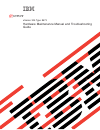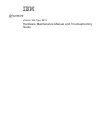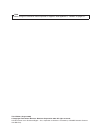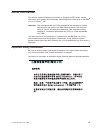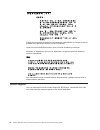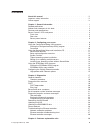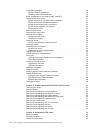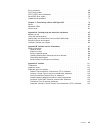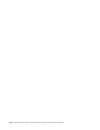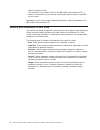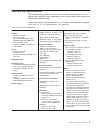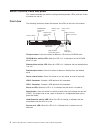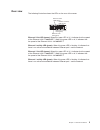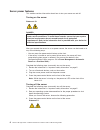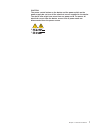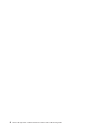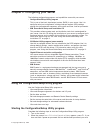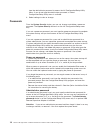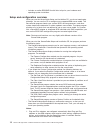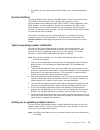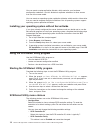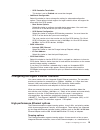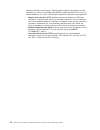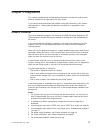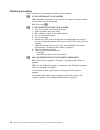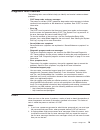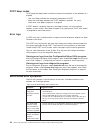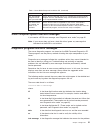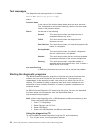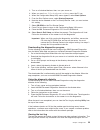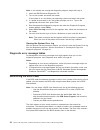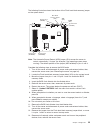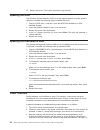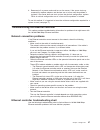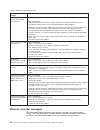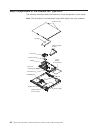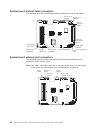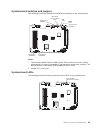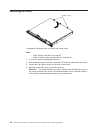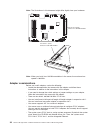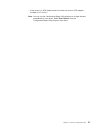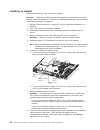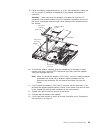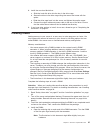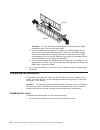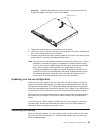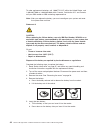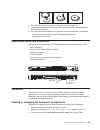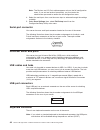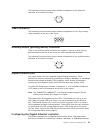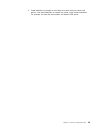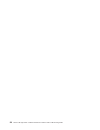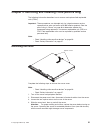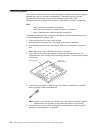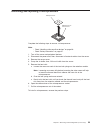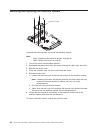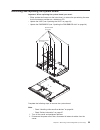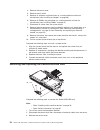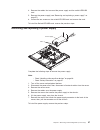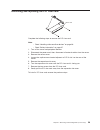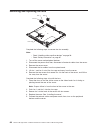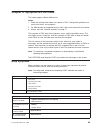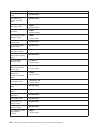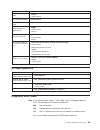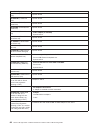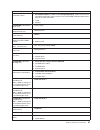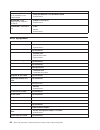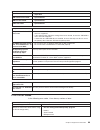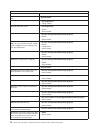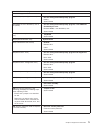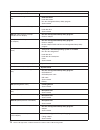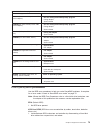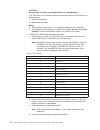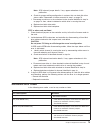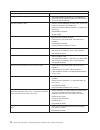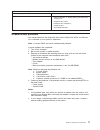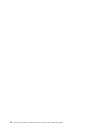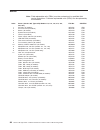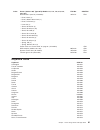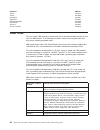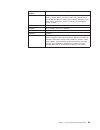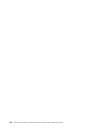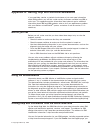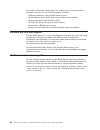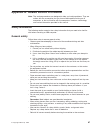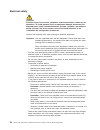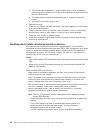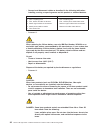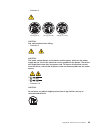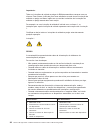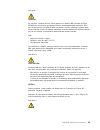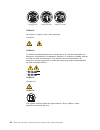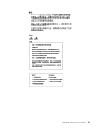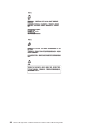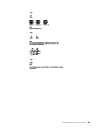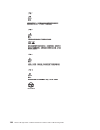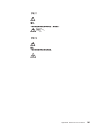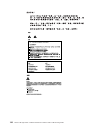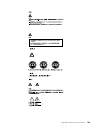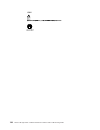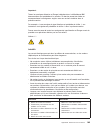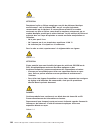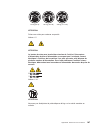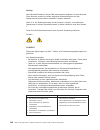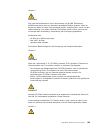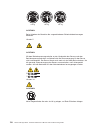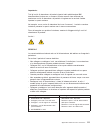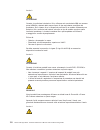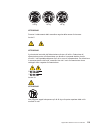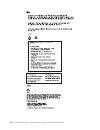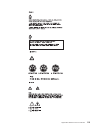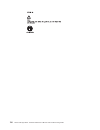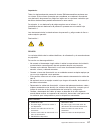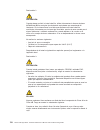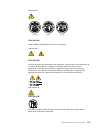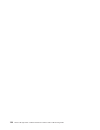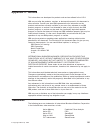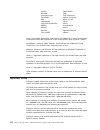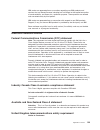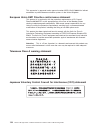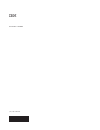- DL manuals
- IBM
- Server
- eServer xSeries 305 Type 8673
- Maintenance And Troubleshooting Manual
IBM eServer xSeries 305 Type 8673 Maintenance And Troubleshooting Manual
Summary of eServer xSeries 305 Type 8673
Page 1
Xseries 305 type 8673 hardware maintenance manual and troubleshooting guide e rserver.
Page 3
Xseries 305 type 8673 hardware maintenance manual and troubleshooting guide erserver.
Page 4
Note before using this information and the product it supports, read appendix c, “notices” on page 121. Third edition (august 2002) © copyright international business machines corporation 2002. All rights reserved. Us government users restricted rights – use, duplication or disclosure restricted by ...
Page 5: About This Manual
About this manual this manual contains diagnostic information, a symptom-to-fru index, service information, error codes, error messages, and configuration information for the ibm ® eserver xseries ™ 305. Important: the field replaceable unit (fru) procedures are intended for trained servicers who ar...
Page 6
Prenez connaissance de toutes les consignes de type attention et danger avant de procéder aux opérations décrites par les instructions. Lesen sie alle sicherheitshinweise, bevor sie eine anweisung ausführen. Accertarsi di leggere tutti gli avvisi di attenzione e di pericolo prima di effettuare quals...
Page 7: Contents
Contents about this manual . . . . . . . . . . . . . . . . . . . . . . . Iii important safety information . . . . . . . . . . . . . . . . . . . . Iii online support . . . . . . . . . . . . . . . . . . . . . . . . . Iv chapter 1. General information. . . . . . . . . . . . . . . . . . . 1 related publ...
Page 8
Installation guidelines . . . . . . . . . . . . . . . . . . . . . . 29 system reliability guidelines . . . . . . . . . . . . . . . . . . . 29 handling static-sensitive devices . . . . . . . . . . . . . . . . . 29 major components of the xseries 305 type 8673 . . . . . . . . . . . . 30 system-board i...
Page 9
Error symptoms . . . . . . . . . . . . . . . . . . . . . . . . 68 post error codes . . . . . . . . . . . . . . . . . . . . . . . . 69 post (ispr) error procedures . . . . . . . . . . . . . . . . . . . 73 serveraid error codes . . . . . . . . . . . . . . . . . . . . . . 75 undetermined problems . . ....
Page 10
Viii xseries 305 type 8673: hardware maintenance manual and troubleshooting guide.
Page 11
Chapter 1. General information the ibm eserver xseries 305 type 8673 server, which features ibm x-architecture ™ technology, is a high-performance server. It is ideally suited for networking environments that require superior microprocessor performance, efficient memory management, flexibility, and ...
Page 12
V option installation guide this publication is provided in pdf on the ibm xseries documentation cd. It contains instructions to install, remove, and connect optional devices supported by your server. Depending on your server model, additional publications might be included on the ibm xseries docume...
Page 13
Features and specifications the following table provides a summary of the features and specifications of your xseries 305 type 8673 server. Depending on your server model, some features and specifications might not apply. Racks are marked in vertical increments of 1.75 inches. Each increment is refe...
Page 14
Server controls, leds and power this section describes the controls and light-emitting diodes (leds) and how to turn the server on and off. Front view the following illustration shows the controls and leds on the front of the server. Power-control button power-on led (green) reset button system-erro...
Page 15
Rear view the following illustration shows the leds on the rear of the server. Ethernet 1 activity led (green) ethernet 2 activity led (green) ethernet 2 link led (green) ethernet 1 link led (green) ethernet 2 link led (green): when this green led is lit, it indicates that the speed of the ethernet ...
Page 16
Server power features this section contains information about how to turn your server on and off. Turning on the server statement 13: danger overloading a branch circuit is potentially a fire hazard and a shock hazard under certain conditions. To avoid these hazards, ensure that your system electric...
Page 17
Caution: the power control button on the device and the power switch on the power supply do not turn off the electrical current supplied to the device. The device also might have more than one power cord. To remove all electrical current from the device, ensure that all power cords are disconnected ...
Page 18
8 xseries 305 type 8673: hardware maintenance manual and troubleshooting guide.
Page 19
Chapter 2. Configuring your server the following configuration programs and capabilities come with your server: v configuration/setup utility program this is part of the basic input/output system (bios) in your server. Use it to configure serial port assignments, change interrupt request (irq) setti...
Page 20
Type the administrator password to access the full configuration/setup utility menu. If you do not type the administrator password, a limited configuration/setup utility menu is available. 3. Select settings to view or change. Passwords from the system security choice, you can set, change, and delet...
Page 21
Using the serverguide setup and installation cd the serverguide setup and installation cd includes an easy-to-use setup and installation program that is designed for your ibm server. The serverguide program detects the server model and hardware options that are installed and uses that information du...
Page 22
V includes an online readme file with links to tips for your hardware and operating-system installation. Setup and configuration overview when you use the serverguide setup and installation cd, you do not need setup diskettes. You can use the cd to configure any supported ibm server model. The serve...
Page 23
2. Diagnostics for your server come in bios code or on a separate diagnostics cd. System partition the serverguide program creates a 50 mb system partition on the default drive. The system partition contains server-specific utility programs such as service-processor disk operating system (dos) utili...
Page 24
You can create a setup-replication diskette, which contains your hardware configuration selections. Use this diskette to replicate selections to other servers that are of the same model. You can create an operating-system replication diskette, which contains information that you need to complete mul...
Page 25
– scsi controller termination this choice is set to enabled and cannot be changed. V additional configuration select this choice to view or change the setting for advanced configuration options. These options include support for large hard disk drives and support for drives with ultra scsi speeds. –...
Page 26
Ethernet controllers and adapters. Teaming options improve throughput and fault tolerance on a server running microsoft windows 2000, windows nt 4.0, linux, or novell netware 4.1x or later. The controller supports the following teaming options: v adapter fault tolerance (aft) provides automatic redu...
Page 27: Chapter 3. Diagnostics
Chapter 3. Diagnostics this section provides basic troubleshooting information to help you resolve some common problems that might occur with your server. If you cannot locate and correct the problem using the information in this section, see appendix a, “getting help and technical assistance” on pa...
Page 28
Checkout procedure follow the steps in this procedure to identify system problems. 001 is the system part of a cluster? Yes. Schedule maintenance for the system. Shut down all systems related to the cluster. Run the storage test. No. Go to step 002. 002 if the system is not part of a cluster: 1. Tur...
Page 29
Diagnostic tools overview the following tools are available to help you identify and resolve hardware-related problems: v post beep codes and error messages the power-on self-test (post) generates beep codes and messages to indicate successful test completion or the detection of a problem. See “post...
Page 30
Post beep codes post generates beep codes to indicate successful completion or the detection of a problem. V one short beep indicates the successful completion of post. V more than one beep indicates that post detected a problem. For more information, see “beep symptoms” on page 63. If post detects ...
Page 31
Table 2. Serverguide setup and installation cd (continued) symptom suggested action the serverguide program will not start your nos cd. Ensure that the nos cd you have is supported by the serverguide program. See the serverguide setup and installation cd label for a list of supported nos versions. T...
Page 32
Text messages the diagnostic text message format is as follows: function name: result (test specific string) where: function name is the name of the function being tested when the error occurred. This corresponds to the function code (fff) shown in the error code format in the previous section. Resu...
Page 33
2. Turn on all attached devices; then, turn your server on. 3. When you see press f1 for configuration/setup, press the f1 key. 4. When the configuration/setup utility menu appears, select start options. 5. From the start options menu, select startup sequence. 6. Note the device selected as the firs...
Page 34
Note: if you already are running the diagnostic programs, begin with step 4 1. Insert the ibm enhanced diagnostics cd. 2. Turn on the system and watch the screen. If the system is on, shut down your operating system and restart the system. 3. If a power-on password is set, the system prompts you for...
Page 35
The following illustration shows the location of the flash boot block recovery jumper on the system board. Boot block recovery jumper (jp4) system fan 3 (hfan3) system fan 4 (hfan4) system fan 2 (sysfan2) system fan 1 (sysfan1) cmos (jp2) asr (jp3) note: the automatic server restart (asr) jumper (jp...
Page 36
15. Restart the server. The system should start up normally. Updating the uuid the universal unique identifier (uuid) must be updated when the system board is replaced. Complete the following steps to update the uuid: 1. Copy the uuid utility ( ″uuid.Exe″) from the bios flash diskette to a dos boota...
Page 37
4. Reconnect all ac power cords and turn on the server. If the server starts up successfully, replace adapters and devices one at a time until the problem is isolated. If the server does not start up from the minimal configuration, replace frus of minimal configuration one at a time until the proble...
Page 38
Table 3. Ethernet troubleshooting chart ethernet controller problem fru/actions the server stops running when loading device drivers. The pci bios interrupt settings are incorrect. Check the following: v determine if the interrupt (irq) setting assigned to the ethernet controller is also assigned to...
Page 39
Chapter 4. Customer replaceable units this chapter provides instructions for adding options to your server. Some option-removal instructions are provided in case you need to remove one option to install another. Installation guidelines before you begin installing options in your server, read the fol...
Page 40
Major components of the xseries 305 type 8673 the following illustration shows the locations of major components in your server. Note: the illustrations in this document might differ slightly from your hardware. Adapter-support bracket scsi adapter (some models) air baffle captive screws heat sink m...
Page 41
System-board illustrations this section provides illustrations of the system-board and the riser-card option connectors, internal cables, external ports, switches, jumpers, and leds. System-board and riser-card option connectors the following illustration shows the location of the system-board conne...
Page 42
System-board internal cable connectors the following illustration identifies the internal connectors on the system board. Hard disk drive power (jp5) system fan 2 (sysfan2) system fan 1 (sysfan1) system fan 3 (hfan3) system fan 4 (hfan4) secondary ide (cn2) primary ide (cn3) diskette drive signal (c...
Page 43
System-board switches and jumpers the following illustration identifies the switches and jumpers on the system board. Boot block recovery jumper (jp4) system fan 3 (hfan3) system fan 4 (hfan4) system fan 2 (sysfan2) system fan 1 (sysfan1) cmos (jp2) asr (jp3) notes: 1. The automatic server restart (...
Page 44
Removing the cover captive screws complete the following steps to remove the server cover. Note: v read “safety information” on page 87. V read “handling static-sensitive devices” on page 29. 1. Turn off the server and peripheral devices. 2. Disconnect the power cord; then, disconnect all external c...
Page 45
Removing the front bezel front bezel complete the following steps to remove the front bezel. Note: v read “safety information” on page 87. V read “handling static-sensitive devices” on page 29. 1. Turn off the server and peripheral devices. 2. Disconnect the power cord; then, disconnect all external...
Page 46
Note: the illustrations in this document might differ slightly from your hardware. Pci-x slot 2 (pci2) 64-bit, 3.3 v, 66/100/133 mhz pci-x slot 1 (pci1) 64-bit, 3.3 v, 66/100/133 mhz note: when you install two 133 mhz controllers in the server, the maximum bus speed is 100 mhz. Adapter consideration...
Page 47
V if the server is a scsi model server, the server will have a scsi adapter installed in pci-x slot 2. Note: you can use the configuration/setup utility program to change the boot precedence for your server. Select start options from the configuration/setup utility program main menu. Chapter 4. Cust...
Page 48
Installing an adapter complete the following steps to install an adapter: attention: when you handle static-sensitive devices, take precautions to avoid damage from static electricity. For details on handling these devices, see “handling static-sensitive devices” on page 29. 1. Review “safety inform...
Page 49
9. Place the adapter, component-side up, on a flat, static-protective surface and set any jumpers or switches as described by the adapter manufacturer, if necessary. Attention: when you install an adapter in the server, be sure that it is completely and correctly seated in the pci expansion slot bef...
Page 50
Hard disk drives the server comes with one integrated drive electronics (ide) cd-rom drive, one 1.44 mb diskette drive, and a hard disk drive (ide or scsi, depending on the server model). Installing or replacing a hard disk drive complete the following steps to install or replace a hard disk drive: ...
Page 51
8. Install the new hard disk drive: a. Slide the hard disk drive into the bay in the drive cage. B. Secure the drive to the drive cage using the screws that came with the option. C. Slide the drive cage back into the server and tighten the captive screw. D. Connect the signal cable and power cable t...
Page 52
. Dimm 3 dimm 4 attention: to avoid breaking the retaining clips or damaging the dimm connectors, open, and close the clips gently. B. Insert the dimm into the connector by aligning the dimm edges with the slots at each end of the dimm connector. Firmly press the dimm straight down into the connecto...
Page 53
Attention: before sliding the cover forward, make sure that the cover will engage the ledge at the front of the server properly. Captive screws 2. Tighten the captive screws to secure the cover as shown. 3. Install the server in the rack. See the rack installation instructions included with your ser...
Page 54
To order replacement batteries, call 1-800-772-2227 within the united states, and 1-800-465-7999 or 1-800-465-6666 within canada. Outside the u.S. And canada, call your ibm reseller or ibm marketing representative. Note: after you replace the battery, you must reconfigure your system and reset the s...
Page 55
6. Reinstall the server cover, see “installing the cover” on page 42. 7. Reconnect the external cables and power cords; then, turn on the peripheral devices and the server. 8. Start the configuration/setup utility program and set configuration parameters. V set the system date and time and the power...
Page 56
Note: the devices and i/o ports choice appears only on the full configuration menu. If you set two levels of passwords, you must enter the administrator password to access the full configuration menu. 4. Select the serial port; then, use the arrow keys to advance through the settings available. 5. S...
Page 57
The following illustration shows the pin-number assignments for the keyboard connector on the end of the cable. 6 4 2 1 3 5 video connector the following illustration shows the pin-number assignments for the 15-pin analog video connector on the rear of the server. 1 5 11 15 auxiliary-device (pointin...
Page 58
And provides full duplex (fdx) capability, which enables simultaneous transmission and reception of data on the ethernet local area network (lan). You do not need to set any jumpers or configure the controllers for your operating system before you use the ethernet controllers. However, you must inst...
Page 59
3. Cable identifiers are printed on the cables that come with your server and options. Use these identifiers to connect the cables to the correct connectors. For example, the hard disk drive cables are labeled “hdd option.” chapter 4. Customer replaceable units 49.
Page 60
50 xseries 305 type 8673: hardware maintenance manual and troubleshooting guide.
Page 61
Chapter 5. Removing and installing frus (service only) the following information describes how to remove and replace field replacable units (frus). Important: these procedures are intended only for trained customer service representatives who are familiar with ibm xseries products. See the parts lis...
Page 62
Thermal grease this section contains information about removing and replacing the thermal grease between the heat sink and the microprocessor. The thermal grease must be replaced anytime the heat sink has been removed from the top of the microprocessor and is going to be reused, or when debris is fo...
Page 63
Removing and replacing a microprocessor microprocessor microprocessor- release lever complete the following steps to remove a microprocessor. Note: v read “handling static-sensitive devices” on page 29. V read “safety information” on page 87. 1. Turn off the server and peripheral devices. 2. Disconn...
Page 64
Removing and replacing the retention module retention module complete the following steps to remove the retention module. Note: v read “handling static-sensitive devices” on page 29. V read “safety information” on page 87. 1. Turn off the server and peripheral devices. 2. Disconnect the power cord; ...
Page 65
Removing and replacing the system board important: when replacing the system board, you must: v either update the firmware to the latest level, or restore the pre-existing firmware that the customer provides on a diskette or cd. V update the uuid (see “updating the uuid” on page 26). V update the dm...
Page 66
3. Remove the server cover. 4. Remove the air baffle. 5. Remove all adapters and place them on a static-protective surface for reinstallation (see “installing an adapter” on page 38). 6. Remove all dimms and place them on a static-protective surface for reinstallation (see “installing dimms” on page...
Page 67
4. Remove the cables that surround the power supply and the switch/led/usb card. 5. Remove the power supply (see “removing and replacing a power supply” on page 57). 6. Loosen the two screws on the switch/led/usb card and remove the card. To install the switch/led/usb card, reverse the previous step...
Page 68
Removing the front bezel front bezel complete the following steps to remove the front bezel. Note: v read “handling static-sensitive devices” on page 29. V read “safety information” on page 87. 1. Turn off the server and peripheral devices. 2. Disconnect the power cord; then, disconnect all external...
Page 69
Removing and replacing the pci riser card riser card complete the following steps to remove the pci riser card. Note: v read “handling static-sensitive devices” on page 29. V read “safety information” on page 87. 1. Turn off the server and peripheral devices. 2. Disconnect the power cord; then, disc...
Page 70
Removing and replacing the fans fan cage fan 1 fan 2 fan 3 complete the following steps to remove the fan assembly. Note: v read “handling static-sensitive devices” on page 29. V read “safety information” on page 87. 1. Turn off the server and peripheral devices. 2. Disconnect the power cord; then, ...
Page 71
Removing and replacing the blower blower module complete the following steps to remove the blower. Note: v read “handling static-sensitive devices” on page 29. V read “safety information” on page 87. 1. Turn off the server and peripheral devices. 2. Disconnect the power cord; then, all disconnect ex...
Page 72
Removing and replacing the air baffle air baffle complete the following steps to remove the air baffle. Note: v read “handling static-sensitive devices” on page 29. V read “safety information” on page 87. 1. Turn off the server and peripheral devices. 2. Disconnect the power cord; then, disconnect a...
Page 73
Chapter 6. Symptom-to-fru index this index supports xseries 305 servers. Notes: 1. Check the configuration before you replace a fru. Configuration problems can cause false errors and symptoms. 2. For ibm devices not supported by this index, refer to the manual for that device. 3. Always start with “...
Page 74
Beep/symptom fru/action 1-2-2 (dma initialization failed) v system board 1-2-3 (dma page register write/read failed) v system board 1-2-4 (ram refresh verification failed) 1. Dimm 2. System board 1-3-1 (first 64k ram test failed) 1. Dimm 2. Memory adapter 1-3-2 (first 64k ram parity test failed) 1. ...
Page 75
Beep/symptom fru/action 3-1-4 (time of day clock failed) 1. Battery 2. System board 3-2-1 (serial port failed) v system board 3-2-2 (parallel port failed) v system board 3-2-4 (failed comparing cmos memory size against actual) 1. Dimm 2. System board 3. Battery 3-3-1 (memory size mismatch occurred) ...
Page 76
Error code/symptom fru/action 001-xxx-000 (failed core tests) v system board 001-xxx-001 (failed core tests) v system board 001-250-000 (failed system board ecc) v system board 001-250-001 (failed system board ecc) v system board 005-xxx-000 (failed video test) 1. Video adapter (if installed) 2. Sys...
Page 77
Error code/symptom fru/action 035-253-s99 (raid adapter initialization failure) 1. Serveraid adapter in slot s is not configured properly. Obtain the basic and extended configuration status and refer to the serveraid hardware maintenance manual for more information. 2. Cable. 3. Adapter. 075-xxx-000...
Page 78
Error code/symptom fru/action 405-xxx-000 (failed ethernet test on controller on the system board) 1. Verify that ethernet is not disabled in bios. 2. System board. 405-xxx-00n (failed ethernet test on adapter in pci slot n) 1. Adapter in pci slot n 2. System board 415-xxx-000 (failed modem test) 1....
Page 79
General fru/action tape drive test failed. V tape drive usb interface test failed. V system board usb port test failed. V system board video test failed. V system board setup action setup and installation cd won’t start. V be sure the server is supported; all eservers with a startable (bootable) cd-...
Page 80
Note: see “server” on page 80 to determine which components should be replaced by a field service technician. Error code/symptom fru/action 101, 102, 106 (system and processor error) v system board 114 (adapter read-only memory error) 1. Run diagnostics. 2. Failing adapter. 151 (real time clock erro...
Page 81
Note: see “server” on page 80 to determine which components should be replaced by a field service technician. Error code/symptom fru/action 262 (dram parity configuration error) 1. Run the configuration/setup utility program. 2. Battery. 3. System board. 289 (dimm has been disabled by user or the sy...
Page 82
Note: see “server” on page 80 to determine which components should be replaced by a field service technician. Error code/symptom fru/action 1762 (hard disk configuration error - ide only) 1. Hard disk drive. 2. Hard disk cables. 3. Run the configuration/setup utility program. 4. System board. 178x (...
Page 83
Note: see “server” on page 80 to determine which components should be replaced by a field service technician. Error code/symptom fru/action 00180300 (no more memory above 1mb for pci adapter) 1. Run the configuration/setup utility program. 2. Failing adapter. 3. System board. 00180400 (no more memor...
Page 84
Caution: do not press f5. Doing so changes the server’s configuration. If an ispr error is still present, perform the following actions until the error is no longer present: a. Reseat the controller b. Replace the controller notes: a. Scsi channel cable details, if any, appear elsewhere in this publ...
Page 85
Note: scsi channel jumper details, if any, appear elsewhere in this publication. E. Check for proper cabling configuration in systems that use hard disk drive status cables. Reconnect all cables removed in step 1 on page 73. F. Disconnect one drive at a time attached to the channel identified in ste...
Page 86
Note: see “server” on page 80 to determine which components should be replaced by a field service technician. Error code/symptom fru/action 3300 (serveraid-5i only) 1. Install serveraid-5i controller in an extended pci option slot. See the documentation that came with the server for more information...
Page 87
Note: see “server” on page 80 to determine which components should be replaced by a field service technician. Error code/symptom fru/action ffff or other code not listed 1. Follow indications at “post (ispr) error procedures” on page 73. 2. Hard disk drive cable. 3. Hard disk drive backplane. 4. Har...
Page 88
78 xseries 305 type 8673: hardware maintenance manual and troubleshooting guide.
Page 89
Chapter 7. Parts listing xseries 305 type 8673 this parts listing supports the xseries 305 type 8673. 1 2 3 4 5 6 7 8 9 10 11 12 © copyright ibm corp. 2002 79.
Page 90
Server note: field replaceable units (frus) must be serviced only by qualified field service technicians. Customer replaceable units (crus) can be replaced by the customer. Index server (xseries 305, type 8673) models 11x, 12x, 13x, 21x, 22x, 23x, 92x) fru no. Cru/fru 1 air baffle (all models) 49p27...
Page 91
Index server (xseries 305, type 8673) models 11x, 12x, 13x, 21x, 22x, 23x, 92x) fru no. Cru/fru miscellaneous parts kit (all models) v bezel, blank (1) v bezel, diskette drive blank (1) v bezel, pci blank (2) v heat sink (1) v screw, m 3x4 flat (4) v screw, m 3x5 pan (10) v screw, m 3.5x6 (4) v scre...
Page 92
Keyboard cru no. Turkish 37l2579 turkish 37l2580 uk english 37l2581 yugosl/lat 37l2582 us english-emea 37l2583 chinese/us 37l2585 thailand 37l2587 french canadian 37l0913 power cords for your safety, ibm provides a power cord with a grounded attachment plug to use with this ibm product. To avoid ele...
Page 93
Ibm power cord part number used in these countries and regions 14f0033 antigua, bahrain, brunei, channel islands, china (hong kong s.A.R.), cyprus, dubai, fiji, ghana, india, iraq, ireland, kenya, kuwait, malawi, malaysia, malta, nepal, nigeria, polynesia, qatar, sierra leone, singapore, tanzania, u...
Page 94
84 xseries 305 type 8673: hardware maintenance manual and troubleshooting guide.
Page 95
Appendix a. Getting help and technical assistance if you need help, service, or technical assistance or just want more information about ibm products, you will find a wide variety of sources available from ibm to assist you. This appendix contains information about where to go for additional informa...
Page 96
Can create a customized support page. The support page has many sources of information and ways for you to solve problems, including: v diagnosing problems, using the ibm online assistant v downloading the latest device drivers and updates for your products v viewing frequently asked questions (faq)...
Page 97
Appendix b. Related service information note: the service procedures are designed to help you isolate problems. They are written with the assumption that you have model-specific training on all computers, or that are familiar with the computers, functions, terminology, and service information provid...
Page 98
Electrical safety caution: electrical current from power, telephone, and communication cables can be hazardous. To avoid personal injury or equipment damage, disconnect the attached power cords, telecommunication systems, networks, and modems before you open the server covers, unless instructed othe...
Page 99
V regularly inspect and maintain your electrical hand tools for safe operational condition. V do not use worn or broken tools and testers. V never assume that power has been disconnected from a circuit. First, check that it has been powered-off. V always look carefully for possible hazards in your w...
Page 100
A. A third-wire ground connector in good condition. Use a meter to measure third-wire ground continuity for 0.1 ohm or less between the external ground pin and frame ground. B. The power cord should be the appropriate type as specified in the parts listings. C. Insulation must not be frayed or worn....
Page 101
Grounding requirements electrical grounding of the computer is required for operator safety and correct system function. Proper grounding of the electrical outlet can be verified by a certified electrician. Safety notices (multilingual translations) the caution and danger safety notices in this sect...
Page 102
V connect and disconnect cables as described in the following table when installing, moving, or opening covers on this product or attached devices. To connect to disconnect 1. Turn everything off. 2. First, attach all cables to devices. 3. Attach signal cables to connectors. 4. Attach power cords to...
Page 103
V statement 4 ≥ 18 kg (37 lb) ≥ 32 kg (70.5 lb) ≥ 55 kg (121.2 lb) caution: use safe practices when lifting. V statement 5 caution: the power control button on the device and the power switch on the power supply do not turn off the electrical current supplied to the device. The device also might hav...
Page 104
Importante: todas as instruções de cuidado e perigo da ibm documentation começam com um número. Este número é utilizado para fazer referência cruzada de uma instrução de cuidado ou perigo no idioma inglês com as versões traduzidas das instruções de cuidado ou perigo encontradas nesta seção. Por exem...
Page 105
Instrução 2 cuidado: ao substituir a bateria de lítio, utilize apenas uma bateria ibm, número de peça 33f8354 ou uma bateria de tipo equivalente, recomendada pelo fabricante. Se o seu sistema possui um móídulo com uma bateria de lítio, substitua-o apenas pelo mesmo tipo de mídulo, do mesmo fabricant...
Page 106
≥ 18 kg (37 lb) ≥ 32 kg (70.5 lb) ≥ 55 kg (121.2 lb) cuidado: ao levantar a máquina, faça-o com segurança. Instrução 5 cuidado: os botões liga/desliga localizados no dispositivo e na fonte de alimentação não desligam a corrente elétrica fornecida ao dispositivo. O dispositivo também pode ter mais de...
Page 107
Appendix b. Related service information 97.
Page 108
98 xseries 305 type 8673: hardware maintenance manual and troubleshooting guide.
Page 109
Appendix b. Related service information 99.
Page 110
100 xseries 305 type 8673: hardware maintenance manual and troubleshooting guide.
Page 111
Appendix b. Related service information 101.
Page 112
102 xseries 305 type 8673: hardware maintenance manual and troubleshooting guide.
Page 113
Appendix b. Related service information 103.
Page 114
104 xseries 305 type 8673: hardware maintenance manual and troubleshooting guide.
Page 115
Important: toutes les consignes attention et danger indiquées dans la bibliothèque ibm documentation sont précédées d’un numéro. Ce dernier permet de mettre en correspondance la consigne en anglais avec ses versions traduites dans la présente section. Par exemple, si une consigne de type attention e...
Page 116
Notice n° 2 attention: remplacez la pile au lithium usagée par une pile de référence identique exclusivement - voir la référence ibm - ou par une pile équivalente recommandée par le fabricant. Si votre système est doté d’un module contenant une pile au lithium, vous devez le remplacer uniquement par...
Page 117
≥ 18 kg (37 lb) ≥ 32 kg (70.5 lb) ≥ 55 kg (121.2 lb) attention: faites-vous aider pour soulever ce produit. Notice n° 5 attention: le bouton de mise sous tension/hors tension de l’unité et l’interrupteur d’alimentation du bloc d’alimentation ne coupent pas l’arrivée de courant électrique à l’intérie...
Page 118
Wichtig: alle sicherheitshinweise in dieser ibm documentation beginnen mit einer nummer. Diese nummer verweist auf einen englischen sicherheitshinweis mit den übersetzten versionen dieses hinweises in diesem abschnitt. Wenn z. B. Ein sicherheitshinweis mit der nummer 1 beginnt, so erscheint die über...
Page 119
Hinweis 2 achtung: eine verbrauchte batterie nur durch eine batterie mit der ibm teilenummer 33f8354 oder durch eine vom hersteller empfohlene batterie ersetzen. Wenn ihr system ein modul mit einer lithium-batterie enthält, ersetzen sie es immer mit dem selben modultyp vom selben hersteller. Die bat...
Page 120
≥ 18 kg ≥ 32 kg ≥ 55 kg achtung: beim anheben der maschine die vorgeschriebenen sicherheitsbestimmungen beachten. Hinweis 5 achtung: mit dem betriebsspannungsschalter an der vorderseite des servers und dem betriebsspannungsschalter am netzteil wird die stromversorgung für den server nicht unterbroch...
Page 121
Importante: tutti gli avvisi di attenzione e di pericolo riportati nella pubblicazione ibm documentation iniziano con un numero. Questo numero viene utilizzato per confrontare avvisi di attenzione o di pericolo in inglese con le versioni tradotte riportate in questa sezione. Ad esempio, se un avviso...
Page 122
Avviso 2 attenzione: quando si sostituisce la batteria al litio, utilizzare solo una batteria ibm con numero parte 33f8354 o batterie dello stesso tipo o di tipo equivalente consigliate dal produttore. Se il sistema di cui si dispone è provvisto di un modulo contenente una batteria al litio, sostitu...
Page 123
≥ 18 kg ≥ 32 kg ≥ 55 kg attenzione: durante il sollevamento della macchina seguire delle norme di sicurezza. Avviso 5 attenzione: il pulsante del controllo dell’alimentazione situato sull’unità e l’interruttore di alimentazione posto sull’alimentatore non disattiva la corrente elettrica fornita all’...
Page 124
114 xseries 305 type 8673: hardware maintenance manual and troubleshooting guide.
Page 125
Appendix b. Related service information 115.
Page 126
116 xseries 305 type 8673: hardware maintenance manual and troubleshooting guide.
Page 127
Importante: todas las declaraciones de precauciín de esta ibm documentation empiezan con un número. Dicho número se emplea para establecer una referencia cruzada de una declaraciín de precauciín o peligro en inglés con las versiones traducidas que de dichas declaraciones pueden encontrarse en esta s...
Page 128
Declaración 2 precauciÓn: cuando desee sustituir la batería de litio, utilice únicamente el número de pieza 33f8354 de ibm o cualquier tipo de batería equivalente que recomiende el fabricante. Si el sistema tiene un mídulo que contiene una batería de litio, sustitúyalo únicamente por el mismo tipo d...
Page 129
Declaración 4 ≥ 18 kg ≥ 32 kg ≥ 55 kg precauciÓn: tome medidas de seguridad al levantar el producto. Declaración 5 precauciÓn: el botín de control de alimentaciín del dispositivo y el interruptor de alimentaciín de la fuente de alimentaciín no apagan la corriente eléctrica suministrada al dispositiv...
Page 130
120 xseries 305 type 8673: hardware maintenance manual and troubleshooting guide.
Page 131: Appendix C. Notices
Appendix c. Notices this information was developed for products and services offered in the u.S.A. Ibm may not offer the products, services, or features discussed in this document in other countries. Consult your local ibm representative for information on the products and services currently availab...
Page 132
Chipkill techconnect etherjet tivoli e-business logo tivoli enterprise flashcopy update connector ibm wake on lan intellistation xa-32 light path diagnostics xa-64 netbay x-architecture netfinity xcel4 netview xpandondemand os/2 warp xseries lotus, lotus notes, smartsuite, and domino are trademarks ...
Page 133
Ibm makes no representation or warranties regarding non-ibm products and services that are serverproven ® , including but not limited to the implied warranties of merchantability and fitness for a particular purpose. These products are offered and warranted solely by third parties. Ibm makes no repr...
Page 134
This apparatus is approved under approval number ns/g/1234/j/100003 for indirect connection to public telecommunication systems in the united kingdom. European union emc directive conformance statement this product is in conformity with the protection requirements of eu council directive 89/336/eec ...
Page 136
Part number: 48p9906 (1p) p/n: 48p9906.