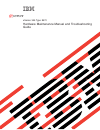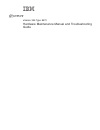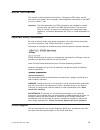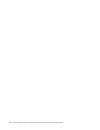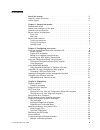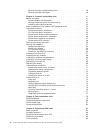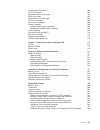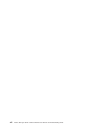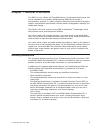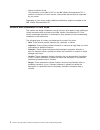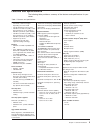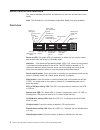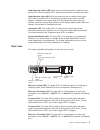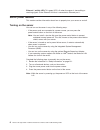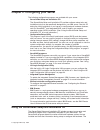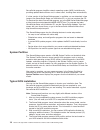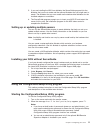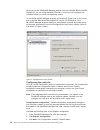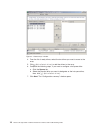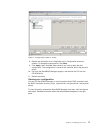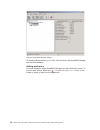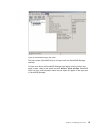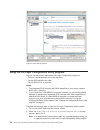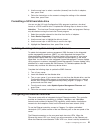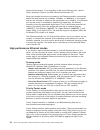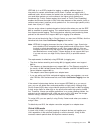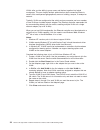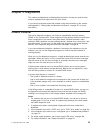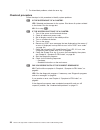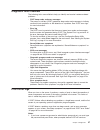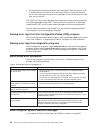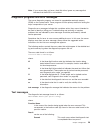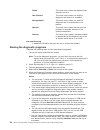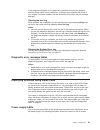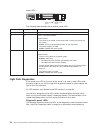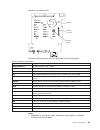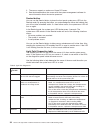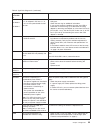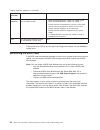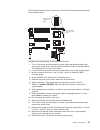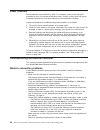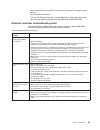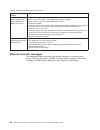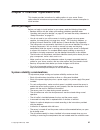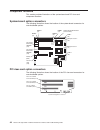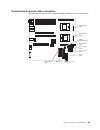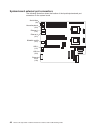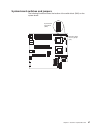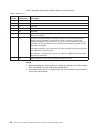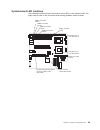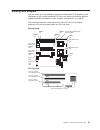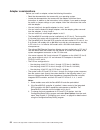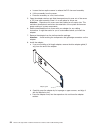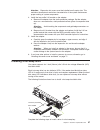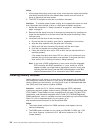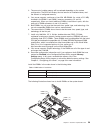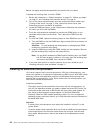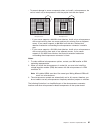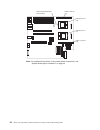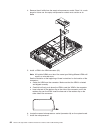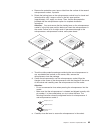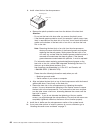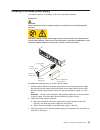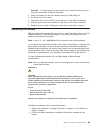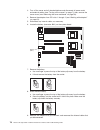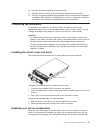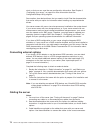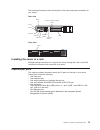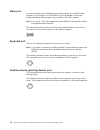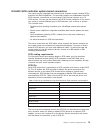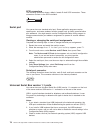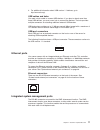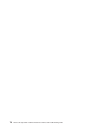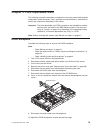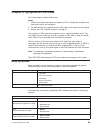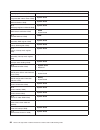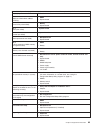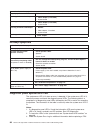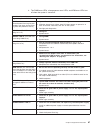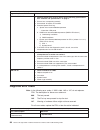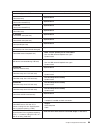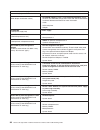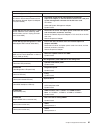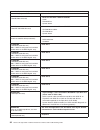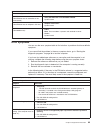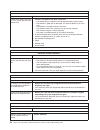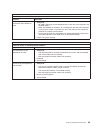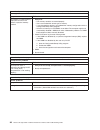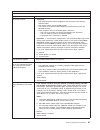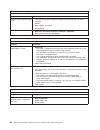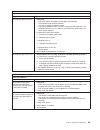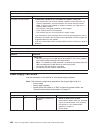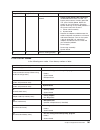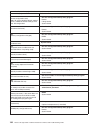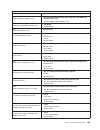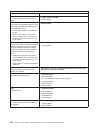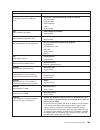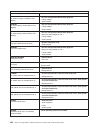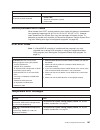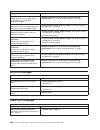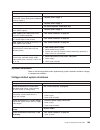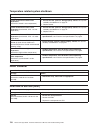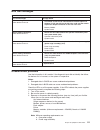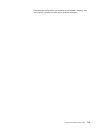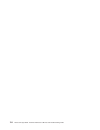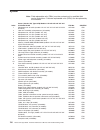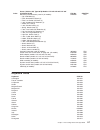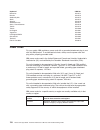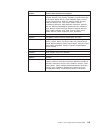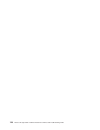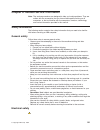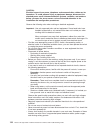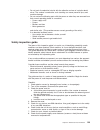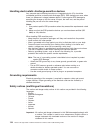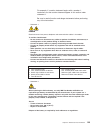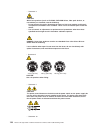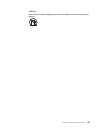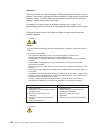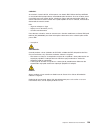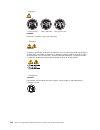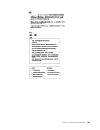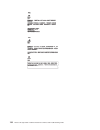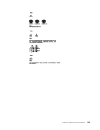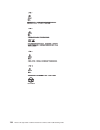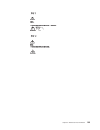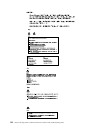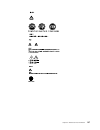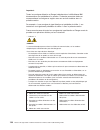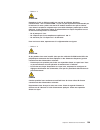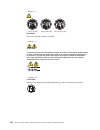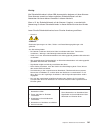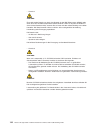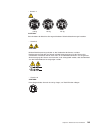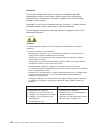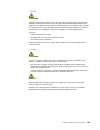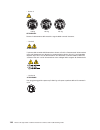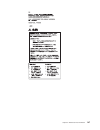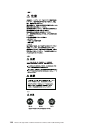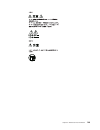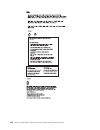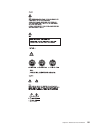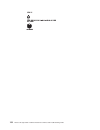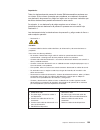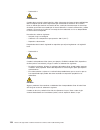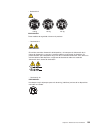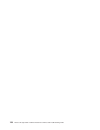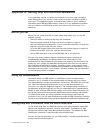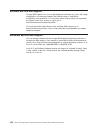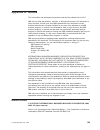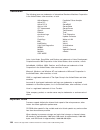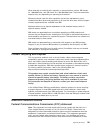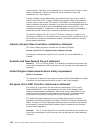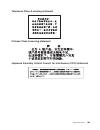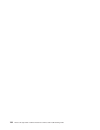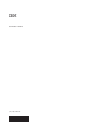- DL manuals
- IBM
- Server
- eServer xSeries 345 Type 8670
- Maintenance Manual
IBM eServer xSeries 345 Type 8670 Maintenance Manual
Summary of eServer xSeries 345 Type 8670
Page 1
Xseries 345 type 8670 hardware maintenance manual and troubleshooting guide e rserver.
Page 3
Xseries 345 type 8670 hardware maintenance manual and troubleshooting guide erserver.
Page 4
Note before using this information and the product it supports, read appendix b, “notices”, on page 159. Fifth edition (february 2003) the most recent version of this document is available on the world wide web at http://www.Ibm.Com/pc/support. © copyright international business machines corporation...
Page 5: About This Manual
About this manual this manual contains diagnostic information, a symptom-to-fru index, service information, error codes, error messages, and configuration information for the ibm ® eserver xseries ™ 345. Important: the field replaceable unit (fru) procedures are intended for trained servicers who ar...
Page 6
Iv xseries 345 type 8670: hardware maintenance manual and troubleshooting guide.
Page 7: Contents
Contents about this manual . . . . . . . . . . . . . . . . . . . . . . . Iii important safety information . . . . . . . . . . . . . . . . . . . . Iii online support . . . . . . . . . . . . . . . . . . . . . . . . . Iii chapter 1. General information. . . . . . . . . . . . . . . . . . . 1 related pub...
Page 8
Ethernet controller troubleshooting chart . . . . . . . . . . . . . . 39 ethernet controller messages . . . . . . . . . . . . . . . . . . 40 chapter 4. Customer replaceable units . . . . . . . . . . . . . . . 41 before you begin . . . . . . . . . . . . . . . . . . . . . . . . 41 system reliability c...
Page 9
Power-supply led errors. . . . . . . . . . . . . . . . . . . . . 100 post error codes . . . . . . . . . . . . . . . . . . . . . . . 101 service processor error codes . . . . . . . . . . . . . . . . . . . 107 scsi error codes . . . . . . . . . . . . . . . . . . . . . . . 107 temperature error message...
Page 10
Viii xseries 345 type 8670: hardware maintenance manual and troubleshooting guide.
Page 11
Chapter 1. General information your ibm eserver xseries 345 type 8670 server is a high-performance server that can be upgraded to a symmetric multiprocessing (smp) server through a microprocessor upgrade. It is ideally suited for networking environments that require superior microprocessor performan...
Page 12
V option installation guide this publication is provided in pdf on the ibm xseries documentation cd. It contains instructions to install, remove, and connect optional devices supported by your server. Depending on your server model, additional publications might be included on the ibm xseries docume...
Page 13
Features and specifications the following table provides a summary of the features and specifications for your server. Table 1. Features and specifications microprocessor: v intel xeon, 2.0 ghz or higher depending on server model v 512 kb (minimum) level-2 cache v 100 mhz front-side bus (fsb), at fo...
Page 14
Server controls and indicators this section identifies the controls and indicators on the front and the back of your server. Note: the illustrations in this document might differ slightly from your hardware. Front view power-control button power-on led (green) scsi or ide bus activity led (green) re...
Page 15
Hard disk drive activity led: each of the hot-swap drives has a hard disk drive activity led. When this green led is flashing, the controller is accessing the drive. Hard disk drive status led: each hot-swap drive has a hard disk drive status led. When this amber led is lit continuously, the drive h...
Page 16
Ethernet 1 activity led: this green led is lit when the server is transmitting or receiving signals to the ethernet lan that is connected to ethernet port 1. Server power features this section contains information about how to properly turn your server on and off. Turning on the server you can turn ...
Page 17
Turning off the server complete the following steps to manually turn off the server: 1. Review the information in “safety information” on page 121. 2. See your operating system documentation for the proper procedure to shut down the operating system. Statement 5 caution: the power-control button on ...
Page 18
8 xseries 345 type 8670: hardware maintenance manual and troubleshooting guide.
Page 19
Chapter 2. Configuring your server the following configuration programs are provided with your server: v serverguide setup and installation cd the serverguide setup and installation cd provides software setup tools and installation tools that are specifically designed for your ibm server. Use this c...
Page 20
Serverguide program simplifies network operating system (nos) installations by providing updated device drivers and, in some cases, installing them automatically. If a later version of the serverguide program is available, you can download a free image of the serverguide setup and installation cd, o...
Page 21
5. If you are installing the nos from diskette, the serverguide program lists the diskettes that you must create and the optional diskettes that you might want to create. The diskettes that you can create are the device-driver diskettes for the installed adapters or controllers. 6. The serverguide p...
Page 22
3. Follow the instructions that appear on the screen. Using passwords the system security choice appears only on the full configuration/setup utility menu. After you select this choice, you can implement two levels of password protection: power-on password and administrator password. Power-on passwo...
Page 23
The following table provides a summary of the password features. Table 2. Power-on and administrator password features type of password features power-on password v type the password to complete the system startup. V all choices are available on the configuration/setup utility main menu. Administrat...
Page 24
When you run the serveraid manager program from the startable ibm serveraid support cd, you are using startable cd mode, in which you can configure your controller before you install your operating system. To run the serveraid manager program in startable cd mode, turn on the server; then, insert th...
Page 25
4. Review the information that is displayed in the “configuration summary” window. To change the configuration, click modify arrays. 5. Click apply; then, click yes when asked if you want to apply the new configuration. The configuration is saved in the controller and in the physical drives. Exit fr...
Page 26
4. From the list of ready drives, select the two drives you want to move to the array. 5. Click (add selected drives) to add the drives to the array. 6. Complete the following steps, if you want to configure a hot-spare drive: a. Click the spares tab. B. Select the physical drive you want to designa...
Page 27
8. Review the information that is displayed in the “configuration summary” window. To change the configuration, click back. 9. Click apply; then, click yes when asked if you want to apply the new configuration. The configuration is saved in the controller and in the physical drives. 10. Exit from th...
Page 28
To display available actions for an item, click the item in the serveraid manager tree and click actions. Getting assistance for more information about serveraid manager, see the online help system. To start the help system, either click (information about this window) on the toolbar or select an it...
Page 29
The help system (serveraid assist) will open within the serveraid manager interface. To learn more about the serveraid manager tree objects and the actions that apply to them, select a tree object and click actions” hints and tips. Serveraid assist will start, and information about the tree object w...
Page 30
Using the lsi logic configuration utility program you can use the built-in, menu-driven lsi logic configuration program to: v perform a low-level format on a hard disk drive v set the scsi device scan order v set the scsi id for a controller notes: 1. The integrated scsi controller with raid capabil...
Page 31
3. Use the arrow keys to select a controller (channel) from the list of adapters; then, press enter. 4. Follow the instructions on the screen to change the settings of the selected items; then, press enter. Formatting a scsi hard disk drive you can use the lsi logic configuration utility program to ...
Page 32
Server and the network. For a description of the server ethernet ports, see the option installation guide on the ibm xseries documentation cd. When you connect the server to the network, the ethernet controller automatically detects the data-transfer rate (10 mbps, 100 mbps, or 1000mbps) on the netw...
Page 33
Ieee 802.1p is an ieee standard for tagging, or adding additional bytes of information to packets with different priority levels. Packets are tagged with 4 additional bytes, which increase the packet size and indicate a priority level. When you send these packets out on the network, the higher prior...
Page 34
Vlans offer you the ability to group users and devices together into logical workgroups. This can simplify network administration when connecting clients to servers that are dispersed geographically across a building, campus, or enterprise network. Typically, vlans are configured at the switch and a...
Page 35: Chapter 3. Diagnostics
Chapter 3. Diagnostics this section provides basic troubleshooting information to help you resolve some common problems that might occur with your server. If you cannot locate and correct the problem using the information in this section, see appendix a, “getting help and technical assistance”, on p...
Page 36
7. For intermittent problems, check the error log. Checkout procedure follow the steps in this procedure to identify system problems. 001 is the system part of a cluster? Yes. Schedule maintenance for the system. Shut down all systems related to the cluster. Run the storage test. No. Go to step 002....
Page 37
Diagnostic tools overview the following tools are available to help you identify and resolve hardware-related problems: v post beep codes and error messages the power-on self-test (post) generates beep codes and messages to indicate successful test completion or the detection of a problem. See “post...
Page 38
2. A single problem might cause several error messages. When this occurs, work to correct the cause of the first error message. After you correct the cause of the first error message, the other error messages usually will not occur the next time you run the test. The post error log contains the thre...
Page 39
Note: if your server does not have a hard disk drive, ignore any message that indicates that the bios is not installed. Diagnostic programs and error messages the server diagnostic programs are stored in upgradeable read-only memory (rom) on the system board. These programs are the primary method of...
Page 40
Failed this result occurs when the diagnostic test discovers an error. User aborted this result occurs when you stop the diagnostic test before it is complete. Not applicable this result occurs when you specify a diagnostic test for a device that is not present. Aborted this result occurs when the t...
Page 41
If the diagnostic programs do not detect any hardware errors but the problem persists during normal server operations, a software error might be the cause. If you suspect a software problem, see the information that comes with the software package. Viewing the test log when the tests are completed, ...
Page 42
Power leds. Dc power led (green) ac power led (green) the following table describes the ac and dc power leds. Ac power led dc power led description and action on on the power supply is on and operating correctly. On off there is a dc power problem. Possible causes: 1. The server is not turned on (th...
Page 43
Problems using these leds. Speaker diskette connector remind button ismp the light path diagnostics leds are described in the following table. Table 4. Diagnostics panel leds diagnostic panel led description power supply 1 the power supply in bay 1 failed. Power supply 2 the power supply in bay 2 fa...
Page 44
2. The server supports a maximum of three pci buses. 3. See the documentation that comes with the system-management software for more information about the service processor. Remind button you can use the remind button to place the front panel system-error led into the remind mode. By pressing the b...
Page 45
Table 5. Light path diagnostics (continued) diagnostics panel led on cause action pci bus a pci bus b pci bus c an error occurred on pci bus a, b, or c. An adapter in pci slot 1, 2, 3, 4, or 5 or the system board caused the error. 1. Check the adapter slots to locate the error led next to the failin...
Page 46
Table 5. Light path diagnostics (continued) diagnostics panel led on cause action cpu/vrm mismatch the service processor detected a cpu or vrm mismatch. 1. Move the microprocessor in socket 1 to socket 2, and move the microprocessor in socket 2 to socket 1. 2. Ensure that both microprocessors are of...
Page 47
The following illustration shows the location of the flash boot block recovery jumper on the system board. Flash boot block recovery jumper (j34) system board switch block (sw2) 8 7 6 5 4 3 2 1 sw2on complete the following steps to recover the bios code: 1. Turn off the server and disconnect all pow...
Page 48
Power checkout power problems can be difficult to solve. For example, a short circuit can exist anywhere on any of the power distribution buses. Usually a short circuit will cause the power subsystem to shut down because of an overcurrent condition. A general procedure for troubleshooting power prob...
Page 49
V make sure that the device drivers on the client and server are using the same protocol. V test the ethernet controller. The way the ethernet controller is tested depends on which operating system you are using (see the ethernet controller device driver readme files). Ethernet controller troublesho...
Page 50
Table 6. Ethernet troubleshooting chart (continued) ethernet controller problem fru/actions the ethernet controller stopped working when another adapter was added to the server. Check the following: v make sure that the cable is connected to the ethernet controller. V make sure that your pci system ...
Page 51
Chapter 4. Customer replaceable units this chapter provides instructions for adding options to your server. Some option-removal instructions are provided in case you need to remove one option to install another. Before you begin before you begin to install options in your server, read the following ...
Page 52
V when the air-baffle assembly is installed in the server, the air-baffle cover is always closed. V microprocessor socket 2 always contains either a microprocessor baffle or a microprocessor. Working inside the server with the power on your server supports hot-plug, hot-add, and hot-swap devices and...
Page 53
Major components of the xseries 345 type 8670 server the following illustration shows the major components in your server. Note: the illustrations in this document might differ slightly from your hardware. Hot-swap fan air baffle microprocessor microprocessor air baffle pci riser card assembly memor...
Page 54
Component locations this section provides illustrations of the system-board and pci riser-card component locations. System-board option connectors the following illustration shows the location of the system-board connectors for user-installable options. Pci-x slot 2 64-bit 3.3v 100 mhz (j13) pci-x s...
Page 55
System-board internal cable connectors the following illustration shows the internal cable connectors on the system board. Fans 4 and 8 (j28) fans 3 and 7 (j27) fans 2 and 6 (j29) fans 1 and 5 (j26) power (j24) usb 3 operator panel internal scsi (j23) ide (j21) operator panel (j22) power signal (j25...
Page 56
System-board external port connectors the following illustration shows the location of the input/output external port connectors on the system board. Serial/video (j9) mouse/keyboard (j10) ethernet 1 (j11) ethernet 2 (j12) usb 1 (j17) usb 2 (j18) external scsi (j19) rs485-a and b (j15) 46 xseries 34...
Page 57
System-board switches and jumpers the following illustration shows the location of the switch block (sw2) on the system board. Flash boot block recovery jumper (j34) system board switch block (sw2) 8 7 6 5 4 3 2 1 sw2on chapter 4. Customer replaceable units 47.
Page 58
Table 7 describes the function for each switch on the switch block. Table 7. Switches 1-8 switch number default value switch description 8 off reserved. 7 off reserved. 6 off reserved. 5 off reserved. 4 off reserved. 3 off power-on override. When toggled to on, this switch forces the power on, overr...
Page 59
System-board led locations the following illustration shows the location of the leds on the system board. You might need to refer to this illustration when solving problems with the server. Dimm 1 error led (cr12) dimm 2 error led (cr15) integrated system management processor (ismp) activity led (cr...
Page 60
Removing the cover and bezel the following illustration shows how to remove the cover and bezel. Note: you do not need to remove the bezel to install drives in the server. Cover-release latch bezel complete the following steps to remove the server top cover: 1. Review the information in “safety info...
Page 61
Working with adapters you can install up to five peripheral component interconnect (pci) adapters in the connectors on the system board and pci riser card. Before you continue with the adapter-installation procedures, review “adapter considerations” on page 52. The following illustrations show the l...
Page 62
Adapter considerations before you install an adapter, review the following information: v read the documentation that comes with your operating system. V locate the documentation that comes with the adapter and follow those instructions in addition to the instructions in this chapter. If you need to...
Page 63
Installing an adapter the following illustration shows how to install a pci or pci-x adapter. Cp u vr m me mo ry da sd nm i sp fa n po w er su pp lie s pc i bu s 2 a b c 1 no n re du nd an t cp u/v rm mis ma tc h ov er s pe c te mp re min d ligh t p ath dia gn os tic s™ adapter retainer complete the...
Page 64
A. Loosen the two captive screws to release the pci riser-card assembly. B. Lift the assembly from the server. C. Place the assembly on a flat, level surface. 5. Open the adapter retainer and slide the expansion-slot cover out of the server or pci riser-card assembly. Store it in a safe place for fu...
Page 65
Attention: when you install an adapter in the server, be sure that it is completely and correctly seated in the connector. Incomplete insertion might cause damage to the system board or the adapter. Adapter retainer pci adapter 9. If you removed the pci riser-card assembly to install the adapter, pr...
Page 66
Complete the following steps to remove the pci riser-card assembly from the server. Pci riser-card assembly guide tab 1. Loosen the captive screws from the pci riser-card assembly. 2. Lift the assembly from the server. To install the pci riser-card assembly, press the pci riser-card assembly firmly ...
Page 67
Attention: expansion-slot covers must be installed on all empty slots. This maintains the electronic emissions characteristics of the system and ensures proper cooling of system components. 4. Install the low profile 2-u bracket on the adapter: a. Remove the adapter from the static-protective packag...
Page 68
Notes: 1. All hot-swap drives being used in the server should have the same data transfer rate. Mixing hard disk drives with different data transfer rates will cause all drives to operate at the lower speed. 2. The scsi id assigned to each bay is printed on the bezel. Attention: to maintain proper s...
Page 69
3. The amount of usable memory will be reduced depending on the system configuration. The bios will display the total amount of installed memory and the amount of configured memory. 4. Your server supports a minimum of two 256 mb dimms (for a total of 512 mb) installed in the dimm 1 and dimm 2 memor...
Page 70
Before you begin, read the documentation that comes with your option. Complete the following steps to install a dimm. 1. Review the information in “safety information” on page 121, “before you begin” on page 41, and “handling static-sensitive devices” on page 42. 2. Turn off the server and disconnec...
Page 71
V to prevent damage to server components when you install a microprocessor, be sure to install only a microprocessor with the proper front-side bus speed. 400 mhz front-side bus microprocessor 533 mhz front-side bus microprocessor – if your server supports a 400 mhz front-side bus, install only a mi...
Page 72
Vrm 2 connector (j5) vrm 1 connector (j8) microprocessor 2 (j6) microprocessor 1 (j7) 533mhz fsb cpu onl y system-board identification (some models) note: for additional illustrations of the system-board components, see “system-board option connectors” on page 44. 62 xseries 345 type 8670: hardware ...
Page 73
The following illustration shows how to install the second microprocessor on the system board. Heat sink microprocessor vrm microprocessor release lever captive screws complete the following steps to install an additional microprocessor: 1. Review the information in “safety information” on page 121,...
Page 74
4. Remove the air baffle from the empty microprocessor socket. Store it in a safe place for future use. An empty microprocessor socket must contain an air baffle. Cp u vr m me mo ry da sd nm i sp fa n po w er su pp lie s pc i bu s 2 a b c 1 no n re du nd an t cp u/v rm mis ma tc h ov er sp ec te mp ...
Page 75
A. Remove the protective cover, tape or label from the surface of the second microprocessor socket, if present. B. Rotate the locking lever on the microprocessor socket from its closed and locked position until it stops or clicks in the fully open position (approximately 135° angle), as shown. Then,...
Page 76
8. Install a heat sink on the microprocessor: heat sink thermal grease a. Remove the plastic protective cover from the bottom of the heat sink. Attention: v do not set the heat sink down after you remove the plastic cover. V if the thermal-grease protective cover (for example, a plastic cap or tape ...
Page 77
Installing a hot-swap power-supply your server supports a maximum of two hot-swap power supplies. Statement 8 caution: never remove the cover on a power supply or any part that has the following label attached. Hazardous voltage, current, and energy levels are present inside any component that has t...
Page 78
The following illustration shows the power-supply connectors in the back of the server. Power supply 1 power cord connector power supply 2 power cord connector 4. Route the power cord through the cable-management arm. (see “installing the server in a rack” on page 73. 5. Plug the power cord into a p...
Page 79
Attention: to ensure proper system cooling, do not remove the top cover for more than 30 minutes during this procedure. 2. Place your fingers into the two handles on the top of the failing fan. 3. Lift the fan out of the server. 4. Orient the new fan so the led on top of the fan is to the right of t...
Page 80
3. Turn off the server and all attached devices and disconnect all power cords and external cables (see “turning off the server” on page 7); then, remove the server cover (see “removing the cover and bezel” on page 50). 4. Remove the adapters from pci slots 1 through 2 (see “working with adapters” o...
Page 81
10. Connect all external cables and all power cords. 11. Reinstall the server cover (see “installing the server cover and bezel”). 12. Start the configuration/setup utility program and set configuration parameters as needed. See chapter 2, “configuring your server”, on page 9 for additional informat...
Page 82
Starts so that you can save the new configuration information. See chapter 2, “configuring your server”, on page 9 for more information about the configuration/setup utility program. Some options have device drivers that you need to install. See the documentation that comes with your option for info...
Page 83
The following illustrations show the locations of the input and output connectors on your server. Rear view ethernet 2 ethernet 1 mouse scsi rs 485-a (ismp) rs 485-b (ismp) universal serial bus (usb) 1 and 2 serial video keyboard front view usb 3 installing the server in a rack detailed cabling inst...
Page 84
Video port your server comes with an integrated super video graphics array (svga) video controller. This controller is not removable, but you can disable it through the configuration/setup utility program or by installing a pci video adapter. Note: if you install a pci video adapter, the server bios...
Page 85
Ultra320 scsi controller system-board connectors your server has an integrated dual channel small computer system interface (scsi) controller with raid capabilities. This controller supports two independent ultra320 scsi channels: one external and one internal. Each channel supports up to 15 scsi de...
Page 86
Scsi connectors the following illustration shows a 68-pin, female d-shell scsi connectors. These connectors conform to the scsi standard. 34 1 68 35 serial port your server has one standard serial port. Some application programs require specific ports, and some modems function properly only at certa...
Page 87
4. For additional information about usb version 1.1 devices, go to http://www.Usb.Org/. Usb cables and hubs you need a 4-pin cable to connect usb devices. If you plan to attach more than three usb devices, you must use a hub to connect the devices. The hub provides multiple connectors for attaching ...
Page 88
78 xseries 345 type 8670: hardware maintenance manual and troubleshooting guide.
Page 89
Chapter 5. Field replaceable units the following information describes procedures for removing and installing certain components inside the server. Only a qualified service technician is authorized to access the components described in this section. Important: the field replaceable unit (fru) proced...
Page 90
Note: when reinstalling the dasd backplane, engage the left-most tab first. Diagnostics/operator panel card complete the following steps to remove the diagnostics/operator panel card. Note: v read “before you begin” on page 41. V read the safety notices in “safety notices (multilingual translations)...
Page 91
Power-supply cage complete the following steps to remove the power-supply cage. Note: v read “before you begin” on page 41. V read the safety notices in “safety notices (multilingual translations)” on page 124. V read “handling static-sensitive devices” on page 42. 1. Turn off the server and any att...
Page 92
System board/shuttle complete the following steps to remove the system board/shuttle. Note: v read “before you begin” on page 41. V read the safety notices in “safety notices (multilingual translations)” on page 124. V read “handling static-sensitive devices” on page 42. 1. Turn off the server and a...
Page 93
Chapter 6. Symptom-to-fru index this index supports xseries 345 servers. Notes: 1. Check the configuration before you replace a fru. Configuration problems can cause false errors and symptoms. 2. For ibm devices not supported by this index, refer to the manual for that device. 3. Always start with “...
Page 94
Note: see “system” on page 116 to determine which components should be replaced by a field service technician. Beep/symptom fru/action 1-2-1 (programmable interval timer failed) v system board 1-2-2 (dma initialization failed) v system board 1-2-3 (dma page register write/read failed) v system board...
Page 95
Note: see “system” on page 116 to determine which components should be replaced by a field service technician. Beep/symptom fru/action 3-1-3 (ram test failed above address offffh)) 1. Dimm 2. System board 3-1-4 (time-of-day clock failed) 1. Battery 2. System board 3-2-1 (serial port failed) v system...
Page 96
Note: see “system” on page 116 to determine which components should be replaced by a field service technician. Beep/symptom fru/action one long and one short beep 1. Video adapter (if installed) 2. System board one long and two short beeps 1. Video adapter (if installed) 2. System board one long and...
Page 97
4. The dimm error leds, microprocessor error leds, and vrm error leds turn off when the system is turned off. Note: see “system” on page 116 to determine which components should be replaced by a field service technician. Diagnostics panel led fru/action all leds off (check system error log for error...
Page 98
Note: see “system” on page 116 to determine which components should be replaced by a field service technician. Diagnostics panel led fru/action temperature led on 1. Ambient temperature must be within normal operating specifications. See “features and specifications” on page 3. 2. Ensure fans are op...
Page 99
Note: see “system” on page 116 to determine which components should be replaced by a field service technician. Error code/symptom fru/action 001-xxx-001 (failed core tests) v system board 001-250-000 (failed system board ecc) v system board 001-250-001 (failed system board ecc) v system board 005-xx...
Page 100
Note: see “system” on page 116 to determine which components should be replaced by a field service technician. Error code/symptom fru/action 035-253-s99 (raid adapter initialization failure) 1. Serveraid adapter in slot s is not configured properly. Obtain the basic and extended configuration status...
Page 101
Note: see “system” on page 116 to determine which components should be replaced by a field service technician. Error code/symptom fru/action 166-250-000 system management: failed (i2c cable is disconnected. Reconnect i2c cable between remote supervisor adapter and system board.) 1. If installed, res...
Page 102
Note: see “system” on page 116 to determine which components should be replaced by a field service technician. Error code/symptom fru/action 206-xxx-000 (failed diskette drive test) 1. Rerun the test with a different diskette. 2. Cable. 3. Diskette drive. 4. System board. 215-xxx-000 (failed ide cd-...
Page 103
Note: see “system” on page 116 to determine which components should be replaced by a field service technician. Error code/symptom fru/action 405-xxx-000 (failed ethernet test on controller on the system board) 1. Verify that ethernet is not disabled in bios. 2. System board. 405-xxx-00n (failed ethe...
Page 104
Note: see “system” on page 116 to determine which components should be replaced by a field service technician. Diskette drive problems symptom fru/action diskette drive activity led stays on, or the system bypasses the diskette drive. 1. If there is a diskette in the drive, verify that: v the disket...
Page 105
Note: see “system” on page 116 to determine which components should be replaced by a field service technician. Intermittent problems symptom fru/action a problem occurs only occasionally and is difficult to detect. 1. Verify that: v all cables and cords are connected securely to the rear of the comp...
Page 106
Note: see “system” on page 116 to determine which components should be replaced by a field service technician. Memory problems symptom fru/action the amount of system memory displayed is less than the amount of physical memory installed. 1. Verify that: v the memory modules are seated properly. V yo...
Page 107
Note: see “system” on page 116 to determine which components should be replaced by a field service technician. Monitor problems symptom fru/action the screen is blank. 1. Verify that: v the computer power cord is plugged into the computer and a working electrical outlet. V the monitor cables are con...
Page 108
Note: see “system” on page 116 to determine which components should be replaced by a field service technician. Monitor problems symptom fru/action wrong characters appear on the screen. 1. If the wrong language is displayed, update the bios code with the correct language. 2. Monitor. 3. Video adapte...
Page 109
Note: see “system” on page 116 to determine which components should be replaced by a field service technician. Power problems symptom fru/action the computer does not turn on. 1. Verify that: v the power cables are properly connected to the computer. V the electrical outlet functions properly. V the...
Page 110
Note: see “system” on page 116 to determine which components should be replaced by a field service technician. Software problem symptom fru/action suspected software problem. 1. To determine if problems are caused by the software, verify that: v the computer has the minimum memory needed to use the ...
Page 111
Note: see “system” on page 116 to determine which components should be replaced by a field service technician. Ac good led dc good led description fru/action on off standby mode or dc problem. 1. Check system board cable connectors j4 and j10. Move switch 3 of sw 1 to bypass power control. If the dc...
Page 112
Note: see “system” on page 116 to determine which components should be replaced by a field service technician. Error code/symptom fru/action 162 (device configuration error) note: be sure to load the default settings and any additional desired settings; then, save the configuration. 1. Run the confi...
Page 113
Note: see “system” on page 116 to determine which components should be replaced by a field service technician. Error code/symptom fru/action 289 (dimm disabled by post or user) 1. Run the configuration/setup utility program, if the dimm was disabled by the user. 2. Disabled dimm, if not disabled by ...
Page 114
Note: see “system” on page 116 to determine which components should be replaced by a field service technician. Error code/symptom fru/action 1304 (i 2 c cable to diagnostic led board not found) 1. Power switch assembly 2. System board 1600 (the system management processor is not functioning) complet...
Page 115
Note: see “system” on page 116 to determine which components should be replaced by a field service technician. Error code/symptom fru/action 1962 (drive does not contain a valid boot sector) 1. Verify that a startable operating system is installed. 2. Run diagnostics. 3. Hard disk drive. 4. Scsi bac...
Page 116
Note: see “system” on page 116 to determine which components should be replaced by a field service technician. Error code/symptom fru/action 00180200 (no more i/o space available for pci adapter) 1. Run the configuration/setup utility program. 2. Failing adapter. 3. System board. 00180300 (no more m...
Page 117
Note: see “system” on page 116 to determine which components should be replaced by a field service technician. Error code/symptom fru/action i9990650 (ac power has been restored) 1. Check cable. 2. Check for interruption of power. 3. Power cable. Service processor error codes when viewed from post, ...
Page 118
Note: see “system” on page 116 to determine which components should be replaced by a field service technician. Message action dasd under recommended temperature (sensor x) (level-warning; direct access storage device bay x had under temperature condition) v ambient temperature must be within normal ...
Page 119
Note: see “system” on page 116 to determine which components should be replaced by a field service technician. Message action power supply x dc good fault (level-critical; power good signal not detected for power supply x) v replace power supply x. Power supply x temperature fault v replace power su...
Page 120
Temperature related system shutdown note: see “system” on page 116 to determine which components should be replaced by a field service technician. Message action system shutoff due to board over temperature (level-critical; board is over temperature) 1. Ensure that the system is being properly coole...
Page 121
Bus fault messages note: see “system” on page 116 to determine which components should be replaced by a field service technician. Bus fault messages message action failure reading 12c device. Check devices on bus 0. 1. If installed, reseat the i2c cable between remote supervisor adapter (in pci slot...
Page 122
C. System board d. One microprocessor and vrm e. Memory module (with a minimum of two 128 mb dimms) 4. Turn on the server. If the problem remains, suspect the following frus in the order listed: power supply power cage assembly system board notes: 1. If the problem goes away when you remove an adapt...
Page 123
Comparing the configuration and software set-up between ″working″ and ″non-working″ systems will often lead to problem resolution. Chapter 6. Symptom-to-fru index 113.
Page 124
114 xseries 345 type 8670: hardware maintenance manual and troubleshooting guide.
Page 125
Chapter 7. Parts listing xseries 345 type 8670 this parts listing supports the xseries 345 type 8670. Cp u vr m me mo ry da sd nm i sp fa n po w er su pp lie s pc i bu s 2 a b c 1 no n re du nd an t cp u/v rm mis ma tc h ov er sp ec te mp re min d light p ath dia gnostics™ 1 2 3 4 5 6 7 8 9 10 11 12...
Page 126
System note: field replaceable units (frus) must be serviced only by qualified field service technicians. Customer replaceable units (crus) can be replaced by the customer. Index server (xseries 345, type 8670) models 11x 12x 21x 22x 31x 32x 51x 52x 61x 62x fru no. Cru/fru 1 microprocessor air baffl...
Page 127
Index server (xseries 345, type 8670) models 11x 12x 21x 22x 31x 32x 51x 52x 61x 62x fru no. Cru/fru mechanical miscellaneous parts kit (all models) v clip, vrm metal (2) v filler, standard pci blank (3) v filler, low profile pci blank (2) v latch, standard pci retention (2) v guide, pci card (3) v ...
Page 128
Keyboard cru no. Romanian 37l2572 russian 37l2573 serbian/cyrillic 37l2574 slavic 37l2575 spanish 37l2576 swedish/finnish 37l2577 swiss, french/german 37l2578 turkish 37l2579 turkish 37l2580 uk english 37l2581 yugosl/lat 37l2582 us english-emea 37l2583 chinese/us 37l2585 thailand 37l2587 french cana...
Page 129
Ibm power cord part number used in these countries and regions 13f9979 afghanistan, algeria, andorra, angola, austria, belgium, benin, bulgaria, burkina faso, burundi, cameroon, central african rep., chad, china (macau s.A.R.), czech republic, egypt, finland, france, french guiana, germany, greece, ...
Page 130
120 xseries 345 type 8670: hardware maintenance manual and troubleshooting guide.
Page 131
Chapter 8. Related service information note: the service procedures are designed to help you isolate problems. They are written with the assumption that you have model-specific training on all computers, or that are familiar with the computers, functions, terminology, and service information provide...
Page 132
Caution: electrical current from power, telephone, and communication cables can be hazardous. To avoid personal injury or equipment damage, disconnect the attached power cords, telecommunication systems, networks, and modems before you open the server covers, unless instructed otherwise in the insta...
Page 133
V do not touch live electrical circuits with the reflective surface of a plastic dental mirror. The surface is conductive; such touching can cause personal injury and machine damage. V do not service the following parts with the power on when they are removed from their normal operating places in a ...
Page 134
Handling electrostatic discharge-sensitive devices any computer part containing transistors or integrated circuits (ics) should be considered sensitive to electrostatic discharge (esd). Esd damage can occur when there is a difference in charge between objects. Protect against esd damage by equalizin...
Page 135
For example, if a caution statement begins with a number 1, translations for that caution statement appear in this section under statement 1. Be sure to read all caution and danger statements before performing any of the instructions. V statement 1 danger electrical current from power, telephone and...
Page 136
V statement 3 caution: when laser products (such as cd-roms, dvd-rom drives, fiber optic devices, or transmitters) are installed, note the following: v do not remove the covers. Removing the covers of the laser product could result in exposure to hazardous laser radiation. There are no serviceable p...
Page 137
Caution: do not place any object weighing more than 82 kg (180 lbs.) on top of rack-mounted devices. Chapter 8. Related service information 127.
Page 138
Importante: todas as instruções de cuidado e perigo da ibm documentation começam com um número. Este número é utilizado para fazer referência cruzada de uma instrução de cuidado ou perigo no idioma inglês com as versões traduzidas das instruções de cuidado ou perigo encontradas nesta seção. Por exem...
Page 139
Cuidado: ao substituir a bateria de lítio, utilize apenas uma bateria ibm, número de peça 33f8354 ou uma bateria de tipo equivalente, recomendada pelo fabricante. Se o seu sistema possui um móídulo com uma bateria de lítio, substitua-o apenas pelo mesmo tipo de mídulo, do mesmo fabricante. A bateria...
Page 140
V instrução 4 ≥ 18 kg (37 lbs) ≥ 32 kg (70.5 lbs) ≥ 55 kg (121.2 lbs) cuidado: ao levantar a máquina, faça-o com segurança. V instrução 5 cuidado: os botões liga/desliga localizados no dispositivo e na fonte de alimentação não desligam a corrente elétrica fornecida ao dispositivo. O dispositivo tamb...
Page 141
Chapter 8. Related service information 131.
Page 142
132 xseries 345 type 8670: hardware maintenance manual and troubleshooting guide.
Page 143
Chapter 8. Related service information 133.
Page 144
134 xseries 345 type 8670: hardware maintenance manual and troubleshooting guide.
Page 145
Chapter 8. Related service information 135.
Page 146
136 xseries 345 type 8670: hardware maintenance manual and troubleshooting guide.
Page 147
Chapter 8. Related service information 137.
Page 148
Important: toutes les consignes attention et danger indiquées dans la bibliothèque ibm documentation sont précédées d’un numéro. Ce dernier permet de mettre en correspondance la consigne en anglais avec ses versions traduites dans la présente section. Par exemple, si une consigne de type attention e...
Page 149
V notice n° 2 attention: remplacez la pile au lithium usagée par une pile de référence identique exclusivement - voir la référence ibm - ou par une pile équivalente recommandée par le fabricant. Si votre système est doté d’un module contenant une pile au lithium, vous devez le remplacer uniquement p...
Page 150
V notice n° 4 ≥ 18 kg (37 lbs) ≥ 32 kg (70.5 lbs) ≥ 55 kg (121.2 lbs) attention: faites-vous aider pour soulever ce produit. V notice n° 5 attention: le bouton de mise sous tension/hors tension de l’unité et l’interrupteur d’alimentation du bloc d’alimentation ne coupent pas l’arrivée de courant éle...
Page 151
Wichtig: alle sicherheitshinweise in dieser ibm documentation beginnen mit einer nummer. Diese nummer verweist auf einen englischen sicherheitshinweis mit den übersetzten versionen dieses hinweises in diesem abschnitt. Wenn z. B. Ein sicherheitshinweis mit der nummer 1 beginnt, so erscheint die über...
Page 152
V hinweis 2 achtung: eine verbrauchte batterie nur durch eine batterie mit der ibm teilenummer 33f8354 oder durch eine vom hersteller empfohlene batterie ersetzen. Wenn ihr system ein modul mit einer lithium-batterie enthält, ersetzen sie es immer mit dem selben modultyp vom selben hersteller. Die b...
Page 153
V hinweis 4 ≥ 18 kg ≥ 32 kg ≥ 55 kg achtung: beim anheben der maschine die vorgeschriebenen sicherheitsbestimmungen beachten. V hinweis 5 achtung: mit dem betriebsspannungsschalter an der vorderseite des servers und dem betriebsspannungsschalter am netzteil wird die stromversorgung für den server ni...
Page 154
Importante: tutti gli avvisi di attenzione e di pericolo riportati nella pubblicazione ibm documentation iniziano con un numero. Questo numero viene utilizzato per confrontare avvisi di attenzione o di pericolo in inglese con le versioni tradotte riportate in questa sezione. Ad esempio, se un avviso...
Page 155
V avviso 2 attenzione: quando si sostituisce la batteria al litio, utilizzare solo una batteria ibm con numero parte 33f8354 o batterie dello stesso tipo o di tipo equivalente consigliate dal produttore. Se il sistema di cui si dispone è provvisto di un modulo contenente una batteria al litio, sosti...
Page 156
V avviso 4 ≥ 18 kg ≥ 32 kg ≥ 55 kg attenzione: durante il sollevamento della macchina seguire delle norme di sicurezza. V avviso 5 attenzione: il pulsante del controllo dell’alimentazione situato sull’unità e l’interruttore di alimentazione posto sull’alimentatore non disattiva la corrente elettrica...
Page 157
Chapter 8. Related service information 147.
Page 158
148 xseries 345 type 8670: hardware maintenance manual and troubleshooting guide.
Page 159
Chapter 8. Related service information 149.
Page 160
150 xseries 345 type 8670: hardware maintenance manual and troubleshooting guide.
Page 161
Chapter 8. Related service information 151.
Page 162
152 xseries 345 type 8670: hardware maintenance manual and troubleshooting guide.
Page 163
Importante: todas las declaraciones de precauciín de esta ibm documentation empiezan con un número. Dicho número se emplea para establecer una referencia cruzada de una declaraciín de precauciín o peligro en inglés con las versiones traducidas que de dichas declaraciones pueden encontrarse en esta s...
Page 164
V declaración 2 precauciÓn: cuando desee sustituir la batería de litio, utilice únicamente el número de pieza 33f8354 de ibm o cualquier tipo de batería equivalente que recomiende el fabricante. Si el sistema tiene un mídulo que contiene una batería de litio, sustitúyalo únicamente por el mismo tipo...
Page 165
V declaración 4 ≥ 18 kg ≥ 32 kg ≥ 55 kg precauciÓn: tome medidas de seguridad al levantar el producto. V declaración 5 precauciÓn: el botín de control de alimentaciín del dispositivo y el interruptor de alimentaciín de la fuente de alimentaciín no apagan la corriente eléctrica suministrada al dispos...
Page 166
156 xseries 345 type 8670: hardware maintenance manual and troubleshooting guide.
Page 167
Appendix a. Getting help and technical assistance if you need help, service, or technical assistance or just want more information about ibm products, you will find a wide variety of sources available from ibm to assist you. This appendix contains information about where to go for additional informa...
Page 168
Software service and support through ibm support line, you can get telephone assistance, for a fee, with usage, configuration, and software problems with xseries servers, intellistation workstations, and appliances. For information about which products are supported by support line in your country o...
Page 169: Appendix B. Notices
Appendix b. Notices this information was developed for products and services offered in the u.S.A. Ibm may not offer the products, services, or features discussed in this document in other countries. Consult your local ibm representative for information on the products and services currently availab...
Page 170
Trademarks the following terms are trademarks of international business machines corporation in the united states, other countries, or both: active memory predictive failure analysis active pci ps/2 active pci-x serveraid alert on lan serverguide c2t interconnect serverproven chipkill techconnect et...
Page 171
When referring to hard disk drive capacity or communications volume, mb stands for 1 000 000 bytes, and gb stands for 1 000 000 000 bytes. Total user-accessible capacity may vary depending on operating environments. Maximum internal hard disk drive capacities assume the replacement of any standard h...
Page 172
Communications. Operation of this equipment in a residential area is likely to cause harmful interference, in which case the user will be required to correct the interference at his own expense. Properly shielded and grounded cables and connectors must be used in order to meet fcc emission limits. P...
Page 173
Taiwanese class a warning statement chinese class a warning statement japanese voluntary control council for interference (vcci) statement appendix b. Notices 163.
Page 174
164 xseries 345 type 8670: hardware maintenance manual and troubleshooting guide.
Page 176
Part number: 48p9718 (1p) p/n: 48p9718.