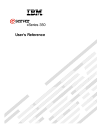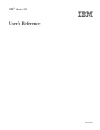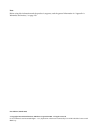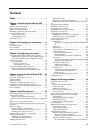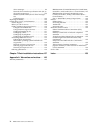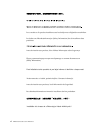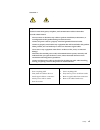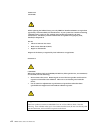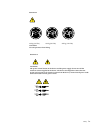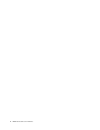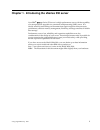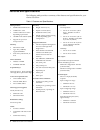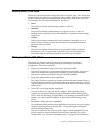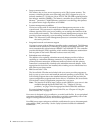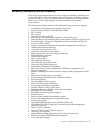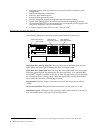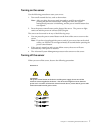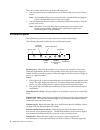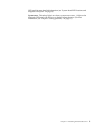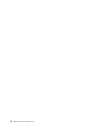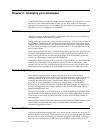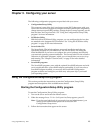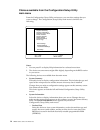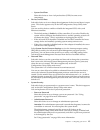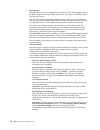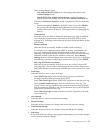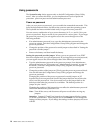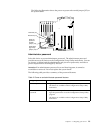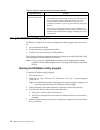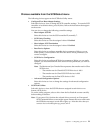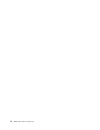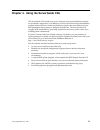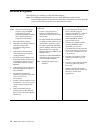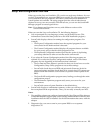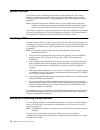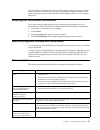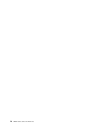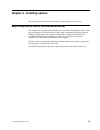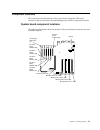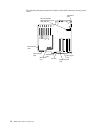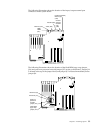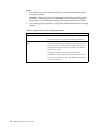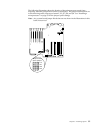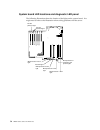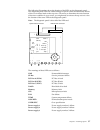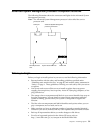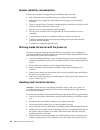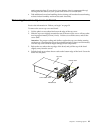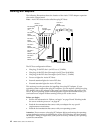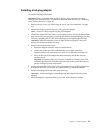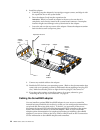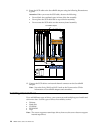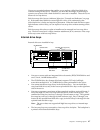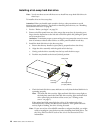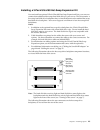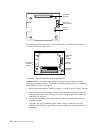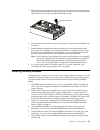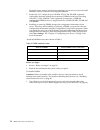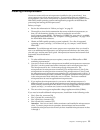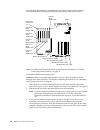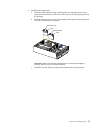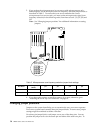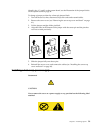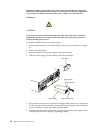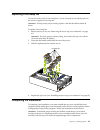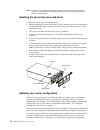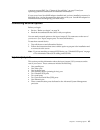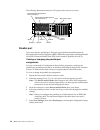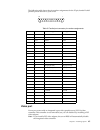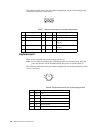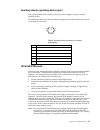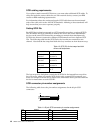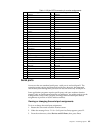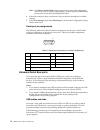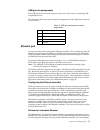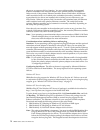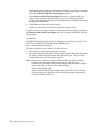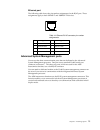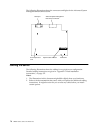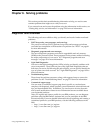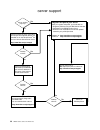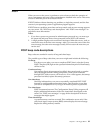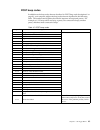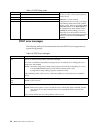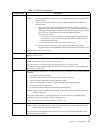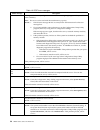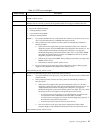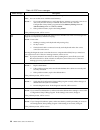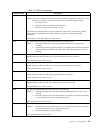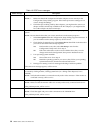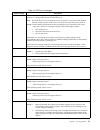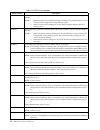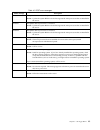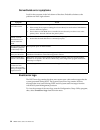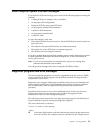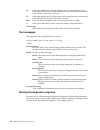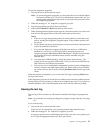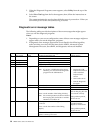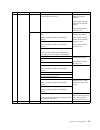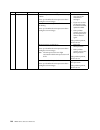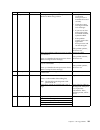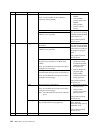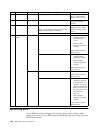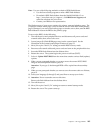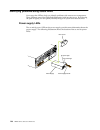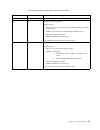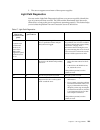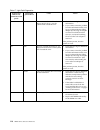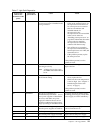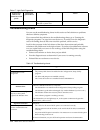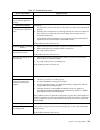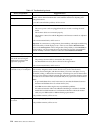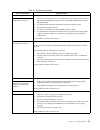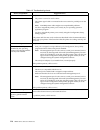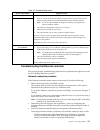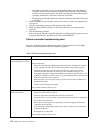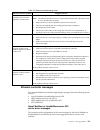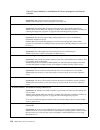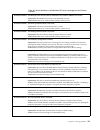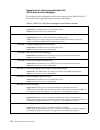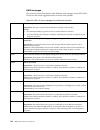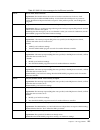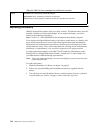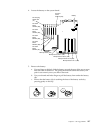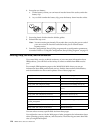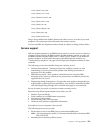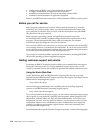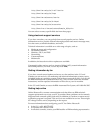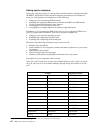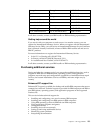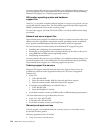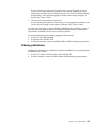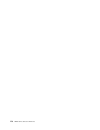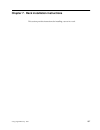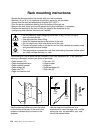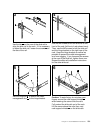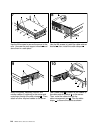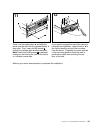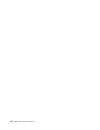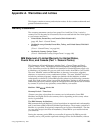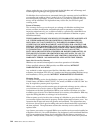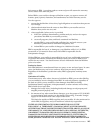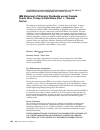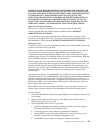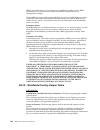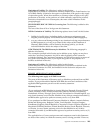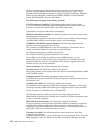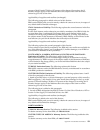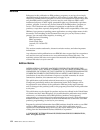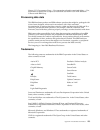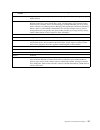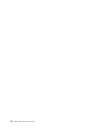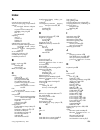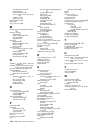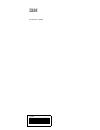- DL manuals
- IBM
- Server
- eserver xSeries 350
- User Reference Manual
IBM eserver xSeries 350 User Reference Manual
Summary of eserver xSeries 350
Page 1
User’s reference xseries 350 ®.
Page 3
Ibm ibm ® xseries 350 user’s reference sc21-p902-60
Page 4
Note before using this information and the product it supports, read the general information in “appendix a. Warranties and notices,” on page 143. First edition (march 2001) © copyright international business machines corporation 2001. All rights reserved. Us government users restricted rights – use...
Page 5: Contents
© copyright ibm corp. 2001 iii contents safety . . . . . . . . . . . . . . . . . . . . . . . . . . . . . V chapter 1.Introducing the xseries 350 server . . . . . . . . . . . . . . . . . . . . . . . . . . . . . 1 features and specifications . . . . . . . . . . . . . . . . . . . . . . . . 2 notices us...
Page 6
Iv ibm® xseries 350: user’s reference driver messages . . . . . . . . . . . . . . . . . . . . . . . . . . 119 network driver interface specification 2.01 (os/2) device driver messages . . . . . . . . . . . . . . . . . . . . 122 ndis 4.0 (windows nt) device driver messages . . 123 unix messages . . ....
Page 7: Safety
© copyright ibm corp. 2001 v safety before installing this product, read the safety information book. Antes de instalar este produto, leia o manual de informações sobre segurança. Læs hæftet med sikkerhedsforskrifter, før du installerer dette produkt. Lue safety information -kirjanen, ennen kuin ase...
Page 8
Vi ibm® xseries 350: user’s reference lees voordat u dit product installeert eerst het boekje met veiligheidsvoorschriften. Les heftet om sikkerhetsinformasjon (safety information) før du installerer dette produktet. Antes de instalar este produto, leia o folheto informações sobre segurança. Antes d...
Page 9
Safety vii statement 1 danger electrical current from power, telephone, and communication cables is hazardous. To avoid a shock hazard: • do not connect or disconnect any cables or perform installation, maintenance, or reconfiguration of this product during an electrical storm. • connect all power c...
Page 10
Viii ibm® xseries 350: user’s reference statement 2 caution: when replacing the lithium battery, use only ibm part number 33f8354 or an equivalent type battery recommended by the manufacturer. If your system has a module containing a lithium battery, replace it only with the same module type made by...
Page 11
Safety ix statement 4 ≥ 18 kg (39.7 lbs) ≥ 32 kg (70.5 lbs) ≥ 55 kg (121.2 lbs) caution: use safe practices when lifting. Statement 5 caution: the power control button on the device and the power supply do not turn off the electrical current supplied to the device. The device also might have more th...
Page 12
X ibm® xseries 350: user’s reference.
Page 13
© copyright ibm corp. 2001 1 chapter 1. Introducing the xseries 350 server your ibm ® xseries 350 server is a high-performance server with the capability of a microprocessor upgrade to a symmetric multiprocessing (smp) server. It is ideally suited for networking environments that require superior mi...
Page 14
2 ibm® xseries 350: user’s reference features and specifications the following table provides a summary of the features and specifications for your xseries 350 server. Table 1. Features and specifications. Microprocessor: • intel® pentium® iii xeon™ • 32 kb level-1 cache • 1 mb or 2 mb level-2 cache...
Page 15
Chapter 1. Introducing the xseries 350 server 3 notices used in this book this book contains information notices that relate to a specific topic. The caution and danger notices also appear in a multilingual safety booklet. Each notice is numbered for easy reference to the corresponding notices in th...
Page 16
4 ibm® xseries 350: user’s reference • large system memory the memory bus in your server supports up to 16 gb of system memory. The memory controller provides error correcting code (ecc) support for up to 16 industry-standard, 3.3 v, 168-pin, 8-byte, pci, pc100-322-622r registered dual in- line memo...
Page 17
Chapter 1. Introducing the xseries 350 server 5 reliability, availability, and serviceability three of the most important features in server design are reliability, availability, and serviceability (ras). These factors help to ensure the integrity of the data stored on your server, that your server ...
Page 18
6 ibm® xseries 350: user’s reference • integrated service processor subsystem to provide control for remote system management • light path diagnostics (led panel) • processor serial number access • standard cables present detection • standby voltage for systems-management features and monitoring • s...
Page 19
Chapter 1. Introducing the xseries 350 server 7 turning on the server use the following procedure to start your server: 1. Turn on all external devices, such as the monitor. Note: after you plug the power cords into outlets, wait 20 seconds before pressing the power-control button. During this time,...
Page 20
8 ibm® xseries 350: user’s reference the server can be turned off in any of the following ways: • you can press the power-control button on the front of the server to turn off the server. Note: after turning off the server, wait at least five seconds before pressing the power-control button to turn ...
Page 21
Chapter 1. Introducing the xseries 350 server 9 led panel for more detailed information (see “system board led locations and diagnostic led panel” on page 36). System error: this amber light is on when a system error occurs. A light on the diagnostic led panel will also be on to further isolate the ...
Page 22
10 ibm® xseries 350: user’s reference.
Page 23
© copyright ibm corp. 2001 11 chapter 2. Arranging your workspace to get the most from your server, arrange both the equipment you use and your work area to suit your needs and the kind of work you do. Your comfort is of foremost importance, but light sources, air circulation, and the location of el...
Page 24
12 ibm® xseries 350: user’s reference inches) of air space is sufficient. Also, make sure that the vented air is not blowing on someone else. Electrical outlets and cable lengths the location of electrical outlets and the length of power cords and cables that connect to the monitor, printer, and oth...
Page 25
© copyright ibm corp. 2001 13 chapter 3. Configuring your server the following configuration programs are provided with your server: • configuration/setup utility this program is part of the basic input/output system (bios) that comes with your server. You can use this program to configure serial an...
Page 26
14 ibm® xseries 350: user’s reference choices available from the configuration/setup utility main menu from the configuration/setup utility main menu, you can select settings that you want to change. The configuration/setup utility main menu is similar to the following: notes: 1. You can press f1 to...
Page 27
Chapter 3. Configuring your server 15 — system card data select this choice to view vital product data (vpd) for some server components. • devices and i/o ports select this choice to view or change the assignments for devices and input/output ports. This choice appears only on the full configuration...
Page 28
16 ibm® xseries 350: user’s reference • start options select this choice to view or change the start options. This choice appears only on the full configuration/setup utility main menu. Start options take effect when you start your server. You can select keyboard operating characteristics, such as t...
Page 29
Chapter 3. Configuring your server 17 after making changes, select: – save and exit the pci utility to save the changes and return to the advanced setup choice. – exit the pci utility without saving changes to ignore the changes, restore the previous settings, and return to the advanced setup choice...
Page 30
18 ibm® xseries 350: user’s reference using passwords the system security choice appears only on the full configuration/setup utility menu. After you select this choice, you can implement two levels of password protection: power-on password and administrator password. Power-on password after you set...
Page 31
Chapter 3. Configuring your server 19 the following illustration shows the power-on password override jumper (j15) on the system board. Administrator password select this choice to set an administrator password. The administrator password provides access to all choices on the configuration/setup uti...
Page 32
20 ibm® xseries 350: user’s reference using the scsiselect utility program scsiselect is a built-in, menu-driven configuration utility program that you can use to: • view the default scsi ids • locate and correct configuration conflicts • perform a low-level format on a scsi hard disk the following ...
Page 33
Chapter 3. Configuring your server 21 choices available from the scsiselect menu the following choices appear on the scsiselect utility menu: • configure/view host adapter settings select this choice to view or change the scsi controller settings. To reset the scsi controller to its default values, ...
Page 34
22 ibm® xseries 350: user’s reference.
Page 35
© copyright ibm corp. 2001 23 chapter 4. Using the serverguide cds the serverguide cds include easy-to-use software setup and installation tools that are specifically designed for your ibm server. The serverguide setup and installation program detects the server model and hardware options that are i...
Page 36
24 ibm® xseries 350: user’s reference features at a glance the following is a summary of serverguide features. Note: exact features and functions can vary with different versions of the serverguide software. To learn more about the version that you have, start the setup and installation cd and view ...
Page 37
Chapter 4. Using the serverguide cds 25 setup and configuration overview when you use the setup and installation cd, you do not need setup diskettes. You can use the cd to configure any supported ibm server model. The setup program checks your system bios, service processors, and other system hardwa...
Page 38
26 ibm® xseries 350: user’s reference system partition serverguide creates a 50 mb system partition on the default drive. The system partition contains server-specific utility programs such as service processor disk operating system (dos) utilities, system diagnostics, flash bios updates, and other ...
Page 39
Chapter 4. Using the serverguide cds 27 you can create a nos replication diskette, which contains your server name, domain name, and other information that you need to complete multiple installations. This feature supports systems running windows 2000, windows nt server 4.0, and red hat linux. Insta...
Page 40
28 ibm® xseries 350: user’s reference.
Page 41
© copyright ibm corp. 2001 29 chapter 5. Installing options this chapter provides instructions to help you add options to your server. Major components view of the xseries 350 server the orange color on components and labels in your server identifies hot-swap or hot- plug components. You can install...
Page 42
30 ibm® xseries 350: user’s reference terminator card microprocessor hot-swap drive tray assembly filler panel for hot-swap drive tray filler panel for power supply bay power supply hot-swap fans hot-swap fans memory board dual in-line memory module (dimm) advanced system management interconnect boa...
Page 43
Chapter 5. Installing options 31 component locations this section provides illustrations of the system board, diagnostic led panel, memory board, and advanced system management processor component locations. System board component locations the following illustration shows the location of the system...
Page 44
32 ibm® xseries 350: user’s reference the following illustration shows the location of the cable connectors on the system board. Power signal (j16) diagnostic panel (j18) ide (j21) 120 mm fan (j30) 120 mm fan (j49) main power (j71) internal scsi (j38) external scsi (j39) advanced system management (...
Page 45
Chapter 5. Installing options 33 the following illustration shows the location of the input/output external port connectors on the system board. The following illustration shows the location of the flash rom page swap jumper (j14) and power-on password override jumper (j15) on the system board. Jump...
Page 46
34 ibm® xseries 350: user’s reference notes: 1. Turn off the server; then, disconnect all power cords and external cables before moving any jumpers. Attention: jumpers j17 and j3 are located on the same jumper block as jumpers j14 and j15. These jumpers are set to disabled. Do not change the setting...
Page 47
Chapter 5. Installing options 35 the following illustration shows the location of the microprocessor speed (core- frequency selection) jumper block on the system board. The jumpers on this block are in the following order, from top to bottom: j13, j27, j28, and j29. See “installing a microprocessor”...
Page 48
36 ibm® xseries 350: user’s reference system board led locations and diagnostic led panel the following illustration shows the location of the lights on the system board. You might need to refer to this illustration when solving problems with the server. Microprocessor 1 error light microprocessor 2...
Page 49
Chapter 5. Installing options 37 the following illustration shows the location of the leds on the diagnostic panel. The diagnostic panel leds are visible through a special cutout area located to the left of the cover-release latch on the top cover. However, to determine the exact location of the err...
Page 50
38 ibm® xseries 350: user’s reference notes: 1. The server does not support replaceable voltage regulator modules (vrms). 2. The server supports a maximum of three pci buses. 3. The server supports a maximum of three power supplies. 4. See “light path diagnostics” on page 109 for a detailed descript...
Page 51
Chapter 5. Installing options 39 advanced system management processor component locations the following illustration shows the connectors and lights for the advanced system management processor. Note: the advanced system management processor is also called the service processor card. Before you begi...
Page 52
40 ibm® xseries 350: user’s reference system reliability considerations to help ensure proper cooling and system reliability, make sure that: • each of the drive bays has either a drive or a filler panel installed. • each of the power-supply bays has either a power supply or a filler panel installed...
Page 53
Chapter 5. Installing options 41 static-protective bag. (if your device is an adapter, place it component side up.) do not place the device on your system unit cover or on a metal table. • take additional care when handling devices during cold weather because heating reduces indoor humidity and incr...
Page 54
42 ibm® xseries 350: user’s reference working with adapters the following illustration shows the location of the active™ pci adapter expansion slots on the system board. Note: active pci slots are also called hot-plug pci slots. The pci bus configuration follows: • hot-plug, 32-bit pci slot 1 (on pc...
Page 55
Chapter 5. Installing options 43 installing a hot-plug adapter to install a hot-plug pci adapter: attention: when you handle static-sensitive devices, take precautions to avoid damage from static electricity. For details on handling these devices, see “handling static sensitive devices” on page 40. ...
Page 56
44 ibm® xseries 350: user’s reference 8. Install the adapter: a. Carefully grasp the adapter by its top edge or upper corners, and align it with the expansion slot on the system board. B. Press the adapter firmly into the expansion slot. Attention: when you install an adapter in the server, be sure ...
Page 57
Chapter 5. Installing options 45 the following procedure describes the cable routing that is necessary when you install a serveraid adapter. You can also cable a serveraid adapter to external hard disk drives. Notes: 1. See the documentation that comes with your adapter for any cabling instructions....
Page 58
46 ibm® xseries 350: user’s reference 11. Route the scsi cable to the serveraid adapter using the following illustration as a guide. Attention: when you route the scsi cable, observe the following: • do not block the ventilated space in front of the fan assembly. • do not place the scsi cable fold o...
Page 59
Chapter 5. Installing options 47 your server contains hardware that enables you to replace a failed hard disk drive without turning off the server. Therefore, you have the advantage of continuing to operate your system while a hard disk drive is removed or installed. These drives are known as hot-sw...
Page 60
48 ibm® xseries 350: user’s reference installing a hot-swap hard disk drive note: you do not have to turn off the server to install hot-swap hard disk drives in these bays. To install a drive in a hot-swap bay: attention: when you handle static-sensitive devices, take precautions to avoid damage fro...
Page 61
Chapter 5. Installing options 49 installing a 3-pack ultra160 hot-swap expansion kit you can install an optional 3-pack ultra160 hot-swap expansion kit in your server to connect three additional hot-swap hard disk drives in your server. This kit contains a hot-swap hard disk drive backplane that you...
Page 62
50 ibm® xseries 350: user’s reference the following illustration shows the rear connectors on the scsi repeater card, as viewed from the rear of the server. To install a 3-pack ultra160 hot-swap expansion kit: attention: when you handle static-sensitive devices, take precautions to avoid damage from...
Page 63
Chapter 5. Installing options 51 5. Slide the hot-swap expansion option down into the guides on the slot at the rear of the optional hard disk drive cage, and secure it to the server with the blue slide latch located on top of the optional hard disk drive cage. 6. See the documentation that comes wi...
Page 64
52 ibm® xseries 350: user’s reference to use the 4-way memory interleaving technology in your server, you must install dimms in all four connectors in each populated bank. 7. Install only 3.3 v, 168-pin, 8-byte, 100 mhz, pci, pc100-322-622r, registered synchronous dynamic random-access memory (sdram...
Page 65
Chapter 5. Installing options 53 2. Remove the memory-board assembly: a. Lift up on the memory board assembly and remove it from the server. B. Place the memory-board assembly on a static-protective surface, such as the static-protective package in which an option comes. 3. Locate the dimm connector...
Page 66
54 ibm® xseries 350: user’s reference 7. Make sure that the retaining clips are in the closed position. If a gap exists between the dimm and the retaining clips, the dimm has not been properly installed. In this case, open the retaining clips and remove the dimm; then, reinsert the dimm. 8. Repeat s...
Page 67
Chapter 5. Installing options 55 installing a microprocessor your server comes with one microprocessor installed on the system board. Your server supports up to four microprocessors. If you install at least one additional microprocessor, your server can operate as a symmetric multiprocessing (smp) s...
Page 68
56 ibm® xseries 350: user’s reference the following illustration is a simplified layout of the microprocessor connector locations and other microprocessor-related components on the system board. Note: for additional illustrations of the system-board components, see “system board component locations”...
Page 69
Chapter 5. Installing options 57 4. Install the microprocessor: a. Touch the static-protective bag containing the new microprocessor to any unpainted metal surface on the server; then, remove the microprocessor from the package. B. Hold the microprocessor by the open latches, and center the micropro...
Page 70
58 ibm® xseries 350: user’s reference 5. If you replace the microprocessors in your server with microprocessors of a different speed, set the microprocessor-core-frequency-selection jumper block as described in table 5. To ensure that your server maintains the correct microprocessor bus-to-core rati...
Page 71
Chapter 5. Installing options 59 identify pins 1, 2, and 3 on the system board, see the illustration of the jumper blocks on the system board on page 58. To change a jumper position for a three-pin jumper block: 1. Turn off the server; then, disconnect all power cords and external cables. 2. Remove ...
Page 72
60 ibm® xseries 350: user’s reference hazardous voltage, current, and energy levels are present inside any component that has this label attached. There are no serviceable parts inside these components. If you suspect a problem with one of these parts, contact a service technician. Statement 6 cauti...
Page 73
Chapter 5. Installing options 61 replacing a hot-swap fan your server comes with six hot-swap fans. You do not need to turn off the power to the server to replace a hot-swap fan. Attention: to help ensure proper cooling, replace a fan that has failed within 48 hours. To replace a hot-swap fan: 1. Re...
Page 74
62 ibm® xseries 350: user’s reference note: if you have just plugged the power cords of your server into an electrical outlet, you will have to wait approximately 20 seconds before pressing the power-control button. Installing the server top cover and bezel to install the server top cover and the be...
Page 75
Chapter 5. Installing options 63 system to support smp. See “chapter 4. Serverguide,” on page 23 and your operating-system documentation for additional information. If your server has a serveraid adapter installed and you have installed or removed a hard disk drive, see the documentation that comes ...
Page 76
64 ibm® xseries 350: user’s reference the following illustration shows the i/o ports on the rear of your server. Parallel port your server has one parallel port. This port supports three standard institute of electrical and electronics engineers (ieee) 1284 modes of operation: standard parallel port...
Page 77
Chapter 5. Installing options 65 the following table shows the pin-number assignments for the 25-pin, female d-shell parallel port on the rear of your server. Video port your server comes with an integrated super video graphics array (svga) video controller. This controller is not removable, but you...
Page 78
66 ibm® xseries 350: user’s reference the following table shows the pin-number assignments for the 15-pin analog video connector on the rear of your server. Keyboard port there is one keyboard port on the rear of your server. Note: if you attach a standard (non-usb) keyboard to the keyboard port, th...
Page 79
Chapter 5. Installing options 67 auxiliary-device (pointing device) port the system board has one auxiliary-device port that supports a mouse or other pointing device. The following table shows the pin-number assignments for the auxiliary-device port on the rear of your server. Ultra160 scsi ports y...
Page 80
68 ibm® xseries 350: user’s reference scsi cabling requirements if you plan to attach external scsi devices, you must order additional scsi cables. To select and order the correct cables for use with external devices, contact your ibm reseller or ibm marketing representative. For information about t...
Page 81
Chapter 5. Installing options 69 serial ports your server has two standard serial ports: serial port a and serial port b. The operating system can use and share both serial ports; however, the integrated advanced system management processor can use and share only serial port a. Some application prog...
Page 82
70 ibm® xseries 350: user’s reference note: the devices and i/o ports choice appears only on the full configuration menu. If you set two levels of passwords, you must type the administrator password to access the full configuration menu. 4. Select the serial port; then, use the arrow keys to advance...
Page 83
Chapter 5. Installing options 71 usb-port pin assignments each usb port has an external connector on the rear of the server for attaching usb compatible devices. The following table shows the pin-number assignments for the usb ports on the rear of your server. Ethernet port your server comes with an...
Page 84
72 ibm® xseries 350: user’s reference the server to support a failover function. You can configure either the integrated ethernet controller or the network adapter as the primary ethernet controller. In failover mode, if the primary ethernet controller detects a link failure, all ethernet traffic as...
Page 85
Chapter 5. Installing options 73 check the nt registry for the hot plug package only during installation. If the pci hot plug solution package is added after the adapter device drivers are installed, the adapter must be removed and added again for it to detect the pci hot-plug solution code. To inst...
Page 86
74 ibm® xseries 350: user’s reference primary link status is restored. In this mode, the adapter cannot be hot-swapped. If the ibm netfinity hot plug pci for windows nt server 4.0 package is installed, select the enable for dmi / hot swap support check box. If the enable for dmi / hot swap support c...
Page 87
Chapter 5. Installing options 75 ethernet port the following table shows the pin-number assignments for the rj-45 port. These assignments apply to both 10base-t and 100base-tx devices. Advanced system management ports your server has three communication ports that are dedicated to the advanced syste...
Page 88
76 ibm® xseries 350: user’s reference the following illustration shows the connectors and lights for the advanced system management interconnect board. Cabling the server the following illustration shows the cabling for a typical server configuration. Detailed cabling instructions are given in “appe...
Page 89
Chapter 5. Installing options 77 3. Cable identifiers are printed on the cables that come with your server and options. Use these identifiers to connect the cables to the correct connectors. For example, the hard disk drive cables are labeled hdd..
Page 90
78 ibm® xseries 350: user’s reference.
Page 91
© copyright ibm corp. 2001 79 chapter 6. Solving problems this section provides basic troubleshooting information to help you resolve some common problems that might occur with your server. If you cannot locate and correct the problem using the information in this section, see “getting help, service...
Page 92
80 ibm® xseries 350: user’s reference server support after you register and profile, you will be able to: • diagnose problems using the ibm online assistant • participate in the ibm discussion forum • receive e-mail notifications of technical updates related to your profiled products register at: pr...
Page 93
Chapter 6. Solving problems 81 post when you turn on the server, it performs a series of tests to check the operation of server components and some of the options that are installed in the server. This series of tests is called the power-on self-test or post. If post finishes without detecting any p...
Page 94
82 ibm® xseries 350: user’s reference repeating short beeps the system board might contain a failing component, your keyboard might be defective, or a key on the keyboard might be stuck. Ensure that: • nothing is resting on the keyboard and pressing a key. • no key is stuck. • the keyboard cable is ...
Page 95
Chapter 6. Solving problems 83 post beep codes in addition to the beep codes that are described in “post beep code descriptions” on page 81, your computer might emit beep codes that are described in the following table. The numbers and hyphens describe the sequence of beeps and pauses. For example, ...
Page 96
84 ibm® xseries 350: user’s reference post error messages the following tables provide information about the post error messages that can appear during startup. 1-2-4 ram refresh verification has failed. Reseat the memory modules or install a memory module. If the problem persists, call for service....
Page 97
Chapter 6. Solving problems 85 129 an error was detected in the l1 cache of one of the microprocessors. Action: 1. If you just installed a microprocessor, verify that the microprocessor is installed and seated correctly. 2. If the problem persists, check to see if the system has isolated the problem...
Page 98
86 ibm® xseries 350: user’s reference 164 a change in the memory configuration occurred. This message might appear after you add or remove memory. Note: the server can be used with decreased memory capacity. Action: 1. If post error message 289 also occurred, follow the instructions for that error m...
Page 99
Chapter 6. Solving problems 87 188 a vital product data (vpd) error occurred. Action: call for service. 189 an attempt has been made to access the server with invalid passwords. After three incorrect attempts, the server locks up; that is, the logon data fields are no longer available to the user. 2...
Page 100
88 ibm® xseries 350: user’s reference 289 an error occurred during post memory tests and a failing dimm was disabled. Note: you can use the server with decreased memory. Action: 1. If you just installed memory, verify that the new memory is correct for your server. Also verify that the memory is ins...
Page 101
Chapter 6. Solving problems 89 11xx an error occurred during the system-board serial port test. Action: if you have a modem, serial printer, or other serial device attached to your server, verify that the serial cable is connected correctly. If it is, use the following procedure: 1. Turn off the ser...
Page 102
90 ibm® xseries 350: user’s reference 1800 a pci adapter has requested a hardware interrupt that is not available. Action: 1. Make sure that the pci adapter and all other adapters are set correctly in the configuration/setup utility program. If the interrupt resource settings are not correct, change...
Page 103
Chapter 6. Solving problems 91 8603 an error occurred during the mouse (pointing device) controller test. The addition or removal of a mouse, or a failing system board can cause this error. Note: this error also can occur if electrical power was lost for a very brief period and then restored. In thi...
Page 104
92 ibm® xseries 350: user’s reference 00180200 a pci adapter has requested an i/o address that is not available, or the pci adapter might be defective. Action: 1. Make sure that the i/o addresses for the pci adapter and all other adapters are set correctly in the configuration/setup utility program....
Page 105
Chapter 6. Solving problems 93 01298002 no update data is available for processor 2. Action: update the system bios to a level that supports the microprocessors that are installed in the server. 01298101 the update data for processor 1 is incorrect. Action: update the system bios to a level that sup...
Page 106
94 ibm® xseries 350: user’s reference serverguide error symptoms look for the symptom in the left column of the chart. Probable solutions to the problem are in the right column. Event/error logs the post error log contains the three most recent error codes and messages that the system generated duri...
Page 107
Chapter 6. Solving problems 95 small computer system interface messages if you receive a scsi error message, one or more of the following might be causing the problem: • a failing scsi device (adapter, drive, controller) • an improper scsi configuration • duplicate scsi ids in the same scsi chain • ...
Page 108
96 ibm® xseries 350: user’s reference ttt is the three-digit failure code that indicates the exact test failure that was encountered. (these codes are for trained service personnel and are described in the hardware maintenance manual.) iii is the three-digit device id. (these codes are for trained s...
Page 109
Chapter 6. Solving problems 97 to start the diagnostic programs: 1. Turn on the server and watch the screen. Note: to run the diagnostic programs, you must start the server with the highest level password that is set. That is, if an administrator password is set, you must type the administrator pass...
Page 110
98 ibm® xseries 350: user’s reference 3. When the diagnostic programs screen appears, select utility from the top of the screen. 4. Select view test log from the list that appears; then, follow the instructions on the screen. The system maintains the test-log data while the server is powered on. Whe...
Page 111
Chapter 6. Solving problems 99 035 serveraid stopped test setup error: no serveraid adapter found on system board or pci bus make sure the serveraid adapter is properly installed. If the problem persists, replace the serveraid adapter. If the problem persists, call for service. Failed adapter in slo...
Page 112
100 ibm® xseries 350: user’s reference 089 microprocessor failed invalid microprocessor in slot xyz or bios setup problem (where xyz identifies the microprocessor that is causing the error message) 1. Check the system error log for the related error messages. 2. If your server does not have the late...
Page 113
Chapter 6. Solving problems 101 089 microprocessor failed test setup error: application microprocessor not installed or bios setup problem 1. Verify that the application microprocessor is installed and seated correctly. 2. Check the system error log for related error messages. 3. If your server does...
Page 114
102 ibm® xseries 350: user’s reference 201 system memory failed dimm location n (where n is the number of the socket that contains the failing dimm) 1. Reseat the failing dimm. 2. If the problem persists, replace the dimm. If the problem persists, call for service. Test setup error: corrupt bios in ...
Page 115
Chapter 6. Solving problems 103 215 cd-rom stopped the cd-rom drive is not present verify that the cables are properly connected to the cd-rom drive. If the problem persists, call for service. 217 hard disk drive failed bios drive # n (where n is the drive bay number) call for service. 264 magnetic ...
Page 116
104 ibm® xseries 350: user’s reference recovering bios if your bios has become damaged, such as from a power failure during a flash update, you can recover your bios using the flash rom page swap jumper (j14) and a bios flash diskette. 302 mouse failed on system board pointing device test failed. Re...
Page 117
Chapter 6. Solving problems 105 note: use one of the following methods to obtain a bios flash diskette: • use the serverguide program to make a bios flash diskette. • download a bios flash diskette from the world wide web. Go to http://www.Ibm.Com/pc/support/, click ibm server support, and make the ...
Page 118
106 ibm® xseries 350: user’s reference identifying problems using status leds your server has leds to help you identify problems with some server components. These leds are part of the light path diagnostics built into the server. By following the path of lights, you can quickly identify the type of...
Page 119
Chapter 6. Solving problems 107 the following table describes the ac and dc power leds. Ac power led dc power led description and action on on the power supply is on and operating correctly. On off there is a dc power problem. Possible causes: 1. The server is not turned on (the power led is blinkin...
Page 120
108 ibm® xseries 350: user’s reference diagnostic panel leds the following illustration shows the leds on the diagnostics panel inside the server. See “light path diagnostics” on page 109 for information on identifying problems using these leds. The meanings of these leds are as follows: nmi nonmask...
Page 121
Chapter 6. Solving problems 109 3. The server supports a maximum of three power supplies. Light path diagnostics you can use the light path diagnostics built into your server to quickly identify the type of system error that occurred. The leds remain illuminated when the server shuts down, as long a...
Page 122
110 ibm® xseries 350: user’s reference on pcib an error occurred on pci bus b. An adapter in pci slot 2, 3, 4 or the system board caused the error. 1. Check the error log for additional information. 2. If you cannot correct the problem from the information in the error log, try to determine the fail...
Page 123
Chapter 6. Solving problems 111 on cpu one of the microprocessors has failed, or a microprocessor is installed in the wrong connector. 1. Check the microprocessor error leds on the memory board. If a microprocessor error led is on for a microprocessor connector that has a terminator card installed i...
Page 124
112 ibm® xseries 350: user’s reference troubleshooting charts you can use the troubleshooting charts in this section to find solutions to problems that have definite symptoms. If you cannot find the problem in the troubleshooting charts, go to “starting the diagnostic programs” on page 96 to test th...
Page 125
Chapter 6. Solving problems 113 general call for service. Problems such as broken cover locks or indicator lights not working. Intermittent problems verify that: 1. All cables and cords are connected securely to the rear of the server and attached options. 2. When the server is turned on, air is flo...
Page 126
114 ibm® xseries 350: user’s reference monitor some ibm monitors have their own self-tests. If you suspect a problem with your monitor, refer to the information that comes with the monitor for adjusting and testing instructions. If you still cannot find the problem, call for service. Testing the mon...
Page 127
Chapter 6. Solving problems 115 options verify that: 1. The option is designed for the server. Refer to the "server support" flowchart for information about obtaining serverproven compatibility information from the world wide web. 2. You followed the installation instructions that come with the opti...
Page 128
116 ibm® xseries 350: user’s reference printer verify that: 1. The printer is turned on and is online. 2. The printer signal cable is connected to the correct serial or parallel port on the server. Note: non-ibm printer cables might cause unpredictable problems. 3. You have assigned the printer port...
Page 129
Chapter 6. Solving problems 117 troubleshooting the ethernet controller this section provides troubleshooting information for problems that might occur with the 10/100 mbps ethernet controller. Network connection problems if the ethernet controller cannot connect to the network, check the following:...
Page 130
118 ibm® xseries 350: user’s reference — the ethernet transmit/receive activity light illuminates when the ethernet controller sends or receives data over the ethernet network. If the ethernet transmit/receive activity light is off, make sure that the hub and network are operating and that the corre...
Page 131
Chapter 6. Solving problems 119 ethernet controller messages the integrated ethernet controller might display messages from the following device drivers: • novell netware or intranetware server odi • ndis adapter for level 2.01 (os/2) • ndis adapter for level 4.0 (windows nt) • sco unix ® lli novell...
Page 132
120 ibm® xseries 350: user’s reference table 20. Novell netware or intranetware odi driver messages for the ethernet controller. Pcntnw-nw-026 the msm is unable to parse a required custom keyword. Explanation: you typed an incorrect parameter keyword. Action: reinstall the device driver using the co...
Page 133
Chapter 6. Solving problems 121 pcntnw-nw-079 the multiple link interface driver (mlid) did not initialize msmtx free count. Explanation: the msmtx free count is not initialized correctly. Action: restart the server. If the problem persists, call for service. Pcntnw-nw-086 the driver parameter block...
Page 134
122 ibm® xseries 350: user’s reference network driver interface specification 2.01 (os/2) device driver messages this section provides explanations of the error messages for the ndis 2.01 (os/2) device drivers and suggested actions to resolve each problem. Table 21. Ndis 2.01 (os/2) driver messages ...
Page 135
Chapter 6. Solving problems 123 ndis 4.0 (windows nt) device driver messages this section contains the error messages for the ndis 4.0 device drivers. The explanation and recommended action are included with each message. Pcntnd-23 warning: pcnet irq found = xx explanation: the interrupt request (ir...
Page 136
124 ibm® xseries 350: user’s reference unix messages this section provides descriptions of the ethernet error messages for the sco unix lli device driver and suggested actions to resolve each problem. Table 23. Unix lli driver messages for the ethernet controller. Pnt0-2 pci search specified, pci de...
Page 137
Chapter 6. Solving problems 125 pnt0-17 device fault...Reset initiated! Explanation: the sunsoft solaris device driver has been reset because of a device fault. Action: verify that additional ibm netfinity 10/100 fault tolerant adapters are present or replace the ethernet adapter that fails to respo...
Page 138
126 ibm® xseries 350: user’s reference replacing the battery ibm has designed this product with your safety in mind. The lithium battery must be handled correctly to avoid possible danger. If you replace the battery, you must adhere to the following instructions. Note: in the u. S., call 1-800-ibm-4...
Page 139
Chapter 6. Solving problems 127 4. Locate the battery on the system board. 5. Remove the battery: a. Use one finger to slightly slide the battery toward the rear of the server away from the back of the server. The spring mechanism behind the battery will push it out toward you as you slide it rearwa...
Page 140
128 ibm® xseries 350: user’s reference 6. Insert the new battery: a. Tilt the battery so that you can insert it into the front of the socket, under the battery clip. B. As you slide it under the battery clip, press the battery down into the socket. 7. Insert the plastic dividers into the divider gui...
Page 141
Chapter 6. Solving problems 129 http://www.Lotus.Com http://www.Tivoli.Com http://www.Microsoft.Com http://www.Novell.Com http://www.Sco.Com http://www.Adaptec.Com http://www.Apcc.Com http://www.Norton.Com help is also available from bulletin boards and online services, as well as by fax and telepho...
Page 142
130 ibm® xseries 350: user’s reference • configuration of bios as part of an installation or upgrade • changes, modifications, or upgrades to device drivers • installation and maintenance of network operating systems (nos) • installation and maintenance of application programs refer to your ibm hard...
Page 143
Chapter 6. Solving problems 131 http://www.Ibm.Com/pc/us/intellistation http://www.Ibm.Com/pc/us/ibmpc http://www.Ibm.Com/eserver/xseries http://www.Ibm.Com/pc/us/thinkpad http://www.Ibm.Com/pc/us/accessories http://www.Direct.Ibm.Com/content/home/en_us/aptiva you can select a country-specific web s...
Page 144
132 ibm® xseries 350: user’s reference getting help by telephone during the warranty period, you can get help and information by telephone through the ibm pc helpcenter. Expert technical-support representatives are available to assist you with questions you might have on the following: • setting up ...
Page 145
Chapter 6. Solving problems 133 in all other countries, contact your ibm reseller or ibm marketing representative. Getting help around the world if you travel with your computer or need to move it to another country, you can register for international warranty service. When you register with the int...
Page 146
134 ibm® xseries 350: user’s reference you can purchase this service on a per-call basis, as a multiple-incident package, or as an annual contract with a 10-incident limit. For more information about purchasing enhanced pc support, see “ordering support line services”. 900-number operating system an...
Page 147
Chapter 6. Solving problems 135 if your warranty provides carry-in repair service, you can upgrade to on-site repair service, either standard or premium. The standard upgrade provides a trained servicer within the next business day (9 a.M. To 5 p.M., local time, monday though friday). The premium up...
Page 148
136 ibm® xseries 350: user’s reference.
Page 149
© copyright ibm corp. 2001 137 chapter 7. Rack installation instructions this section provides instructions for installing a server in a rack..
Page 150: Rack Mounting Instructions
138 ibm® xseries 350: user’s reference rack mounting instructions • review the documentation that comes with your rack enclosure. • maintain 15 cm (6 in.) of clearance around your server for air circulation. • ensure that the room air temperature is below 35°c (95°f). • plan the server installation ...
Page 151
Chapter 7. Rack installation instructions 139 4 3 a use the tab on the rear of the slide rail to align the slide rail to the rack. If it is necessary to adjust the slide rail, loosen the screws on the rear of the rail. A b b use the m6 screws to bolt the slide rail to the front of the rack (left fro...
Page 152
140 ibm® xseries 350: user’s reference use a cable strap to attach all the cables to the cable-retainer bracket on the server. Then, route the cables through the cable-management arm . Use the cable straps to secure the cables as shown. 7 10 9 a b a use the m4 screws to secure the server to the rail...
Page 153
Chapter 7. Rack installation instructions 141 press in on the safety latch and slide the server into the rack until the release latches snap shut. Then, insert the m6 screws through the release-latch-bracket assembly. Inserting the m6 screws is optional, unless you are moving the rack or the rack is...
Page 154
142 ibm® xseries 350: user’s reference.
Page 155
© copyright ibm corp. 2001 143 appendix a. Warranties and notices this chapter contains warranty and emission notices. It also contains trademarks and general-information notices. Warranty statements the warranty statements consist of two parts: part 1 and part 2. Part 1 varies by country. Part 2 is...
Page 156
144 ibm® xseries 350: user’s reference charge, under the type of service designated for the machine and will manage and install engineering changes that apply to the machine. If a machine does not function as warranted during the warranty period, and ibm or your reseller are unable to either 1) make...
Page 157
Appendix a. Warranties and notices 145 their return to ibm. A part that replaces a removed part will assume the warranty service status of the removed part. Before ibm or your reseller exchanges a machine or part, you agree to remove all features, parts, options, alterations, and attachments not und...
Page 158
146 ibm® xseries 350: user’s reference of incidental or consequential damages, so the above limitation or exclusion may not apply to you. Ibm statement of warranty worldwide except canada, puerto rico, turkey, united states (part 1 – general terms) this statement of warranty includes part 1 - genera...
Page 159
Appendix a. Warranties and notices 147 conditions of merchantability and fitness for a particular purpose. These warranties give you specific legal rights and you may also have other rights which vary from jurisdiction to jurisdiction. Some jurisdictions do not allow the exclusion or limitation of e...
Page 160
148 ibm® xseries 350: user’s reference ibm is responsible for loss of, or damage to, your machine while it is 1) in ibm’s possession or 2) in transit in those cases where ibm is responsible for the transportation charges. Neither ibm nor your reseller is responsible for any of your confidential, pro...
Page 161
Appendix a. Warranties and notices 149 limitation of liability: the following is added to this section: where ibm is in breach of a condition or warranty implied by the trade practices act 1974, ibm’s liability is limited to the repair or replacement of the goods or the supply of equivalent goods. W...
Page 162
150 ibm® xseries 350: user’s reference the laws of austria govern this statement if the warranty service is provided in albania, armenia, belarus, bosnia and herzegovina, bulgaria, croatia, czech republic, federal republic of yugoslavia, georgia, hungary, kazakhstan, kirghizia, former yugoslav repub...
Page 163
Appendix a. Warranties and notices 151 greater of irish pounds 75,000 or 125 percent of the charges (if recurring, the 12 months’ charges apply) for the machine that is the subject of the claim or which otherwise gives rise to the claim. Applicability of suppliers and resellers (unchanged). The foll...
Page 164
152 ibm® xseries 350: user’s reference notices references in this publication to ibm products, programs, or services do not imply that ibm intends to make these available in all countries in which ibm operates. Any reference to an ibm product, program, or service is not intended to state or imply th...
Page 165
Appendix a. Warranties and notices 153 note to u.S. Government users — documentation related to restricted rights — use, duplication or disclosure is subject to restrictions set forth in gsa adp schedule contract with ibm corp. Processing date data this ibm hardware product and ibm software products...
Page 166
154 ibm® xseries 350: user’s reference java and all java-based trademarks and logos are trademarks or registered trademarks of sun microsystems, inc. In the united states, other countries, or both. Other company, product, and service names may be trademarks or service marks of others. Important note...
Page 167
Appendix a. Warranties and notices 155 industry canada class a emission compliance statement this class a digital apparatus complies with canadian ices-003. Avis de conformité à la réglementation d'industrie canada cet appareil numérique de classe a est conforme à la norme nmb-003 du canada. Austral...
Page 168
156 ibm® xseries 350: user’s reference taiwan electrical emission statement japanese voluntary control council for interference (vcci) statement power cords for your safety, ibm provides a power cord with a grounded attachment plug to use with this ibm product. To avoid electrical shock, always use ...
Page 169
Appendix a. Warranties and notices 157 ibm power cord part number used in these countries and regions 13f9940 argentina, australia, china (prc), new zealand, papua new guinea, paraguay, uruguay, western samoa 13f9979 afghanistan, algeria, andorra, angola, austria, belgium, benin, bulgaria, burkina f...
Page 170
158 ibm® xseries 350: user’s reference.
Page 171: Index
© copyright ibm corp. 2001 159 index a acoustical noise emissions 2 active pci (hot-plug) components 3 adapter 10/100 fault tolerant adapter 71 expansion slot locations 42 installing a hot-plug 43 nic 71 serveraid 43 adjusting chair 11 controls 11 lighting 11 monitor 11 administrator password 19 adv...
Page 172
160 ibm® xseries 350: user’s reference hard-disk drive status 6 information 8 internal attention 42 power-on (for active pci slots) 42 system error 9 system power 8 lights. See also leds log, test 97 logs, event/error 94 m memory board component locations 38 memory module installing 51 order of inst...
Page 174
Ibm part number: 21p9026 21p926.