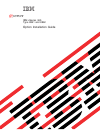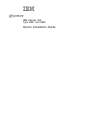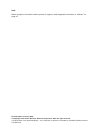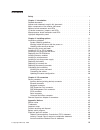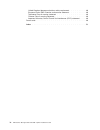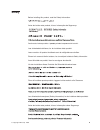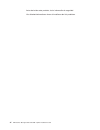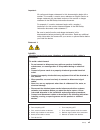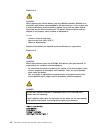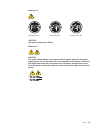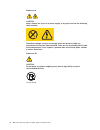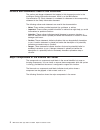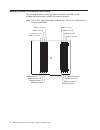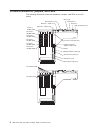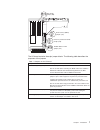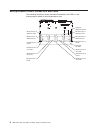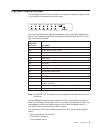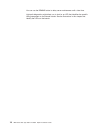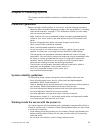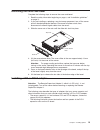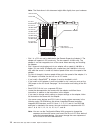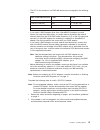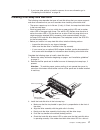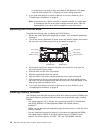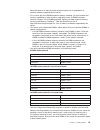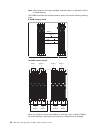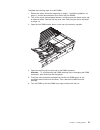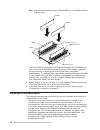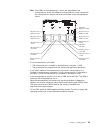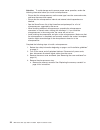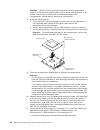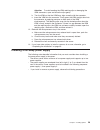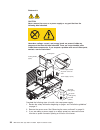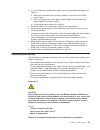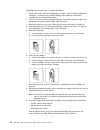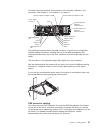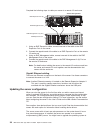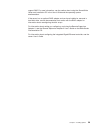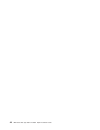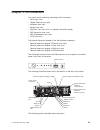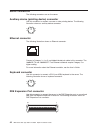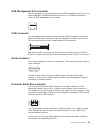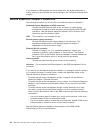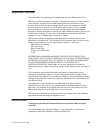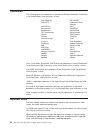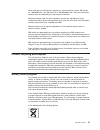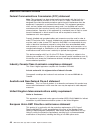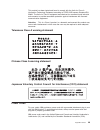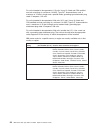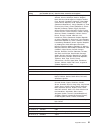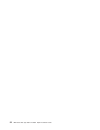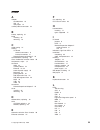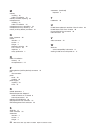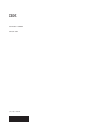Ibm xseries 365 type 8861 and 8862 option installation guide e rserver.
Ibm xseries 365 type 8861 and 8862 option installation guide erserver.
Note: before using this information and the product it supports, read the general information in “notices,” on page 45 second edition (january 2004) © copyright international business machines corporation 2003. All rights reserved. Us government users restricted rights – use, duplication or disclosu...
Contents safety . . . . . . . . . . . . . . . . . . . . . . . . . . . . V chapter 1. Introduction . . . . . . . . . . . . . . . . . . . . . . 1 related documents . . . . . . . . . . . . . . . . . . . . . . . . 1 notices and statements used in this document . . . . . . . . . . . . . . 2 major compone...
United kingdom telecommunications safety requirement . . . . . . . . . 48 european union emc directive conformance statement . . . . . . . . . 48 taiwanese class a warning statement . . . . . . . . . . . . . . . 49 chinese class a warning statement . . . . . . . . . . . . . . . . 49 japanese volunta...
Safety before installing this product, read the safety information. Antes de instalar este produto, leia as informações de segurança. Pred instalací tohoto produktu si prectete prírucku bezpecnostních instrukcí. Læs sikkerhedsforskrifterne, før du installerer dette produkt. Lees voordat u dit produc...
Antes de instalar este producto, lea la información de seguridad. Läs säkerhetsinformationen innan du installerar den här produkten. Vi ibm xseries 365 type 8861 and 8862: option installation guide.
Important: all caution and danger statements in this documentation begin with a number. This number is used to cross reference an english caution or danger statement with translated versions of the caution or danger statement in the ibm safety information document. For example, if a caution statemen...
Statement 2: caution: when replacing the lithium battery, use only ibm part number 33f8354 or an equivalent type battery recommended by the manufacturer. If your system has a module containing a lithium battery, replace it only with the same module type made by the same manufacturer. The battery con...
Statement 4: ≥ 18 kg (39.7 lb) ≥ 32 kg (70.5 lb) ≥ 55 kg (121.2 lb) caution: use safe practices when lifting. Statement 5: caution: the power control button on the device and the power switch on the power supply do not turn off the electrical current supplied to the device. The device also might hav...
Statement 8: caution: never remove the cover on a power supply or any part that has the following label attached. Hazardous voltage, current, and energy levels are present inside any component that has this label attached. There are no serviceable parts inside these components. If you suspect a prob...
Chapter 1. Introduction this option installation guide contains instructions for installing, removing, and connecting optional devices that your server supports. Related documents the following documentation comes with your server: v user’s guide this document is in portable document format (pdf) on...
Notices and statements used in this document the caution and danger statements that appear in this document are also in the multilingual safety information document, which is on the ibm xseries documentation cd. Each statement is numbered for reference to the corresponding statement in the safety in...
Note: the illustrations in this document might differ slightly from your hardware. Ps2 ps2 ps 1 ps1 memory cassette hot-swap power supply remote supervisor adapter ii scsi backplane hot-swap fans operator information panel hot-swap hard disk drive hard disk drive filler panel hard disk drive air baf...
Memory-board connectors and leds the following illustration shows the internal connectors and leds on the 8-dimm-connector memory board in the memory cassette. Note: the lit leds light the connector retaining clips; look for a lit retaining clip to locate a failed dimm. Dimm connector 1 dimm connect...
The following illustration shows the internal connectors and leds on the 16-dimm-connector memory board in the memory cassette. Note: the lit leds light the connector retaining clips; look for a lit retaining clip to locate a failed dimm. Dimm connector 1 dimm connector 2 dimm connector 3 dimm conne...
I/o-board connectors, jumpers, and leds the following illustrations show the connectors, jumpers, and leds on the i/o board. Pci-x slot 6 133 mhz 64-bit pci-x slot 5 133 mhz 64-bit pci-x slot 4 133 mhz 64-bit pci-x slot 3 133 mhz 64-bit pci-x slot 2 100 mhz 64-bit pci slot 1 33 mhz 64-bit ethernet 2...
3 2 1 1 2 3 1 2 3 1 2 3 ixa voltage jumper (j26) disable wake on lan jumper (j24) power-on password override jumper (j20) boot recovery (bios) jumper (j19) the i/o board contains three-pin jumper blocks. The following table describes the purposes of the jumpers table 1. Jumpers on the i/o board jump...
Microprocessor board connectors and leds the following illustration shows the internal connectors and leds on the microprocessor board in the microprocessor tray. Light-path diagnostics button light-path test led microprocessor 4 vrm error led microprocessor 3 vrm error led microprocessor 4 vrm conn...
Light path diagnostics panel the following illustration shows the leds on the light path diagnostics panel, which is on the side of the operator information panel. . Dasd nmi pci exp log ps2 cpu fan vrm over spec temp nr sp mem remind ps1 for more information about light path diagnostics, see the ha...
You can use the remind button to delay server maintenance until a later time. Light path diagnostics might direct you to look for an led that identifies the specific failing component on the internal boards. See the illustrations in this chapter that identify the leds on the boards. 10 ibm xseries 3...
Chapter 2. Installing options this chapter provides detailed instructions for installing hardware options in your server. Installation guidelines before you begin installing options in your server, read the following information: v read the safety information beginning on page v and the guidelines i...
V remove jewelry, such as bracelets, necklaces, rings, and loose-fitting wrist watches. V remove items from your shirt pocket, such as pens and pencils, that could fall into the server as you lean over it. V avoid dropping any metallic objects, such as paper clips, hairpins, and screws, into the ser...
Removing the cover and bezel complete the following steps to remove the cover and bezel: 1. Read the safety information beginning on page v, and “installation guidelines” on page 11. 2. If you are installing or replacing a non-hot-swap component, turn off the server and all attached peripheral devic...
Note: the illustrations in this document might differ slightly from your hardware. Pci-x slot 6 133 mhz 64-bit pci-x slot 5 133 mhz 64-bit pci-x slot 4 133 mhz 64-bit pci-x slot 3 133 mhz 64-bit pci-x slot 2 100 mhz 64-bit pci slot 1 33 mhz 64-bit attention led power led scsi internal cable connecto...
V the pci-x slot numbers in an rxe-100 enclosure are assigned in the following order: slots in rxe-100 enclosure slot numbers assigned to a side slot numbers assigned to b side 6 slots on a side only 7 - 12* (a1 - a6) none 6 slots on b side only none 7 - 12* (b1 - b6) 12 slots 7 - 12 (a1 - a6) 13 - ...
3. Remove the server cover (see “removing the cover and bezel” on page 13) and determine which pci-x expansion slot you will use for the adapter. Tab adapter retention latch attention led (yellow) power led (green) adapter guide pci-x divider 4. See the documentation that comes with your adapter for...
7. If you have other options to install or remove, do so now; otherwise, go to “completing the installation” on page 35. Installing a hot-swap hard disk drive the following notes describe the types of hard disk drives that your server supports and other information that you must consider when instal...
Lit continuously, that drive is faulty and needs to be replaced. If the green hard disk drive activity led is flashing, the drive is being accessed. 4. If you have other options to install or remove, do so now; otherwise, go to “completing the installation” on page 35. Note: if the server has a raid...
Serverproven ® list at http://www.Ibm.Com/pc/compat/ for an updated list of memory modules supported by the server. V for a server with an 8-dimm-connector memory cassette, you can increase the memory capabilities of your server by upgrading to the 16-dimm-connector memory cassette. The 16-dimm-conn...
Note: when memory mirroring is enabled, reported memory is reduced to half of installed memory. V the dimms constitute the following memory banks and use the following memory ports: 8-dimm memory board bank 1 bank 2 bank 3 bank 4 port 1 port 2 16-dimm memory board bank 1 bank 5 bank 3 bank 7 bank 2 ...
Complete the following steps to install dimms: 1. Review the safety information beginning on page v, “installation guidelines” on page 11, and the documentation that comes with the dimms. 2. Turn off the server and peripheral devices, and disconnect the power cords and all external cables. Remove th...
Note: the following illustration shows installing dimms in an 8-dimm-connector memory board. Dimm 2 dimm 6 dimm 1 dimm 5 dimm connector 6 dimm connector 2 retaining clips 7. Insert the dimm into the connector by aligning the edges of the dimm with the slots at the ends of the dimm connector. Firmly ...
Note: the vrms for microprocessors 1 and 2 are integrated on the microprocessor board; the vrms for microprocessors 3 and 4 come with the microprocessor options and must be installed on the microprocessor board. Light-path diagnostics button light-path test led microprocessor 4 vrm error led micropr...
Attention: to avoid damage and to ensure proper server operation, review the following information before you install a microprocessor: v ensure that the microprocessors are the same type, have the same cache size, and have the same clock speed. V ensure that the microprocessor internal and external...
B. Remove all fans. See “replacing a hot-swap fan” on page 33 for instructions. Chapter 2. Installing options 25.
Hot-swap fan 1 hot-swap fan 5 hot-swap fan 6 hot-swap fan 3 hot-swap fan 4 fan error led hot-swap fan 2 c. Lift the microprocessor-tray release latch ( 1 ). Microprocessor-tray levers microprocessor-tray release latch d. Open the microprocessor-tray levers ( 2) . E. Pull out the microprocessor tray ...
Heat sink 3 microprocessor 3 microprocessor baffle captive screws microprocessor 3 vrm microprocessor-tray levers note: the new microprocessor comes in a kit with a vrm and a heat sink. The vrm is used only with microprocessors 3 and 4. 5. Remove the microprocessor baffle from the empty microprocess...
Attention: you must ensure that the locking lever on the microprocessor socket is in the fully-open position before you insert the microprocessor in the socket. Failure to do so might result in permanent damage to the microprocessor, microprocessor socket, and system board. 8. Install the microproce...
Attention: to avoid breaking the vrm retaining clips or damaging the vrm connectors, open and close the clips gently. B. Turn the vrm so that the vrm keys align correctly with the connector. C. Insert the vrm into the connector. Firmly press the vrm straight down into the connector by applying press...
Statement 8: caution: never remove the cover on a power supply or any part that has the following label attached. Hazardous voltage, current, and energy levels are present inside any component that has this label attached. There are no serviceable parts inside these components. If you suspect a prob...
4. If you are replacing a failed power supply, remove the failed power supply from the bay. A. Disconnect the power cord from the connector on the back of the failed power supply. B. Press the locking latch on the power supply handle and raise the power supply handle to the open position. C. Lift th...
Complete the following steps to replace the battery: 1. Review the safety information beginning on page v, and “installation guidelines” on page 11, and follow any special handling and installation instructions supplied with the replacement battery. 2. Turn off the server and all peripheral devices....
Replacing a hot-swap fan the following notes describe information that you must consider when replacing a hot-swap fan in the server: v the server comes with six hot-swap fans. V you do not need to turn off the power to the server to replace a hot-swap fan. Attention: if a fan fails, replace it with...
Replacing the memory cassette the following notes describe information that you must consider when replacing the 8-dimm-connector memory cassette in the server with a 16-dimm-connector memory cassette: v the memory cassette is not hot-swappable; you must turn off the server before replacing the memo...
5. Install the new memory cassette in the server: a. Pull the new memory cassette locking handle in an arc toward the front of the cassette. B. Orient the cassette as shown in the illustration in step 4 on page 34; then, lower the cassette into place. C. Using both hands, rotate the locking handle t...
2. Move the cover-release latch to the open (up) position. Xs erie s 3 65 bezel top cover cover release latch 3. Insert the tabs on the cover into the matching slots in the server chassis. 4. Press down on the cover-release latch. The cover-release latch slides the cover forward into position and lo...
For details about the locations and functions of all of the ports, indicators, and connectors, see chapter 3, “i/o connectors,” on page 41. Ac ac 1 2 3 4 5 6 rxe management port serial keyboard mouse rxe expansion port ethernet 1 ethernet 2 usb 1 usb 2 remote supervisor adapter ii video scsi remote ...
Complete the following steps to cable your server to a remote i/o enclosure. Ac ac 1 2 3 4 5 6 rxe-100 a (in) port rxe management rxe expansion port (a) rxe management port xseries 365 type 8861 rxe expansion port 1. Using an rxe expansion cable, connect one end of the cable to the rxe expansion por...
Support smp. For more information, see the section about using the serverguide setup and installation cd in the user’s guide and the operating-system documentation. If the server has an optional raid adapter and you have installed or removed a hard disk drive, see the documentation that comes with t...
40 ibm xseries 365 type 8861 and 8862: option installation guide.
Chapter 3. I/o connectors your server has the following input/output (i/o) connectors: v serial (one, rear) v gigabit ethernet (two, rear) v keyboard (one, rear) v mouse (one, rear) v usb (two, rear; one, front - on operator information panel) v rxe expansion (one, rear) v rxe management (one, rear)...
Server connectors the following connectors are on the server. Auxiliary-device (pointing device) connector use this connector to connect a mouse or other pointing device. The following illustration shows an auxiliary-device connector. 6 4 2 1 3 5 ethernet connector the following illustration shows a...
Rxe management port connector use this connector to connect the server to the rxe management a (in) port on an optional ibm rxe-100 remote expansion enclosure. The following illustration shows an rxe management port connector. 1 8 scsi connector use the external small computer system interface (scsi...
If you connect a usb keyboard that has a mouse port, the keyboard emulates a mouse, and you cannot disable the mouse settings in the configuration/setup utility program. Remote supervisor adapter ii connectors the following connectors are on the rear of the remote supervisor adapter ii: advanced sys...
Appendix. Notices this information was developed for products and services offered in the u.S.A. Ibm may not offer the products, services, or features discussed in this document in other countries. Consult your local ibm representative for information on the products and services currently available...
Trademarks the following terms are trademarks of international business machines corporation in the united states, other countries, or both: active memory os/2 warp active pci predictive failure analysis active pci-x ps/2 alert on lan serveraid bladecenter serverguide c2t interconnect serverproven c...
When referring to hard disk drive capacity or communications volume, mb stands for 1 000 000 bytes, and gb stands for 1 000 000 000 bytes. Total user-accessible capacity may vary depending on operating environments. Maximum internal hard disk drive capacities assume the replacement of any standard h...
Electronic emission notices federal communications commission (fcc) statement note: this equipment has been tested and found to comply with the limits for a class a digital device, pursuant to part 15 of the fcc rules. These limits are designed to provide reasonable protection against harmful interf...
This product has been tested and found to comply with the limits for class a information technology equipment according to cispr 22/european standard en 55022. The limits for class a equipment were derived for commercial and industrial environments to provide reasonable protection against interferen...
For units intended to be operated at 115 volts: use a ul-listed and csa-certified cord set consisting of a minimum 14 awg, type sjt, three-conductor cord, a maximum of 15 feet in length and a parallel blade, grounding-type attachment plug rated 15 amperes, 125 volts. For units intended to be operate...
Power cord rating ibm power cord part number (2.5 m) used in these countries and regions 16 a/250 v ac 55h6643 afghanistan, albania, algeria, andorra, angola, armenia, austria, azerbaijan, belarus, belgium, benin, bosnia and herzegovina, bulgaria, burkina faso, burundi, cambodia, cameroon, cape verd...
52 ibm xseries 365 type 8861 and 8862: option installation guide.
Index a adapter considerations 13 ixa 14 ixa jumper 14 auxiliary-device connector 42 b battery, replacing 31 bezel installing 35 removing 13 c cable routing 41 cabling i/o board external connectors 6 internal connectors 6 remote supervisor adapter ii 44 cd-rom drive, replacing 18 class a electronic ...
M memory installing 18 order of installation 19 memory cassette, replacing 34 microprocessor installing 22 order of installation 24 microprocessor tray, reinstalling 29 microprocessor tray, removing 24 mouse (auxiliary-device) connector 42 n notes, important 46 notices attention 2 caution 2 danger 2...
Part number: 13n0344 printed in usa (1p) p/n: 13n0344.