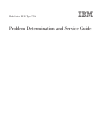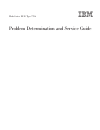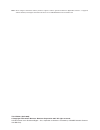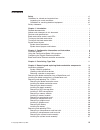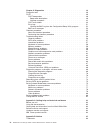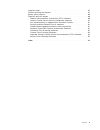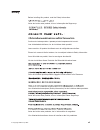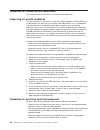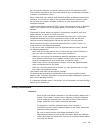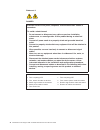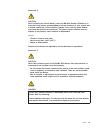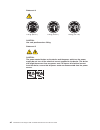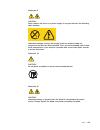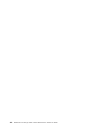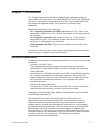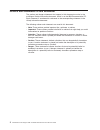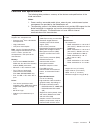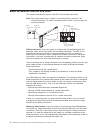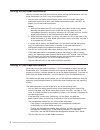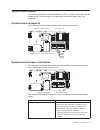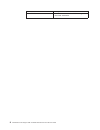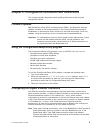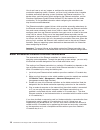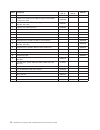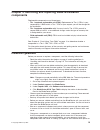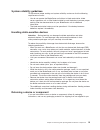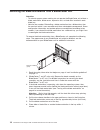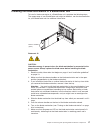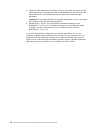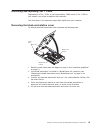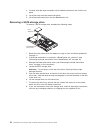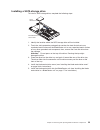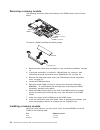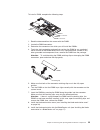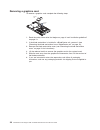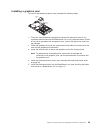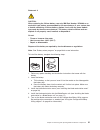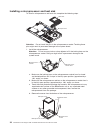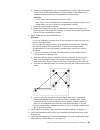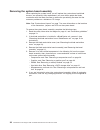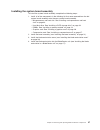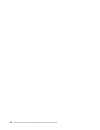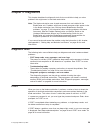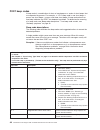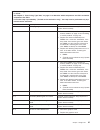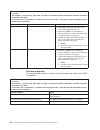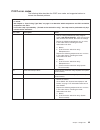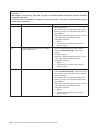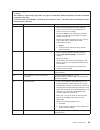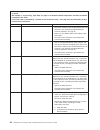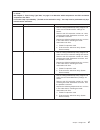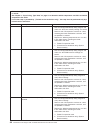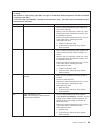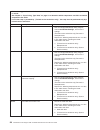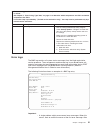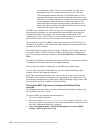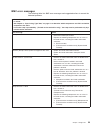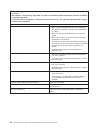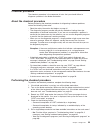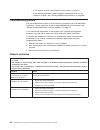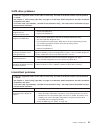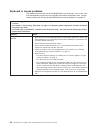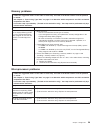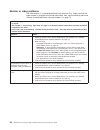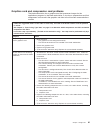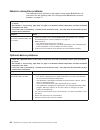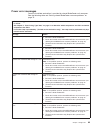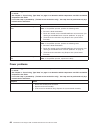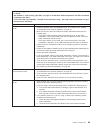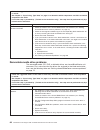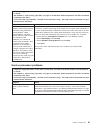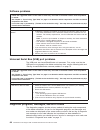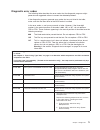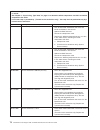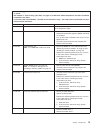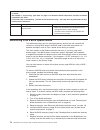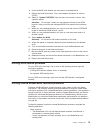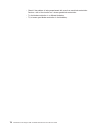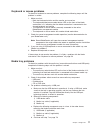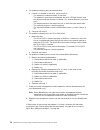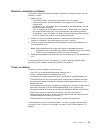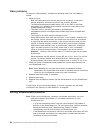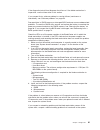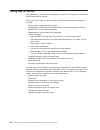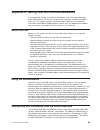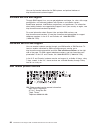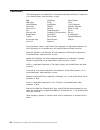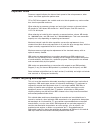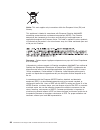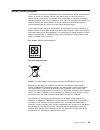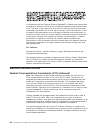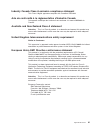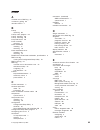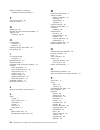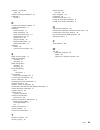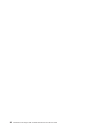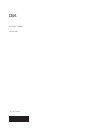- DL manuals
- IBM
- Desktop
- HC10 - BladeCenter - 7996
- Service Manual
IBM HC10 - BladeCenter - 7996 Service Manual - Chapter
Chapter
4.
Removing
and
replacing
blade
workstation
components
Replaceable
components
are
of
three
types:
v
Tier
1
customer
replaceable
unit
(CRU):
Replacement
of
Tier
1
CRUs
is
your
responsibility.
If
IBM
installs
a
Tier
1
CRU
at
your
request,
you
will
be
charged
for
the
installation.
v
Tier
2
customer
replaceable
unit:
You
may
install
a
Tier
2
CRU
yourself
or
request
IBM
to
install
it,
at
no
additional
charge,
under
the
type
of
warranty
that
is
designated
for
your
server.
v
Field
replaceable
unit
(FRU):
FRUs
must
be
installed
only
by
trained
service
technicians.
See
Chapter
3,
“Parts
listing,
Type
7996,”
on
page
11
to
determine
whether
a
component
is
a
Tier
1
CRU,
Tier
2
CRU,
or
FRU.
For
information
about
the
terms
of
the
warranty
and
getting
service
and
assistance,
see
the
Warranty
and
Support
Information
document.
Installation
guidelines
Before
you
remove
or
replace
a
component,
read
the
following
information:
v
Read
the
safety
information
that
begins
on
page
vii
and
the
guidelines
in
“Handling
static-sensitive
devices”
on
page
15.
This
information
will
help
you
work
safely.
v
When
you
install
your
new
blade
workstation,
take
the
opportunity
to
download
and
apply
the
most
recent
firmware
updates.
This
step
will
help
to
ensure
that
any
known
issues
are
addressed
and
that
your
blade
workstation
is
ready
to
function
at
maximum
levels
of
performance.
To
download
the
latest
firmware,
complete
the
following
steps.
Note:
Changes
are
made
periodically
to
the
IBM
Web
site.
The
actual
procedure
might
vary
slightly
from
what
is
described
in
this
document.
1.
Go
to
http://www.ibm.com/systems/support/.
2.
Under
Product
support,
click
BladeCenter.
3.
Under
Popular
links,
click
Software
and
device
drivers.
4.
Click
BladeCenter
HC10
Type
7996
to
display
the
matrix
of
downloadable
files
for
the
BladeCenter
product.
v
Observe
good
housekeeping
in
the
area
where
you
are
working.
Place
removed
covers
and
other
parts
in
a
safe
place.
v
Back
up
all
important
data
before
you
make
changes
to
disk
drives.
v
Before
you
remove
a
blade
workstation
from
the
BladeCenter
unit,
you
must
shut
down
the
operating
system
and
turn
off
the
blade
workstation.
You
do
not
have
to
shut
down
the
BladeCenter
unit
itself.
v
Blue
on
a
component
indicates
touch
points,
where
you
can
grip
the
component
to
remove
it
from
or
install
it
in
the
blade
workstation,
open
or
close
a
latch,
and
so
on.
v
Orange
on
a
component
or
an
orange
label
on
or
near
a
component
indicates
that
the
component
can
be
hot-swapped,
which
means
that
if
the
server
and
operating
system
support
hot-swap
capability,
you
can
remove
or
install
the
component
while
the
server
is
running.
(Orange
can
also
indicate
touch
points
on
©
Copyright
IBM
Corp.
2007
13
Summary of HC10 - BladeCenter - 7996
Page 1
Bladecenter hc10 type 7996 problem determination and service guide.
Page 3
Bladecenter hc10 type 7996 problem determination and service guide.
Page 4
Note: before using this information and the product it supports, read the general information in appendix b, “notices,” on page 85, and the warranty and support information document on the ibm bladecenter documentation cd. Third edition (april 2008) © copyright international business machines corpor...
Page 5: Contents
Contents safety . . . . . . . . . . . . . . . . . . . . . . . . . . . . Vii guidelines for trained service technicians . . . . . . . . . . . . . . . Viii inspecting for unsafe conditions . . . . . . . . . . . . . . . . . Viii guidelines for servicing electrical equipment . . . . . . . . . . . . . Vi...
Page 6
Chapter 5. Diagnostics . . . . . . . . . . . . . . . . . . . . . 39 diagnostic tools . . . . . . . . . . . . . . . . . . . . . . . . 39 post . . . . . . . . . . . . . . . . . . . . . . . . . . . . 39 post beep codes . . . . . . . . . . . . . . . . . . . . . . 40 beep code descriptions . . . . . . . ...
Page 7
Important notes . . . . . . . . . . . . . . . . . . . . . . . . . 87 product recycling and disposal . . . . . . . . . . . . . . . . . . . 87 battery return program . . . . . . . . . . . . . . . . . . . . . . 89 electronic emission notices . . . . . . . . . . . . . . . . . . . . 90 federal communicat...
Page 8
Vi bladecenter hc10 type 7996: problem determination and service guide.
Page 9: Safety
Safety before installing this product, read the safety information. Antes de instalar este produto, leia as informações de segurança. Pred instalací tohoto produktu si prectete prírucku bezpecnostních instrukcí. Læs sikkerhedsforskrifterne, før du installerer dette produkt. Lees voordat u dit produc...
Page 10
Guidelines for trained service technicians this section contains information for trained service technicians. Inspecting for unsafe conditions use the information in this section to help you identify potential unsafe conditions in an ibm product on which you are working. Each ibm product, as it was ...
Page 11
V do not touch the reflective surface of a dental mirror to a live electrical circuit. The surface is conductive and can cause personal injury or equipment damage if it touches a live electrical circuit. V some rubber floor mats contain small conductive fibers to decrease electrostatic discharge. Do...
Page 12
Statement 1: danger electrical current from power, telephone, and communication cables is hazardous. To avoid a shock hazard: v do not connect or disconnect any cables or perform installation, maintenance, or reconfiguration of this product during an electrical storm. V connect all power cords to a ...
Page 13
Statement 2: caution: when replacing the lithium battery, use only ibm part number 33f8354 or an equivalent type battery recommended by the manufacturer. If your system has a module containing a lithium battery, replace it only with the same module type made by the same manufacturer. The battery con...
Page 14
Statement 4: ≥ 18 kg (39.7 lb.) ≥ 32 kg (70.5 lb.) ≥ 55 kg (121.2 lb.) caution: use safe practices when lifting. Statement 5: caution: the power control button on the device and the power switch on the power supply do not turn off the electrical current supplied to the device. The device also might ...
Page 15
Statement 8: caution: never remove the cover on a power supply or any part that has the following label attached. Hazardous voltage, current, and energy levels are present inside any component that has this label attached. There are no serviceable parts inside these components. If you suspect a prob...
Page 16
Xiv bladecenter hc10 type 7996: problem determination and service guide.
Page 17: Chapter
Chapter 1. Introduction this problem determination and service guide contains information to help you solve problems that might occur in your ibm ® bladecenter ® hc10 type 7996 blade workstation. It describes the diagnostic tools that come with the blade workstation, error codes and suggested action...
Page 18
Notices and statements in this document the caution and danger statements that appear in this document are also in the multilingual safety information document, which is on the ibm documentation cd. Each statement is numbered for reference to the corresponding statement in the safety information doc...
Page 19
Features and specifications the following table provides a summary of the features and specifications of the blade workstation. Notes: 1. Power, cooling, removable-media drives, external ports, and advanced system management are provided by the bladecenter unit. 2. The operating system in the blade ...
Page 20
Blade workstation controls and leds this section describes the controls and leds on the blade workstation. Note: the control panel door is shown in the closed (normal) position in the following illustration. To access the power-control button, you must open the control panel door. Blade-error led in...
Page 21
If there is no response when you press the media-tray select button, you can use the management-module web interface to determine whether local control has been disabled on the blade workstation. The operating system in the blade workstation must provide usb support for the blade workstation to reco...
Page 22
Turning on the blade workstation after you connect the blade workstation to power through the bladecenter unit, the blade workstation can start in any of the following ways: v you can press the power-control button on the front of the blade workstation (behind the control panel door, see “blade work...
Page 23
System board layouts the following illustrations show the connectors, leds, switches, and jumpers on the system board. The illustrations in this document might differ slightly from your hardware. System board connectors the following illustration shows the connectors on the system board. Microproces...
Page 24
Name description clear cmos button press this button to reset the cmos settings stored in the blade workstation. 8 bladecenter hc10 type 7996: problem determination and service guide.
Page 25: Chapter
Chapter 2. Configuration information and instructions this chapter provides information about updating the firmware and using the configuration utilities. Firmware updates ibm periodically makes bios, service processor (bmc), and diagnostic firmware updates available for the blade workstation. Go to...
Page 26
You do not have to set any jumpers or configure the controllers for the blade workstation operating system. However, you must install a device driver to enable the blade workstation operating system to address the ethernet controllers. For device drivers and information about configuring the etherne...
Page 27: Chapter
Chapter 3. Parts listing, type 7996 the following replaceable components are available for the ibm bladecenter hc10 type 7996 blade workstation, models 21x, 51x, 5ax, 5bx. Note: the illustrations in this document might differ slightly from your hardware. 1 2 3 4 5 6 7 8 9 replaceable components are ...
Page 28
Index description cru no. (tier 1) cru no. (tier 2) fru no. 1 cover 43w6241 2 graphics card, nvidia nvs 120m 2d graphic card (models 21x, 35x, 51x, 55x) 43w0936 2 graphics card, nvidia fx 1600m 3d graphic card (models 5ax, 5bx, 5rx, 5sx) 43w0941 2 graphics card, video pass-thru 43w6265 3 heat sink, ...
Page 29: Chapter
Chapter 4. Removing and replacing blade workstation components replaceable components are of three types: v tier 1 customer replaceable unit (cru): replacement of tier 1 crus is your responsibility. If ibm installs a tier 1 cru at your request, you will be charged for the installation. V tier 2 cust...
Page 30
Hot-swap components.) see the instructions for removing or installing a specific hot-swap component for any additional procedures that you might have to perform before you remove or install the component. V for a list of supported options for the blade workstation, see http://www.Ibm.Com/servers/ese...
Page 31
System reliability guidelines to help ensure proper cooling and system reliability, make sure that the following requirements are met: v you do not operate the bladecenter unit without a blade workstation, blade server, expansion unit, or filler blade installed in each blade bay to ensure proper coo...
Page 32
Removing the blade workstation from a bladecenter unit attention: v to maintain proper system cooling, do not operate the bladecenter unit without a blade workstation, blade server, expansion unit, or blade filler installed in each blade bay. V note the bay number. Reinstalling a blade workstation i...
Page 33
Installing the blade workstation in a bladecenter unit to install a blade workstation in a bladecenter unit, complete the following steps. The appearance of your bladecenter unit might be different, see the documentation for your bladecenter unit for additional information. Release handles (open) st...
Page 34
8. (optional) write identifying information on one of the labels that come with the blade workstations and place the label on the bladecenter unit bezel. See the documentation for your bladecenter unit for information about the label placement. Important: do not place the label on the blade workstat...
Page 35
Removing and replacing tier 1 crus replacement of tier 1 crus is your responsibility. If ibm installs a tier 1 cru at your request, you will be charged for the installation. The illustrations in this document might differ slightly from your hardware. Removing the blade workstation cover to remove th...
Page 36
Installing the blade workstation cover to install the blade workstation cover, complete the following steps. Statement 21: caution: hazardous energy is present when the blade workstation is connected to the power source. Always replace the blade cover before installing the blade workstation. Blade-c...
Page 37
Removing the bezel assembly to remove the bezel assembly, complete the following steps. Control-panel connector control-panel cable bezel-assembly release bezel-assembly release bezel 1. Read the safety information that begins on page vii and “installation guidelines” on page 13. 2. If the blade wor...
Page 38
3. Carefully slide the bezel assembly onto the blade workstation until it clicks into place. 4. Install the cover onto the blade workstation. 5. Install the blade workstation into the bladecenter unit. Removing a sata storage drive to remove a sata storage drive, complete the following steps. Hard d...
Page 39
Installing a sata storage drive to install a sata storage drive, complete the following steps. Hard disk drive hard disk drive release lever 1. Identify the location where the sata storage drive will be installed. 2. Touch the static-protective package that contains the hard disk drive to any unpain...
Page 40
Removing a memory module the following illustration shows the locations of the dimm sockets on the system board. Dimm 2 dimm 1 dimm 2 connector dimm 4 dimm 3 dimm 4 connector to remove a dimm, complete the following steps. Dimm retaining clip 1. Read the safety information that begins vii and “insta...
Page 41
To install a dimm, complete the following steps. Dimm 2 dimm 1 dimm 2 connector dimm 4 dimm 3 dimm 4 connector 1. Read the documentation that comes with the dimm. 2. Locate the dimm connectors. 3. Determine the connectors into which you will install the dimms. 4. Touch the static-protective package ...
Page 42
Removing a compression card to remove a compression card, complete the following steps. Compression card 1. Read the safety information that begins on page vii and “installation guidelines” on page 13. 2. If the blade workstation is installed in a bladecenter unit, remove it (see “removing the blade...
Page 43
Installing a compression card to install a compression card, complete the following steps. Compression card 1. Touch the static-protective package that contains the compression card to any unpainted metal surface on the bladecenter unit or any unpainted metal surface on any other grounded rack compo...
Page 44
Removing a graphics card to remove a graphics card, complete the following steps. Graphics card release latch 1. Read the safety information that begins on page vii and “installation guidelines” on page 13. 2. If the blade workstation is installed in a bladecenter unit, remove it (see “removing the ...
Page 45
Installing a graphics card to install a replacement graphics card, complete the following steps. Graphics card release latch 1. Touch the static-protective package that contains the expansion card to any unpainted metal surface on the bladecenter unit or any unpainted metal surface on any other grou...
Page 46
Removing the battery to remove the battery, complete the following steps. 1. Read the safety information that begins on page vii and “installation guidelines” on page 13 2. If the blade workstation is installed in a bladecenter unit, remove it (see “removing the blade workstation from a bladecenter ...
Page 47
Statement 2: caution: when replacing the lithium battery, use only ibm part number 15f8409 or an equivalent type battery recommended by the manufacturer. If your system has a module containing a lithium battery, replace it only with the same module type made by the same manufacturer. The battery con...
Page 48
Removing and replacing frus frus must be installed only by trained service technicians. The illustrations in this document might differ slightly from your hardware. Removing a microprocessor and heat sink notes: v if you are not replacing a defective heat sink or microprocessor, the thermal material...
Page 49
A. Loosen each of the five captive screws that retain the heat sink with a screwdriver, alternating between each screw until they are loose. B. Use your fingers to gently pull the heat sink from the processor. Attention: do not use any tools or sharp objects to lift the release lever on the micropro...
Page 50
Installing a microprocessor and heat sink to install a microprocessor and heat sink, complete the following steps. Heat sink microprocessor attention: do not touch the pins in the microprocessor socket. Touching these pins might result in permanent damage to the system board. 1. Install the micropro...
Page 51
E. Center the microprocessor over the microprocessor socket. Align the triangle on the corner of the microprocessor with the triangle on the corner of the socket and carefully place the microprocessor into the socket. Attention: v do not press the microprocessor into the socket. V make sure that the...
Page 52
Removing the system board assembly when replacing the system board, you will replace the system board and blade base as one assembly. After replacement, you must either update the blade workstation with the latest firmware or restore the pre-existing firmware that the customer provides on a diskette...
Page 53
Installing the system board assembly to install the system board assembly, complete the following steps: 1. Install all of the components in the following list that were removed from the old system board assembly onto the new system board assembly. V microprocessor and heat sink. See “installing a m...
Page 54
38 bladecenter hc10 type 7996: problem determination and service guide.
Page 55: Chapter
Chapter 5. Diagnostics this chapter describes the diagnostic tools that are available to help you solve problems that might occur in the blade workstation. Note: the blade workstation uses shared resources that are installed in the bladecenter unit. Problems with these shared resources might appear ...
Page 56
Post beep codes a beep code is a combination of short or long beeps or a series of short beeps that are separated by pauses. For example, a “1-2-3” beep code is one short beep, a pause, two short beeps, a pause, and three short beeps. A beep code other than one beep indicates that post has detected ...
Page 57
V follow the suggested actions in the order in which they are listed in the action column until the problem is solved. V see chapter 3, “parts listing, type 7996,” on page 11 to determine which components are crus and which components are frus. V if an action step is preceded by “(trained service te...
Page 58
V follow the suggested actions in the order in which they are listed in the action column until the problem is solved. V see chapter 3, “parts listing, type 7996,” on page 11 to determine which components are crus and which components are frus. V if an action step is preceded by “(trained service te...
Page 59
Post error codes the following table describes the post error codes and suggested actions to correct the detected problems. V follow the suggested actions in the order in which they are listed in the action column until the problem is solved. V see chapter 3, “parts listing, type 7996,” on page 11 t...
Page 60
V follow the suggested actions in the order in which they are listed in the action column until the problem is solved. V see chapter 3, “parts listing, type 7996,” on page 11 to determine which components are crus and which components are frus. V if an action step is preceded by “(trained service te...
Page 61
V follow the suggested actions in the order in which they are listed in the action column until the problem is solved. V see chapter 3, “parts listing, type 7996,” on page 11 to determine which components are crus and which components are frus. V if an action step is preceded by “(trained service te...
Page 62
V follow the suggested actions in the order in which they are listed in the action column until the problem is solved. V see chapter 3, “parts listing, type 7996,” on page 11 to determine which components are crus and which components are frus. V if an action step is preceded by “(trained service te...
Page 63
V follow the suggested actions in the order in which they are listed in the action column until the problem is solved. V see chapter 3, “parts listing, type 7996,” on page 11 to determine which components are crus and which components are frus. V if an action step is preceded by “(trained service te...
Page 64
V follow the suggested actions in the order in which they are listed in the action column until the problem is solved. V see chapter 3, “parts listing, type 7996,” on page 11 to determine which components are crus and which components are frus. V if an action step is preceded by “(trained service te...
Page 65
V follow the suggested actions in the order in which they are listed in the action column until the problem is solved. V see chapter 3, “parts listing, type 7996,” on page 11 to determine which components are crus and which components are frus. V if an action step is preceded by “(trained service te...
Page 66
V follow the suggested actions in the order in which they are listed in the action column until the problem is solved. V see chapter 3, “parts listing, type 7996,” on page 11 to determine which components are crus and which components are frus. V if an action step is preceded by “(trained service te...
Page 67
V follow the suggested actions in the order in which they are listed in the action column until the problem is solved. V see chapter 3, “parts listing, type 7996,” on page 11 to determine which components are crus and which components are frus. V if an action step is preceded by “(trained service te...
Page 68
You correct the cause of the first error message, the other error messages usually will not occur the next time you run the test. V the management-module event log in your bladecenter unit lists messages according to the position of the blade workstation in the blade bays. If a blade workstation is ...
Page 69
Bmc error messages the following table lists bmc error messages and suggested actions to correct the detected problems. V follow the suggested actions in the order in which they are listed in the action column until the problem is solved. V see chapter 3, “parts listing, type 7996,” on page 11 to de...
Page 70
V follow the suggested actions in the order in which they are listed in the action column until the problem is solved. V see chapter 3, “parts listing, type 7996,” on page 11 to determine which components are crus and which components are frus. V if an action step is preceded by “(trained service te...
Page 71
Checkout procedure the checkout procedure is the sequence of tasks that you should follow to diagnose a problem in the blade workstation. About the checkout procedure before performing the checkout procedure for diagnosing hardware problems, review the following information: v read the safety inform...
Page 72
– if you receive an error, see “diagnostic error codes” on page 71. – if the diagnostic programs were completed successfully and you still suspect a problem, see “solving undetermined problems” on page 80. Troubleshooting tables use the troubleshooting tables to find solutions to problems that have ...
Page 73
Sata drive problems v follow the suggested actions in the order in which they are listed in the action column until the problem is solved. V see chapter 3, “parts listing, type 7996,” on page 11 to determine which components are crus and which components are frus. V if an action step is preceded by ...
Page 74
Keyboard or mouse problems the keyboard and mouse are shared bladecenter unit resources. First, make sure that the keyboard and mouse are assigned to the blade workstation; then, see the following table and “solving shared bladecenter resource problems” on page 75. V follow the suggested actions in ...
Page 75
Memory problems v follow the suggested actions in the order in which they are listed in the action column until the problem is solved. V see chapter 3, “parts listing, type 7996,” on page 11 to determine which components are crus and which components are frus. V if an action step is preceded by “(tr...
Page 76
Monitor or video problems the video monitor is a shared bladecenter unit resource. First, make sure that the video monitor is assigned to the blade workstation; then, see the following table and “solving shared bladecenter resource problems” on page 75. V follow the suggested actions in the order in...
Page 77
Graphics card and compression card problems the blade workstation has a graphics card that processes images for the applications programs in the blade workstation; it also has a compression card that compresses and transmits the graphics and data to the thin client communications module. V follow th...
Page 78
Network connection problems the blade workstation connects to the network using shared bladecenter unit resources. See the following table and “solving shared bladecenter resource problems” on page 75. V follow the suggested actions in the order in which they are listed in the action column until th...
Page 79
Power error messages power to the blade workstation is provided by shared bladecenter unit resources. See the following table and “solving shared bladecenter resource problems” on page 75. V follow the suggested actions in the order in which they are listed in the action column until the problem is ...
Page 80
V follow the suggested actions in the order in which they are listed in the action column until the problem is solved. V see chapter 3, “parts listing, type 7996,” on page 11 to determine which components are crus and which components are frus. V if an action step is preceded by “(trained service te...
Page 81
V follow the suggested actions in the order in which they are listed in the action column until the problem is solved. V see chapter 3, “parts listing, type 7996,” on page 11 to determine which components are crus and which components are frus. V if an action step is preceded by “(trained service te...
Page 82
V follow the suggested actions in the order in which they are listed in the action column until the problem is solved. V see chapter 3, “parts listing, type 7996,” on page 11 to determine which components are crus and which components are frus. V if an action step is preceded by “(trained service te...
Page 83
V follow the suggested actions in the order in which they are listed in the action column until the problem is solved. V see chapter 3, “parts listing, type 7996,” on page 11 to determine which components are crus and which components are frus. V if an action step is preceded by “(trained service te...
Page 84
Software problems v follow the suggested actions in the order in which they are listed in the action column until the problem is solved. V see chapter 3, “parts listing, type 7996,” on page 11 to determine which components are crus and which components are frus. V if an action step is preceded by “(...
Page 85
If you cannot find the problem using the diagnostic programs, see “solving undetermined problems” on page 80 for information about testing the blade workstation. Running the diagnostic programs to run the diagnostic programs, complete the following steps: 1. If the blade workstation is running, turn...
Page 86
Diagnostic text messages diagnostic text messages are displayed while the tests are running. A diagnostic text message contains one of the following results: passed: the test was completed without any errors. Failed: the test detected an error. User aborted: you stopped the test before it was comple...
Page 87
Diagnostic error codes the following table describes the error codes that the diagnostic programs might generate and suggested actions to correct the detected problems. If the diagnostic programs generate error codes that are not listed in the table, make sure that the latest level of the bios code ...
Page 88
V follow the suggested actions in the order in which they are listed in the action column until the problem is solved. V see chapter 3, “parts listing, type 7996,” on page 11 to determine which components are crus and which components are frus. V if an action step is preceded by “(trained service te...
Page 89
V follow the suggested actions in the order in which they are listed in the action column until the problem is solved. V see chapter 3, “parts listing, type 7996,” on page 11 to determine which components are crus and which components are frus. V if an action step is preceded by “(trained service te...
Page 90
V follow the suggested actions in the order in which they are listed in the action column until the problem is solved. V see chapter 3, “parts listing, type 7996,” on page 11 to determine which components are crus and which components are frus. V if an action step is preceded by “(trained service te...
Page 91
8. Insert the bios flash diskette into the media tray diskette drive. 9. Restart the blade workstation. The system begins the power-on self-test (post). 10. Select 1 - update post/bios from the menu that contains various flash (update) options. Attention: do not type y when you are prompted to back ...
Page 92
V check if the problem is being experienced with more than one blade workstation. Perform a test of the function on a known-good blade workstation. V try the blade workstation in a different blade bay. V try a known-good blade workstation in the blade bay. 76 bladecenter hc10 type 7996: problem dete...
Page 93
Keyboard or mouse problems to check for keyboard or mouse problems, complete the following steps until the problem is solved: 1. Make sure that: v both the blade workstation and the monitor are turned on. V the keyboard/video/mouse select button led on the front of the blade workstation is lit, indi...
Page 94
4. For problems affecting only the diskette drive: a. If there is a diskette in the drive, make sure that: v the diskette is inserted correctly in the drive. V the diskette is good and not damaged; the drive led light flashes once per second when the diskette is inserted. (try another diskette if yo...
Page 95
Network connection problems to check for network connection problems, complete the following steps until the problem is solved: 1. Make sure that: v the network cables are securely connected to the i/o module. V power configuration of the bladecenter unit supports the i/o module configuration. V ins...
Page 96
Video problems to check for video problems, complete the following steps until the problem is solved: 1. Make sure that: v both the blade workstation and the monitor are turned on, and that the monitor brightness and contrast controls are correctly adjusted. V the keyboard/video/mouse select button ...
Page 97
If the diagnostic tests did not diagnose the failure or if the blade workstation is inoperative, use the information in this section. If you suspect that a software problem is causing failures (continuous or intermittent), see “software problems” on page 68. Damaged data in cmos memory or damaged bi...
Page 98
Calling ibm for service see appendix a, “getting help and technical assistance,” on page 83 for information about calling ibm for service. When you call for service, have as much of the following information available as possible: v machine type, model and serial number v management-module service d...
Page 99: Appendix
Appendix a. Getting help and technical assistance if you need help, service, or technical assistance or just want more information about ibm products, you will find a wide variety of sources available from ibm to assist you. This section contains information about where to go for additional informat...
Page 100
You can find service information for ibm systems and optional devices at http://www.Ibm.Com/systems/support/. Software service and support through ibm support line, you can get telephone assistance, for a fee, with usage, configuration, and software problems with system x and xseries servers, bladec...
Page 101: Appendix
Appendix b. Notices this information was developed for products and services offered in the u.S.A. Ibm may not offer the products, services, or features discussed in this document in other countries. Consult your local ibm representative for information on the products and services currently availab...
Page 102
Trademarks the following terms are trademarks of international business machines corporation in the united states, other countries, or both: ibm flashcopy techconnect ibm (logo) i5/os tivoli active memory intellistation tivoli enterprise active pci netbay update connector active pci-x netfinity wake...
Page 103
Important notes processor speed indicates the internal clock speed of the microprocessor; other factors also affect application performance. Cd or dvd drive speed is the variable read rate. Actual speeds vary and are often less than the possible maximum. When referring to processor storage, real and...
Page 104
Notice: this mark applies only to countries within the european union (eu) and norway. This appliance is labeled in accordance with european directive 2002/96/ec concerning waste electrical and electronic equipment (weee). The directive determines the framework for the return and recycling of used a...
Page 105
Battery return program this product may contain a sealed lead acid, nickel cadmium, nickel metal hydride, lithium, or lithium ion battery. Consult your user manual or service manual for specific battery information. The battery must be recycled or disposed of properly. Recycling facilities may not b...
Page 106
In accordance with the european directive 2006/66/ec, batteries and accumulators are labeled to indicate that they are to be collected separately and recycled at end of life. The label on the battery may also include a chemical symbol for the metal concerned in the battery (pb for lead, hg for mercu...
Page 107
Industry canada class a emission compliance statement this class a digital apparatus complies with canadian ices-003. Avis de conformité à la réglementation d’industrie canada cet appareil numérique de la classe a est conforme à la norme nmb-003 du canada. Australia and new zealand class a statement...
Page 108
Taiwanese class a warning statement chinese class a warning statement japanese voluntary control council for interference (vcci) statement korean class a warning statement 92 bladecenter hc10 type 7996: problem determination and service guide.
Page 109: Index
Index a assertion event, bmc log 52 assistance, getting 83 attention notices 2 b battery replacing 30 battery return program 89 battery, installing 30 battery, removing 30 beep code errors 40 bezel assembly removing 21 blade workstation installing 17 removing 16 blade workstation cover installing 20...
Page 110
Ethernet controller (continued) redundant network connection 9 f fcc class a notice 90 firmware updates 9 g getting help 83 graphics and i/o transmission adapter 3 graphics card removing 28, 29 h hard disk drive connectors 7 problems 57 hardware service and support 84 help, getting 83 i i/o expansio...
Page 111
Problems (continued) video 60 product recycling and disposal 87 publications related 1 r recycling and disposal, product 87 related documentation 1 removing bezel assembly 21 blade workstation 16 blade workstation cover 19 compression card 26 graphics card 28 memory module 24 sata hard disk drive 22...
Page 112
96 bladecenter hc10 type 7996: problem determination and service guide.
Page 114
Part number: 42c4881 printed in usa (1p) p/n: 42c4881.