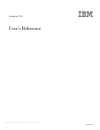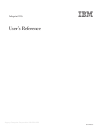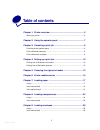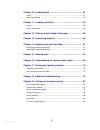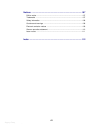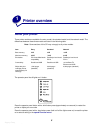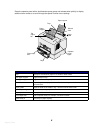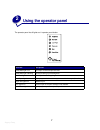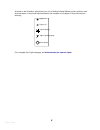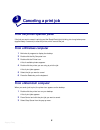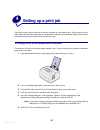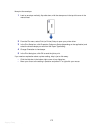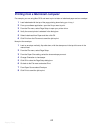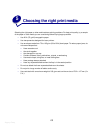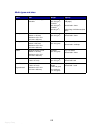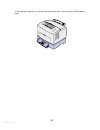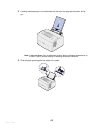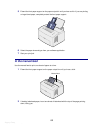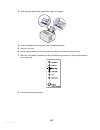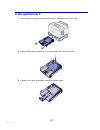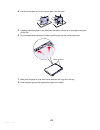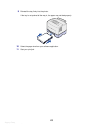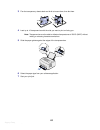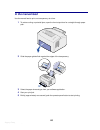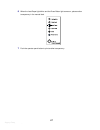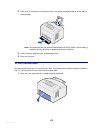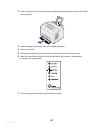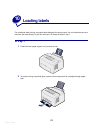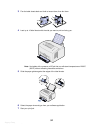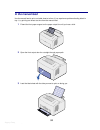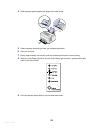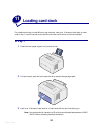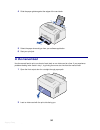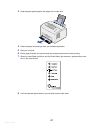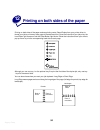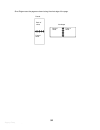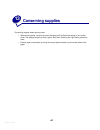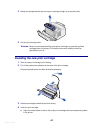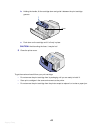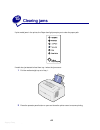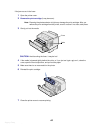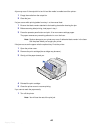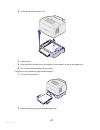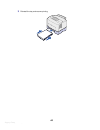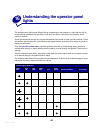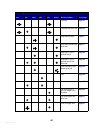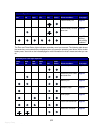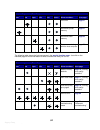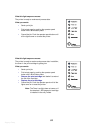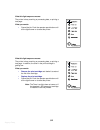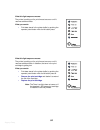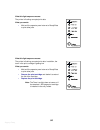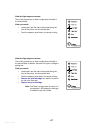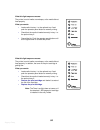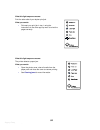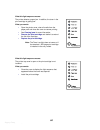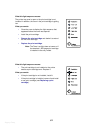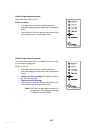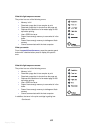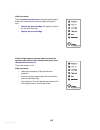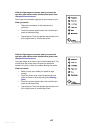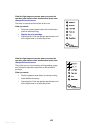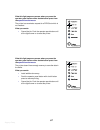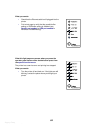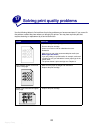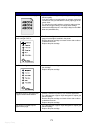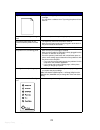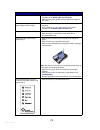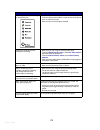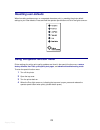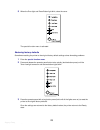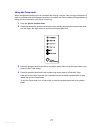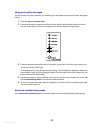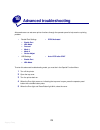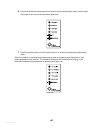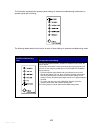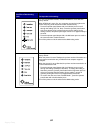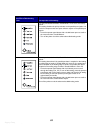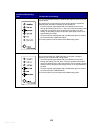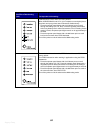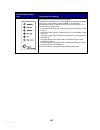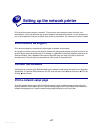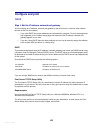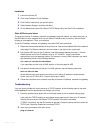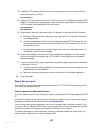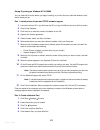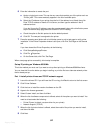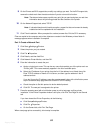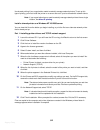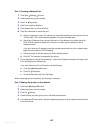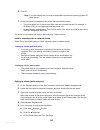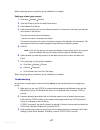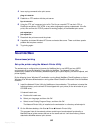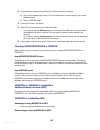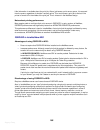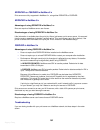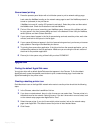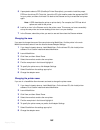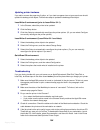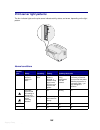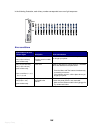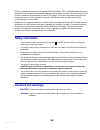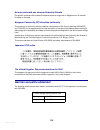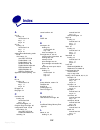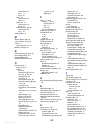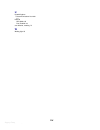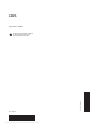- DL manuals
- IBM
- Printer
- INFOPRINT 1116
- User Reference
IBM INFOPRINT 1116 User Reference
Summary of INFOPRINT 1116
Page 1
Argecy computer corporation 248-324-1800 infoprint 1116 user’s reference s510-2166-00
Page 2
Argecy computer corporation 248-324-1800
Page 3
Argecy computer corporation 248-324-1800 infoprint 1116 user’s reference s510-2166-00
Page 4
Argecy computer corporation 248-324-1800
Page 5: Table Of Contents
Argecy computer corporation 248-324-1800 i table of contents chapter 1: printer overview .............................................................. 5 about your printer ................................................................................................. 5 chapter 2: using the operat...
Page 6
Argecy computer corporation 248-324-1800 ii chapter 10: loading labels ............................................................ 31 in tray 1 .............................................................................................................. 31 in the manual feed .........................
Page 7
Argecy computer corporation 248-324-1800 iii notices ............................................................................................ 107 edition notice .................................................................................................... 107 trademarks ......................
Page 8
Argecy computer corporation 248-324-1800 iv.
Page 9: Printer Overview
Argecy computer corporation 248-324-1800 5 1 printer overview about your printer three printer models are available: the entry model, the standard model, and the network model. The differences between these three models are listed in the following table. Note: some sections of this cd may not apply ...
Page 10
Argecy computer corporation 248-324-1800 6 press the operator panel with a double-button press (press and release twice quickly) to display additional error codes or to scroll through the special function menu settings. Use this feature: when you want to: tray 1 load up to 150 sheets of paper or 10 ...
Page 11: Using The Operator Panel
Argecy computer corporation 248-324-1800 7 2 using the operator panel the operator panel has 6 lights and 1 operator panel button. When the: the printer: ready/data light is on is ready to receive and process data. Ready/data light is blinking is busy receiving or processing data. Toner low light is...
Page 12
Argecy computer corporation 248-324-1800 8 as shown in the illustration, lights that are on, off, or blinking indicate different printer conditions such as printer status, or the printer requires attention (for example, out of paper) or the printer requires servicing. For a complete list of light me...
Page 13: Canceling A Print Job
Argecy computer corporation 248-324-1800 9 3 canceling a print job from the printer operator panel if the job you want to cancel is printing and the ready/data light is blinking, do a long button press (approximately 3 seconds) to reset the printer, which cancels the job. From a windows computer 1 m...
Page 14: Setting Up A Print Job
Argecy computer corporation 248-324-1800 10 4 setting up a print job once your printer is set up and your drivers are installed, you are ready to print. Do you want to print a letter, add a do not copy watermark to a presentation, adjust the print darkness setting? Just choose the printer setting in...
Page 15
Argecy computer corporation 248-324-1800 11 now print the envelope: 1 load an envelope vertically, flap side down, with the stamp area in the top left corner in the manual feed. 2 from the file menu, select print (or printer) setup to open your printer driver. 3 in the print setup box, click propert...
Page 16
Argecy computer corporation 248-324-1800 12 printing from a macintosh computer for example, you are using mac os 9 and want to print a letter on letterhead paper and an envelope: 1 load letterhead with the top of the page pointing down facing you in tray 1. 2 from your software application, open the...
Page 17
Argecy computer corporation 248-324-1800 13 5 choosing the right print media selecting the right paper or other media reduces printing problems. For best print quality, try a sample of the paper or other media you are considering before buying large quantities. • use 20 lb (75 g/m2) xerographic pape...
Page 18
Argecy computer corporation 248-324-1800 14 media types and sizes media size weight capacity paper a4, a5, b5, letter, legal, executive 16–43 lb (60–163 g/m 2 ) 16–43 lb (60–163 g/m 2 ) 16–24 lb (60–90 g/m 2 ) tray 1:150 sheets (20# paper) manual feed:1 sheet optional tray 2: 250 sheets (20# paper) ...
Page 19: Printer Media Sources
Argecy computer corporation 248-324-1800 15 6 printer media sources your printer has two standard paper sources: an automatic paper feeder, which holds up to 150 sheets of plain paper, and a single-sheet manual feed. Use tray 1 for most print jobs. Use the manual feed for a single piece of paper, tr...
Page 20
Argecy computer corporation 248-324-1800 16 to increase paper capacity, you can purchase the optional tray 2, which holds up to 250 sheets of paper..
Page 21: Loading Paper
Argecy computer corporation 248-324-1800 17 7 loading paper in tray 1 1 extend the rear paper support until you hear a click. 2 flex the sheets back and forth to loosen them, then fan them..
Page 22
Argecy computer corporation 248-324-1800 18 3 if loading letterhead paper, insert letterhead with the top of the page pointing down, facing you. Note: preprinted papers such as letterhead must be able to withstand temperatures up to 200°c (392°f) without melting or releasing hazardous emissions. 4 s...
Page 23: In The Manual Feed
Argecy computer corporation 248-324-1800 19 5 extend the front paper support on the paper output bin until you hear a click. If you are printing on legal-sized paper, completely extend the front paper support. 6 select the paper size and type from your software application. 7 start your print job. I...
Page 24
Argecy computer corporation 248-324-1800 20 3 slide the paper guides flush against the edges of the paper. 4 select the paper size and type from your software application. 5 start your print job. 6 briefly (approximately one second) push the operator panel button to start printing. 7 when the load p...
Page 25: In The Optional Tray 2
Argecy computer corporation 248-324-1800 21 in the optional tray 2 1 grasp the tabs on either side of the tray and pull it completely out of the printer. 2 before loading paper, push down on the metal plate until it locks into place. 3 if loading a4 or legal sized paper, extend the paper support..
Page 26
Argecy computer corporation 248-324-1800 22 4 flex the sheets back and forth to loosen them, then fan them. 5 if loading letterhead paper, insert letterhead face down with the top of the page entering the printer first. 6 do not exceed the stack height indicator; overfilling the tray may cause paper...
Page 27
Argecy computer corporation 248-324-1800 23 9 reinstall the tray firmly into the printer. If the tray is not pushed all the way in, the paper may not feed properly. 10 select the paper size from your software application. 11 start your print job..
Page 28: Loading Transparencies
Argecy computer corporation 248-324-1800 24 8 loading transparencies when printing on transparencies, use transparencies designed for laser printers. In tray 1 1 extend the rear paper support until you hear a click. 2 to reduce curling or potential jams, open the front output door for a straight-thr...
Page 29
Argecy computer corporation 248-324-1800 25 3 flex the transparency sheets back and forth to loosen them, then fan them. 4 load up to 10 transparencies with the side you want to print on facing you. Note: transparencies must be able to withstand temperatures of 200°c (392°f) without melting or relea...
Page 30: In The Manual Feed
Argecy computer corporation 248-324-1800 26 in the manual feed use the manual feed to print one transparency at a time. 1 to reduce curling or potential jams, open the front output door for a straight-through paper path. 2 slide the paper guides flush against the edges of the transparency. 3 select ...
Page 31
Argecy computer corporation 248-324-1800 27 6 when the load paper light blinks and the press button light comes on, place another transparency in the manual feed. 7 push the operator panel button to print another transparency..
Page 32: Loading Envelopes
Argecy computer corporation 248-324-1800 28 9 loading envelopes load up to 10 envelopes in tray 1 or load envelopes one at a time in the manual feed. In tray 1 1 extend the rear paper support until you hear a click. 2 open the front output door for a straight-through paper path..
Page 33: In The Manual Feed
Argecy computer corporation 248-324-1800 29 3 load up to 10 envelopes in the center of tray 1 and adjust the paper guides to fit the width of the envelopes. Note: use envelopes that can withstand temperatures of 200°c (392°f) without sealing, excessive curling, wrinkling or releasing hazardous emiss...
Page 34
Argecy computer corporation 248-324-1800 30 2 load an envelope in the center of the manual feed and adjust the paper guides to fit the width of the envelope. 3 select the paper size and type from your software application. 4 start your print job. 5 briefly (approximately one second) push the operato...
Page 35: Loading Labels
Argecy computer corporation 248-324-1800 31 10 loading labels for occasional label printing, use paper labels designed for laser printers. You can load labels one at a time from the manual feed, or you can load up to 10 sheets of labels in tray 1. In tray 1 1 extend the rear paper support until you ...
Page 36
Argecy computer corporation 248-324-1800 32 3 flex the label sheets back and forth to loosen them, then fan them. 4 load up to 10 label sheets with the side you want to print on facing you. Note: use labels with a pressure of 25 psi that can withstand temperatures of 200°c (392°f) without releasing ...
Page 37: In The Manual Feed
Argecy computer corporation 248-324-1800 33 in the manual feed use the manual feed to print one label sheet at a time. If you experience problems feeding labels in tray 1, try printing one sheet at a time from the manual feed. 1 extend the front paper support on the paper output bin until you hear a...
Page 38
Argecy computer corporation 248-324-1800 34 4 slide the paper guides against the edges of the label sheet. 5 select the paper size and type from your software application. 6 start your print job. 7 briefly (approximately one second) push the operator panel button to start printing. 8 when the load p...
Page 39: Loading Card Stock
Argecy computer corporation 248-324-1800 35 11 loading card stock for occasional printing on index bristol or tag card stock, load up to 10 sheets of card stock or index cards in tray 1. Load one sheet of card stock or one index card at a time in the manual feeder. In tray 1 1 extend the rear paper ...
Page 40: In The Manual Feed
Argecy computer corporation 248-324-1800 36 4 slide the paper guides against the edges of the card stock. 5 select the paper size and type from your software application. 6 start your print job. In the manual feed use the manual feed to print one sheet of card stock or one index card at a time. If y...
Page 41
Argecy computer corporation 248-324-1800 37 3 slide the paper guides against the edges of the index card. 4 select the paper size and type from your software application. 5 start your print job. 6 briefly (approximately one second) push the operator panel button to start printing. 7 when the load pa...
Page 42
Argecy computer corporation 248-324-1800 38 12 printing on both sides of the paper printing on both sides of the paper reduces printing costs. Select duplex from your printer driver to format your job to print every other page of the document first. Once the first side of your job prints, the load p...
Page 43
Argecy computer corporation 248-324-1800 39 short edge means the pages are bound along the short edge of the page. Back of sheet front of sheet back of sheet front of sheet landscape portrait.
Page 44: Conserving Supplies
Argecy computer corporation 248-324-1800 40 13 conserving supplies conserving supplies lowers printing costs. • when printing drafts, conserve toner by changing the print darkness setting in your printer driver. The settings range from very light to very dark. Selecting the light setting conserves t...
Page 45
Argecy computer corporation 248-324-1800 41 14 replacing the print cartridge removing the old print cartridge the toner low light comes on when the print cartridge is getting low on toner. Note: on the entry model, the toner low light does not come on if the standard 1,500- page print cartridge is i...
Page 46
Argecy computer corporation 248-324-1800 42 2 grasp the cartridge handle and pull the print cartridge straight up (it may be warm). 3 set the print cartridge aside. W arning : we do not recommend refilling used printer cartridges or purchasing refilled cartridges from a third party. Print quality an...
Page 47
Argecy computer corporation 248-324-1800 43 b holding the handle, tilt the cartridge down and guide it between the print cartridge grooves. C push down on the cartridge until it is firmly in place. Caution: avoid touching the fuser, it may be hot! 5 close the printer cover. To get the maximum benefi...
Page 48: Clearing Jams
Argecy computer corporation 248-324-1800 44 15 clearing jams if print media jams in the printer, the paper jam light prompts you to clear the paper path. If media has just started to feed from tray 1 when the jam occurs: 1 pull the media straight up out of tray 1. 2 press the operator panel button o...
Page 49
Argecy computer corporation 248-324-1800 45 if the jam occurs in the fuser: 1 open the printer cover. 2 remove the print cartridge (it may be warm). Note: exposing the photoconductor to light may damage the print cartridge. After you remove the print cartridge from the printer, cover it or store it ...
Page 50
Argecy computer corporation 248-324-1800 46 a jam may occur if the output bin is too full and the media is unable to exit the printer: 1 empty the media from the output bin. 2 clear the jam. If a jam occurs while printing labels from tray 1 or the manual feed: 1 be sure the labels remain attached to...
Page 51
Argecy computer corporation 248-324-1800 47 2 lift the printer off the support unit. 3 clear the jam. 4 align the printer with the front of the support unit and place it on top of the support unit. 5 turn on the printer and resend your print job. If the jam occurs just after the paper feeds from tra...
Page 52
Argecy computer corporation 248-324-1800 48 3 reinstall the tray and resume printing..
Page 53: Lights
Argecy computer corporation 248-324-1800 49 16 understanding the operator panel lights the operator panel lights mean different things, depending on their sequence. Lights that are off, on, and/or blinking indicate printer conditions such as printer status, intervention (for example, out of paper), ...
Page 54
Argecy computer corporation 248-324-1800 50 flushing page 56 flushing and toner low page 56 load manual feed page 57 load manual feed and toner low page 57 load tray 1 or the optional tray 2 page 58 load tray 1 or the optional tray 2 and toner low page 58 print side two of your duplex print job page...
Page 55
Argecy computer corporation 248-324-1800 51 the error and press button lights indicate a secondary error has occurred. The following table shows the secondary error codes that are displayed when you press the operator panel button with a double- button press. Just click on the indicated page for mor...
Page 56
Argecy computer corporation 248-324-1800 52 the following table shows the light sequences in the special function menu . Just click on the indicated page for more information on what it means and what you can do. Font error page 67 insufficient printer memory page 67 insufficient flash memory page 6...
Page 57
Argecy computer corporation 248-324-1800 53 what this light sequence means: the printer is ready to receive and process data. What you can do: • send a print job. • print a test page by pushing the operator panel button with a brief button press. • cancel the job. Push the operator panel button unti...
Page 58
Argecy computer corporation 248-324-1800 54 what this light sequence means: the printer is busy receiving or processing data, or printing a test page. What you can do: • cancel the job. Push the operator panel button until all the lights come on to reset the printer. What this light sequence means: ...
Page 59
Argecy computer corporation 248-324-1800 55 what this light sequence means: the printer is waiting until a print timeout occurs or until it receives additional data. What you can do: • print data stored in the printer buffer by pushing the operator panel button with a brief button press. What this l...
Page 60
Argecy computer corporation 248-324-1800 56 what this light sequence means: the printer is flushing corrupted print data. What you can do: • wait until the operator panel returns to ready/data to print other jobs. What this light sequence means: the printer is flushing corrupted print data. In addit...
Page 61
Argecy computer corporation 248-324-1800 57 what this light sequence means: the printer prompts you to load a single sheet of media in the manual feed. What you can do: • load media, with the side to be printed facing the front of the printer, into the manual feed. • push the operator panel button t...
Page 62
Argecy computer corporation 248-324-1800 58 what this light sequence means: the printer is out of media or envelopes, or the media did not feed properly. What you can do: • load media into tray 1 or the optional tray 2 and push the operator panel button to resume printing. • check that the media is ...
Page 63
Argecy computer corporation 248-324-1800 59 what this light sequence means: print the other side of your duplex print job. What you can do: • re-insert your print job in tray 1 using the instructions in the driver pop-up menu to orient the pages correctly. What this light sequence means: the printer...
Page 64
Argecy computer corporation 248-324-1800 60 what this light sequence means: the printer detects a paper jam. In addition, the toner in the print cartridge is getting low. What you can do: • open the printer cover, clear all media from the paper path and close the cover to resume printing. • see clea...
Page 65
Argecy computer corporation 248-324-1800 61 what this light sequence means: the printer top cover is open or the print cartridge is not installed. In addition, the toner in the print cartridge is getting low. What you can do: • close the cover to display the light sequence that appeared before the c...
Page 66
Argecy computer corporation 248-324-1800 62 what this light sequence means: the printer flash memory is full. What you can do: • print data without saving it in flash memory by pushing the operator panel button with a brief button press. • cancel the job. Push the operator panel button until all the...
Page 67
Argecy computer corporation 248-324-1800 63 what this light sequence means: the printer has one of the following errors: • memory is full • received a page that is too complex to print • received a page that is shorter then the page set • reduces the resolution of a formatted page to 300 dpi before ...
Page 68
Argecy computer corporation 248-324-1800 64 what you can do: from the special function menu , press the operator panel button with a double-button press to display the specific error. • remove the print cartridge and shake it to extend the life of the cartridge. • replace the print cartridge . What ...
Page 69
Argecy computer corporation 248-324-1800 65 what this light sequence means when you press the operator panel button with a double-button press from the special function menu : the printer has received a page that is too complex to print. What you can do: • reduce the complexity of the job and/or the...
Page 70
Argecy computer corporation 248-324-1800 66 what this light sequence means when you press the operator panel button with a double-button press from the special function menu : the toner is low and the toner alarm is set to on. What you can do: • press the operator panel button with a brief button pr...
Page 71
Argecy computer corporation 248-324-1800 67 what this light sequence means when you press the operator panel button with a double-button press from the special function menu : the printer has received a request for a ppds font which is not installed. What you can do: • cancel the job. Push the opera...
Page 72
Argecy computer corporation 248-324-1800 68 what this light sequence means when you press the operator panel button with a double-button press from the special function menu : the printer has insufficient memory to free up unused space in flash memory. What you can do: • delete fonts, macros, and ot...
Page 73
Argecy computer corporation 248-324-1800 69 what you can do: • check that the ethernet cable is still plugged into the printer. • print a test page to verify that the parallel buffer setting or usb buffer setting is disabled (see parallel port enabled or usb port enabled in advanced troubleshooting)...
Page 74
Argecy computer corporation 248-324-1800 70 17 solving print quality problems use the following tables to find solutions for printing problems you have encountered. If you cannot fix the problem, contact the place where you bought your printer. You may have a printer part that requires cleaning or r...
Page 75
Argecy computer corporation 248-324-1800 71 toner smears or rubs off the page. • try a different kind of paper. Paper designed for copiers give the best quality. • if you are printing on special media, for example, card stock or labels, be sure you selected the correct paper type in the printer driv...
Page 76
Argecy computer corporation 248-324-1800 72 pages are blank. • the print cartridge may be out of toner. Replace the cartridge. • you may have a software error. Try turning the printer off and back on. The printer has missing or damaged parts. • contact the place where you bought your printer. The op...
Page 77
Argecy computer corporation 248-324-1800 73 the media skews or buckles. • don’t overfill tray 1 or the optional tray 2 (see media capacities in the media types and sizes table. • make sure the paper guides are flush against the edges of the media. The paper sticks together/printer feeds multiple she...
Page 78
Argecy computer corporation 248-324-1800 74 the jam light is still on even though you cleared the jam. • make sure you cleared all jams. • push the operator panel button or open and close the printer cover to restart the printer. • make sure the print cartridge is installed. Unexpected characters pr...
Page 79: Resetting User Defaults
Argecy computer corporation 248-324-1800 75 resetting user defaults when formatting problems occur or unexpected characters print, try resetting the printer default settings to your user defaults. Press and hold the operator panel button until all of the lights come on. Using the special function me...
Page 80
Argecy computer corporation 248-324-1800 76 5 when the error light and press button light blink, close the cover. The special function menu is activated. Restoring factory defaults sometimes resetting the printer to the original factory default settings solves formatting problems. 1 enter the specia...
Page 81
Argecy computer corporation 248-324-1800 77 using hex trace mode when unexpected characters print or characters are missing, use hex trace to help you determine if there is a problem with the language interpreter or the cable. Hex trace isolates printing problems by telling you what information your...
Page 82
Argecy computer corporation 248-324-1800 78 using print quality test pages to help isolate print quality problems, like streaking, print test pages using the print quality test pages setting: 1 enter the special function menu . 2 press and release the operator panel button twice quickly (double-butt...
Page 83: Advanced Troubleshooting
Argecy computer corporation 248-324-1800 79 18 advanced troubleshooting advanced users can set some printer functions through the operator panel to help resolve a printing problem. To enter this advanced troubleshooting mode, you must be in the special function menu: 1 turn off the printer. 2 open t...
Page 84
Argecy computer corporation 248-324-1800 80 6 press and release the operator panel button twice quickly (double-button press) until the load paper light comes on and the two bottom lights blink. 7 press the operator panel until all the lights come on to initiate the advanced troubleshooting mode. Wh...
Page 85
Argecy computer corporation 248-324-1800 81 this illustration represents the operator panel settings in advanced troubleshooting mode when an operator panel light is blinking. The following tables describe the function of each of these settings in advanced troubleshooting mode. This light sequence i...
Page 86
Argecy computer corporation 248-324-1800 82 for entry and standard models, parallel npa mode is set to auto, the factory default. When npa mode is set to on, your computer can send print jobs to the printer and query printer status information simultaneously: • press the operator panel button with a...
Page 87
Argecy computer corporation 248-324-1800 83 this light sequence in advanced troubleshooting mode: corresponds to this setting: for entry and standard models, parallel mode 1 is set to on, the factory default. This setting disables the pull-up resistors on the parallel port signals. It is useful for ...
Page 88
Argecy computer corporation 248-324-1800 84 for entry and standard models, parallel strobe adjust is set to off (0), the factory default. This setting lets you increase the amount of time strobe is sampled to determine that valid data is available on the parallel port. • press the operator panel but...
Page 89
Argecy computer corporation 248-324-1800 85 usb npa mode is set to auto, the factory default. When usb npa mode is set to on, your computer can send print jobs to the printer and query printer status information simultaneously. • press the operator panel button with a brief button press to scroll th...
Page 90
Argecy computer corporation 248-324-1800 86 auto crlf/lfcr is set to off, the factory default. How the printer formats the end of a line depends on the computer system being used. Use this setting to select whether or not the printer automatically performs a carriage return (cr) after a line feed (l...
Page 91: Environments We Support
Argecy computer corporation 248-324-1800 87 19 setting up the network printer print servers connect printers to networks. This lets many users access printers from their own workstations, a very cost effective way to share powerful and expensive printers. It is not necessary to buy an extra personal...
Page 92: Configure And Print
Argecy computer corporation 248-324-1800 88 configure and print tcp/ip step 1: set the ip address, netmask and gateway you must assign an ip address, netmask and gateway to the print server in order for other network devices to find it on the network. • if you have dhcp, the proper addresses are aut...
Page 93
Argecy computer corporation 248-324-1800 89 installation 1 launch the drivers cd. 2 click install software, printer software. 3 click custom install when you see this option. 4 select network support, and then click next. 5 on the network tab, select print server tcp/ip setup utility, and then finis...
Page 94
Argecy computer corporation 248-324-1800 90 3 establish an ftp session with the print server. Expect the print server to return its current firmware level (such as 2.5.15). Ftp 157.184.8.231 4 using the ftp “put” command, print a file. This file can be pcl or postscript emulations, pdf, html, or any...
Page 95
Argecy computer corporation 248-324-1800 91 set up ip printing on windows nt 4.0/2000 you can view this file online before you begin installing, or print the file to an alternate network printer that is already set up. Part 1: install printer drivers and tcp/ip network support 1 launch the drivers c...
Page 96
Argecy computer corporation 248-324-1800 92 6 enter the information to create the port. A assign a logical port name. This can be any name that reminds you of the printer such as “printer_lab4”. This name eventually appears in the list of available ports. B select the ip address of your printer from...
Page 97
Argecy computer corporation 248-324-1800 93 9 on the drivers and bi-di support tabs, modify any settings you want. On the bi-di support tab, remove the check mark from the status window if you do not want this function. Note: the status window opens up with every print job you send and gives you rea...
Page 98
Argecy computer corporation 248-324-1800 94 use shared printing if your organization needs to centrally manage network printers. To set up this type of printing, you must install the printer on a server and set it up to be shared with network clients. Note: if your organization has no need to centra...
Page 99
Argecy computer corporation 248-324-1800 95 part 2: creating a network port 1 click start settings printers. 2 select the printer you just created. 3 click file properties. 4 click ports, and then add port. 5 click network port, and then new port. 6 enter the information to create the port. A assign...
Page 100
Argecy computer corporation 248-324-1800 96 6 click ok. Note: if you are missing files, you may be prompted to provide the operating system cd of the server. 7 check the following to make sure the printer was successfully shared. – the printer object icon in the printers folder now has a shared indi...
Page 101
Argecy computer corporation 248-324-1800 97 when a test page prints successfully, printer installation is complete. Setting up clients (peer-to-peer) 1 click start settings printers. 2 click add printer to launch the add printer wizard. 3 click network print server. 4 select the network printer from...
Page 102: Novell Netware
Argecy computer corporation 248-324-1800 98 4 issue a ping command to the print server. Ping 157.184.8.231 5 establish an ftp session with the print server. Ftp 157.184.8.231 6 using the ftp “put” command, print a file. The file you use with ftp can be in pcl or postscript emulations, pdf, html or a...
Page 103
Argecy computer corporation 248-324-1800 99 3 double-click the network printer and/or print server you want to configure: a set a unique adapter login name. This is the name the print server uses to log in to the netware server. B select pserver mode. 4 from the file menu, click setup. 5 select quic...
Page 104
Argecy computer corporation 248-324-1800 100 little information is available about the print job. After a job leaves a print server queue, it is removed from the queue, regardless of whether it actually prints. This could cause a print job to be lost if the printer is turned off in the middle of the...
Page 105
Argecy computer corporation 248-324-1800 101 rprinter vs. Pserver in netware 3.X print servers are fully supported in netware 3.X, using either rprinter or pserver. Rprinter in netware 3.X advantage of using rprinter in netware 3.X: does not require a netware server user license disadvantages of usi...
Page 106: Appletalk
Argecy computer corporation 248-324-1800 102 queue-based printing 1 press the operator panel button with a brief button press to print a network settings page. Look under the netware heading on the network setup page to see if the netware protocol is turned on (activated) in the print server. If net...
Page 107
Argecy computer corporation 248-324-1800 103 5 if prompted to select a ppd (postscript printer description), you need to install the proper ppd from the drivers cd. To do this, launch the cd, click installer, select the appropriate ppd for your printer, and then click install. Go back to the chooser...
Page 108
Argecy computer corporation 248-324-1800 104 updating printer hardware if you add or remove the paper tray 2 option, or if you load new paper sizes or types, each user should update his desktop printer object. Follow these steps to update the desktop printer object: laserwriter 8 environment (prior ...
Page 109
Argecy computer corporation 248-324-1800 105 print server light patterns the four indicator lights on the print server indicate activity, status, and errors, depending on the light pattern. Normal conditions indicator lights ready processing testing updating flash code the print server is waiting fo...
Page 110
Argecy computer corporation 248-324-1800 106 in the following illustration, each binary number corresponds to an error light sequence: error conditions what shows on the four indicator lights description cause and solution binary 12 (for 0.25 sec), binary 3 (for 0.25 sec), repeat continuously. Serio...
Page 111: Notices
Argecy computer corporation 248-324-1800 107 20 notices • edition notice • trademarks • safety information • cautions and warnings • electronic emission notices • german acoustics statement • laser notice edition notice august 2001 © copyright 2001 lexmark international, inc. All rights reserved. Un...
Page 112: Safety Information
Argecy computer corporation 248-324-1800 108 pcl ® is a registered trademark of the hewlett-packard company. Pcl is hewlett-packard company’s designation of a set of printer commands (language) and functions included in its printer products. This printer is intended to be compatible with the pcl lan...
Page 113
Argecy computer corporation 248-324-1800 109 electronic emission notices federal communications commission (fcc) compliance information statement your printer has been tested and found to comply with the limits for a class b digital device, pursuant to part 15 of the fcc rules. Operation is subject ...
Page 114: German Acoustics Statement
Argecy computer corporation 248-324-1800 110 avis de conformité aux normes d’industrie canada cet appareil numérique de la classe b respecte toutes les exigences du règlement sur le matériel brouilleur du canada. European community (ec) directives conformity this product is in conformity with the pr...
Page 115: Laser Notice
Argecy computer corporation 248-324-1800 111 laser notice the printer is certified in the u.S. To conform to the requirements of dhhs 21 cfr subchapter j for class i (1) laser products, and elsewhere is certified as a class i laser product conforming to the requirements of iec 825. Class i laser pro...
Page 116: Index
Argecy computer corporation 248-324-1800 112 index a a4 19 loading 19 manual feed 19 tray 1 17 tray 2 21 a5 19 loading 19 manual feed 19 tray 1 17 tray 2 21 advanced troubleshooting mode 79, 86 menu items 79 auto crlf/lfcr 86 parallel mode 1 83 parallel mode 2 83 parallel protocol 82 parallel strobe...
Page 117
Argecy computer corporation 248-324-1800 113 manual feed 19 tray 1 17 tray 2 21 letter 19 manual feed 19 tray 2 21 letterhead 19 manual feed 19 tray 2 21 transparencies 24, 26 manual feed 26 tray 1 24 loading labels 31 m manual duplex light 59 manual duplex, using 38 media 13 types and sizes 13, 14 ...
Page 118
Argecy computer corporation 248-324-1800 114 u united kingdom telecommunications act 1984 111 usb 85 npa mode 85 port enabled 84 user defaults, resetting 75 w waiting light 55.
Page 119
Argecy computer corporation 248-324-1800
Page 120
Argecy computer corporation 248-324-1800 part number: 53p9570 printed in the united states of america on recycled paper containing 10% recovered post-consumer fiber. S510-2166-00 ( 1 p ) p / n : 5 3 p 9 5 7 0