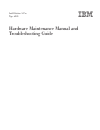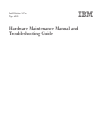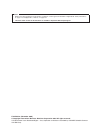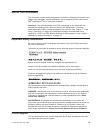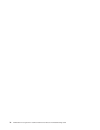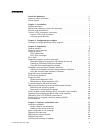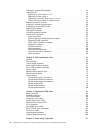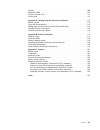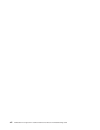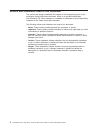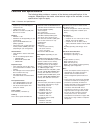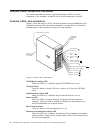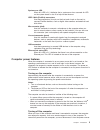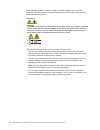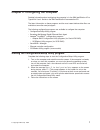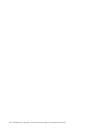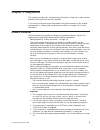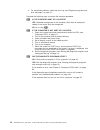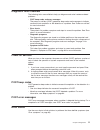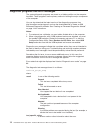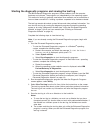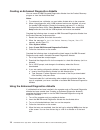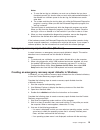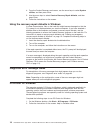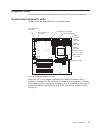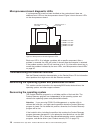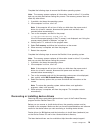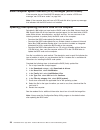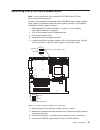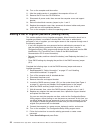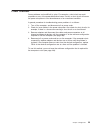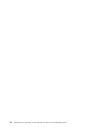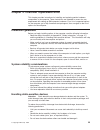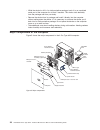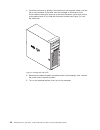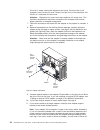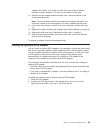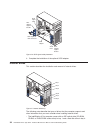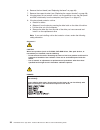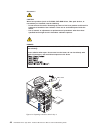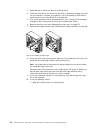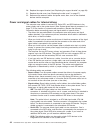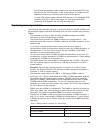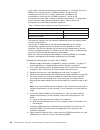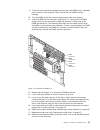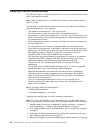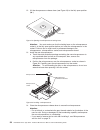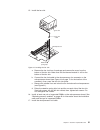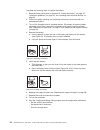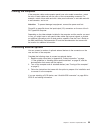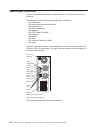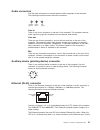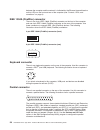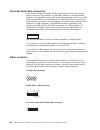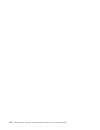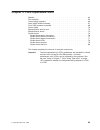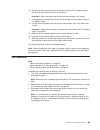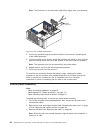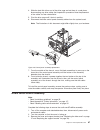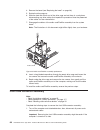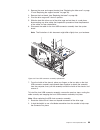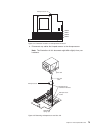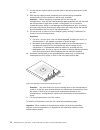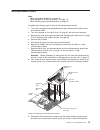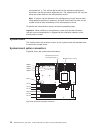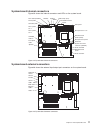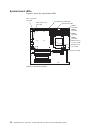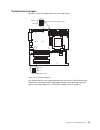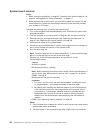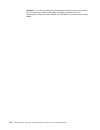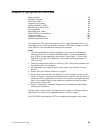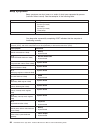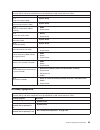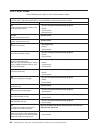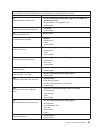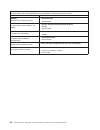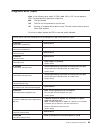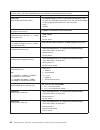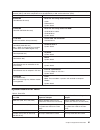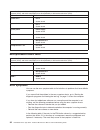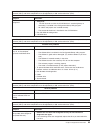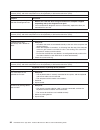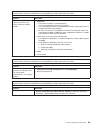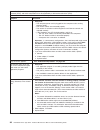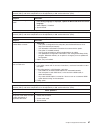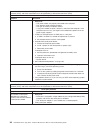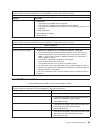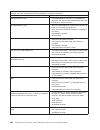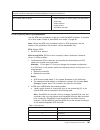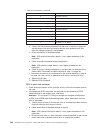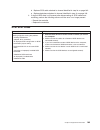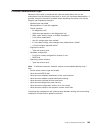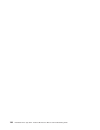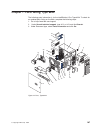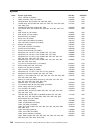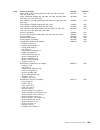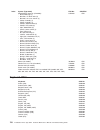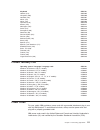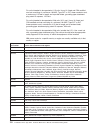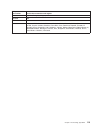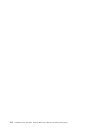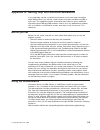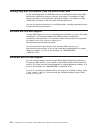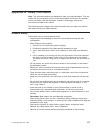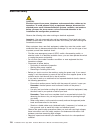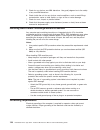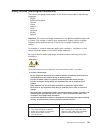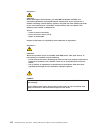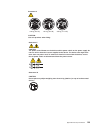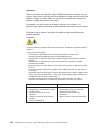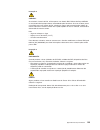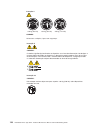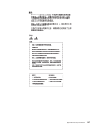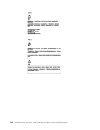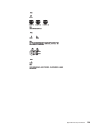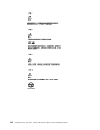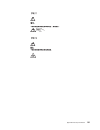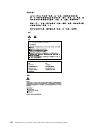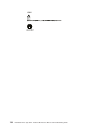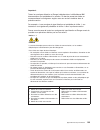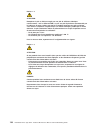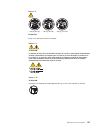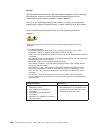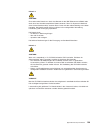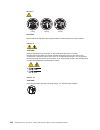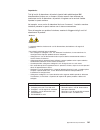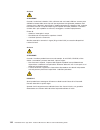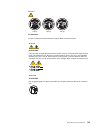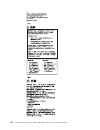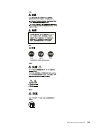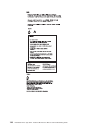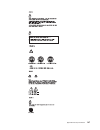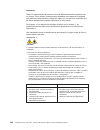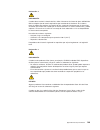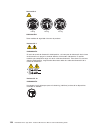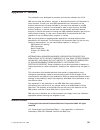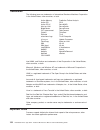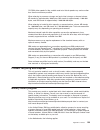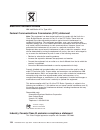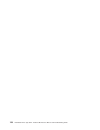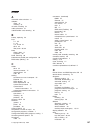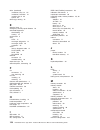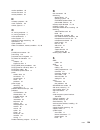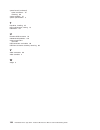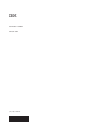- DL manuals
- IBM
- Desktop
- IntelliStation A Pro 6224
- Hardware Maintenance Manual And Troubleshooting Manual
IBM IntelliStation A Pro 6224 Hardware Maintenance Manual And Troubleshooting Manual
Summary of IntelliStation A Pro 6224
Page 1
Intellistation a pro type 6224 hardware maintenance manual and troubleshooting guide.
Page 3
Intellistation a pro type 6224 hardware maintenance manual and troubleshooting guide.
Page 4
Notes v before using this information and the product it supports, read the general information in appendix b, “safety information,” on page 117, and appendix c, “notices,” on page 151. V the most recent version of this document is available at http://www.Ibm.Com/pc/support. Fifth edition (november ...
Page 5: About
About this document this document contains basic configuration information, diagnostic information, error codes, error messages, service information, and a symptom-to-fru index for the ibm ® intellistation ® a pro type 6224 computer. Important: the field replaceable unit (fru) procedures in this doc...
Page 6
Iv intellistation a pro type 6224: hardware maintenance manual and troubleshooting guide.
Page 7: Contents
Contents about this document . . . . . . . . . . . . . . . . . . . . . . Iii important safety information . . . . . . . . . . . . . . . . . . . . Iii online support . . . . . . . . . . . . . . . . . . . . . . . . . Iii chapter 1. Introduction . . . . . . . . . . . . . . . . . . . . . . 1 related doc...
Page 8
Cabling an optional scsi adapter . . . . . . . . . . . . . . . . . . 33 internal drives . . . . . . . . . . . . . . . . . . . . . . . . . 34 replacing a drive in bays 1 or 2 . . . . . . . . . . . . . . . . . 35 replacing a drive in bay 3 . . . . . . . . . . . . . . . . . . . . 39 replacing a hard di...
Page 9
System . . . . . . . . . . . . . . . . . . . . . . . . . . . 108 keyboard crus . . . . . . . . . . . . . . . . . . . . . . . . 110 product recovery cds . . . . . . . . . . . . . . . . . . . . . . 111 power cords . . . . . . . . . . . . . . . . . . . . . . . . . 111 appendix a. Getting help and techn...
Page 10
Viii intellistation a pro type 6224: hardware maintenance manual and troubleshooting guide.
Page 11: Chapter
Chapter 1. Introduction the ibm intellistation a pro type 6224 incorporates many of the latest advances in computing technology and can be expanded and upgraded. You can obtain up-to-date information about the computer and other ibm computer products at http://www.Ibm.Com/pc/intellistation/. Note: t...
Page 12
Notices and statements used in this document the caution and danger statements that appear in this document are also in the multilingual safety information document, which is on the ibm intellistation documentation cd. Each statement is numbered for reference to the corresponding statement in the sa...
Page 13
Features and specifications the following table provides a summary of the features and specifications of the computer. Depending on the model, some features might not be available, or some specifications might not apply. Table 1. Features and specifications microprocessor: v supports up to two amd o...
Page 14
Controls, leds, connectors, and power this section describes the controls, light-emitting diodes (leds), and front connectors on the computer, as well as how to turn the computer on and off. Controls, leds, and connectors figure 1 shows the controls, leds, and front connectors on the intellistation ...
Page 15
System-error led when this led is lit, it indicates that a system error has occurred. An led on the system board is also lit to help isolate the error. Ieee 1394a (firewire) connectors use these connectors (four-pin on the front and six-pin on the rear) to connect firewire devices, such as digital v...
Page 16
Some operating systems require an orderly shutdown before you turn off the computer. See the operating-system documentation for information about shutting down the operating system. Statement 5 caution: the power control button on the device and the power switch on the power supply do not turn off t...
Page 17: Chapter
Chapter 2. Configuring the computer detailed information about configuring the computer is in the ibm intellistation a pro type 6224 user’s guide on the ibm intellistation documentation cd. The latest information on these programs and the most recent device-driver files are available at www.Ibm.Com/...
Page 18
8 intellistation a pro type 6224: hardware maintenance manual and troubleshooting guide.
Page 19: Chapter
Chapter 3. Diagnostics this chapter provides basic troubleshooting information to help solve some common problems that might occur with the computer. If you cannot locate and correct the problem using the information in this chapter, see appendix a, “getting help and technical assistance,” on page 1...
Page 20
6. For intermittent problems, check the error log; see “diagnostic programs and error messages” on page 12. Complete the following steps to perform the checkout procedure: 001 is the computer part of a cluster? Yes. Schedule maintenance for the computer. Shut down all computers related to the cluste...
Page 21
Diagnostic tools overview the following tools are available to help you diagnose and solve hardware-related problems: v post beep codes and error messages the power-on self-test (post) generates beep codes and messages to indicate successful test completion or the detection of a problem. See “power-...
Page 22
Diagnostic programs and error messages the system diagnostic programs are stored on a hidden partition on the computer hard disk. These programs are the primary method of testing the major components of the computer. You can also download the latest version of the diagnostics programs from http://ww...
Page 23
Starting the diagnostic programs and viewing the test log the ibm enhanced diagnostics programs isolate problems from the computer hardware and software. The programs run independently of the operating system. This method of testing is generally used when other methods are not accessible or have not...
Page 24
Creating an enhanced diagnostics diskette you can create an ibm enhanced diagnostics diskette from the product recovery program or from the world wide web. Notes: 1. To create and use a diskette, you must add a diskette drive to the computer. 2. When using diagnostics with a usb keyboard and mouse a...
Page 25
Notes: a. To save the test log to a diskette, you must use a diskette that you have formatted yourself; this function does not work with preformatted diskettes. If the diskette has sufficient space for the test log, the diskette can contain other data. B. The system maintains the test-log data only ...
Page 26
4. From the product recovery main menu, use the arrow keys to select system utilities, and then press enter. 5. Use the arrow keys to select create a recovery repair diskette, and then press enter. 6. Follow the instructions on the screen. Using the recovery-repair diskette in windows in some circum...
Page 27
Diagnostic leds the system board and microprocessor board have leds that help isolate errors. System-board diagnostic leds figure 2 shows the diagnostic leds on the system board. Each error led is lit to indicate a problem with a specific component. After a problem is corrected, the led will not be ...
Page 28
Microprocessor-board diagnostic leds if a microprocessor board has been installed on the system board, there are additional error leds on the microprocessor board. Figure 3 shows the error leds on the microprocessor board. Each error led is lit to indicate a problem with a specific component. After ...
Page 29
Complete the following steps to recover the windows operating system. Note: the recovery process replaces all information stored on drive c. If possible, back up your data files before starting this process. The recovery process does not affect any other drives. 1. If possible, shut down the operati...
Page 30
Small computer system interface (scsi) messages (some models) if the computer has an ultra320 scsi adapter and you receive a scsi error message, see “scsi error codes” on page 103. Note: if the computer does not have a scsi hard disk drive, ignore any message that indicates that the bios code is not...
Page 31
Recovering from a post/bios update failure note: you can download a file to create the post/bios flash cd from http://www.Ibm.Com/pc/support/. If power to the computer is interrupted while post/bios code is being updated (flash update), the computer might not restart (reboot) correctly. If this happ...
Page 32
10. Turn on the computer and the monitor. 11. After the update session is completed, the computer will turn off. 12. Remove the cd from the cd-rom drive. 13. Disconnect all power cords; then, remove the computer cover and support bracket. 14. Return the boot block recovery jumper to pins 1 and 2. 15...
Page 33
Power checkout power problems can be difficult to solve. For example, a short circuit can exist anywhere on any of the power-distribution buses. Usually, a short circuit will cause the power subsystem to shut down because of an overcurrent condition. A general procedure for troubleshooting power pro...
Page 34
24 intellistation a pro type 6224: hardware maintenance manual and troubleshooting guide.
Page 35: Chapter
Chapter 4. Customer replaceable units this chapter provides instructions for installing and replacing certain hardware components in the computer. These instructions are intended for users who are experienced with setting up ibm computer hardware. For a list of supported options for the computer, go...
Page 36
V while the device is still in its static-protective package, touch it to an unpainted metal part of the computer for at least 2 seconds. This drains static electricity from the package and from your body. V remove the device from its package and install it directly into the computer without setting...
Page 37
Replacing the side cover to remove the side cover, you might find it easier to lay the computer on its side. Complete the following steps to remove the side cover of the computer: 1. Read the safety information in appendix b, “safety information,” on page 117, and the guidelines in “handling static-...
Page 38
3. Install the side cover by placing it into position on the computer. Make sure that the lip on the bottom of the cover rests on the ledge on the bottom of the chassis before rotating the cover up to the vertical position. Press down on the cover-release latch as you slide the side cover forward (s...
Page 39
Replacing the support bracket when working with some devices, such as hard disk drives, adapters, and memory modules, you must first remove the support bracket to access the device. Complete the following steps to remove the support bracket: 1. Read the safety information in appendix b, “safety info...
Page 40
Replacing the bezel when working with some devices, such as additional optical drives, you must first remove the bezel to access the device. Complete the following steps to remove the bezel: 1. Unlock the side-cover lock. 2. Remove the side cover (see “replacing the side cover” on page 27). 3. Locat...
Page 41
Installing and removing an adapter the following notes describe the types of adapters that the computer supports and other information that you must consider when installing an adapter. See “system-board option connectors” on page 76 for an illustration of the adapter slot locations. V read the docu...
Page 42
If the slot is empty, remove the expansion-slot cover. From the rear of the computer, press on the slot cover. Grasp it and pull it out of the expansion slot. Store it in a safe place for future use. Attention: expansion-slot covers must be installed on all vacant slots. This maintains the electroni...
Page 43
Adapters with screws. You cannot use both the screws and the retention brackets to secure adapters. You must use one method or the other. 12. Reinstall the rear adapter-retention bracket; then, rotate the bracket to the closed (locked) position. Note: the rear retention bracket rests against the com...
Page 44
3. Complete the installation of the optional scsi adapter. Internal drives this section describes the installation and removal of internal drives. The following notes describe the types of drives that the computer supports and other information that you must consider when installing internal drives....
Page 45
V you can install removable-media drives in bays 1, 2, and 3 only. Tape drives, diskette drives, cd-rom, dvd/cd-rw, and dvd-rom drives are examples of removable-media drives. V you can install a 3.5-in. Slim-high or 5.25-in. Half-high removable-media drive, such as a tape backup drive, in bay 2. V y...
Page 46
6. Remove the front bezel (see “replacing the bezel” on page 30). 7. Remove the support bracket (see “replacing the support bracket” on page 29). 8. If the bay does not yet contain a drive, use a screwdriver to pry the filler panel and emc shield away from the computer (see figure 12 on page 37). 9....
Page 47
10. Touch the static-protective package containing the drive to any unpainted metal surface on the computer; then, remove the drive from the package and place it on a static-protective surface. 11. Follow the instructions that come with the drive to set jumpers or switches, if any. Note: you might f...
Page 48
14. Push the drive into the bay. 15. Determine whether the drive is an ide or scsi device; then, connect one end of the applicable signal cable into the back of the drive and the other end of this cable into the applicable ide or scsi connector on the system board. See “power and signal cables for i...
Page 49
Replacing a drive in bay 3 note: only a 3.5-in. Scsi device can be installed in bay 3. Complete the following steps to install a drive in bay 3: 1. Read the safety information in appendix b, “safety information,” on page 117, the guidelines in “handling static-sensitive devices” on page 25, and the ...
Page 50
Statement 3 caution: when laser products (such as cd-roms, dvd-rom drives, fiber optic devices, or transmitters) are installed, note the following: v do not remove the covers. Removing the covers of the laser product could result in exposure to hazardous laser radiation. There are no serviceable par...
Page 51
11. Touch the static-protective package containing the drive to any unpainted metal surface on the computer; then, remove the drive from the package and place it on a static-protective surface. 12. Follow the instructions that come with the drive to set jumpers or switches, if any. Notes: a. You mig...
Page 52
3. Select the bay in which you want to install the drive. 4. Check the instructions that come with the drive to determine whether you must set any switches or jumpers on the drive. If you are installing a scsi device, make sure that you set the scsi id for that device. 5. Turn off the computer and a...
Page 53
B. Remove the drive from the drive tray by gently pulling both sides of the drive tray outward until the mounting pins are disengaged from the holes on the drive; then, lift the drive out of the drive tray. 11. Touch the static-protective package containing the new drive to any unpainted metal surfa...
Page 54
20. Replace the support bracket (see “replacing the support bracket” on page 29). 21. Replace the side cover (see “replacing the side cover” on page 27). 22. Reconnect the external cables and power cords; then, turn on the attached devices and the computer. Power and signal cables for internal drive...
Page 55
- an ultra320 twisted ribbon cable connects the internal ultra320 scsi hard disk drive to the scsi connector on the system board. This cable has four additional connectors for attaching more internal scsi devices. - a round scsi cable connects external scsi devices to the integrated scsi controller ...
Page 56
V if you install a second microprocessor (microprocessor 2), install the first pair of dimms for the microprocessor in dimm connectors 5 and 6 on the microprocessor board. If you install a second pair of dimms for the microprocessor, install the pair in dimm connectors 7 and 8 on the microprocessor ...
Page 57
9. Touch the static-protective package containing the new dimm to any unpainted metal surface on the computer. Then, remove the new dimm from the package. 10. Turn the dimm so that the contacts align correctly with the connector. 11. Insert the dimm into the connector (see figure 17). Firmly press t...
Page 58
Installing a second microprocessor the computer supports a second microprocessor, on its own microprocessor board, with its own memory modules. Note: when installing options, you might find it easier to work with the computer lying on its side. The following notes describe information that you must ...
Page 59
5. Touch the static-protective package containing the microprocessor board to any unpainted metal surface on the computer. Then, remove the microprocessor board from the package. 6. Remove the six indicated screws from the system board. 7. Position the alignment holes in the microprocessor board ove...
Page 60
12. Lift the microprocessor-release lever (see figure 19) to the fully open position (90°). Attention: you must make sure that the locking lever on the microprocessor socket is in the fully open position before you insert the microprocessor in the socket. Failure to do so might result in permanent d...
Page 61
15. Install the fan sink. A. Remove the fan sink from its package and remove the cover from the bottom of the fan sink. Make sure that the thermal material is still on the bottom of the fan sink. B. Connect the fan-sink cable to the microprocessor fan connector on the microprocessor board (see figur...
Page 62
A. Orient the air baffle as shown and align it with the side of the power supply. B. Insert the small end of the baffle into the computer toward the front of the computer. C. Lower the larger end of the baffle until the side flange rests on the power supply. D. Slide the baffle toward the rear of th...
Page 63
4. Open the front adapter-retention bracket and remove the rear adapter-retention bracket from the pci-x slots (see “installing and removing an adapter” on page 31 for instructions). You might also have to remove longer adapters for access to the scsi connectors on the system board. 5. If you are re...
Page 64
Complete the following steps to replace the battery: 1. Read the safety information in appendix b, “safety information,” on page 117, “installation guidelines” on page 25, and “handling static-sensitive devices” on page 25. 2. Follow any special handling and installation instructions that come with ...
Page 65
Cabling the computer if the computer cables and connector panel have color-coded connections, match the color of each cable end with the color of the corresponding connector. For example, match a blue cable end with a blue panel connector, a red cable end with a red connector, and so on. Attention: ...
Page 66
Input/output connectors connect optional external devices to the connectors on the front and rear of the computer. The computer has the following input/output (i/o) connectors: v one audio line in v one auxiliary-device (pointing device) v two audio line out v two audio microphone v one ethernet v t...
Page 67
Audio connectors use the audio connectors to connect external audio equipment to the computer. The following illustration shows the audio connectors. Mic (pink) line in (blue) line out (green) line in there is one line-in connector on the rear of the computer. The computer receives audio signals thr...
Page 68
Between the computer and the network is indicated by the ethernet transmit/receive activity leds on the front and rear of the computer (see “controls, leds, and connectors” on page 4). Ieee 1394a (firewire) connector there is one 4-pin ieee 1394a (firewire) connector on the front of the computer and...
Page 69
Serial connectors there are two serial connectors on the rear of the computer. Use these connectors to connect serial devices. The following illustration shows a serial connector. 1 5 6 9 ultra320 scsi connector the computer has an integrated scsi controller. This dual-channel controller supports tw...
Page 70
Universal serial bus connectors there are five universal serial bus (usb) 2.0 connectors, two on the front and three on the rear of the computer. Use the usb connectors to connect optional telephony and multimedia devices. Usb 2.0 technology transfers data at up to 480 mb per second (mbps) with a ma...
Page 71
Stereo shutter glasses video connector stereographics some models come with a digital video interface (dvi) connector for connecting a digital monitor. If you have problems viewing information with a second monitor, see the user’s guide on the ibm intellistation documentation cd for information abou...
Page 72
62 intellistation a pro type 6224: hardware maintenance manual and troubleshooting guide.
Page 73: Chapter
Chapter 5. Field replaceable units speaker . . . . . . . . . . . . . . . . . . . . . . . . . . . 64 fan assembly . . . . . . . . . . . . . . . . . . . . . . . . . 65 control panel assembly . . . . . . . . . . . . . . . . . . . . . . 66 audio card/firewire assembly . . . . . . . . . . . . . . . . . ....
Page 74
Speaker v read “installation guidelines” on page 25. V read appendix b, “safety information,” on page 117. V read “handling static-sensitive devices” on page 25. Important: before you begin, make sure that you have a flat work surface available next to the computer on which you can set down the driv...
Page 75
6. Remove the four screws that secure the drive cage and pci support cage to the chassis and set the screws in a safe place. Important: when the screws are removed, the drive cage is not secure. 7. Disengage the two alignment pins on the drive cage from the chassis and the pci support cage. 8. Pull ...
Page 76
Note: the illustrations in this document might differ slightly from your hardware. 4. Pull the fan assembly slightly toward the interior of the chassis, stretching one of the rubber grommets. 5. From the outside of the chassis, grasp the grommet and stretch it; then, pull the grommet through either ...
Page 77
4. Slide the hard disk drives out of the drive cage and set them in a safe place, disconnecting any drive cables that impede this procedure. Note the placement of the cables for later reinstallation. 5. Pivot the drive cage until it locks in position. 6. Disconnect the three control panel assembly c...
Page 78
4. Remove the bezel (see “replacing the bezel” on page 30). 5. Rotate the drive cage up. 6. Slide the hard disk drives out of the drive cage and set them in a safe place, disconnecting any drive cables that impede this procedure. Note the placement of the cables for later reinstallation. 7. Disengag...
Page 79
2. Remove the cover and support bracket (see “replacing the side cover” on page 27 and “replacing the support bracket” on page 29). 3. Remove the front bezel (see “replacing the bezel” on page 30). 4. Pivot the drive cage until it locks in position. 5. Slide the hard disk drives out of the drive cag...
Page 80
Power supply note: v read “installation guidelines” on page 25. V read appendix b, “safety information,” on page 117. V read “handling static-sensitive devices” on page 25. Complete the following steps to remove the power supply: 1. Turn off the computer and attached devices; then, disconnect all po...
Page 81
Note: the illustrations in this document might differ slightly from your hardware. 5. Remove the four screws that secure the power supply to the chassis. 6. Lift the power supply out of the chassis, disengaging it from the two connectors. 13 94 figure 32. Removing the power supply chapter 5. Field r...
Page 82
Note: the illustrations in this document might differ slightly from your hardware. To replace the power supply, reverse the previous steps, making sure to engage the hooks on the power supply to the slots on the chassis. Microprocessor and fan sink note: v read “installation guidelines” on page 25. ...
Page 83
6. Disconnect any cables that impede access to the microprocessor. Note: the illustrations in this document might differ slightly from your hardware. Dimm 8 dimm 7 dimm 6 dimm 5 microprocessor fan figure 34. Connector locations on microprocessor board fan sink fan sink cable microprocessor microproc...
Page 84
7. Loosen the two captive screws on either side (in leaf spring enclosures) of the fan sink. 8. With the two captive screws loosened, pivot the leaf-spring assemblies outward and out of the notches on the fan-sink assembly. Attention: before attempting to remove the fan sink from the microprocessor,...
Page 85
Microprocessor board note: v read “installation guidelines” on page 25. V read appendix b, “safety information,” on page 117. V read “handling static-sensitive devices” on page 25. Complete the following steps to remove the microprocessor board: 1. Turn off the computer and attached devices; then, d...
Page 86
Microprocessor 1). This will free the board from the second-microprocessor connectors and the two plastic alignment pins. The alignment pins will stay with either the system board or the microprocessor board. Note: if the pins remain attached to the microprocessor board, remove them, using needle-no...
Page 87
System-board internal connectors figure 39 shows the internal connectors and leds on the system board. System-board external connectors figure 40 shows the external input/output port connectors on the system board. Primary ide secondary ide front 1394 (firewire) diskette sata 0 sata 1 front usb conn...
Page 88
System-board leds figure 41 shows the system-board leds. Dimm 1 error led dimm 2 error led dimm 3 error led dimm 4 error led microprocessor 1 fan error led microprocessor 1 error led system power led rear system fan 1 error led rear system fan 2 error led front ethernet activity led system-error led...
Page 89
System-board jumpers figure 42 shows the jumper blocks on the system board. Any jumper blocks on the system board that are not shown in the illustration are reserved. For information about bios code recovery or the boot block recovery jumper, see “recovering from a post/bios update failure” on page ...
Page 90
System board removal notes: 1. Read “installation guidelines” on page 25, “handling static-sensitive devices” on page 25, and appendix b, “safety information,” on page 117. 2. When replacing the system board, you must either update the system with the latest firmware or restore the pre-existing firm...
Page 91
8. Remove the two screws at the each fan sink and set them in a safe place. 9. Remove the four screws at the fan sink retention module for microprocessor one and set them in a safe place. 10. If the optional microprocessor board had not been installed, remove the six screws at the location where it ...
Page 92
Important: if you are reinstalling the microprocessor board, be sure to do so after all of the necessary system board cables have been connected. Once the microprocessor board has been installed, it will be difficult to connect some of these cables. 82 intellistation a pro type 6224: hardware mainte...
Page 93: Chapter
Chapter 6. Symptom-to-fru index beep symptoms . . . . . . . . . . . . . . . . . . . . . . . . 84 no-beep symptoms . . . . . . . . . . . . . . . . . . . . . . . 85 post error codes . . . . . . . . . . . . . . . . . . . . . . . . 86 diagnostic error codes . . . . . . . . . . . . . . . . . . . . . . 89...
Page 94
Beep symptoms beep symptoms are short tones or a series of short tones separated by pauses (intervals without sound). See the examples in the following table. Beeps description 1-2-3 v one beep v a pause (or break) v two beeps v a pause (or break) v three beeps 4 four continuous beeps one beep after...
Page 95
Note: see chapter 7, “parts listing, type 6224,” on page 107 to determine which components are replaceable by the customer (cru), and which components must be replaced by a field service technician (fru). Beep/symptom fru/action 3-1-1 (timer tick interrupt failed) v system board 3-1-2 (interval time...
Page 96
Post error codes in the following error codes, x can be any number or letter. Note: see chapter 7, “parts listing, type 6224,” on page 107 to determine which components are replaceable by the customer (cru), and which components must be replaced by a field service technician (fru). Error code/sympto...
Page 97
Note: see chapter 7, “parts listing, type 6224,” on page 107 to determine which components are replaceable by the customer (cru), and which components must be replaced by a field service technician (fru). Error code/symptom fru/action 289 (dimm disabled by post or user) 1. Run the configuration/setu...
Page 98
Note: see chapter 7, “parts listing, type 6224,” on page 107 to determine which components are replaceable by the customer (cru), and which components must be replaced by a field service technician (fru). Error code/symptom fru/action 00012000 (machine check architecture error) 1. Microprocessor 2. ...
Page 99
Diagnostic error codes note: in the following error codes, if xxx is 000, 195, or 197, do not replace a fru. The description for these error codes are: 000 the test passed. 195 the esc key was pressed to stop the test. 197 warning; a hardware failure did not occur. The test could not be run due to s...
Page 100
Note: see chapter 7, “parts listing, type 6224,” on page 107 to determine which components are replaceable by the customer (cru), and which components must be replaced by a field service technician (fru). Error code/symptom fru/action 035-253-s99 (raid adapter initialization failure) 1. Serveraid ad...
Page 101
Note: see chapter 7, “parts listing, type 6224,” on page 107 to determine which components are replaceable by the customer (cru), and which components must be replaced by a field service technician (fru). Error code/symptom fru/action 206-xxx-000 (failed diskette drive test) 1. Rerun the test using ...
Page 102
Note: see chapter 7, “parts listing, type 6224,” on page 107 to determine which components are replaceable by the customer (cru), and which components must be replaced by a field service technician (fru). Led fru/action system fan 2 1. Fan 2 2. System board system fan 1 1. Fan 1 2. System board syst...
Page 103
Note: see chapter 7, “parts listing, type 6224,” on page 107 to determine which components are replaceable by the customer (cru), and which components must be replaced by a field service technician (fru). Cd-rom drive problems symptom fru/action cd-rom drive is not recognized. 1. Verify that: v the ...
Page 104
Note: see chapter 7, “parts listing, type 6224,” on page 107 to determine which components are replaceable by the customer (cru), and which components must be replaced by a field service technician (fru). Hard disk drive problems symptom fru/action system stops responding during hard disk drive diag...
Page 105
Note: see chapter 7, “parts listing, type 6224,” on page 107 to determine which components are replaceable by the customer (cru), and which components must be replaced by a field service technician (fru). Memory problems symptom fru/action the amount of system memory displayed is less than the amoun...
Page 106
Note: see chapter 7, “parts listing, type 6224,” on page 107 to determine which components are replaceable by the customer (cru), and which components must be replaced by a field service technician (fru). Monitor problems symptom fru/action the screen is blank. 1. Verify that: v the computer power c...
Page 107
Note: see chapter 7, “parts listing, type 6224,” on page 107 to determine which components are replaceable by the customer (cru), and which components must be replaced by a field service technician (fru). Monitor problems symptom fru/action wrong characters appear on the screen. 1. If the wrong lang...
Page 108
Note: see chapter 7, “parts listing, type 6224,” on page 107 to determine which components are replaceable by the customer (cru), and which components must be replaced by a field service technician (fru). Power problems symptom fru/action the computer does not turn on. 1. Verify that: v the power ca...
Page 109
Note: see chapter 7, “parts listing, type 6224,” on page 107 to determine which components are replaceable by the customer (cru), and which components must be replaced by a field service technician (fru). Serial port problems symptom fru/action a serial device does not work. 1. Verify that: v the de...
Page 110
Note: see chapter 7, “parts listing, type 6224,” on page 107 to determine which components are replaceable by the customer, and which components must be replaced by a field service technician. Error code/symptom fru/action 3300 (serveraid-5i only) 1. Install serveraid-5i controller in an extended pc...
Page 111
Note: see chapter 7, “parts listing, type 6224,” on page 107 to determine which components are replaceable by the customer, and which components must be replaced by a field service technician. Error code/symptom fru/action ffff or other code not listed 1. Follow indications at “post (ispr) error pro...
Page 112
Table 5. Scsi identifier (continued) scsi channel code (z) descriptions 5 channel 1 and 3 6 channel 2 and 3 7 channel 1, 2, and 3 8 channel 4 9 channel 1 and 4 a channel 2 and 4 b channel 1, 2, and 4 c channel 3 and 4 d channel 1, 3, and 4 e channel 2, 3, and 4 f channel 1, 2, 3, and 4 b. Confirm th...
Page 113
D. Replace scsi cable attached to channel identified in step 2a on page 102. E. Replace backplane attached to channel identified in step 2a on page 102. 3. If original ispr code is still present after disconnecting all scsi cables and restarting, perform the following actions until the error is no l...
Page 114
Undetermined problems use the information in this section if the diagnostic tests did not diagnose the failure, the devices list is incorrect, or the computer is inoperative. Notes: 1. Damaged data in cmos memory can cause undetermined problems. 2. Damaged data in bios code can cause undetermined pr...
Page 115
Problem determination tips because of the variety of hardware and software combinations that can be encountered, use the following information to assist you in problem determination. If possible, have this information available when requesting assistance from service support and engineering function...
Page 116
106 intellistation a pro type 6224: hardware maintenance manual and troubleshooting guide.
Page 117: Chapter
Chapter 7. Parts listing, type 6224 the following parts information is for the intellistation a pro type 6224. To check for an updated parts listing on the web, complete the following steps: 1. Go to http://www.Ibm.Com/support/ 2. Under search technical support, type 8872 or 8874 and click search. 3...
Page 118
System index system (type 6224) fru no. Cru/fru 1 cover, side/top (all models) 49p1965 fru 2 holder assembly, leds (all models) 59p8500 fru 3 cd-rom drive, 48x (models 10x, 20x, a0x, b0x) 71p7375 cru 3 cd-rw drive, 48x (models 30x, 33x, 37x, 40x, 42x, 45x, 48x, c0x, c3x, d0x, d2x) 71p7347 cru 3 cd-r...
Page 119
Index system (type 6224) fru no. Cru/fru cable, scsi, u320, 4-drop (models 33x, 35x, 37x, 38x, 39x, 45x, 46x, 49x, c3x, c5x) 59p2614 cru cable, vga pigtail (models 10x, 20x, 30x, 37x, 40x, 45x, a0x, b0x, c0x, d0x, 1pu, 2pu, 3pu, 4pu) 48p7586 cru card, nvidia q fx1100 (models 33x, 36x, 38x, 42x, 46x,...
Page 120
Index system (type 6224) fru no. Cru/fru miscellaneous parts kit (all models) v bezel, ibm logo (1) v brackets, i/o blank tabs (5) v brackets, ser. Num. Mount (2) v clamp assembly (1) v clamp assembly (1) v clamps, diskette cable (5) v clamps, led cable (5) v clips, 0.005 emc (5) v covers, power swi...
Page 121
Keyboard cru no. Hebrew (212) 39m7005 hungarian (208) 39m7006 icelandic (197) 39m7007 italian (141) 39m7008 italian (142) 39m7009 japanese (194) 39m7010 korean (413) 39m7011 norwegian (155) 39m7013 polish (214) 39m7014 portuguese (163) 39m7015 romanian (96) 39m7016 russian/cyrillic (441) 39m7018 rus...
Page 122
For units intended to be operated at 115 volts: use a ul-listed and csa-certified cord set consisting of a minimum 18 awg, type svt or sjt, three-conductor cord, a maximum of 15 feet in length and a parallel blade, grounding-type attachment plug rated 15 amperes, 125 volts. For units intended to be ...
Page 123
Ibm power cord part number used in these countries and regions 36l8880 argentina, paraguay, uruguay 49p2078 india 49p2110 brazil 6952300 antigua and barbuda, aruba, bahamas, barbados, belize, bermuda, bolivia, caicos islands, canada, cayman islands, colombia, costa rica, cuba, dominican republic, ec...
Page 124
114 intellistation a pro type 6224: hardware maintenance manual and troubleshooting guide.
Page 125: Appendix
Appendix a. Getting help and technical assistance if you need help, service, or technical assistance or just want more information about ibm products, you will find a wide variety of sources available from ibm to assist you. This appendix contains information about where to go for additional informa...
Page 126
Getting help and information from the world wide web on the world wide web, the ibm web site has up-to-date information about ibm xseries and intellistation products, services, and support. The address for ibm xseries information is http://www.Ibm.Com/eserver/xseries/. The address for ibm intellista...
Page 127: Appendix
Appendix b. Safety information note: the service procedures are designed to help you isolate problems. They are written with the assumption that you have model-specific training on all computers, or that are familiar with the computers, functions, terminology, and service information provided in thi...
Page 128
Electrical safety caution: electrical current from power, telephone, and communication cables can be hazardous. To avoid personal injury or equipment damage, disconnect the attached power cords, telecommunication systems, networks, and modems before you open the server covers, unless instructed othe...
Page 129
V do not use worn or broken tools and testers. V never assume that power has been disconnected from a circuit. First, check that it has been powered-off. V always look carefully for possible hazards in your work area. Examples of these hazards are moist floors, nongrounded power extension cables, po...
Page 130
5. Check for any obvious non-ibm alterations. Use good judgment as to the safety of any non-ibm alterations. 6. Check inside the unit for any obvious unsafe conditions, such as metal filings, contamination, water or other liquids, or signs of fire or smoke damage. 7. Check for worn, frayed, or pinch...
Page 131
Safety notices (multilingual translations) the caution and danger safety notices in this section are provided in the following languages: v english v brazilian/portuguese v chinese v french v german v italian v japanese v korean v spanish important: all caution and danger statements in this ibm docu...
Page 132
Statement 2 caution: when replacing the lithium battery, use only ibm part number 33f8354 or an equivalent type battery recommended by the manufacturer. If your system has a module containing a lithium battery, replace it only with the same module type made by the same manufacturer. The battery cont...
Page 133
Statement 4 ≥ 18 kg (39.7 lb) ≥ 32 kg (70.5 lb) ≥ 55 kg (121.2 lb) caution: use safe practices when lifting. Statement 5 caution: the power control button on the device and the power switch on the power supply do not turn off the electrical current supplied to the device. The device also might have ...
Page 134
Importante: todas as instruções de cuidado e perigo da ibm documentation começam com um número. Este número é utilizado para fazer referência cruzada de uma instrução de cuidado ou perigo no idioma inglês com as versões traduzidas das instruções de cuidado ou perigo encontradas nesta seção. Por exem...
Page 135
Instrução 2 cuidado: ao substituir a bateria de lítio, utilize apenas uma bateria ibm, número de peça 33f8354 ou uma bateria de tipo equivalente, recomendada pelo fabricante. Se o seu sistema possui um móídulo com uma bateria de lítio, substitua-o apenas pelo mesmo tipo de mídulo, do mesmo fabricant...
Page 136
Instrução 4 ≥ 18 kg (39.7 lb) ≥ 32 kg (70.5 lb) ≥ 55 kg (121.2 lb) cuidado: ao levantar a máquina, faça-o com segurança. Instrução 5 cuidado: os botões liga/desliga localizados no dispositivo e na fonte de alimentação não desligam a corrente elétrica fornecida ao dispositivo. O dispositivo também po...
Page 137
Appendix b. Safety information 127.
Page 138
128 intellistation a pro type 6224: hardware maintenance manual and troubleshooting guide.
Page 139
Appendix b. Safety information 129.
Page 140
130 intellistation a pro type 6224: hardware maintenance manual and troubleshooting guide.
Page 141
Appendix b. Safety information 131.
Page 142
132 intellistation a pro type 6224: hardware maintenance manual and troubleshooting guide.
Page 143
Appendix b. Safety information 133.
Page 144
134 intellistation a pro type 6224: hardware maintenance manual and troubleshooting guide.
Page 145
Important: toutes les consignes attention et danger indiquées dans la bibliothèque ibm documentation sont précédées d’un numéro. Ce dernier permet de mettre en correspondance la consigne en anglais avec ses versions traduites dans la présente section. Par exemple, si une consigne de type attention e...
Page 146
Notice n° 2 attention: remplacez la pile au lithium usagée par une pile de référence identique exclusivement - voir la référence ibm - ou par une pile équivalente recommandée par le fabricant. Si votre système est doté d’un module contenant une pile au lithium, vous devez le remplacer uniquement par...
Page 147
Notice n° 4 ≥ 18 kg (39.7 lb) ≥ 32 kg (70.5 lb) ≥ 55 kg (121.2 lb) attention: faites-vous aider pour soulever ce produit. Notice n° 5 attention: le bouton de mise sous tension/hors tension de l’unité et l’interrupteur d’alimentation du bloc d’alimentation ne coupent pas l’arrivée de courant électriq...
Page 148
Wichtig: alle sicherheitshinweise in dieser ibm documentation beginnen mit einer nummer. Diese nummer verweist auf einen englischen sicherheitshinweis mit den übersetzten versionen dieses hinweises in diesem abschnitt. Wenn z. B. Ein sicherheitshinweis mit der nummer 1 beginnt, so erscheint die über...
Page 149
Hinweis 2 achtung: eine verbrauchte batterie nur durch eine batterie mit der ibm teilenummer 33f8354 oder durch eine vom hersteller empfohlene batterie ersetzen. Wenn ihr system ein modul mit einer lithium-batterie enthält, ersetzen sie es immer mit dem selben modultyp vom selben hersteller. Die bat...
Page 150
Hinweis 4 ≥ 18 kg ≥ 32 kg ≥ 55 kg achtung: beim anheben der maschine die vorgeschriebenen sicherheitsbestimmungen beachten. Hinweis 5 achtung: mit dem betriebsspannungsschalter an der vorderseite des servers und dem betriebsspannungsschalter am netzteil wird die stromversorgung für den server nicht ...
Page 151
Importante: tutti gli avvisi di attenzione e di pericolo riportati nella pubblicazione ibm documentation iniziano con un numero. Questo numero viene utilizzato per confrontare avvisi di attenzione o di pericolo in inglese con le versioni tradotte riportate in questa sezione. Ad esempio, se un avviso...
Page 152
Avviso 2 attenzione: quando si sostituisce la batteria al litio, utilizzare solo una batteria ibm con numero parte 33f8354 o batterie dello stesso tipo o di tipo equivalente consigliate dal produttore. Se il sistema di cui si dispone è provvisto di un modulo contenente una batteria al litio, sostitu...
Page 153
Avviso 4 ≥ 18 kg ≥ 32 kg ≥ 55 kg attenzione: durante il sollevamento della macchina seguire delle norme di sicurezza. Avviso 5 attenzione: il pulsante del controllo dell’alimentazione situato sull’unità e l’interruttore di alimentazione posto sull’alimentatore non disattiva la corrente elettrica for...
Page 154
144 intellistation a pro type 6224: hardware maintenance manual and troubleshooting guide.
Page 155
Appendix b. Safety information 145.
Page 156
146 intellistation a pro type 6224: hardware maintenance manual and troubleshooting guide.
Page 157
Appendix b. Safety information 147.
Page 158
Importante: todas las declaraciones de precauciín de esta ibm documentation empiezan con un número. Dicho número se emplea para establecer una referencia cruzada de una declaraciín de precauciín o peligro en inglés con las versiones traducidas que de dichas declaraciones pueden encontrarse en esta s...
Page 159
Declaración 2 precauciÓn: cuando desee sustituir la batería de litio, utilice únicamente el número de pieza 33f8354 de ibm o cualquier tipo de batería equivalente que recomiende el fabricante. Si el sistema tiene un mídulo que contiene una batería de litio, sustitúyalo únicamente por el mismo tipo d...
Page 160
Declaración 4 ≥ 18 kg ≥ 32 kg ≥ 55 kg precauciÓn: tome medidas de seguridad al levantar el producto. Declaración 5 precauciÓn: el botín de control de alimentaciín del dispositivo y el interruptor de alimentaciín de la fuente de alimentaciín no apagan la corriente eléctrica suministrada al dispositiv...
Page 161: Appendix
Appendix c. Notices this publication was developed for products and services offered in the u.S.A. Ibm may not offer the products, services, or features discussed in this document in other countries. Consult your local ibm representative for information on the products and services currently availab...
Page 162
Trademarks the following terms are trademarks of international business machines corporation in the united states, other countries, or both: active memory predictive failure analysis active pci ps/2 active pci-x serveraid alert on lan serverguide bladecenter serverproven c2t interconnect techconnect...
Page 163
Cd-rom drive speeds list the variable read rate. Actual speeds vary and are often less than the maximum possible. When referring to processor storage, real and virtual storage, or channel volume, kb stands for approximately 1000 bytes, mb stands for approximately 1 000 000 bytes, and gb stands for a...
Page 164
Electronic emission notices ibm intellistation a pro type 6224 federal communications commission (fcc) statement note: this equipment has been tested and found to comply with the limits for a class b digital device, pursuant to part 15 of the fcc rules. These limits are designed to provide reasonabl...
Page 165
Avis de conformité à la réglementation d’industrie canada cet appareil numérique de la classe b est conforme à la norme nmb-003 du canada. European union emc directive conformance statement this product is in conformity with the protection requirements of eu council directive 89/336/eec on the appro...
Page 166
156 intellistation a pro type 6224: hardware maintenance manual and troubleshooting guide.
Page 167: Index
Index a acoustical noise emissions 3 adapters about 31 installing 31 air baffle, installing 52 audio connectors 57 audio/firewire card, removing 67 b battery, replacing 53 bays 1-2 35 3 39 4, 5, and 6 41 drive 34 filler panel 36, 39 beep codes, about 11 symptoms 84 bezel, removing 30 bi-directional ...
Page 168
Drive (continued) installation, bays 1-2 35 installation, hard disk 41 installing, bay 3 39 optical 34 drive cage, rotating 42 e electrical input 3 emergency recovery-repair diskette 16 enhanced diagnostics downloading 14 starting 14 environment 3 error leds 17 messages, diagnostic 12 messages, scsi...
Page 169
Monitor problems 95 mouse connector 57 mouse problems 94 n no-beep symptoms 85 notes, important 152 notices, types of 2 o off, turning computer 5 on, turning computer 5 online publications 1 online support iii operating system, recovering 18 optical drive 34 option problems 97 order of installation,...
Page 170
System board (continued) option connectors 76 removing 80 system reliability 25 system specifications 3 t tape drive, installing 35 test log, diagnostic, viewing 13 trademarks 152 u ultra320 scsi connector 59 undetermined problems 104 universal serial bus. See usb usb connectors and cables 60 usb fr...
Page 172
Part number: 25k8104 printed in usa (1p) p/n: 25k8104.