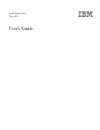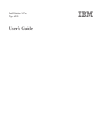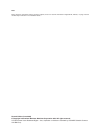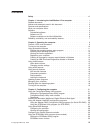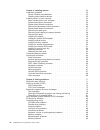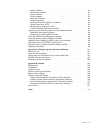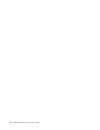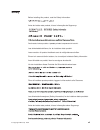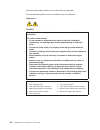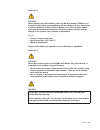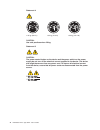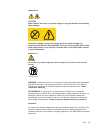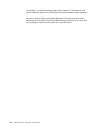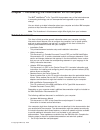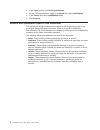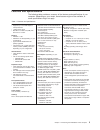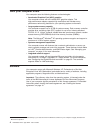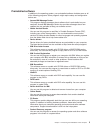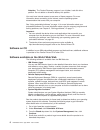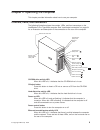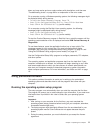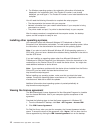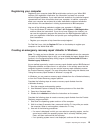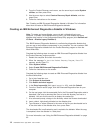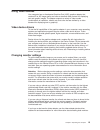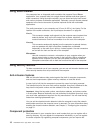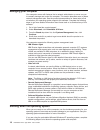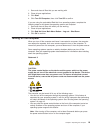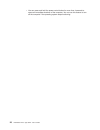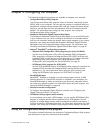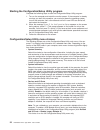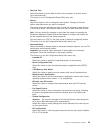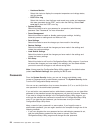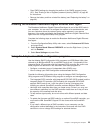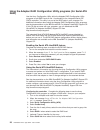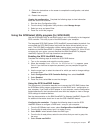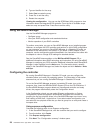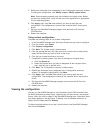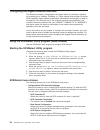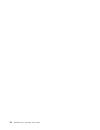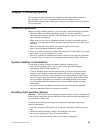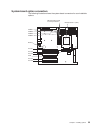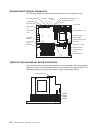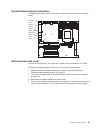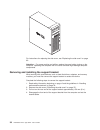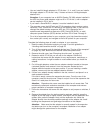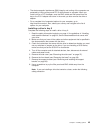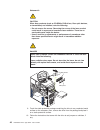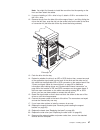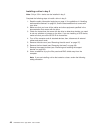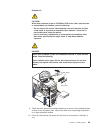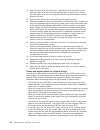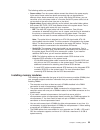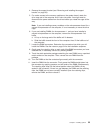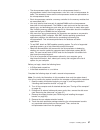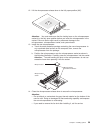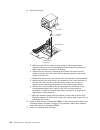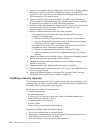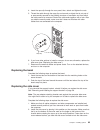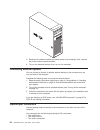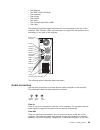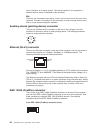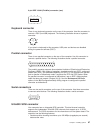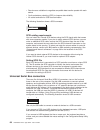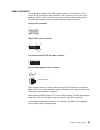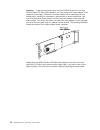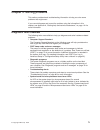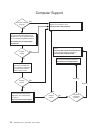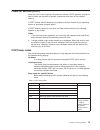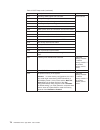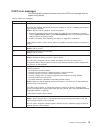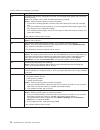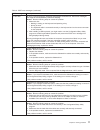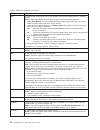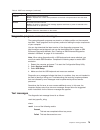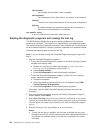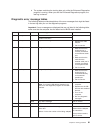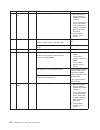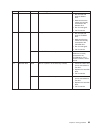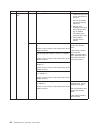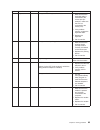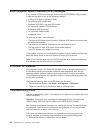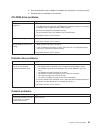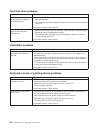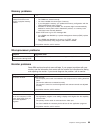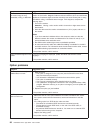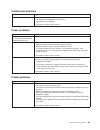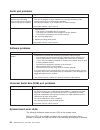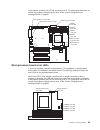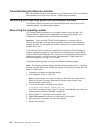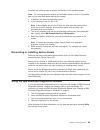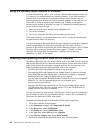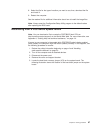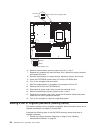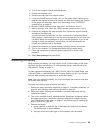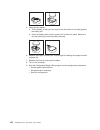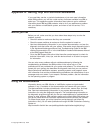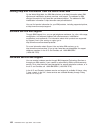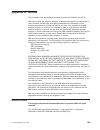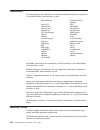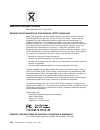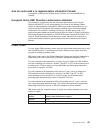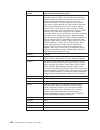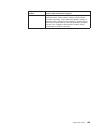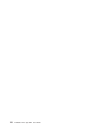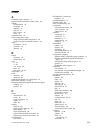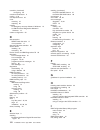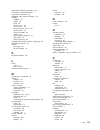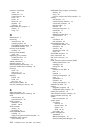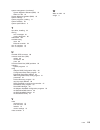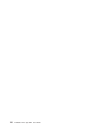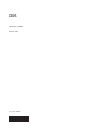- DL manuals
- IBM
- Desktop
- IntelliStation A Pro 6224
- User Manual
IBM IntelliStation A Pro 6224 User Manual
Summary of IntelliStation A Pro 6224
Page 1
Intellistation a pro type 6224 user’s guide.
Page 3
Intellistation a pro type 6224 user’s guide.
Page 4
Note: before using this information and the product it supports, be sure to read the information in appendix b, “notices,” on page 103 and the warranty information in the installation guide . Second edition (june 2004) © copyright international business machines corporation 2004. All rights reserved...
Page 5: Contents
Contents safety . . . . . . . . . . . . . . . . . . . . . . . . . . . . Vii chapter 1. Introducing the intellistation a pro computer . . . . . . . . . 1 related documents . . . . . . . . . . . . . . . . . . . . . . . . 1 notices and statements used in this document . . . . . . . . . . . . . . 2 feat...
Page 6
Chapter 4. Installing options . . . . . . . . . . . . . . . . . . . 33 installation guidelines . . . . . . . . . . . . . . . . . . . . . . 33 system reliability considerations . . . . . . . . . . . . . . . . . 33 handling static-sensitive devices . . . . . . . . . . . . . . . . . 33 installing optio...
Page 7
Option problems . . . . . . . . . . . . . . . . . . . . . . . 90 parallel port problems . . . . . . . . . . . . . . . . . . . . . 91 power problems . . . . . . . . . . . . . . . . . . . . . . . 91 printer problems . . . . . . . . . . . . . . . . . . . . . . . 91 serial port problems . . . . . . . . ...
Page 8
Vi intellistation a pro type 6224: user’s guide.
Page 9: Safety
Safety before installing this product, read the safety information. Antes de instalar este produto, leia as informações de segurança. Pred instalací tohoto produktu si prectete prírucku bezpecnostních instrukcí. Læs sikkerhedsforskrifterne, før du installerer dette produkt. Lees voordat u dit produc...
Page 10
Antes de instalar este producto, lea la información de seguridad. Läs säkerhetsinformationen innan du installerar den här produkten. Statement 1: danger electrical current from power, telephone, and communication cables is hazardous. To avoid a shock hazard: v do not connect or disconnect any cables...
Page 11
Statement 2: caution: when replacing the lithium battery, use only ibm part number 33f8354 or an equivalent type battery recommended by the manufacturer. If your system has a module containing a lithium battery, replace it only with the same module type made by the same manufacturer. The battery con...
Page 12
Statement 4: ≥ 18 kg (39.7 lb) ≥ 32 kg (70.5 lb) ≥ 55 kg (121.2 lb) caution: use safe practices when lifting. Statement 5: caution: the power control button on the device and the power switch on the power supply do not turn off the electrical current supplied to the device. The device also might hav...
Page 13
Statement 8: caution: never remove the cover on a power supply or any part that has the following label attached. Hazardous voltage, current, and energy levels are present inside any component that has this label attached. There are no serviceable parts inside these components. If you suspect a prob...
Page 14
For example, if a caution statement begins with a number 1, translations for that caution statement appear in the ibm safety information document under statement 1. Be sure to read all caution and danger statements in this documentation before performing the instructions. Read any additional safety ...
Page 15: Chapter
Chapter 1. Introducing the intellistation a pro computer the ibm ® intellistation ® a pro type 6224 incorporates many of the latest advances in computing technology and can be expanded and upgraded as your needs change. You can obtain up-to-date information about your computer and other ibm computer...
Page 16
2. In the learn section, click online publications . 3. On the “online publications” page, in the brand field, select intellistation . 4. In the family field, select intellistation a pro . 5. Click continue . Notices and statements used in this document the caution and danger statements that appear ...
Page 17
Features and specifications the following table provides a summary of the features and specifications of your computer. Depending on your model, some features might not be available, or some specifications might not apply. Table 1. Features and specifications microprocessor: v supports up to two amd...
Page 18
What your computer offers your computer uses the following features and technologies: v accelerated graphics port (agp) graphics your computer comes with an installed agp graphics adapter. This high-performance adapter supports high resolutions and includes many performance-enhancing features for yo...
Page 19
Preinstalled software in addition to the operating system, your preinstalled software includes some or all of the following programs. Some programs might require setup and configuration before use: v access ibm message center this program displays messages about software that is preinstalled on your...
Page 20
Attention: the product recovery program is on a hidden, hard disk drive partition. Do not delete or otherwise destroy this partition. You must have internet access to use some of these programs. For more information about connecting to the internet, see the operating-system documentation that comes ...
Page 21
Reliability, availability, and serviceability features three important computer design features are reliability, availability, and serviceability (ras). The ras features help to ensure the integrity of the data that is stored in your computer, the availability of the computer when you need it, and t...
Page 22
8 intellistation a pro type 6224: user’s guide.
Page 23: Chapter
Chapter 2. Operating the computer this chapter provides information about how to use your computer. Controls, leds, and connectors the following illustration shows the controls, leds, and front connectors on the intellistation a pro type 6224 computer. See “input/output connectors” on page 64 for an...
Page 24
Ethernet link status led when this led is lit, it indicates that there is an active connection on the ethernet port. This led is located on the rear of the computer. System-error led when this led is lit, it indicates that a system error has occurred. An led on the system board is also lit to help i...
Page 25
Down any beep series and error code numbers with descriptions, and then see “troubleshooting charts” on page 86 for an explanation of the error codes. On a computer running a windows operating system, the following messages might be displayed briefly during startup: v to start the product recovery p...
Page 26
4. For windows operating systems, the registration information will already be displayed in the registration field. If the product id number is not already displayed, you must type it. The product id number is on a label attached to the computer. You will need the following information to complete t...
Page 27
Registering your computer registering your computer helps ibm provide better service to you. When ibm receives your registration information, the information is placed into a central technical support database. If you need technical assistance, the technical-support representative will have informat...
Page 28
4. From the product recovery main menu, use the arrow keys to select system utilities , and then press enter. 5. Use the arrow keys to select create a recovery repair diskette , and then press enter. 6. Follow the instructions on the screen. See “creating an ibm enhanced diagnostics diskette in wind...
Page 29
Using video features your computer has an accelerated graphics port (agp) graphics adapter that renders 2d or 3d image quality and uses a standard video protocol for displaying text and graphic images. The adapter supports a variety of video modes (combinations of resolution, refresh rate, and color...
Page 30
Using audio features your computer has an integrated audio controller that supports sound blaster applications. Your computer also has a single internal speaker and three types of audio connectors. Using the audio controller, you can record and play back sound and music to enhance multimedia applica...
Page 31
Chances of identifying the components if they are ever stolen and recovered. For more information about component registration, go to http://www.Ibm.Com/pc/support/. Data protection you can lose data from the hard disk for a variety of reasons. Security violations, viruses, or hard disk drive failur...
Page 32
Managing your computer your computer comes with features that a network administrator or server can use to remotely manage and control the computer. This section describes some of these network-management tools. See the product documentation for these tools to find out whether your operating system ...
Page 33
1. Save and close all files that you are working with. 2. Close all open applications. 3. Click start . 4. Click turn off computer ; then, click turn off to confirm. If you are using the preinstalled red hat linux operating system, complete the following steps to shut down the operating system and c...
Page 34
V you can press and hold the power-control button for more than 4 seconds to cause an immediate shutdown of the computer. You can use this feature to turn off the computer if the operating system stops functioning. 20 intellistation a pro type 6224: user’s guide.
Page 35: Chapter
Chapter 3. Configuring the computer the following configuration programs are available to configure your computer: v configuration/setup utility program the configuration/setup utility program is part of the basic input/output system (bios) code in your computer. You can use this program to configur...
Page 36
Starting the configuration/setup utility program complete the following steps to start the configuration/setup utility program: 1. Turn on the computer and watch the monitor screen. If the computer is already on when you start this procedure, you must shut down the operating system, turn off the com...
Page 37
V date and time select this choice to set the date and time in the computer, in 24-hour format ( hour:minute:second ). This choice is on the configuration/setup utility menu only. V startup select this choice to view or change the start options. Changes in the start options take effect when you star...
Page 38
– hardware monitor select this choice to display the computer temperature and voltage status, and fan speeds. – post error log select this choice to view the three most recent error codes and messages that were generated during post, and to view the dmi log. Select clear error log to clear the post ...
Page 39
V clear cmos settings by changing the position of the cmos recovery jumper (jp1). See “erasing a lost or forgotten password (clearing cmos)” on page 98 for instructions. V remove the battery and then reinstall the battery (see “replacing the battery” on page 99). Enabling the broadcom netxtreme giga...
Page 40
Using the adaptec raid configuration utility programs (for serial ata raid) use the array configuration utility within the adaptec raid configuration utility programs to add raid levels 0 and 1 functionality to the integrated serial ata (sata) controller. This utility is a part of the bios code in y...
Page 41
9. Follow the instructions on the screen to complete the configuration, and select done to exit. 10. Restart the computer. Viewing the configuration: complete the following steps to view information about the serial ata controller: 1. Start the array configuration utility. 2. From the array configur...
Page 42
6. Type an identifier for the array. 7. Select yes to create the array. 8. Press esc to exit the utility. 9. Restart the computer. Viewing the configuration: you can use the scsiselect utility program to view information about the integrated scsi controller. From the list of available arrays, select...
Page 43
5. Review the information that is displayed in the “configuration summary” window. To change the configuration, click modify arrays or modify logical drives . Note: some operating systems have size limitations for logical drives. Before you save the configuration, verify that the size of the logical...
Page 44
Configuring the gigabit ethernet controller the ethernet controller is integrated on the system board. It provides an interface for connecting to a 10-mbps, 100-mbps, or 1-gbps network and provides full duplex (fdx) capability, which enables simultaneous transmission and reception of data on the net...
Page 45
The sync transfer rate is the transfer rate for ultra scsi devices. For ultra3 scsi lvd devices, the maximum rate is 160 mbps; for ultra2 scsi lvd devices, 80 mbps; for fast scsi devices, 20 mbps. – advanced configuration select this choice to view or change the settings for advanced configuration o...
Page 46
32 intellistation a pro type 6224: user’s guide.
Page 47: Chapter
Chapter 4. Installing options this chapter provides instructions for installing or replacing hardware options in your computer. For a list of supported options for your computer, go to http://www.Ibm.Com/pc/; then, select your country and navigate to the list of options for your computer. Installati...
Page 48
V while the device is still in its static-protective package, touch it to an unpainted metal part of the computer for at least 2 seconds. This drains static electricity from the package and from your body. V remove the device from its package and install it directly into the computer without setting...
Page 49
System-board option connectors the following illustration shows the system-board connectors for user-installable options. Dimm 1 dimm 2 dimm 3 dimm 4 battery pci-x 1 pci-x 2 pci-x 3 agp pci-x 4 pci-x 5 microprocessor board for microprocessor 2 microprocessor 1 (u27) chapter 4. Installing options 35.
Page 50
System-board internal connectors the following illustration shows the internal connectors on the system board. Primary ide secondary ide front 1394 (firewire) diskette sata 0 sata 1 front usb connectors power front ethernet activity led front panel microprocessor 1 fan microprocessor power extender ...
Page 51
System-board external connectors the following illustration shows the external input/output connectors on the system board. Keyboard/ mouse serial 2 parallel serial 1 usb 1, usb 2, ieee 1394 ethernet, usb 3 audio removing the side cover to remove the side cover, you might find it easier to lay the c...
Page 52
1394 for instructions for replacing the side cover, see “replacing the side cover” on page 63. Attention: for proper cooling and airflow, replace the cover before turning on the computer. Operating the computer with the cover removed might damage computer components. Removing and installing the supp...
Page 53
13 94 to reinstall the support bracket, reverse the previous steps. Removing the bezel when working with some devices, such as additional optical drives, you must first remove the bezel to access the device. Complete the following steps to remove the bezel: 1. Unlock the side-cover lock. 2. Remove t...
Page 54
1394 4. Pull the top of the bezel away from the chassis; then, push the bezel down to disengage the bottom tabs. 5. Remove the bezel from the server and store the bezel in a safe place. For instructions for replacing the bezel, see “replacing the bezel” on page 63. Installing an adapter the followin...
Page 55
V you can install full-length adapters in pci-x slots 1, 3, 4, and 5; you can install a full-length adapter in pci-x slot 2 only if it does not have a full-length adapter attached to it. Exception: if your computer has an nvidia quadro fx 3000 adapter installed in the agp slot, some wide adapters mi...
Page 56
1394 rear adapter- retention bracket expansion- slot cover front adapter- retention bracket adapter 9. Connect required cables to the adapter. Route cables so that they do not block the flow of air from the fans. If you are installing an optional scsi adapter, see “cabling an optional scsi adapter” ...
Page 57
Cabling an optional scsi adapter you can install an optional scsi adapter in your computer to control the internal hard disk drives and provide additional raid capabilities. With a scsi adapter installed, you can configure the internal hard disk drives into disk arrays. You can also cable a scsi ada...
Page 58
Installing internal drives 139 4 bay 1 bay 2 bay 3 bay 5 bay 6 bay 4 the following notes describe the types of drives that your computer supports and other information that you must consider when installing internal drives. V your intellistation a pro computer comes with an ide optical drive (cd-rom...
Page 59
V the electromagnetic interference (emi) integrity and cooling of the computer are protected by having all bays and pci-x slots covered or occupied. When you install a drive or pci-x adapter, save the emc shield and filler panel from the bay or the pci-x adapter slot cover in the event you later rem...
Page 60
Statement 3: caution: when laser products (such as cd-roms, dvd drives, fiber optic devices, or transmitters) are installed, note the following: v do not remove the covers. Removing the covers of the laser product could result in exposure to hazardous laser radiation. There are no serviceable parts ...
Page 61
Note: you might find it easier to install the new drive into the opening on the front and then attach the cables. 11. If you are installing a 3.5-in. Drive in bay 2, attach a 5.25-in. Conversion kit to the 3.5-in. Drive. 12. Remove the clip from the side of the drive cage of bays 1 and 2 by sliding ...
Page 62
Installing a drive in bay 3 note: only a 3.5-in. Device can be installed in bay 3. Complete the following steps to install a drive in bay 3: 1. Read the safety information beginning on page vii, the guidelines in “handling static-sensitive devices” on page 33, and the documentation that comes with y...
Page 63
Statement 3: caution: when laser products (such as cd-roms, dvd drives, fiber optic devices, or transmitters) are installed, note the following: v do not remove the covers. Removing the covers of the laser product could result in exposure to hazardous laser radiation. There are no serviceable parts ...
Page 64
Notes: a. You might find it easier to install the new drive into the opening on the front and then attach the cables. B. If you are installing a hard disk drive, you might need to temporarily disconnect the front-panel cable from the system board. You can reconnect the front-panel cable after you ha...
Page 65
8. Grasp the drive cage and rotate the cage out of the computer until it locks into place with the drive-cage retention tab. Note: you might need to disconnect the power cables from the drives before you rotate the cage all the way. The open ends of the drive slots and installed drives will face you...
Page 66
12. Attach the new drive to the drive tray. Place the drive on the drive tray and align the holes on the drive with the mounting pins on the drive tray. Gently pull both sides of the drive tray outward and insert the mounting pins into the holes on the drive. 13. Slide the drive into the drive bay u...
Page 67
The following cables are provided: v power cables: four-wire power cables connect the drives to the power supply. At the end of these cables are plastic connectors that can be attached to different drives; these connectors vary in size. With serial ata drives, you can use either a four-wire power ca...
Page 68
Exception: although your computer supports a maximum of 16 gb of system memory, the microsoft windows xp operating systems recognize and support a maximum of 4 gb of system memory. V your computer comes with two 512 mb or 1 gb memory dimms installed. V install only 2.5 v, 184-pin, double-data-rate (...
Page 69
4. Remove the support bracket (see “removing and installing the support bracket” on page 38). 5. For easier access to the memory modules on the system board, rotate the drive cage out of the computer until it locks into place. You might need to disconnect the power cables from the drives before you ...
Page 70
Dimm connector 1 dimm connector 2 dimm connector 3 dimm connector 4 12. Repeat steps 8 through 11 for the second dimm in the pair. 13. If you have other options to install or remove, do so now. 14. If you moved the drive cage out of the way in step 5, push the drive cage outward and press in on the ...
Page 71
V the microprocessor option kit comes with a microprocessor board, a microprocessor socket, the microprocessor, a fan sink, and a microprocessor air baffle. The necessary screws and the microprocessor socket are preinstalled on the microprocessor board. V each microprocessor contains a memory contro...
Page 72
Alignment holes alignment pins press points short screws second-microprocessor connectors system board microrpocessor board option screws (captive) 7. Remove the six indicated screws from the system board. 8. Position the alignment holes in the microprocessor board over the two plastic alignment pin...
Page 73
12. Lift the microprocessor-release lever to the fully open position (90°). Lever open attention: you must make sure that the locking lever on the microprocessor socket is in the fully open position before you insert the microprocessor in the socket. Failure to do so might result in permanent damage...
Page 74
15. Install the fan sink. Microprocessor fan sink fan sink cable retention spring clips a. Make sure that the two retention spring clips on the microprocessor retention bracket (on the microprocessor board) are open and rotated to either side as shown in the above illustration. B. Remove the fan sin...
Page 75
139 4 air baffle power supply alignment flange locking lip a. Orient the air baffle as shown and align it with the side of the power supply. B. Insert the small end of the baffle into the computer toward the front of the computer. C. Lower the larger end of the baffle until the side flange rests on ...
Page 76
4. Open the front adapter-retention bracket and remove the rear adapter-retention bracket from the pci-x slots (see “installing an adapter” on page 40 for instructions). You might also have to remove longer adapters for access to the scsi connectors on the system board. 5. Connect the scsi signal ca...
Page 77
4. Insert the rope clip through the rear panel; then, attach and tighten the nuts. 5. Thread the cable through the rope clip and around an object that is not part of or permanently secured to the building structure or foundation and from which the cable cannot be removed. Fasten the cable ends toget...
Page 78
13 94 3. Reconnect the external cables and power cords to the computer; then, connect the power cords to electrical outlets. 4. Turn on the attached devices; then, turn on the computer. Connecting external options you can connect a number of optional external devices to the connectors on the rear an...
Page 79
V one ethernet v two ieee 1394a (firewire) v one keyboard v one mouse v one parallel v two serial v five universal serial bus (usb) v one video the following illustration shows the locations of the connectors on the rear of the computer. See “controls, leds, and connectors” on page 9 for the locatio...
Page 80
Line-in connector on a stereo system. The internal speaker in the computer is disabled when a device is attached to this connector. Mic there are two microphone connectors, one on the front and one on the rear of the computer. Connect a microphone to this connector to record sounds onto the hard dis...
Page 81
6-pin ieee 1394a (firewire) connector (rear) 1 2 3 4 5 6 keyboard connector there is one keyboard connector on the rear of the computer. Use this connector to connect a ps/2 (non-usb) keyboard. The following illustration shows a keyboard connector. 6 4 2 1 3 5 if you attach a keyboard to this connec...
Page 82
V domain name validation to negotiate compatible data-transfer speeds with each device v cyclic-redundancy checking (crc) to improve data reliability v an active terminator for scsi bus termination the following illustration shows a scsi connector. 34 1 68 35 scsi cabling requirements you can instal...
Page 83
Video connector the accelerated graphics port (agp) adapter, which is in the agp slot on the system board, provides the video connector. This connector is on the rear of the computer. Use the video connector to connect a monitor or other display device. The following illustrations show examples of d...
Page 84
Attention: to get the best performance from the nvidia quadro fx 1100 and nvidia quadro fx 3000 video adapters, you must connect the video adapter to the computer power supply. Otherwise, the video adapter will be operating with very limited power, resulting in a decrease in performance for some app...
Page 85: Chapter
Chapter 5. Solving problems this section provides basic troubleshooting information to help you solve some problems that might occur. If you cannot diagnose and correct the problem using the information in this chapter, see appendix a, “getting help and technical assistance,” on page 101 for more in...
Page 86
Computer support register your computer. Go to http://www.Ibm.Com/pc/register/ yes no no use the troubleshooting information provided with your computer to determine the cause of the problem and the action to take. Flash the latest levels of bios, and download the latest level of diagnostics. You ca...
Page 87
Power-on self-test (post) when you turn on the computer, the power-on self-test (post) performs a series of tests to check the operation of system components and some of the installed options. If post finishes without detecting any problems, the first window of your operating system or application p...
Page 88
Table 2. Post beep codes (continued) beep code description action 2-1-1 secondary dma register test has failed. Call for service 2-1-2 primary dma register test has failed. 2-1-3 primary interrupt mask register test has failed. 2-1-4 secondary interrupt mask register test has failed. 2-2-2 keyboard ...
Page 89
Post error messages the following table provides information about the post error messages that can appear during startup. Table 3. Post error messages post message description 062 the computer failed to start on three consecutive attempts. All caches are disabled. Repeatedly turning the computer on...
Page 90
Table 3. Post error messages (continued) post message description 164 a change in the memory configuration occurred. This message might appear after you add or remove memory. Note: the computer can be used with decreased memory capacity. Action: take the following steps to correct the problem: 1. If...
Page 91
Table 3. Post error messages (continued) post message description 301 and 303 an error occurred during the keyboard and keyboard controller test. These error messages also might be accompanied by continuous beeping. Action: take the following steps to correct the problem: 1. Make sure that: v nothin...
Page 92
Table 3. Post error messages (continued) post message description 1962 no valid startup devices were found. The computer cannot find the startup drive or operating system. Action: make sure that the drive you want to start from is in the startup sequence. 1. Select start options from the configurati...
Page 93
Table 3. Post error messages (continued) post message description 01298200 microprocessor speed mismatch. Action: replace one or both microprocessors so that both microprocessors have the same speed. I9990650 ac power has been restored. Action: no action is required. This message appears each time a...
Page 94
User aborted you stopped the test before it was completed. Not applicable you attempted to test a device that is not present in the computer. Aborted the test could not proceed because of the computer configuration. Warning a possible problem was reported during the test (for example, a device that ...
Page 95
B. The system maintains the test-log data only while the enhanced diagnostics program is running. When you end the enhanced diagnostics program, the test log is cleared. Diagnostic error message tables the following tables provide descriptions of the error messages that might be listed in the test l...
Page 96
Code function result text message action 089 microprocessor test failed any failure message 1. Make sure that the microprocessor is installed and seated correctly. 2. If the computer does not have the latest level of bios code installed, update the bios code to the latest level. 3. If the problem re...
Page 97
Code function result text message action 206 diskette drive failed internal diskette drive 1. Run the test with another diskette drive. 2. Make sure that the cables are correctly connected to the diskette drive. 3. Run the test again. 4. Call for service. 215 cd-rom failed on system board. 1. Run th...
Page 98
Code function result text message action 264 magnetic tape drive aborted test setup error: no tape drive found 1. Check the cables and power connections to the drive. 2. See the information that comes with the tape drive. 3. See the error messages and text in the pc-doctor error log for detailed inf...
Page 99
Code function result text message action 301 keyboard failed on system-board keyboard test failed 1. Make sure that the keyboard cable is connected to the correct port (for example, make sure that it is not connected to the mouse port). 2. If the problem remains, replace the keyboard cable. 3. Repla...
Page 100
Small computer system interface (scsi) messages if you receive a scsi error message when running the scsiselect utility program, it might be the result of any of the following problems: v a failing scsi device (adapter or drive) v an incorrect scsi configuration v duplicate scsi ids in the same scsi...
Page 101
2. Run the diagnostic tests to determine whether the computer is running correctly. 3. Reinstall the new software or new device. Cd-rom drive problems symptom suggested action cd-rom drive is not recognized. Make sure that: v the ide channel to which the cd-rom drive is attached (primary or secondar...
Page 102
Hard disk drive problems symptom suggested action not all drives are recognized by the hard disk drive diagnostic test (fixed disk test). 1. Remove the first drive that is not recognized and try the hard disk drive diagnostic test again. 2. If the remaining drives are recognized, replace the drive t...
Page 103
Memory problems symptom suggested action the amount of system memory displayed is less than the amount of physical memory installed. V make sure that: – the dimms are seated correctly. – you have installed the correct type of memory. – if you changed the memory, you updated the memory configuration ...
Page 104
Symptom suggested action the monitor has screen jitter, or the screen image is wavy, unreadable, rolling, or distorted. If the monitor self-tests show that the monitor is working correctly, consider the location of the monitor. Magnetic fields around other devices (such as transformers, appliances, ...
Page 105
Parallel port problems symptom suggested action a parallel device does not work. Make sure that: v the device is compatible with the computer. V the parallel port is enabled. If the problem remains, call for service. Power problems symptom suggested action the power-control button does not work, and...
Page 106
Serial port problems symptom suggested action the number of serial ports identified by the operating system is less than the number of serial ports that are installed. Make sure that: v each port is assigned a unique address in the configuration/setup utility program and none of the serial ports is ...
Page 107
If the problem remains, the led will continue to be lit. For information about how to correct the problems indicated by the error leds, see the “diagnostic error message tables” on page 81. Dimm 1 error led dimm 2 error led dimm 3 error led dimm 4 error led microprocessor 1 fan error led microproces...
Page 108
Troubleshooting the ethernet controller see the ethernet controller documentation on the device drivers cd for information about problems that might occur with the 1 gbps ethernet controller. Recovering your operating system and preinstalled software this section contains instructions for recovering...
Page 109
Complete the following steps to recover the red hat linux operating system. Note: the recovery process replaces all information stored on drive c. If possible, back up your data files before starting this process. 1. If possible, shut down the operating system. 2. If your computer is still on, turn ...
Page 110
Using the recovery-repair diskette in windows in some circumstances, files on your hard disk might become damaged so that the f11 prompt is not displayed when you start the computer. If you have attached a diskette drive to the computer and created a recovery-repair diskette, use the following proce...
Page 111
8. Select the file for the type of medium you want to use; then, download the file and install it. 9. Restart the computer. See the readme file for additional information about how to install the image files. Note: always reset the configuration/setup utility program to the default values after upda...
Page 112
Boot block recovery jumper (jp2) clear cmos jumper (jp1) 1 2 3 1 2 3 recovery normal reset normal 1 2 3 1 2 3 6. Remove the boot block recovery jumper from pins 1 and 2. 7. Replace any adapters that were removed; then, replace the support bracket and replace the cover. 8. Connect the computer to a p...
Page 113
2. Turn off the computer and all attached devices. 3. Disconnect the power cord. 4. Remove the side cover and support bracket. 5. Locate the cmos recovery jumper (jp1) on the system board, removing any adapters that impede access to the jumper. An illustration showing the location of the jumper on t...
Page 114
5. Insert the new battery: a. Tilt the battery so that you can insert it into the socket on the side opposite the battery clip. B. Press the battery down into the socket until it clicks into place. Make sure that the battery clip holds the battery securely. 6. Replace the support bracket (see “remov...
Page 115: Appendix
Appendix a. Getting help and technical assistance if you need help, service, or technical assistance or just want more information about ibm products, you will find a wide variety of sources available from ibm to assist you. This appendix contains information about where to go for additional informa...
Page 116
Getting help and information from the world wide web on the world wide web, the ibm web site has up-to-date information about ibm xseries and intellistation products, services, and support. The address for ibm xseries information is http://www.Ibm.Com/eserver/xseries/. The address for ibm intellista...
Page 117: Appendix
Appendix b. Notices this publication was developed for products and services offered in the u.S.A. Ibm may not offer the products, services, or features discussed in this document in other countries. Consult your local ibm representative for information on the products and services currently availab...
Page 118
Trademarks the following terms are trademarks of international business machines corporation in the united states, other countries, or both: active memory predictive failure analysis active pci ps/2 active pci-x serveraid alert on lan serverguide bladecenter serverproven c2t interconnect techconnect...
Page 119
When referring to processor storage, real and virtual storage, or channel volume, kb stands for approximately 1000 bytes, mb stands for approximately 1 000 000 bytes, and gb stands for approximately 1 000 000 000 bytes. When referring to hard disk drive capacity or communications volume, mb stands f...
Page 120
Electronic emission notices ibm intellistation a pro type 6224 federal communications commission (fcc) statement note: this equipment has been tested and found to comply with the limits for a class b digital device, pursuant to part 15 of the fcc rules. These limits are designed to provide reasonabl...
Page 121
Avis de conformité à la réglementation d’industrie canada cet appareil numérique de la classe b est conforme à la norme nmb-003 du canada. European union emc directive conformance statement this product is in conformity with the protection requirements of eu council directive 89/336/eec on the appro...
Page 122
Ibm power cord part number used in these countries and regions 13f9979 afghanistan, albania, algeria, andorra, angola, armenia, austria, azerbaijan, belarus, belgium, benin, bosnia and herzegovina, bulgaria, burkina faso, burundi, cambodia, cameroon, cape verde, central african republic, chad, comor...
Page 123
Ibm power cord part number used in these countries and regions 6952300 antigua and barbuda, aruba, bahamas, barbados, belize, bermuda, bolivia, caicos islands, canada, cayman islands, colombia, costa rica, cuba, dominican republic, ecuador, el salvador, guam, guatemala, haiti, honduras, jamaica, mex...
Page 124
110 intellistation a pro type 6224: user’s guide.
Page 125: Index
Index a acoustical noise emissions 3 adaptec raid configuration utility, using 26 adapter considerations 40 full length 41 installing 41 pci bus 41 pci or pci-x 40 scsi 43 advanced setup 23 array configuration utility using to access raid configuration 26 using to configure the sata controller 26 au...
Page 126
Controller (continued) configuring 26 controls and indicators 9 cooling 3, 33 core chipset control 23 cover removing 37 replacing 63 creating an emergency recovery diskette in windows 13 an ibm enhanced diagnostics diskette in windows 14 custom configuration 29 d data protection smart hard disk driv...
Page 127
Ieee 1394 (firewire) connectors 66 information, related publications 1 input/output connectors 64 installation order, memory modules 54 installing adapters 41 battery 99 bezel 63 drive in bay 2 45 drive in bay 3 48 drives in bays 4, 5, or 6 50 internal drives 44 memory modules 53 options 33 other op...
Page 128
Problems (continued) option 90 parallel port 91 pointing device 88 power 91 printer 91 serial port 92 software 92 usb port 92 product recovery program 5 starting 11 using 94 r ras features 7 recovering device drivers 95 operating system 94 post/bios update failure 97 preinstalled software 94 recover...
Page 129
System management (continued) system migration assistant (sma) 18 wake on lan 18 system migration assistant (sma) 18 system offerings 4 system programs, updating 17 system reliability 33 system specifications 3 t tape drive, installing 44 test log error messages 81 viewing diagnostic 80 trademarks 1...
Page 130
116 intellistation a pro type 6224: user’s guide.
Page 132
Part number: 24r8390 printed in usa (1p) p/n: 24r8390