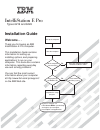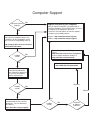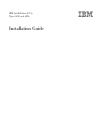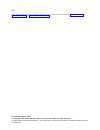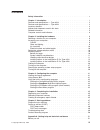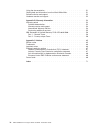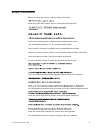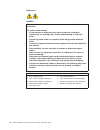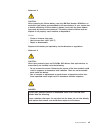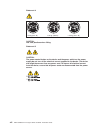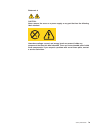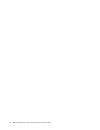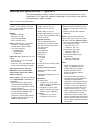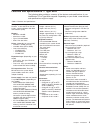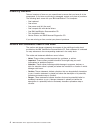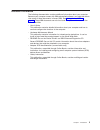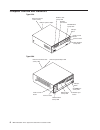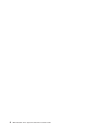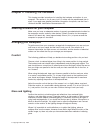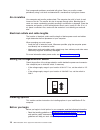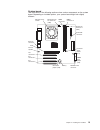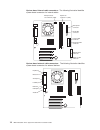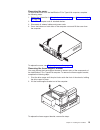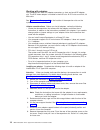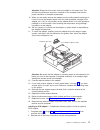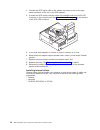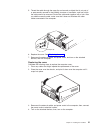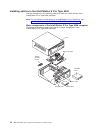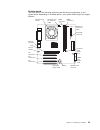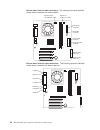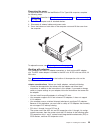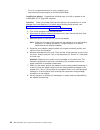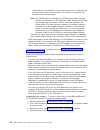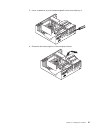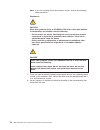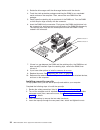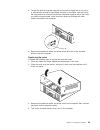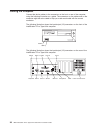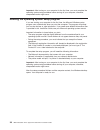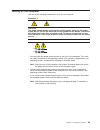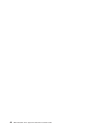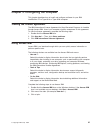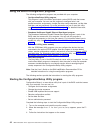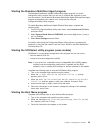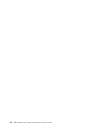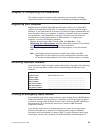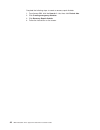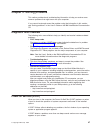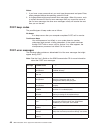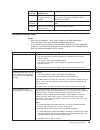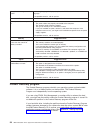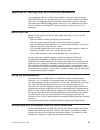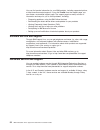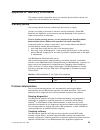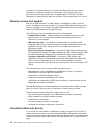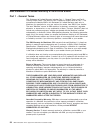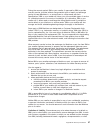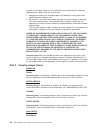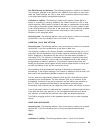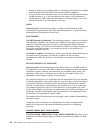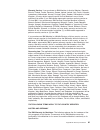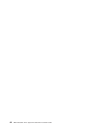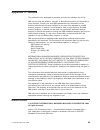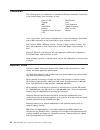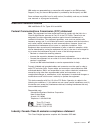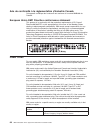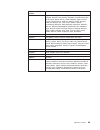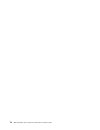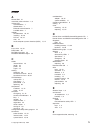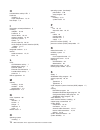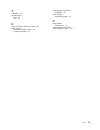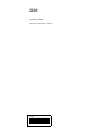- DL manuals
- IBM
- Desktop
- IntelliStation E Pro Type 6216
- Installation Manual
IBM IntelliStation E Pro Type 6216 Installation Manual - Contents
Contents
. . . . . . . . . . . . . . . . . . . . . . . v
Chapter 1. Introduction . . . . . . . . . . . . . . . . . . . . . . 1
Features and specifications — Type 6216
. . . . . . . . . . . . . . . 2
Features and specifications — Type 6226
. . . . . . . . . . . . . . . 3
Inventory checklist . . . . . . . . . . . . . . . . . . . . . . . . 4
Notices and statements used in this book
. . . . . . . . . . . . . . . 4
Related information. . . . . . . . . . . . . . . . . . . . . . . . 5
Computer controls and indicators
. . . . . . . . . . . . . . . . . . 6
Chapter 2. Installing the hardware
. . . . . . . . . . . . . . . . . 9
Selecting a location for your computer . . . . . . . . . . . . . . . . . 9
Arranging your workspace . . . . . . . . . . . . . . . . . . . . . 9
Comfort . . . . . . . . . . . . . . . . . . . . . . . . . . . 9
Glare and lighting . . . . . . . . . . . . . . . . . . . . . . . 9
. . . . . . . . . . . . . . . . . . . . . . . . 10
Electrical outlets and cable lengths
. . . . . . . . . . . . . . . . 10
Setting the voltage-selection switch . . . . . . . . . . . . . . . . . 10
Installing options . . . . . . . . . . . . . . . . . . . . . . . . 10
Before you begin . . . . . . . . . . . . . . . . . . . . . . . 10
System reliability considerations
. . . . . . . . . . . . . . . . . 11
Handling static-sensitive devices
. . . . . . . . . . . . . . . . . 11
Installing options in the IntelliStation E Pro Type 6216
Installing options in the IntelliStation E Pro Type 6226
. . . . . . . . . . . . . . . . . . . . . . 36
Turning on the computer . . . . . . . . . . . . . . . . . . . . . 37
Running the operating system setup program
Turning off the computer . . . . . . . . . . . . . . . . . . . . . 39
Chapter 3. Configuring the computer . . . . . . . . . . . . . . . . 41
Viewing the license agreement . . . . . . . . . . . . . . . . . . . 41
Using Access IBM. . . . . . . . . . . . . . . . . . . . . . . . 41
Using the built-in configuration programs . . . . . . . . . . . . . . . 42
Starting the Configuration/Setup Utility program . . . . . . . . . . . . 42
Starting the Broadcom Multi-Boot Agent program . . . . . . . . . . . 43
Starting the SCSISelect utility program (some models) . . . . . . . . . 43
Starting the Boot Menu program
. . . . . . . . . . . . . . . . . 43
Chapter 4. Completing the installation . . . . . . . . . . . . . . . 45
Registering your computer. . . . . . . . . . . . . . . . . . . . . 45
. . . . . . . . . . . . . . . . . . . 45
Creating an emergency repair diskette . . . . . . . . . . . . . . . . 45
Chapter 5. Solving problems . . . . . . . . . . . . . . . . . . . 47
Diagnostic tools overview . . . . . . . . . . . . . . . . . . . . . 47
Power-on self-test (POST). . . . . . . . . . . . . . . . . . . . . 47
. . . . . . . . . . . . . . . . . . . . . . 48
POST error messages . . . . . . . . . . . . . . . . . . . . . 48
. . . . . . . . . . . . . . . . . . . . . . 49
. . . . . . . . . . . . . . . . . . . . 50
Appendix A. Getting help and technical assistance . . . . . . . . . . 51
Before you call . . . . . . . . . . . . . . . . . . . . . . . . . 51
© Copyright IBM Corp. 2002
iii
Summary of IntelliStation E Pro Type 6216
Page 1
Welcome. . . Thank you for buying an ibm intellistation e pro computer. This contains information for setting up, installing options, and preparing computer. This book also contains information regarding everyday use and solving problems. You can find the most current information about your computer...
Page 2
Computer support after you register and profile, you will be able to: • diagnose problems using the ibm online assistant • participate in the ibm discussion forum • receive e-mail notifications of technical updates related to your profiled products register: profile at http://www.Ibm.Com/pc/register...
Page 3
Ibm intellistation e pro types 6216 and 6226 installation guide.
Page 4
Note: before using this information and the product it supports, be sure to read the general information in appendix b, “warranty information” on page 53, and appendix c, “notices” on page 65. First edition (august 2002) © copyright international business machines corporation 2002. All rights reserv...
Page 5: Contents
Contents safety information . . . . . . . . . . . . . . . . . . . . . . . V chapter 1. Introduction . . . . . . . . . . . . . . . . . . . . . . 1 features and specifications — type 6216 . . . . . . . . . . . . . . . 2 features and specifications — type 6226 . . . . . . . . . . . . . . . 3 inventory ...
Page 6
Using the documentation . . . . . . . . . . . . . . . . . . . . . 51 getting help and information from the world wide web . . . . . . . . . . 51 software service and support . . . . . . . . . . . . . . . . . . . 52 hardware service and support . . . . . . . . . . . . . . . . . . . 52 appendix b. War...
Page 7: Safety Information
Safety information before installing this product, read the safety information. Antes de instalar este produto, leia as informações de segurança. Pred instalací tohoto produktu si prectete prírucku bezpecnostních instrukcí. Læs sikkerhedsforskrifterne, før du installerer dette produkt. Lees voordat ...
Page 8
Statement 1: danger electrical current from power, telephone, and communication cables is hazardous. To avoid a shock hazard: v do not connect or disconnect any cables or perform installation, maintenance, or reconfiguration of this product during an electrical storm. V connect all power cords to a ...
Page 9
Statement 2: caution: when replacing the lithium battery, use only ibm part number 33f8354 or an equivalent type battery recommended by the manufacturer. If your system has a module containing a lithium battery, replace it only with the same module type made by the same manufacturer. The battery con...
Page 10
Statement 4: ≥ 18 kg (39.7 lb) ≥ 32 kg (70.5 lb) ≥ 55 kg (121.2 lb) caution: use safe practices when lifting. Statement 5: caution: the power control button on the device and the power switch on the power supply do not turn off the electrical current supplied to the device. The device also might hav...
Page 11
Statement 8: caution: never remove the cover on a power supply or any part that has the following label attached. Hazardous voltage, current, and energy levels are present inside any component that has this label attached. There are no serviceable parts inside these components. If you suspect a prob...
Page 12
X ibm intellistation e pro types 6216 and 6226: installation guide.
Page 13: Chapter 1. Introduction
Chapter 1. Introduction thank you for purchasing an ibm ® intellistation ® e pro type 6216 or type 6226 computer. This installation guide contains information that you can use to: v set up and cable your computer v start and configure your computer v set up your operating system packaged with this i...
Page 14
Features and specifications — type 6216 the following table provides a summary of the features and specifications of your intellistation e pro type 6216 computer. Depending on your model, some features and specifications might not apply. Table 1. Features and specifications microprocessor: supports ...
Page 15
Features and specifications — type 6226 the following table provides a summary of the features and specifications of your intellistation e pro type 6226 computer. Depending on your model, some features and specifications might not apply. Table 2. Features and specifications microprocessor: supports ...
Page 16
Inventory checklist take an inventory of items as you unpack them to ensure that you have all of the components. If any items are missing or damaged, contact your place of purchase. The following items come with your ibm intellistation e pro computer: v one keyboard v one mouse v one power cord (9-f...
Page 17
Related information the following documentation contains additional information about your computer. Because your computer comes with ibm-preinstalled software, you might be able to view some of these documents in access ibm. See “using access ibm” on page 41. These ibm documents can also be found a...
Page 18
Computer controls and indicators type 6216 hard disk drive activity led power-on led power-control button cd eject button cd-rom drive activity led diskette drive activity led diskette eject button ethernet transmit/ receive activity ethernet speed 1 gbps type 6226 ethernet transmit/receive activity...
Page 19
Ethernet transmit/receive activity: when this led is on, there is activity between the computer and the network. The ethernet transmit/receive activity led is located on the ethernet (rj-45) connector on the rear of the computer. Ethernet speed 1 gbps: when this led is on, the ethernet speed is 1 gb...
Page 20
8 ibm intellistation e pro types 6216 and 6226: installation guide.
Page 21
Chapter 2. Installing the hardware this chapter provides instructions for installing the hardware and options in your computer. This section is for all users, but it is written with the experienced user in mind. If you need more detailed installation information for options, see the user’s guide on ...
Page 22
Dust compounds problems associated with glare. Clean your monitor screen periodically using a soft cloth moistened with a nonabrasive, liquid glass cleaner. Air circulation your computer and monitor produce heat. The computer fan pulls in fresh air and forces out hot air. The monitor lets hot air es...
Page 23
V make sure that you have an adequate number of properly grounded electrical outlets for your computer, monitor, and other options that you intend to install. V back up all important data before you make changes to disk drives. V have a small, flat-blade screwdriver available. V for a list of suppor...
Page 24
Installing options in the intellistation e pro type 6216 use the instructions in the following sections to help you install options in the intellistation e pro type 6216 computer. Note: for instructions to install options in the intellistation e pro type 6226, see “installing options in the intellis...
Page 25
System board the illustrations in the following sections show various components on the system board. Depending on installed options, your system board might look slightly different. Microprocessor and fan agp internal speaker rear fan connector pci connector 1 pci connector 2 pci connector 3 batter...
Page 26
System board internal cable connectors: the following illustration identifies system-board connectors for internal cables. System fan connector 1 (cn2) microprocessor fan connector (cn3) secondary ide connector primary ide connector diskette drive connector wake on lan connector scsi led connector m...
Page 27
Removing the cover to remove the cover from the intellistation e pro type 6216 computer, complete the following steps: 1. Review the information in “safety information” on page v and “before you begin” on page 10. 2. Turn off the computer and all attached devices. 3. Disconnect all external cables a...
Page 28
Working with adapters your computer has three pci adapter connectors or slots and one agp adapter slot. The agp video adapter is installed in the agp slot. All pci slots are 32-bit, 33 mhz slots. See “system board” on page 13 for the location of the expansion slots on the system board. Adapter consi...
Page 29
Attention: expansion-slot covers must be installed on all vacant slots. This maintains the electronic emissions standards of the computer and ensures proper ventilation of computer components. 9. When you are ready, remove the adapter from the static-protective package. It is best to move the adapte...
Page 30
3. Connect the scsi signal cable to the adapter and one or more of the signal cable connectors to the rear of the scsi devices. 4. Connect the scsi activity indicator cable to the adapter and to the scsi led connector on the system board. See “system board” on page 13 for the location of the scsi le...
Page 31
Internal drive bays: the intellistation e pro type 6216 computer comes with an ide cd-rom, dvd-rom, or cd-rw drive in bay 1; a 3.5-in., 1.44-mb diskette drive in bay 2; and a hard disk drive installed in bay 3. Bay 1 bay 2 bay 3 notes: 1. The intellistation e pro computer supports only one diskette ...
Page 32
6. Insert the dimm into the connector. Firmly press the dimm straight down into the connector by applying pressure on both ends of the dimm simultaneously. The retaining clips snap into the locked position when the dimm is firmly seated in the connector. Dimm connector 1 dimm connector 2 7. If there...
Page 33
5. Thread the cable through the rope clip and around an object that is not part of or permanently secured to the building structure or foundation, and from which the cable cannot be removed. Fasten the cable ends together with a lock. After you add the security cable, make sure that it does not inte...
Page 34
Installing options in the intellistation e pro type 6226 use the instructions in the following sections to help you install options in the intellistation e pro type 6226 computer. Note: for instruction to install option in an intellistation e pro type 6216, see “installing options in the intellistat...
Page 35
System board the illustrations in the following sections show the various components on the system board. Depending on installed options, your system board might look slightly different. Microprocessor and fan agp internal speaker rear fan connector pci connector 1 pci connector 2 pci connector 3 ba...
Page 36
System board internal cable connectors: the following illustration identifies system board connectors for internal cables. System fan connector 1 (cn2) microprocessor fan connector (cn3) secondary ide connector primary ide connector diskette drive connector wake on lan connector scsi led connector m...
Page 37
Removing the cover to remove the cover from the intellistation e pro type 6226 computer, complete the following steps: 1. Review the information in “safety information” on page v and “before you begin” on page 10. 2. Turn off the computer and all attached devices. 3. Disconnect all external cables a...
Page 38
V for a list of supported options for your computer, go to http://www.Ibm.Com/pc/support on the world wide web. Installing an adapter: complete the following steps to install an adapter in the intellistation e pro type 6226 computer: attention: when you handle static-sensitive devices, take precauti...
Page 39
9. Carefully grasp the adapter by the top edge or upper corners, and align it with the expansion slot guides; then, press the adapter firmly into the expansion slot. Expansion-slot cover adapter-support bracket attention: be certain that the adapter is correctly seated in the expansion slot before y...
Page 40
3. Connect the scsi activity indicator cable to the adapter and to the scsi led connector (cn23) on the system board. See “system board” on page 23 for the location of the scsi led connector. 4. If you have other adapters or options to install or remove, do so now. 5. Reinstall the rear adapter-supp...
Page 41
Internal drive bays: the intellistation e pro type 6226 computer comes with a 3.5-in. 1.44-mb diskette drive in bay 1; a hard disk drive installed in bay 2; and an ide cd-rom, dvd-rom, or cd-rw drive in bay 3. Bay 1 bay 2 bay 4 bay 3 notes: 1. The intellistation e pro type 6226 computer supports onl...
Page 42
- if the cable has two connectors, one of these connectors is attached to the hard disk drive, and the other attaches to the primary or secondary ide connector on the system board. Note: the cd-rom drive is attached to an ata 66 signal cable. The hard disk drive is attached to an ata 100 signal cabl...
Page 43
5. Use a screwdriver to pry the electromagnetic cover from drive bay 4. 6. Rotate the drive bay cage out of the computer chassis. Chapter 2. Installing the hardware 31.
Page 44
Note: if you are installing a drive that contains a laser, observe the following safety precaution. Statement 3: caution: when laser products (such as cd-roms, dvd drives, fiber optic devices, or transmitters) are installed, note the following: v do not remove the covers. Removing the covers of the ...
Page 45
9. Slide the drive into the drive bay through the front, and then attach the drive to the drive cage. 10. Place the drive cage back into the computer chassis. 11. If you are installing an ide device, connect one end of the ide signal cable into the back of the drive and the other end of the cable in...
Page 46
3. Rotate the drive cages until the drive-cage latches catch the chassis. 4. Touch the static-protective package containing the dimm to any unpainted metal surface on the computer. Then, remove the new dimm from the package. 5. Gently open the retaining clip on each end of the dimm slot. Turn the di...
Page 47
5. Thread the cable through the rope clip and around an object that is not part of or permanently secured to the building structure or foundation, and from which the cable cannot be removed. Fasten the cable ends together with a lock. After you add the security cable, make sure that it does not inte...
Page 48
Cabling the computer connect the device cables to the connectors on the front or rear of the computer, using the following illustration as a guide. The connectors on the cables and on the computer might be color-coded to help you match each cable with the correct connector. The following illustratio...
Page 49
The following illustration shows the input/output (i/o) connectors on the front of the intellistation e pro type 6226 computer. Usb 3 usb 4 the following illustration shows the input/output (i/o) connectors on the rear of the intellistation e pro type 6226 computer. Mouse keyboard usb 2 usb 1 and 2 ...
Page 50
Important: after turning on your computer for the first time, you must complete the operating system setup procedure before turning off your computer; otherwise, unexpected results might occur. Running the operating system setup program if you are starting your computer for the first time, the micro...
Page 51
Turning off the computer use one of the following procedures to turn off your computer. Statement 5 caution: the power control button on the device and the power switch on the power supply do not turn off the electrical current supplied to the device. The device also might have more than one power c...
Page 52
40 ibm intellistation e pro types 6216 and 6226: installation guide.
Page 53
Chapter 3. Configuring the computer this chapter describes how to install and configure software for your ibm intellistation e pro type 6216 or type 6226 computer. Viewing the license agreement the ibm international license agreement for non-warranted programs is viewable through access ibm. Use of ...
Page 54
Using the built-in configuration programs the following configuration programs are provided with your computer: v configuration/setup utility program this program is part of the basic input/output system (bios) code that comes with your computer. You can use this program to configure serial- and par...
Page 55
Starting the broadcom multi-boot agent program the broadcom netxtreme gigabit ethernet boot agent program is a built-in configuration utility program that you can use to configure the computer to start from the network. You enable the broadcom netxtreme gigabit ethernet boot agent program and establ...
Page 56
44 ibm intellistation e pro types 6216 and 6226: installation guide.
Page 57
Chapter 4. Completing the installation this chapter contains information about registering your computer, recording important information in case of emergency, and preparing emergency diskettes. Registering your computer registering your computer helps ibm provide better service to you. When ibm rec...
Page 58
Complete the following steps to create a recovery-repair diskette: 1. From access ibm, click the how do i... Tab; then, click protect data. 2. Click creating emergency diskettes. 3. Click recovery repair diskette. 4. Follow the instructions on the screen. 46 ibm intellistation e pro types 6216 and 6...
Page 59
Chapter 5. Solving problems this section provides basic troubleshooting information to help you resolve some common problems that might occur with your computer. If you cannot locate and correct the problem using the information in this section, see “solving problems” in the user’s guide on the ibm ...
Page 60
Notes: 1. If you have a user password set, you must type the password and press enter, when prompted, before the operating system will load. 2. A single problem might cause several error messages. When this occurs, work to correct the cause of the first error message. After you correct the cause of ...
Page 61
Post message failing device or problem found suggested action 00180xxx a pci adapter requested a resource that is not available start the configuration/setup utility program and ensure that the resources needed by the pci adapter are available. 012980xx 012981xx data for microprocessor download and ...
Page 62
Wrong characters appear on the screen. If the wrong language is displayed, update the bios code with the correct language. If the problem remains, call for service. Power suggested action the computer does not power on. Verify that: 1. The power cables are properly connected to the computer. 2. The ...
Page 63
Appendix a. Getting help and technical assistance if you need help, service, or technical assistance or just want more information about ibm ® products, you will find a wide variety of sources available from ibm to assist you. This appendix contains information about where to go for additional infor...
Page 64
You can find service information for your ibm products, including supported options, at http://www.Ibm.Com/pc/support/. If you click profile from the support page, you can create a customized support page. The support page has many sources of information and ways for you to solve problems, including...
Page 65
Appendix b. Warranty information this section contains information about your warranty period and the service and support that are provided by your warranty. Warranty period the warranty period varies by machine type and country or region. Contact your place of purchase for warranty service informat...
Page 66
Information. It might be necessary to isolate the failing system from any active production environment to gather this information. You are responsible, with assistance from the service specialist, for gathering this information. The ibm statement of limited warranty does not include on-site assista...
Page 67
You can obtain iws through the service delivery method (such as depot, carry-in, or on-site) provided in the servicing country or region. Service methods and procedures vary by country or region, and some service or parts might not be available in all countries and regions. Service centers in certai...
Page 68
Ibm statement of limited warranty z125-4753-06 8/2000 part 1 - general terms this statement of limited warranty includes part 1 - general terms and part 2 - country-unique terms. The terms of part 2 replace or modify those of part 1. The warranties provided by ibm in this statement of limited warran...
Page 69
During the warranty period, ibm or your reseller, if approved by ibm to provide warranty service, provides without charge certain types of repair and exchange service to keep machines in, or restore them to, conformance with their specifications. Ibm or your reseller will inform you of the available...
Page 70
Contract or tort claim), except for any liability that cannot be waived or limited by applicable laws, ibm is liable for no more than 1. Damages for bodily injury (including death) and damage to real property and tangible personal property; and 2. The amount of any other actual direct damages, up to...
Page 71
The ibm warranty for machines: the following paragraph is added to this section: the warranties specified in this section are in addition to any rights you may have under the trade practices act 1974 or other similar legislation and are only limited to the extent permitted by the applicable legislat...
Page 72
1. Liability for bodily injury (including death) or damage to real property and tangible personal property will be limited to that caused by ibm’s negligence; 2. As to any other actual damage arising in any situation involving nonperformance by ibm pursuant to, or in any way related to the subject o...
Page 73
Warranty service: if you purchase an ibm machine in austria, belgium, denmark, estonia, finland, france, germany, greece, iceland, ireland, italy, latvia, lithuania, luxembourg, netherlands, norway, portugal, spain, sweden, switzerland or united kingdom, you may obtain warranty service for that mach...
Page 74
The following paragraphs are added to this section: the minimum warranty period for machines is six months. In case ibm or your reseller is unable to repair an ibm machine, you can alternatively ask for a partial refund as far as justified by the reduced value of the unrepaired machine or ask for a ...
Page 75
The following paragraph is added at the end of this section: ibm’s entire liability and your sole remedy, whether in contract or in tort, in respect of any default shall be limited to damages. Italy limitation of liability: the following replaces the second sentence in the first paragraph:in each su...
Page 76
64 ibm intellistation e pro types 6216 and 6226: installation guide.
Page 77: Appendix C. Notices
Appendix c. Notices this publication was developed for products and services offered in the u.S.A. Ibm may not offer the products, services, or features discussed in this document in other countries. Consult your local ibm representative for information on the products and services currently availab...
Page 78
Trademarks the following terms are trademarks of international business machines corporation in the united states, other countries, or both: alert on lan techconnect etherjet tivoli ibm tivoli enterprise intellistation update connector netfinity wake on lan predictive failure analysis xseries ps/2 l...
Page 79
Ibm makes no representations or warranties with respect to non-ibm products. Support (if any) for the non-ibm products is provided by the third party, not ibm. Some software may differ from its retail version (if available), and may not include user manuals or all program functionality. Electronic e...
Page 80
Avis de conformité à la réglementation d’industrie canada cet appareil numérique de la classe b est conforme à la norme nmb-003 du canada. European union emc directive conformance statement this product is in conformity with the protection requirements of eu council directive 89/336/eec on the appro...
Page 81
Ibm power cord part number used in these countries and regions 13f9979 afghanistan, algeria, andorra, angola, austria, belgium, benin, bulgaria, burkina faso, burundi, cameroon, central african rep., chad, china (macau s.A.R.), czech republic, egypt, finland, france, french guiana, germany, greece, ...
Page 82
70 ibm intellistation e pro types 6216 and 6226: installation guide.
Page 83: Index
Index a access ibm 41 acoustical noise emissions 2, 3 activity led cd-rom drive 7 diskette drive 7 ethernet transmit/receive 7 hard disk drive 7 adapter considerations 16, 25 installing 16, 26 pci bus 16, 25 slots 16 small computer systems interface (scsi) 17, 27 b bays, drive 19, 29 beep codes 48 b...
Page 84
H hard disk drive activity led 7 hardware installing 9 major components 12, 22 heat output 2, 3 i information, related publications 5 installing adapters 16, 26 hardware 9 internal drives 18, 28 memory modules 19, 33 operating systems 1 options 9 security rope clip 20, 34 small computer systems inte...
Page 85
T trademarks 66 troubleshooting chart 49 tools 47 u using the product recovery program 50 utility program broadcom multi-boot agent 43 configuration/setup 42 utility program (continued) scsiselect 43 utility program configuration/setup 42 v video adapter specifications 2, 3 video adapter, specificat...
Page 87
Ibm part number: 32p0408 printed in the united states of america. 32p48.