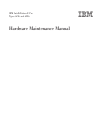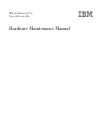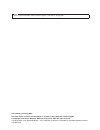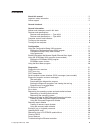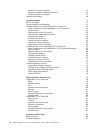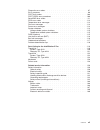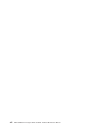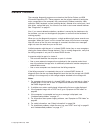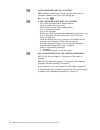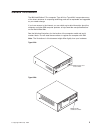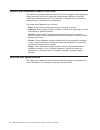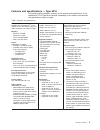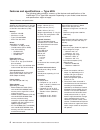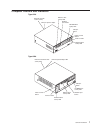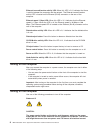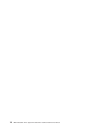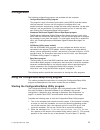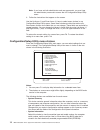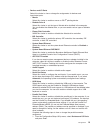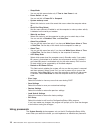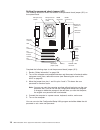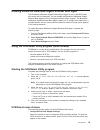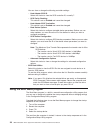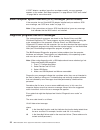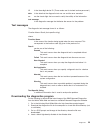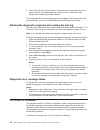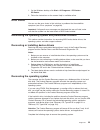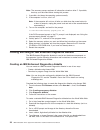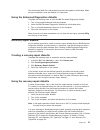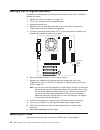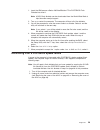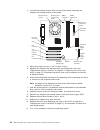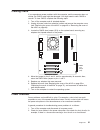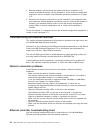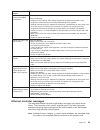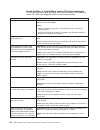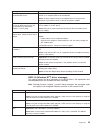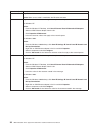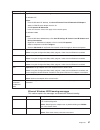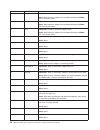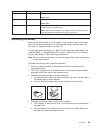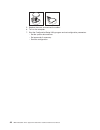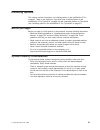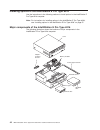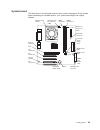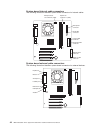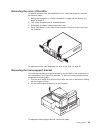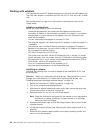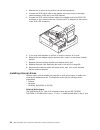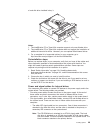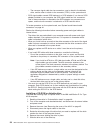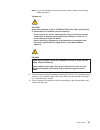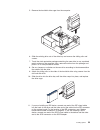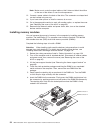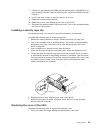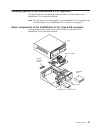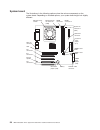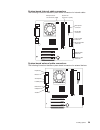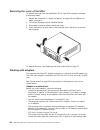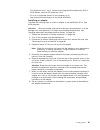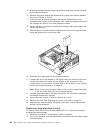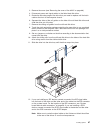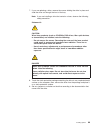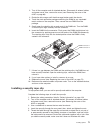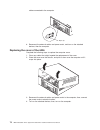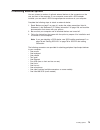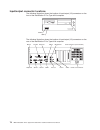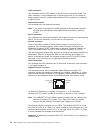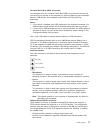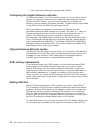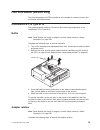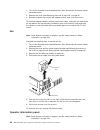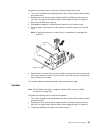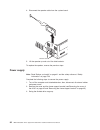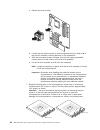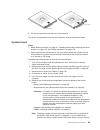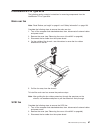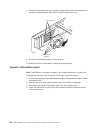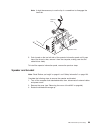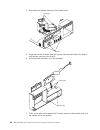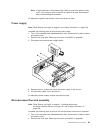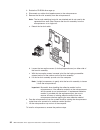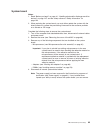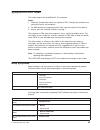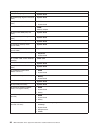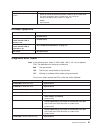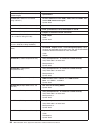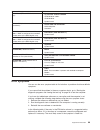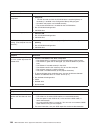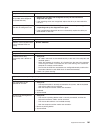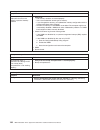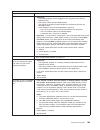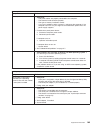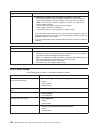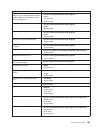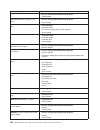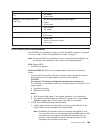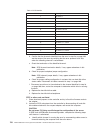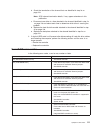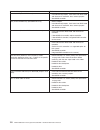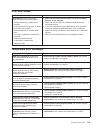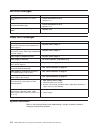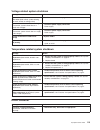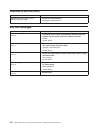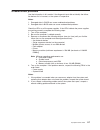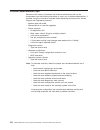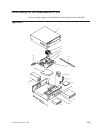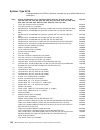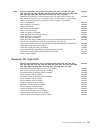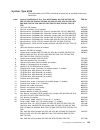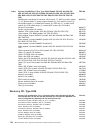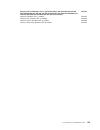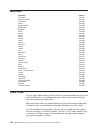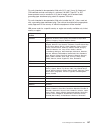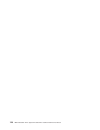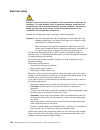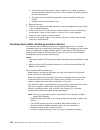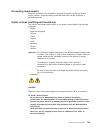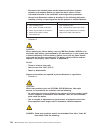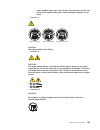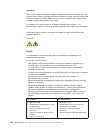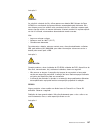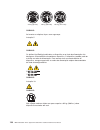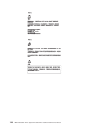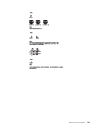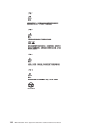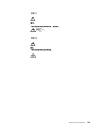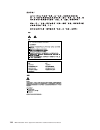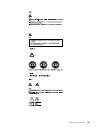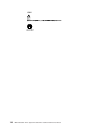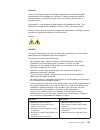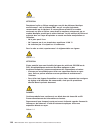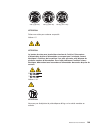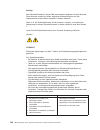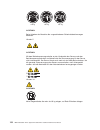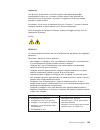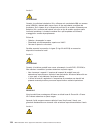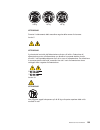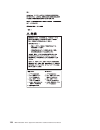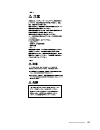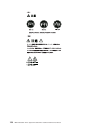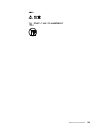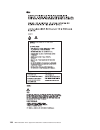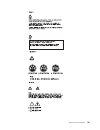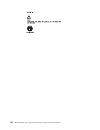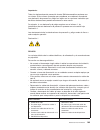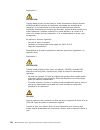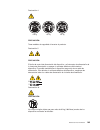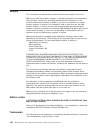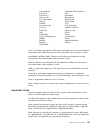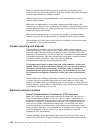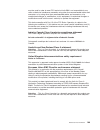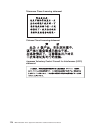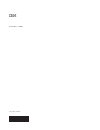- DL manuals
- IBM
- Desktop
- IntelliStation E Pro
- Hardware Maintenance Manual
IBM IntelliStation E Pro Hardware Maintenance Manual
Summary of IntelliStation E Pro
Page 1
Ibm intellistation e pro types 6216 and 6226 hardware maintenance manual.
Page 3
Ibm intellistation e pro types 6216 and 6226 hardware maintenance manual.
Page 4
Note before using this information and the product it supports, read “notices” on page 166. Third edition (february 2003) the most recent version of this document is available at http://www.Ibm.Com/pc/support. © copyright international business machines corporation 2002. All rights reserved. Us gove...
Page 5: About This Manual
About this manual this manual contains diagnostic information, a symptom-to-fru index, service information, error codes, error messages, and configuration information for the ibm ® intellistation ® e pro types 6216 and 6226. Important: the field replaceable unit (fru) procedures are intended for tra...
Page 6
Iv ibm intellistation e pro types 6216 and 6226: hardware maintenance manual.
Page 7: Contents
Contents about this manual . . . . . . . . . . . . . . . . . . . . . . . Iii important safety information . . . . . . . . . . . . . . . . . . . . Iii online support . . . . . . . . . . . . . . . . . . . . . . . . . Iii general checkout . . . . . . . . . . . . . . . . . . . . . . . . 1 general inform...
Page 8
Network connection problems . . . . . . . . . . . . . . . . . . 32 ethernet controller troubleshooting chart . . . . . . . . . . . . . . 32 ethernet controller messages . . . . . . . . . . . . . . . . . . 33 replacing the battery . . . . . . . . . . . . . . . . . . . . . . 39 installing options . . ...
Page 9
Diagnostic error codes . . . . . . . . . . . . . . . . . . . . . . 97 error symptoms . . . . . . . . . . . . . . . . . . . . . . . . 99 post error codes . . . . . . . . . . . . . . . . . . . . . . . 106 post (ispr) error procedures . . . . . . . . . . . . . . . . . . 109 serveraid error codes . . . ...
Page 10
Viii ibm intellistation e pro types 6216 and 6226: hardware maintenance manual.
Page 11: General Checkout
General checkout the computer diagnostic programs are stored on the device drivers and ibm enhanced diagnostics cd. These programs are the primary method of testing the major components of the computer: the system board, ethernet controller, video controller, ram, keyboard, mouse (pointing device), ...
Page 12
001 is the computer part of a cluster? Yes. Schedule maintenance with the customer. Shut down all computers related to the cluster. Run storage test. No. Go to step 002. 002 if the computer is not part of a cluster: v turn off the computer and all external devices. V check all cables and power cords...
Page 13: General Information
General information the ibm intellistation e pro computer, type 6216 or type 6226, incorporates many of the latest advances in computing technology and can be expanded and upgraded as your needs change. If you have access to the internet, you can obtain up-to-date information about the computer and ...
Page 14
Notices and statements used in this book the caution and danger statements used in this book also appear in the multilingual safety information book that is accessible through access ibm and on the ibm intellistation documentation cd. Each statement is numbered for easy reference corresponding to st...
Page 15
Features and specifications — type 6216 the following table provides a summary of the features and specifications of the intellistation e pro type 6216 computer. Depending on the model, some features and specifications might not apply. Table 1. Features and specifications microprocessor: supports on...
Page 16
Features and specifications — type 6226 the following table provides a summary of the features and specifications of the intellistation e pro type 6226 computer. Depending on your model, some features and specifications might not apply. Table 2. Features and specifications microprocessor: supports o...
Page 17
Computer controls and indicators type 6216 hard disk drive activity led power-on led power-control button cd eject button cd-rom drive activity led diskette drive activity led diskette eject button ethernet transmit/ receive activity ethernet speed 1 gbps type 6226 ethernet transmit/receive activity...
Page 18
Ethernet transmit/receive activity led: when this led is lit, it indicates that there is activity between the computer and the network. The ethernet transmit/receive activity led is located on the ethernet (rj-45) connector on the rear of the computer. Ethernet speed 1 gbps led: when this led is lit...
Page 19
From the device, ensure that all power cords are disconnected from the power source. 1 2 v you can press the power-control button on the front of the computer. This starts an orderly shutdown of the operating system, if this feature is supported by the operating system, and places the computer in st...
Page 20
10 ibm intellistation e pro types 6216 and 6226: hardware maintenance manual.
Page 21: Configuration
Configuration the following configuration programs are provided with the computer: v configuration/setup utility program this program is part of the basic input/output system (bios) code that comes with the computer. You can use this program to configure serial- and parallel-connector assignments, c...
Page 22
Note: if you have set both administrator and user passwords, you must type the administrator password to access the full configuration/setup utility menu. 3. Follow the instructions that appear on the screen. Use the up arrow (↑) and down arrow (↓) keys to select menu choices in any configuration/se...
Page 23
V devices and i/o ports select this choice to view or change the assignments for devices and input/output ports. – mouse select this choice to enable a mouse or ps/2 ® pointing device. – diskette drive a select this choice to set the type of diskette drive installed in the computer. You can disable ...
Page 24
2. Select parallel port setup and press enter. 3. Use the left arrow (←) and right arrow (→) keys to change settings and press esc. Note: when you configure the parallel connector as bidirectional, use an ieee 1284-compliant cable. The cable must not exceed 3 meters (9.8 ft). 4. Follow the instructi...
Page 25
Select enabled to activate the keyboard numbers lock upon startup. – memory test this item is set to enabled. You cannot alter this setting. – configuration table select enabled to display the preboot system configuration table. V date and time select this choice to set the system date and time. The...
Page 26
– sleep mode you can set this menu choice only if time to low power is set. – power switch you can set this to power off or suspend. – system wake-up event select this choice to control the event that occurs when the computer wakes up. – serial port ring detect set this menu choice to enabled to set...
Page 27
The administrator password provides access to all choices on the configuration/setup utility main menu. You can set, change, or delete the administrator password. Attention: if you set an administrator password and then forget it, you cannot override or remove it. You must replace the system board. ...
Page 28
Setting the password check jumper (jp1) the following illustration shows the location of the password check jumper (jp1) on the system board. Microprocessor and fan agp internal speaker rear fan connector pci connector 1 pci connector 2 pci connector 3 battery dimm connector 1 microprocessor fan con...
Page 29
Enabling broadcom netxtreme gigabit ethernet boot agent the broadcom netxtreme gigabit ethernet boot agent is part of the bios code that comes with the computer. You can enable the broadcom netxtreme gigabit ethernet boot agent from the configuration/setup utility program. The broadcom netxtreme gig...
Page 30
You can view or change the following controller settings: – host adapter scsi id select this choice to view the scsi controller id, normally 7. – scsi parity checking this choice is set to enabled and cannot be changed. – host adapter scsi termination this choice is set to enabled and cannot be chan...
Page 31: Diagnostics
Diagnostics this section provides basic troubleshooting information to help you resolve some problems that might occur. Diagnostic tools overview the following tools are available to help you identify and resolve hardware-related problems: v post beep codes and error messages the power-on self-test ...
Page 32
If post detects a problem (more than one beep sounds), an error message appears on the screen. See “beep symptoms” on page 95 and “post error codes” on page 106 for more information. Small computer system interface (scsi) messages (some models) if the computer has an ultra160 scsi adapter installed ...
Page 33
Iii is the three-digit device id. (these codes are for trained service personnel.) date is the date that the diagnostic test was run and the error recorded. Cc are the check digits that are used to verify the validity of the information. Text message is the diagnostic message that indicates the reas...
Page 34
5. Type in the following, and then press enter: filename x: where filename is the name of the file you downloaded from the web, and x is the letter of the diskette drive containing the blank diskette. The downloaded file is self-extracting and will be copied to the diskette. When the copy completes,...
Page 35
1. On the windows desktop, click start → all programs → pc-doctor → pc-doctor. 2. Follow the instructions on the screen. Help is available online. Error charts you can use the error charts to find solutions to problems that have definite symptoms (see “error symptoms” on page 99). Important: if diag...
Page 36
Note: the recovery process replaces all information stored on drive c. If possible, back up your data files before starting this process. 1. If possible, shut down the operating system normally. 2. If the computer is still on, turn it off. Note: if the computer will not turn off after you hold down ...
Page 37
The downloaded web file is self-extracting and will be copied to the diskette. When the copy completes, store the diskette in a safe place. Using the enhanced diagnostics diskette complete the following steps to start the ibm enhanced diagnostics diskette: 1. Turn off any attached devices and the co...
Page 38
Erasing a lost or forgotten password complete the following steps to set the password check jumper (jp1) and erase a forgotten password: 1. Review the “safety information” on page 129. 2. Turn off the computer and all attached devices. 3. Unplug the power cord. 4. Remove the cover (see “removing the...
Page 39
1. Insert the ibm eserver xseries 205/intellistation e pro post/bios flash diskette into drive a. Note: a bios flask diskette can be downloaded from the world wide web at http://www.Ibm.Com/pc/support. 2. Turn on or restart the computer. The computer will boot off of the diskette. 3. You will be pro...
Page 40
3. Locate the boot block jumper (jp6) on the system board, removing any adapters that impede access to the jumper. Microprocessor and fan agp internal speaker rear fan connector pci connector 1 pci connector 2 pci connector 3 battery dimm connector 1 microprocessor fan connector (cn3) dimm connector...
Page 41
Clearing cmos if you experience severe problems with the computer, and the computer does not startup, the cmos code might be damaged. You might need to clear cmos to recover. To clear cmos, complete the following steps: 1. Turn off the computer and all attached devices. 2. Unplug all power cords fro...
Page 42
3. Remove adapters and disconnect the cables and power connectors to all internal and external devices until the computer is at the minimum configuration required to start the computer (see “minimum operating requirements” on page 117). 4. Reconnect all ac power cords and turn on the computer. If th...
Page 43
Ethernet controller problem fru/actions the computer stops running when loading device drivers. The pci bios interrupt settings are incorrect. Check the following: v determine if the interrupt (irq) setting assigned to the ethernet controller is also assigned to another device in the configuration/s...
Page 44
Novell netware or intranetware system odi driver messages this section explains the error messages for the novell netware or intranetware system odi driver, and suggested actions to resolve each problem. Message description could not allocate resources. Explanation: an unknown error has occurred whe...
Page 45
Message description error identifying slot numbers for the specified board names. Explanation: the mapping between the board name entered and the slot number for an adapter could not be established. Action: check the board name for the adapter before issuing the bind command. If the problem remains,...
Page 46
Error code (hex) description 0x03 explanation: failed self-test. Action: make sure a cable is attached to the ethernet connector. 0x0d explanation: could not allocate enough memory for transmit queues. For windows nt: action: 1. From the windows nt desktop, click start Æ control panel Æ networks Æ a...
Page 47
Error code (hex) description 0x0f explanation: could not allocate enough memory for other structures. For windows nt: action: 1. From the windows nt desktop, click start Æ control panel Æ networks Æ adapters. 2. Select an ibm ethernet adapter from the list. 3. Click properties Æ advanced. 4. Lower t...
Page 48
Event id type description 03 error explanation: unable to read required registry parameters. Action: reconfigure the adapter team by double-clicking the proset icon in the control panel. 04 error explanation: unable to bind to physical adapter. Action: reconfigure the adapter team by double-clicking...
Page 49
Event id type description 19 informational explanation: team nn. Preferred primary adapter took over. Action: none. 20 informational explanation: team nn. Preferred secondary adapter took over. Action: none. 21 warning explanation: team nn. Primary adapter does not sense any probes. Possible reason:...
Page 50
5. Replace the cover and connect the cables. 6. Turn on the computer. 7. Start the configuration/setup utility program and set configuration parameters. V set the system date and time. V set passwords if necessary. V save the configuration. 40 ibm intellistation e pro types 6216 and 6226: hardware m...
Page 51: Installing Options
Installing options this section contains instructions for installing options in the intellistation e pro computer. There is one section for type 6216 (see “installing options in the intellistation e pro type 6216” on page 42) and a separate section for type 6226 (see “installing options in the intel...
Page 52
Installing options in the intellistation e pro type 6216 use the instructions in the following sections to install options in the intellistation e pro type 6216 computer. Note: for instructions for installing options in the intellistation e pro type 6226, see “installing options in the intellistatio...
Page 53
System board the illustrations in the following sections show various components on the system board. Depending on installed options, your system board might look slightly different. Microprocessor and fan agp rear fan connector pci connector 1 pci connector 2 pci connector 3 battery dimm connector ...
Page 54
System board internal cable connectors the following illustration identifies system-board connectors for internal cables. System fan connector 1 (cn2) microprocessor fan connector (cn3) secondary ide connector primary ide connector diskette drive connector wake on lan connector scsi led connector ma...
Page 55
Removing the cover of the 6216 to remove the cover from the intellistation e pro type 6216 computer, complete the following steps: 1. Review the information in “safety information” on page 129 and “before you begin” on page 41. 2. Turn off the computer and all attached devices. 3. Disconnect all ext...
Page 56
Working with adapters the computer has three pci adapter connectors or slots and one agp adapter slot. The agp video adapter is installed in the agp slot. All pci slots are 32-bit, 33 mhz slots. See “system board” on page 43 for the location of the expansion slots on the system board. Adapter consid...
Page 57
8. Remove the expansion-slot cover. From the rear of the computer, press on the slot cover. Grasp it and pull it out of the expansion slot. Store it in a safe place for future use. Attention: expansion-slot covers must be installed on all vacant slots. This maintains the electronic emissions standar...
Page 58
2. Remove the air duct from its position over the microprocessor. 3. Connect the scsi signal cable to the adapter and one or more of the signal cable connectors to the rear of the scsi devices. 4. Connect the scsi activity indicator cable to the adapter and to the scsi led connector on the system bo...
Page 59
A hard disk drive installed in bay 3. Bay 1 bay 2 bay 3 notes: 1. The intellistation e pro type 6216 computer supports only one diskette drive. 2. The intellistation e pro type 6216 computer does not support the installation of additional internal disk drives. However, you can replace failed interna...
Page 60
– the narrower signal cable has two connectors, one to attach to the diskette drive, and the other to attach to the connector (fdd1) on the system board. V scsi signal cables connect scsi devices to a scsi adapter. If you have a scsi adapter installed in your computer, the scsi signal cable has four...
Page 61
Note: if you are installing a drive that contains a laser, observe the following safety precaution. Statement 3: caution: when laser products (such as cd-roms, dvd drives, fiber optic devices, or transmitters) are installed, note the following: v do not remove the covers. Removing the covers of the ...
Page 62
10. Slide the drive into the drive bay, and then attach the drive to the drive cage. 11. Connect one end of the diskette or ide signal cable into the back of the drive and the other end of the cable into the diskette drive or ide connector on the system board. For the location of the diskette or ide...
Page 63
5. Remove the hard disk drive cage from the computer. 6. Slide the existing drive out of the drive bay and remove the sliding rails and screws. 7. Touch the static-protective package containing the new drive to any unpainted metal surface on the computer; then, remove the drive from the package and ...
Page 64
Note: make sure to route the signal cable so that it does not block the airflow to the rear of the drives or over the microprocessor. 12. Connect a power cable to the back of the drive. The connectors are keyed and can be inserted only one way. 13. If you have other options to install or remove, do ...
Page 65
7. If there is a gap between the dimm and the retaining clips, the dimm has not been correctly installed. Open the retaining clips, remove the dimm, and then reinsert it. 8. If you have other options to install or remove, do so now. 9. Replace the frame-support bracket. 10. Replace the cover (see “r...
Page 66
2. Place the cover over the chassis, and pivot it down over the computer until it snaps into place. 3. Reconnect the external cables and power cords to the computer; then, connect the power cords to electrical outlets. 4. Turn on the attached devices; then, turn on the computer. 56 ibm intellistatio...
Page 67
Installing options in the intellistation e pro type 6226 use the instructions in the following sections to help you install options in the intellistation e pro type 6226 computer. Note: for instructions on installing options in an intellistation e pro type 6216, see “installing options in the intell...
Page 68
System board the illustrations in the following sections show the various components on the system board. Depending on installed options, your system board might look slightly different. Microprocessor and fan agp rear fan connector pci connector 1 pci connector 2 pci connector 3 battery dimm connec...
Page 69
System board internal cable connectors the following illustration identifies system board connectors for internal cables. System fan connector 1 (cn2) microprocessor fan connector (cn3) secondary ide connector primary ide connector diskette drive connector wake on lan connector scsi led connector ma...
Page 70
Removing the cover of the 6226 to remove the cover from the intellistation e pro type 6226 computer, complete the following steps: 1. Review the information in “safety information” on page 129 and “before you begin” on page 41. 2. Turn off the computer and all attached devices. 3. Disconnect all ext...
Page 71
Pci expansion slots 1 and 2, system board integrated drive electronics (ide) or scsi devices, and then pci expansion slot 3. V for a list of supported options for the computer, go to http://www.Ibm.Com/pc/support on the world wide web. Installing an adapter complete the following steps to install an...
Page 72
9. Carefully grasp the adapter by the top edge or upper corners, and align it with the expansion slot guides; then, press the adapter firmly into the expansion slot. Expansion-slot cover adapter-support bracket attention: be certain that the adapter is correctly seated in the expansion slot before y...
Page 73
Location of the scsi led connector). 4. If you have other adapters or options to install or remove, do so now. 5. Reinstall the rear adapter-support bracket; then, rotate it to the closed (locked) position. 6. Replace the cover (see “replacing the cover of the 6226” on page 72). 7. Reconnect the ext...
Page 74
Internal drive bays the intellistation e pro type 6226 computer comes with a 3.5-in. 1.44-mb diskette drive in bay 1; a hard disk drive installed in bay 2; and an ide cd-rom, dvd-rom, or cd-rw drive in bay 3. Bay 1 bay 2 bay 4 bay 3 notes: 1. The intellistation e pro type 6226 computer supports only...
Page 75
- if the cable has two connectors, one of these connectors is attached to the hard disk drive, and the other attaches to the primary or secondary ide connector on the system board. Note: the cd-rom drive is attached to an ata 66 signal cable. The hard disk drive is attached to an ata 100 signal cabl...
Page 76
5. Rotate the diskette drive bay cage until the drive cage latch catches the front of the computer chassis. 6. Remove the screws holding the diskette drive in place and slide the diskette drive out of the rear of the bay. 7. Touch the static-protective package containing the diskette drive to any un...
Page 77
3. Remove the cover (see “removing the cover of the 6226” on page 60). 4. Disconnect power and signal cables to the failed hard disk drive. 5. Rotate the drive bay cage of the drive that you need to replace until the latch catches the front of the computer chassis. 6. Squeeze the sides of the rail g...
Page 78
13. Connect the power cable to the back of the drive. The connectors are keyed and can be inserted only one way. 14. If you have other options to install or remove, do so now. 15. Replace the cover (see “replacing the cover of the 6226” on page 72). 16. Reconnect the external cables and power cords;...
Page 79
7. If you are replacing a drive, remove the screws holding the drive in place and slide the drive out through the front of the bay. Note: if you are installing a drive that contains a laser, observe the following safety precaution. Statement 3: caution: when laser products (such as cd-roms, dvd driv...
Page 80
10. Slide the drive into the drive bay through the front, and then attach the drive to the drive cage using metal screws. 11. Place the drive cage back into the computer chassis. 12. If you are installing an ide device, connect one end of the ide signal cable into the back of the drive and the other...
Page 81
2. Turn off the computer and all attached devices. Disconnect all external cables and power cords; then, remove the cover (see “removing the cover of the 6226” on page 60). 3. Rotate the drive cages until the drive-cage latches catch the chassis. 4. Touch the static-protective package containing the...
Page 82
Cables connected to the computer. Rope clip 6. Reconnect the external cables and power cords, and turn on the attached devices, then the computer. Replacing the cover of the 6226 complete the following steps to replace the computer cover: 1. Clear any cables that might impede the replacement of the ...
Page 83
Connecting external options you can connect a number of optional external devices to the connectors on the rear and front of the computer. If your computer comes with a scsi adapter installed, you can attach a scsi storage expansion enclosure to your computer. Complete the following steps to attach ...
Page 84
Input/output connector locations the following illustration shows the location of input/output (i/o) connectors on the front of the intellistation e pro type 6216 computer. Usb 3 usb 4 the following illustration shows the location of input/output (i/o) connectors on the rear of the intellistation e ...
Page 85
The following illustration shows the location of input/output (i/o) connectors on the front of the intellistation e pro type 6226 computer. Usb 3 usb 4 the following illustration shows the location of input/output (i/o) connectors on the rear of the intellistation e pro type 6226 computer. Mouse key...
Page 86
V video connector your computer uses an agp adapter in the agp slot on the system board. The video connector is on the adapter and is located on the rear of your computer. Some models come with a digital video interface (dvi) connector for connecting a digital monitor. V keyboard connector your comp...
Page 87
V universal serial bus (usb) connectors your computer has four universal serial bus (usb) 2.0 connectors (two on the front and two on the rear of the computer) for optional telephony and multimedia devices. Usb devices are configured automatically with plug and play technology. Notes: 1. If you atta...
Page 88
– cyclic redundancy checking for improved data reliability configuring the gigabit ethernet controller the ethernet controller is a pci plug and play device. You do not need to set any jumpers or configure the controller for your operating system before you use the ethernet controller. However, you ...
Page 89
Fru information (service only) the field replaceable unit (fru) procedures are intended for trained servicers who are familiar with ibm products. Intellistation e pro type 6216 the following section contains information about removing components of the intellistation e pro type 6216. Baffle note: re...
Page 90
1. Turn off the computer and attached devices; then, disconnect all external cables and power cords. 2. Remove the cover (see“removing the cover of the 6216” on page 45. 3. Rotate the retainer up and pull the adapter retainer away from the chassis. To install the adapter retainer, reverse the previo...
Page 91
Complete the following steps to remove the operator information panel: 1. Turn off the computer and attached devices; then, disconnect all external cables and power cords. 2. Remove the cover and the frame-support bracket (see“removing the cover of the 6216” on page 45 and “removing the frame-suppor...
Page 92
4. Disconnect the speaker cable from the system board. Retainer slots 5. Lift the speaker up and out of the side brackets. To replace the speaker, reverse the previous steps. Power supply note: read “before you begin” on page 41 and the safety notices at “safety information” on page 129. Complete th...
Page 93
4. Disconnect the internal power supply cables. 5. Remove the two screws that secure the power supply to the chassis. 6. Lift the power supply out of the chassis. To replace the power supply, reverse the previous steps. Microprocessor/fan-sink assembly note: read “before you begin” on page 41, “hand...
Page 94
A. Detach the fan-sink cable. B. Loosen the two captive screws (in leaf-spring enclosures) on either side of the fan-sink assembly, exerting pressure on the screwdriver. C. With the two captive screws loosened, pivot the leaf spring assemblies outward and out of the notches on the fan-sink assembly....
Page 95
Lever closed lever open 8. Lift the microprocessor up and out of the computer. To install a microprocessor and fan-sink assembly, reverse the previous steps. System board notes: 1. Read “before you begin” on page 41, “handling electrostatic discharge-sensitive devices” on page 132, and “safety infor...
Page 96
Them from the computer. System board screws ( 8 places ) heatsink retention module screws ( 4 places ) heatsink retention clip 7. Remove the 12 screws that secure the system board to the chassis and put them in a safe place. Note: four of the screws described in step 7 secure the heat-sink retention...
Page 97
Intellistation e pro type 6226 the following section contains instructions for removing components from the intellistation e pro type 6226. Main rear fan note: read “before you begin” on page 41 and “safety information” on page 129. Complete the following steps to remove the main rear fan: 1. Turn o...
Page 98
4. Grasp the fan bracket and push it gently toward the left side of the chassis until the tabs are released from the chassis and the bracket pivots out. Retainer slots retainer tabs ( 4 places ) 5. Pull the fan and bracket away from the chassis. To install the scsi fan and bracket, reverse the previ...
Page 99
Note: it might be necessary to use the tip of a screwdriver to disengage the lower tab. Release latch retainer slots 5. Push inward on the two left tabs of the operator information panel until it pops free of the chassis; then, remove it from the computer, making sure that the cable follows freely. ...
Page 100
4. Disconnect the speaker cable from the system board. Tab slots locking tabs 5. Grasp the bracket assembly and pull it gently toward the left side of the chassis until the tabs are free of the chassis. 6. Pull the bracket assembly out of the computer. Support tabs locking tabs 7. Press on the tabs ...
Page 101
Note: it might be easier to disconnect other cables to reach the speaker cable. If this is the case, be sure to reattach all cables that were disconnected before reassembling the computer. To replace the speaker and bracket, reverse the previous steps. Power supply note: read “before you begin” on p...
Page 102
3. Rotate the cd-rom drive cage up. 4. Disconnect any cables that impede access to the microprocessor. 5. Remove the fan-sink assembly from the microprocessor: note: the fan and underlying heat sink are attached and do not need to be separated from each other. Remove the fan-sink assembly from the m...
Page 103
System board notes: 1. Read “before you begin” on page 41, “handling electrostatic discharge-sensitive devices” on page 132, and the safety notices at “safety information” on page 129. 2. When replacing the system board, you must either update the system with the latest firmware or restore the pre-e...
Page 104
Them from the computer. Retainer tabs ( 4 places ) system board screws ( 8 places ) heatsink retention module screws ( 4 places ) heatsink retention clip 5. Remove the 12 screws that secure the system board to the chassis and put them in a safe place. Note: four of the screws described in step 5 sec...
Page 105: Symptom-to-Fru Index
Symptom-to-fru index this index supports the intellistation e pro computer. Notes: 1. Check the configuration before you replace a fru. Configuration problems can cause false errors and symptoms. 2. For ibm devices not supported by this index, see the manual for that device. 3. Always start with “ge...
Page 106
Beep/symptom fru/action 1-2-2 (dma page register test failed.) v system board 1-2-3 (dma page register write/read failed.) v system board 1-2-4 (ram refresh verification failed.) 1. Dimm 2. System board 1-3-1 (first 64k ram test failed.) v dimm v memory adapter 1-3-2 (first 64k ram parity test faile...
Page 107
Beep/symptom fru/action 3-3-3 (no operational memory in system.) 1. Install or reseat the memory modules, and then do a 3-boot reset. (for more information about a 3-boot reset, see “using the configuration/setup utility program” on page 11.) 2. Dimms. 3. System board. No-beep symptoms no-beep sympt...
Page 108
Error code/symptom fru/action 015-xxx-001 (usb interface not found, board damaged) 1. System board 015-xxx-198 (usb device connected during usb test.) 1. Remove usb devices from usb1, usb2, usb3 and usb4; then, run the usb interface test again. 2. System board. 020-xxx-000 (failed pci interface test...
Page 109
Error code/symptom fru/action 215-xxx-000 (failed ide cd-rom drive test.) 1. Try test with another cd-rom. 2. Cd-rom drive cables. 3. Cd-rom drive. 4. System board. 217-198-xxx (could not establish drive parameters.) 1. Check cable and termination. 2. Scsi backplane. 3. Hard disk. 217-xxx-000 (faile...
Page 110
Cd-rom drive problems symptom fru/action cd-rom drive is not recognized. 1. Verify that: v the ide channel to which the cd-rom drive is attached (primary or secondary) is enabled in the configuration/setup utility program. V all cables and jumpers are installed correctly. V the correct device driver...
Page 111
Hark disk drive problems symptom fru/action not all drives are recognized by the hard disk drive diagnostic test (fixed disk test). 1. Remove the first drive not recognized and try the hard disk drive diagnostic test again. 2. If the remaining drives are recognized, replace the drive you removed wit...
Page 112
Memory problems symptom fru/action the amount of system memory displayed is less than the amount of physical memory installed. 1. Verify that: v the memory modules are seated properly. V you have installed the correct type of memory. V if you changed the memory, you updated the memory configuration ...
Page 113
Monitor problems symptom fru/action the screen is blank. 1. Verify that: v the computer power cord is plugged into the computer and a working electrical outlet. V the monitor cables are connected properly. V the monitor is turned on and the brightness and contrast controls are adjusted correctly. V ...
Page 114
Monitor problems symptom fru/action wrong characters appear on the screen. 1. If the wrong language is displayed, update the bios code with the correct language. 2. Monitor. 3. Video adapter, if installed. 4. System board. No video. 1. Make sure the correct machine is selected, if applicable. 2. Mak...
Page 115
Power problems symptom fru/action the computer does not turn on. 1. Verify that: v the power cables are properly connected to the computer. V the electrical outlet functions properly. V the type of memory installed is correct. V if you just installed an option, remove it, and restart the computer. I...
Page 116
Software problem symptom fru/action suspected software problem. 1. To determine if problems are caused by the software, verify that: v the computer has the minimum memory needed to use the software. For memory requirements, see the information that comes with the software. Note: if you have just ins...
Page 117
Error code/symptom fru/action 162 (device configuration error) note: be sure to load the default settings and any additional desired settings; then, save the configuration. 1. Run the configuration/setup utility program. 2. Battery. 3. Failing device. 4. System board. 163 (real-time clock error) 1. ...
Page 118
Error code/symptom fru/action 962 (parallel port error) 1. Run the configuration/setup utility program. 2. System board. 11xx (system board serial port 1 or 2 error) 1. Run the configuration/setup utility program. 2. System board. 1762 (hard drive configuration error, ide only.) 1. Hard disk drive. ...
Page 119
Error code/symptom fru/action 00180500 (pci option rom checksum error.) 1. Pci adapter 2. System board 00180600 (pci device bist failure. Pci bridge error.) 1. Run the configuration/setup utility program. 2. Adapter. 3. System board. 00180700 (pci device no responding.) 1. System board 2. Pci adapte...
Page 120
Table 3. Scsi identifier scsi channel code descriptions 1 channel 1 2 channel 2 3 channel 1 and 2 4 channel 3 5 channel 1 and 3 6 channel 2 and 3 7 channel 1, 2, and 3 8 channel 4 9 channel 1 and 4 a channel 2 and 4 b channel 1, 2, and 4 c channel 3 and 4 d channel 1, 3, and 4 e channel 2, 3, and 4 ...
Page 121
B. Check the termination of the channel that was identified in step 2a on page 110. Note: scsi channel termination details, if any, appear elsewhere in this publication. C. Disconnect one drive at a time attached to the channel identified in step 2a on page 110 and reboot each time to determine whic...
Page 122
Error code/symptom fru/action 4xxx thru 5xxx (code dram error) 1. Install download jumpers, flash latest level bios code and firmware for controller; then, remove jumpers. 2. Serveraid controller. 6xxx (cache dram error) (serveraid-4h only) 1. Reseat adapter. 2. Install download jumpers, flash lates...
Page 123
Scsi error codes error code fru/action all scsi errors one or more of the following might be causing the problem: v a failing scsi device (adapter, drive, controller) v an improper scsi configuration or scsi termination jumper setting v duplicate scsi ids in the same scsi chain v a missing or improp...
Page 124
Fan error messages message action fan x failure (level-critical; fan x had a failure) 1. Check connections to fan x. 2. Replace fan x. Fan x fault (level-critical; fan x beyond recommended rpm range) 1. Check connections to fan x. 2. Replace fan x. Fan x outside recommended speed action 1. Replace f...
Page 125
Voltage related system shutdown message action system shutoff due to x current over max value (level-critical; system drawing too much current on voltage x bus) v see “power checkout” on page 31. System shutoff due to x v over voltage (level-critical; system shutoff due to x supply over voltage) 1. ...
Page 126
Host built-in self test (bist) message action host fail (level-informational; built-in self-test for the host failed) 1. Reseat the microprocessor. 2. Replace the microprocessor. Bus fault messages bus fault messages message action failure reading i2c device. Check devices on bus 0. 1. If installed,...
Page 127
Undetermined problems use the information in this section if the diagnostic tests did not identify the failure, the devices list is incorrect, or the system is inoperative. Notes: 1. Damaged data in cmos can cause undetermined problems. 2. Damaged data in bios code can cause undetermined problems. C...
Page 128
Problem determination tips because of the variety of hardware and software combinations that can be encountered, use the following information to assist you in problem determination. If possible, have this information available when requesting assistance from service support and engineering function...
Page 129
Parts listing for the intellistation e pro this parts listing supports the intellistation e pro (type 6216 and type 6226). Type 6216 1 2 3 4 5 6 7 8 9 10 11 12 13 14 15 16 17 18 19 20 21 © copyright ibm corp. 2002 119.
Page 130
System, type 6216 field replaceable units (frus) should be serviced only by qualified field service technicians. Index system (intellistation e pro, type 6216, models 20x, 22x, 23x, 30x, 32x, 40x, 42x, 50x, 52x, 54x, 55x, 60x, 63x, 64x, 65x, 2pu, 3pu, 4pu, 5pu, 6pu, b0x, b2x, b3x, c0x, c2x, d0x, d2x...
Page 131
Index system (intellistation e pro, type 6216, models 20x, 22x, 23x, 30x, 32x, 40x, 42x, 50x, 52x, 54x, 55x, 60x, 63x, 64x, 65x, 2pu, 3pu, 4pu, 5pu, 6pu, b0x, b2x, b3x, c0x, c2x, d0x, d2x, e0x, e2x, e4x, e5x, f0x, f3x, f4x, f5x) fru no. Miscellaneous hardware kit (contains: m3x5 screws (4); m3.5 mac...
Page 132
Type 6226 1 2 3 4 5 6 7 8 9 10 11 12 13 14 15 16 17 18 19 20 122 ibm intellistation e pro types 6216 and 6226: hardware maintenance manual.
Page 133
System, type 6226 field replaceable units (frus) should be serviced only by qualified field service technicians. Index system (intellistation e pro, type 6226, models 20x 22x 30x 32x 35x 40x 42x 45x 50x 52x 54x 55x 60x 63x 64x 65x 2pu 3pu 4pu 5pu 6pu b0x b2x c0x c2x c5x d0x d2x d5x e0x e2x e4x e5x f...
Page 134
Index system (intellistation e pro, type 6226, models 20x 22x 30x 32x 35x 40x 42x 45x 50x 52x 54x 55x 60x 63x 64x 65x 2pu 3pu 4pu 5pu 6pu b0x b2x c0x c2x c5x d0x d2x d5x e0x e2x e4x e5x f0x f3x f4x f5x) fru no. Miscellaneous hardware kit (contains: m3.5 screws (7); emc 2-position gasket (1); i/o bla...
Page 135
Recovery cd (intellistation e pro, type 6226, models 20x 22x 30x 32x 35x 40x 42x 45x 50x 52x 54x 55x 60x 63x 64x 65x 2pu 3pu 4pu 5pu 6pu b0x b2x c0x c2x c5x d0x d2x d5x e0x e2x e4x e5x f0x f3x f4x f5x) fru no. Japanese, windows xpp (j models) 59p2917 chinese, iipc, windows xpp (c models) 59p2919 chi...
Page 136
Keyboards keyboard fru no. Us english 37l2551 french canadian 37l2552 la spanish 37l2553 arabic 37l2555 belgium/french 37l2556 belgium/uk 37l2557 bulgarian 37l2558 czech 37l2559 danish 37l2560 dutch 37l2561 french 37l2562 german 37l2563 greek 37l2564 hebrew 37l2565 hungarian 37l2566 korean 02k0901 i...
Page 137
For units intended to be operated at 230 volts (u.S. Use): use a ul-listed and csa-certified cord set consisting of a minimum 18 awg, type svt or sjt, three-conductor cord, a maximum of 15 feet in length and a tandem blade, grounding-type attachment plug rated 15 amperes, 250 volts. For units intend...
Page 138
128 ibm intellistation e pro types 6216 and 6226: hardware maintenance manual.
Page 139
Related service information the service procedures are designed to help you isolate problems. They assume that you have model-specific training on all computers, or that you are familiar with the computers, functions, terminology, and service information provided in this manual. Safety information t...
Page 140
Electrical safety caution: electrical current from power, telephone, and communication cables can be hazardous. To avoid personal injury or equipment damage, disconnect the attached power cords, telecommunication systems, networks, and modems before you open the server covers, unless instructed othe...
Page 141
V regularly inspect and maintain your electrical hand tools for safe operational condition. V do not use worn or broken tools and testers. V never assume that power has been disconnected from a circuit. First, check that it has been powered-off. V always look carefully for possible hazards in your w...
Page 142
A. A third-wire ground connector in good condition. Use a meter to measure third-wire ground continuity for 0.1 ohm or less between the external ground pin and frame ground. B. The power cord should be the appropriate type as specified in the parts listings. C. Insulation must not be frayed or worn....
Page 143
Grounding requirements electrical grounding of the computer is required for operator safety and correct system function. Proper grounding of the electrical outlet can be verified by a certified electrician. Safety notices (multilingual translations) the caution and danger safety notices in this sect...
Page 144
V disconnect the attached power cords, telecommunications systems, networks, and modems before you open the device covers, unless instructed otherwise in the installation and configuration procedures. V connect and disconnect cables as described in the following table when installing, moving, or ope...
Page 145
Laser radiation when open. Do not stare into the beam, do not view directly with optical instruments, and avoid direct exposure to the beam. V statement 4 ≥ 18 kg (37 lbs) ≥ 32 kg (70.5 lbs) ≥ 55 kg (121.2 lbs) caution: use safe practices when lifting. V statement 5 caution: the power control button...
Page 146
Importante: todas as instruções de cuidado e perigo da ibm documentation começam com um número. Este número é utilizado para fazer referência cruzada de uma instrução de cuidado ou perigo no idioma inglês com as versões traduzidas das instruções de cuidado ou perigo encontradas nesta seção. Por exem...
Page 147
Instrução 2 cuidado: ao substituir a bateria de lítio, utilize apenas uma bateria ibm, número de peça 33f8354 ou uma bateria de tipo equivalente, recomendada pelo fabricante. Se o seu sistema possui um móídulo com uma bateria de lítio, substitua-o apenas pelo mesmo tipo de mídulo, do mesmo fabricant...
Page 148
≥ 18 kg (37 lbs) ≥ 32 kg (70.5 lbs) ≥ 55 kg (121.2 lbs) cuidado: ao levantar a máquina, faça-o com segurança. Instrução 5 cuidado: os botões liga/desliga localizados no dispositivo e na fonte de alimentação não desligam a corrente elétrica fornecida ao dispositivo. O dispositivo também pode ter mais...
Page 149
Related service information 139.
Page 150
140 ibm intellistation e pro types 6216 and 6226: hardware maintenance manual.
Page 151
Related service information 141.
Page 152
142 ibm intellistation e pro types 6216 and 6226: hardware maintenance manual.
Page 153
Related service information 143.
Page 154
144 ibm intellistation e pro types 6216 and 6226: hardware maintenance manual.
Page 155
Related service information 145.
Page 156
146 ibm intellistation e pro types 6216 and 6226: hardware maintenance manual.
Page 157
Important: toutes les consignes attention et danger indiquées dans la bibliothèque ibm documentation sont précédées d’un numéro. Ce dernier permet de mettre en correspondance la consigne en anglais avec ses versions traduites dans la présente section. Par exemple, si une consigne de type attention e...
Page 158
Notice n° 2 attention: remplacez la pile au lithium usagée par une pile de référence identique exclusivement - voir la référence ibm - ou par une pile équivalente recommandée par le fabricant. Si votre système est doté d’un module contenant une pile au lithium, vous devez le remplacer uniquement par...
Page 159
≥ 18 kg (37 lbs) ≥ 32 kg (70.5 lbs) ≥ 55 kg (121.2 lbs) attention: faites-vous aider pour soulever ce produit. Notice n° 5 attention: le bouton de mise sous tension/hors tension de l’unité et l’interrupteur d’alimentation du bloc d’alimentation ne coupent pas l’arrivée de courant électrique à l’inté...
Page 160
Wichtig: alle sicherheitshinweise in dieser ibm documentation beginnen mit einer nummer. Diese nummer verweist auf einen englischen sicherheitshinweis mit den übersetzten versionen dieses hinweises in diesem abschnitt. Wenn z. B. Ein sicherheitshinweis mit der nummer 1 beginnt, so erscheint die über...
Page 161
Hinweis 2 achtung: eine verbrauchte batterie nur durch eine batterie mit der ibm teilenummer 33f8354 oder durch eine vom hersteller empfohlene batterie ersetzen. Wenn ihr system ein modul mit einer lithium-batterie enthält, ersetzen sie es immer mit dem selben modultyp vom selben hersteller. Die bat...
Page 162
≥ 18 kg ≥ 32 kg ≥ 55 kg achtung: beim anheben der maschine die vorgeschriebenen sicherheitsbestimmungen beachten. Hinweis 5 achtung: mit dem betriebsspannungsschalter an der vorderseite des servers und dem betriebsspannungsschalter am netzteil wird die stromversorgung für den server nicht unterbroch...
Page 163
Importante: tutti gli avvisi di attenzione e di pericolo riportati nella pubblicazione ibm documentation iniziano con un numero. Questo numero viene utilizzato per confrontare avvisi di attenzione o di pericolo in inglese con le versioni tradotte riportate in questa sezione. Ad esempio, se un avviso...
Page 164
Avviso 2 attenzione: quando si sostituisce la batteria al litio, utilizzare solo una batteria ibm con numero parte 33f8354 o batterie dello stesso tipo o di tipo equivalente consigliate dal produttore. Se il sistema di cui si dispone è provvisto di un modulo contenente una batteria al litio, sostitu...
Page 165
≥ 18 kg ≥ 32 kg ≥ 55 kg attenzione: durante il sollevamento della macchina seguire delle norme di sicurezza. Avviso 5 attenzione: il pulsante del controllo dell’alimentazione situato sull’unità e l’interruttore di alimentazione posto sull’alimentatore non disattiva la corrente elettrica fornita all’...
Page 166
156 ibm intellistation e pro types 6216 and 6226: hardware maintenance manual.
Page 167
Related service information 157.
Page 168
158 ibm intellistation e pro types 6216 and 6226: hardware maintenance manual.
Page 169
Related service information 159.
Page 170
160 ibm intellistation e pro types 6216 and 6226: hardware maintenance manual.
Page 171
Related service information 161.
Page 172
162 ibm intellistation e pro types 6216 and 6226: hardware maintenance manual.
Page 173
Importante: todas las declaraciones de precauciín de esta ibm documentation empiezan con un número. Dicho número se emplea para establecer una referencia cruzada de una declaraciín de precauciín o peligro en inglés con las versiones traducidas que de dichas declaraciones pueden encontrarse en esta s...
Page 174
Declaración 2 precauciÓn: cuando desee sustituir la batería de litio, utilice únicamente el número de pieza 33f8354 de ibm o cualquier tipo de batería equivalente que recomiende el fabricante. Si el sistema tiene un mídulo que contiene una batería de litio, sustitúyalo únicamente por el mismo tipo d...
Page 175
Declaración 4 ≥ 18 kg ≥ 32 kg ≥ 55 kg precauciÓn: tome medidas de seguridad al levantar el producto. Declaración 5 precauciÓn: el botín de control de alimentaciín del dispositivo y el interruptor de alimentaciín de la fuente de alimentaciín no apagan la corriente eléctrica suministrada al dispositiv...
Page 176
Notices this information was developed for products and services offered in the u.S.A. Ibm may not offer the products, services, or features discussed in this document in other countries. Consult your local ibm representative for information on the products and services currently available in your a...
Page 177
Active memory predictive failure analysis active pci ps/2 active pci-x serveraid alert on lan serverguide c2t interconnect serverproven chipkill techconnect etherjet tivoli e-business logo tivoli enterprise eserver update connector flashcopy wake on lan ibm xa-32 intellistation xa-64 light path diag...
Page 178
Maximum internal hard disk drive capacities assume the replacement of any standard hard disk drives and population of all hard disk drive bays with the largest currently supported drives available from ibm. Maximum memory may require replacement of the standard memory with an optional memory module....
Page 179
Must be used in order to meet fcc emission limits.Ibm is not responsible for any radio or television interference causedby using other than recommended cables and connectors or by using other than recommended cables and connectors or by unauthorized changes or modifications to this equipment. Unauth...
Page 180
Taiwanese class a warning statement chinese class a warning statement japanese voluntary control council for interference (vcci) statement 170 ibm intellistation e pro types 6216 and 6226: hardware maintenance manual.
Page 182
Part number: 71p7605 (1p) p/n: 71p7605.