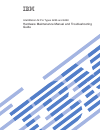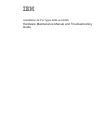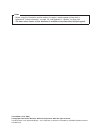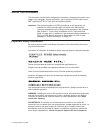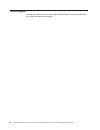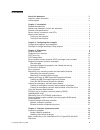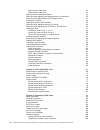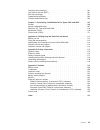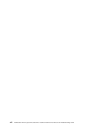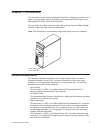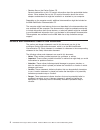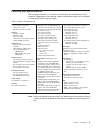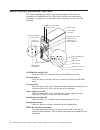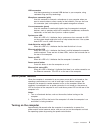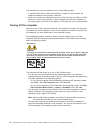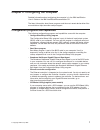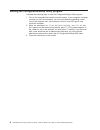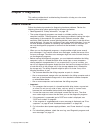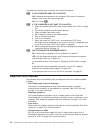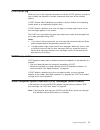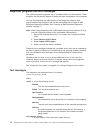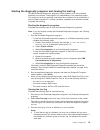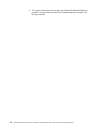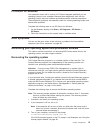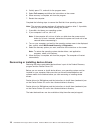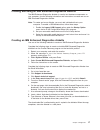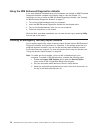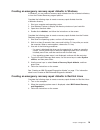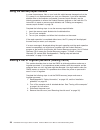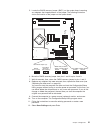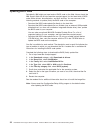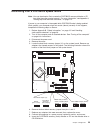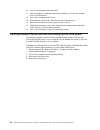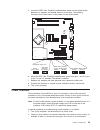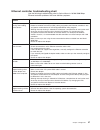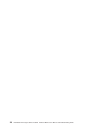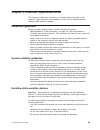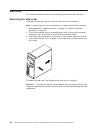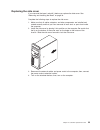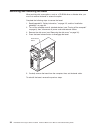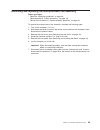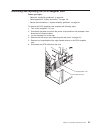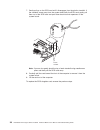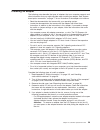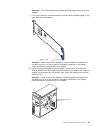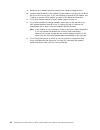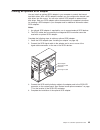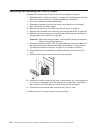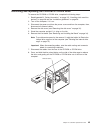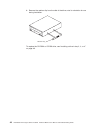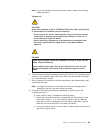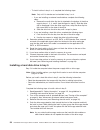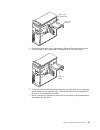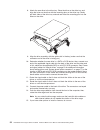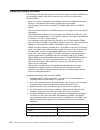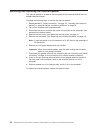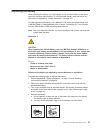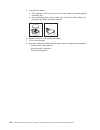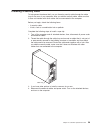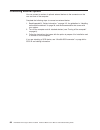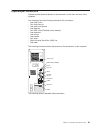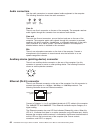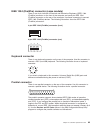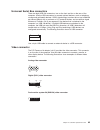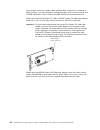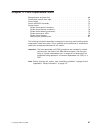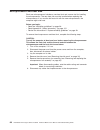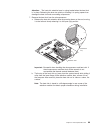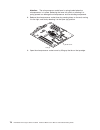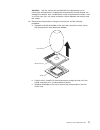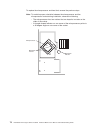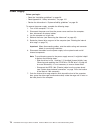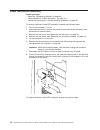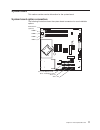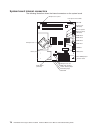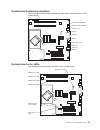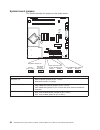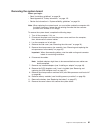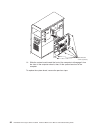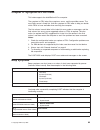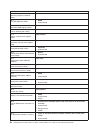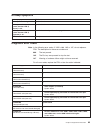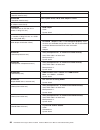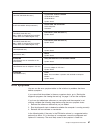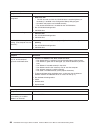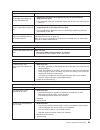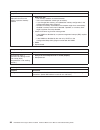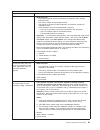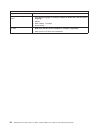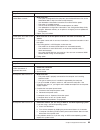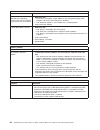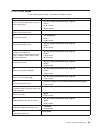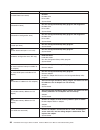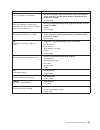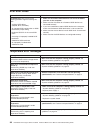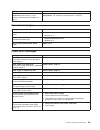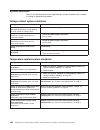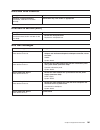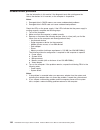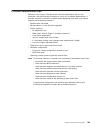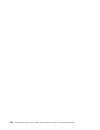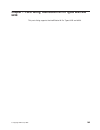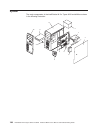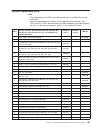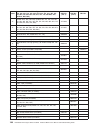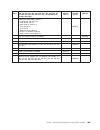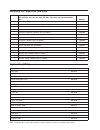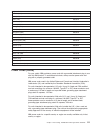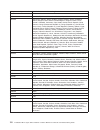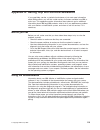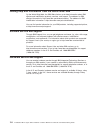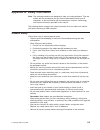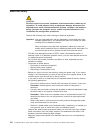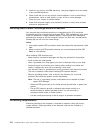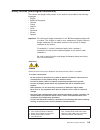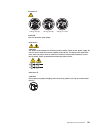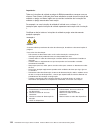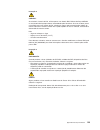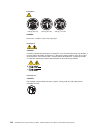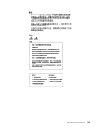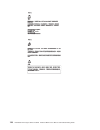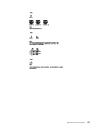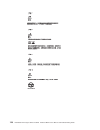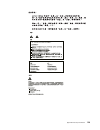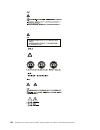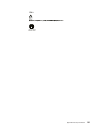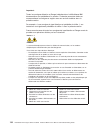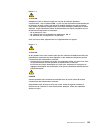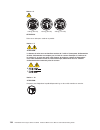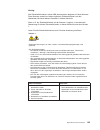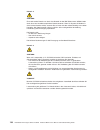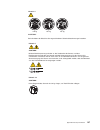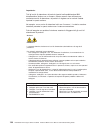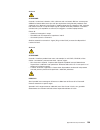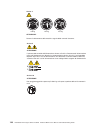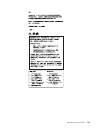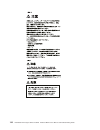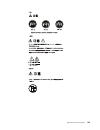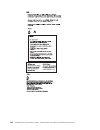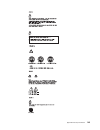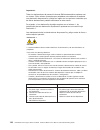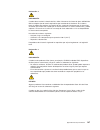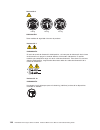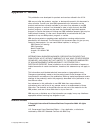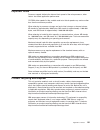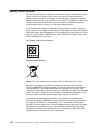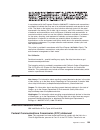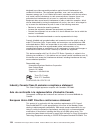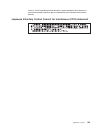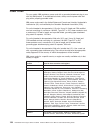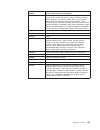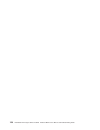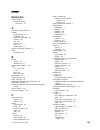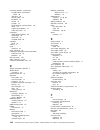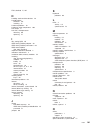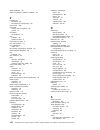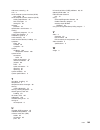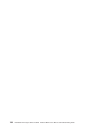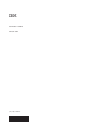- DL manuals
- IBM
- Desktop
- IntelliStation M Pro 6225
- Hardware Maintenance Manual And Troubleshooting Manual
IBM IntelliStation M Pro 6225 Hardware Maintenance Manual And Troubleshooting Manual - Contents
Contents
About
this
document
.
.
.
.
.
.
.
.
.
.
.
.
.
.
.
.
.
.
.
.
.
. iii
Important
safety
information
.
.
.
.
.
.
.
.
.
.
.
.
.
.
.
.
.
.
.
. iii
Online
support
.
.
.
.
.
.
.
.
.
.
.
.
.
.
.
.
.
.
.
.
.
.
.
.
. iv
Chapter
1.
Introduction
.
.
.
.
.
.
.
.
.
.
.
.
.
.
.
.
.
.
.
.
.
. 1
Related
documentation
.
.
.
.
.
.
.
.
.
.
.
.
.
.
.
.
.
.
.
.
.
. 1
Notices
and
statements
used
in
this
document
.
.
.
.
.
.
.
.
.
.
.
.
.
. 2
Features
and
specifications
.
.
.
.
.
.
.
.
.
.
.
.
.
.
.
.
.
.
.
.
. 3
Server
controls,
connectors,
and
LEDs
.
.
.
.
.
.
.
.
.
.
.
.
.
.
.
. 4
Server
power
features
.
.
.
.
.
.
.
.
.
.
.
.
.
.
.
.
.
.
.
.
.
.
. 5
Turning
on
the
computer
.
.
.
.
.
.
.
.
.
.
.
.
.
.
.
.
.
.
.
.
. 5
Turning
off
the
computer
.
.
.
.
.
.
.
.
.
.
.
.
.
.
.
.
.
.
.
.
. 6
Chapter
2.
Configuring
the
computer
.
.
.
.
.
.
.
.
.
.
.
.
.
.
.
. 7
Configuration
programs
and
capabilities
.
.
.
.
.
.
.
.
.
.
.
.
.
.
.
. 7
Starting
the
Configuration/Setup
Utility
program
.
.
.
.
.
.
.
.
.
.
.
.
. 8
Chapter
3.
Diagnostics
.
.
.
.
.
.
.
.
.
.
.
.
.
.
.
.
.
.
.
.
.
. 9
General
checkout
.
.
.
.
.
.
.
.
.
.
.
.
.
.
.
.
.
.
.
.
.
.
.
. 9
Diagnostic
tools
overview
.
.
.
.
.
.
.
.
.
.
.
.
.
.
.
.
.
.
.
.
. 10
POST
error
log
.
.
.
.
.
.
.
.
.
.
.
.
.
.
.
.
.
.
.
.
.
.
.
.
. 11
POST
beep
codes
.
.
.
.
.
.
.
.
.
.
.
.
.
.
.
.
.
.
.
.
.
.
.
. 11
Small
computer
system
interface
(SCSI)
messages
(some
models)
.
.
.
.
.
. 11
Diagnostic
programs
and
error
messages
.
.
.
.
.
.
.
.
.
.
.
.
.
.
. 12
Text
messages
.
.
.
.
.
.
.
.
.
.
.
.
.
.
.
.
.
.
.
.
.
.
.
. 12
Starting
the
diagnostic
programs
and
viewing
the
test
log
.
.
.
.
.
.
.
. 13
PC-Doctor
for
Windows
.
.
.
.
.
.
.
.
.
.
.
.
.
.
.
.
.
.
.
.
.
. 15
Error
symptoms
.
.
.
.
.
.
.
.
.
.
.
.
.
.
.
.
.
.
.
.
.
.
.
. 15
Recovering
your
operating
system
and
preinstalled
software
.
.
.
.
.
.
.
. 15
Recovering
the
operating
system
.
.
.
.
.
.
.
.
.
.
.
.
.
.
.
.
. 15
Recovering
or
installing
device
drivers
.
.
.
.
.
.
.
.
.
.
.
.
.
.
. 16
Creating
and
using
an
IBM
Enhanced
Diagnostics
diskette
.
.
.
.
.
.
.
.
. 17
Creating
an
IBM
Enhanced
Diagnostics
diskette
.
.
.
.
.
.
.
.
.
.
.
. 17
Using
the
IBM
Enhanced
Diagnostics
diskette
.
.
.
.
.
.
.
.
.
.
.
. 18
Creating
an
emergency
recovery-repair
diskette
.
.
.
.
.
.
.
.
.
.
.
.
. 18
Creating
an
emergency
recovery-repair
diskette
in
Windows
.
.
.
.
.
.
. 19
Creating
an
emergency
recovery-repair
diskette
in
Red
Hat
Linux
.
.
.
.
. 19
Using
the
recovery-repair
diskette
.
.
.
.
.
.
.
.
.
.
.
.
.
.
.
.
.
. 20
Erasing
a
lost
or
forgotten
password
(clearing
CMOS)
.
.
.
.
.
.
.
.
.
. 20
Updating
BIOS
code
.
.
.
.
.
.
.
.
.
.
.
.
.
.
.
.
.
.
.
.
.
.
. 22
Recovering
from
a
POST/BIOS
update
failure
.
.
.
.
.
.
.
.
.
.
.
.
. 23
Clearing
hardware
option
conflicts
and
saving
option
ROM
space
.
.
.
.
.
. 24
Power
checkout
.
.
.
.
.
.
.
.
.
.
.
.
.
.
.
.
.
.
.
.
.
.
.
. 25
Troubleshooting
the
Ethernet
controller
.
.
.
.
.
.
.
.
.
.
.
.
.
.
.
. 26
Network
connection
problems
.
.
.
.
.
.
.
.
.
.
.
.
.
.
.
.
.
. 26
Ethernet
controller
troubleshooting
chart
.
.
.
.
.
.
.
.
.
.
.
.
.
. 27
Chapter
4.
Customer
replacement
units
.
.
.
.
.
.
.
.
.
.
.
.
.
.
. 29
Installation
guidelines
.
.
.
.
.
.
.
.
.
.
.
.
.
.
.
.
.
.
.
.
.
. 29
System
reliability
guidelines
.
.
.
.
.
.
.
.
.
.
.
.
.
.
.
.
.
.
. 29
Handling
static-sensitive
devices
.
.
.
.
.
.
.
.
.
.
.
.
.
.
.
.
. 29
Major
components
of
the
IntelliStation
M
Pro
Types
6225
and
6228
.
.
.
.
. 31
Side
cover
.
.
.
.
.
.
.
.
.
.
.
.
.
.
.
.
.
.
.
.
.
.
.
.
.
. 32
©
Copyright
IBM
Corp.
2004
v
Summary of IntelliStation M Pro 6225
Page 1
Intellistation m pro types 6225 and 6228 hardware maintenance manual and troubleshooting guide.
Page 3
Intellistation m pro types 6225 and 6228 hardware maintenance manual and troubleshooting guide.
Page 4
Notes v before using this information and the product it supports, read the general information in appendix b, “safety information,” on page 115, and appendix c, “notices,” on page 149. V the most recent version of this document is available at http://www.Ibm.Com/pc/support/. Third edition (june 200...
Page 5: About
About this document this document contains basic configuration information, diagnostic information, error codes, error messages, service information, and a symptom-to-fru index for the ibm ® intellistation ® m pro type 6225 and 6228 computers. Important: the field replaceable unit (fru) procedures i...
Page 6
Online support you can download the most current diagnostic, bios flash, and device-driver files from http://www.Ibm.Com/pc/support/. Iv intellistation m pro types 6225 and 6228: hardware maintenance manual and troubleshooting guide.
Page 7: Contents
Contents about this document . . . . . . . . . . . . . . . . . . . . . . Iii important safety information . . . . . . . . . . . . . . . . . . . . Iii online support . . . . . . . . . . . . . . . . . . . . . . . . . Iv chapter 1. Introduction . . . . . . . . . . . . . . . . . . . . . . 1 related docu...
Page 8
Removing the side cover . . . . . . . . . . . . . . . . . . . . 32 replacing the side cover . . . . . . . . . . . . . . . . . . . . 33 removing and installing the bezel . . . . . . . . . . . . . . . . . . 34 removing and replacing the microprocessor fan assembly . . . . . . . . . 35 removing and rep...
Page 9
Hard disk drive checkout . . . . . . . . . . . . . . . . . . . . . 101 host built-in self-test (bist) . . . . . . . . . . . . . . . . . . . . 101 bus fault messages . . . . . . . . . . . . . . . . . . . . . . . 101 undetermined problems . . . . . . . . . . . . . . . . . . . . . 102 problem determina...
Page 10
Viii intellistation m pro types 6225 and 6228: hardware maintenance manual and troubleshooting guide.
Page 11: Chapter
Chapter 1. Introduction this document contains basic configuration information, diagnostic information, error codes, error messages, service information, and a symptom-to-fru index for the ibm intellistation m pro types 6225 and 6228. You can obtain up-to-date information about the computer and othe...
Page 12
V readme files on the device drivers cd several readme files on this cd contain information about the preinstalled device drivers. Other readme files on this cd contain information about the various adapters and devices that might be installed in or attached to your computer. Depending on the comput...
Page 13
Features and specifications the following information is a summary of the features and specifications of the computer. Depending on the computer model, some features might not be available, or some specifications might not apply. Table 1. Features and specifications microprocessor: v intel ™ pentium...
Page 14
Server controls, connectors, and leds this section identifies the controls, light-emitting diodes (leds), and front connectors on intellistation m pro types 6225 and 6228. See “input/output connectors” on page 61 for an illustration of the connectors on the rear of the computer.. Ieee 1394 (firewire...
Page 15
Usb connectors use these connectors to connect usb devices to your computer, using redundant plug and play technology. Microphone connector (pink) use this connector to connect a microphone to your computer when you want to record voices or other sounds on the hard disk. You can also use this connec...
Page 16
The computer can also be turned on in any of the following ways: v if a power failure occurs while the computer is turned on, the computer will restart automatically when power is restored. V when you connect your computer to power for the first time, the wake on lan ® feature can turn on the comput...
Page 17: Chapter
Chapter 2. Configuring the computer detailed information about configuring the computer is in the ibm intellistation user’s guide on the ibm intellistationdocumentation cd. The latest information about these programs and the most recent device-driver files are available at http://www.Ibm.Com/pc/supp...
Page 18
Starting the configuration/setup utility program complete the following steps to start the configuration/setup utility program: 1. Turn on the computer and watch the monitor screen. If your computer is already on when you start this procedure, you must shut down the operating system, turn off the co...
Page 19: Chapter
Chapter 3. Diagnostics this section provides basic troubleshooting information to help you solve some problems that might occur. General checkout follow the checkout procedure for diagnosing hardware problems. Review the following information before performing the checkout procedure: v read appendix...
Page 20
Complete the following steps to perform the checkout procedure: 001 is the computer part of a cluster? Yes. Schedule maintenance for the computer. Shut down all computers related to the cluster. Run the storage test. No. Go to step 002. 002 if the computer is not part of a cluster: 1. Check the syst...
Page 21
Post error log when you turn on the computer, the power on self-test (post) performs a series of tests to check the operation of system components and some of the installed options. If post finishes without detecting any problems, the first window of the operating system opens or an application prog...
Page 22
Diagnostic programs and error messages the system diagnostic programs are on a hidden partition on the hard disk. These programs are the primary method of testing the major components of the computer. You can also download the latest version of the diagnostic programs from http://www.Ibm.Com/pc/supp...
Page 23
Starting the diagnostic programs and viewing the test log the ibm enhanced diagnostics programs isolate problems from your computer hardware and software. The programs run independently of the operating system. This method of testing is generally used when other methods are not accessible or have no...
Page 24
B. The system maintains the test-log data only while the enhanced diagnostics program is running. When you end the enhanced diagnostics program, the test log is cleared. 14 intellistation m pro types 6225 and 6228: hardware maintenance manual and troubleshooting guide.
Page 25
Pc-doctor for windows your computer comes with a version of pc-doctor designed specifically for the operating system of your computer. Because these diagnostics work with the operating system, they test hardware and analyze certain software components. These diagnostic programs are especially useful...
Page 26
4. Quickly press f11, and wait for the program menu. 5. Select full recovery and follow the instructions on the screen. 6. When recovery is complete, exit from the program. 7. Restart the computer. Complete the following steps to recover the red hat linux operating system. Note: the recovery process...
Page 27
Creating and using an ibm enhanced diagnostics diskette the ibm enhanced diagnostics diskette is used to test hardware components on your computer. Use the following information and instructions to create and use an ibm enhanced diagnostics diskette. Note: to create and use a diskette, you must add ...
Page 28
Using the ibm enhanced diagnostics diskette if you have attached a diskette drive to the computer and created an ibm enhanced diagnostics diskette, complete the following steps to start the diskette. For instructions on how to create an ibm enhanced diagnostics diskette, see “creating an ibm enhance...
Page 29
Creating an emergency recovery-repair diskette in windows in windows, you can create a recovery-repair diskette from the c:\ibmtools directory or from the product recovery program partition. Complete the following steps to create a recovery-repair diskette from the c:\ibmtools directory: 1. Start yo...
Page 30
Using the recovery-repair diskette in some circumstances, files on your hard disk might become damaged so that the f11 prompt is not displayed when you start your computer. If you have attached a diskette drive to the computer and created a recovery-repair diskette, use the following procedure to ac...
Page 31
5. Locate the cmos recovery jumper (jbat1) on the system board, removing any adapters that impede access to the jumper. The following illustration shows the location of the jumper on the system board. Boot block jumper (j1) boot block (recover) (no jumper) default (pins 1 and 2) 3 2 1 3 2 1 clear cm...
Page 32
Updating bios code periodically, ibm might post new levels of bios code on the web. Always check the ibm support web site at http://www.Ibm.Com/pc/support/ for the latest level of bios code, device drivers, documentation, and hints and tips. You can use one of the following methods to update (flash)...
Page 33
Recovering from a post/bios update failure note: you can download a file to create the post/bios recovery diskette or cd from http://www.Ibm.Com/pc/support/. For more information, see appendix a, “getting help and technical assistance,” on page 113. If power to your computer is interrupted while pos...
Page 34
10. Turn on the computer and the monitor. 11. After the update is completed, remove the diskette or cd from the diskette drive or cd-rom drive. 12. Turn off the computer and monitor. 13. Disconnect all power cords; then, remove the computer cover. 14. Return the boot block recovery jumper to pins 1 ...
Page 35
5. Locate the ieee 1394 (firewire) enable/disable jumper on the system board. Remove any adapters that impede access to the jumper. The following illustration shows the location of the jumper on the system board. Boot block jumper (j1) boot block (recover) (no jumper) default (pins 1 and 2) 3 2 1 3 ...
Page 36
3. Remove adapters and disconnect the cables and power connectors to all internal and external devices until the computer is at the minimum configuration required to start the computer (see “undetermined problems” on page 102). 4. Reconnect all ac power cords, and turn on the computer. If the comput...
Page 37
Ethernet controller troubleshooting chart use the following troubleshooting chart to find solutions to 10/100/1000 mbps ethernet controller problems that have definite symptoms. Ethernet controller problem fru/actions the computer stopped running when loading device drivers. The pci bios interrupt s...
Page 38
28 intellistation m pro types 6225 and 6228: hardware maintenance manual and troubleshooting guide.
Page 39: Chapter
Chapter 4. Customer replacement units this chapter provides basic instructions for installing hardware options in the computer. These instructions are intended for users who are experienced with setting up ibm computer hardware. Installation guidelines before you begin installing options, read the f...
Page 40
V while the device is still in its static-protective package, touch it to an unpainted metal part of the computer for at least 2 seconds. This drains static electricity from the package and from your body. V remove the device from its package and install it directly into the computer without setting...
Page 41
Major components of the intellistation m pro types 6225 and 6228 the following illustration shows the major components in the m pro types 6225 and 6228. Cover drive cage memory modules system board microprocessor cd-rom drive front bezel heat sink power supply chapter 4. Customer replacement units 3...
Page 42
Side cover this section provides information about removing and installing the side cover. Removing the side cover complete the following steps to remove the side cover of the computer: note: it might be easier to lay the computer on its side to perform this procedure. 1. Read appendix b, “safety in...
Page 43
Replacing the side cover if you removed the bezel, reinstall it before you replace the side cover. See “removing and installing the bezel” on page 34. Complete the following steps to replace the side cover: 1. Make sure that all cables, adapters, and other components are installed and seated correct...
Page 44
Removing and installing the bezel when working with some options, such as a cd-rom drive or diskette drive, you must first remove the bezel to access the option. Complete the following steps to remove the bezel: 1. Read appendix b, “safety information,” on page 115, and the “installation guidelines”...
Page 45
Removing and replacing the microprocessor fan assembly before you begin: v read the “installation guidelines” on page 29. V read appendix b, “safety information,” on page 115. V review the information in “system reliability guidelines” on page 29. To remove the microprocessor fan assembly, complete ...
Page 46
8. Press the extender release tab toward the top of the chassis and remove the extender by pulling up on the extender handle. Release lever handle extender extender handle clips release tab important: two metal clips in the front panel of the chassis provide additional support for the fan assembly d...
Page 47
Removing and replacing the scsi daughter card before you begin: v read the “installation guidelines” on page 29. V read appendix b, “safety information,” on page 115. V review the information in “system reliability guidelines” on page 29. To remove the scsi daughter card, complete the following step...
Page 48
7. Gently pull up on the scsi card until it disengages from the plastic standoffs. If the standoffs come away from the system board with the scsi card, gently pull them out of the scsi card and push them back into their apertures on the system board. Plastic standoff note: you can also gently pinch ...
Page 49
Installing an adapter the following notes describe the types of adapters that your computer supports and other information that you might consider when installing an adapter. See “system board option connectors” on page 77 for an illustration of the adapter slot locations. V read the documentation t...
Page 50
Adapter-retention tab v for smaller adapters, rotate the rear adapter-retention bracket to the open (unlocked) position. Grasp the adapter and pull it out of the slot. If the slot is empty, remove the expansion-slot cover. From the rear of the computer, press on the slot cover. Grasp it and pull it ...
Page 51
Attention: avoid touching the components and gold-edge connectors on the adapter. 7. If you are installing a full-length adapter, remove the blue adapter guide (if any) from the end of the adapter. Adapter guide attention: make sure that the adapter is correctly seated in the expansion slot before y...
Page 52
9. Rotate the rear adapter-retention bracket to the closed (locked) position. 10. Connect required cables to the adapter. Route cables so that they do not block the flow of air from the fans. If you are installing an optional scsi adapter, see “cabling an optional scsi adapter” on page 43 for additi...
Page 53
Cabling an optional scsi adapter you can install an optional scsi adapter in your computer to control the internal hard disk drives. With a scsi adapter installed, you can configure the internal hard disk drives into disk arrays. You can also cable a scsi adapter to external hard disk drives. See yo...
Page 54
Removing and replacing the front i/o panel complete the following steps to remove the front input/output (i/o) panel: 1. Read appendix b, “safety information,” on page 115, “handling static-sensitive devices” on page 29 and the “installation guidelines” on page 29. 2. Turn off the computer and attac...
Page 55
Removing and replacing the cd-rom or cd-rw drive to remove the cd-rom or cd-rw drive, complete the following steps: 1. Read appendix b, “safety information,” on page 115, “handling static-sensitive devices” on page 29 and the “installation guidelines” on page 29. 2. Turn off the computer, if it is o...
Page 56
9. Remove the retainer clip from the side of the drive; note its orientation for use during installation. Retainer clip to replace the cd-rom or cd-rw drive, see “installing a drive in bay 2, 3, or 4” on page 48. 46 intellistation m pro types 6225 and 6228: hardware maintenance manual and troublesho...
Page 57
Installing a drive depending on your computer model, one or more of the following drives might be installed in your computer: v diskette (optional) v hard disk v cd-rom, cd-rw, or dvd/cd-rw combo your computer comes with an ide cd-rom or dvd/cd-rw drive in bay 1 and a 3.5-in. Hard disk drive in bay ...
Page 58
Installing a drive in bay 2, 3, or 4 complete the following steps to install a drive in bay 2, 3, or 4: 1. Read appendix b, “safety information,” on page 115, the guidelines in “handling static-sensitive devices” on page 29 and the documentation that comes with your drive. 2. Turn off the computer a...
Page 59
Note: if you are installing a drive that contains a laser, observe the following safety precaution. Statement 3: caution: when laser products (such as cd-roms, dvd drives, fiber optic devices, or transmitters) are installed, note the following: v do not remove the covers. Removing the covers of the ...
Page 60
V to install a drive in bay 3 or 4, complete the following steps: note: only a 3.5-in. Device can be installed in bay 3 or 4. – if you are installing an external media device, complete the following steps: a. Remove the small drive clip that is attached to the bottom of the drive cage for bays 1, 2,...
Page 61
Drive-cage retention latch drive-cage handle 5. Slide the existing drive out of the drive bay. Remove the drive from the drive tray by pulling on the handle; then, slide the drive out of the drive tray. Drive-tray handle 6. Touch the static-protective package containing the new drive to any unpainte...
Page 62
8. Attach the new drive to the drive tray. Place the drive on the drive tray and align the holes on the drive with the mounting pins on the drive tray. Gently pull both sides of the drive tray outward and insert the mounting pins into the holes on the drive. 9. Align the drive assembly with the guid...
Page 63
Power and signal cables for internal drives your computer uses cables to connect ide, sata, and scsi devices to the power supply and to the system board. (see “system board internal connectors” on page 78 for the location of system-board connectors.) review the following information before connectin...
Page 64
Installing memory modules the following notes describe the types of dual inline memory modules (dimms) that your computer supports and other information that you must consider when installing dimms: v when you restart the computer after adding or removing a dimm, the computer displays a message that...
Page 65
7. Touch the static-protective package containing the dimm to any unpainted metal surface on the computer. Then, remove the new dimm from the package. 8. Gently open the retaining clip on each end of the dimm slot. Turn the dimm so that the pins align correctly with the connector. 9. Insert the dimm...
Page 66
Removing and replacing the internal speaker the internal speaker is located on the front panel of the computer, behind the front adapter-retention bracket. Complete the following steps to remove the internal speaker: 1. Read appendix b, “safety information,” on page 115, “handling static-sensitive d...
Page 67
Replacing the battery when replacing the battery, you must replace it with a lithium battery of the same type from the same manufacturer. To avoid possible danger, read and follow the information in appendix b, “safety information,” on page 115. To order replacement batteries, call 1-800-426-7378 wi...
Page 68
5. Insert the new battery: a. Tilt the battery so that you can insert it into the socket on the side opposite the battery clip. B. Press the battery down into the socket until it clicks into place. Make sure the battery clip holds the battery securely. 6. Replace the cover, and connect the cables. 7...
Page 69
Installing a security cable to help prevent hardware theft, you can thread a security cable through the cable loop on the rear of your computer. After you add the security cable, make sure that it does not interfere with other cables that are connected to the computer. Before you begin, obtain the f...
Page 70
Connecting external options you can connect a number of optional external devices to the connectors on the rear and front of the computer. Complete the following steps to connect an external device: 1. Read appendix b, “safety information,” on page 115, the guidelines in “handling static-sensitive d...
Page 71
Input/output connectors connect optional external devices to the connectors on the front and rear of the computer. Your computer has the following input/output (i/o) connectors: v one audio line in v two audio line out v one audio microphone v one ethernet v two ieee 1394 (firewire) (some models) v ...
Page 72
Audio connectors use the audio connectors to connect external audio equipment to the computer. The following illustration shows the audio connectors. Mic (pink) line in (blue) line out (green) line in there is one line-in connector on the rear of the computer. The computer receives audio signals thr...
Page 73
Ieee 1394 (firewire) connector (some models) there is one 4-pin institute of electrical and electronics engineers (ieee) 1394 (firewire) connector on the front of the computer and one 6-pin ieee 1394 (firewire) connector on the rear of the computer. Use these connectors to connect ieee 1394 (firewir...
Page 74
Serial connectors there are two serial connectors on the rear of the computer. Use these connectors to connect serial devices. The following illustration shows a serial connector. 1 5 6 9 ultra320 scsi connector your computer might have a mini-pci scsi controller. This single-channel controller supp...
Page 75
Universal serial bus connectors there are eight usb 2.0 connectors, two on the front and six on the rear of the computer. Use the usb connectors to connect optional devices, such as telephony, storage and multimedia devices. Usb 2.0 technology transfers data at up to 480 mb per second (mbps) with a ...
Page 76
Some models come with a digital video interface (dvi) connector for connecting a digital monitor. If you have problems viewing information with a second monitor, see the ibm intellistation user’s guide on the ibm intellistation documentation cd. Models with the nvidia quadro fx 1300 or nvidia quadro...
Page 77: Chapter
Chapter 5. Field replaceable units microprocessor and heat sink . . . . . . . . . . . . . . . . . . . 68 rotating the internal drive cage . . . . . . . . . . . . . . . . . . . 73 power supply . . . . . . . . . . . . . . . . . . . . . . . . . 74 power switch/led assembly . . . . . . . . . . . . . . ....
Page 78
Microprocessor and heat sink each new microprocessor includes a new heat sink and vacuum tool for handling the microprocessor. The new heat sink must be installed when replacing the microprocessor. If you use the old heat sink with the new microprocessor, the computer might over heat. Before you beg...
Page 79
Attention: the heat-sink retention lever is spring-loaded when the heat sink is in place. Releasing the lever too quickly or allowing it to spring upward can damage the heat sink and surrounding components. 7. Remove the heat sink from the microprocessor: a. Release the heat-sink retention lever by ...
Page 80
Attention: the microprocessor socket lever is spring-loaded when the microprocessor is in place. Releasing the lever too quickly or allowing it to spring upward can damage the microprocessor and surrounding components. 8. Release the microprocessor socket lever by pressing down on the end, moving it...
Page 81
Attention: use the vacuum tool provided with the replacement part to remove the microprocessor. Dropping the microprocessor during removal can damage the contacts. Also, contaminants on the microprocessor contacts, such as oil from your skin, can cause connection failures between the contacts and th...
Page 82
To replace the microprocessor and heat sink, reverse the previous steps. Note: to maintain proper orientation between the microprocessor and the microprocessor socket during installation, observe the following: v the microprocessor has two notches that are keyed to two tabs on the sides of the socke...
Page 83
Rotating the internal drive cage when you are performing some procedures, it might be easier or necessary to rotate the internal drive cage (bay 5) out of the computer. The drive-cage retention latch locks the cage into position inside the computer and outside the computer. Before you begin: v read ...
Page 84
Power supply before you begin: v read the “installation guidelines” on page 29. V read appendix b, “safety information,” on page 115. V review the information in “system reliability guidelines” on page 29. To remove the power supply, complete the following steps: 1. Turn off the computer, if it is o...
Page 85
8. Remove the power-supply retaining screws from the rear of the computer. 9. Press in on the power-supply retaining tab and slide the power supply toward the front of the computer until it clears the mounting bracket. 10. Carefully lift the power supply out of the computer. To replace the power sup...
Page 86
Power switch/led assembly before you begin: v read the “installation guidelines” on page 29. V read appendix b, “safety information,” on page 115. V review the information in “system reliability guidelines” on page 29. To remove the power switch/led assembly, complete the following steps: 1. Turn of...
Page 87
System board this section contains service information for the system board. System board option connectors the following illustration shows the system board connectors for user-installable options. Dimm 4 dimm 3 dimm 2 dimm 1 slot 1, pci express x1 slot 2, pci express x16 slot 3, pci slot 4, pci di...
Page 88
System board internal connectors the following illustration shows the internal connectors on the system board. Front panel switch / leds sata drive 4 sata drive 3 sata drive 1 sata drive 2 ide drive microprocessor power main power fan microprocessor fan scsi adapter (mini-pci) cd audio ethernet acti...
Page 89
System board external connectors the following illustration shows the external input/output port connectors on the system board. Internal 1394 (firewire) external 1394 (firewire) audio in / out parallel serial 2 serial 1 keyboard / mouse usbs (4) usbs (2) / ethernet system board error leds the follo...
Page 90
System board jumpers this section describes the jumpers on the system board. Boot block jumper (j1) boot block (recover) (no jumper) default (pins 1 and 2) 3 2 1 3 2 1 clear cmos jumper (jbat1) recover default 3 2 1 3 2 1 ieee 1394 ( firewire ) enable / disable jumper disable default 3 2 1 3 2 1 jum...
Page 91
Removing the system board before you begin: v read “installation guidelines” on page 29. V read appendix b, “safety information,” on page 115. V review the information in “system reliability guidelines” on page 29. Note: when replacing the system board, you must either update the computer with the l...
Page 92
System board screws (7 places) 13. Slide the system board toward the front of the computer to disengage it from the slots on the computer chassis; then, lift the system board out of the computer. To replace the system board, reverse the previous steps. 82 intellistation m pro types 6225 and 6228: ha...
Page 93: Chapter
Chapter 6. Symptom-to-fru index this index supports the intellistation m pro computer. The symptom-to-fru index lists symptoms, errors, and the possible causes. The most likely cause is listed first. Use this symptom-to-fru index to help you decide which frus to have available when servicing the com...
Page 94
Beep/symptom fru/action 1-2-3 (dma page register write/read failed.) system board 1-3-1 (first 64k ram test failed.) 1. Dimm 2. System board 2-1-1 (secondary dma register failed.) system board 2-1-2 (primary dma register failed.) system board 2-1-3 (primary interrupt mask register failed.) system bo...
Page 95
No-beep symptoms no-beep symptom fru/action no beep occurs during post. System board no beep, no video, and the system attention led (if present) is off. System board no beep, no video, and the system attention led (if supported) is on. See “undetermined problems” on page 102 bist failed. Microproce...
Page 96
Error code/symptom fru/action 020-xxx-000 (failed pci interface test.) system board 030-xxx-00n (failed scsi interface test.) if n=0, system board; if n>0, scsi adapter in slot n. 035-xxx-099 (no adapters were found.) if adapter is installed re-check connection. 035-xxx-s99 (failed raid test on pci ...
Page 97
Error code/symptom fru/action 215-xxx-000 (failed ide cd-rom drive test.) 1. Try test with another cd-rom. 2. Cd-rom drive cables. 3. Cd-rom drive. 4. System board. 217-198-xxx (could not establish drive parameters.) 1. Check cable and termination. 2. Scsi backplane. 3. Hard disk. 217-xxx-000 (faile...
Page 98
Cd-rom drive problems symptom fru/action the cd-rom drive is not recognized. 1. Make sure that: v the ide channel to which the cd-rom drive is attached (primary or secondary) is enabled in the configuration/setup utility program. V all cables and jumpers are installed correctly. V the correct device...
Page 99
Hard disk drive problems symptom fru/action not all drives are recognized by the hard disk drive diagnostic test (the fixed disk test). 1. Remove the first drive not recognized and try the hard disk drive diagnostic test again. 2. If the remaining drives are recognized, replace the drive that you re...
Page 100
Memory problems symptom fru/action the amount of system memory displayed is less than the amount of physical memory installed. 1. Make sure that: v the memory modules are seated correctly. V you have installed the correct type of memory. V if you changed the memory, you updated the memory configurat...
Page 101
Monitor problems symptom fru/action the screen is blank. 1. Make sure that: v the computer power cord is connected to the computer and a working electrical outlet. V the monitor cables are connected correctly. V the monitor is turned on and the brightness and contrast controls are adjusted correctly...
Page 102
Monitor problems symptom fru/action wrong characters appear on the screen. 1. If the wrong language is displayed, update the bios code with the correct language. 2. Monitor. 3. Video adapter, if installed. 4. System board. No video. 1. Make sure that the correct computer is selected, if applicable. ...
Page 103
Option problems symptom fru/action an ibm option that was just installed does not work. 1. Make sure that: v the option is designed for the computer (see the serverproven ® list on the world wide web at http://www.Ibm.Com/pc/compat/). V you followed the installation instructions that come with the o...
Page 104
Serial port problems symptom fru/action the number of serial ports identified by the operating system is less than the number of serial ports that are installed. 1. Make sure that: v each port is assigned a unique address in the configuration/setup utility program and none of the serial ports is dis...
Page 105
Post error codes in the following error codes, x can be any number or letter. Error code/symptom fru/action 062 (three consecutive boot failures using the default configuration.) 1. Run the configuration/setup utility program. 2. Battery. 3. System board. 4. Microprocessor. 101, 102, 106 (system and...
Page 106
Error code/symptom fru/action 602 (invalid diskette boot record) 1. Diskette 2. Diskette drive 3. Drive cable 4. System board 604 (diskette drive error) 1. Run the configuration/setup utility program and diagnostics. 2. Diskette drive. 3. Drive cable. 4. System board. 662 (diskette drive configurati...
Page 107
Error code/symptom fru/action 1806 (pci-to-pci bridge error occurred.) 1. Remove all adapters and reinstall one at a time, restarting the server each time, until the failing adapter is determined; then, replace that adapter. 2. System board. 1807 (xxxxyyyy pci device unresponsive or disabled by user...
Page 108
Scsi error codes error code fru/action all scsi errors one or more of the following problems might be causing the error: v a failing scsi device (adapter, drive, controller) v an improper scsi configuration or scsi termination jumper setting v duplicate scsi ids in the same scsi chain v a missing or...
Page 109
Message action system under recommended cpu x temperature (level-warning; system reporting under temperature condition for cpu x) ambient temperature must be within normal operating specifications; see “features and specifications” on page 3. Fan error messages message action fan x failure (level-cr...
Page 110
System shutdown refer to the following tables when experiencing a system shutdown that is related to voltage or temperature problems. Voltage related system shutdown message action system shutoff due to x current over max value (level-critical; system drawing too much current on voltage x bus) see “...
Page 111
Hard disk drive checkout message action hard drive x removal detected (level-critical; hard drive x has been removed) information only; take action as appropriate. Host built-in self-test (bist) message action host fail (level-informational; built-in self-test for the host failed) 1. Reseat the micr...
Page 112
Undetermined problems use the information in this section if the diagnostic tests did not diagnose the failure, the devices list is incorrect, or the computer is inoperative. Notes: 1. Damaged data in cmos memory can cause undetermined problems. 2. Damaged data in bios code can cause undetermined pr...
Page 113
Problem determination tips because of the variety of hardware and software combinations that you can encounter, use the following information to assist you in problem determination. If possible, have this information available when requesting assistance from service support and engineering functions...
Page 114
104 intellistation m pro types 6225 and 6228: hardware maintenance manual and troubleshooting guide.
Page 115: Chapter
Chapter 7. Parts listing, intellistation m pro types 6225 and 6228 this parts listing supports the intellistation m pro types 6225 and 6228. © copyright ibm corp. 2004 105.
Page 116
System the major components of the intellistation m pro types 6225 and 6228 are shown in the following illustration. 1 2 3 4 5 6 7 8 9 10 11 12 106 intellistation m pro types 6225 and 6228: hardware maintenance manual and troubleshooting guide.
Page 117
System replaceable units note: v field replaceable units (frus) must be serviced only by qualified field service technicians. V customer replaceable units (crus) can be replaced by the customer. Tier 1 crus and tier 2 crus are described in the ibm “statement of limited warranty” (at “part 3 – warran...
Page 118
Index system intellistation m pro, type 6225 (models 10x, 11x, 1pu, 20x, 22x, 23x, 25x, 26x, 2pu, 32x, 35x, 36x, 40x, 42x, 44x, 50x, 52x, 54x, 64x, 66x, 67x, 74x, 79x, 98x a0x, a1x, b2x b3x, b5x, b6x) cru no. (tier 1) cru no. (tier 2) fru no. 11 cd-rw drive, 48x (alternate) (models 20x, 22x, 23x, 25...
Page 119
Index system intellistation m pro, type 6225 (models 10x, 11x, 1pu, 20x, 22x, 23x, 25x, 26x, 2pu, 32x, 35x, 36x, 40x, 42x, 44x, 50x, 52x, 54x, 64x, 66x, 67x, 74x, 79x, 98x a0x, a1x, b2x b3x, b5x, b6x) cru no. (tier 1) cru no. (tier 2) fru no. Hardware kit (all models); contains: v cable clamp, ps mo...
Page 120
Recovery cd, type 6225 and 6228 recovery cd intellistation m pro, type 6225 (models 10x, a0x, 11x, a1x, 20x, b0x, 22x, b2x, 23x, b3x, 25x, b5x, 26x, b6x, 1pu, 2pu) and type 6228 (model 98x) fru no. International english, windows xpp (a, e, g, u models) 24r8282 international french, windows xpp (f, g...
Page 121
Keyboard cru no. Icelandic (197) 89p9217 italian (141) 89p9218 italian (142) 89p9219 japanese (194) 89p9220 korean (413) 89p9221 norwegian (155) 89p9223 polish (214) 89p9224 portuguese (163) 89p9225 romanian (96) 89p9226 russian/cyrillic (441) 89p9228 serbian/cyrillic (118) 89p9229 slavic (153) 89p9...
Page 122
Ibm power cord part number used in these countries and regions 02k0546 china 13f9940 australia, fiji, kiribati, nauru, new zealand, papua new guinea 13f9979 afghanistan, albania, algeria, andorra, angola, armenia, austria, azerbaijan, belarus, belgium, benin, bosnia and herzegovina, bulgaria, burkin...
Page 123: Appendix
Appendix a. Getting help and technical assistance if you need help, service, or technical assistance or just want more information about ibm products, you will find a wide variety of sources available from ibm to assist you. This appendix contains information about where to go for additional informa...
Page 124
Getting help and information from the world wide web on the world wide web, the ibm web site has up-to-date information about ibm xseries and intellistation products, services, and support. The address for ibm xseries information is http://www.Ibm.Com/eserver/xseries/. The address for ibm intellista...
Page 125: Appendix
Appendix b. Safety information note: the service procedures are designed to help you isolate problems. They are written with the assumption that you have model-specific training on all computers, or that are familiar with the computers, functions, terminology, and service information provided in thi...
Page 126
Electrical safety caution: electrical current from power, telephone, and communication cables can be hazardous. To avoid personal injury or equipment damage, disconnect the attached power cords, telecommunication systems, networks, and modems before you open the computer covers, unless instructed ot...
Page 127
V do not use worn or broken tools and testers. V never assume that power has been disconnected from a circuit. First, check that it has been powered-off. V always look carefully for possible hazards in your work area. Examples of these hazards are moist floors, nongrounded power extension cables, po...
Page 128
5. Check for any obvious non-ibm alterations. Use good judgment as to the safety of any non-ibm alterations. 6. Check inside the unit for any obvious unsafe conditions, such as metal filings, contamination, water or other liquids, or signs of fire or smoke damage. 7. Check for worn, frayed, or pinch...
Page 129
Safety notices (multilingual translations) the caution and danger safety notices in this section are provided in the following languages: v english v brazilian/portuguese v chinese v french v german v italian v japanese v korean v spanish important: all caution and danger statements in this ibm docu...
Page 130
Statement 2 caution: when replacing the lithium battery, use only ibm part number 33f8354 or an equivalent type battery recommended by the manufacturer. If your system has a module containing a lithium battery, replace it only with the same module type made by the same manufacturer. The battery cont...
Page 131
Statement 4 ≥ 18 kg (39.7 lb) ≥ 32 kg (70.5 lb) ≥ 55 kg (121.2 lb) caution: use safe practices when lifting. Statement 5 caution: the power control button on the device and the power switch on the power supply do not turn off the electrical current supplied to the device. The device also might have ...
Page 132
Importante: todas as instruções de cuidado e perigo da ibm documentation começam com um número. Este número é utilizado para fazer referência cruzada de uma instrução de cuidado ou perigo no idioma inglês com as versões traduzidas das instruções de cuidado ou perigo encontradas nesta seção. Por exem...
Page 133
Instrução 2 cuidado: ao substituir a bateria de lítio, utilize apenas uma bateria ibm, número de peça 33f8354 ou uma bateria de tipo equivalente, recomendada pelo fabricante. Se o seu sistema possui um móídulo com uma bateria de lítio, substitua-o apenas pelo mesmo tipo de mídulo, do mesmo fabricant...
Page 134
Instrução 4 ≥ 18 kg (39.7 lb) ≥ 32 kg (70.5 lb) ≥ 55 kg (121.2 lb) cuidado: ao levantar a máquina, faça-o com segurança. Instrução 5 cuidado: os botões liga/desliga localizados no dispositivo e na fonte de alimentação não desligam a corrente elétrica fornecida ao dispositivo. O dispositivo também po...
Page 135
Appendix b. Safety information 125.
Page 136
126 intellistation m pro types 6225 and 6228: hardware maintenance manual and troubleshooting guide.
Page 137
Appendix b. Safety information 127.
Page 138
128 intellistation m pro types 6225 and 6228: hardware maintenance manual and troubleshooting guide.
Page 139
Appendix b. Safety information 129.
Page 140
130 intellistation m pro types 6225 and 6228: hardware maintenance manual and troubleshooting guide.
Page 141
Appendix b. Safety information 131.
Page 142
Important: toutes les consignes attention et danger indiquées dans la bibliothèque ibm documentation sont précédées d’un numéro. Ce dernier permet de mettre en correspondance la consigne en anglais avec ses versions traduites dans la présente section. Par exemple, si une consigne de type attention e...
Page 143
Notice n° 2 attention: remplacez la pile au lithium usagée par une pile de référence identique exclusivement - voir la référence ibm - ou par une pile équivalente recommandée par le fabricant. Si votre système est doté d’un module contenant une pile au lithium, vous devez le remplacer uniquement par...
Page 144
Notice n° 4 ≥ 18 kg (39.7 lb) ≥ 32 kg (70.5 lb) ≥ 55 kg (121.2 lb) attention: faites-vous aider pour soulever ce produit. Notice n° 5 attention: le bouton de mise sous tension/hors tension de l’unité et l’interrupteur d’alimentation du bloc d’alimentation ne coupent pas l’arrivée de courant électriq...
Page 145
Wichtig: alle sicherheitshinweise in dieser ibm documentation beginnen mit einer nummer. Diese nummer verweist auf einen englischen sicherheitshinweis mit den übersetzten versionen dieses hinweises in diesem abschnitt. Wenn z. B. Ein sicherheitshinweis mit der nummer 1 beginnt, so erscheint die über...
Page 146
Hinweis 2 achtung: eine verbrauchte batterie nur durch eine batterie mit der ibm teilenummer 33f8354 oder durch eine vom hersteller empfohlene batterie ersetzen. Wenn ihr system ein modul mit einer lithium-batterie enthält, ersetzen sie es immer mit dem selben modultyp vom selben hersteller. Die bat...
Page 147
Hinweis 4 ≥ 18 kg ≥ 32 kg ≥ 55 kg achtung: beim anheben der maschine die vorgeschriebenen sicherheitsbestimmungen beachten. Hinweis 5 achtung: mit dem betriebsspannungsschalter an der vorderseite des servers und dem betriebsspannungsschalter am netzteil wird die stromversorgung für den server nicht ...
Page 148
Importante: tutti gli avvisi di attenzione e di pericolo riportati nella pubblicazione ibm documentation iniziano con un numero. Questo numero viene utilizzato per confrontare avvisi di attenzione o di pericolo in inglese con le versioni tradotte riportate in questa sezione. Ad esempio, se un avviso...
Page 149
Avviso 2 attenzione: quando si sostituisce la batteria al litio, utilizzare solo una batteria ibm con numero parte 33f8354 o batterie dello stesso tipo o di tipo equivalente consigliate dal produttore. Se il sistema di cui si dispone è provvisto di un modulo contenente una batteria al litio, sostitu...
Page 150
Avviso 4 ≥ 18 kg ≥ 32 kg ≥ 55 kg attenzione: durante il sollevamento della macchina seguire delle norme di sicurezza. Avviso 5 attenzione: il pulsante del controllo dell’alimentazione situato sull’unità e l’interruttore di alimentazione posto sull’alimentatore non disattiva la corrente elettrica for...
Page 151
Appendix b. Safety information 141.
Page 152
142 intellistation m pro types 6225 and 6228: hardware maintenance manual and troubleshooting guide.
Page 153
Appendix b. Safety information 143.
Page 154
144 intellistation m pro types 6225 and 6228: hardware maintenance manual and troubleshooting guide.
Page 155
Appendix b. Safety information 145.
Page 156
Importante: todas las declaraciones de precauciín de esta ibm documentation empiezan con un número. Dicho número se emplea para establecer una referencia cruzada de una declaraciín de precauciín o peligro en inglés con las versiones traducidas que de dichas declaraciones pueden encontrarse en esta s...
Page 157
Declaración 2 precauciÓn: cuando desee sustituir la batería de litio, utilice únicamente el número de pieza 33f8354 de ibm o cualquier tipo de batería equivalente que recomiende el fabricante. Si el sistema tiene un mídulo que contiene una batería de litio, sustitúyalo únicamente por el mismo tipo d...
Page 158
Declaración 4 ≥ 18 kg ≥ 32 kg ≥ 55 kg precauciÓn: tome medidas de seguridad al levantar el producto. Declaración 5 precauciÓn: el botín de control de alimentaciín del dispositivo y el interruptor de alimentaciín de la fuente de alimentaciín no apagan la corriente eléctrica suministrada al dispositiv...
Page 159: Appendix
Appendix c. Notices this publication was developed for products and services offered in the u.S.A. Ibm may not offer the products, services, or features discussed in this document in other countries. Consult your local ibm representative for information on the products and services currently availab...
Page 160
Trademarks the following terms are trademarks of international business machines corporation in the united states, other countries, or both: active memory predictive failure analysis active pci ps/2 active pci-x serveraid alert on lan serverguide bladecenter serverproven c2t interconnect techconnect...
Page 161
Important notes processor speeds indicate the internal clock speed of the microprocessor; other factors also affect application performance. Cd-rom drive speeds list the variable read rate. Actual speeds vary and are often less than the maximum possible. When referring to processor storage, real and...
Page 162
Battery return program this product may contain a sealed lead acid, nickel cadmium, nickel metal hydride, lithium, or lithium ion battery. Consult your user manual or service manual for specific battery information. The battery must be recycled or disposed of properly. Recycling facilities may not b...
Page 163
In accordance with the european directive 2006/66/ec, batteries and accumulators are labeled to indicate that they are to be collected separately and recycled at end of life. The label on the battery may also include a chemical symbol for the metal concerned in the battery (pb for lead, hg for mercu...
Page 164
Designed to provide reasonable protection against harmful interference in a residential installation. This equipment generates, uses, and can radiate radio frequency energy and, if not installed and used in accordance with the instructions, may cause harmful interference to radio communications. How...
Page 165
Limits for class b equipment were derived for typical residential environments to provide reasonable protection against interference with licensed communication devices. Japanese voluntary control council for interference (vcci) statement appendix c. Notices 155.
Page 166
Power cords for your safety, ibm provides a power cord with a grounded attachment plug to use with this ibm product. To avoid electrical shock, always use the power cord and plug with a properly grounded outlet. Ibm power cords used in the united states and canada are listed by underwriter’s laborat...
Page 167
Ibm power cord part number used in these countries and regions 14f0033 abu dhabi, bahrain, botswana, brunei darussalam, channel islands, china (hong kong s.A.R.), cyprus, dominica, gambia, ghana, grenada, iraq, ireland, jordan, kenya, kuwait, liberia, malawi, malaysia, malta, myanmar (burma), nigeri...
Page 168
158 intellistation m pro types 6225 and 6228: hardware maintenance manual and troubleshooting guide.
Page 169: Index
Index numerics 1394 (firewire) connector location rear panel 79 a acoustical noise emissions 3 adapter considerations 39 full length 39 ieee 1394 (firewire) 39 installing 39 pci 39 pci bus 39 scsi 43 specifications 3 attention statements, defined 2 audio connectors 62 b battery location 78 replaceme...
Page 170
Connector locations (continued) hard disk drive (continued) scsi 78 ide drive 78 internal cable 78 keyboard 79 mouse 79 parallel 79 scsi daughter card connector 78 serial 79 system board options 77 usb, rear panel 79 connectors ieee 1394 (firewire) 63 input/output 61 serial ata 47 ultra320 scsi 64 c...
Page 171
Frus, defined iii, 107 h handling static-sensitive devices 29 hard disk drive checkout 101 installing 47 hardware problems 10 hardware, major components 106 heat output 3 heat sink, microprocessor removing 68 replacing 72 i ids, setting scsi 64 ieee 1394 (firewire) adapter 39 ieee 1394 (firewire) co...
Page 172
Option problems 93 order of installation, memory modules 54 p parallel port connector 63 connector pin-assignments 63 parts listing 105 password erasing lost or forgotten 20 jumper 21 pc-doctor for windows 15 pci adapters 39 expansion slots 3 pci expansion slots 3 pci, slot locations 77 pin-assignme...
Page 173
Side cover, removing 32 size 3 small computer system interface (scsi) error codes 98 small computer systems interface (scsi) cabling requirements 64 error messages 11 setting ids 64 software problems 94 specifications and features 3 starting diagnostic programs 12, 13 starting the computer 5 stateme...
Page 174
164 intellistation m pro types 6225 and 6228: hardware maintenance manual and troubleshooting guide.
Page 176
Part number: 25k8120 printed in usa (1p) p/n: 25k8120