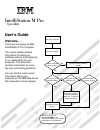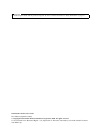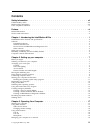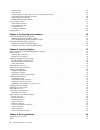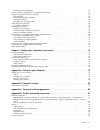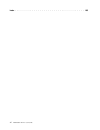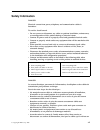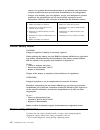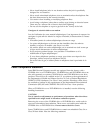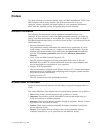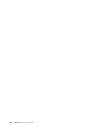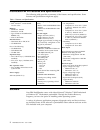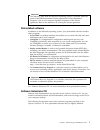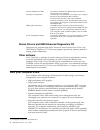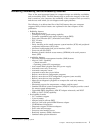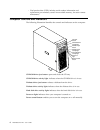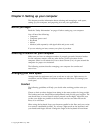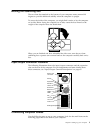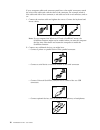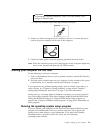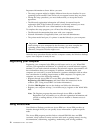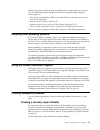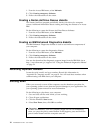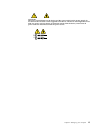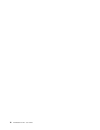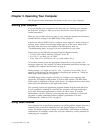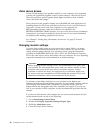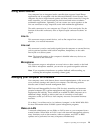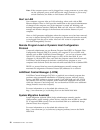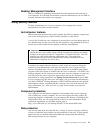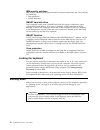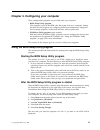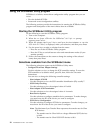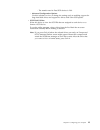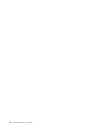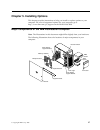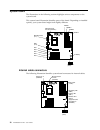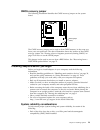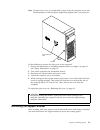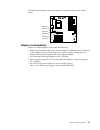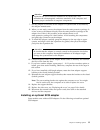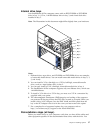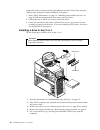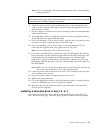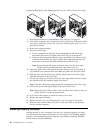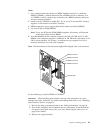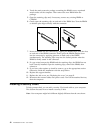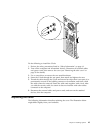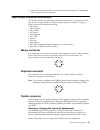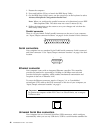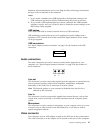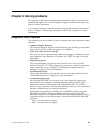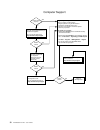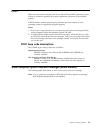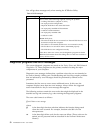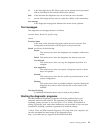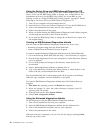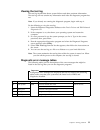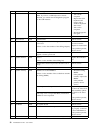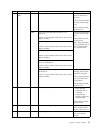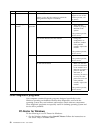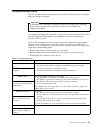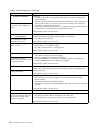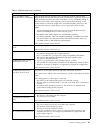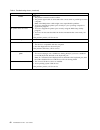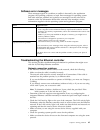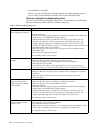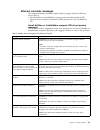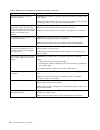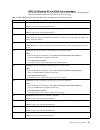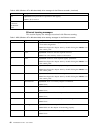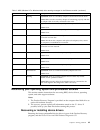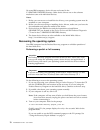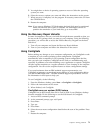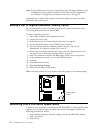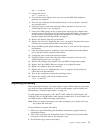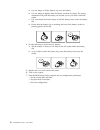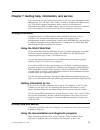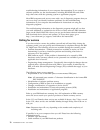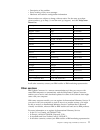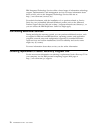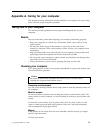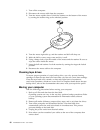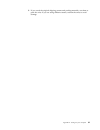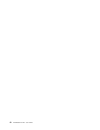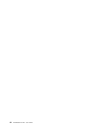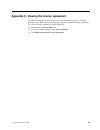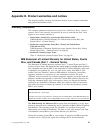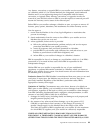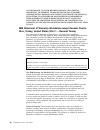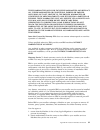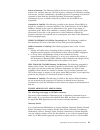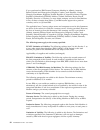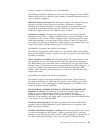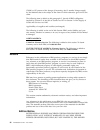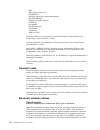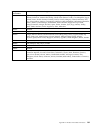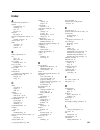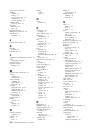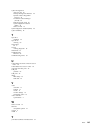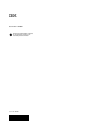- DL manuals
- IBM
- Desktop
- IntelliStation M Pro
- User Manual
IBM IntelliStation M Pro User Manual
Welcome. . .
Thank you for buying an IBM
IntelliStation E Pro computer.
This
contains
information for setting up,
installing options, and preparing
to run applications for your
computer. This book also
contains information for every
day use, and solving problems.
You can find the most current
information about your
computer on the IBM Web site at:
http://www.ibm.com/pc/support
User’s Guide
User’s Guide
®
Type 6849
IntelliStation M Pro
Go to the Solving Problems
chapter
Start the computer
Complete the setup
program
Set up the computer
Did the computer
start correctly?
Do you plan to use
Windows 2000?
Do you plan to use
Windows NT?
Install another
operating system
Yes
Yes
No
No
No
System is ready to use.
• Click
on your
desktop and register your computer
• Install options and applications
Access IBM
Restart the computer,
and when prompted,
press F11. Follow the
online instructions.
Summary of IntelliStation M Pro
Page 1
Welcome. . . Thank you for buying an ibm intellistation e pro computer. This contains information for setting up, installing options, and preparing to run applications for your computer. This book also contains information for every day use, and solving problems. You can find the most current inform...
Page 2
Important before using this guide and the product it supports, be sure to read the information in “safety information” on page vii. Intellistation m pro user guide first edition (september 2000) © copyright international business machines corporation 2000. All rights reserved. Us government users re...
Page 3: Contents
Contents safety information . . . . . . . . . . . . . . . . . . . . . . . . . . . . . . . Vii lithium battery notice . . . . . . . . . . . . . . . . . . . . . . . . . . . . . . . Viii modem safety information . . . . . . . . . . . . . . . . . . . . . . . . . . . . . . Viii laser compliance statement...
Page 4
Wake on lan . . . . . . . . . . . . . . . . . . . . . . . . . . . . . . . . . 19 alert on lan . . . . . . . . . . . . . . . . . . . . . . . . . . . . . . . . . 20 remote program load or dynamic host configuration protocol. . . . . . . . . . . . . . . . . 20 lanclient control manager (lccm). . . . . ...
Page 5
Post beep code descriptions . . . . . . . . . . . . . . . . . . . . . . . . . . . . 51 small computer system interface messages (some models) . . . . . . . . . . . . . . . . . . . . 51 diagnostic programs and error messages . . . . . . . . . . . . . . . . . . . . . . . . . 52 text messages . . . . ....
Page 6
Index . . . . . . . . . . . . . . . . . . . . . . . . . . . . . . . . . . . . 103 vi intellistation m pro: user guide.
Page 7: Safety Information
Safety information danger electrical current from power, telephone, and communication cables is hazardous. To avoid a shock hazard: v do not connect or disconnect any cables or perform installation, maintenance, or reconfiguration of this product during an electrical storm. V connect all power cords...
Page 8
Réseaux, aux systèmes de té lécommunication et aux modems (sauf instruction contraire mentionnée dans les procédures d’installation et de configuration). V lorsque vous installez, que vous déplacez, ou que vous manipulez le présent produit ou des périphériques qui lui sont raccordés, reportez-vous a...
Page 9
V never install telephone jacks in wet locations unless the jack is specifically designed for wet locations. V never touch uninsulated telephone wires or terminals unless the telephone line has been disconnected at the network interface. V use caution when installing or modifying telephone lines. V ...
Page 10
Danger laser radiation when open. Do not stare into the beam, do not view directly with optical instruments, and avoid direct exposure to the beam. Danger: certains modèles d’ordinateurs personnels sont équipés d’origine d’une unité de cd-rom ou de dvd-rom. Mais ces unités sont également vendues sép...
Page 11: Preface
Preface this book will help you become familiar with your ibm ® intellistation ® m pro type 6849 computer and its many features. This book describes how to set up, configure, operate, maintain, and install options in your computer. Information about software, problem solving, and getting help are al...
Page 12
Xii intellistation m pro: user guide.
Page 13
Chapter 1. Introducing the intellistation m pro thank you for selecting an ibm intellistation m pro professional workstation. Your computer incorporates many of the latest advances in computing technology, making it easy to expand and upgrade as your needs change. Your ibm intellistation m pro compu...
Page 14
Intellistation m pro features and specifications the following table provides a summary of the features and specifications. Some features and specifications might not apply. Table 1. Features and specifications microprocessor: v intel ® pentium ® 4 with 256 kb level-2 cache memory: v minimum: 128 mb...
Page 15
Important the software, other than the microsoft operating system, is licensed under the terms of the ibm international license agreement for non-warranted programs. Use of your computer signifies acceptance of this license agreement. Refer to for directions on viewing the license agreement. Preinst...
Page 16
Norton antivirus for ibm use norton antivirus for ibm to detect and remove viruses from your computer. Netscape communicator use netscape communicator to navigate your company intranet or the world wide web. Netscape communicator provides a full suite of internet functions, including e-mail, threade...
Page 17
Reliability, availability, and serviceability features three of the most important features in computer design are reliability, availability, and serviceability (ras). The ras features help to ensure the integrity of the data that is stored on your computer; the availability of the computer when you...
Page 18
– vital product data (vpd); includes serial number information and replacement part numbers, stored in nonvolatile memory, for easier remote maintenance computer controls and indicators the following illustration identifies the controls and indicators on the computer. Cd eject button cd-rom drive ac...
Page 19
Chapter 2. Setting up your computer this chapter provides information about selecting and arranging a work space, setting up your computer, and preparing it to run your applications. Before you begin read the “safety information” on page vii before setting up your computer. You will need the followi...
Page 20
Comfort by adjusting the position of the keyboard feet. Viewing distance lower back support seat height adjust the monitor so that the top of the screen is at, or slightly below, eye level. Place the monitor at a comfortable viewing distance, usually 51 to 61 cm (20 to 24 in.), and position it so th...
Page 21
Moving the stabilizing feet the two front feet attached to the bottom of your computer rotate outward 90 degrees to provide additional stability when the computer is upright. To access the inside of the computer, you might find it easier to lay the computer on its side. Before laying the computer on...
Page 22
If your computer cables and connector panel have color-coded connectors, match the color of the cable end with the color of the connector. For example, match a blue cable end with a blue connector, a red cable end with a red connector, and so on. 1. Connect the monitor cable and tighten the screws. ...
Page 23
Important to operate the computer within fcc class a or class b limits, use a category 5 ethernet cable. V connect the ethernet cable to the rj45 ethernet connector. Ethernet 3. If there is a label covering the power connector, remove it. Connect the power cord to the power connector on the rear of ...
Page 24
Important information to know before you start: v the setup program might be slightly different from the one described in your operating-system manual. Some choices do not appear because they are preset. V during the setup procedure, you must indicate that you accept the license agreement. V the mic...
Page 25
Shortcuts are also provided to help accomplish many of these tasks. You can also view the ibm international license agreement for non-warranted programs, which applies to: v all software preinstalled by ibm on the hard disk drive that does not have its own license agreement v software on the softwar...
Page 26
1. From the access ibm menu, select maintain. 2. Click creating emergency diskettes. 3. Follow the instructions on the screen. Creating a norton antivirus rescue diskette the norton antivirus program periodically checks your drives for computer viruses. Additional information about creating and usin...
Page 27
Caution: the power control button on the device and the power switch on the power supply do not turn off the electrical current supplied to the device. The device also might have more than one power cord. To remove all electrical current from the device, ensure that all power cords are disconnected ...
Page 28
16 intellistation m pro: user guide.
Page 29
Chapter 3. Operating your computer this chapter provides information for the day-to-day use of your computer. Starting your computer if you are starting your computer for the first time, see “starting your computer the first time” on page 11. After you review that section, return to this page for fu...
Page 30
Video device drivers to take full advantage of the graphics adapter in your computer, some operating systems and application programs require custom software, video device drivers. These device drivers provide greater speed, higher resolution, more available colors, and flicker-free images. Device d...
Page 31
Using audio features your computer has an integrated audio controller that supports sound blaster applications and is compatible with the microsoft windows sound system. Your computer also has a single internal speaker and three audio connectors. Using the audio controller, you can record and play b...
Page 32
Note: if the computer power cord is plugged into a surge protector or power strip, use the computer power switch and not the surge protector or power strip switch. Otherwise, the wake on lan feature will not work. Alert on lan your computer supports alert on lan technology when used with an ibm ethe...
Page 33
Desktop management interface dmi is a method for gathering information about the hardware and software in your computer. In a network environment, network administrators can use dmi to remotely monitor and control your computer. Using security features to deter unauthorized use of your computer, you...
Page 34
Ibm security solutions ibm security solutions help keep electronic business transactions safe. They include the following: v data protection v locked keyboard smart hard disk drive your computer comes with a smart hard disk drive that is enabled to report potential hard disk failures. If an error is...
Page 35
Chapter 4. Configuring your computer these configuration programs are provided with your computer: v bios setup utility program this program is part of the bios code that comes with your computer. Among the tasks for this program are, configure parallel port assignments, change the device startup se...
Page 36
Using the scsiselect utility program scsiselect is a built-in, menu-driven configuration utility program that you can use to: v view the default scsi ids v locate and correct configuration conflicts the following sections provide the instructions for starting the scsiselect utility program and descr...
Page 37
- the transfer rate for fast scsi devices is 20.0. – advanced configuration options use this selection to view or change the settings such as enabling support for large hard disk drives and support for drives with ultra scsi speeds. V scsi disk utilities select this choice to view the scsi ids that ...
Page 38
26 intellistation m pro: user guide.
Page 39
Chapter 5. Installing options this chapter provides instructions to help you install or replace options to your computer. For a list of supported options for your computer, go to http://www.Ibm.Com/pc/support on the world wide web. Major components of the ibm intellistation computer note: the illust...
Page 40
System board the illustrations in the following sections highlight various components on the system board. This system board illustration identifies parts of the board. Depending on installed options, your system board might look slightly different. Microprocessor (u11) rimm 1 rimm 2 rimm 3 rimm 4 b...
Page 41
Cmos recovery jumper the following illustration identifies the cmos recovery jumper on the system board. Cmos jumper (j8c2) the cmos recovery jumper can be used to clear cmos memory in the event you loose your user password. The above illustration shows the location of the cmos recovery jumper. See ...
Page 42
V there is adequate space around the computer to allow the computer cooling system to work properly. Leave about 51 mm (2 in.) of open space around the front and rear of the computer. Do not place objects in front of the fans. V you have followed the instructions for cabling provided with optional a...
Page 43
Note: to remove the cover, you might find it easier to lay the computer on its side. The illustrations in this document might differ slightly from your hardware. Key lock cover-release latch do the following to remove the side cover of the computer: 1. Review the information in “installing adapters-...
Page 44
Do the following to remove the support bracket: 1. Pull out, about 152.4 mm (6 in.), on the end of the support bracket located at the rear of the computer. 2. Pull the rear end of the support bracket away from the computer and place the bracket aside. To reinstall the support bracket, reverse the pr...
Page 45
The following illustration shows the location of expansion slots on the system board. Agp slot pci slot 1 pci slot 2 pci slot 3 pci slot 4 pci slot 5 adapter considerations before you install adapters, understand the following: v follow the instructions that come with the adapter in addition to the ...
Page 46
Installing an adapter rear adapter support bracket expansion slot cover front adapter support bracket adapter do the following to install an adapter: attention: when you handle esd-sensitive devices, take precautions to avoid damage from static electricity. For details on handling these devices, see...
Page 47
Attention expansion-slot covers must be installed on all vacant slots. This maintains the electromagnetic emissions standards of the computer and ensures proper ventilation of computer components. 7. Set any jumpers or switches on the adapter or system board as described by the adapter manufacturer....
Page 48
1. If you do not have a preinstalled scsi adapter, complete steps 1 through 10 of “installing an adapter” on page 34. Continue with step 2 of this procedure. Rear adapter support bracket front adapter support bracket scsi adapter scsi activity indicator cable scsi led (ja91) scsi signal cable connec...
Page 49
Internal drive bays your intellistation m pro computer comes with an ide cd-rom or dvd-rom drive in bay 1, a 3.5-in., 1.44 mb diskette drive in bay 3, and a hard disk drive installed in bay 5. Note: the illustrations in this document might differ slightly from your hardware. Bay 1 bay 2 bay 3 bay 4 ...
Page 50
Might also need to perform certain preinstallation activities. Some of the steps are required only during the initial installation of an option. 1. Read “safety information” on page vii, “handling static-sensitive devices” on page 30, and the documentation that comes with your drive. 2. Choose the b...
Page 51
Note: if you are installing a drive that contains a laser, observe the following safety precaution. Danger laser radiation when open. Do not stare into the beam, do not view directly with optical instruments, and avoid direct exposure to the beam. 6. Touch the static-protective bag containing the dr...
Page 52
Support bracket. Refer to the illustration below as you work with the drive cage. 1. Read the information in “preinstallation steps (all bays)” on page 37. 2. Turn off the computer and all attached devices. Disconnect all external cables and power cords; then remove the cover (see “removing the side...
Page 53
Notes: 1. Any connector that does not have a rimm installed must have a continuity rimm (c-rimm), a module that looks like a rimm but has no memory on it. A c-rimm is used to continue the connection on a rimm connector that does not have memory installed. 2. Install only ecc rimms to enable ecc. If ...
Page 54
4. Touch the static-protective package containing the rimm to any unpainted metal surface on the computer. Then remove the new rimm from the package. 5. Open the retaining clips and, if necessary, remove any existing rimm or c-rimm: 6. Gently open the retaining clip on each end of the rimm slot. Tur...
Page 55
Do the following to install the u-bolt: 1. Review the safety precautions listed in “safety information” on page vii. 2. Turn off the computer and all attached devices. Disconnect all external cables and power cords; then remove the cover (see “removing the side cover” on page 30 for details). 3. Use...
Page 56
Note: because of the placement of the adapter support brackets, you might find it easier to lay the computer on it side with the cover lock facing you. Note: if you removed the support bracket, reinstall it before you replace the cover. See “removing the support bracket” on page 31 for details. Do t...
Page 57
3. Follow the instructions that come with the option to prepare it for installation and to connect it to the computer. Input/output connector descriptions this section provides pin and other information about the i/o connectors on the rear of your computer. Refer to “input/output connector locations...
Page 58
1. Restart the computer. 2. Press and hold the f2 key to launch the bios setup utility. 3. On the bios setup utility menu, use the cursor keys on the keyboard to select advanced → peripheral configuration → parallel port . Note: when you configure the parallel connector as bi-directional, use an iee...
Page 59
Telephony and multimedia devices. It uses plug and play technology to determine the type of device attached to the connector. Notes: 1. If you attach a standard (non-usb) keyboard to the keyboard connector, the usb connectors and devices will be disabled during the power-on self-test. 2. If you inst...
Page 60
See “input/output connector locations” on page 9 for the location of this connector. 1 5 11 15 some models come with an agp adapter that has dual video connectors. If you have problems viewing information with a second monitor, see “changing monitor settings” on page 18. Ultra 3/160 scsi connector s...
Page 61
Chapter 6. Solving problems this section provides basic troubleshooting information to help you resolve some problems that might occur. See the computer support flowchart on the following page for further information. If you cannot locate and correct the problem using the information in this chapter...
Page 62
Computer support after you register, you will be able to: • diagnose problems using the ibm assistant • participate in the ibm discussion forum • receive e-mail notifications of technical updates related to your products double click the icon on the windows desktop and follow the directions. • doubl...
Page 63
Post when you turn on the computer, the power on self-test (post) performs a series of tests to check the operation of system components and some of the installed options. If post finishes without detecting any problems, the first window of your operating system or application program appears. Notes...
Page 64
You will get these messages only when running the scsiselect utility. Table 2. Scsi messages scsi messages description all one or more of the following might be causing the problem. V a failing scsi device (adapter or drive) v an improper scsi configuration v duplicate scsi ids in the same scsi chai...
Page 65
Iii is the three-digit device id. (these codes are for trained service personnel and are described in the hardware maintenance manual.) date is the date that the diagnostic test was run and the error recorded. Cc are the check digits that are used to verify the validity of the information. Text mess...
Page 66
Using the device driver and ibm enhanced diagnostics cd be certain your computer will start up with the cd-rom drive as the 1st boot device. If not, use the bios setup utility to change your 1st boot device. For information on how to use the bios setup utility, see access ibm on your desktop, or ref...
Page 67
Viewing the test log the test log records data about system failures and other pertinent information. The test log will not contain any information until after the diagnostic program has run. Note: if you already are running the diagnostic program, begin with step 4. Do the following to view the tes...
Page 68
Code function result text message action 015 usb interface aborted can not test usb interface while it is in use. Note: if you have a usb keyboard or mouse attached, you cannot run the diagnostic program for the usb interface. 1. Turn off the computer. 2. Replace the usb keyboard and mouse with a st...
Page 69
Code function result text message action 264 magnetic tape drive aborted test setup error: no tape drive found check the cable and power connections to the drive. Refer to the information provided with the tape drive. If the problem persists, call for service. Failed the load/mount test failed for d...
Page 70
Code function result text message action 405 ethernet failed in pci slot n (where n is the pci slot number in which the failing ethernet adapter is installed) replace the ethernet adapter in slot n.If the problem persists, call for service. On system board call for service. 415 analog/digital modem ...
Page 71
Troubleshooting charts you can use the troubleshooting charts in this section to find solutions to problems that have definite symptoms. Important if diagnostic error messages are displayed that are not listed in the following tables, make sure that your system has the latest levels of bios and diag...
Page 72
Table 3. Troubleshooting charts (continued) device suggested action intermittent problems verify that: 1. All cables and cords are connected securely to the rear of the computer and attached options. 2. When the system is turned on, air is flowing from the rear of the computer at the fan grille. If ...
Page 73
Table 3. Troubleshooting charts (continued) device suggested action wavy, unreadable, rolling, distorted screen, or screen jitter. If the self-tests show the monitor is ok, consider the location of the monitor. Magnetic fields around other devices (such as transformers, appliances, fluorescent light...
Page 74
Table 3. Troubleshooting charts (continued) device suggested action printer verify that: 1. The printer is turned on and is online. 2. The printer signal cable is connected to the correct serial or parallel port on the computer. Note: non-ibm printer cables might cause unpredictable problems. 3. You...
Page 75
Software error messages these messages appear if a problem or conflict is detected by the application program, the operating computer, or both. Error messages for operating system and other software problems are typically text messages, but they also can be numeric codes. For information about these...
Page 76
V test the ethernet controller. The way you test the ethernet controller depends on which operating system you are using (see the ethernet controller device driver readme file). Ethernet controller troubleshooting chart you can use the following troubleshooting chart to find solutions to 10/100 mbps...
Page 77
Ethernet controller messages the integrated ethernet controller might display messages from the following device drivers: v novell netware or intranetware computer open data-link interface (odi) v network driver interface specification (ndis) adapter for level 4.0 (windows nt) novell netware or intr...
Page 78
Table 5. Netware driver messages for the ethernet controller (continued) message description requested number of secondary cards are not found. Explanation: the number of adapters specified in the bind command could not be located. Action: verify the numbers and slot locations of the adapters to be ...
Page 79
Ndis 4.0 (windows nt and 2000) driver messages this section contains the error messages for the ndis 4.0 drivers. The explanation and recommended action are included with each message. Table 6. Ndis (windows nt or windows 2000) driver messages for the ethernet controller error code (hex) description...
Page 80
Table 6. Ndis (windows nt or windows 2000) driver messages for the ethernet controller (continued) error code (hex) description 0x17 explanation: slot parameter not specified in the registry. Action: call for service. All other 4-character hexadecimal codes action: call for service. Ethernet teaming...
Page 81
Table 7. Ndis (windows nt or windows 2000) driver teaming messages for the ethernet controller (continued) event id type description 12 warning explanation: team nn. Secondary adapter is deactivated from the team. Action: make sure the secondary adapter is functioning properly and that the adapter c...
Page 82
On some ibm computers, device drivers are located in the c:\ibmtools\drivers directory. Other device drivers are on the software media that come with individual devices. Notes: 1. Before you can recover or install device drivers, your operating system must be installed on your computer. 2. Before yo...
Page 83
5. You might have a choice of operating systems to recover. Select the operating system you want. 6. Select the recovery options you want and follow the instructions on the screen. 7. When recovery is complete, exit the program. If necessary, remove the cd from the cd-rom drive. 8. Restart the compu...
Page 84
Note: if the problem does not resolve, repeat these steps selecting a different saved configuration. If the problem cannot be solved with a saved configuration, see “chapter 7. Getting help, information, and service” on page 75. Configsafe has an online help system. Look for the pull-down menu for o...
Page 85
Shell = flash2.Exe 3. Change this line to: shell = flash2.Exe /u 4. Save this file to the diskette. Now you can use this bios flash diskette to update your computer. 5. Turn off your computer and all attached devices, such as printers, monitors, and external drives. 6. Unplug all power cords from el...
Page 86
A. Use one finger to lift the battery clip over the battery. B. Use one finger to slightly slide the battery out from its socket. The spring mechanism will push the battery out toward you as you slide it from the socket. C. Use your thumb and index finger to pull the battery from under the battery c...
Page 87
Chapter 7. Getting help, information, and service if you need help, service, technical assistance, or just want more information about ibm products, you will find a wide variety of sources available from ibm to assist you. This section contains information about where to go for additional informatio...
Page 88
Troubleshooting information of your computer documentation. If you suspect a software problem, see the documentation, including readme files and online help, that comes with the operating system or application program. Most ibm computers and servers come with a set of diagnostic programs that you ca...
Page 89
V description of the problem v exact wording of any error messages v hardware and software configuration information phone numbers are subject to change without notice. For the most up-to-date phone numbers, go to http://www.Ibm.Com/pc/support/ and click helpcenter phone list . Country telephone num...
Page 90
Ibm integrated technology services offers a broad range of information technology support, implementation, and management services. For more information about these services, refer to the integrated technology services web site at http://www.Ibm.Com/services/its/. For technical assistance with the i...
Page 91
Appendix a. Caring for your computer this chapter provides information to help maintain your computer on a day-to-day basis to ensure proper computer operation. Taking care of your computer this section provides guidelines for the proper handling and care of your computer. Basics here are some basic...
Page 92
1. Turn off the computer. 2. Disconnect the mouse cable from the computer. 3. Turn the mouse upside down. Unlock the retainer on the bottom of the mouse by turning the retainer ring to the unlocked position. 4. Turn the mouse right-side up, and the retainer and ball will drop out. 5. Wash the ball i...
Page 93
6. If you saved the original shipping cartons and packing materials, use them to pack the units. If you are using different cartons, cushion the units to avoid damage. Appendix a. Caring for your computer 81.
Page 94
82 intellistation m pro: user guide.
Page 95
Appendix b. Computer records this appendix contains forms for recording information about your computer, which can be helpful if you decide to install additional hardware, or if you ever need to have a your computer serviced. Serial numbers and keys record and retain the following information. Produ...
Page 96
84 intellistation m pro: user guide.
Page 97
Appendix c. Viewing the license agreement the ibm international license agreement for non-warranted programs is viewable through access ibm. Use of your computer signifies acceptance of this agreement. To view the license agreement, do the following: 1. Double-click the access ibm icon. 2. In the ac...
Page 98
86 intellistation m pro: user guide.
Page 99
Appendix d. Product warranties and notices this chapter contains warranty and emission notices. It also contains trademarks and general-information notices. Warranty statements the warranty statements consist of two parts: part 1 and part 2. Part 1 varies by country. Part 2 is the same for all count...
Page 100
Without charge, under the type of service designated for the machine and will manage and install engineering changes that apply to the machine. If a machine does not function as warranted during the warranty period, and ibm or your reseller are unable to either 1) make it do so or 2) replace it with...
Page 101
Any feature, conversion, or upgrade ibm or your reseller services must be installed on a machine which is 1) for certain machines, the designated, serial-numbered machine and 2) at an engineering-change level compatible with the feature, conversion, or upgrade. Many features, conversions, or upgrade...
Page 102
Of, or damage to, your records or data; or 3) special, incidental, or indirect damages or for any economic consequential damages (including lost profits or savings), even if ibm, its suppliers or your reseller is informed of their possibility. Some jurisdictions do not allow the exclusion or limitat...
Page 103
These warranties are your exclusive warranties and replace all other warranties or conditions, express or implied, including, but not limited to, the implied warranties or conditions of merchantability and fitness for a particular purpose. These warranties give you specific legal rights and you may ...
Page 104
3. Where applicable, before service is provided a. Follow the problem determination, problem analysis, and service request procedures that ibm or your reseller provides, b. Secure all programs, data, and funds contained in a machine, c. Provide ibm or your reseller with sufficient, free, and safe ac...
Page 105
Extent of warranty: the following replaces the first and second sentences of this section: the warranty does not cover the repair or exchange of a machine resulting from misuse, accident, modification, unsuitable physical or operating environment, operation in other than the specified operating envi...
Page 106
If you purchased an ibm personal computer machine in albania, armenia, belarus, bosnia and herzegovina, bulgaria, croatia, czech republic, georgia, hungary, kazakhstan, kirghizia, federal republic of yugoslavia, former yugoslav republic of macedonia (fyrom), moldova, poland, romania, russia, slovak ...
Page 107
In item 2, replace ″ u.S. $100,000 ″ with ″ 1.000.000 dem. ″ the following sentence is added to the end of the first paragraph of item 2: ibm’s liability under this item is limited to the violation of essential contractual terms in cases of ordinary negligence. Ireland: extent of warranty: the follo...
Page 108
150,000 or 125 percent of the charges (if recurring, the 12 months’ charges apply) for the machine that is the subject of the claim or which otherwise gives rise to the claim. The following item is added to this paragraph: 3. Breach of ibm’s obligations implied by section 12 of the sale of goods act...
Page 109
Warranties of merchantability or fitness for a particular purpose. Some jurisdictions do not allow disclaimer of express or implied warranties in certain transactions, therefore, this statement may not apply to you. This publication could include technical inaccuracies or typographical errors. Chang...
Page 110
Ibm ibm update connector intellistation netfinity advanced system management netfinity manager predictive failure analysis scrollpoint serveraid smart reaction techconnect valuepoint wake on lan lotus and domino are trademarks of lotus development corporation in the united states, other countries, o...
Page 111
Communications. Operation of this equipment in a residential area is likely to cause harmful interference, in which case the user will be required to correct the interference at his own expense. Properly shielded and grounded cables and connectors must be used in order to meet fcc emission limits. I...
Page 112
Taiwan electrical emission statement japanese voluntary control council for interference (vcci) statement power cord notice for your safety, ibm provides a power cord with a grounded attachment plug to use with this ibm product. To avoid electrical shock, always use the power cord and plug with a pr...
Page 113
Ibm power cord part number used in these countries and regions 13f9979 afghanistan, algeria, andorra, angola, austria, belgium, benin, bulgaria, burkina faso, burundi, cameroon, central african rep., chad, china (macau s.A.R.), czech republic, egypt, finland, france, french guiana, germany, greece, ...
Page 114
102 intellistation m pro: user guide.
Page 115: Index
Index a acoustical noise emmisions 2 adapter considerations 33 installing 34 pci 32 pci bus 33 adapters full length 33 advanced configuration options 25 agp multiple connector 18 alert on lan 20 audio connectors 19 controller 19 features 19 b battery replacement 73 bay drive 37 filler panel 38 bays ...
Page 116
Input/output connectors 9 installing adapters 34 battery 73 drive in bays 2 or 4 38 internal drives 36 memory modules 40 installing drives bays 5, 6, and 7 39 integrated ethernet 46 scsi 48 integrated functions 2 internal cable connectors 28 internal drives installing 36 j jumpers and switches 29 k ...
Page 117
System management alert on lan 20 desktop management interface 20 dynamic host configuration protocol 20 lanclient control manager (lccm) 20 remote program load 20 system migration assistant (sma) 20 wake on lan 19 system migration assistant (sma) 20 system reliability 29 t tape drive installing 36 ...
Page 118
106 intellistation m pro: user guide.
Page 120
Part number: 06p8667 printed in the united states of america on recycled paper containing 10% recovered post-consumer fiber. (1p) p/n: 06p8667.