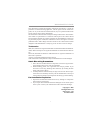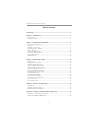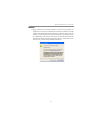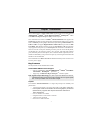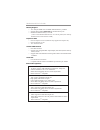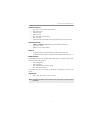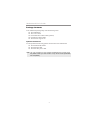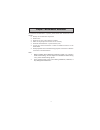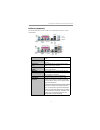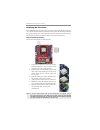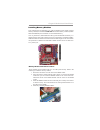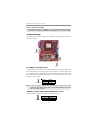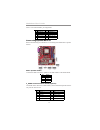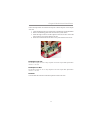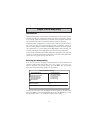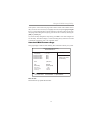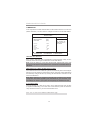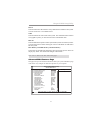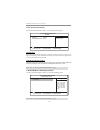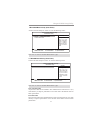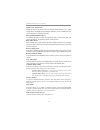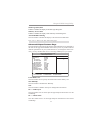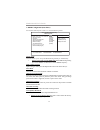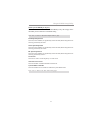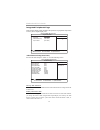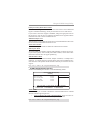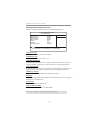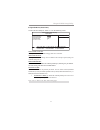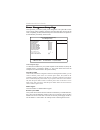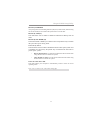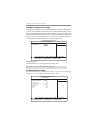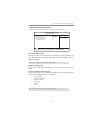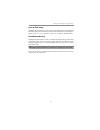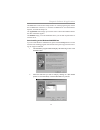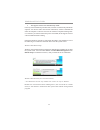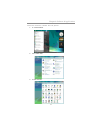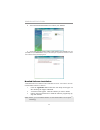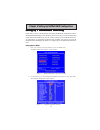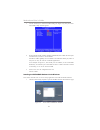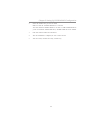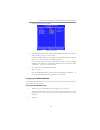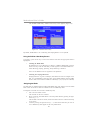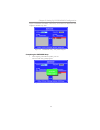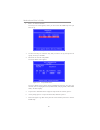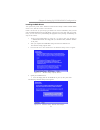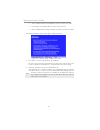- DL manuals
- IBM
- Motherboard
- Motherboard
- User Manual
IBM Motherboard User Manual
i
Motherboard User’s Guide
This publication, including photographs, illustrations and software, is under the
protection of international copyright laws, with all rights reserved. Neither this
guide, nor any of the material contained herein, may be reproduced without the
express written consent of the manufacturer.
The information in this document is subject to change without notice. The manufac-
turer makes no representations or warranties with respect to the contents hereof
and specifically disclaims any implied warranties of merchantability or fitness for
any particular purpose. Further, the manufacturer reserves the right to revise this
publication and to make changes from time to time in the content hereof without
obligation of the manufacturer to notify any person of such revision or changes.
Trademarks
IBM, VGA, and PS/2 are registered trademarks of International Business Machines.
AMD, Athlon 64 Sempron are registered trademarks of Advanced Micro Devices
Inc.
Microsoft, MS-DOS and Windows 2000/XP/Vista are registered trademarks of
Microsoft Corporation.
Award is a registered trademark of Phonex Award.
Other names used in this publication may be trademarks and are acknowledged.
Static Electricity Precautions
1. Don’t take this motherboard and components out of their original static-
proof package until you are ready to install them.
2. While installing, please wear a grounded wrist strap if possible. If you
don’t have a wrist strap, discharge static electricity by touching the bare
metal of the system chassis.
3. Carefully hold this motherboard by its edges. Do not touch those compo-
nents unless it is absolutely necessary. Put this motherboard on the top of
static-protection package with component side facing up while installing.
Pre-Installation Inspection
1. Inspect this motherboard whether there are any damages to components
and connectors on the board.
2. If you suspect this motherboard has been damaged, do not connect power
to the system. Contact your motherboard vendor about those damages.
Copyright © 2007
All Rights Reserved
A15G Series, V1.0
November 2007
Summary of Motherboard
Page 1
I motherboard user’s guide this publication, including photographs, illustrations and software, is under the protection of international copyright laws, with all rights reserved. Neither this guide, nor any of the material contained herein, may be reproduced without the express written consent of th...
Page 2
Ii motherboard user’s guide table of contents trademark ............................................................................................................I chapter 1: introduction ..................................................................................... 1 key features ............
Page 3
Iii motherboard user’s guide notice: 1. Owing to microsoft’s certifying schedule is various to every supplier, we might have some drivers not certified yet by microsoft. Therefore, it might happen under windows xp that a dialogue box (shown as below) pops out warning you this software has not passed...
Page 4
1 motherboard user’s guide chapter 1 introduction this motherboard has a socket am2+/am2 supporting the newest and advanced amd phenom tm /athlon tm 64 x2 dual-core/athlon tm 64/sempron tm cpus with 2000 mt/s hypertransport tm (ht) interface speeds. This motherboard is based on nvidia ® mcp61p/mcp61...
Page 5
2 motherboard user’s guide memory support • two 240-pin dimm slots for ddr2 sdram memory modules • supports dual channel ddr2 800/667/533/400 memory bus • maximum installed memory is 16* gb (* duo to the dram maximum size is 2 gb at present, the memory maximum size we have tested is 4 gb.) expansion...
Page 6
3 chapter 1: introduction fast ethernet lan • 10base-t/100base-tx ieee 802.3u fast ethernet transceiver • low-power mode • mii and 7-wire serial interface usb 2.0 • compliant with universal serial bus specification revision 2.0 • compliant with open host controller interface specification revision 1...
Page 7
4 motherboard user’s guide package contents your motherboard package ships with the following items: the motherboard the user’s guide one diskette drive ribbon cable (optional) one ide drive ribbon cable the software support cd optional accessories you can purchase the following optional accessories...
Page 8
5 chapter 2: motherboard installation chapter 2 motherboard installation to install this motherboard in a system, please follow these instructions in this chapter: identify the motherboard components install a cpu install one or more system memory modules make sure all jumpers and switches are set c...
Page 9
6 motherboard user’s guide motherboard components item label components socket am2+/am 2 for am d phenom tm /athlon tm 64 x2 dual-core/athlon tm 64/sempron tm processors 2 dim m1~2 240-pin ddr2 sdram slots 3 fdd floppy disk drive connector 4 pwr1 standard 24-pin atx power connector 5 ide1 primary id...
Page 10
7 chapter 2: motherboard installation i/o ports (optional) the illustration below shows a side view of the built-in i/o ports on the motherboard. Ps/2 mouse use the upper ps/2 port to connect a ps/2 pointing device. Ps/2 keyboard use the low er ps/2 port to connect a ps/2 keyboard. Parallel port (lp...
Page 11
8 motherboard user’s guide cpu installation procedure follow these instructions to install the cpu: 1 unhook the locking lever of the cpu socket. Pull the locking lever away from the socket and raising it to the upright position. 2 match the pin1 corner marked as the beveled edge on the cpu with the...
Page 12
9 chapter 2: motherboard installation memory module installation procedure these modules can be installed with up to 16* gb system memory. Refer to the following to install the memory module. 1. Push down the latches on both sides of the dimm socket. 2. Align the memory module with the socket. There...
Page 13
10 motherboard user’s guide clr_cmos: clear cmos jumper use this jumper to clear the contents of the cmos memory. You may need to clear the cmos memory if the settings in the setup utility are incorrect and prevent your motherboard from operating. To clear the cmos memory, disconnect all the power c...
Page 14
11 chapter 2: motherboard installation install the motherboard install the motherboard in a system chassis (case). The board is an micro-atx size motherboard. You can install this motherboard in an atx case. Make sure your case has an i/o cover plate matching the ports on this motherboard. Connect t...
Page 15
12 motherboard user’s guide pin signal pin signal 1 hd_led_p(+) 2 fp pwr/slp(+) 3 hd_led_n(-) 4 fp pwr/slp(-) 5 reset_sw_n(-) 6 power_sw_p(+) 7 reset_sw_p(+) 8 power_sw_n(-) 9 rsvd 10 key spk1: speaker header connect the cable from the pc speaker to the spk1 header on the motherboard. F_audio: front...
Page 16
13 chapter 2: motherboard installation here is a list of usb pin assignments. 1. Locate the f_usb1~3 header on the motherboard. 2. Plug the bracket cable onto the f_usb1~3 header. 3. Remove a slot cover from one of the expansion slots on the system chassis. Install an extension bracket in the openin...
Page 17
14 motherboard user’s guide floppy disk drive the motherboard ships with a floppy disk drive cable that can support one or two drives. Drives can be 3.5" or 5.25" wide, with capacities of 360k, 720k, 1.2mb, 1.44mb, or 2.88mb. Install your drives and connect power from the system power supply. Use th...
Page 18
15 chapter 2: motherboard installation serial ata devices the serial ata (advanced technology attachment) is the standard interface for the ide hard drives, which is designed to overcome the design limitations while enabling the storage interface to scale with the growing media rate demands of pc pl...
Page 19
16 motherboard user’s guide pin signal 1 cd_l 2 gnd 3 gnd 4 cd_r here is a list of cd_in pin assignments. Expansion slots this motherboard has one pci ex16 slot (mcp61s only supports pci express x8), one pci ex1 slot and two 32-bit pci slots..
Page 20
17 chapter 2: motherboard installation follow the steps below to install an pci express x16/pci express x1/pci expan- sion card. 1. Locate the pci express x16, pci express x1 and pci slots on the mainboard. 2. Remove the blanking plate of the slot from the system chassis. 3. Install the edge connect...
Page 21
18 motherboard user’s guide chapter 3 bios setup utility introduction the bios setup utility records settings and information of your computer, such as date and time, the type of hardware installed, and various configuration settings. Your computer applies the information to initialize all the compo...
Page 22
19 chapter 3: bios setup utility some options on the main menu page lead to tables of items with installed values that you can use cursor arrow keys to highlight one item, and press pgup and pgdn keys to cycle through alternative values of that item. The other options on the main menu page lead to d...
Page 23
20 motherboard user’s guide ide devices f your computer has one ide channel which can be installed with one or two devices (master and slave). Use these items to configure each device on the ide channel. Ide hdd auto-detection [press enter] ide channel 0 master [auto] access mode [auto] capacity 80 ...
Page 24
21 chapter 3: bios setup utility halt on this item defines the operation of the system post (power on self test) routine. You can use this item to select which types of errors in the post are sufficient to halt the system. Base memory, extended memory, and total memory these items are automatically ...
Page 25
22 motherboard user’s guide : move enter: select +/-/: value f10: save esc: exit f1: general help f5: previous values f6: fial-safe defaults f7: optimized defaults press to return to advanced bios features page. Removable device priority (press enter) scroll to this item and press to view the follow...
Page 26
23 chapter 3: bios setup utility f hard disk boot priority (press enter) scroll to this item and press to view the following screen: press to return to advanced bios features page. Phonex-awardbios cmos setup utility hard disk boot priority 1. Ch2 m : wdcwd1600js-22mhb0 2. Bootable add-in cards : mo...
Page 27
24 motherboard user’s guide quick power on self test enable this item to shorten the power on testing (post) and have your system start up faster. You might like to enable this item after you are confident that your system hardware is operating smoothly. First/second/third boot device use these thre...
Page 28
25 chapter 3: bios setup utility frame buffer size this item enables users to specify the onboard vga share memory size. Gpu bank flip this item enables or disables gpu bank flip. Pmu this item enables or disables acpi power management unit function. K8 nb ht speed this item enables users to set the...
Page 29
26 motherboard user’s guide f dram configuration (press enter) scroll to this item and press to view the following screen: : move enter: select +/-/: value f10: save esc: exit f1: general help f5: previous values f6: fial-safe defaults f7: optimized defaults phonex-awardbios cmos setup utility dram ...
Page 30
27 chapter 3: bios setup utility pcie spread spectrum this item, when enabled, can significantly reduce the emi (electromagnetic inter- ference) generated by the pcie. Sata spread spectrum this item, when enabled, can significantly reduce the emi (electromagnetic inter- ference) generated by the sat...
Page 31
28 motherboard user’s guide integrated peripherals page these options display items that define the operation of peripheral components on the system’s input/output ports. Phonex-awardbios cmos setup utility integrated peripherals item help f f f f menu level f ide function setup [press enter] raid c...
Page 32
29 chapter 3: bios setup utility ide dma transfer access this item allows you to enable the transfer access of the ide dma then burst onto the pci bus and nonburstable transactions do not. Serial-ata controller this item allows you to enable or disable the onboard sata controller. Ide prefetch mode ...
Page 33
30 motherboard user’s guide onboard device setup (press enter) scroll to this item and press to view the following screen: x phonex-awardbios cmos setup utility onboard device setup item help menu level f usb 2.0 controller [enabled] usb memory type [shadow] usb keyboard support [enabled] usb mouse ...
Page 34
31 chapter 3: bios setup utility superio device (press enter) x scroll to this item and press to view the following screen: phonex-awardbios cmos setup utility superio device item help menu level f onboard fdc controller [enabled] onboard serial port 1 [3f8/irq4] onboard parallel port [378/irq7] par...
Page 35
32 motherboard user’s guide acpi suspend type use this item to define how your system suspends. In the default, s3 (str), the suspend mode is a suspend to ram, i.E., the system shuts down with the exception of a refresh current to the system memory. Soft-off by pbtn under acpi (advanced configuratio...
Page 36
33 chapter 3: bios setup utility resume by wom/ring an input signal on the serial ring indicator (ri) line (in other words, and incoming call on the modem)/lan awakens the system from a soft off state. Resume by usb (s3) this item allows users to enable or disable the usb device walk-up from s3 mode...
Page 37
34 motherboard user’s guide init display first this item allows you to choose the primary display card. Press to return to the main menu setting page. Pc health status page on motherboards that support hardware monitoring, this item lets you monitor the parameters for critical voltages, temperatures...
Page 38
35 chapter 3: bios setup utility f smart fan function (press enter) scroll to this item and press to view the following screen: f cpu smart fan function [disabled] cpu fan low pwm 0 cpu fan temp of low pwm 0 cpu fan slope(pwm/ o c) 0 cpu smart fan delta t 0 x x x x these items enable you to define t...
Page 39
36 motherboard user’s guide load optimized defaults this option opens a dialog box that lets you install optimized defaults for all appropriate items in the setup utility. Press and then to install the defaults. Press and then to not install the defaults. The optimized defaults place demands on the ...
Page 40
37 chapter 3: bios setup utility save & exit setup highlight this item and press to save the changes that you have made in the setup utility and exit the setup utility. When the save and exit dialog box appears, press to save and exit, or press to return to the main menu. Exit without saving highlig...
Page 41
38 motherboard user’s guide chapter 4 software & applications introduction this chapter describes the contents of the support cd-rom that comes with the motherboard package. The support cd-rom contains all useful software, necessary drivers and utility programs to properly run our products. More pro...
Page 42
39 chapter 4: software & applications the exit button closes the auto setup window. To run the program again, reinsert the cd-rom disc in the drive; or click the cd-rom driver from the windows explorer, and click the setup icon. The application button brings up a software menu. It shows the bundled ...
Page 43
40 motherboard user’s guide 3 the support software will automatically install. Once any of the installation procedures start, software is automatically installed in sequence. You need to follow the onscreen instructions, confirm commands and allow the computer to restart as few times as needed to co...
Page 44
41 chapter 4: software & applications follow these instructions to disable vista uac function: 1. Go to control panel. 2. Select classic view. 3. Set user account..
Page 45
42 motherboard user’s guide bundled software installation all bundled software available on the cd-rom is for users’ convenience. You can install bundled software as follows: 1 click the application button while the auto setup screen pops out after inserting the support cd-rom. 2 a software menu app...
Page 46
43 chapter 5: setting up nvidia raid configuration setting up a non-boota setting up a non-boota setting up a non-boota setting up a non-boota setting up a non-bootab bb bble raid le raid le raid le raid le raid ar ar ar ar arrrrrra aa aayyyyy raid arrays can be created/deleted using both mediashiel...
Page 47
44 motherboard user’s guide 3 use the arrow keys to select the raid config (see figure 2.2), then press enter. The raid config window appears. Figure 2.3 raid config window 4 from the raid config window, globally enable raid, then enable the sata ports with disks that you want to use for raid. If ra...
Page 48
45 chapter 5: setting up nvidia raid configuration 2 select the modules that you want to install. Make sure that the “nvidia ide driver” is selected. You must install the nvidia ide driver in order to enable nvidia raid. If you do not install the nvidia ide driver, nvidia raid will not be enabled. 3...
Page 49
46 motherboard user’s guide setting up a boota setting up a boota setting up a boota setting up a boota setting up a bootab bb bble raid le raid le raid le raid le raid ar ar ar ar arrrrrra aa aayyyyy this section explains how to configure a bootable nvidia raid array. Setting up the bios 2 use the ...
Page 50
47 chapter 5: setting up nvidia raid configuration the raid config window appears. Figure 2.7 raid config screen 5 from the raid config window, globally enable raid, then enable the sata ports with disks that you want to use for raid. If raid is enabled globally but not enabled on the individual sat...
Page 51
48 motherboard user’s guide the nvidia raid utility—define a new array screen appears (figure 2.8). Figure 2.8 nvidia raid utility by default, raid mode is set to mirroring and striping block is set to optimal. Using the define a new array screen if necessary, press the tab key to move from field to...
Page 52
49 chapter 5: setting up nvidia raid configuration figure 2.9 illustrates the define a new array screen after two disks have been assigned as raid1 array disks. Figure 2.9 mediashield utility—array disks assigned completing the raid bios setup figure 2.10 clear disk data prompt 1 after assigning you...
Page 53
50 motherboard user’s guide figure 2.11 array list window 2 press y to clear the disk data. The array list screen appears, where you can review the raid arrays that you have set up. The array detail screen shows various information about the array that you selected, such as striping block used, raid...
Page 54
51 chapter 5: setting up nvidia raid configuration 1 create an f6 install floppy by using the "-x" option, then copy all files in "…\ide\winxp\sataraid" to a floppy disk. (for windows 2000, substitute "win2k" in the path.) 2 after you complete the raid bios setup, boot from the windows cd. Figure 2....
Page 55
52 motherboard user’s guide b select “nvidia raid class driver (required)” and then press enter. C press s again at the specify devices screen, then press enter. D select “nvidia nforce storage controller (required)” and then press enter. The following windows setup screen appears listing both drive...