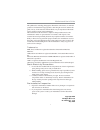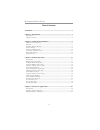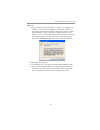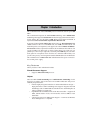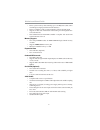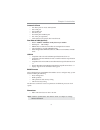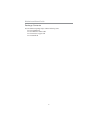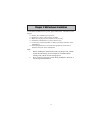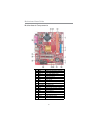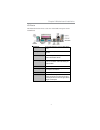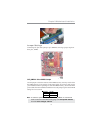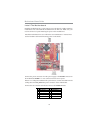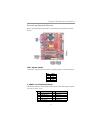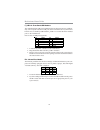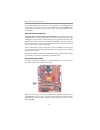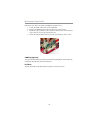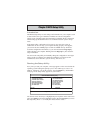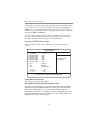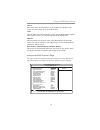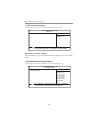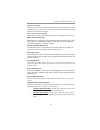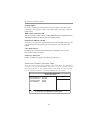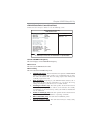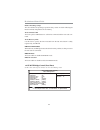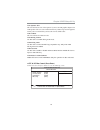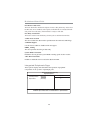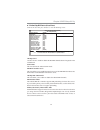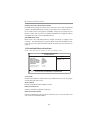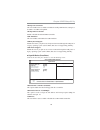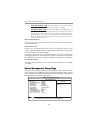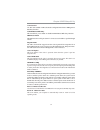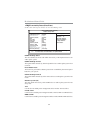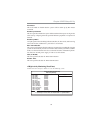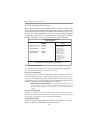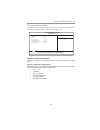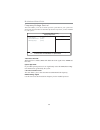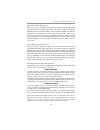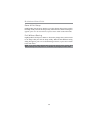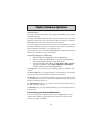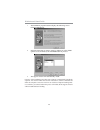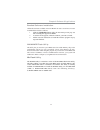I motherboard user’s guide this publication, including photographs, illustrations and software, is under the protection of international copyright laws, with all rights reserved. Neither this guide, nor any of the material contained herein, may be reproduced without the express written consent of th...
Ii motherboard user’s guide table of contents trademark ............................................................................................................ I chapter 1: introduction ..................................................................................... 1 key features ...........
Iii motherboard user’s guide notice: 1. Owing to microsoft certifying schedule is various to every supplier, we might have some drivers not certified yet by microsoft. Therefore, it might happen under windows xp that a dialogue box (shown as below) pops out warning you this software has not passed w...
1 motherboard user’s guide chapter 1 introduction this motherboard has onboard pcxx00 processor with front-side bus speed 400 mhz. This motherboard integrates the via cn700 northbridge and vt8237r plus southbridge that supports the serial ata interface for high-performance and main- stream desktop p...
2 motherboard users guide • pci to system memory data streaming up to 132 mbyte/sec (data sent to north bridge via high speed ultra v-link interface) • pci-2.2 compliant, 32-bit 3.3v pci interface with 5v tolerant inputs • support six pci slots of arbitration and decoding for all integrated func- ti...
3 chapter 1: introduction onboard i/o ports • two ps/2 ports for mouse and keyboard • one serial port • one parallel port • one vga port • four back-panel usb2.0 ports • one lan port (optional) • audio jacks for microphone, line-in and line-out fast ethernet lan (optional) • built-in 100base-tx/10ba...
4 motherboard users guide package contents your motherboard package ships with the following items: the motherboard two ide drive ribbon cable the software support cd the i/o shield.
5 chapter 2: motherboard installation chapter 2 motherboard installation to install this motherboard in a system, please follow these instructions in this chapter: identify the motherboard components install one or more system memory modules make sure all jumpers and switches are set correctly insta...
6 motherboard users guide motherboard components item label components 1 pwr2 standard 4-pin atx pow er connector 2 cpu_fan1 cpu fan connector (3pin) 3 ddrii1~2 240-pin ddr2 sdram sockets 4 pwr1 standard 20-pin atx pow er connector 5 ide1 primary ide connector 6 ide2 secondary ide connector 7 spk1 s...
7 chapter 2: motherboard installation i/o ports the illustration below shows a side view of the built-in i/o ports on the motherboard. Ps/2 mouse use the upper ps/2 port to connect a ps/2 pointing device. Ps/2 keyboard use the low er ps/2 port to connect a ps/2 keyboard. Parallel port (lpt1) use the...
8 motherboard users guide over its predecessor, ddr-sdram, ddr2-sdram offers greater bandwidth and density in a smaller package along with a reduction in power consumption. In addition, ddr2-sdram offers new features and functions that enable a higher clock rate and data rate operations of 400 mhz, ...
9 chapter 2: motherboard installation jumper settings connecting two pins with a jumper cap is short; removing a jumper cap from these pins, open. Clr_cmos1: clear cmos jumper use this jumper to clear the contents of the cmos memory. You may need to clear the cmos memory if the settings in the setup...
10 motherboard users guide install the motherboard install the motherboard in a system chassis (case). The board is a micro atx size motherboard. You can install this motherboard in an atx case. Make sure your case has an i/o cover plate matching the ports on this motherboard. Connect the power conn...
11 chapter 2: motherboard installation connecting optional devices refer to the following for information on connecting the motherboard optional devices: spk1: speaker header connect the cable from the pc speaker to the spk1 header on the motherboard. F_audio1: front panel audio header this header a...
12 motherboard users guide here is a list of usb pin assignments. 1. Locate the f_usb1~2 headers on the motherboard. 2. Plug the bracket cable onto the f_usb1~2 headers. 3. Remove a slot cover from one of the expansion slots on the system chassis. Install an extension bracket in the opening. Secure ...
13 chapter 2: motherboard installation floppy disk drive (optional) the motherboard ships with a floppy disk drive cable that can support one or two drives. Drives can be 3.5" or 5.25" wide, with capacities of 360k, 720k, 1.2mb, 1.44mb, or 2.88mb. Install your drives and connect power from the syste...
14 motherboard users guide if you want to install more ide devices, you can purchase a second ide cable and connect one or two devices to the secondary ide channel connector ide2 on the motherboard. If you have two devices on the cable, one must be master and one must be slave. Serial ata devices (o...
15 chapter 2: motherboard installation pin signal 1 cd in l 2 gnd 3 gnd 4 cd in r here is a list of cd_in1 pin assignments. Expansion slots this motherboard has one cnr and two 32-bit pci slots..
16 motherboard users guide follow the steps below to install an cnr/pci expansion card. 1. Locate the cnr or pci slots on the mainboard. 2. Remove the blanking plate of the slot from the system chassis. 3. Install the edge connector of the expansion card into the slot. Ensure the edge connector is c...
17 chapter 3: bios setup utility chapter 3 bios setup utility introduction the bios setup utility records settings and information of your computer, such as date and time, the type of hardware installed, and various configuration settings. Your computer applies the information to initialize all the ...
18 motherboard users guide some options on the main menu page lead to tables of items with installed values that you can use cursor arrow keys to highlight one item, and press pgup and pgdn keys to cycle through alternative values of that item. The other options on the main menu page lead to dialog ...
19 chapter 3: bios setup utility drive a these items define the characteristics of any diskette drive attached to the system. You can connect one or two diskette drives. Video the item defines the video mode of the system. This motherboard has a built-in vga graphics system; you must leave this item...
20 motherboard users guide phonex-awardbios cmos setup utility cpu feature help item delay prior to thermal [16 min] : move enter: select +/-/: value f10: save esc: exit f1: general help f5: previous values f6: fial-safe defaults f7: optimized defaults cpu feature (press enter) scroll to this item a...
21 chapter 3: bios setup utility cpu l1 & l2 cache all processors that can be installed in this motherboard use internal level 1 (l1) and external level 2 (l2) cache memory to improve performance. Leave this item at the default value for better performance. Cpu l2 cache ecc checking enable this item...
22 motherboard users guide security option if you have installed password protection, this item defines if the password is required at system start up, or if it is only required when a user tries to enter the setup utility. Mps version control for os this item specifies which version of mps (multi-p...
23 chapter 3: bios setup utility phonex-awardbios cmos setup utility dram clock/drive control help item current fsb frequency 100mhz current dram frequency 266mhz dram clock [by spd] dram timing [auto by spd] sdram cas latency [ddr/ddr 2.5/4 bank interleave disabled precharge to active (trp) 4t acti...
24 motherboard users guide read to precharge (trtp) this item defines the precharge operation always starts one clock following the read command, independent of cas latancy. Write to read cmd this item species cmd between a valid write command and the next read com- mand. Write recovery time use thi...
25 chapter 3: bios setup utility agp aperture size this item defines the size of the aperture if you use an agp graphics adapter. The agp aperture refers to a section of the pci memory addres range used for graphics memory. We recommend that you leave this item at default value. Agp 3.0 mode this it...
26 motherboard users guide pci master 0 ws write this item determines whether the chipsets inserts a delay before any writes from the pci slots. If it is enabled, write requests to the pci bus are executed immedi- ately (with zero wait states), if the pci bus is ready to send data. Pci delay transac...
27 chapter 3: bios setup utility via onchip ide device (press enter) scroll to this item and press to view the following screen: x phonex-awardbios cmos setup utility via onchip ide device help item menu level f onchip ide sata [enabled] sata mode [ide] ide dma transfer access [enabled] onchip ide c...
28 motherboard users guide primary/secondary master/slave udma each ide channel supports a master device and a slave device. This motherboard supports ultradma technology, which provides faster access to ide devices. If you install a device that supports ultradma, change the appropriate item on this...
29 chapter 3: bios setup utility onchip usb controller this item enables users to enable or disable the onchip usb function, setting it to be usb1.1 or usb2.0 compatible. Onchip ehci controller enable or disable the onboard ehci controller. Usb emulation this item enables and disables the usb emulat...
30 motherboard users guide • uart mode select (irda): this field enables you to select the infrared communication protocol-normal (default), irda, or askir. • ur2 duplex mode (full): this field is available when uart mode is set to either askir or irda. This item enables you to determine the infrare...
31 chapter 3: bios setup utility wake on modem. Soft-off by pwrbtn under acpi (advanced configuration and power management interface) you can create a software power down. In a software power down, the system can be resumed by wake up alarms. This item lets you install a software power down that is ...
32 motherboard users guide phonex-awardbios cmos setup utility irq/event activity detect help item ps2kb wakeup select [hot key] ps2kb wakeup from s3 [disabled] power button lock enabled resume by usb (s3) [disabled] vga [off] lpt & com [lpt/com] hdd & fdd [on] pci master [off] resume by pci pme [en...
33 chapter 3: bios setup utility phonex-awardbios cmos setup utility irqs activity monitoring help item primary intr [on] irq3 (com 2) [disabled] irq4 (com 1) [enabled] irq5 (lpt 2) [enabled] irq6 (floppy disk) [enabled] irq7 (lpt 1) [enabled] irq8 (rtc alarm) [disabled] irq9 (irq2 redir) [disabled]...
34 motherboard users guide pnp/pci configurations page these options configure how pnp (plug and play) and pci expansion cards operate in your system. Both the the isa and pci buses on the motherboard use system irqs (interrup requests) and dmas (direct memory access). You must set up the irq and dm...
35 chapter 3: bios setup utility pc health status page on motherboards that support hardware monitoring, this item lets you monitor the parameters for critical voltages, temperatures and fan speeds . Shutdown temperature (disabled) enables you to set the maximum temperature the system can reach befo...
36 motherboard users guide frequency/voltage control this item enables you to set the clock speed and system bus for your system. The clock speed and system bus are determined by the kind of processor you have installed in your system. Auto detect pci clk when this item is enabled, bios will disable...
37 chapter 3: bios setup utility load fail-safe defaults this option opens a dialog box that lets you install fail-safe defaults for all appropriateitems in the setup utility: press and the to install the defaults. Press and then to not install the defaults. The fail-safe defaults place no greatdema...
38 motherboard users guide save & exit setup highlight this item and press to save the changes that you have made in the setup utility and exit the setup utility. When the save and exit dialog box appears, press to save and exit, or press to return to the main menu. Exit without saving highlight thi...
39 chapter 4: software & applications chapter 4 software & applications introduction this chapter describes the contents of the support cd-rom that comes with the motherboard package. The support cd-rom contains all useful software, necessary drivers and utility programs to properly run our products...
40 motherboard users guide 1 the installation program loads and displays the following screen. Click the next button. 2 select the items that you want to setup by clicking on it (the default options are recommended). Click the next button to proceed. 3 the support software will automatically install...
41 chapter 4: software & applications bundled software installation all bundled software available on the cd-rom is for users convenience. You can install bundled software as follows: 1 click the application button while the auto setup screen pops out after inserting the support cd-rom. 2 a software...