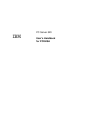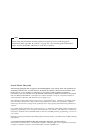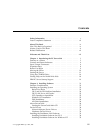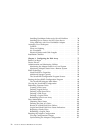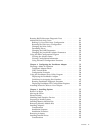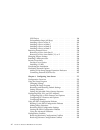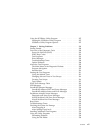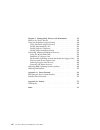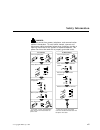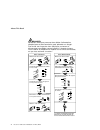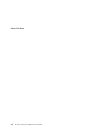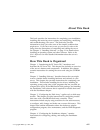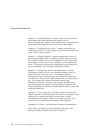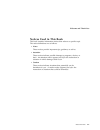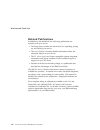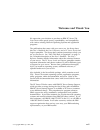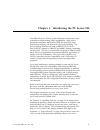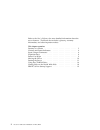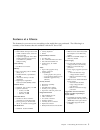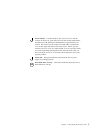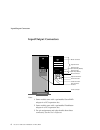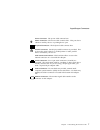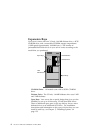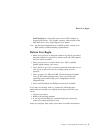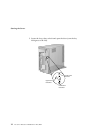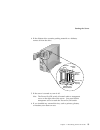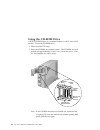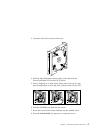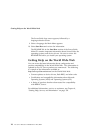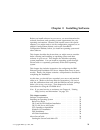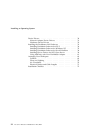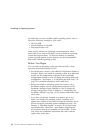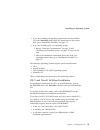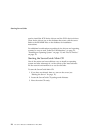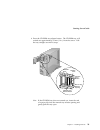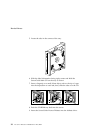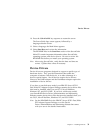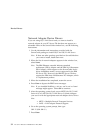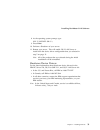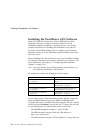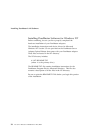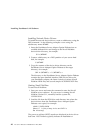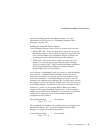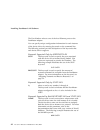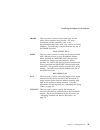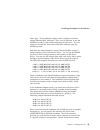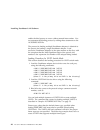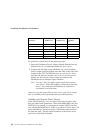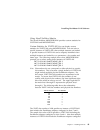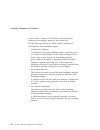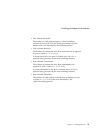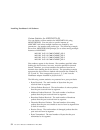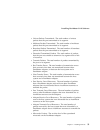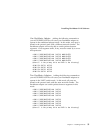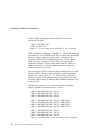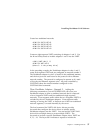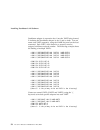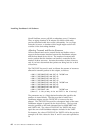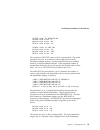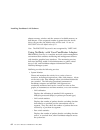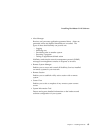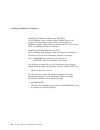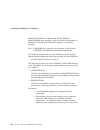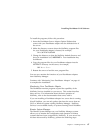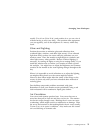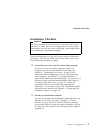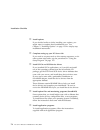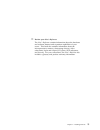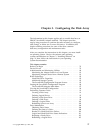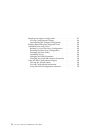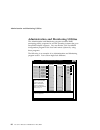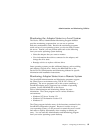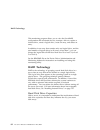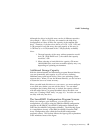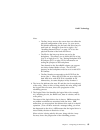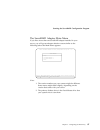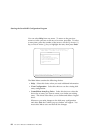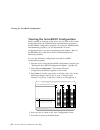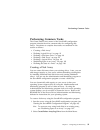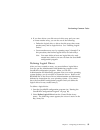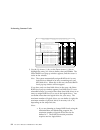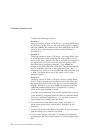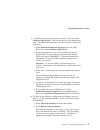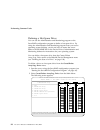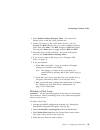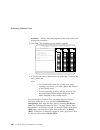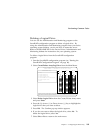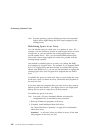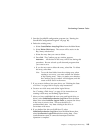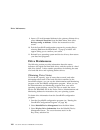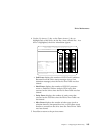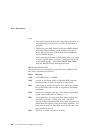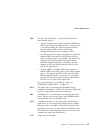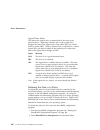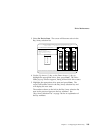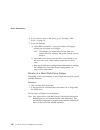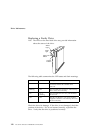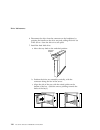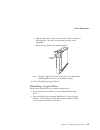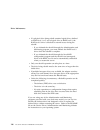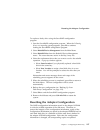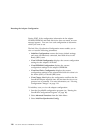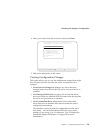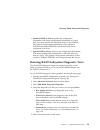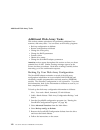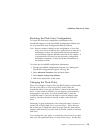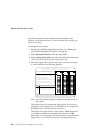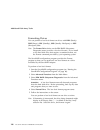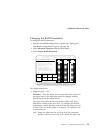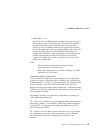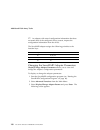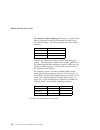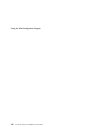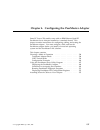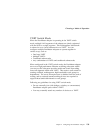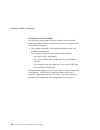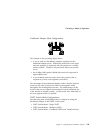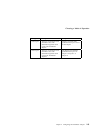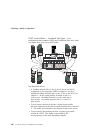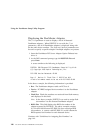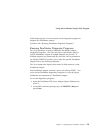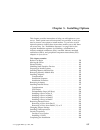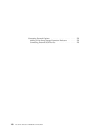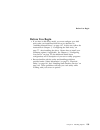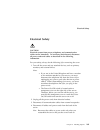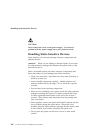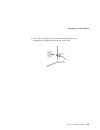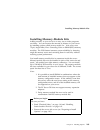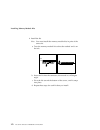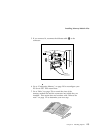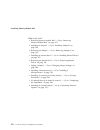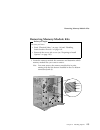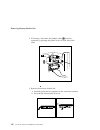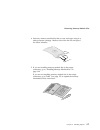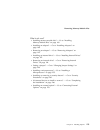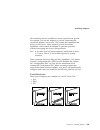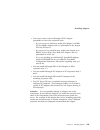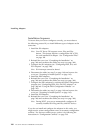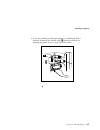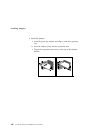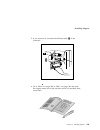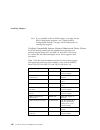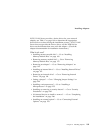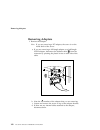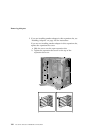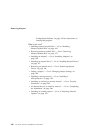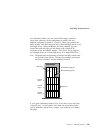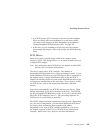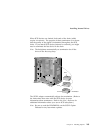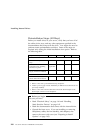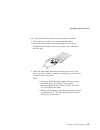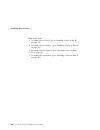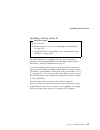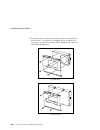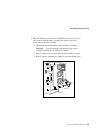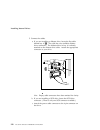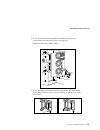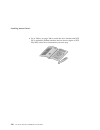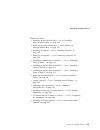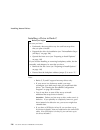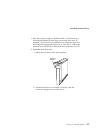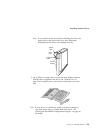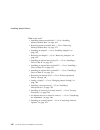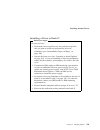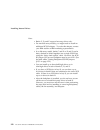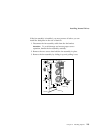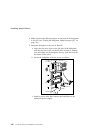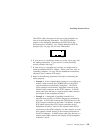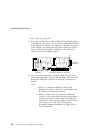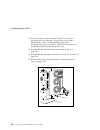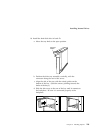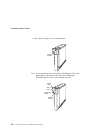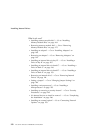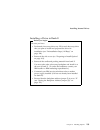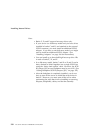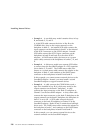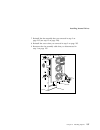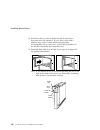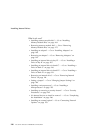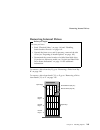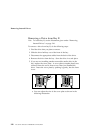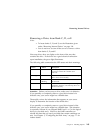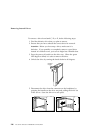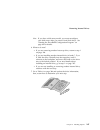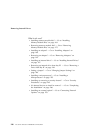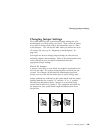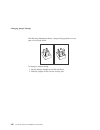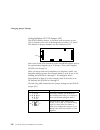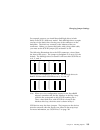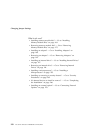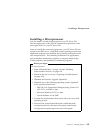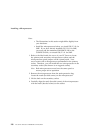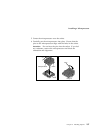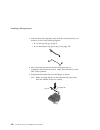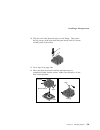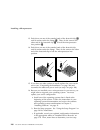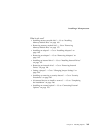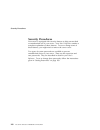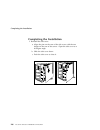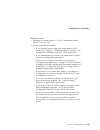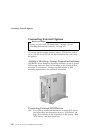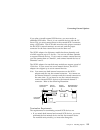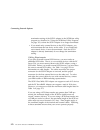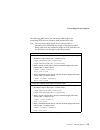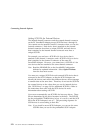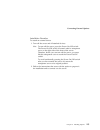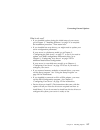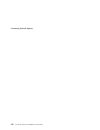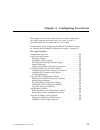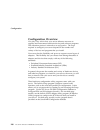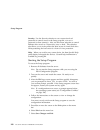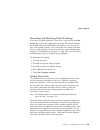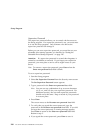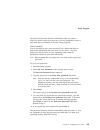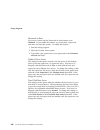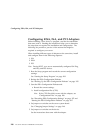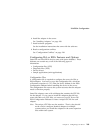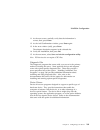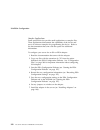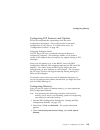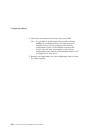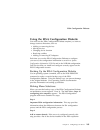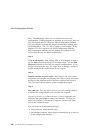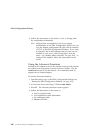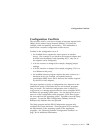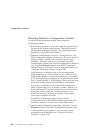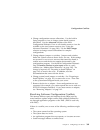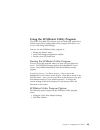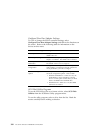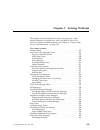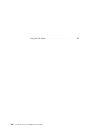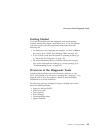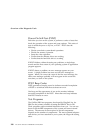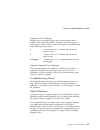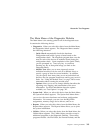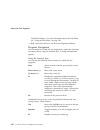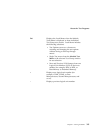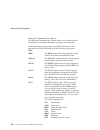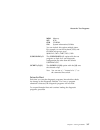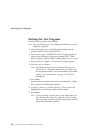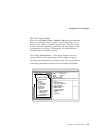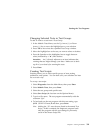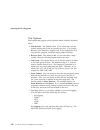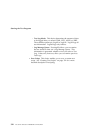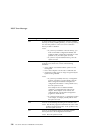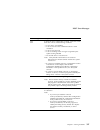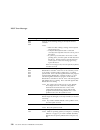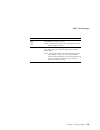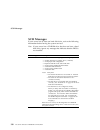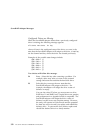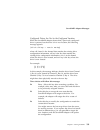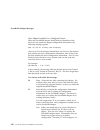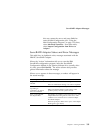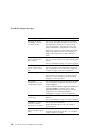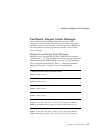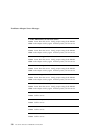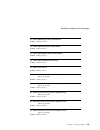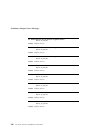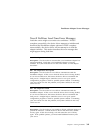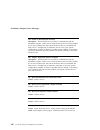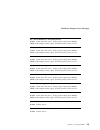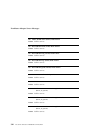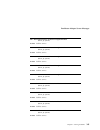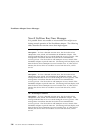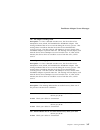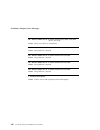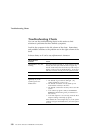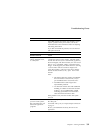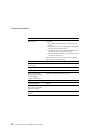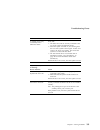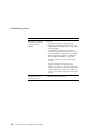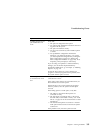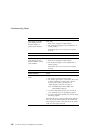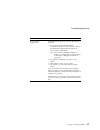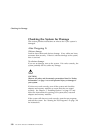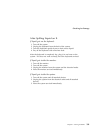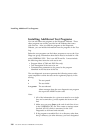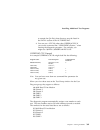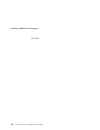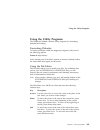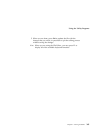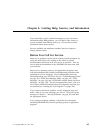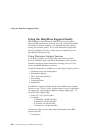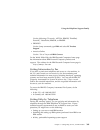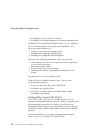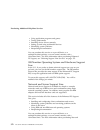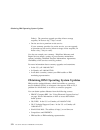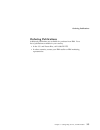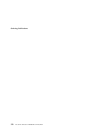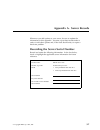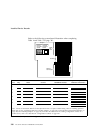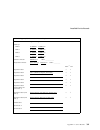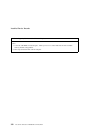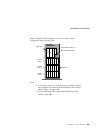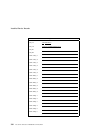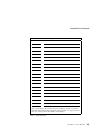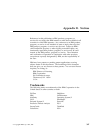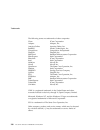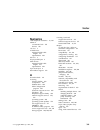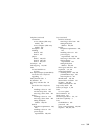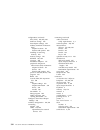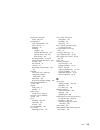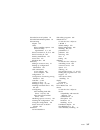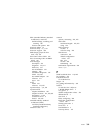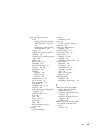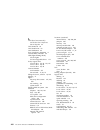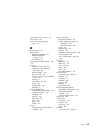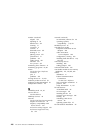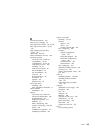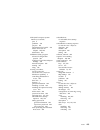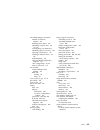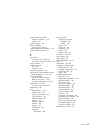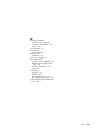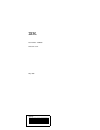- DL manuals
- IBM
- Server
- PC Server 520
- User Handbook Manual
IBM PC Server 520 User Handbook Manual
Summary of PC Server 520
Page 1
Pc server 520 user's handbook for pci/eisa ibm.
Page 2
Note before using this information and the product it supports, be sure to read the general information under appendix b, “notices” on page 379. Also read the general information under “product warranties and notices” in the user's reference. Second edition (may 1996) the following paragraph does no...
Page 3: Contents
Contents safety information . . . . . . . . . . . . . . . . . . . . . . . . . . . V laser compliance statement . . . . . . . . . . . . . . . . . . . . . . Vii about this book . . . . . . . . . . . . . . . . . . . . . . . . . . . . Ix how this book is organized . . . . . . . . . . . . . . . . . . . ....
Page 4
Installing peermaster software for novell netware . . . . . . 36 installing device drivers for sco open server . . . . . . . . . 36 using netfinity with your peermaster adapter . . . . . . . . 61 arranging your workspace . . . . . . . . . . . . . . . . . . . . . . 69 comfort . . . . . . . . . . . . ...
Page 5
Running raid subsystem diagnostic tests . . . . . . . . . . . 118 additional disk-array tasks . . . . . . . . . . . . . . . . . . . . 119 backing up your disk-array configuration . . . . . . . . . . 119 restoring the disk-array configuration . . . . . . . . . . . . 120 changing the write policy . . ...
Page 6
Scsi drives . . . . . . . . . . . . . . . . . . . . . . . . . . . . . 196 preinstallation steps (all bays) . . . . . . . . . . . . . . . . . 199 installing a drive in bay b . . . . . . . . . . . . . . . . . . . . 202 installing a drive in bank c . . . . . . . . . . . . . . . . . . . 211 installing a...
Page 7
Using the scsiselect utility program . . . . . . . . . . . . . . . 297 starting the scsiselect utility program . . . . . . . . . . . . 297 scsiselect utility program options . . . . . . . . . . . . . . . 297 chapter 7. Solving problems . . . . . . . . . . . . . . . . . . . 299 getting started . . . ...
Page 8
Chapter 8. Getting help, service, and information . . . . . . 359 before you call for service . . . . . . . . . . . . . . . . . . . . . 359 using the helpware support family . . . . . . . . . . . . . . . 360 using electronic support services . . . . . . . . . . . . . . . . 360 getting information by...
Page 9: Safety Information
Safety information turn everything off. Attach signal cables to receptacles. First, remove power cord from outlet. To disconnect turn device on. Danger: turn everything off. To connect remove signal cables from receptacles. Remove all cables from devices. Attach power cord to outlet. First, attach a...
Page 10
About this book pour deconnecter pour connecter branchez le cordon d’alimentation sur la prise murale. Mettez l’unité sous tension. Danger: débranchez d’abord le cordon d’alimentation de la prise murale. Déconnectez les câbles de signaux des prises murales. Déconnectez tous les câbles de unités. Met...
Page 11: Laser Compliance Statement
About this book laser compliance statement the pc server 520 is a laser product. The drive has a label that identifies its classification. The label, located on the drive, is shown below. Class 1 laser product laser klasse 1 luokan 1 laserlaite klass 1 laser apparat appareil À laser de classe 1 en 6...
Page 12
About this book xii pc server 520 user's handbook for pci/eisa.
Page 13: About This Book
About this book this book provides the instructions for completing your installation; installing and removing server options; and configuring, modifying, and troubleshooting your server. This book also provides information to help you solve some of the simpler problems that might occur. If you have ...
Page 14
Welcome and thank you chapter 5, “installing options,” contains step-by-step instructions for installing and removing hardware options, such as memory-module kits, adapters, and internal drives. Instructions for connecting external options are also included in this chapter. Chapter 6, “configuring y...
Page 15
Welcome and thank you notices used in this book this book contains information notices that relate to a specific topic. The notice definitions are as follows: notes these notices provide important tips, guidance, or advice. Attention these notices indicate possible damage to programs, devices, or da...
Page 16: Related Publications
Welcome and thank you related publications in addition to this handbook, the following publications are included with your server: the setup sheet contains the instructions for unpacking, setting up, and cabling your server. The user's reference contains detailed information about the advanced featu...
Page 17: Welcome And Thank You
Welcome and thank you we appreciate your decision to purchase an ibm pc server 520. Your server offers speed, power, expandability, and compatibility with various existing network operating systems and application programs. The publications that come with your server are: the setup sheet, this user'...
Page 18
Welcome and thank you xviii pc server 520 user's handbook for pci/eisa.
Page 19
Chapter 1. Introducing the pc server 520 your ibm pc server 520 has an intel pentium microprocessor and symmetric multiprocessing (smp) upgradability, along with a peripheral component interconnect (pci) advanced bus, large data-storage capacity, and improved system expandability. The server support...
Page 20
Refer to the user's reference for more detailed information about the server features. That book also includes a glossary, warranty information, and other important notices. This chapter contains: features at a glance . . . . . . . . . . . . . . . . . . . . . . . . . . . 3 controls and status indica...
Page 21: Features At A Glance
Features at a glance the features in your server vary according to the model that you purchased. The following is a summary of the features that are available with the pc server 520. Microprocessor intel pentium microprocessor with 16 kb of internal cache; clock rate varies by model a processor upgr...
Page 22
Controls and status indicators your server front panel contains one switch: power on/off. This switch is illustrated below and is described in the following list. Your server has two light-emitting diode (led) indicators that show the system status. The amber indicators highlight the alert condition...
Page 23
Power on/off : use this switch to turn your server on and off. To turn on the server, press the power on/off switch momentarily, and the power ok indicator will illuminate in approximately one second. The power on/off switch is located under a transparent cover on the right side of the front of the ...
Page 24: Input/output Connectors
Input/output connectors input/output connectors power connector monitor connector serial connectors parallel connector expansion slots scsi connector (non-disk-array models) scsi connector (disk-array models) scsi connector knockout keyboard connector mouse connector notes: 1. Some models come with ...
Page 25
Input/output connectors power connector: the power cable connects here. Mouse connector: the mouse cable connects here. This port also is called an auxiliary-device or pointing-device port. Keyboard connector: the keyboard cable connects here. Parallel connector: one 25-pin parallel connector is pro...
Page 26: Expansion Bays
Expansion bays your server comes with one 3.5-inch, 1.44 mb diskette drive, a scsi cd-rom drive, and a removable cd-rom storage compartment. (1 mb equals approximately 1 000 000 bytes.) the number of preinstalled hard disk drives in your server varies according to the model that you purchased. Cd-ro...
Page 27: Before You Begin
Before you begin hard disk drive: all models come with a scsi-2 adapter to support scsi drives. The number, capacity, and location of the hard disk drives vary, depending on your model. Note: for the latest information on available options, contact your ibm reseller or ibm marketing representative. ...
Page 28: Moving The Server
Moving the server moving the server caution: due to the weight of the server, do not attempt to lift the server by yourself. To avoid possible injury while moving or lifting the server, ask another person to help you. When the server is in the normal upright position, move it by lifting up on the ha...
Page 29: Starting The Server
Starting the server starting the server 1. Turn on your monitor and adjust the brightness and contrast controls to the approximate midpoint. You can readjust these controls and the monitor location for personal viewing comfort after you turn on your server. Note: the locations of the power switch an...
Page 30
Starting the server 3. Locate the keys; then, unlock and open the door (turn the key 90 degrees to the left). Front cover locked upper door unlocked front cover unlocked 12 pc server 520 user's handbook for pci/eisa.
Page 31
Starting the server 4. If the diskette drive contains packing material or a diskette, remove it from the drive. Diskette eject button cd-rom tray- release button manual tray- release opening cd-rom drive diskette drive 5. If the server is turned on, turn it off. Note: the power on/off switch is loca...
Page 32
Starting the server 7. Turn on the server. To turn on the server, press the power on/off switch momentarily, and the power ok indicator will illuminate. The power-on self-test (post) begins. Power on/off button power ok indicator 14 pc server 520 user's handbook for pci/eisa.
Page 33
Starting the server 8. Check your monitor. The screen displays the ibm logo and a number that represents the amount of available server memory. The server beeps once to indicate that it is working properly. Notes: if you hear more than one beep, or no beep, check to see if an error message appears. ...
Page 34: Using The Cd-Rom Drive
Using the cd-rom drive a scsi-2 cd-rom drive is a standard feature on all pc server 520 models. To use the cd-rom drive: 1. Have the main cd ready. 2. Press the cd-rom tray-release button. The cd-rom tray will extend out approximately 25 mm (1 in.) from the server. Pull the tray straight out until i...
Page 35
3. Locate the tabs in the corners of the tray. 4. With the label information facing right, center and hold the serverguide main cd on the tray as shown. 5. Insert a fingertip or a small, blunt object such as the tip of a pen into the depression on each tab; then, slide the tabs over the cd. 6. Push ...
Page 36
Getting help on the world wide web the serverguide logo screen appears, followed by a language-selection screen. 9. Select a language; the main menu appears. 10. Select start here and review the information. The readme file in the start here section of the serverguide main cd contains important info...
Page 37
Ibm pc server startup support the ibm pc server startup support program provides comprehensive telephone assistance 24 hours a day, 7 days a week, during the first 90 days after installation of your server, at no additional charge. Ibm gives you direct access to trained specialists who can help you ...
Page 38
20 pc server 520 user's handbook for pci/eisa.
Page 39
Chapter 2. Installing software before you install software in your server, you must determine the software, hardware, and operating system requirements for your operating environment. Because some models come with special adapters, you might need to use the configuration programs on an adapter's con...
Page 40
Installing an operating system device drivers . . . . . . . . . . . . . . . . . . . . . . . . . . . . . . 30 network adapter device drivers . . . . . . . . . . . . . . . . . 31 hardware device drivers . . . . . . . . . . . . . . . . . . . . . . 32 installing the peermaster lan software . . . . . . ....
Page 41: Software Considerations
Installing an operating system software considerations ibm and other manufacturers of operating systems, network programs, and application programs periodically make software updates available. These updates provide enhancements and corrections. To ensure that the software that you install functions...
Page 42
Installing an operating system provided that you have an smp-capable operating system, such as one of the following, installed in your server: os/2 for smp novell netware 4.1 for smp microsoft windows nt some security features are operating system-dependent, which means that if you want to use them,...
Page 43
Installing an operating system if you are installing an operating system from the serverguide cd, select start here and follow the instructions on the screen; then, go to “installation checklist” on page 72. If you are installing your own operating system: 1. Review “software considerations” on page...
Page 44
About serverguide you must provide your os/2 license information. The helpware group will ship you a cd and installation diskettes. Os/2 lan server 4.0 fixpaks there are several fixpaks available for os/2 lan server 4.0. These fixpaks are updated periodically to provide optimum support of os/2 lan s...
Page 45: About Serverguide
Starting serverguide for installation instructions for windows nt version 3.5 or later, refer to the readme file on the serveraid configuration diskette that comes with your server. Dos installation if you are installing dos, refer to the readme files on the serveraid configuration diskette. All oth...
Page 46
Starting serverguide need to install the scsi device drivers and the svga device drivers. These device drivers are on the diskettes that come with the server. Refer to the readme files on the diskettes for installation instructions. For additional considerations regarding device drivers and operatin...
Page 47
Starting serverguide 4. Press the cd-rom tray-release button. The cd-rom tray will extend out approximately 25 mm (1 in.) from the server. Pull the tray straight out until it stops. Diskette eject button cd-rom tray- release button manual tray- release opening cd-rom drive diskette drive note: if th...
Page 48
Device drivers 5. Locate the tabs in the corners of the tray. 6. With the label information facing right, center and hold the serverguide main cd on the tray as shown. 7. Insert a fingertip or a small, blunt object such as the tip of a pen into the depression on each tab; then, slide the tabs over t...
Page 49: Device Drivers
Device drivers 10. Press the ctrl+alt+del key sequence to restart the server. The serverguide logo screen appears, followed by a language-selection screen. 11. Select a language; the main menu appears. 12. Select start here and review the information. The readme files in the start here section of th...
Page 50
Device drivers network adapter device drivers if you are using os/2 lan server and you want to install a network adapter in your pc server 520 that does not appear as a selectable choice in the serverguide window box, use the following instructions: 1. Use the information and instructions provided w...
Page 51
Installing peermaster lan software 8. At the operating system prompt, type: copy e:\restart2.Cmd c:\ 9. Press enter. 10. Perform a shutdown of your server. 11. Restart your server. This will enable os/2 lan server to install with the device driver configuration that you selected in step 5 on page 31...
Page 52
Installing peermaster lan software installing the peermaster lan software some pc server 520 models come with an ibm ethernet quad peermaster pci server adapter (hereafter referred to as the peermaster adapter) installed as a standard feature. This section contains instructions for installing the pe...
Page 53
Installing peermaster lan software use “anonymous” as the user name and your e-mail address as the password. Installing peermaster software for os/2 before continuing, be sure you have properly completed the hardware installation of your peermaster adapter. The installation instructions and device d...
Page 54
Installing peermaster lan software installing peermaster software for windows nt before continuing, be sure you have properly completed the hardware installation of your peermaster adapters. The installation instructions and device drivers for microsoft windows nt version 3.5x are provided on the pe...
Page 55
Installing peermaster lan software installing peermaster software for novell netware before continuing, be sure you have completed the hardware installation and configuration of your peermaster adapter. This section contains instructions for installing and configuring the novell netware lan software...
Page 56
Installing peermaster lan software 3. Start the server and activate the novell netware operating system at this time. “starting novell netware” on page 39 guides you through this process. 4. Load the peermaster adapter device drivers. Two device drivers are provided for the peermaster adapter. Mxpci...
Page 57
Installing peermaster lan software precautions, limitations, and guidelines review this section before you begin the installation and configuration of the novell netware device drivers. All ports within a vnet must be configured to the same frame type. To support multiple frame types, you can load v...
Page 58
Installing peermaster lan software installing network device drivers to install the network device drivers, create a subdirectory using the dos command. In the following examples we are using the subdirectory name netware . 1. Insert the peermaster server adapter option diskette into an available di...
Page 59
Installing peermaster lan software hardware problem with the peermaster adapter. For more information on post errors, see “peermaster adapter screen messages” on page 330. Loading the network device drivers your peermaster adapter comes with two network device drivers: mxpci4bt.Lan: this is the base...
Page 60
Installing peermaster lan software the port number refers to one of the four ethernet ports on the peermaster adapter. You can specify unique configuration information for each instance of the device driver by entering keywords on the command line. The following sections provide descriptions of the ...
Page 61
Installing peermaster lan software frame this keyword is used to load a frame type for the device driver instance being loaded. For more information on this parameter, refer to the documentation that comes with your version of novell netware. The following example illustrates the use of the frame ke...
Page 62
Installing peermaster lan software loading procedure for peermaster adapter device drivers the manner in which the peermaster adapter device drivers are loaded and configured defines the operational characteristics of the peermaster adapter. You must take special care to properly load and configure ...
Page 63
Installing peermaster lan software frame type. The peermaster adapter comes configured with four unique ethernet mac addresses. Thus, you do not need to use the node keyword to create unique addresses for each port. You can, however, override the factory-provided mac address using the node keyword. ...
Page 64
Installing peermaster lan software enable the bind process to occur without manual intervention. You can automate the binding process by adding these statements to the autoexec.Ncf file. The process for loading multiple peermaster adapters is identical to the process for loading a single peermaster ...
Page 65
Installing peermaster lan software :load c:\path\ mxpci4bt.Lan slot=21 frame=ethernet_ii :load c:\path\ mxpci4bt.Lan slot=22 frame=ethernet_ii :load c:\path\ mxpci4bt.Lan slot=23 frame=ethernet_ii :load c:\path\ mxpci4bt.Lan slot=24 frame=ethernet_ii :load c:\path\ mxpci4bt.Lan slot=21 frame=etherne...
Page 66
Installing peermaster lan software to update the system files, do the following steps: 1. Insert the peermaster server adapter option diskette into the diskette drive of a workstation attached to your server. 2. Compare the file dates of the nlm files on your peermaster server adapter option diskett...
Page 67
Installing peermaster lan software using novell netware monitor the novell netware monitor.Nlm provides custom statistics for vnet.Lan and mxpci4bt.Lan. Custom statistics for vnet.Lan you can display custom statistics for vnet.Lan using monitor.Nlm. You can select a specific instance of vnet.Lan whe...
Page 68
Installing peermaster lan software to slots 3 and 4. Instances of vnet.Lan with identical slot numbers can be uniquely selected by their frame type. The following list provides the custom statistics presented by vnet.Lan for each peermaster adapter. Learned entry discards the number of forwarding da...
Page 69
Installing peermaster lan software peer packets discarded the number of valid packets begun by other peermaster adapters and received from the system bus interface by this adapter that were discarded by the following process. Port n packets received the number of packets that have been received from...
Page 70
Installing peermaster lan software custom statistics for mxpci4bt.Lan you can display custom statistics for mxpci4bt.Lan using monitor.Nlm. You can select a specific instance of mxpci4bt.Lan when multiple instances are loaded by two parameters: slot number and packet type. The following example show...
Page 71
Installing peermaster lan software unicast packets transmitted: the total number of unicast packets that the port transmitted to its segment. Multicast packets transmitted: the total number of multicast packets that the port transmitted to its segment. Broadcast packets transmitted: the total number...
Page 72
Installing peermaster lan software generic statistics when operating in vnet switch mode, peermaster adapters switch receive packets, as needed, to other lan segments. This creates transmit and receive statistics that alter the traditional meaning of various generic statistic counters. The following...
Page 73
Installing peermaster lan software one peermaster adapter: adding the following commands to your autoexec.Ncf file will cause your peermaster adapter to operate in the traditional adapter mode. In this mode, each port is bound to the protocol stack with a different network number. The peermaster ada...
Page 74
Installing peermaster lan software create a vnet that globally includes all ports (no slots are specifically included) :load c:\path \vnet.Lan :bind ipx vnet net=2 (where c: is the primary drive and path is the directory) three peermaster adapters - example 1: adding the following commands to your a...
Page 75
Installing peermaster lan software create four traditional networks :bind ipx slot21 net=21 :bind ipx slot22 net=22 :bind ipx slot23 net=23 :bind ipx slot24 net=24 create an eight-segment vnet consisting of adapters 1 and 3. Use the i1 and i3 keywords to include adapters 1 and 3 into the vnet. :load...
Page 76
Installing peermaster lan software peermaster adapter in expansion slot 1 into the vnet being formed, i2 indicates the peermaster adapter in slot 2, and so forth. You can name each vnet separately, using the name keyword on the load command. Each vnet, when bound to a protocol, must be assigned a di...
Page 77
Installing peermaster lan software adjusting the aging timer to support packet-switching functions, your peermaster adapter maintains an internal database containing packet-forwarding information. This information table can contain up to 4096 entries. To prevent the overflow of information in the ta...
Page 78
Installing peermaster lan software novell netware servers poll idle workstations every 15 minutes. Thus, an aging duration of 30 minutes (n=1800) would safely prevent unlearned traffic due to idle workstations. In very large networks, however, a duration of this length might result in the overflow o...
Page 79
Installing peermaster lan software txcount values for mxpci4bt.Lan minimum value of nnn = 2 maximum value of nnn = 8ð default value of nnn = 1ð txcount values for vnet.Lan minimum value of nnn = 1ð maximum value of nnn = 5ðð default value of nnn = 2ð the maximum txcount value of 80 is recommended. T...
Page 80
Installing peermaster lan software adapter memory window and the amount of available memory on that adapter. If the requested number is greater than the device driver can provide, the default value will be used. Do not set rxcount below the default value of 10. Note: the rxcount keyword is not recog...
Page 81
Installing peermaster lan software alert manager receives and processes application-generated alerts. Alerts are generated when user-defined thresholds are exceeded. The types of alerts that netfinity can provide are: – logging – notifying user – forwarding alert to another system – executing a prog...
Page 82
Installing peermaster lan software installing peermaster software for netfinity your peermaster server adapter option diskette comes with program files that enable you to monitor and manage your peermaster adapter using netfinity manager for os/2, services for os/2, or netfinity services for netware...
Page 83
Installing peermaster lan software assumptions: 1. Your peermaster adapters are installed and fully operational. 2. Netfinity service or manager for os/2 that comes with netfinity are installed and fully operational. You should be able to monitor the basic operations and configuration of your server...
Page 84
Installing peermaster lan software installing peermaster software for novell netware before installing these programs, make sure that the installation of netfinity services and the peermaster adapters is completely installed. Note: a readme file is present in the directory of the diskette etfinty\...
Page 85
Installing peermaster lan software to install the programs, follow this procedure: 1. Insert the peermaster server adapter option diskette that comes with your peermaster adapter into the diskette drive of the server. 2. Make the directory current where the netfinity program files for your peermaste...
Page 86
Installing peermaster lan software 1. From the remote system manager screen, select add group. 2. Select discover system. After communication with your server is established, an icon (graphic symbol) will appear for your new server. 3. Double-click on the new icon. After adding your server to the re...
Page 87
Arranging your workspace slot x peer switch out (pps) lan utilization in either vnet switch mode or traditional adapter mode, each active port on your peermaster adapter. Is attached to a separate lan segment. The port receives data from the segment in a promiscuous mode (accepts all frames transmit...
Page 88: Arranging Your Workspace
Arranging your workspace arranging your workspace to get the most from your server, arrange both the equipment you use and your work area to suit your needs and the kind of work you do. Your comfort is of foremost importance, but light sources, air circulation, and the location of electrical outlets...
Page 89
Arranging your workspace usually 51 to 61 cm (20 to 24 in.), and position it so you can view it without having to twist your body. Also position other equipment you use regularly, such as the telephone or a mouse, within easy reach. Glare and lighting position the monitor to minimize glare and refle...
Page 90
Installation checklist electrical outlets and cable lengths the location of electrical outlets and the length of power cords and cables that connect to the monitor, printer, and other devices might determine the final placement of your server. When arranging your workspace: avoid the use of extensio...
Page 91: Installation Checklist
Installation checklist installation checklist important be sure to maintain at least 51 mm (2 in.) of space at the rear of the server to allow the server's cooling system to work properly. Blocking the air vents can cause overheating, which might result in a malfunction or permanent damage. Your ser...
Page 92
Installation checklist Ø install options if you decided earlier to delay installing your options, you might want to complete these installations now. See chapter 5, “installing options” on page 153 for step-by-step installation instructions. Ø complete setting up your pc server 520 if you need to se...
Page 93
Ø review your user's reference the user's reference contains information about the hardware and software features and expansion capabilities of your server. This book also contains information about the microprocessors, memory, data-storage devices, video subsystems, input and output (i/o) ports, sc...
Page 94
Device drivers 76 pc server 520 user's handbook for pci/eisa.
Page 95
Chapter 3. Configuring the disk array the information in this chapter applies only to models that have an ibm pc serveraid adapter installed. This chapter provides step-by-step procedures to perform the tasks necessary to configure, add, change, or delete one or more disk arrays. In addition, this c...
Page 96
Resetting the adapter configuration . . . . . . . . . . . . . . . . 117 viewing configuration changes . . . . . . . . . . . . . . . . . 119 synchronizing the adapter configuration . . . . . . . . . . . 120 running raid subsystem diagnostic tests . . . . . . . . . . . 121 additional disk-array tasks ...
Page 97: Before You Begin
Device drivers before you begin familiarize yourself with the information contained in this chapter and the raid (redundant array of independent disks) information in the user's reference. Verify the disk-array configuration. The hard disk drives in your disk-array model come configured as one logic...
Page 98
Administration and monitoring utilities administration and monitoring utilities the administration and monitoring program contains raid monitoring utility programs for several operating systems that your serveraid adapter supports. You can monitor your serveraid configuration program in the local an...
Page 99
Administration and monitoring utilities monitoring the adapter status in a local system the device driver/administration monitoring program diskette provides monitoring programs that you can use to perform disk-array maintenance tasks. Because the monitoring programs reside on top of your operating ...
Page 100: Raid Technology
Raid technology this monitoring program allows you to view the serveraid configuration and associated devices, reassign a drive to replace a defunct drive, create a logical drive, create an array, and delete an array. In addition, in an array that contains only one logical drive, and the total numbe...
Page 101
Raid technology although the drives in the disk array can be of different capacities (for example, 1 gb or 2 gb), they are treated in the disk array configuration as if they all have the capacity of the smallest disk drive. Therefore, if you have four drives of 1 gb, 1 gb, 1 gb, and 2 gb grouped in ...
Page 102
Raid technology bay bay array array ch 2 ch 1 bay array 1 2 3 4 5 6 7 8 9 10 11 12 13 14 15 1 2 3 4 5 6 7 8 9 10 11 12 13 14 15 1 2 3 4 5 6 7 8 9 10 11 12 13 14 15 ch 1 ch 2 ch 3 cdr tap shs a a onl onl b b d d d d d d c c hsp dhs onl ddd onl a a onl onl b b c c a onl b onl onl onl onl onl onl onl o...
Page 103
Raid technology notes: the bay/array area on the screen does not reflect the physical configuration of the server. In your server, the default numbering for the hard disk drive bays in each bank is 1 through 6 (from left to right). See “installing internal drives” on page 197 to see the physical loc...
Page 104
Starting the serveraid configuration program during an initialization process, the write policy area displays the percent initialized; during a synchronization process, it displays the percent synchronized. 6. The information area tells you the action you can perform on this screen or pop-up. Starti...
Page 105
Starting the serveraid configuration program the serveraid adapter main menu if you have more than one serveraid adapter installed in your server, you will get an adapter selection screen similar to the following before the main menu appears. Multiple ibm serveraid adapter found in the system. Selec...
Page 106
Starting the serveraid configuration program you can select help from any menu. To return to the previous screen or to the previous work area of a screen, press esc. To select a menu item, press the number of the item or use the up arrow ( ↑ ) key or down arrow ( ↓ ) key to highlight the item, then ...
Page 107
Starting the serveraid configuration program initialize/synchronize log drive: select this choice after creating an array: – initialize logical drive: you must select this choice to set the logical drive to a predetermined value. Any data existing on the drive is overwritten with zeros. You can choo...
Page 108
Viewing the serveraid configuration viewing the serveraid configuration before creating or changing a disk array, you can look at the current configuration with the administration and monitoring program or the serveraid configuration program. By using the administration and monitoring program, you c...
Page 109: Performing Common Tasks
Performing common tasks performing common tasks the create/delete array menu of the serveraid configuration program contains the more common tasks for configuring disk arrays. Procedures to complete these tasks are contained in this section as follows: “creating a disk array” “defining logical drive...
Page 110
Performing common tasks 3. Select create disk array from the create/delete array menu. The cursor becomes active in the bay/array selection list. Bay bay array array ch 2 ch 1 bay array 1 2 3 4 5 6 7 8 9 10 11 12 13 14 15 1 2 3 4 5 6 7 8 9 10 11 12 13 14 15 1 2 3 4 5 6 7 8 9 10 11 12 13 14 15 ch 1 c...
Page 111
Performing common tasks 6. If you have drives you did not use in this array and you want to create another array, you can do one of the following: define the logical drive or drives for this array; then create another array and its logical drives. See “defining logical drives.” create another array ...
Page 112
Performing common tasks bay bay array array ch 2 ch 1 bay array 1 2 3 4 5 6 7 8 9 10 11 12 13 14 15 1 2 3 4 5 6 7 8 9 10 11 12 13 14 15 1 2 3 4 5 6 7 8 9 10 11 12 13 14 15 ch 1 ch 2 ch 3 cdr tap shs a a onl onl b b d d d d d d c c hsp dhs onl onl ddd onl onl a a onl onl b b c c a onl b onl onl onl o...
Page 113
Performing common tasks when the stripe unit size is 8 k or 16 k, the maximum number of drives in an array is 16. When the stripe unit size is 32 k or 64 k, the maximum number of drives in an array is 8. 4. Use the up arrow ( ↑ ) key or the down arrow ( ↓ ) key to highlight the raid level you want t...
Page 114
Performing common tasks consider the following scenarios: scenario 1: the array consists of three 1 gb drives. You assign raid level 0 (which uses all the drives in the array with no parity storage), and type 1ðððmb . The number in the size (mb) field will be 999, which is the number closest to and ...
Page 115
Performing common tasks 9. To ensure that your server operates correctly, you must select initialize logical drive . This sets the drive to a predetermined state. The initialization process overwrites any data on the drive with zeros. A. Select initialize/synchronize log drive from the main menu; th...
Page 116
Performing common tasks defining a hot-spare drive you can use the administration and monitoring program or the serveraid configuration program to define a hot-spare drive. By using the administration and monitoring program from your active operating system desktop, you do not have to restart the se...
Page 117
Performing common tasks 3. Select define/undefine hot-spare drive. The cursor will become active in the bay/array selection list. 4. Use the up arrow ( ↑ ) key or the down arrow ( ↓ ) key to highlight the rdy (ready) drive you want to define as the hot spare; then press enter. The rdy changes to hsp...
Page 118
Performing common tasks attention: all the data and programs in the array will be lost during this procedure. 5. Press del. The confirm pop-up window appears. Bay bay array array ch 2 ch 1 bay array 1 2 3 4 5 6 7 8 9 10 11 12 13 14 15 1 2 3 4 5 6 7 8 9 10 11 12 13 14 15 1 2 3 4 5 6 7 8 9 10 11 12 13...
Page 119
Performing common tasks deleting a logical drive you can use the administration and monitoring program or the serveraid configuration program to delete a logical drive. By using the administration and monitoring program from your active operating system desktop, you do not have to restart the server...
Page 120
Performing common tasks note: in some operating systems, deleting an array and associated logical drives might change the drive letters assigned to the existing drives. Redefining space in an array you can redefine space in a disk array in a number of ways. For example, you can combine a number of s...
Page 121
Performing common tasks 3. Start the serveraid configuration program (see “starting the serveraid configuration program” on page 86). 4. Delete the existing array: a. Select create/delete array/log drive from the main menu. B. Select delete disk array. The cursor will be active in the bay/array sele...
Page 122: Drive Maintenance
Drive maintenance 9. Insert a 3.5-inch formatted diskette in the primary diskette drive, select advanced functions from the main menu; then select backup config. To diskette . Follow the instructions on the screen. 10. Exit the serveraid configuration program by pressing esc or selecting exit from t...
Page 123
Drive maintenance 4. Use the up arrow ( ↑ ) key or the down arrow ( ↓ ) key to highlight each of the drives in the bay/array selection list. As a drive is highlighted, the drive information appears. Bay bay array array ch 2 ch 1 bay array 1 2 3 4 5 6 7 8 9 10 11 12 13 14 15 1 2 3 4 5 6 7 8 9 10 11 1...
Page 124
Drive maintenance notes: the status of the hard disk drive determines the status of the logical drives in the array in which the hard disk is grouped. The device error table, located in the serveraid adapter nvram, collects statistics on the number and type of errors that occurred on all hard disk d...
Page 125
Drive maintenance rbl the drive is being rebuilt. A physical hard drive can enter the rbl state if: a good working drive replaces a defunct (ddd) drive that is part of the critical logical drive. At the end of a successful rebuild, the state of the physical drive becomes online (onl), and the state ...
Page 126
Drive maintenance logical drive states the state of the logical drive is determined by the state of the physical drives. Replacing a defunct drive with a good drive changes the state of the logical drive from offline (ofl) to critical (crt) or good (oky). When a defunct drive is replaced in a critic...
Page 127
Drive maintenance 3. Select set device state. The cursor will become active in the bay/array selection list. Select the state to change the drive and press enter. Bay bay array array rebuild/device management ch 2 ch 1 bay array 1 2 3 4 5 6 7 8 9 10 11 12 13 14 15 1 2 3 4 5 6 7 8 9 10 11 12 13 14 15...
Page 128
Drive maintenance 6. If you want to create a disk array, go to “creating a disk array” on page 91. 7. If you are finished: a. Select exit or press esc. A pop-up window will appear asking you to confirm your change. Note: the changes you make are not saved until you confirm them by selecting yes in t...
Page 129
Drive maintenance scenario 2 : only one hard disk drive fails. A hot-spare drive is not defined or is smaller than the failed drive. The logical drives in the array are assigned raid levels 0, 1, 5, or a combination of these levels. All data in logical drives assigned raid level 0 will be lost. In t...
Page 130
Drive maintenance replacing a faulty drive note: the leds on the hard disk drive tray provide information about the status of the drive. Locked position green light amber light power-off switch the following table summarizes the led states and their meanings. Check the drive for damage. If the drive...
Page 131
Drive maintenance if you are using one of the administration and monitoring programs provided with your disk-array model, you can use it to identify the defunct drive and designate a drive to replace the defunct drive without restarting the server. Refer to the readme file on the device driver/admin...
Page 132
Drive maintenance 6. Disconnect the drive from the connector on the backplane, by grasping the handle on the drive tray and pulling the drive out of the server. Store the drive in a safe place. 7. Install the hard disk drive: a. Move the tray knob to the unlocked position. Unlocked position b. Posit...
Page 133
Drive maintenance d. Slide the drive tray to the rear of the bay until it connects to the backplane. Be sure it is connected properly to the backplane. E. Move the tray knob to the locked position. Locked position note: the green light on the front of the drive tray illuminates, indicating that the ...
Page 134
Drive maintenance if a physical drive being rebuilt contains logical drives defined as raid level 1 or 5 and a logical drive at raid level 0, the raid level 0 drive is blocked to external access during the rebuild. – if you initiated the rebuild through the administration and monitoring program, you...
Page 135
Resetting the adapter configuration to replace a faulty drive using the serveraid configuration program: 1. Start the serveraid configuration program. When the following drives not responding prompt appears, press f5 to continue loading the serveraid configuration program. 2. Select rebuild/device m...
Page 136
Resetting the adapter configuration during post, if the configuration information in the adapter nvram, eeprom, and hard disk drive does not match, an error message appears. You can view each configuration to determine which you want to use. The init/view/synchronize configuration menu enables you t...
Page 137
Resetting the adapter configuration 4. Select your choice from the next menu; then press enter. Select a choice using the up arrow ( ) and down arrow ( ) keys and press enter. Press esc to return to previous menu. Init/view/synchronize config 1. Help 2. Initialize configuration 3. View nvram configu...
Page 138
Resetting the adapter configuration synchronizing the adapter configuration when the configuration information in the adapter nvram, eeprom, and hard disk drives does not match, you can select one source, and copy the selected configuration information to the other locations. This menu provides opti...
Page 139
Running raid subsystem diagnostics identified hdd as source updates the configuration information with stored configuration information on a hard disk drive that matches the identifiers stored in the nvram. The updated configuration information is then copied to nvram, the adapter eeprom, and the ha...
Page 140
Additional disk-array tasks additional disk-array tasks this section contains procedures for performing additional, less common, disk-array tasks. You can select several utility programs: back up configuration to diskette restore configuration to diskette change the write policy change the raid para...
Page 141
Additional disk-array tasks restoring the disk-array configuration to restore the disk-array configuration information in the serveraid adapter, use the serveraid configuration diskette and an up-to-date disk array configuration backup diskette. Note: because dynamic changes in the configuration of ...
Page 142
Additional disk-array tasks long for the system to move the data from the adapter cache memory to the hard disk drive. Failure to follow this practice can result in lost data. To change the write policy: 1. Start the serveraid configuration program (see “starting the serveraid configuration program”...
Page 143
Additional disk-array tasks what has happened to the drive.) ofl means that the logical drive is irrecoverable; the data in that drive is lost. 5. Locate the wrt pol (write policy) field in the logical drive list. The write policy is shown as either wt (write-through, which is the default setting) o...
Page 144
Additional disk-array tasks formatting drives you can perform a low-level format on drives with rdy (ready) emp (empty), sby (standby), shs (standby hot-spare), or hsp (hot-spare) state. Note: the format drive choice on the ibm raid subsystems diagnostics menu provides a low-level format. If you ins...
Page 145
Additional disk-array tasks changing the raid parameters to change the raid parameters: 1. Start the serveraid configuration program (see “starting the serveraid configuration program” on page 86). 2. Select advanced functions from the main menu. 3. Select change raid parameters. Bay bay array array...
Page 146
Additional disk-array tasks size is 32 k or 64 k, the maximum number of drives in an array is 8. Rebuild priority — high rebuild priority can be set to high, medium, or low. When the rebuild request is set to high, the rebuild i/o request gets high priority in the execution order. When the rebuild r...
Page 147
Additional disk-array tasks read ahead — on normally, the serveraid adapter transfers data from disk to its local cache in steps of stripe-unit size. This provides excellent overall performance when workloads tend to be sequential. However, if the workload is random and system i/o requests are small...
Page 148
Additional disk-array tasks f7: an adapter with stored configuration information that does not match that of the configured drives present, imports the configuration information from the drives. The serveraid adapter assigns the following priorities to the function keys: if this action/key is availa...
Page 149
Additional disk-array tasks bay bay array array ch 2 ch 1 bay array 1 2 3 4 5 6 7 8 9 10 11 12 13 14 15 1 2 3 4 5 6 7 8 9 10 11 12 13 14 15 1 2 3 4 5 6 7 8 9 10 11 12 13 14 15 ch 1 ch 2 ch 3 a a onl onl b b c c ddd a a onl onl b b c c a onl b onl onl onl onl onl onl onl onl onl onl a onl rdy c c tap...
Page 150
Additional disk-array tasks set channel = > bank mapping allows you to specify which bank is connected to each of the internal channels on the serveraid adapter. The following table shows the default mapping. You can also specify the setting of the scsi id backplane jumper. This mapping is critical ...
Page 151
Using the mini-configuration program using the mini-configuration program the mini-configuration program is a quick way to display the adapter settings, and to perform a limited set of the configuration functions without using the ibm pc serveraid configuration diskette. To access the serveraid adap...
Page 152
Using the mini-configuration program viewing the adapter status the view adapter status choice allows you to view the status of the adapter's disk array. The menu contains the following fields: unattend displays the on/off state of unattended mode. Boot block version displays the current version num...
Page 153
Using the mini-configuration program viewing configuration information the view configuration choice allows you to view the number and size of logical drives installed. It also displays the raid level, current state, stripe size, write policy, read ahead status, and the creation date for each logica...
Page 154
Using the mini-configuration program 136 pc server 520 user's handbook for pci/eisa.
Page 155
Chapter 4. Configuring the peermaster adapter some pc server 520 models come with an ibm ethernet quad-bt peermaster server adapter installed as a standard feature. This chapter contains instructions for configuring, cabling, and testing the peermaster adapter. You must configure, cable, and test th...
Page 156
Choosing a mode of operation choosing a mode of operation you can configure the peermaster adapter to operate in either of two modes: traditional adapter mode, which is used when you expect little or no cross-subnetwork traffic. (subnetwork is also called subnet.) virtual subnetwork (vnet) switch mo...
Page 157
Choosing a mode of operation vnet switch mode when the peermaster adapter is operating in the vnet switch mode, multiple lan segments of the adapter are jointly registered with the nos as a single segment. This multisegment subnetwork is referred to as a virtual subnetwork or a vnet. You can configu...
Page 158
Choosing a mode of operation configuration examples the following configuration examples describe various possible peermaster adapter modes of operation that you can configure with two peermaster adapters. The example presented in the traditional adapter mode is an 8-segment configuration. The examp...
Page 159
Choosing a mode of operation traditional adapter mode configuration system bus net 2 net 6 net 5 net 8 net 4 net 1 protocol router lan driver adapter 1 adapter 2 port 1 port 2 port 3 port 4 lan driver port 1 port 2 port 3 port 4 10baset hub 10baset hub 10baset hub 10baset hub 10baset hub 10baset hub...
Page 160
Choosing a mode of operation vnet switch mode — single vnet protocol port 1 port 2 port 3 port 4 port 1 port 2 port 3 port 4 system bus 10baset hub 5 10baset hub 7 10baset hub 8 10baset hub 6 10baset hub 4 10baset hub 2 net 1 net 1 net 1 net 1 net 1 net 1 net 1 net 1 lan driver adapter 1 adapter 2 p...
Page 161
Choosing a mode of operation type description example port-to-port this type of switching occurs when the source and destination segments reside on the same peermaster adapter. Adapter 1 forwards data packets between port 1 and 2 of that adapter. Peer-to-peer this type of switching occurs when the s...
Page 162
Choosing a mode of operation vnet switch mode — multiple vnets: system bus 10baset hub 7 10baset hub 8 10baset hub 4 net 1 net 2 net 2 net 1 net 2 lan driver protocol net 1 port 1 port 2 port 3 port 4 port 1 port 2 port 3 port 4 port 1 port 2 port 3 port 4 lan driver port 1 port 2 port 3 port 4 10ba...
Page 163
Choosing a mode of operation the illustration shows: two subnetworks (net 1 and net 2) each composed of one 4-segment vnet. All traffic between ports in net 1 or between ports within net 2 is port-to-port. All traffic between a port in net 1 and a port in net 2 is peer-to-peer. Two peermaster adapte...
Page 164
Choosing a mode of operation vnet switch mode — combined net types: use a configuration that combines vnets and traditional nets only when you expect little or no cross-vnet traffic. System bus 10baset hub 7 10baset hub 8 10baset hub 6 net 3 net 2 net 5 lan driver port 1 port 2 port 3 port 4 port 1 ...
Page 165
Using the peermaster setup utility program each vnet can represent a large department while the traditional subnet networks represent smaller work groups. You can configure the internal router to restrict traffic between the departments. Using the peermaster setup utility program during system power...
Page 166
Using the peermaster setup utility program displaying the peermaster adapter the /list parameter is used to display a list of all detected peermaster adapters. When pssetup is run with the /list parameter, a list of all peermaster adapters is displayed along with the bus and device numbers. The /bus...
Page 167
Using the peermaster setup utility program guidelines for assigning slot numbers if you must assign slot number for the specific device driver that you intend to install, the readme.Txt file on the peermaster server adapter option diskette states if you must manually assign slot numbers. When assign...
Page 168
Using the peermaster setup utility program manually assigning slot numbers note: do not run the following function when the peermaster device drivers are active. This function will require a reset of the target peermaster adapter which will cause all active lan connections to drop. The /slot paramet...
Page 169
Using the peermaster setup utility program if the flash program is not successful, run the diagnostic program to diagnose the peermaster adapter. Continue with “running peermaster diagnostic programs.” running peermaster diagnostic programs the /diag parameter is used to initiate the peermaster adap...
Page 170
Using the peermaster setup utility program a screen similar to the following appears. Pssetup: ibm ethernet pci peermaster setup utility v1.ðx (c) copyright 1995 xpoint technologies, inc. Pci bios version detected: ð2.ðð bus ð device 8 flash slot 2 flash boot sector version 1.ðð flash main sector ve...
Page 171
Using the peermaster setup utility program flash 1st param life counter: the number of times this flash sector is written to. Flash 2nd param life counter: the number of times this flash sector is written to. Dram size: the byte count of dynamic ram resident on a peermaster adapter. Sram size: the b...
Page 172
Using the peermaster setup utility program to run the configuration programs: 1. Insert the peermaster pci server adapter option diskette into drive a. 2. At the dos command prompt, type a:\pssetup /config and press enter. 3. Select a specific peermaster adapter to configure. The following example s...
Page 173
Attaching network cables to your adapter attaching network cables to your adapter the following figure identifies the location of the four ethernet connectors on the peermaster adapter. The top connector of each peermaster adapter is port 1; the bottom is port 4. Port 1 port 2 port 3 port 4 . . You ...
Page 174
Attaching network cables to your adapter use crossover cables to connect your peermaster adapter directly to another 10base-t device, such as a workstation, server, or another adapter. Crossover cables create dedicated segments. A dedicated segment consists of two point-to-point devices connected to...
Page 175
Chapter 5. Installing options this chapter provides instructions to help you add options to your server. Some option-removal instructions are provided, in case you need to remove one option to install another. If you have several internal options to install, these instructions enable you to add them...
Page 176
Connecting external options . . . . . . . . . . . . . . . . . . . . 270 adding a hot-swap storage expansion enclosure . . . . . . 270 connecting external scsi devices . . . . . . . . . . . . . . . 270 158 pc server 520 user's handbook for pci/eisa.
Page 177: Before You Begin
Before you begin before you begin if you have a disk-array model, you must configure your disk arrays after you install hard disk drives, as described in “installing internal drives” on page 197. In this case, follow the instructions in chapter 3, “configuring the disk array” on page 77. After insta...
Page 178: Moving The Server
Moving the server moving the server caution: due to the weight of the server, do not attempt to lift the server by yourself. To avoid risking possible injury, get another person to help you. When the server is in the normal upright position, move it by lifting up on the handle and rolling it forward...
Page 179: Electrical Safety
Electrical safety electrical safety caution: electrical current from power, telephone, and communication cables can be hazardous. To avoid any shock hazard, disconnect all power cords and cables as described in the following information. For your safety, always do the following before removing the c...
Page 180
Handling static-sensitive devices caution: never remove the cover on the power supply. If you have a problem with the power supply, have your system serviced. Handling static-sensitive devices static electricity can seriously damage computer components and optional devices. Attention: when you are a...
Page 181
Preparing to install options preparing to install options before you begin: be sure you have read “electrical safety” on page 161 and “handling static-sensitive devices” on page 162. 1. Unlock the door. 2. If you are installing options in the server: a. Rotate the key 180 degrees to the left. B. Swi...
Page 182
Preparing to install options 3. Remove all media (diskettes, cds, optical discs, or tapes) from the drives; then, turn off the server and all attached options. Note: to turn off the server, press the power on/off switch. The power on/off switch is located under a transparent cover on the right side ...
Page 183
Preparing to install options 4. If you have a modem or fax machine attached to the server, disconnect the telephone line from the wall outlet. Chapter 5. Installing options 165.
Page 184
Preparing to install options 5. Unplug all power cords (cables) from electrical outlets. Note the locations of the following; then, disconnect them from the back of the server: power cord monitor cable keyboard cable any other cables and cords 166 pc server 520 user's handbook for pci/eisa.
Page 185
Preparing to install options 6. If you did not already do so during setup, remove the cardboard packing material from the server. 7. Remove the side cover: a. Pivot the side cover away from the front of the server. B. Remove the cover by carefully lifting it up and off the hinges. Store it in a safe...
Page 186
Preparing to install options what to do next? Installing memory-module kits? — go to “installing memory-module kits” on page 169. Removing memory-module kits? — go to “removing memory-module kits” on page 175. Installing an adapter? — go to “installing adapters” on page 180. Removing an adapter? — g...
Page 187
Installing memory-module kits installing memory-module kits adding memory to your server is an easy way to make programs run faster. You can increase the amount of memory in your server by installing options called memory-module kits. Your server uses 72-pin, single-inline, error correcting code on ...
Page 188
Installing memory-module kits the following illustration shows the memory-module connectors for all models. Bank 3 bank 2 bank 1 bank 0 1. Locate the memory connectors on the system board. When you are instructed to install the kits (in step 4 on page 172), install them in pairs of adjacent memory c...
Page 189
Installing memory-module kits 2. If necessary, disconnect the diskette cable .1/ from the connector by pressing the plastic levers on each side of the cable. 3. Touch the static-protective package to any unpainted metal surface on the server. Then remove the memory-module kit from the package. Stat ...
Page 190
Installing memory-module kits 4. Install the kit: note: you must install the memory-module kits in pairs of the same size. A. Turn the memory-module kit so that the notched end is on the left. Notch b. Insert the kit into the connector, downward at a 45-degree angle. C. Pivot the kit toward the bott...
Page 191
Installing memory-module kits 5. If you removed it, reconnect the diskette cable .1/ to the connector. 6. Go to “configuring memory” on page 293 to reconfigure your pc server 520. Then return here. 7. Go to table 3 on page 379 to record the sizes of the memory-module kits and the connectors into whi...
Page 192
Installing memory-module kits what to do next? Removing memory-module kits? — go to “removing memory-module kits” on page 175. Installing an adapter? — go to “installing adapters” on page 180. Removing an adapter? — go to “removing adapters” on page 192. Installing an internal drive? — go to “instal...
Page 193
Removing memory-module kits removing memory-module kits before you begin: be sure you have: read “electrical safety” on page 161 and “handling static-sensitive devices” on page 162. Removed the server side cover (see “preparing to install options” on page 163). 1. Locate the memory-module kit connec...
Page 194
Removing memory-module kits 2. If necessary, disconnect the diskette cable .1/ from the connector by pressing the plastic levers on each side of the cable. 3. Remove the memory-module kit: a. Carefully press the two retainers on the connector outward. B. Pivot the kit forward and lift it out. Notch ...
Page 195
Removing memory-module kits 4. Store any memory-module kits that you are no longer using in a static-protective package. Make a note of the kit size and speed for future reference. Stat ic devices . 5. If you are installing memory-module kits in the empty connectors, go to “installing memory-module ...
Page 196
Removing memory-module kits 6. If you removed it, reconnect the diskette cable .1/ to the connector. 7. Reinstall the cover (see “completing the installation” on page 266) and run the eisa configuration program (see “using the eisa configuration diskette” on page 295). The next time that you start t...
Page 197
Removing memory-module kits what to do next? Installing memory-module kits? — go to “installing memory-module kits” on page 169. Installing an adapter? — go to “installing adapters” on page 180. Removing an adapter? — go to “removing adapters” on page 192. Installing an internal drive? — go to “inst...
Page 198: Installing Adapters
Installing adapters installing adapters before you begin: be sure you have: read “electrical safety” on page 161 and “handling static-sensitive devices” on page 162. Read the instructions that come with the adapter. Removed the server side cover (see “preparing to install options” on page 163). Your...
Page 199
Installing adapters the remaining slots are available for future expansion and growth. For example, you can add adapters to provide communication, specialized graphics, and sound. This extends the capabilities and power of your server. Many adapters provide bus-master capabilities, which enable the ...
Page 200
Installing adapters review the documentation that comes with the adapter and follow those instructions in addition to the instructions given in this chapter. If you need to change the switch or jumper settings on your adapter, follow the instructions that come with the adapter documentation. Your se...
Page 201
Installing adapters your server comes with a half-length, scsi-2 adapter preinstalled in one of the expansion slots. – if your server is a disk-array model, this adapter is an ibm pc serveraid adapter, and it is preinstalled in the bottom pci slot (pci slot 3). – if your server is a non-disk-array m...
Page 202
Installing adapters installation sequence to ensure that your server configures correctly, you must observe the following protocol if you install different types of adapters at the same time: 1. Install the isa adapters. Note: your pc server 520 supports a new plug and play feature. This feature req...
Page 203
Installing adapters installation procedure 1. Determine which expansion slot you will use for the adapter. The top six slots are for eisa or isa adapters, and the bottom three slots are for pci adapters. The bottom eisa slot and the top pci slot together represent a shared slot. If you use one of th...
Page 204
Installing adapters 2. Remove the expansion-slot cover: a. Loosen and remove the screw on the top of the expansion-slot cover. B. Slide the expansion-slot cover out of the server. C. Store it in a safe place for future use. 186 pc server 520 user's handbook for pci/eisa.
Page 205
Installing adapters 3. If you are installing a full-length adapter or a half-length scsi-2 adapter, disconnect the diskette cable .1/ from the connector by pressing the plastic levers on each side of the cable. Chapter 5. Installing options 187.
Page 206
Installing adapters 4. Install the adapter: a. Carefully grasp the adapter and align it with the expansion slot. B. Press the adapter firmly into the expansion slot. C. Tighten the expansion-slot screw on the top of the adapter bracket. 188 pc server 520 user's handbook for pci/eisa.
Page 207
Installing adapters 5. If you removed it, reconnect the diskette cable .1/ to the connector. 6. Go to table 4 on page 380 or table 5 on page 381 and write the adapter name next to the slot into which it is installed; then, return here. Chapter 5. Installing options 189.
Page 208
Installing adapters note: if you installed an isa or eisa adapter, you must run the eisa configuration program. See “using the eisa configuration diskette” on page 295 for instructions on running this program. Verifying compatibility between network adapters and device drivers if you are having trou...
Page 209
Installing adapters if os/2 lan server provides a device driver for your network adapter, use table 1 on page 190 to determine the appropriate device driver to select during the installation process. If os/2 lan server does not provide the device driver, use the ndis device driver on the diskettes t...
Page 210: Removing Adapters
Removing adapters removing adapters 1. Remove the adapter: note: if you are removing a pci adapter, the screw is on the inside back of the server. A. If you are removing a full-length adapter or a half-length scsi-2 adapter, disconnect the diskette cable .1/ from the connector by pressing the plasti...
Page 211
Removing adapters e. Deflect the card guide snap to release the front end of the adapter. F. Carefully pull the adapter out of the slot. 1 2 3 1 2 3 4 5 6 eisa pci chapter 5. Installing options 193.
Page 212
Removing adapters 2. If you are installing another adapter in this expansion slot, see “installing adapters” on page 180 for instructions. If you are not installing another adapter in this expansion slot, replace the expansion-slot cover: a. Slide the cover over the open expansion slot. B. Tighten t...
Page 213
Removing adapters 3. If you removed it, reconnect the diskette cable .1/ to the connector. 4. Go to table 4 on page 380 or table 5 on page 381 and delete the name of the adapter that you removed; then, return here. Note: if you removed an isa or eisa adapter, you must run the eisa configuration prog...
Page 214
Removing adapters configuration diskette” on page 295 for instructions on running this program. What to do next? Installing memory-module kits? — go to “installing memory-module kits” on page 169. Removing memory-module kits? — go to “removing memory-module kits” on page 175. Installing an adapter? ...
Page 215: Installing Internal Drives
Installing internal drives installing internal drives if you add different types of drives, your system can read different types of media and store more data. Several types of drives are available, such as: diskette hard disk rewritable optical disc tape your server has hardware that lets you replac...
Page 216
Installing internal drives the following table summarizes the led states on your hot-swap tray and their meanings. Each hot-swap drive that you plan to install must have a hot-swap drive tray iii attached. Trays are available for two drive types: narrow and wide. The narrow tray supports 8-bit drive...
Page 217
Installing internal drives in a disk-array model, you can use the scsi output connector (daisy-chain connector) on the backplanes to serially link two adjacent backplanes in banks c, d, and e. When you connect two banks serially, each bank supports up to three half-high drives or six slim-high drive...
Page 218
Installing internal drives considerations bay a comes with one scsi cd-rom drive and one 3.5-inch, 1.44 mb diskette drive. Bay a supports one 5.25-inch and one 3.5-inch, half-high diskette-interface device. Bay b supports: – one 5.25-inch, full-high, removable-media or non-removable-media device, or...
Page 219
Installing internal drives a scsi id jumper (j12) is located on the rear of each backplane. When you daisy-chain two backplanes in a disk-array model, you must set the jumpers on these backplanes as described in “setting backplane scsi id jumpers (j12)” on page 252. If the drive you are installing i...
Page 220
Installing internal drives to configure the scsi devices that you install in a non-disk-array model, use the scsiselect utility program. See “using the scsiselect utility program” on page 303. For disk-array models, use the serveraid configuration program described in chapter 3, “configuring the dis...
Page 221
Installing internal drives when scsi devices are chained, both ends of the chain (cable) require a terminator. The purpose of these terminators is to ensure that the quality of the signal is maintained throughout the scsi chain. If you attach scsi devices (internal or external), you might need to te...
Page 222
Installing internal drives preinstallation steps (all bays) before you install drives in your server, verify that you have all of the cables, drive trays, and any other equipment specified in the documentation that comes with the drive. You might also need to perform certain preinstallation activiti...
Page 223
Installing internal drives note: all internal drives in this server are mounted vertically. 1. Choose the bay in which you want to install the drive. 2. Touch the static-protective bag containing the drive to any unpainted metal surface on the server; then, remove the drive from the bag. Static devi...
Page 224
Installing internal drives what to do next? To install a drive in bay b, go to “installing a drive in bay b” on page 207. To install a drive in bank c, go to “installing a drive in bank c” on page 216. To install a drive in bank d, go to “installing a drive in bank d” on page 221. To install a drive...
Page 225
Installing internal drives installing a drive in bay b before you begin: be sure you have: removed the side cover (see “preparing to install options” on page 163). Prepared the drive for installation (see “preinstallation steps (all bays)” on page 204). The scsi cabling that is supplied with your se...
Page 226
Installing internal drives 1. Each drive that you install in bay b must have a tray like that shown below. An extra tray is shipped in bay b; attach it to your drive. If your drive comes with a different tray, remove it and install the ibm tray. 3.5-inch drive 5.25-inch drive 208 pc server 520 user'...
Page 227
Installing internal drives 2. If you are installing a drive in bay b1, remove the cd storage compartment. Chapter 5. Installing options 209.
Page 228
Installing internal drives 3. Install the drive: a. Position the drive vertically, with the connectors facing the rear of the server. B. Align the drive with the guides on the bottom of the bay and slide it to the rear of the bay until it stops. 210 pc server 520 user's handbook for pci/eisa.
Page 229
Installing internal drives 4. Slide the diskette drive and the cd-rom drive forward. If you do not have enough room to connect the cables to the new drive, remove the fan assembly: a. Disconnect the fan assembly cable from the fan bracket. Attention: to avoid damage and ensure proper server operatio...
Page 230
Installing internal drives 5. Connect the cables: a. If you are installing a diskette drive, locate the flat cable behind bay a .1/ . The cable has two available diskette drive connectors. The diskette drive in bay a is already attached to the diskette drive cable. Attach the appropriate connector t...
Page 231
Installing internal drives 6. If you removed the fan assembly, reinstall it with the two screws that you removed in step 4 on page 211. Reconnect the fan assembly cable. 7. If you installed a removable-media drive in bay b2, remove the cover plate from the front cover by pushing it, gently, out of t...
Page 232
Installing internal drives 8. Go to table 6 on page 384 to record the drive location and scsi id, if applicable (diskette-interface devices do not require a scsi id); then, return here to determine your next step. 214 pc server 520 user's handbook for pci/eisa.
Page 233
Installing internal drives what to do next? Installing memory-module kits? — go to “installing memory-module kits” on page 169. Removing memory-module kits? — go to “removing memory-module kits” on page 175. Installing an adapter? — go to “installing adapters” on page 180. Removing an adapter? — go ...
Page 234
Installing internal drives installing a drive in bank c before you begin: be sure you have: purchased a hot-swap-drive tray for each hot-swap drive that you plan to install. Prepared the drive for installation (see “preinstallation steps (all bays)” on page 204). Opened the front cover (see “prepari...
Page 235
Installing internal drives 1. Each drive that you plan to install in bank c and connect to a hot-swap backplane iii must have a hot-swap drive tray iii attached. If your drive has a different tray attached, remove it and attach the appropriate drive tray to your drive. Follow the instructions in the...
Page 236
Installing internal drives c. Align the side of the tray with the raised guides on the bottom of the bay. (note the arrows pointing toward the backs of the bays.) d. Slide the tray to the rear of the bay until it stops. Be sure it is connected properly to the backplane. E. Move the tray knob to the ...
Page 237
Installing internal drives note: if you turned on the server before installing the drive, the green light on the front of the drive tray illuminates, indicating that the drive was installed correctly. Locked position green light amber light power-off switch 3. Go to table 6 on page 384 to record the...
Page 238
Installing internal drives what to do next? Installing memory-module kits? — go to “installing memory-module kits” on page 169. Removing memory-module kits? — go to “removing memory-module kits” on page 175. Installing an adapter? — go to “installing adapters” on page 180. Removing an adapter? — go ...
Page 239
Installing internal drives installing a drive in bank d before you begin: be sure you have: purchased a hot-swap-drive tray for each hot-swap drive that you plan to install and prepared the drive for installation (see “preinstallation steps (all bays)” on page 204). Opened the front cover (see “prep...
Page 240
Installing internal drives notes: banks c, d, and e support hot-swap drives only. For non-disk-array models, you might need to install an additional scsi-2 adapter. To order this adapter, contact your ibm reseller or ibm marketing representative. In a disk-array model, banks c and d or d and e can b...
Page 241
Installing internal drives if the fan assembly is installed, you must remove it before you can install the backplane in the rear of bank d. 1. Disconnect the fan assembly cable from the fan bracket. Attention: to avoid damage and ensure proper server operation, handle the fan assembly carefully. 2. ...
Page 242
Installing internal drives 4. Make sure that the address jumper on the back of the backplane is set to d (see “setting the backplane address jumper (j2)” on page 251). 5. Install the backplane at the rear of bank d: a. Align the top screw hole on the left side of the backplane with the top screw hol...
Page 243
Installing internal drives the scsi-2 cable connectors on the rear of the backplane are shown in the following illustration. The scsi id address jumper on the backplane determines the scsi ids for the hot-swap drives in bank d. See “setting backplane scsi id jumpers (j12)” on page 252 for more infor...
Page 244
Installing internal drives 9. Go to step 13 on page 227. 10. If you have a disk-array model, an ibm pc serveraid adapter is installed in your server. You can connect internal scsi drives to the channel 1, channel 2, or channel 3 connector on the top of the adapter. By default, the scsi cable connect...
Page 245
Installing internal drives 12. Refer to the following information for help in connecting the cables properly in a disk-array model. Example 1 : in the original cable routing in a disk-array model, the backplane in bank c is cabled to channel 3 on a serveraid adapter. A dasd status cable (also known ...
Page 246
Installing internal drives 14. Each drive that you plan to install in bank d must have a hot-swap-drive tray attached. If your drive comes with a different tray, remove it and attach the appropriate hot-swap-drive tray to your drive. Follow the instructions in the kit that contains the hot-swap-driv...
Page 247
Installing internal drives 18. Install the hard disk drive in bank d: a. Move the tray knob to the open position. Unlocked position b. Position the drive tray assembly vertically, with the connector facing the rear of the server. C. Align the side of the tray with the raised guides on the bottom of ...
Page 248
Installing internal drives e. Move the tray knob to the locked position. Locked position note: if you turned on the server before installing the drive, the green light on the front of the drive tray illuminates, indicating that the drive was installed correctly. Locked position green light amber lig...
Page 249
Installing internal drives 19. Go to table 6 on page 384 to record the drive location and the scsi id that is assigned to the drive (see “scsi drives” on page 201 for details); then, return here to determine your next step. Note: if your server is a disk-array model, you must reconfigure your disk a...
Page 250
Installing internal drives what to do next? Installing memory-module kits? — go to “installing memory-module kits” on page 169. Removing memory-module kits? — go to “removing memory-module kits” on page 175. Installing an adapter? — go to “installing adapters” on page 180. Removing an adapter? — go ...
Page 251
Installing internal drives installing a drive in bank e before you begin: be sure you have: purchased a hot-swap drive tray iii for each hot-swap drive that you plan to install and prepared the drive for installation (see “preinstallation steps (all bays)” on page 204). Removed the side cover (see “...
Page 252
Installing internal drives notes: banks c, d, and e support hot-swap drives only. If your server is a disk-array model and you have drives installed in banks c and d, and attached to the external scsi-2 connector, you must install an additional scsi-2 adapter. If you have a non-disk-array model, you...
Page 253
Installing internal drives 1. If required for your server, install an additional scsi-2 adapter in one of the empty expansion slots (see “installing adapters” on page 180). If the fan assembly is installed, you must remove it before you can install the backplane at the rear of bank e. 2. Disconnect ...
Page 254
Installing internal drives example 1 : a non-disk-array model contains drives in bay b, and banks c, d, and e. A 16-bit scsi cable connects the drive in bay b to the cd-rom drive, then to the output connector on the backplane in bank c. An internal scsi cable connects the input connector on the back...
Page 255
Installing internal drives 7. Reinstall the fan assembly that you removed in step 2 on page 235 (see step 15 on page 228). 8. Reinstall the screws that you removed in step 2 on page 235. 9. Reconnect the fan assembly cable that you disconnected in step 2 on page 235. Chapter 5. Installing options 23...
Page 256
Installing internal drives 10. Each drive that you plan to install in bank e must have a hot-swap-drive tray attached. If your drive comes with a different tray, remove it and attach the appropriate hot-swap-drive tray to your drive. Follow the instructions in the kit that contains the hot-swap-driv...
Page 257
Installing internal drives 12. Go to table 6 on page 384 to record the drive location and the scsi id that is assigned to the drive (see “scsi drives” on page 201 for details); then, return here to determine your next step. Note: if your server is a disk-array model, you must reconfigure your disk a...
Page 258
Installing internal drives what to do next? Installing memory-module kits? — go to “installing memory-module kits” on page 169. Removing memory-module kits? — go to “removing memory-module kits” on page 175. Installing an adapter? — go to “installing adapters” on page 180. Removing an adapter? — go ...
Page 259: Removing Internal Drives
Removing internal drives removing internal drives before you begin: be sure you have: read “electrical safety” on page 161 and “handling static-sensitive devices” on page 162. Opened the front cover, and if necessary, removed the side cover (see “preparing to install options” on page 163). Determine...
Page 260
Removing internal drives removing a drive from bay b note: to locate bay b, see the illustration given under “removing internal drives” on page 241. To remove a drive from bay b, do the following steps: 1. Find the drive that you plan to remove. 2. Slide the drive halfway out of the front of the bay...
Page 261
Removing internal drives complete bezel break unsnap unsnap b. Press the cover plate into place in the front cover. 6. What to do next? If you are removing another internal drive from bay b, return to step 1 on page 242. If you are installing another internal drive in bay b, go to step 1 on page 205...
Page 262
Removing internal drives 7. Go to table 6 on page 384 and update the drive information; then, return here to determine your next step. What to do next? Installing memory-module kits? — go to “installing memory-module kits” on page 169. Removing memory-module kits? — go to “removing memory-module kit...
Page 263
Removing internal drives removing a drive from bank c, d, or e notes: to locate banks c, d, and e, see the illustration given under “removing internal drives” on page 241. You do not have to turn off the server to remove a drive from banks c, d, and e. Hot-swap drives have two lights on the front of...
Page 264
Removing internal drives to remove a drive from bank c, d, or e, do the following steps: 1. Find the defective drive that you plan to remove. 2. Ensure that you have selected the correct drive for removal. Attention : before you hot-swap a drive, make sure it is defective. If you partially or comple...
Page 265
Removing internal drives note: if you have a disk-array model, you must reconfigure your disk arrays after you remove hard disk drives. See “starting the serveraid configuration program” on page 86 for details. 6. What to do next? If you are removing another hot-swap drive, return to step 1 on page ...
Page 266
Removing internal drives what to do next? Installing memory-module kits? — go to “installing memory-module kits” on page 169. Removing memory-module kits? — go to “removing memory-module kits” on page 175. Installing an adapter? — go to “installing adapters” on page 180. Removing an adapter? — go to...
Page 267: Changing Jumper Settings
Changing jumper settings changing jumper settings the system board and the system-board jumper settings for your model appear on a label inside your server. These values are preset. If you need to change them, follow the instructions given in “how to set jumpers.” you will see the label when you rem...
Page 268
Changing jumper settings the following illustration shows a jumper being placed over two pins on a four-pin block. To change a jumper setting: 1. Lift the jumper straight up off the pin block. 2. Slide the jumper down over the correct pins. 250 pc server 520 user's handbook for pci/eisa.
Page 269
Changing jumper settings setting the backplane address jumper (j2) a pin block with three pairs of pins is located on the rear of each backplane in banks c, d, and e. If more than one backplane is installed in your server, each backplane address jumper must have a unique setting to identify the back...
Page 270
Changing jumper settings setting backplane scsi id jumpers (j12) the scsi id address jumper, a pin block with four pairs of pins (j12), is located on the rear of the backplanes in banks c, d, and e. The default, no jumper installed, sets the addresses to lo. J12 each of the 16-bit scsi connectors on...
Page 271
Changing jumper settings for example, suppose you install three half-high drives in both banks d and e of a disk-array model. Each half-high drive occupies two bays in the bank, thus covering two of the connectors on the backplane. The drive tray connects to the leftmost of the two connectors. Befor...
Page 272
Changing jumper settings what to do next? Installing memory-module kits? — go to “installing memory-module kits” on page 169. Removing memory-module kits? — go to “removing memory-module kits” on page 175. Installing an adapter? — go to “installing adapters” on page 180. Removing an adapter? — go to...
Page 273
Installing a microprocessor installing a microprocessor you can install a second microprocessor in your pc server 520. This microprocessor works with the pentium microprocessor of the same speed that is in your pc server 520. After you install the second microprocessor, your pc server 520 can operat...
Page 274
Installing a microprocessor notes: the illustrations in this section might differ slightly from your hardware. Install the microprocessor before you install os/2 2.11 for smp. If you have already installed os/2 2.11 for smp, you must add the statement psd=os2apic.Psd to the config.Sys file, or reins...
Page 275
Installing a microprocessor 5. Center the microprocessor over the socket. 6. Carefully put the microprocessor into place. Ensure that the pins on the microprocessor align with the holes in the socket. Attention: do not force the pins into the socket. If you feel any resistance, remove the microproce...
Page 276
Installing a microprocessor 7. Note the heat-sink clip that comes with the microprocessor, and match it to one of the following figures. If it is the top clip, go to step 8. If it is the bottom clip, go to step 12 on page 259. 8. Move the latch downward until the microprocessor is completely locked ...
Page 277
Installing a microprocessor 10. Clip one end of the heat-sink clip over the flange. Then, place the clip on top of the heat sink and press down until it is secure on both sides of the socket. Socket 5 11. Go to step 15 on page 260. 12. Move the latch downward until the microprocessor is completely l...
Page 278
Installing a microprocessor 13. Push down on one of the rounded ends of the heat-sink clip .1/ until it catches under the flange .2/ . Then, do the same to the other end of the heat-sink clip .3/ to lock the microprocessor into position .4/ . 14. Push down on one of the rounded ends of the heat-sink...
Page 279
Installing a microprocessor what to do next? Installing memory-module kits? — go to “installing memory-module kits” on page 169. Removing memory-module kits? — go to “removing memory-module kits” on page 175. Installing an adapter? — go to “installing adapters” on page 180. Removing an adapter? — go...
Page 280: Security Procedures
Security procedures security procedures your server is equipped with security features to help prevent theft or unauthorized use of your server. Your user's reference contains a complete explanation of these features. To use or change some of these features, you might need to remove the server cover...
Page 281
Security procedures security-cover option for additional security, you might want to control access to the cables and cable connectors on your server. The optional ibm pc server security cover restricts cable access while creating a sleek, streamlined profile. This optional cable cover also protects...
Page 282
Security procedures installing a u-bolt before you begin: be sure you have: obtained a 19 mm (3/4 in.) u-bolt or wire rope (similar to national manufacturing no. 3230, stk no. 176-735). Obtained a security cable. Obtained a lock, such as a combination lock or padlock. Read “electrical safety” on pag...
Page 283
Security procedures b. Insert the u-bolt through the holes and secure it in place with the nuts. 2. Reinstall the server side and front covers, and attach the cables (see “completing the installation” on page 266). 3. Insert the security cable through the u-bolt. Loop the cable around (or through) a...
Page 284
Completing the installation completing the installation 1. Reinstall the side cover: a. Align the pins on the rear of the side cover with the two hinges on the rear of the server. Open the side cover to a 90-degree angle. B. Slide the side cover down. C. Push the side cover to close it. 266 pc serve...
Page 285
Completing the installation 2. If you removed the front cover, reinstall it: note: before installing the front cover, verify that the side cover is installed correctly. If the side cover is not properly installed, the front cover will not align correctly when you attempt to install it. A. Align the ...
Page 286
Completing the installation 4. Connect all cables to the back of the server, then plug all power cords into properly grounded electrical outlets. Note: if you are in the united kingdom and have a modem or fax machine attached to your server, reconnect the telephone line after you plug in the power c...
Page 287
Completing the installation what to do next? Installing an external option? — go to “connecting external options” on page 270. No external options to install? – if you installed options during the initial setup of your server, go to chapter 2, “installing software” on page 21 to complete the install...
Page 288
Connecting external options connecting external options before you begin: be sure you have read “electrical safety” on page 161 and “handling static-sensitive devices” on page 162. To connect external options (printer, scanner, scsi devices, and so on) to your pc server 520, see the documentation th...
Page 289
Connecting external options if you plan to install external scsi devices, you must order an additional scsi cable. That is, to use external devices with the pc server 520, you must connect them to the external scsi-2 connector, using a scsi cable. This scsi cable must have the proper connector for t...
Page 290
Connecting external options termination setting of the scsi-2 adapter in the scsiselect utility program, as described in “using the scsiselect utility program” on page 303, so that the scsi-2 adapter is no longer terminated. If you attach only external devices to the scsi-2 adapter, you must termina...
Page 291
Connecting external options the following table shows the maximum cable lengths for connecting scsi devices, based on data-transmission rates. Note: the maximum cable length for an external cable is determined by subtracting the length of the internal cable being used from the maximum length of scsi...
Page 292
Connecting external options setting scsi ids for external devices the internal channel connectors and the external channel connector on the pc serveraid adapter accept scsi ids from 0 through 14. (you cannot use the internal channel 1 connector when you use the external connector.) each device that ...
Page 293
Connecting external options installation procedure to attach an external device: 1. Turn off the server and all attached devices. Note: to turn off the server, press the power on/off switch. The power on/off switch is located under a transparent cover on the right side of the front of the server. Th...
Page 294
Connecting external options 3. Go to table 7 on page 385 to record the type of external device that you installed and the location into which it is installed; then, go to “what to do next?” on page 277 to determine your next step. Power connector monitor connector serial connectors parallel connecto...
Page 295
Connecting external options what to do next? If you installed options during the initial setup of your server, go to chapter 2, “installing software” on page 21 to complete the installation procedure. Then return here. If you installed hot-swap drives, you might need to update your server configurat...
Page 296
Connecting external options 278 pc server 520 user's handbook for pci/eisa.
Page 297
Chapter 6. Configuring your server this chapter provides information about each of the configuration and utility programs that come with your server, as well as instructions that tell you when and how to use them. For information about configuring the ibm pc serveraid adapter, see “starting the serv...
Page 298: Configuration Overview
Configuration configuration overview you play a key role in how your server allocates resources to organize and interconnect hardware devices and software programs. This allocation process is referred to as configuration. The steps required to configure your server depend on the number and variety o...
Page 299: Using The Setup Program
Setup program using the setup program the built-in setup program is used for system board configuration. The configuration information is stored in the nonvolatile random-access memory (nvram). In most cases, the server operates using the default settings, and you need to change the settings only to...
Page 300
Setup program security: use the security selection to set a supervisor-level password to control access to the setup program, or to set a password on boot (startup). Also, use this menu selection to control diskette drive access to a supervisor, user, or both. This selection also allows you to write...
Page 301
Setup program recording and restoring default settings if you have a printer attached to your server, you can use the print screen key to print the configuration settings. The default settings are helpful when you install additional options, or if you need to have your system serviced. Also, record ...
Page 302
Setup program supervisor password the supervisor password allows you to control who has access to the setup program. If a supervisor password is set, you must enter it to use the setup program. Only someone who knows the supervisor password can change it. Before you can set a supervisor password, yo...
Page 303
Setup program the password becomes effective immediately after you enter it. After you set the supervisor password, you are prompted to enter it each time that you attempt to start the setup program. User password you do not need to set a user password, but a password helps to protect the informatio...
Page 304
Setup program password on boot your server comes with the password on boot feature set to disabled . If you enable this feature, you must enter a password each time you start the system. To enable this feature: 1. Start the setup program. 2. Select the security menu option. 3. Type either your super...
Page 305
Setup program setting the selectable drive-startup sequence selectable drive startup (referred to as boot sequence on the advanced setup program screen, under the boot options choice) allows you to control the startup sequence of the drives in your server. Each time you turn on the server, it checks...
Page 306
Configuring eisa, isa, and pci adapters configuring eisa, isa, and pci adapters before installing a new device or program, read the documentation that came with it. Reading the instructions helps you to determine the steps that are required for installation and configuration. The following list prov...
Page 307
Isa/eisa configuration 6. Install the adapter in the server. See “installing adapters” on page 180. 7. Install software programs. See the installation instructions that came with the software. 8. Resolve configuration conflicts. See “configuration conflicts” on page 299. Configuring isa or eisa feat...
Page 308
Isa/eisa configuration to create a unique cfg file for an isa adapter: 1. Insert the ibm pc server 520 eisa configuration diskette into diskette drive a. 2. Start the configuration utility program. 3. At the main menu, select step 2, add or remove boards. 4. At the next menu, select the slot in whic...
Page 309
Isa/eisa configuration 11. At the next screen, carefully verify that the information is correct; then, press enter. 12. At the add confirmation window, press enter again. 13. In the next window (add), press enter. The adapter description appears in the selected slot. 14. Verify the installation; the...
Page 310
Isa/eisa configuration sample applications some optional devices provide small applications or sampler files. These applications demonstrate the capabilities of the device and serve as software examples for programming the device. Refer to the documentation that came with the option for additional i...
Page 311
Configuring memory configuring pci features and options pci devices automatically communicate with the server configuration information. This usually results in automatic configuration of a pci device. If a conflict does occur, see “configuration conflicts” on page 299. Assigning interrupt levels yo...
Page 312
Configuring memory 4. Select the correct amount of memory; then, press f10. Note: it is possible to install single-inline memory modules (simms) in combinations where the total amount of installed memory does not appear on the memory configuration screen. In the unlikely event that this occurs, sele...
Page 313
Eisa configuration diskette using the eisa configuration diskette you must use the eisa configuration diskette anytime you want to change resource allocations, such as: adding or removing devices moving devices changing device function resolving conflicts adding or removing pci adapters each time yo...
Page 314
Eisa configuration diskette slots. The add choice allows you to add isa devices to the configuration. If eisa adapters are installed in your server, and you have not copied the .Cfg file to the eisa configuration diskette, you are prompted to insert the adapter configuration diskette into the disket...
Page 315
Eisa configuration diskette the help=f1 prompt, which allows you to access the help menu for screens displaying the prompt. To remove the help menu, press esc. Recording eisa configuration settings record the configuration settings you made in step 3, view or edit details and step 4, examine switche...
Page 316
Eisa configuration diskette 6. Follow the instructions on the screen to view or change (edit) the configuration information. Note: adapters that are installed in your server appear automatically on the eisa configuration screens after you copy the adapter configuration file (file with an extension o...
Page 317: Configuration Conflicts
Configuration conflicts configuration conflicts the resources used by your server consist of interrupt request levels (irqs), direct memory access channels (dmas), i/o ports (for example, serial and parallel), and memory. This information is useful when a resource configuration conflict occurs. Conf...
Page 318
Configuration conflicts resolving hardware configuration conflicts use the following information to help resolve hardware configuration conflicts: 1. Run the setup program to view and change the resources that are used by the system board functions. Record the current settings before making any chan...
Page 319
Configuration conflicts 4. Change configuration resource allocations. Use the built-in setup program to view or change system board resource allocations. Use the advanced selection of the eisa configuration diskette's view or edit details screen to view the available or the used system resources (se...
Page 320
Configuration conflicts you can resolve conflicts by changing either the software or the hardware configuration. Note: start the eisa configuration diskette to view the addresses used by your system board functions. Use the advanced function of step 3, view or edit details to view the addresses used...
Page 321
Using the scsiselect utility program the scsi-2 fast/wide pci adapter on a non-disk-array model has a built-in menu-driven configuration utility program that allows you to view and change scsi settings. You can use the scsiselect utility program to: change the default values verify and change config...
Page 322
Configure/view host adapter settings to view or change the scsi-2 controller settings, select configure/view host adapter settings and follow the directions on the screen. Refer to the following table for information on the choices on this menu. Scsi controller settings description host adapter scsi...
Page 323
Chapter 7. Solving problems this chapter contains information to help you solve some of the simpler problems you might have with your ibm pc server 520. For more complex technical problems, see chapter 8, “getting help, service, and information” on page 367. This chapter contains: getting started . ...
Page 324
Using the file editor . . . . . . . . . . . . . . . . . . . . . . . . 363 306 pc server 520 user's handbook for pci/eisa.
Page 325: Getting Started
Overview of the diagnostic tools getting started if you are not familiar with the diagnostic tools and programs, continue reading this chapter, then return here. If you are familiar with these topics, select the appropriate instructions from the following list: to interpret an error message (for exa...
Page 326
Overview of the diagnostic tools power-on self-test (post) each time you turn on the system, it performs a series of tests that check the operation of the system and some options. This series of tests is called the power-on self-test, or post. Post does the following: checks some basic system-board ...
Page 327
Overview of the diagnostic tools if you cannot determine whether a problem is caused by the hardware or by the software, you can run the test programs to confirm that the hardware is working correctly. The programs on the diagnostic diskette include the following: diagnostic tests the diagnostic tes...
Page 328
Overview of the diagnostic tools error messages error messages indicate that a problem exists; they are not intended to be used to identify a failing part. Troubleshooting and servicing of complex problems indicated by error messages should be performed by a trained service technician. Hardware erro...
Page 329
Overview of the diagnostic tools diagnostic error messages diagnostic error messages appear when a test program finds a problem with a hardware option. Normally, these messages are text, but they can be numeric. The test programs will generate one of the following return codes: 0 a return code of “0...
Page 330: About The Test Programs
About the test programs about the test programs this section includes useful information about navigating through the test programs, as well as procedures for starting and stopping them. These programs are designed to test the ibm pc server 520. Non-ibm products tested with these programs might pres...
Page 331
About the test programs the main menu of the diagnostic diskette the main menu is the starting point for all of the diagnostic tests. It contains the following choices: diagnostics : when you select this choice from the main menu, the diagnostics menu appears. The diagnostic menu contains the follow...
Page 332
About the test programs hard disk utilities. For more information about the file editor, see “using the file editor” on page 363. Exit : select this choice to exit from the diagnostic diskette. Program navigation you can maneuver within the test programs by typing the first letter of a menu choice, ...
Page 333
About the test programs f10 displays the local menu when the module tests menu is displayed or from individual test group test screens. Local menu includes the following selections: test options serves as a shortcut to accessing and changing the test options without having to back up through menus. ...
Page 334
About the test programs using the command line options the following command line options allow you to define specific conditions for running the diagnostic programs at startup time. At the operating system prompt, type qapro /xxx (where /xxx represents one of the following from the list below); the...
Page 335
About the test programs mem memory scu scsi cdr cd-rom sys system information/utilities you can include this option multiple times. For example, to run the keyboard, scsi, and cd-rom test groups, type: qapro.Exe /oall /ikbd /iscu /icdr /usrconfig= file the /userconfig=file option tells the test prog...
Page 336
Starting the test programs starting the test programs to start the test programs from diskette: note: use your backup copy of the diagnostic diskette to run the diagnostic programs. 1. Insert the backup copy of the diagnostic diskette into the primary diskette drive (usually drive a). 2. Turn on the...
Page 337
Starting the test programs the test group window when you select quick tests or module tests from the diagnostic menu, a test group window appears. (for module tests, if you press tab, the window expands to a full screen.) the test group window shows the attributes, parameters, and selected tests of...
Page 338
Starting the test programs using the module tests to start the module tests from the main menu of the diagnostic diskette: 1. Start the diagnostic programs. If you do not know how to do this, see “starting the test programs” on page 318. 2. Select diagnostic from the main menu, then press enter. 3. ...
Page 339
Starting the test programs changing selected tests in test groups to add or remove a test from a test group: 1. In the module tests menu, use the up arrow ( ↑ ) or down arrow ( ↓ ) key to move the highlight bar to your selection. 2. Press tab to move into the expanded test group window. 3. Move the ...
Page 340
Starting the test programs test options each option that appears on the options menu is briefly described below. Halt on error : the default is no. If you select yes, you can resume testing after a halt by pressing any key. If you select no , any error detected is logged (only if you enabled the tes...
Page 341
Starting the test programs when test log starts, the test programs create a log with the following information: – the date and time the log was opened – the start and end times of each module tested and for each test selected for that module – the results of testing – the date and time that the log ...
Page 342
Starting the test programs – test log mode: this choice determines the amount of data to be logged after you select com1, lpt1, ascii, or .Dbf. The available options are logall or logfail. Logall logs all test information. Logfail logs only failures. – log message queue: pressing f2 allows you to ex...
Page 343: Post Error Message Table
Post error messages post error message table the following table shows error messages that might appear on the screen during the power-on self-test (post). Sometimes the first error to occur causes additional errors. In this case, the system displays more than one error message. Always follow the su...
Page 344
Post error messages post message description 0164 a change in the memory configuration occurred. Installing memory, incorrectly installing memory, or removing memory can cause this problem. It also can occur if a defective memory module is disabled. Action: if you have just added or removed memory, ...
Page 345
Post error messages post message description 0173 0174 a change in device configuration occurred. This error occurs under one or more of the following conditions: a new device was installed a device was moved to a different location or cable connection a device was removed a device is failing and is...
Page 346
Post error messages post message description 0301 0303 0304 an error occurred during testing of the keyboard and its controller. Action: make sure that nothing is resting on the keyboard and pressing a key. Verify that the keyboard cable is connected correctly to the keyboard and to the correct port...
Page 347
Post error messages post message description 1701 1702 1726 a hard disk drive failure occurred. Action: press f1 to restart the system. If the problem recurs, have the system serviced. 02401 an error occurred during testing of the video controller. This error can be caused by a monitor, system board...
Page 348: Scsi Messages
Scsi messages scsi messages if your server has at least one hard disk drive, review the following information before having the system serviced. Note: if your server has a cd-rom drive but does not have a hard disk drive, ignore any message that indicates that the bios is not installed. Scsi message...
Page 349: Serveraid Adapter Messages
Serveraid adapter messages serveraid adapter messages this section lists the serveraid diagnostic and run-time error messages that might appear during startup of a pc server 520 disk-array model. The serveraid adapter contains a device-error table that collects statistics on the number and type of e...
Page 350
Serveraid adapter messages configured drives are missing when the serveraid adapter detects that a previously configured drive is missing, the following message appears: old state: new state: ch: bay where old state is the configured state of the drive, new state is the state that the serveraid adap...
Page 351
Serveraid adapter messages configured drives are not in the configured location when the serveraid adapter detects that a previously configured drive is present, but the drive is in a new location, the following message appears: (old ch: old bay: > new ch: new bay) where old channel is the channel t...
Page 352
Serveraid adapter messages new adapter installed in a configured server when the serveraid adapter detects that the identifiers of the drives do not match the adapter configuration information, the following message appears: host id: old ch: old bay: new ch:new bay where host id is the adapter ident...
Page 353
Serveraid adapter messages this case, restart the server and press ctrl + i to enter the mini-configuration (see “using the mini-configuration program” on page 133); then, select advanced functions. From that menu, select import configuration from drives to adapter . Serveraid adapter status and err...
Page 354
Serveraid adapter messages raid adapter message action following drives not responding. (old state: new state ch: bay) one or more drives did not respond to the adapter. For example, the adapter detected a new drive in an unconfigured bay, and the drive is not part of the current configuration. This...
Page 355
Peermaster adapter screen messages peermaster adapter screen messages this section lists the peermaster diagnostic and setup error messages, novell netware load-time error messages, and novell netware run-time error messages. The messages are in bold type; their descriptions or actions are listed in...
Page 356
Peermaster adapter screen messages 7: post dram short (16 bit) wide failure action: power down the server. Verify proper seating of the dram simm on the adapter and try again. If failure persists, call for service. 8: post dram word (32 bit) wide failure action: power down the server. Verify proper ...
Page 357
Peermaster adapter screen messages 17: post sram long (64 bit) wide failure action: call for service. 18: post sram trip (96 bit) wide failure action: call for service. 19: post sram quad (128 bit) wide failure action: call for service. 20: post sram addressability failure action: call for service. ...
Page 358
Peermaster adapter screen messages 27: post ethernet port n external loopback failure (n = 1, 2, 3, or 4) action: call for service. 28: post ethernet port n external loopback failure (n = 1, 2, 3, or 4) action: call for service. 29: post ethernet port n external loopback failure (n = 1, 2, 3, or 4) ...
Page 359
Peermaster adapter screen messages novell netware load-time error messages load-time errors might occur under two conditions. If post completes successfully, the device driver attempts to initialize and download the peermaster adapter software if post completes unsuccessfully, the device driver will...
Page 360
Peermaster adapter screen messages 110: unable to download the firmware description: the device driver is not able to communicate with the peermaster adapter. If this occurs when the device driver is being loaded, it is an irrecoverable error that causes the device driver to terminate the load proce...
Page 361
Peermaster adapter screen messages 306: post dram byte (8-bit) wide failure action: power down the server. Verify proper seating of the dram simm on the adapter and try again. If failure persists, call for service. 307: post dram short (16-bit) wide failure action: power down the server. Verify prop...
Page 362
Peermaster adapter screen messages 315: post sram short (16-bit) wide failure action: call for service. 316: post sram word (32-bit) wide failure action: call for service. 317: post sram long (64-bit) wide failure action: call for service. 318: post sram trip (96-bit) wide failure action: call for s...
Page 363
Peermaster adapter screen messages 325: post ethernet port n internal loopback failure (n = 1, 2, 3, or 4) action: call for service. 326: post ethernet port n external loopback failure (n = 1, 2, 3, or 4) action: call for service. 327: post ethernet port n external loopback failure (n = 1, 2, 3, or ...
Page 364
Peermaster adapter screen messages novell netware run-time messages it is possible that a recoverable or irrecoverable error might occur during normal operation of the peermaster adapter. The following tables describe the run-time errors that might appear. 58: the adapter does not respond descriptio...
Page 365
Peermaster adapter screen messages 112: the adapter watchdog failed description: to clear a detected run-time error, the device driver has attempted to reset, reload, and reinitialize the peermaster adapter. This message indicates that an error occurred during the recovery process. This message does...
Page 366
Peermaster adapter screen messages 391: ethernet media port n tx carrier sense errors, check your cable (n = 1, 2, 3, or 4) action: check your cables or concentrator. 395: ethernet media port n tx carrier sense errors corrected action: the problem is corrected. 396: ethernet media port n tx carrier ...
Page 367: Beep Codes
Beep codes beep codes one beep and the appearance of text on the monitor indicates successful completion of post. More than one beep indicates that post detects an error. Beep codes are sounded in a series of four sets of beeps. The duration of each beep is constant, but the length of the pause betw...
Page 368: Troubleshooting Charts
Troubleshooting charts troubleshooting charts you can use the troubleshooting charts in this section to find solutions to problems that have definite symptoms. Look for the symptom in the left column of the chart. Instructions and probable solutions to the problem are in the right column of the char...
Page 369
Troubleshooting charts monitor self-tests action some ibm monitors have their own self-tests. If you suspect a problem with your monitor, refer to the information that comes with the monitor for adjusting and testing instructions. If you still cannot find the problem, have the monitor and system ser...
Page 370
Troubleshooting charts monitor problems action blank screen verify that: 1. The voltage-selection switch is set to the correct setting. 2. The system power cord is plugged into the system and a working electrical outlet. 3. The monitor is turned on and the brightness and contrast controls are adjust...
Page 371
Troubleshooting charts intermittent problems action a problem occurs only occasionally and is difficult to detect. Verify that: 1. All cables and cords are securely connected to the rear of the system and attached options. 2. When the system is turned on, air is flowing from the rear of the system a...
Page 372
Troubleshooting charts memory problems action the amount of memory displayed is less than the amount of memory installed. Verify that: 1. The memory modules are seated properly. 2. Memory modules must be installed in pairs. See “installing memory-module kits” on page 169 for more information. 3. You...
Page 373
Troubleshooting charts option problems action an ibm option that was just installed does not work. Verify that: 1. The option is designed for the system. 2. You followed the installation instructions that were supplied with the option. 3. The option is installed correctly. 4. You have not loosened a...
Page 374
Troubleshooting charts parallel port problems action the number of parallel ports displayed is less than the number of parallel ports installed. Verify that: 1. Each port is assigned a unique address. 2. The parallel-port adapter, if you installed one, is seated properly. If the items above are corr...
Page 375
Troubleshooting charts software problems action is your software program ok? To determine if problems are caused by the software, verify that: 1. Your system has the minimum memory requirements needed to use the software. Refer to the information supplied with the software to verify memory requireme...
Page 376
Checking for damage checking the system for damage this section provides instructions on what to do if your system is damaged. After dropping it obvious damage: look for loose cables and obvious damage. If any cables are loose, reconnect them securely. If there is obvious damage to the system, have ...
Page 377
Checking for damage after spilling liquid on it if liquid gets on the keyboard: 1. Turn off the system. 2. Unplug the keyboard from the back of the system. 3. Turn the keyboard upside down to drain excess liquid. 4. Dry off the keyboard with a lint-free cloth. After the keyboard is completely dry, p...
Page 378
Installing additional test programs installing additional test programs you can add other test programs to the diagnostic diskette. These other programs are usually provided on the diskette that comes with a device. After you add the programs to the diagnostic diskette, you can include information f...
Page 379
Installing additional test programs to contain the qa files), that directory must be listed in the path= section of the autoexec.Bat. 4. You can use a .Cfg file other than userdiag.Cfg if you use the command line “usrconfig=filename,” when running the diagnostic programs. For example, you might use:...
Page 380
Installing additional test programs 207 cmd 3 362 pc server 520 user's handbook for pci/eisa.
Page 381
Using the utility programs using the utility programs the diagnostic diskette contains utility programs for formatting diskettes and editing. Formatting diskettes to format a diskette within the diagnostic programs, select one of the following options: format a: high density after selecting one of t...
Page 382
Using the utility programs f2 to be in search mode, press f2. You are prompted to enter the search word or words on a reverse highlighted line at the bottom of the file edit screen. After typing in the search word, press enter. F3 to find the next occurrence of a search word, press f3. F4 to mark th...
Page 383
Using the utility programs 5. When you are done, press f10 to update the file with the changes that you made, or press esc to quit the editing process without saving the changes. Note: when you are using the file editor, you may press f1 to display all of the available keyboard functions. Chapter 7....
Page 384
Using the utility programs 366 pc server 520 user's handbook for pci/eisa.
Page 385
Chapter 8. Getting help, service, and information if you need help, service, technical assistance, or just want more information about ibm products, you will find a wide variety of sources available from ibm to assist you. This section provides information about those sources. Services available and...
Page 386
Using the helpware support family using the helpware support family ibm helpware is the solution for ibm pc service and support wherever ibm products are sold and serviced. Purchasing an ibm pc hardware product entitles you to standard help and support during the warranty period. If you need additio...
Page 387
Using the helpware support family use the following go words: aptiva, ibmps2, thinkpad, powerpc, valuepoint, ibmsvr, or ibmobi. Prodigy use the jump command; type ibm and select pc product support. America online use the “go to” keyword ibm connect. On the world wide web, the ibm personal computers ...
Page 388
Using the helpware support family arranging for service (on-site or carry-in) arranging for overnight shipment of customer-replaceable parts in addition, if you purchased an ibm pc server, you are eligible for pc server startup support for 90 days after installation. This service provides assistance...
Page 389
Purchasing additional helpware services purchasing additional helpware services during and after the warranty period, you can purchase additional helpware services, such as support for ibm and non-ibm hardware, operating systems, and application programs; network setup and configuration; upgraded or...
Page 390
Purchasing additional helpware services using application programs and games tuning performance installing device drivers remotely setting up and using multimedia devices identifying system problems interpreting documentation you can purchase this service on a per-call basis, as a multiple-incident ...
Page 391
Purchasing additional helpware services and server support, see “ordering support line services” on page 373. Ordering support line services enhanced pc support line and network and server support line services are available for products on the supported products list. To receive a supported product...
Page 392
Obtaining ibm operating system updates friday). The premium upgrade provides 4-hour average response, 24 hours a day, 7 days a week. On-site service to premium on-site service if your warranty provides for on-site service, you can upgrade to premium on-site service (4-hour average on-site response, ...
Page 393: Ordering Publications
Ordering publications ordering publications additional publications are available for purchase from ibm. For a list of publications available in your country: in the u.S. And puerto rico, call 1-800-879-2755. In other countries, contact your ibm reseller or ibm marketing representative. Chapter 8. G...
Page 394
Ordering publications 376 pc server 520 user's handbook for pci/eisa.
Page 395
Appendix a. Server records whenever you add options to your server, be sure to update the information in this appendix. Accurate, up-to-date records make it easier to add other options and, if the need should arise, to report a hardware problem. Recording the server serial number record and retain t...
Page 396: Installed Device Records
Installed device records the server serial number and other identification numbers are located on a label on the rear of the server. If you installed a cable cover on your server, you must remove it to see this label. The server serial number is also located on the handle on the front of the server....
Page 397
Installed device records table 3. Setup program configuration defaults and changes option default value new value additional information diskette a diskette b 1.44 mb, 3.5 in. Not installed record additional drive information in table 6 on page 384. Video system svga record additional information in...
Page 398
Installed device records refer to the following system-board illustration when completing table 4 and table 5 on page 381. 6 2 1 3 5 4 3 2 1 eisa/ isa slots memory sockets (8) pci slots pentium primary processor socket upgrade processor socket diskette controller table 4. Eisa/isa expansion slot con...
Page 399
Installed device records table 5 (page 1 of 2). Internal and external options location option description bus architecture memory 1 bank 0 16 mb kit Ø 32 mb kit Ø bank 1 16 mb kit Ø 32 mb kit Ø bank 2 16 mb kit Ø 32 mb kit Ø bank 3 16 mb kit Ø 32 mb kit Ø mouse connector ibm mouse Ø other: _________...
Page 400
Installed device records table 5 (page 2 of 2). Internal and external options notes: 1. You must add simms in matched pairs. Inside your server is a label that lists all of the available memory-module configurations. 2. Eisa represents both eisa and isa adapters. 382 pc server 520 user's handbook fo...
Page 401
Installed device records refer to the following illustration of your server bays when completing table 6 on page 384. B1 b2 cd-rom drive (bay a1) diskette drive (bay a2) open bays bank c bays 1 - 6 bank d bays 1 - 6 bank e bays 1 - 6 open bays notes: if you attach a drive or other device to an adapt...
Page 402
Installed device records table 6. Internal drives and devices location drive description bay a1 cd-rom drive bay a2 3.5-inch 1.44 mb diskette drive bay b1 bay b2 bank c bay 1 bank c bay 2 bank c bay 3 bank c bay 4 bank c bay 5 bank c bay 6 bank d bay 1 bank d bay 2 bank d bay 3 bank d bay 4 bank d b...
Page 403
Installed device records table 7. External devices location device description note: if you attach a drive or other device to an adapter, be sure to record the descriptive information in the appropriate column in table 4 on page 380 (in the same row as the expansion-slot number of the adapter). Appe...
Page 404
Installed device records table 8 shows the default cable connections from the serveraid adapter channels to each bank in the server. Table 8. Channel-to-bank mapping on a serveraid adapter channel default cabling new cabling default j12 setting 1 new j12 setting channel 1 bank e 2 low channel 2 bank...
Page 405: Appendix B. Notices
Appendix b. Notices references in this publication to ibm products, programs, or services do not imply that ibm intends to make these available in all countries in which ibm operates. Any reference to an ibm product, program, or service is not intended to state or imply that only that ibm product, p...
Page 406
Trademarks the following terms are trademarks of other companies: unix is a registered trademark in the united states and other countries licensed exclusively through x/open company limited. Microsoft, windows nt, and the windows 95 logo are trademarks or registered trademarks of microsoft corporati...
Page 407: Index
Index numerics 1-800 telephone assistance 19, 369 10base-t concentrator hub 155 devices 156 115 v ac 3 16-bit devices maximum scsi cable lengths 273 requirements 202 230 v ac 3 25-pin parallel port 6 8-bit devices maximum scsi cable lengths 273 requirements 202 9-pin serial port 6 900 number support...
Page 408
Adding adapter 180, 185 cables 212 drives 91 external options 270, 275 internal drive 197, 199, 200 memory to server 169 optional security cover 263 security for server 262 server door 267 storage capacity 83, 91 test programs 360 u-bolt 264 adjusting chair 70 controls 71 cover plate sizes 213 light...
Page 409
Backplane (continued) connections to one adapter (disk-array model) 227 to two adapters (disk-array model) 227 description 200 installing bank d 225 bank e 235 jumper bank c 200, 251 bank d 200, 251 bank e 200, 251 bad stripes 134 bank mapping 132, 386 banks for hard disk drives see bays basic input...
Page 410
Broadcast packets received 52 broadcast packets transmitted 53 broken cover lock 352 bulletin boards 368 bus-master adapters 181 buttons 4 bytes received 52 bytes transmitted 52 c cables see also the user's reference bay a 212 chaining drives with 201 connections to one adapter (disk-array model) 22...
Page 411
Chair adjustments 70 changing adapter scsi id 304 bank mapping 132 configuration defaults 281 resource allocations 301 settings 281 device function 295 device jumpers and switches 301 disk-array cabling 132 jumper settings 249, 301 memory addresses 301 raid parameters 127 scsi-2 host adapter setting...
Page 412
Configuration (continued) files (.Cfg) 288, 289, 298 hardware change 325 host adapter settings 304 industry standard architecture (isa) adapter locations 181 features and options 289 installing or removing memory 293 memory change 326 nvram 281, 292 overview 280 peermaster adapters 137 peripheral co...
Page 413
Connectors (continued) status 226, 271 considerations cable requirements 272 device drivers 31 hardware 33 installing adapters 181 external scsi devices 271 internal drives 197, 200 scsi devices 201 operating system 23, 25, 26 removing hard disk drives 245 security 262 serverguide 27 software 23 ter...
Page 414
Deactivated adapters 301 dedicated segments 156 default configuration values 379, 381 drive-startup sequence 287, 379 settings, recording and restoring 283, 297 values for setup program 379 defective hard disk drive 245 defining drive state 108 hot-spare drive 98 logical drive pop-up 84 logical driv...
Page 415
Discarded received packets 52 discarded transmitted packets 53 disconnecting adapter 192 cables before installing options 166 electrical safety requirements ix, x, 161 drives from bank c, d, or e 245 drives from bay b 242 memory-module kits 175 server door 163 telephone line 165 disk array adding to...
Page 416
Drives see also the user's reference adding 91 cd-rom startable 304 using 16, 28 chaining 201 cover plates description 199 installing 213 removing 213 default settings 379 description 197 diskette see diskette drives external, termination requirements 271 formatting 304 full-high 200 half-high 200 h...
Page 417
Eisa (extended industry standard architecture) (continued) default settings, recording and restoring 297 features and options 289 electrical outlets 72 electrical safety ix, x, 161 electronic support 368 emp (empty) physical drive state 106, 126 erase device error table 106 error correcting code on ...
Page 418
Features (continued) internal cache 3 internal devices 384 isa, configuring 289 microprocessor 3 pci, configuring 293 pentium 3 rear view 6 records 378 security cable-cover option 263 general information 262 summary 3 supervisor password 284 u-bolt 264 user password 285 selectable drive-startup sequ...
Page 419
Hard disk drive (continued) arrays reconfiguring, after installing hard disk drives 219, 231, 239 reconfiguring, after removing hard disk drives 246 capacity 82 configure/view host adapter settings 304 consequences of removing wrong drive 245 defunct 89 failure results 110 formatting 126 function, m...
Page 420
Id, scsi 201, 203, 205 identification numbers 377, 378 in-use lights 350, 352 indicators 4 industry standard architecture (isa) see isa (industry standard architecture) information area 84 information, drive 104 initialize logical drive 89, 97 input/output (i/o) port locations 6 installation checkli...
Page 421
Internal device records default configuration values 379 drive locations 384 eisa/isa adapter locations 381 drives considerations 200 installing (all bays) 199 installing (bank c) 216 installing (bank d) 221 installing (bank e) 233 installing (bay b) 207 installing (general information) 197 removing...
Page 422
L lan (local area network) see also the user's reference server fixpaks 26 lan switch in 69 lan switch out 69 lan utilization 62 laser compliance statement xi learned entry discards 50 led (light-emitting diode) see also lights for hot-swappable drives 112 levels, logical drive level 0 drive 82, 94,...
Page 423
Logical drive size pop-up 85 loss of data 245 low-level format program using 126 m machine type 377 main menu diagnostic diskette 313 mini-configuration program 133 serveraid 87 maximum scsi cable lengths 272, 273 memory see also the user's reference configuring after adding or removing 293 default ...
Page 424
Monitor (continued) adapter 182 adjusting of 70 blank screen 351 cleaning 71 connector 6 controls 11 distorted screen 351 dusting of 71 jittering screen 351 placement of 71 problems 351 rolling screen 351 self-tests 351 wavy screen 351 monitoring drive function 31 monitoring programs 62, 80 mouse se...
Page 425
O occasional problems 353 office space, arranging 70 ofl logical drive status 85, 95, 108 oky logical drive status 85, 95, 108 onl (online) physical drive status 106 online help 282, 367 online information services 368 operating systems see also the user's reference compatibility 18, 371 considerati...
Page 426
Output ports 6 overload protection 3 overview adapter installation considerations 181 sequence 184 configuration 280 device drivers 31 diagnostic tools 307 electrical safety ix, x, 161 handling static-sensitive devices 162 installing external options 270 internal drives 197, 200 microprocessors 255 ...
Page 427
Peermaster adapter (continued) bus transfer errors 53 configuration examples 140 configuration fields 148 configuration registers 153 configuring 137 device drivers 44 diagnostic error messages 337 diagnostic programs 151 displaying installed adapters 148 generic statistics 54 installing lan softwar...
Page 428
Power-on self-test (post) (continued) beep codes 308 definition 308 during configuration 280 during setup 14 message table 310, 325 overview 308 upgradable 3 preface xiii preinstallation activities 204 monitor adapter 182 scsi-2 fast/wide pci adapter 183 steps 205 preinstalled devices 8, 199, 256 pr...
Page 429
R raid (redundant array of independent disks) see also disk array changing logical drive level remotely 82 changing parameters 127 configuration after installing hard disk drives 216, 231, 239 after removing hard disk drives 246 level 0 drive 82, 94, 110, 115 level 1 drive 89, 96 level 5 drive 89, 9...
Page 430
Reserving resources 298 restoring default settings 283, 297 disk-array model configuration 123 rewritable optical disc drive see optical disc drive rom (read-only memory) see also the user's reference description 3 router 141 run automatic configuration plug and play devices 181 rxcount keyword 42, ...
Page 431
Scsi (small computer system interface) (continued) port 6 problems 330 purpose 201 requirements for bank e 233 status connectors on adapter 225, 226 terminators 203 scsiselect utility program advanced configuration options 304 configure/view host adapter settings 304 menu description 304 starting 30...
Page 432
Server (continued) external options 270 identification numbers 378 illustrated views front 8 rear 6 installing drives in bank c 216 in bank d 221 in bank e 233 in bay b 207 internal options 169, 180 jumper settings 249 pci adapter expansion slot numbers 185 preparing, for installation of options 163...
Page 433
Serveraid adapter (continued) number of firmware updates 134 obtaining drive status 104 rebuilding a logical drive 89, 113, 115 reconfiguring your disk array redefining space in an array 102 replacing a faulty drive 112 resetting to default values 117, 135 troubleshooting 331 using the mini-configur...
Page 434
Software considerations 23 error 312, 357 installing 74 updates 374 solving problems see also troubleshooting charts getting assistance and service 19 speed, memory 169 spilled liquid on system 359 standby drive 107 startable cd-rom drive 304 starting eisa configuration diskette 297 scsiselect utili...
Page 435
System board (continued) memory connectors 170 testing 316 system damage 358 system diskettes see the user's reference system identification numbers 378 system utility programs 73 t tape drives see also the user's reference location in disk-array model 107 tasks, common 91 technical support fee 371 ...
Page 436
U u-bolt capability 3 installing 264 location 265 unattended mode 128 unblocking a logical drive 110 unicast packets received 52 unicast packets transmitted 53 united kingdom's telephone line requirements 268 united kingdom’s telephone line requirements ix, 161 unixware installation 27 unlocking the...
Page 437
W warranty information see also the user's reference extensions and upgrades 373 service 369 welcome letter xvii wide devices see 16-bit devices windows nt installation 26 work area, arranging 70 world wide web corrective service diskettes 374 ibm personal computer home page 369 pc server informatio...
Page 438
Ibm part number: 78h6339 printed in u.S.A. May 1996 78h6339.