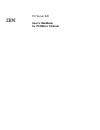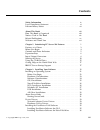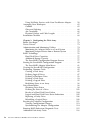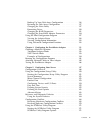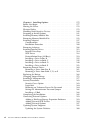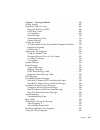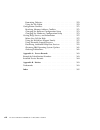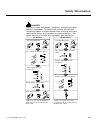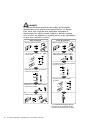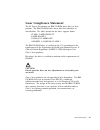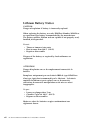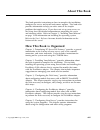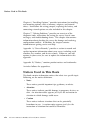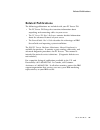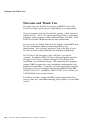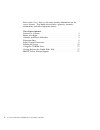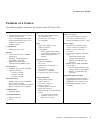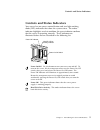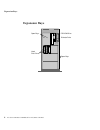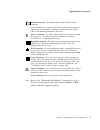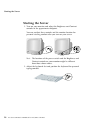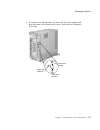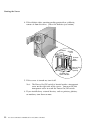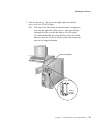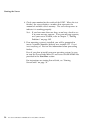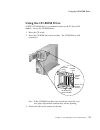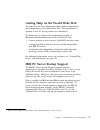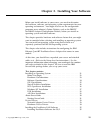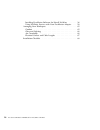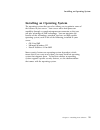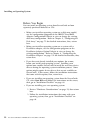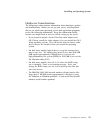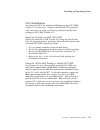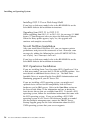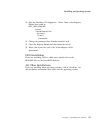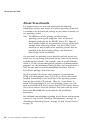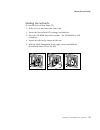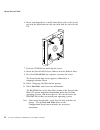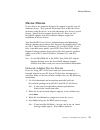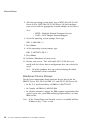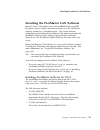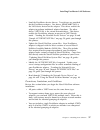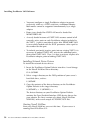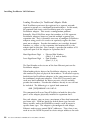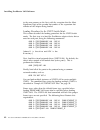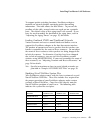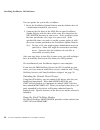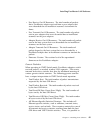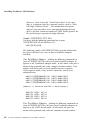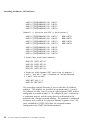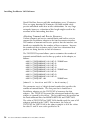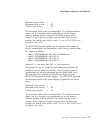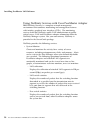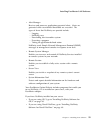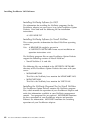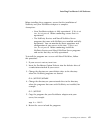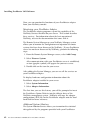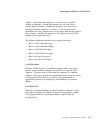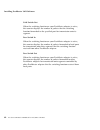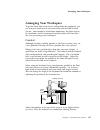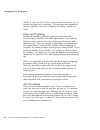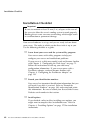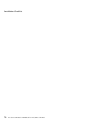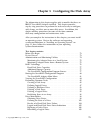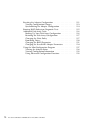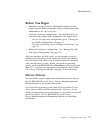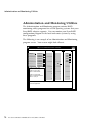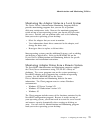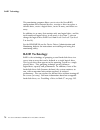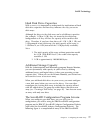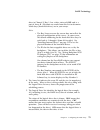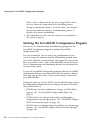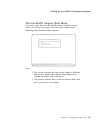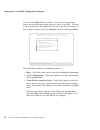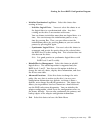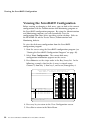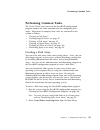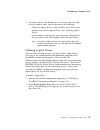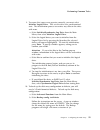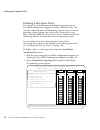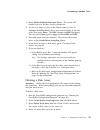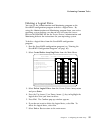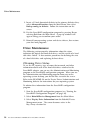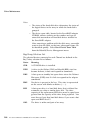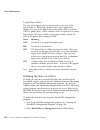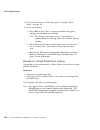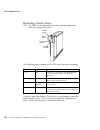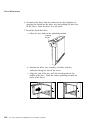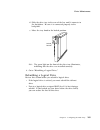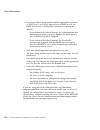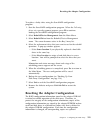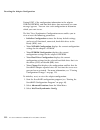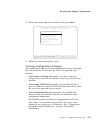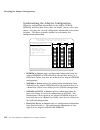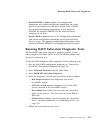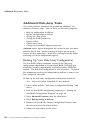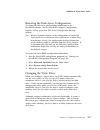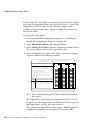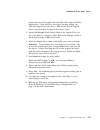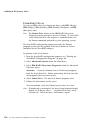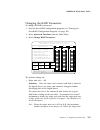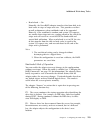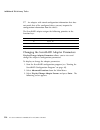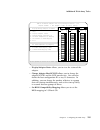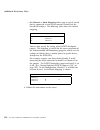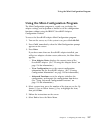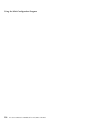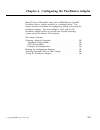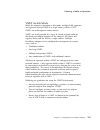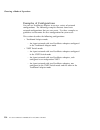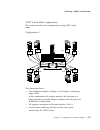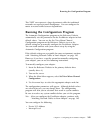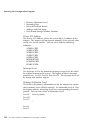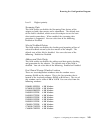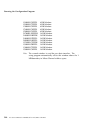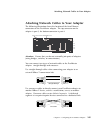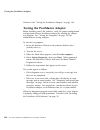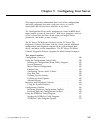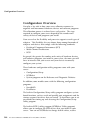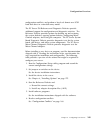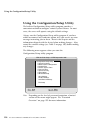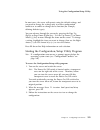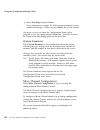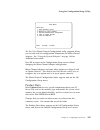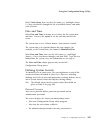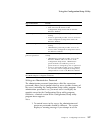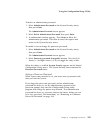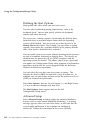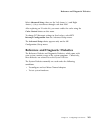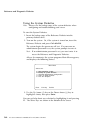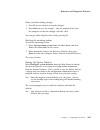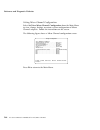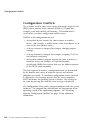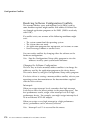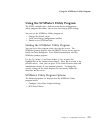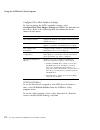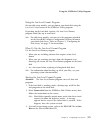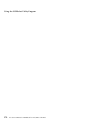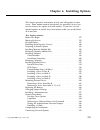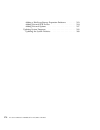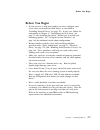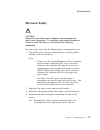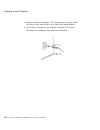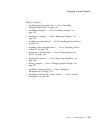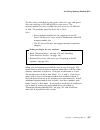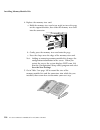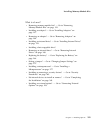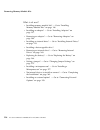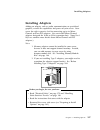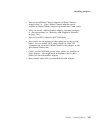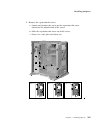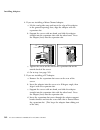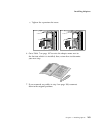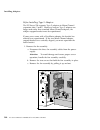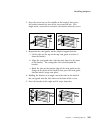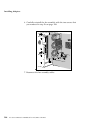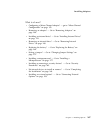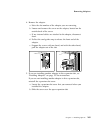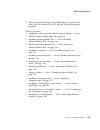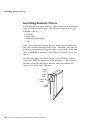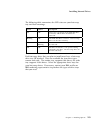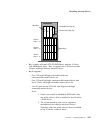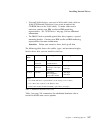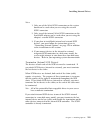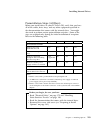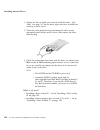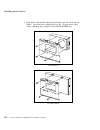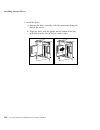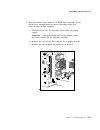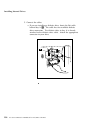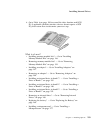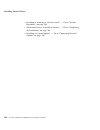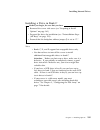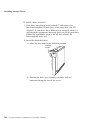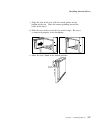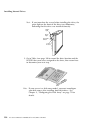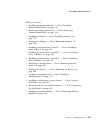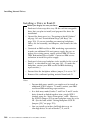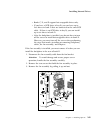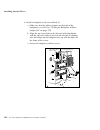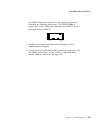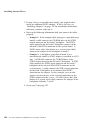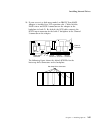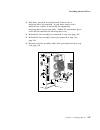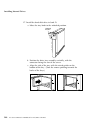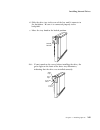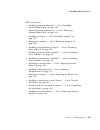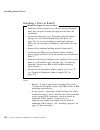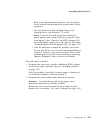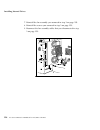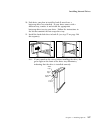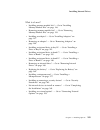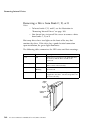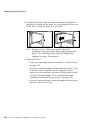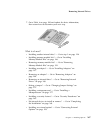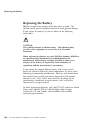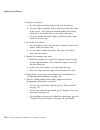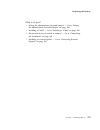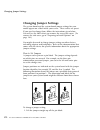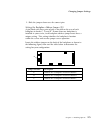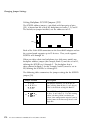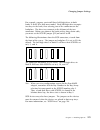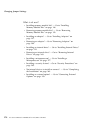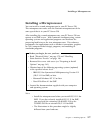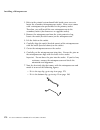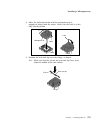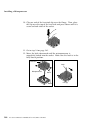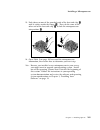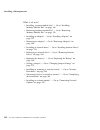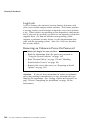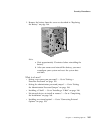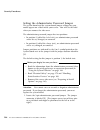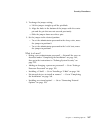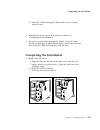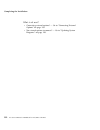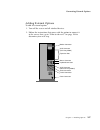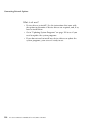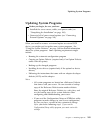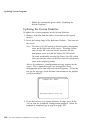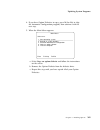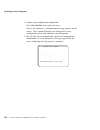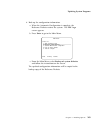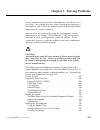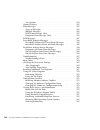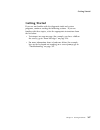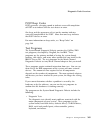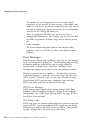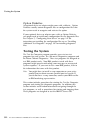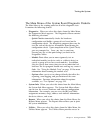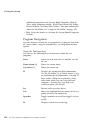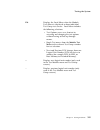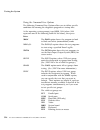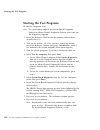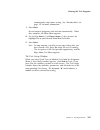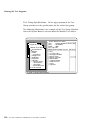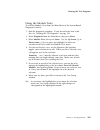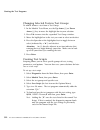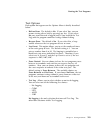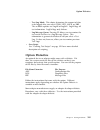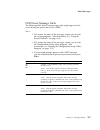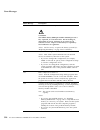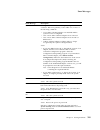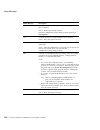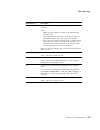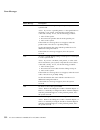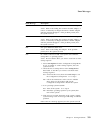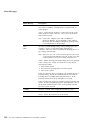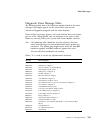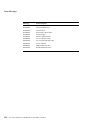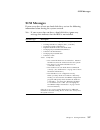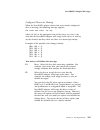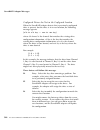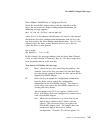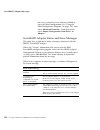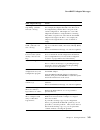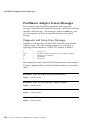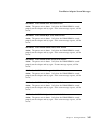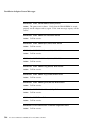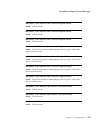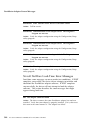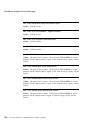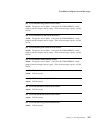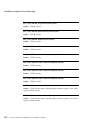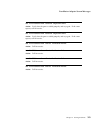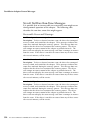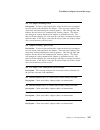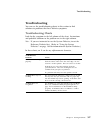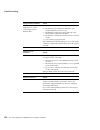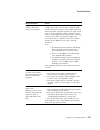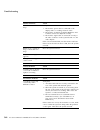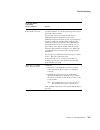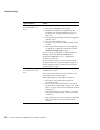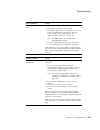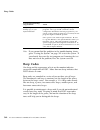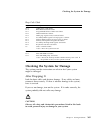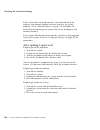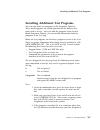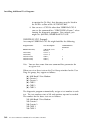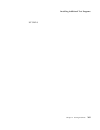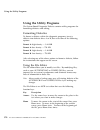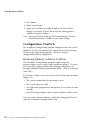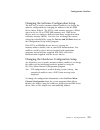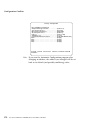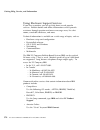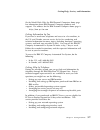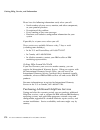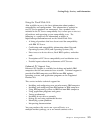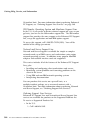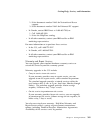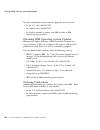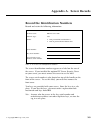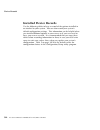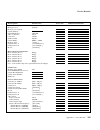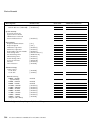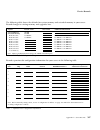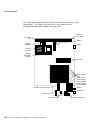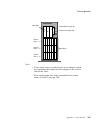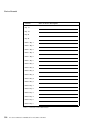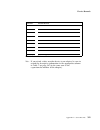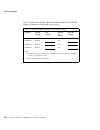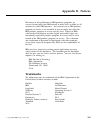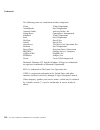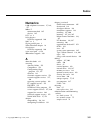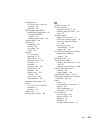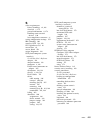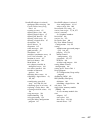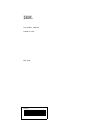- DL manuals
- IBM
- Server
- PC Server 520
- User Handbook Manual
IBM PC Server 520 User Handbook Manual
Summary of PC Server 520
Page 1
Pc server 520 user's handbook for pci/micro channel ibm.
Page 2
Note before using this information and the product it supports, be sure to read the general information under appendix b, “notices” on page 393. Also read the general information under “product warranties and notices” in the user's reference. Third edition (may 1996) the following paragraph does not...
Page 3: Contents
Contents safety information . . . . . . . . . . . . . . . . . . . . . . . . . . . Ix laser compliance statement . . . . . . . . . . . . . . . . . . . . . . Xi lithium battery notice . . . . . . . . . . . . . . . . . . . . . . . . . Xii about this book . . . . . . . . . . . . . . . . . . . . . . . . ...
Page 4
Using netfinity services with your peermaster adapter . . . 58 arranging your workspace . . . . . . . . . . . . . . . . . . . . . . 65 comfort . . . . . . . . . . . . . . . . . . . . . . . . . . . . . . . . 65 glare and lighting . . . . . . . . . . . . . . . . . . . . . . . . . . 66 air circulation ...
Page 5
Backing up your disk-array configuration . . . . . . . . . . 116 restoring the disk-array configuration . . . . . . . . . . . . 117 changing the write policy . . . . . . . . . . . . . . . . . . . . 117 formatting drives . . . . . . . . . . . . . . . . . . . . . . . . . 120 changing the raid paramete...
Page 6
Chapter 6. Installing options . . . . . . . . . . . . . . . . . . . 175 before you begin . . . . . . . . . . . . . . . . . . . . . . . . . . . 177 moving the server . . . . . . . . . . . . . . . . . . . . . . . . . . . 178 electrical safety . . . . . . . . . . . . . . . . . . . . . . . . . . . . 179...
Page 7
Chapter 7. Solving problems . . . . . . . . . . . . . . . . . . . 305 getting started . . . . . . . . . . . . . . . . . . . . . . . . . . . . . 307 diagnostic tools overview . . . . . . . . . . . . . . . . . . . . . 308 power-on self-test (post) . . . . . . . . . . . . . . . . . . . . 308 post beep ...
Page 8
Formatting diskettes . . . . . . . . . . . . . . . . . . . . . . . . 370 using the file editor . . . . . . . . . . . . . . . . . . . . . . . . 370 configuration conflicts . . . . . . . . . . . . . . . . . . . . . . . . 372 resolving memory-address conflicts . . . . . . . . . . . . . 372 changing the...
Page 9: Safety Information
Safety information turn everything off. Attach signal cables to receptacles. First, remove power cord from outlet. To disconnect turn device on. Danger: turn everything off. To connect remove signal cables from receptacles. Remove all cables from devices. Attach power cord to outlet. First, attach a...
Page 10
Pour deconnecter pour connecter branchez le cordon d’alimentation sur la prise murale. Mettez l’unité sous tension. Danger: débranchez d’abord le cordon d’alimentation de la prise murale. Déconnectez les câbles de signaux des prises murales. Déconnectez tous les câbles de unités. Mettez tout hors te...
Page 11: Laser Compliance Statement
Laser compliance statement the pc server 520 contains an ibm cd-rom drive that is a laser product. The ibm cd-rom drive has a label that identifies its classification. The label, located on the drive, appears below. Class 1 laser product laser klasse 1 luokan 1 laserlaite appareil a laser de classe ...
Page 12: Lithium Battery Notice
Lithium battery notice caution: danger of explosion if battery is incorrectly replaced. When replacing the battery, use only ibm part number 33f8354 or an equivalent type battery recommended by the manufacturer. The battery contains lithium and can explode if not properly used, handled, or disposed ...
Page 13: About This Book
About this book this book provides instructions on how to complete the installation, configure the server, and install and remove options. This book also provides information to help you solve some of the simpler problems that might occur. If you have not set up your server, see the setup sheet for ...
Page 14
Notices used in this book chapter 6, “installing options,” provides instructions for installing and removing options, such as memory, adapters, and internal drives. Instructions for setting jumpers, replacing the battery, and connecting external options are also included in this chapter. Chapter 7, ...
Page 15: Related Publications
Related publications related publications the following publications are included with your pc server 520: the pc server 520 setup sheet contains information about unpacking and connecting cables to your server. The pc server 520 user's reference contains detailed information about the advanced feat...
Page 16: Welcome And Thank You
Welcome and thank you welcome and thank you we appreciate your decision to purchase an ibm pc server 520. Your server offers speed, power, expandability, and compatibility. Your server comes with the serverguide package, which contains a number of cds. These cds contain operating systems, applicatio...
Page 17
Chapter 1. Introducing pc server 520 features your pc server 520 has an intel pentium microprocessor and symmetric multiprocessing (smp) upgradability, a pci advance bus, an integrated scsi-2 fast/wide controller, large data-storage capacity, and improved system expandability. This server is specifi...
Page 18
Refer to the user's reference for more detailed information on the server features. That book also includes a glossary, warranty information, and other important notices. This chapter contains: features at a glance . . . . . . . . . . . . . . . . . . . . . . . . . . . 3 before you begin . . . . . . ...
Page 19: Features At A Glance
Features at a glance features at a glance the following table summarizes the features of the pc server 520. Microprocessor intel pentium microprocessor with 16 kb of internal cache a processor upgrade, which adds another pentium microprocessor, is available for symmetric multiprocessing cache memory...
Page 20: Before You Begin
Before you begin before you begin make sure you have an adequate number of properly grounded electrical outlets for your server, monitor, and any other options that you intend to install. Place your server in a location that is dry. Rain or spilled liquids might damage your server. Leave about 51 mm...
Page 21
Controls and status indicators controls and status indicators your server has one power control button and two light-emitting diode (led) indicators that show the system status. The amber indicator highlights an alert condition; the green indicator confirms that the server is operating correctly. Th...
Page 22: Expansion Bays
Expansion bays expansion bays cd-rom drive diskette drive hard disk drives open bays open bays 6 pc server 520 user's handbook for pci/micro channel.
Page 23
Expansion bays open bays: your server's special design gives you the flexibility to use combinations of 3.5-inch or 5.25-inch hard disk, tape, and rewritable optical disk drives. Your server supports up to 18 hot-swappable, 3.5-inch hard disk drives. For installation instructions and information on ...
Page 24: Input/output Connectors
Input/output connectors input/output connectors power connector monitor connector expansion slots keyboard connector mouse connector serial connectors scsi connector (non-disk-array model) scsi connector (disk-array model) parallel connector notes: 1. Some models come with a preinstalled serveraid a...
Page 25
Input/output connectors note: refer to the “warranties and notices” section of the user's reference for the power cord notice and availability of ibm power cords for a specific country. Monitor connector: the monitor signal cable attaches to this connector. If your monitor has a separate signal cabl...
Page 26: Starting The Server
Starting the server starting the server 1. Turn on your monitor and adjust the brightness and contrast controls to the approximate midpoint. You can readjust these controls and the monitor location for personal viewing comfort after you turn on your server. Note: the locations of the power switch an...
Page 27
Starting the server 3. If you have not already done so, locate the key; then unlock and open the door on the front of the server (turn the key 90 degrees to the left). Front cover locked upper door unlocked front cover unlocked chapter 1. Introducing pc server 520 features 11.
Page 28
Starting the server 4. If the diskette drive contains packing material or a diskette, remove it from the drive. (press the diskette eject button.) diskette eject button cd-rom tray- release button manual tray- release opening cd-rom drive diskette drive 5. If the server is turned on, turn it off. No...
Page 29
Starting the server 7. Turn on the server. The power-on light comes on and the power-on self-test (post) begins. Note: the power on/off switch is located under a transparent cover on the right side of the server. You must lift this transparent cover to reach the power on/off switch. To avoid acciden...
Page 30
Starting the server 8. Check your monitor for the results of the post. When the test finishes, the screen displays a number that represents the amount of available server memory. The server beeps once to indicate it is working properly. Note: if you hear more than one beep, or no beep, check to see ...
Page 31: Using The Cd-Rom Drive
Using the cd-rom drive using the cd-rom drive a scsi-2 cd-rom drive is a standard feature on all pc server 520 models. To use the cd-rom drive: 1. Have the cd ready. 2. Press the cd-rom tray-release button. The cd-rom tray will extend out. Diskette eject button cd-rom tray- release button manual tra...
Page 32
Using the cd-rom drive 4. With the label information facing right, center and hold the cd in place on the tray. 5. Insert your fingertip or a small, blunt object such as the tip of a pen into the depression on each tab; then slide the tabs over the cd. 6. Push the cd-rom tray-release button or gentl...
Page 33
Getting help on the world wide web you can access the latest information about product compatibility and configuration on the world wide web. This information is updated as new pc server products are announced. The following is a sample of the information available at http://www.Pc.Ibm.Com/servers/ ...
Page 34
For more information about this program, or for help with the installation of your server: in the u.S., call ibm at 1-800-772-2227 in canada, call ibm at 1-800-565-3344 in all other countries, contact the ibm support organization that services your area, your ibm marketing representative, or your ib...
Page 35
Chapter 2. Installing your software before you install software in your server, you need to determine the hardware, software, and operating system requirements for your operating environment. You might need to use the configuration programs on an adapter's option diskette, such as the ibm pc servera...
Page 36
Installing peermaster software for novell netware . . . . . . 36 using netfinity services with your peermaster adapter . . . 58 arranging your workspace . . . . . . . . . . . . . . . . . . . . . . 65 comfort . . . . . . . . . . . . . . . . . . . . . . . . . . . . . . . . 65 glare and lighting . . . ...
Page 37
Installing an operating system installing an operating system the operating system that you select allows you to optimize some of the features in your server. Your server offers dual-processor capability through a second microprocessor connector so that you can take advantage of smp technology. You ...
Page 38
Installing an operating system before you begin you can install an operating system from serverguide or from separately purchased diskettes or cds. Before you install an operating system on a disk-array model, use the configuration programs on the ibm pc serveraid adapter configuration diskette to v...
Page 39
Installing an operating system hardware considerations the following section contains information about hardware updates and modifications. Before you set up your server, install optional devices, or install your operating system and application programs, review the following information. Keep this ...
Page 40
Installing an operating system software considerations ibm and other manufacturers of operating systems, network programs, and application programs periodically make software updates available. These updates provide enhancements and corrections. To ensure that the software you install functions prop...
Page 41
Installing an operating system os/2 installation you can install os/2 for symmetric multiprocessing (os/2 smp) version 2.11 in two ways: using the serverguide cds provided with your server or using a previously purchased, off-the-shelf package of os/2 smp version 2.11. Using serverguide to install o...
Page 42
Installing an operating system installing os/2 2.11 on a disk-array model if you have a disk-array model, refer to the readme file on the serveraid diskette for installation instructions. Upgrading from os/2 2.1 to os/2 2.11 when upgrading from os/2 2.1 to os/2 2.11, the message sys ððð5 access is d...
Page 43
Installing an operating system windows nt installation if you choose to install windows nt on your pc server, review the information in this section before you begin the installation process. For installation instructions for windows nt version 3.5 or later, refer to the readme file on the ibm pc se...
Page 44
Installing an operating system all other countries, contact the ibm support organization that services your area, your ibm marketing representative, or your ibm reseller. When you receive the driver diskette and the halmca.Dll file: 1. Use the instructions provided on the driver diskette to install ...
Page 45
Installing an operating system 10. Start the windows nt diagnostics. Under tools, select registry editor; then scroll to: hkey_local_machine\ system\ currentcontrolset\ services\ elnk31\ parameters 11. Change the parameter bus number from ðx1 to ð. 12. Close the registry editor and shut down the ser...
Page 46: About Serverguide
About serverguide about serverguide it is important that you read and understand the following information, whether you choose to install an operating system that is available in the serverguide package or you choose to install your own operating system. Note: the ibm serverguide package contains va...
Page 47
About serverguide starting serverguide to start the serverguide main cd: 1. If the server is not turned on, turn it on. 2. Locate the serverguide cd package and diskettes. 3. Press the cd-rom tray-release button. The cd-rom tray will extend out. 4. Locate the tabs in the corners of the tray. 5. With...
Page 48
About serverguide 6. Insert your fingertip or a small, blunt object such as the tip of a pen into the depression on each tab; then slide the tab over the cd. 7. Push the cd-rom tray back into the server. 8. Insert the serverguide license diskette into the diskette drive. 9. Press the ctrl +alt+del k...
Page 49: Device Drivers
Device drivers device drivers device drivers are programs designed to support a specific type of hardware device. They provide instructions that enable the server to interact with the device, or to take advantage of a device's special feature. Not all devices require device drivers. However, the ser...
Page 50
Device drivers 5. After the operating system loads, access mpts (for os/2 lan server 4.0) or laps (for os/2 lan server 3.0) and configure your server with the appropriate network adapter device driver. Note: mpts = multiple protocol transport services laps = lan adapter protocol support 6. Go to the...
Page 51
Installing peermaster lan software installing the peermaster lan software some pc server 520 models come with an ibm ethernet quad-bt peermaster server adapter (hereafter referred to as the peermaster adapter) installed as a standard feature. This section contains instructions for installing the pee...
Page 52
Installing peermaster lan software be sure to print the ndis.Txt file before you begin to install the software. If you have the ibm netfinity services for os/2 installed on your server, or if you want to install these services: 1. Follow the instructions in the ndis.Txt file on the peermaster option...
Page 53
Installing peermaster lan software load the peermaster device drivers. Two drivers are provided for the peermaster adapter. One driver, mxmca4bt.Lan, is the lan device driver for the adapter. This driver enables the adapter to perform traditional adapter functions. The other driver, vnet.Lan, is the...
Page 54
Installing peermaster lan software you must configure a single peermaster adapter to operate exclusively either as a vnet switch or a traditional adapter. Both modes cannot be supported simultaneously by a single adapter. Frame types loaded for vnet.Lan must be loaded for mxmca4bt.Lan. A newly loade...
Page 55
Installing peermaster lan software 1. Manually load the system file, lslenh.Nlm. 2. Load the file from the dos directory into which you copied the drivers from your peermaster option diskette, as follows: :load c:[path]\lslenh the power-on-self-test (post) results appear at driver load time. Post fa...
Page 56
Installing peermaster lan software loading procedure for traditional adapter mode each peermaster port must be registered as a separate network segment to operate as a traditional network adapter. In this mode, the protocol stack treats each peermaster port as a separate peermaster adapter. This cre...
Page 57
Installing peermaster lan software port. You can, however, override the factory-provided mac address using the node keyword. Each time you issue the load command, novell netware creates a unique instance of the lan driver. You can use the name keyword to bind a unique name to each instance of the dr...
Page 58
Installing peermaster lan software in the same manner as the first, with the exception that the most significant digit of the pseudo slot number is the expansion slot number of the adapter being loaded. Loading procedure for the vnet switch mode this section describes the loading procedure for the v...
Page 59
Installing peermaster lan software to support packet-switching functions, peermaster adapters maintain an internal database containing packet-forwarding information. This table allows for 4096 entries. To prevent the overflow of this table, unused entries are aged out on a periodic basis. The defaul...
Page 60
Installing peermaster lan software you can update the system files, as follows: 1. Insert the peermaster option diskette into the diskette drive of a workstation attached to your server. 2. Compare the file dates of the nlm files on your peermaster option diskette with the dates of the same files lo...
Page 61
Installing peermaster lan software custom statistics for vnet.Lan: you can display custom statistics for vnet.Lan using monitor.Nlm. You can select a specific instance of vnet.Lan when multiple instances are loaded. A specific instance of vnet.Lan can be uniquely identified by two parameters: slot n...
Page 62
Installing peermaster lan software the following list provides the custom statistics presented by vnet.Lan for each peermaster adapter. Learned entry discards the total number of forwarding database entries, which have been or would have been learned, but have been discarded due to a lack of space t...
Page 63
Installing peermaster lan software port n packets received the number of packets that have been received by port n (where n = 1, 2, 3, or 4) from its segment. A packet received by the port is counted only if it is for a protocol being processed by the local switching function. Port n packets transmi...
Page 64
Installing peermaster lan software the following custom statistics are presented on a per-port basis: bytes received: the total number of bytes that the port received from its segment. Unicast packets received: the total number of unicast packets the port received port from its segment. Multicast pa...
Page 65
Installing peermaster lan software peer receive out of resources: the total number of packets that a peermaster adapter received from a peer adapter that were discarded due to insufficient resources to transmit the frame. Peer transmit out of resources: the total number of packets sent to peer adapt...
Page 66
Installing peermaster lan software observe a value of zero for “total packets sent” at the same time as a nonzero value for a transmit statistic, such as “send ok single collision count.” this combination of statistics indicates that no packets were transmitted through the host driver, and that a no...
Page 67
Installing peermaster lan software your peermaster adapters will switch packets between segments in this mode. :load d:\[path]mxmca4bt.Lan slot=11 :load d:\[path]mxmca4bt.Lan slot=12 :load d:\[path]mxmca4bt.Lan slot=13 :load d:\[path]mxmca4bt.Lan slot=14 :load d:\[path]mxmca4bt.Lan slot=21 :load d:\...
Page 68
Installing peermaster lan software :load d:\[path]mxmca4bt.Lan slot=11 :load d:\[path]mxmca4bt.Lan slot=12 :load d:\[path]mxmca4bt.Lan slot=13 :load d:\[path]mxmca4bt.Lan slot=14 (where d: is the drive and path is the directory.) :load d:\[path]mxmca4bt.Lan slot=21 name=slot21 :load d:\[path]mxmca4b...
Page 69
Installing peermaster lan software adding the following commands to your autoexec.Ncf file will cause your peermaster adapters to form a network that is a hybrid composed of two 4-segment virtual networks (vnets) and four traditional networks. Cross-segment traffic within each 4-segment vnet is swit...
Page 70
Installing peermaster lan software :load d:\[path]mxmca4bt.Lan slot=11 name=slot11 :load d:\[path]mxmca4bt.Lan slot=12 name=slot12 :load d:\[path]mxmca4bt.Lan slot=13 name=slot13 :load d:\[path]mxmca4bt.Lan slot=14 name=slot14 (where d: is the drive and path is the directory.) :bind ipx slot11 net=1...
Page 71
Installing peermaster lan software adjusting the aging timers to support packet-switching functions, peermaster adapters maintain an internal database containing packet-forwarding information. This table can contain 4096 entries. To prevent the overflow of this table, unused entries are purged from ...
Page 72
Installing peermaster lan software novell netware servers poll idle workstations every 15 minutes. Thus, an aging duration of 30 minutes (n=1800) would safely prevent unlearned traffic due to idle workstations. In very large networks, however, a duration of this length might result in the overflow o...
Page 73
Installing peermaster lan software minimum value of nnn = 2 maximum value of nnn = 80 default value of nnn = 10 the maximum value of 80 is recommended. The actual maximum might vary as a function of the configured size of the adapter memory window and the amount of available memory on the adapter. I...
Page 74
Installing peermaster lan software using netfinity services with your peermaster adapter ibm netfinity services is a complete network management environment that combines monitoring and management features with intuitive graphical user interfaces (guis). The monitoring services built into netfinity ...
Page 75
Installing peermaster lan software alert manager receives and processes application-generated alerts. Alerts are generated when user-defined thresholds are exceeded. The types of alerts that netfinity can provide include: – logging – notifying user – forwarding alert to another system – executing ...
Page 76
Installing peermaster lan software installing netfinity software for os/2 the information for installing the netfinity programs (for the peermaster adapter) on your server is on your peermaster option diskette. Print and read the following file for installation instructions. A:\os2dis.Txt installi...
Page 77
Installing peermaster lan software before installing these programs, ensure that the installation of netfinity and your peermaster adapters is complete. Assumptions: your peermaster adapter is fully operational. If this is not true, do not proceed. Before continuing, ensure that it is operational. T...
Page 78
Installing peermaster lan software now, you can monitor the functions of your peermaster adapter from your netfinity console. Monitoring your peermaster adapter the peermaster adapter programs expand the capability of the netfinity services installed on your server. This section describes these serv...
Page 79
Installing peermaster lan software adapter. Expansion slot numbers are used to select a specific adapter to monitor. Pseudo slot numbers are used to select a specific port to monitor. Pseudo slot numbers are expressed as two-digit, decimal numbers, xy, where x is the expansion-slot location of the t...
Page 80
Installing peermaster lan software lan switch out when the switching function on your peermaster adapter is active, this counter displays the number of packets that the switching function forwarded to the specified port for transmission onto its segment. Peer switch in when the switching function on...
Page 81: Arranging Your Workspace
Arranging your workspace arranging your workspace to get the most from your server, arrange both the equipment you use and your work area to suit your needs and the kind of work you do. Your comfort is of foremost importance, but light sources, air circulation, and the location of electrical outlets...
Page 82
Arranging your workspace usually 51 to 61 cm (20 to 24 in.), and position it so you can view it without having to twist your body. Also position other equipment you use regularly, such as the telephone or a mouse, within easy reach. Glare and lighting position the monitor to minimize glare and refle...
Page 83
Arranging your workspace electrical outlets and cable lengths the location of electrical outlets and the length of power cords and cables that connect to the monitor, printer, and other devices might determine the final placement of your server. When arranging your workspace: avoid the use of extens...
Page 84: Installation Checklist
Installation checklist installation checklist important be sure to maintain at least 51 mm (2 in.) of space at the rear of the server to allow the server's cooling system to work properly. Blocking the air vents can cause overheating, which might result in a malfunction or permanent damage. Your ser...
Page 85
Installation checklist Ø complete setting up your pc server 520 if you need to set passwords or drive-startup sequences, or do other system setup tasks, use the procedures in chapter 5, “configuring your server” on page 147. Ø install svga and scsi device drivers if you installed svga applications, ...
Page 86
Installation checklist 70 pc server 520 user's handbook for pci/micro channel.
Page 87
Chapter 3. Configuring the disk array the information in this chapter applies only to models that have an ibm pc serveraid adapter installed. This chapter provides step-by-step procedures to perform the tasks necessary to configure, add, change, or delete one or more disk arrays. In addition, this c...
Page 88
Resetting the adapter configuration . . . . . . . . . . . . . . . . 111 viewing configuration changes . . . . . . . . . . . . . . . . . 113 synchronizing the adapter configuration . . . . . . . . . . . 114 running raid subsystem diagnostic tests . . . . . . . . . . . 115 additional disk-array tasks ...
Page 89: Before You Begin
Device drivers before you begin familiarize yourself with the information contained in this chapter and the raid (redundant array of independent disks) information in the user's reference. Verify the disk-array configuration. The hard disk drives in your disk-array model come configured as one logic...
Page 90
Administration and monitoring utilities administration and monitoring utilities the administration and monitoring program contains raid monitoring utility programs for several operating systems that your serveraid adapter supports. You can monitor your serveraid configuration program in the local an...
Page 91
Administration and monitoring utilities monitoring the adapter status in a local system the device driver/administration monitoring program diskette provides monitoring programs that you can use to perform disk-array maintenance tasks. Because the monitoring programs reside on top of your operating ...
Page 92: Raid Technology
Raid technology this monitoring program allows you to view the serveraid configuration and associated devices, reassign a drive to replace a defunct drive, create a logical drive, create an array, and delete an array. In addition, in an array that contains only one logical drive, and the total numbe...
Page 93
Raid technology hard disk drive capacities with a server, it is important to understand the implications of hard disk drive capacities and how they influence the way you create disk arrays. Although the drives in the disk array can be of different capacities (for example, 1 gb or 2 gb), they are tre...
Page 94
Raid technology controller disk array configuration (also called the serveraid configuration program) screens. The list that follows the figure gives explanations of the numbered areas of the figure. Bay bay array array ch 2 ch 1 bay array 1 2 3 4 5 6 7 8 9 10 11 12 13 14 15 1 2 3 4 5 6 7 8 9 10 11 ...
Page 95
Raid technology drive in channel 2, bay 1, has a drive status of onl and is a part of array b. Selections are made from this list to determine which bays (hard disk drives) are in your arrays. Notes: the bay/array area on the screen does not reflect the physical configuration of the server. In your ...
Page 96
Starting the serveraid configuration program when a drive is being rebuilt, this area, along with the array list area, shows the progression of the rebuilding process. During an initialization process, the write policy area displays the percent initialized; during a synchronization process, it displ...
Page 97
Starting the serveraid configuration program the serveraid adapter main menu if you have more than one serveraid adapter installed in your server, you will get an adapter selection screen similar to the following before the main menu appears. Multiple ibm serveraid adapter found in the system. Selec...
Page 98
Starting the serveraid configuration program you can select help from any menu. To return to the previous screen or to the previous work area of a screen, press esc. To select a menu item, press the number of the item or use the up arrow ( ↑) key or down arrow ( ↓) key to highlight the item, then pr...
Page 99
Starting the serveraid configuration program initialize/synchronize log drive: select this choice after creating an array: – initialize logical drive: you must select this choice to set the logical drive to a predetermined value. Any data existing on the drive is overwritten with zeros. You can choo...
Page 100
Viewing the serveraid configuration viewing the serveraid configuration before creating or changing a disk array, you can look at the current configuration with the administration and monitoring program or the serveraid configuration program. By using the administration and monitoring program, you c...
Page 101: Performing Common Tasks
Performing common tasks performing common tasks the create/delete array menu of the serveraid configuration program contains the more common tasks for configuring disk arrays. Procedures to complete these tasks are contained in this section as follows: “creating a disk array” “defining logical drive...
Page 102
Performing common tasks 3. Select create disk array from the create/delete array menu. The cursor becomes active in the bay/array selection list. Bay bay array array ch 2 ch 1 bay array 1 2 3 4 5 6 7 8 9 10 11 12 13 14 15 1 2 3 4 5 6 7 8 9 10 11 12 13 14 15 1 2 3 4 5 6 7 8 9 10 11 12 13 14 15 ch 1 c...
Page 103
Performing common tasks 6. If you have drives you did not use in this array and you want to create another array, you can do one of the following: define the logical drive or drives for this array; then create another array and its logical drives. See “defining logical drives.” create another array ...
Page 104
Performing common tasks bay bay array array ch 2 ch 1 bay array 1 2 3 4 5 6 7 8 9 10 11 12 13 14 15 1 2 3 4 5 6 7 8 9 10 11 12 13 14 15 1 2 3 4 5 6 7 8 9 10 11 12 13 14 15 ch 1 ch 2 ch 3 cdr tap shs a a onl onl b b d d d d d d c c hsp dhs onl onl ddd onl onl a a onl onl b b c c a onl b onl onl onl o...
Page 105
Performing common tasks when the stripe unit size is 8 k or 16 k, the maximum number of drives in an array is 16. When the stripe unit size is 32 k or 64 k, the maximum number of drives in an array is 8. 4. Use the up arrow ( ↑) key or the down arrow (↓) key to highlight the raid level you want to a...
Page 106
Performing common tasks consider the following scenarios: scenario 1: the array consists of three 1 gb drives. You assign raid level 0 (which uses all the drives in the array with no parity storage), and type 1ðððmb. The number in the size (mb) field will be 999, which is the number closest to and l...
Page 107
Performing common tasks 9. To ensure that your server operates correctly, you must select initialize logical drive . This sets the drive to a predetermined state. The initialization process overwrites any data on the drive with zeros. A. Select initialize/synchronize log drive from the main menu; th...
Page 108
Performing common tasks defining a hot-spare drive you can use the administration and monitoring program or the serveraid configuration program to define a hot-spare drive. By using the administration and monitoring program from your active operating system desktop, you do not have to restart the se...
Page 109
Performing common tasks 3. Select define/undefine hot-spare drive. The cursor will become active in the bay/array selection list. 4. Use the up arrow ( ↑) key or the down arrow (↓) key to highlight the rdy (ready) drive you want to define as the hot spare; then press enter. The rdy changes to hsp (h...
Page 110
Performing common tasks attention: all the data and programs in the array will be lost during this procedure. 5. Press del. The confirm pop-up window appears. Bay bay array array ch 2 ch 1 bay array 1 2 3 4 5 6 7 8 9 10 11 12 13 14 15 1 2 3 4 5 6 7 8 9 10 11 12 13 14 15 1 2 3 4 5 6 7 8 9 10 11 12 13...
Page 111
Performing common tasks deleting a logical drive you can use the administration and monitoring program or the serveraid configuration program to delete a logical drive. By using the administration and monitoring program from your active operating system desktop, you do not have to restart the server...
Page 112
Performing common tasks note: in some operating systems, deleting an array and associated logical drives might change the drive letters assigned to the existing drives. Redefining space in an array you can redefine space in a disk array in a number of ways. For example, you can combine a number of s...
Page 113
Performing common tasks 3. Start the serveraid configuration program (see “starting the serveraid configuration program” on page 80). 4. Delete the existing array: a. Select create/delete array/log drive from the main menu. B. Select delete disk array. The cursor will be active in the bay/array sele...
Page 114: Drive Maintenance
Drive maintenance 9. Insert a 3.5-inch formatted diskette in the primary diskette drive, select advanced functions from the main menu; then select backup config. To diskette . Follow the instructions on the screen. 10. Exit the serveraid configuration program by pressing esc or selecting exit from t...
Page 115
Drive maintenance 4. Use the up arrow ( ↑) key or the down arrow (↓) key to highlight each of the drives in the bay/array selection list. As a drive is highlighted, the drive information appears. Bay bay array array ch 2 ch 1 bay array 1 2 3 4 5 6 7 8 9 10 11 12 13 14 15 1 2 3 4 5 6 7 8 9 10 11 12 1...
Page 116
Drive maintenance notes: the status of the hard disk drive determines the status of the logical drives in the array in which the hard disk is grouped. The device error table, located in the serveraid adapter nvram, collects statistics on the number and type of errors that occurred on all hard disk d...
Page 117
Drive maintenance rbl the drive is being rebuilt. A physical hard drive can enter the rbl state if: a good working drive replaces a defunct (ddd) drive that is part of the critical logical drive. At the end of a successful rebuild, the state of the physical drive becomes online (onl), and the state ...
Page 118
Drive maintenance logical drive states the state of the logical drive is determined by the state of the physical drives. Replacing a defunct drive with a good drive changes the state of the logical drive from offline (ofl) to critical (crt) or good (oky). When a defunct drive is replaced in a critic...
Page 119
Drive maintenance 3. Select set device state. The cursor will become active in the bay/array selection list. Select the state to change the drive and press enter. Bay bay array array rebuild/device management ch 2 ch 1 bay array 1 2 3 4 5 6 7 8 9 10 11 12 13 14 15 1 2 3 4 5 6 7 8 9 10 11 12 13 14 15...
Page 120
Drive maintenance 6. If you want to create a disk array, go to “creating a disk array” on page 85. 7. If you are finished: a. Select exit or press esc. A pop-up window will appear asking you to confirm your change. Note: the changes you make are not saved until you confirm them by selecting yes in t...
Page 121
Drive maintenance scenario 2 : only one hard disk drive fails. A hot-spare drive is not defined or is smaller than the failed drive. The logical drives in the array are assigned raid levels 0, 1, 5, or a combination of these levels. All data in logical drives assigned raid level 0 will be lost. In t...
Page 122
Drive maintenance replacing a faulty drive note: the leds on the hard disk drive tray provide information about the status of the drive. Locked position green light amber light power-off switch the following table summarizes the led states and their meanings. Check the drive for damage. If the drive...
Page 123
Drive maintenance if you are using one of the administration and monitoring programs provided with your disk-array model, you can use it to identify the defunct drive and designate a drive to replace the defunct drive without restarting the server. Refer to the readme file on the device driver/admin...
Page 124
Drive maintenance 6. Disconnect the drive from the connector on the backplane, by grasping the handle on the drive tray and pulling the drive out of the server. Store the drive in a safe place. 7. Install the hard disk drive: a. Move the tray knob to the unlocked position. Unlocked position b. Posit...
Page 125
Drive maintenance d. Slide the drive tray to the rear of the bay until it connects to the backplane. Be sure it is connected properly to the backplane. E. Move the tray knob to the locked position. Locked position note: the green light on the front of the drive tray illuminates, indicating that the ...
Page 126
Drive maintenance if a physical drive being rebuilt contains logical drives defined as raid level 1 or 5 and a logical drive at raid level 0, the raid level 0 drive is blocked to external access during the rebuild. – if you initiated the rebuild through the administration and monitoring program, you...
Page 127
Resetting the adapter configuration to replace a faulty drive using the serveraid configuration program: 1. Start the serveraid configuration program. When the following drives not responding prompt appears, press f5 to continue loading the serveraid configuration program. 2. Select rebuild/device m...
Page 128
Resetting the adapter configuration during post, if the configuration information in the adapter nvram, eeprom, and hard disk drive does not match, an error message appears. You can view each configuration to determine which you want to use. The init/view/synchronize configuration menu enables you t...
Page 129
Resetting the adapter configuration 4. Select your choice from the next menu; then press enter. Select a choice using the up arrow ( ) and down arrow ( ) keys and press enter. Press esc to return to previous menu. Init/view/synchronize config 1. Help 2. Initialize configuration 3. View nvram configu...
Page 130
Resetting the adapter configuration synchronizing the adapter configuration when the configuration information in the adapter nvram, eeprom, and hard disk drives does not match, you can select one source, and copy the selected configuration information to the other locations. This menu provides opti...
Page 131
Running raid subsystem diagnostics identified hdd as source updates the configuration information with stored configuration information on a hard disk drive that matches the identifiers stored in the nvram. The updated configuration information is then copied to nvram, the adapter eeprom, and the ha...
Page 132
Additional disk-array tasks additional disk-array tasks this section contains procedures for performing additional, less common, disk-array tasks. You can select several utility programs: back up configuration to diskette restore configuration to diskette change the write policy change the raid para...
Page 133
Additional disk-array tasks restoring the disk-array configuration to restore the disk-array configuration information in the serveraid adapter, use the serveraid adapter configuration diskette and an up-to-date disk array configuration backup diskette. Note: because dynamic changes in the configura...
Page 134
Additional disk-array tasks if you change the write policy to write-back, wait at least 10 seconds after your last operation before you turn off the server. It takes that long for the system to move the data from the adapter cache memory to the hard disk drive. Failure to follow this practice can re...
Page 135
Additional disk-array tasks means that you must replace the hard disk drive and rebuild the logical drive. (you will have received a message telling you what has happened to the drive.) ofl means that the logical drive is irrecoverable; the data in that drive is lost. 5. Locate the wrt pol (write po...
Page 136
Additional disk-array tasks formatting drives you can perform a low-level format on drives with rdy (ready) emp (empty), sby (standby), shs (standby hot-spare), or hsp (hot-spare) state. Note: the format drive choice on the ibm raid subsystems diagnostics menu provides a low-level format. If you ins...
Page 137
Additional disk-array tasks changing the raid parameters to change the raid parameters: 1. Start the serveraid configuration program (see “starting the serveraid configuration program” on page 80). 2. Select advanced functions from the main menu. 3. Select change raid parameters. Bay bay array array...
Page 138
Additional disk-array tasks size is 32 k or 64 k, the maximum number of drives in an array is 8. Rebuild priority — high rebuild priority can be set to high, medium, or low. When the rebuild request is set to high, the rebuild i/o request gets high priority in the execution order. When the rebuild r...
Page 139
Additional disk-array tasks read ahead — on normally, the serveraid adapter transfers data from disk to its local cache in steps of stripe-unit size. This provides excellent overall performance when workloads tend to be sequential. However, if the workload is random and system i/o requests are small...
Page 140
Additional disk-array tasks f7: an adapter with stored configuration information that does not match that of the configured drives present, imports the configuration information from the drives. The serveraid adapter assigns the following priorities to the function keys: if this action/key is availa...
Page 141
Additional disk-array tasks bay bay array array ch 2 ch 1 bay array 1 2 3 4 5 6 7 8 9 10 11 12 13 14 15 1 2 3 4 5 6 7 8 9 10 11 12 13 14 15 1 2 3 4 5 6 7 8 9 10 11 12 13 14 15 ch 1 ch 2 ch 3 a a onl onl b b c c ddd a a onl onl b b c c a onl b onl onl onl onl onl onl onl onl onl onl a onl rdy c c tap...
Page 142
Additional disk-array tasks set channel = > bank mapping allows you to specify which bank is connected to each of the internal channels on the serveraid adapter. The following table shows the default mapping. You can also specify the setting of the scsi id backplane jumper. This mapping is critical ...
Page 143
Using the mini-configuration program using the mini-configuration program the mini-configuration program is a quick way to display the adapter settings, and to perform a limited set of the configuration functions without using the ibm pc serveraid adapter configuration diskette. To access the server...
Page 144
Using the mini-configuration program viewing the adapter status the view adapter status choice allows you to view the status of the adapter's disk array. The menu contains the following fields: unattend displays the on/off state of unattended mode. Boot block version displays the current version num...
Page 145
Using the mini-configuration program viewing configuration information the view configuration choice allows you to view the number and size of logical drives installed. It also displays the raid level, current state, stripe size, write policy, read ahead status, and the creation date for each logica...
Page 146
Using the mini-configuration program 130 pc server 520 user's handbook for pci/micro channel.
Page 147
Chapter 4. Configuring the peermaster adapter some pc server 520 models come with an ibm ethernet quad-bt peermaster server adapter installed as a standard feature. This chapter contains instructions for configuring, cabling, and testing the peermaster adapter. You must configure, cable, and test th...
Page 148
Choosing a mode of operation choosing a mode of operation you can configure your peermaster adapter to operate in either of two modes: the traditional adapter mode or the vnet switch mode. Use the traditional adapter mode when you expect little or no cross-subnetwork traffic. (subnetwork is also cal...
Page 149
Choosing a mode of operation vnet switch mode when the adapter is operating in this mode, multiple lan segments are registered with the nos as a single subnet, called a vnet. Vnets are multisegment virtual subnets. Vnets are made possible by a layer of virtual network software that binds to multiple...
Page 150
Choosing a mode of operation examples of configurations you can use peermaster adapters to create a variety of network configurations. The following examples illustrate some basic network configurations that you can create. Use these examples as guidelines to determine the best configuration for you...
Page 151
Choosing a mode of operation traditional adapter mode configuration system bus net 2 net 6 net 5 net 8 net 4 net 1 protocol router lan driver adapter 1 adapter 2 port 1 port 2 port 3 port 4 lan driver port 1 port 2 port 3 port 4 10baset hub 10baset hub 10baset hub 10baset hub 10baset hub 10baset hub...
Page 152
Choosing a mode of operation software layers illustrated above the adapters indicating software that is required to route traffic internally, running on the server. Cross-subnet traffic, such as traffic from net 1 to net 2, must be forwarded by a router. The router can be internal to the server or a...
Page 153
Choosing a mode of operation vnet switch mode configurations this section describes three configurations using vnet switch mode. Configuration 1 protocol port 1 port 2 port 3 port 4 port 1 port 2 port 3 port 4 system bus 10baset hub 5 10baset hub 7 10baset hub 8 10baset hub 6 10baset hub 4 10baset h...
Page 154
Choosing a mode of operation the vnet switch performs all cross-segment traffic and, therefore, server responsiveness is not impaired by heavy cross-segment traffic. The adapters perform two types of frame switching: port-to-port and peer-to-peer. Port-to-port occurs when the source and destination ...
Page 155
Choosing a mode of operation configuration 2 system bus 10baset hub 7 10baset hub 8 10baset hub 4 net 1 net 2 net 2 net 1 net 2 lan driver protocol net 1 port 1 port 2 port 3 port 4 port 1 port 2 port 3 port 4 port 1 port 2 port 3 port 4 lan driver port 1 port 2 port 3 port 4 10baset hub 3 vnet vnet...
Page 156
Choosing a mode of operation server-based router allows you to create a separation between the two departments. You can configure the router to permit restricted traffic to pass between the departments. Configuration 3: use this configuration only when you expect little or no cross-vnet traffic. Sys...
Page 157
Running the configuration program this vnet can represent a large department while the traditional networks can represent small workgroups. You can configure the router to restrict traffic between departments. Running the configuration program the automatic configuration program on the reference dis...
Page 158
Running the configuration program primary arbitration level streaming data selected feedback return address and data parity first shared storage window location device i/o address the device i/o address selects the system bus i/o address of the adapter. The adapter will not operate normally if the...
Page 159
Running the configuration program level 1 highest priority streaming data this field enables or disables the streaming data feature of the adapter as both a bus master and a subordinate. The default state of this field is disabled, which causes the adapter to use the basic data transfer procedures. ...
Page 160
Running the configuration program c8000h-c9fffh: 8 kb window c6000h-c7fffh: 8 kb window c4000h-c5fffh: 8 kb window c2000h-c3fffh: 8 kb window c0000h-c1fffh: 8 kb window dc000h-dffffh: 16 kb window d8000h-dbfffh: 16 kb window d4000h-d7fffh: 16 kb window d0000h-d3fffh: 16 kb window cc000h-cffffh: 16 k...
Page 161
Attaching network cables to your adapter attaching network cables to your adapter the following illustration shows the location of the four ethernet connectors on the peermaster adapter. The top connector on the adapter is port 1; the bottom connector is port 4. Port 1 port 2 port 3 port 4 dram simm...
Page 162
Testing the peermaster adapter continue with “testing the peermaster adapter” on page 146. Testing the peermaster adapter before installing your lan software, verify the proper configuration and operation of your peermaster adapter by running the adapter test program. See “testing the computer” on p...
Page 163
Chapter 5. Configuring your server this chapter provides information about each of the configuration and utility programs that come with your server, as well as instructions that tell you when and how to use them. The configuration/setup utility programs are stored in bios (basic input/output system...
Page 164: Configuration Overview
Configuration overview configuration overview you play a key role in how your server allocates resources to organize and interconnect hardware devices and software programs. This allocation process is referred to as configuration. The steps required to configure your server depend on the number and ...
Page 165
Configuration overview configuration conflicts, and perform a low-level format on a scsi hard disk drive in a non-disk-array model. The pc server 520 reference and diagnostic diskettes provide additional support for configuration and diagnostic activities. The reference diskette provides options for...
Page 166
Using the configuration/setup utility using the configuration/setup utility the built-in configuration/setup utility program provides a convenient method to configure various system features. In most cases, the server will operate using the default settings. Always run the configuration/setup utilit...
Page 167
Using the configuration/setup utility in most cases, the server will operate using the default settings, and you need to change the settings only to resolve configuration conflicts or to enable or change device function (for example, defining diskette types). You can advance through the screens by p...
Page 168
Using the configuration/setup utility 4. Select exit setup and press enter. If you changed any settings, the utility program prompts you to confirm the changes. When you press enter, the system restarts. You must correctly exit from the configuration/setup utility program to save the configuration i...
Page 169
Using the configuration/setup utility main menu select one: 1. Start operating system 2. Backup of system diskettes 3. Set/view microchannel configuration 4. Copy an option diskette 5. Test the computer enter f1=help f3=exit the set/view micro channel configuration utility program allows you to work...
Page 170
Using the configuration/setup utility configuring devices and i/o ports you can view or change the assignments for devices and ports. Some programs and devices require specific assignments. Review the documentation that comes with the device for more information. To view or change the assignments fo...
Page 171
Using the configuration/setup utility select video setup, then use the left arrow ( ←) and right arrow ( →) keys to advance through the list of available choices and make your selection. Date and time select date and time to change or set values for the system date and time. You use this option to s...
Page 172
Using the configuration/setup utility a power-on password is the only password and the password prompt is set to on both an administrator and power-on password are set and the password prompt is set to on the server does not display a password prompt when: neither a power-on or administrator passwor...
Page 173
Using the configuration/setup utility type of password results no password set no password required to start system. User can access all choices on the configuration/setup menu and can start the reference diskette. Power-on password only user must enter password to complete the system startup. Power...
Page 174
Using the configuration/setup utility administrator password to a previously set power-on password. 2. Before you set an administrator password, you must set the administrator password jumper to the change position. (for instructions, see “setting the administrator password jumper” on page 286.) 3. ...
Page 175
Using the configuration/setup utility to delete an administrator password: 1. Select administrator password on the system security menu; then press enter. The administrator password screen appears. 2. Select delete administrator password; then press enter. 3. A confirmation window appears. Press ent...
Page 176
Using the configuration/setup utility to set a power-on password: 1. Select power-on password on the system security menu; then press enter. The power-on password screen appears. 2. Type the password in the enter power-on password data field. 3. Verify that you typed the correct password. If you did...
Page 177
Using the configuration/setup utility defining a system owner's name when you specify a system owner's name, that name will be displayed each time that your server is started. If the administrator password is enabled, only the administrator can set, change, or delete the system owner's name. 1. Sele...
Page 178
Using the configuration/setup utility defining the start options start options take effect when you start your server. You can select keyboard operating characteristics, such as the keyboard speed. You can also specify whether the keyboard number lock starts on or off. The server uses a startup sequ...
Page 179
Reference and diagnostic diskettes select advanced setup, then use the left arrow ( ←) and right arrow ( →) keys to advance through each data field. After replacing an l2 cache kit, you must enable the cache using the cache control choice on this menu. To change pci interrupt settings to fixed value...
Page 180
Reference and diagnostic diskettes using the system diskettes note: always use the backup copy of the system diskettes when configuring and troubleshooting your server. To start the system diskettes: 1. Insert the backup copy of the reference diskette into the primary diskette drive. 2. Turn on the ...
Page 181
Reference and diagnostic diskettes when you finish making changes: 1. Press f3 to exit without saving the changes. 2. Press enter to save the changes. You are prompted to restart the computer so that the changes will take effect. You can get online help for each task by pressing f1. Starting the ope...
Page 182
Reference and diagnostic diskettes setting micro channel configuration select set/view micro channel configuration from the main menu to view, change, backup, or restore system configuration of micro channel adapters. Follow the instructions on the screen. The following figure shows a micro channel ...
Page 183
Reference and diagnostic diskettes copying an option diskette some options come with a diskette that includes test and configuration information. Select copy an option diskette from the main menu to copy this information to the system diskettes. To copy an option diskette: 1. Select copy an option d...
Page 184: Configuration Conflicts
Configuration conflicts configuration conflicts the resources used by your server consist of interrupt request levels (irqs), direct memory access channels (dmas), i/o ports (for example, serial and parallel), and memory. This information is useful when a resource configuration conflict occurs. Conf...
Page 185
Configuration conflicts resolving hardware configuration conflicts use the following information to help resolve hardware configuration conflicts: 1. Run the configuration/setup utility program to view and change the resources that are used by the system board functions. Record the current settings ...
Page 186
Configuration conflicts resolving software configuration conflicts the memory-address space and interrupt levels (irqs) used by some hardware options might conflict with addresses defined for use through application programs or the ems. (ems is used only with dos.) if a conflict exists, one or more ...
Page 187
Using the scsiselect utility program using the scsiselect utility program the scsi-2 controller has a built-in menu-driven configuration utility program that allows you to view and change scsi settings. You can use the scsiselect utility program to: change the default values verify and change config...
Page 188
Using the scsiselect utility program configure/view host adapter settings to view or change the scsi-2 controller settings, select configure/view host adapter settings and follow the directions on the screen. Refer to the following table for information on the choices on this menu. Scsi controller s...
Page 189
Using the scsiselect utility program using the low-level format program on non-disk array models, you can format your hard disk using the low-level format feature of the scsiselect utility program. Depending on the hard disk capacity, the low-level format program could take up to two hours. Note: fo...
Page 190
Using the scsiselect utility program 174 pc server 520 user's handbook for pci/micro channel.
Page 191
Chapter 6. Installing options this chapter provides instructions to help you add options to your server. Some option-removal instructions are provided, in case you need to remove one option to install another. If you have several internal options to install, these instructions enable you to add them...
Page 192
Adding a hot-swap storage expansion enclosure . . . . . . 293 adding external scsi devices . . . . . . . . . . . . . . . . . . 294 adding external options . . . . . . . . . . . . . . . . . . . . . 297 updating system programs . . . . . . . . . . . . . . . . . . . . . 299 updating the system diskette...
Page 193: Before You Begin
Before you begin before you begin if your server is a disk-array model, you must configure your server after you install hard disk drives, as described in “installing internal drives” on page 212. In this case, follow the instructions in chapter 3, “configuring the disk array” on page 71 after insta...
Page 194: Moving The Server
Moving the server moving the server caution: due to the weight of the server, do not attempt to lift the server by yourself. To avoid risking possible injury, get another person to help you. When the server is in the normal upright position, move it by lifting up on the handle and rolling it forward...
Page 195: Electrical Safety
Electrical safety electrical safety caution: electrical current from power, telephone, and communication cables can be hazardous. To avoid any shock hazard, disconnect all power cords and cables as described in the following information. For your safety, always do the following before removing the c...
Page 196
Handling static sensitive devices caution: never remove the cover on the power supply. If you have a problem with the power supply, have your system serviced. Handling static-sensitive devices static electricity, although harmless to you, can seriously damage computer components or options. When you...
Page 197
Preparing to install options preparing to install options before you begin: be sure you have read “electrical safety” on page 179 and “handling static-sensitive devices” on page 180. 1. Unlock the door. 2. If you are installing other options in the server: a. Rotate the key 180 degrees to the left. ...
Page 198
Preparing to install options 3. Remove all media (diskettes, cds, optical discs, or tapes) from the drives; then turn off the server and all attached options. 4. If you have a modem or fax machine attached to the server, disconnect the telephone line from the wall outlet. 182 pc server 520 user's ha...
Page 199
Preparing to install options 5. Unplug all power cords (cables) from electrical outlets. Note the locations of the following; then disconnect them from the back of the server: power cord monitor cable keyboard cable any other cables and cords chapter 6. Installing options 183.
Page 200
Preparing to install options 6. If you did not already do so during setup, remove the cardboard packing material from the server. 7. Remove the side cover. A. Pivot the side cover away from the front of the server. B. Remove the cover by lifting it up and off the hinges. Store it in a safe place. 18...
Page 201
Preparing to install options what to do next? Installing memory-module kits? — go to “installing memory-module kits” on page 186. Installing an adapter? — go to “installing adapters” on page 197. Removing an adapter? — go to “removing adapters” on page 208. Installing an internal drive? — go to “ins...
Page 202
Installing memory-module kits installing memory-module kits adding memory to your server is an easy way to make programs run faster. You can increase the amount of memory in your server by installing memory-module kits. Your server uses 72-pin, error correction code on simm (eos), single inline, mem...
Page 203
Installing memory-module kits the kits must be installed in pairs of the same size, type, and speed. You can install up to 256 mb of eos in your server. The memory-module kit sizes available for your server are 16 mb and 32 mb. The available speed for these kits is 70 ns. Notes: parity memory-module...
Page 204
Installing memory-module kits bank 0 bank 1 bank 2 bank 3 as a minimum, your server requires memory modules of the same size in bank 0. When you install memory-module kits in any given bank, both of the kits must be the same size and type. 1. Remove the memory riser card from the support brackets: a...
Page 205
Installing memory-module kits c. Pull the memory riser card out at that angle, and place it on a flat nonconductive surface with the memory-module kits facing up, and the connector facing away from you. 2. Touch the static-protective package to any unpainted metal surface on the server. Then remove ...
Page 206
Installing memory-module kits 4. Replace the memory riser card: a. Hold the memory riser card at an angle just over the pegs on the support brackets; then slide the memory riser card into the connector. B. Gently press the memory riser card onto the pegs. C. Press the clasps over the edge of the mem...
Page 207
Installing memory-module kits what to do next? Removing memory-module kits? — go to “removing memory-module kits” on page 192. Installing an adapter? — go to “installing adapters” on page 197. Removing an adapter? — go to “removing adapters” on page 208. Installing an internal drive? — go to “instal...
Page 208
Removing memory-module kits removing memory-module kits before you begin, be sure you have: read “electrical safety” on page 179 and “handling static-sensitive devices” on page 180. Removed the server side cover (see “preparing to install options” on page 181). Note: adding or removing memory-module...
Page 209
Removing memory-module kits b. Press down on the memory riser card at an angle until it is free from the pegs. C. Pull the memory riser card out at that angle, and place it on a flat nonconductive surface with the memory-module kits facing up, and the connector facing away from you. Bank 0 bank 1 ba...
Page 210
Removing memory-module kits 2. Determine which memory-module kits you want to remove. Note: you must remove the memory-module kits in pairs, starting with the kits installed in the two connectors farthest away from the system board (bank 3). Remember that the memory-module kits must be positioned in...
Page 211
Removing memory-module kits 5. If you are not installing memory-module kits in the empty connectors, go to table 5 on page 385 to update the memory information; then go to step 7. 6. If you are installing memory-module kits in the empty connectors, go to step 3 on page 189. 7. Replace the memory ris...
Page 212
Removing memory-module kits what to do next? Installing memory-module kits? — go to “installing memory-module kits” on page 186. Installing an adapter? — go to “installing adapters” on page 197. Removing an adapter? — go to “removing adapters” on page 208. Installing an internal drive? — go to “inst...
Page 213: Installing Adapters
Installing adapters installing adapters adding an adapter, such as audio, communication, or specialized graphics, extends the capabilities and power of your server. Your server has eight expansion slots for connecting up to six micro channel and two pci adapters. You can install micro channel adapte...
Page 214
Installing adapters considerations two types of adapters are available for your pc server 520: micro channel adapters pci adapters 1 2 3 4 5 6 2 pci micro-channel 1 attention: to avoid possible damage to adapters and server components, be sure that the adapters you install do not touch each other ...
Page 215
Installing adapters you can install micro channel adapters in micro channel adapter slots 1–6. Type 5 micro channel adapters can be installed in micro channel adapter expansion slots 5 and 6 only. After you install a micro channel adapter, you must configure it. (for instructions, see “reference and...
Page 216
Installing adapters installation procedure 1. If any of the adapters in the server are connected to cables, you might need to disconnect the cables. Note carefully where each cable is connected before you remove it. 2. Determine which expansion slot you will use for the adapter. Check the instructio...
Page 217
Installing adapters 3. Remove the expansion-slot cover. A. Loosen and remove the screw on the expansion-slot cover, located on the outside back of the server. B. Slide the expansion-slot cover out of the server. C. Store it in a safe place for future use. Chapter 6. Installing options 201.
Page 218
Installing adapters 4. If you are installing a micro channel adapter: a. Lift the card guide snap and insert the edge of the adapter in the grooved opening; then, align the adapter with the expansion slot. B. Support the server with one hand, and slide the adapter straight into the expansion slot wi...
Page 219
Installing adapters e. Tighten the expansion-slot screw. 6. Go to table 7 on page 387 to write the adapter name next to the slot into which it is installed; then, return here to determine your next step. 7. If you removed any cables in step 1 on page 200, reconnect them to the original positions. Ch...
Page 220
Installing adapters before installing type 5 adapters the pc server 520 supports type 5 adapters in micro channel expansion slots 5 and 6. However, because type 5 adapters are longer and wider than standard micro channel adapters, the adapter support bracket must be repositioned. If your server came...
Page 221
Installing adapters 2. Press the raised area in the middle of the bracket; then, press the bracket toward the rear of the server and lift out. You might need a screwdriver to release the bracket from the server. 3. Reposition the card guides on the adapter support bracket: a. Lift the tabs on the to...
Page 222
Installing adapters 6. Carefully reinstall the fan assembly with the two screws that you removed in step 1b on page 204. 7. Reconnect the fan assembly cables. 206 pc server 520 user's handbook for pci/micro channel.
Page 223
Installing adapters what to do next? Configuring a micro channel adapter? — go to “micro channel configuration” on page 152. Removing an adapter? — go to “removing adapters” on page 208. Installing an internal drive? — go to “installing internal drives” on page 212. Removing an internal drive? — go ...
Page 224: Removing Adapters
Removing adapters removing adapters before you begin, be sure you have: read “electrical safety” on page 179 and “handling static-sensitive devices” on page 180. Removed the server side cover (see “preparing to install options” on page 181). 1. If any of the adapters in the server are connected to c...
Page 225
Removing adapters 4. Remove the adapter: a. Note the slot number of the adapter you are removing. B. Loosen and remove the screw on the adapter, located on the outside back of the server. C. If any internal cables are attached to the adapter, disconnect them. D. Deflect the card guide snap to releas...
Page 226
Removing adapters c. Tighten the expansion-slot screw. 6. Go to table 5 on page 385 and delete the name of the adapter you removed; then return here to determine your next step. 210 pc server 520 user's handbook for pci/micro channel.
Page 227
Removing adapters 7. When you finish removing and adding adapters, reconnect any cables that you removed in step 1 on page 208 to their original positions. What to do next? Configuring after removing a micro channel adapter? — go to “micro channel configuration” on page 152. Installing memory-module...
Page 228: Installing Internal Drives
Installing internal drives installing internal drives if you add different types of drives, your system can read multiple types of media and store more data. Several types of drives are available, such as: diskette hard disk rewritable optical disc tape your server contains hardware that lets ...
Page 229
Installing internal drives the following table summarizes the led states on your hot-swap tray and their meanings. Each hot-swap drive that you plan to install must have a hot-swap drive tray iii attached. Trays are available for two drive types: narrow and wide. The narrow tray supports 8-bit drive...
Page 230
Installing internal drives internal drive bays internal drives are installed in bays. A diskette drive and a cd-rom drive are preinstalled in bay a in all models. A removable cd storage compartment is shipped in bay b1. You can install two drives in bay b. You can install hot-swap drives in banks c,...
Page 231
Installing internal drives b1 b2 cd-rom drive (bay a1) diskette drive (bay a2) open bays bank c bays 1 - 6 bank d bays 1 - 6 bank e bays 1 - 6 open bays bay a comes with one scsi cd-rom drive and one 3.5-inch, 1.44 mb diskette drive. Bay a supports one 5.25-inch and one 3.5-inch, half-high diskette ...
Page 232
Installing internal drives you cannot install hot-swap drives in bay b. Your server supports eighteen 3.5-inch, slim-high, hot-swap hard disk drives, or nine 3.5-inch, half-high hard disk drives in the bottom three banks (c, d, and e). Banks c, d, and e can accommodate six slim-high, hot-swap hard d...
Page 233
Installing internal drives to install 16-bit devices, you need a 16-bit cable (and a 8-bit to 16-bit scsi internal converter if you want to connect the cd-rom drive to the 16-bit cable). To order cables and a converter, contact your ibm reseller or ibm marketing representative. See “scsi drives” on ...
Page 234
Installing internal drives table 2. Required hardware for pc server 520 option required accessories internal, non-hot-swap drives (bay b) 8-bit or 16-bit drive, slim-high, half-high, or full-high scsi-2 cables – 4-drop non-hot-swap cable – 2-drop b-bay daisy-chain cable hot-swap backplane iii shor...
Page 235
Installing internal drives if you install additional scsi devices in a non-disk-array model, you must set a unique identification (id) for each scsi device that you connect to the integrated scsi-2 connector. This enables the scsi-2 controller to identify the devices and ensure that different device...
Page 236
Installing internal drives the processing sequence for scsi devices is set through scsiselect (see “configure/view host adapter settings” on page 172 for more information). The sequence proceeds from lowest scsi id to the highest (0 to 6, then 8 to 15). Refer to the instructions that come with the s...
Page 237
Installing internal drives notes: 1. Only one of the 16-bit scsi-2 connectors on the system board can be used when you are using the external scsi-2 connector. 2. Only two of the internal 16-bit scsi-2 connectors on the serveraid adapter can be used when you are using the adapter's external scsi-2 c...
Page 238
Installing internal drives id 6 id 5 id 4 terminator notes: a 16-bit cable connects the hard disk drive to the scsi-2 controller. A 16-bit to 8-bit scsi internal converter is used to connect the cd-rom drive to the 16-bit cable. The external scsi-2 connector requires a 68-pin external cable connecto...
Page 239
Installing internal drives preinstallation steps (all bays) before you install drives in your pc server 520, verify that you have all of the cables, drive trays, and any other equipment specified in the documentation that comes with the internal drive. You might also need to perform certain preinsta...
Page 240
Installing internal drives 1. Choose the bay in which you want to install the drive. (see table 1 on page 217 for the drive types and sizes available for each bay in your server. 2. Touch the static-protective bag containing the drive to any unpainted metal surface on the server; then remove the dri...
Page 241
Installing internal drives installing a drive in bay b before you begin: be sure you have removed the server side cover and prepared the drive for installation (see “preparing to install options” on page 181 and “preinstallation steps (all bays)” on page 223). The scsi cabling that comes with your s...
Page 242
Installing internal drives 1. Each drive you install in bay b must have a tray like that shown below. An extra tray is shipped in bay b1. If your drive came with a different tray, remove it and install the ibm tray. 3.5-inch drive 5.25-inch drive 226 pc server 520 user's handbook for pci/micro chann...
Page 243
Installing internal drives 2. If you are installing a drive in bay b1, remove the cd storage compartment. Chapter 6. Installing options 227.
Page 244
Installing internal drives 3. Install the drive: a. Position the drive vertically, with the connectors facing the rear of the server. B. Align the drive with the guides on the bottom of the bay and slide it to the rear of the bay until it stops. 228 pc server 520 user's handbook for pci/micro channe...
Page 245
Installing internal drives 4. Slide the diskette drive and the cd-rom drive forward. If you do not have enough room to connect the cables to the new drive, remove the fan assembly: a. Disconnect the three fan assembly cables from the power supply. Attention: to avoid damage and ensure proper server ...
Page 246
Installing internal drives 5. Connect the cables: a. If you are installing a diskette drive, locate the flat cable behind bay a .1/. The cable has two available diskette drive connectors. The diskette drive in bay a is already attached to the diskette drive cable. Attach the appropriate connector to...
Page 247
Installing internal drives b. If you are installing a scsi drive, locate the drive's scsi connector .1/; then, connect the scsi cable. C. If you are connecting the drive in bay b to bank c or d in the server, attach the end of the scsi cable to the daisy-chain connector on the backplane. Scsi-2 inpu...
Page 248
Installing internal drives 6. If you removed the fan assembly, reinstall it with the two screws you removed in step 4 on page 229. Reconnect the fan assembly cables. 7. If you installed a removable-media drive in bay b2, remove the cover plate from the front cover. A cover plate (complete drive beze...
Page 249
Installing internal drives 8. Go to table 8 on page 390 to record the drive location and scsi id, if applicable (diskette-interface devices do not require a scsi id); then return here to determine your next step. What to do next? Installing memory-module kits? — go to “installing memory-module kits”...
Page 250
Installing internal drives installing or removing a security feature? — go to “security procedures” on page 283. No internal devices to install or remove? — go to “completing the installation” on page 289. Installing an external option? — go to “connecting external options” on page 293. 234 pc serve...
Page 251
Installing internal drives installing a drive in bank c before you begin, be sure that you have removed the server side cover (see “preparing to install options” on page 181) prepared the drive for installation (see “preinstallation steps (all bays)” on page 223). Ensured that the backplane address ...
Page 252
Installing internal drives to install a drive in bank c: 1. Each drive you plan to install in bank c and connect to a hot-swap backplane iii must have a hot-swap drive tray iii attached. If your drive has a different tray attached, remove it and attach the appropriate hot-swap drive tray iii to your...
Page 253
Installing internal drives c. Align the side of the tray with the raised guides on the bottom of the bay. (note the arrows pointing toward the backs of the bays.) d. Slide the tray to the rear of the bay until it stops. Be sure it is connected properly to the backplane. E. Move the tray's knob to th...
Page 254
Installing internal drives note: if you turned on the server before installing the drive, the green light on the front of the drive tray illuminates, indicating that the drive was installed correctly. Locked position green light amber light power-off switch 3. Go to table 8 on page 390 to record the...
Page 255
Installing internal drives what to do next? Installing memory-module kits? — go to “installing memory-module kits” on page 186. Removing memory-module kits? — go to “removing memory-module kits” on page 192. Installing an adapter? — go to “installing adapters” on page 197. Removing an adapter? — go ...
Page 256
Installing internal drives installing a drive in bank d before you begin, be sure you have: purchased a hot-swap drive tray iii for each hot-swappable drive that you plan to install, and prepared the drive for installation. Opened the front cover (see “preparing to install options” on page 181 and “...
Page 257
Installing internal drives banks c, d, and e support hot-swappable drives only. If you have a scsi drive in bay b, you can have up to five drives in bank d that are connected to the same scsi cable. If there is no scsi drive in bay b, you can install up to six drives in bank d. After the backplane i...
Page 258
Installing internal drives 4. Install a backplane at the rear of bank d: a. Make sure that the address jumper on the back of the backplane is set to d (see “setting the backplane address jumper (j2)” on page 273). B. Align the top screw hole on the left side of the backplane with the top screw hole ...
Page 259
Installing internal drives the scsi-2 cable connectors on the rear of the backplane are shown in the following illustration. The scsi id address jumper (j12) on the backplane determines the scsi ids for the hot-swap drives in bank d. Scsi-2 input connector scsi-2 output (daisy-chain) connector 5. In...
Page 260
Installing internal drives 7. If your server is a non-disk-array model, you might need to install an additional scsi-2 adapter. If this is the case, see “installing adapters” on page 197 for installation instructions; otherwise, continue with step 8. 8. Refer to the following information help you co...
Page 261
Installing internal drives 10. If your server is a disk-array model, an ibm pc serveraid adapter is installed in a pci expansion slot. Cables link the dasd status and scsi-2 connectors on the adapter to the backplane in bank d. By default, the scsi cable connects the scsi-2 input connector on the ba...
Page 262
Installing internal drives 11. If you are connecting bank c serially to bank d in the server (daisy-chaining banks c and d), attach a scsi-2 cable from the daisy-chain connector on bank c to the scsi-2 input connector on bank d. Notes: bank c can connect to either bay b or to the backplane in bank d...
Page 263
Installing internal drives 13. Each drive you plan to install in bank d must have a hot-swap-drive tray attached. If your drive comes with a different tray, remove it and attach the appropriate hot-swap-drive tray to your drive. Follow the instructions given in the kit that contains the hot-swap-dri...
Page 264
Installing internal drives 17. Install the hard disk drive in bank d: a. Move the tray knob to the unlocked position. Unlocked position b. Position the drive tray assembly vertically, with the connector facing the rear of the server. C. Align the side of the tray with the raised guides on the bottom...
Page 265
Installing internal drives d. Slide the drive tray to the rear of the bay until it connects to the backplane. Be sure it is connected properly to the backplane. E. Move the tray knob to the locked position. Locked position note: if you turned on the server before installing the drive, the green ligh...
Page 266
Installing internal drives 18. Go to table 8 on page 390 to record the drive location and the scsi id that your server assigned to the drive (see “scsi drives” on page 218 for details); then return here to determine your next step. Note: if your server is a disk-array model, you must reconfigure you...
Page 267
Installing internal drives what to do next? Installing memory-module kits? — go to “installing memory-module kits” on page 186. Removing memory-module kits? — go to “removing memory-module kits” on page 192. Installing an adapter? — go to “installing adapters” on page 197. Removing an adapter? — go ...
Page 268
Installing internal drives installing a drive in bank e before you begin, be sure you have: purchased a hot-swap drive tray iii for each hot-swappable drive that you plan to install, and prepared the drive for installation. Opened the front cover (see “preparing to install options” on page 181 and “...
Page 269
Installing internal drives refer to the documentation that comes with the adapter for the channel identification of the internal and external connectors. You can install up to three half-high drives or six slim-high drives each of banks c, d, and e. Banks c and d or d and e can be daisy chained or l...
Page 270
Installing internal drives 3. Make sure that the address jumper on the back of the backplane is set to e (see “setting the backplane address jumper (j2)” on page 273). Note: when you daisy chain two banks in a disk-array model, you must start the serveraid configuration program and specify which cha...
Page 271
Installing internal drives in this example, you cannot connect external devices to the channel 1 connector on the serveraid adapter. Instead, you must install a second serveraid adapter to support external devices. Example 3: a cable connects the cd-rom drive and a tape drive installed in bay b of a...
Page 272
Installing internal drives 7. Reinstall the fan assembly you removed in step 2 on page 253. 8. Reinstall the screws you removed in step 2 on page 253. 9. Reconnect the fan assembly cables that you disconnected in step 2 on page 253. 256 pc server 520 user's handbook for pci/micro channel.
Page 273
Installing internal drives 10. Each drive you plan to install in bank e must have a hot-swap-drive tray attached. If your drive comes with a different tray, remove it and attach the appropriate hot-swap-drive tray to your drive. Follow the instructions in the kit that contains the hot-swap-drive tra...
Page 274
Installing internal drives 12. Go to table 8 on page 390 to record the drive location and the scsi id that your server assigned to the drive (see “scsi drives” on page 218 for details); then return here to determine your next step. Note: if your server is a disk-array model, you must reconfigure you...
Page 275
Installing internal drives what to do next? Installing memory-module kits? — go to “installing memory-module kits” on page 186. Removing memory-module kits? — go to “removing memory-module kits” on page 192. Installing an adapter? — go to “installing adapters” on page 197. Removing an adapter? — go ...
Page 276: Removing Internal Drives
Removing internal drives removing internal drives before you begin, be sure you have: read “electrical safety” on page 179 and “handling static-sensitive devices” on page 180. Removed the server side cover (see “preparing to install options” on page 181). Determined the correct location of a failed ...
Page 277
Removing internal drives removing a drive from bay b note: to locate bay b, see the illustration in “removing internal drives” on page 260. To remove a drive from bay b, do the following steps: 1. Find the drive you plan to remove. 2. Slide the drive halfway out of the front of the bay. 3. Disconnec...
Page 278
Removing internal drives b. Insert the cover plate by pushing it, gently, into the front cover. 6. What to do next? If you are removing another internal drive from bay b, return to step 1 on page 261. If you are installing another internal drive in bay b, go to step 1 on page 224. If you are removin...
Page 279
Removing internal drives what to do next? Installing memory-module kits? — go to “installing memory-module kits” on page 186. Removing memory-module kits? — go to “removing memory-module kits” on page 192. Installing an adapter? — go to “installing adapters” on page 197. Removing an adapter? — go to...
Page 280
Removing internal drives removing a drive from bank c, d, or e notes: to locate banks c, d, and e, see the illustration in “removing internal drives” on page 260. You do not have to turn off the server to remove a drive from banks c, d, or e. Hot-swap drives have two lights on the front of the tray ...
Page 281
Removing internal drives attention: before you hot-swap a drive, make sure it is defective. If you partially or completely remove a good drive instead of a defective one, your server might lose valuable data. Thoroughly review the information displayed on your server monitor to determine the locatio...
Page 282
Removing internal drives 5. Disconnect the drive from the connector on the backplane, by grasping the handle on the drive tray and pulling the drive out of the server. Store the drive in a safe place. Note: if your server is a disk-array model, you must reconfigure your disk arrays after removing ha...
Page 283
Removing internal drives 7. Go to table 8 on page 390 and update the drive information; then return here to determine your next step. What to do next? Installing another internal drive? — go to step 1 on page 224. Installing memory-module kits? — go to “installing memory-module kits” on page 186. Re...
Page 284: Replacing The Battery
Replacing the battery replacing the battery ibm has designed this product with your safety in mind. The lithium battery must be handled correctly to avoid possible danger. If you replace the battery, be sure to adhere to the following instructions. Caution: this product contains a lithium battery. T...
Page 285
Replacing the battery before you begin, be sure you have: read “electrical safety” on page 179 and “handling static-sensitive devices” on page 180. Followed any special handling and installation instructions supplied with the replacement battery. Removed the server side cover (see “preparing to inst...
Page 286
Replacing the battery 3. Remove the battery: a. Use one finger to lift the battery clip over the battery. B. Use one finger to slightly slide the battery toward the front of the server. (the spring mechanism behind the battery will push it out toward you as you slide it forward.) c. Use your thumb a...
Page 287
Replacing the battery what to do next? Setting the administrator password jumper? — go to “setting the administrator password jumper” on page 286. Installing a u-bolt? — go to “installing a u-bolt” on page 288. No internal devices to install or remove? — go to “completing the installation” on page 2...
Page 288: Changing Jumper Settings
Changing jumper settings changing jumper settings the system board and the system-board jumper settings for your model appear on a label inside your server. These values are preset. If you need to change them, follow the instructions given below. You will see the label when you remove the server sid...
Page 289
Changing jumper settings 2. Slide the jumper down over the correct pins. Setting the backplane address jumper (j2) a pin block with three pairs of pins is located on the rear of each backplane in banks c, d, and e. If more than one backplane is installed in your server, each backplane address jumper...
Page 290
Changing jumper settings setting backplane scsi id jumpers (j12) the scsi id address jumper, a pin block with four pairs of pins (j12), is located on the rear of the backplanes in banks c, d, and e. The default, no jumper installed, sets the addresses to lo. J12 each of the 16-bit scsi connectors on...
Page 291
Changing jumper settings for example, suppose you install three half-high drives in both banks d and e of a disk-array model. Each half-high drive occupies two bays in the bank, thus covering two of the connectors on the backplane. The drive tray connects to the leftmost of the two connectors. Befor...
Page 292
Changing jumper settings what to do next? Installing memory-module kits? — go to “installing memory-module kits” on page 186. Removing memory-module kits? — go to “removing memory-module kits” on page 192. Installing an adapter? — go to “installing adapters” on page 197. Removing an adapter? —go to ...
Page 293
Installing a microprocessor installing a microprocessor you can install a second microprocessor in your pc server 520. This microprocessor works with the pentium microprocessor of the same speed that is in your pc server 520. After installing the second microprocessor, your pc server 520 can operate...
Page 294
Installing a microprocessor 1. Refer to the printed system-board label inside your server to locate the secondary microprocessor socket. Your server comes with a microprocessor preinstalled in the primary socket. Therefore, you will install the new microprocessor in the secondary socket (also known ...
Page 295
Installing a microprocessor 8. Move the latch downward until the microprocessor is completely locked into the socket. Make sure the latch is in the fully closed position. Socket 5 latch flange microprocessor heat sink notch notch socket 5 9. Position the heat-sink clip over the flange, as shown. Not...
Page 296
Installing a microprocessor 10. Clip one end of the heat-sink clip over the flange. Then, place the clip over the top of the heat sink and press down until it is secure on both sides of the socket. Socket 5 11. Go to step 14 on page 281. 12. Move the latch downward until the microprocessor is comple...
Page 297
Installing a microprocessor 13. Push down on one of the rounded ends of the heat-sink clip .1/ until it catches under the flange .2/. Then, do the same to the other end of the heat-sink clip .3/ to lock the microprocessor into position .4/. 1 2 3 4 14. Go to table 5 on page 385 to record the micropr...
Page 298
Installing a microprocessor what to do next? Installing memory-module kits? — go to “installing memory-module kits” on page 186. Removing memory-module kits? — go to “removing memory-module kits” on page 192. Installing an adapter? — go to “installing adapters” on page 197. Removing an adapter? — go...
Page 299: Security Procedures
Security procedures security procedures your server is equipped with security features to help prevent theft or unauthorized use of your server. Your user's reference contains a complete explanation of these features. To use or change some of these features, you need to remove the server side cover ...
Page 300
Security procedures logiclock logiclock features, the advanced security features that come with your server, include tamper-evident switches. This feature provides a message to alert you of attempts to open the server cover without a key. Other features are operating-system dependent, which means th...
Page 301
Security procedures 1. Remove the battery from the server as described in “replacing the battery” on page 268. Notes: a. Wait approximately 15 minutes before reinstalling the battery. B. After you remove and reinstall the battery, you must reconfigure your system and reset the system date and time. ...
Page 302
Security procedures setting the administrator password jumper the system board and the system-board jumper settings for your model appear on a label inside your server. You will see the label when you remove the side cover. The administrator password jumper has two positions: in position 1 (called t...
Page 303
Security procedures 2. To change the jumper setting: a. Lift the jumper straight up off the pin block. B. Align the holes in the bottom of the jumper with the center pin and the pin that was not covered previously. C. Slide the jumper down over these pins. 3. Set the jumper to the desired position: ...
Page 304
Installing a u-bolt installing a u-bolt before you begin, be sure you have: a 19 mm (3/4 in.) u-bolt or wire rope (similar to national manufacturing no. 3230, stk no. 176-735). A security cable. A lock, such as a combination lock or padlock. Read “electrical safety” on page 179 and “handling static-...
Page 305
Completing the installation b. Insert the u-bolt through the holes and secure it in place with the nuts. 2. Reinstall the server covers, and attach the cables (see “completing the installation”). 3. Insert the security cable through the u-bolt. Loop the cable around (or through) an object from which...
Page 306
Completing the installation 2. If you removed the front cover, reinstall it: a. Align the hinges on the front cover with the pins on the server. B. Slide the door down. 3. Close and lock the door. Note: before closing the front cover, verify that the side cover is installed correctly. If the side co...
Page 307
Completing the installation 4. Connect all cables to the back of the server, then plug all power cords into properly grounded electrical outlets. Note: if you are in the united kingdom and have a modem or fax machine attached to your server, reconnect the telephone line after you plug in the power c...
Page 308
Completing the installation what to do next? Connecting external options? — go to “connecting external options” on page 293. No external options to connect? — go to “updating system programs” on page 299. 292 pc server 520 user's handbook for pci/micro channel.
Page 309
Connecting external options connecting external options before you begin: be sure you have read “electrical safety” on page 179 and “handling static-sensitive devices” on page 180. Your pc server 520 supports external devices, that is, devices that connect to the connectors on the back of the server...
Page 310
Connecting external options adding external scsi devices notes: 1. If you plan to install both internal and external scsi devices, you must follow the instructions given in “scsi drives” on page 218 in addition to the instructions in this section. Read “scsi drives,” and then return here. 2. You can...
Page 311
Connecting external options table 3 shows the maximum cable lengths for connecting scsi devices, based on data-transmission rates. Note: the maximum cable length for an external cable is determined by subtracting the length of the internal cable being used from the maximum length of scsi cable that ...
Page 312
Connecting external options setting scsi ids for external devices the external scsi-2 connector on the system board and the external channel connector on the ibm pc serveraid adapter support scsi ids from 0 through 15. Each device attached to the external connector must have a unique scsi id. For ex...
Page 313
Connecting external options adding external options to add an external option: 1. Turn off the server and all attached devices. 2. Follow the instructions that come with the option to connect it to the server; then, go to “what to do next?” on page 298 to determine your next step. Power connector mo...
Page 314
Connecting external options what to do next? Device drivers to install? See the instructions that come with the option to determine if device drivers are required, and, if so, how to install them. Go to “updating system programs” on page 299 to see if you need to update the system programs. If you d...
Page 315: Updating System Programs
Updating system programs updating system programs before you begin, be sure you have: installed the server covers, cables, and power cords (see “completing the installation” on page 289). Connected all of your external options (see “connecting external options” on page 293). When you install or remo...
Page 316
Updating system programs follow the instructions given under “updating the system diskettes.” updating the system diskettes to update the system programs on the system diskettes: 1. Remove all media from the drives; then turn on all external devices. 2. Insert the backup copy of the reference disket...
Page 317
Updating system programs 4. If you have option diskettes to copy, press n (for no) to skip the automatic configuration program; then continue with the next step. 5. When the main menu appears: main menu select one: 1. Start operating system 2. Backup of system diskettes 3. Set/view microchannel conf...
Page 318
Updating system programs 6. Update your configuration information: press ctrl +alt+del; then release the keys. After a few moments, a configuration message appears on the screen. This is normal because you changed the server configuration when you added or removed options. 7. Press y (for yes) to au...
Page 319
Updating system programs 8. Back up the configuration information: a. When the automatic configuration is complete, the reference diskette restarts the system. The ibm logo screen appears. B. Press enter to go to the main menu. Main menu select one: 1. Start operating system 2. Backup of system disk...
Page 320
Updating system programs 9. Remove the backup copy of the reference diskette from the drive. Press enter to restart the system. Complete any other instructions specific to your options. Notes: after copying all the option diskettes and backing up the configuration information, remember to write prot...
Page 321
Chapter 7. Solving problems system problems can be caused by the hardware, the software, or a user error. (an example of a user error is pressing the wrong key.) you might be able to solve the problem yourself or provide helpful information to a service technician. You can check the hardware by usin...
Page 322
Test options . . . . . . . . . . . . . . . . . . . . . . . . . . . . . 323 option diskettes . . . . . . . . . . . . . . . . . . . . . . . . . . . . 325 error messages . . . . . . . . . . . . . . . . . . . . . . . . . . . . . 326 types of messages . . . . . . . . . . . . . . . . . . . . . . . . . 326...
Page 323: Getting Started
Getting started getting started if you are not familiar with the diagnostic tools and system programs, continue reading the following sections. If you are familiar with these topics, select the appropriate instructions from the list below: to interpret an error message (for example, you have a 165 o...
Page 324: Diagnostic Tools Overview
Diagnostic tools overview diagnostic tools overview the following tools are available to help identify and resolve hardware-related problems: power-on self-test (post) post beep codes test programs error messages troubleshooting charts option diskettes power-on self-test (post) each time you...
Page 325
Diagnostic tools overview post beep codes post generates a beeping sound to indicate successful completion of post or to indicate that the tests detect an error. One beep and the appearance of text on the monitor indicates successful completion of the post. More than one beep indicates that post det...
Page 326
Diagnostic tools overview test options let you run groups of tests in a batch, specify parameters to use for each test (for example, video modes, port addresses, and so on), specify the number of passes you want to run (one to continuous), log the test results to a text format file, and save all tes...
Page 327
Diagnostic tools overview diagnostic error messages diagnostic error messages appear when a test program finds a problem with a hardware option. Normally, these messages are text, but they can be numeric. The test programs will generate one of the following return codes: 0 a return code of “0” indic...
Page 328: Testing The System
Testing the system option diskettes an optional device or adapter might come with a diskette. Option diskettes usually contain diagnostic files or configuration files that the system needs to recognize and activate the option. If your optional device or adapter came with an option diskette, you migh...
Page 329
Testing the system the main menu of the system board diagnostic diskette the main menu is the starting point for all of the diagnostic tests. It contains the following choices: diagnostics : when you select this choice from the main menu, the diagnostics menu appears. The diagnostics menu contains t...
Page 330
Testing the system additional programs on the system board diagnostic diskette. These utility programs include: ram chip locator, file editor, format diskette, and hard disk utilities. For more information about the file editor, see “using the file editor” on page 370. Exit : select this choice to e...
Page 331
Testing the system f10 displays the local menu when the module tests menu is displayed or from individual test group test screens. Local menu includes the following selections: test options serves as a shortcut to accessing and changing the test options without having to back up through menus. Singl...
Page 332
Testing the system using the command line options the following command line options allow you to define specific conditions for running the diagnostic programs at startup time. At the operating system prompt, type qapro /xxx (where /xxx represents one of the following from the list below); then pre...
Page 333
Testing the system mem memory scu scsi cdr cd-rom sys system information/utilities you can include this option multiple times. For example, to run the keyboard, scsi, and cd-rom test groups, type: qapro.Exe /oall /ikbd /iscu /icdr /usrconfig= file the /userconfig=file option tells the test programs ...
Page 334
Starting the test programs starting the test programs to start the diagnostic tests: note: use your backup copy of the system board diagnostic diskette or micro channel diagnostic diskette when you run the diagnostic programs. 1. Insert the reference diskette into the primary diskette drive (usually...
Page 335
Starting the test programs automatically stop further testing. See “intruderalert” on page 317 for more information. 9. Press enter. Several analysis programs start and run automatically. When they complete, the main menu appears. 10. Use the up arrow ( ↑) or down arrow (↓) key to move the highlight...
Page 336
Starting the test programs test group specifications: in the upper portion of the test group window are the specifications for the related test group. The following illustration is an example of the test group window when the system board is selected from the module tests menu. Qaplus/pro for pc ser...
Page 337
Starting the test programs using the module tests to start the module tests from the main menu of the system board diagnostic diskette: 1. Start the diagnostic programs. If you do not know how to do this, see “starting the test programs” on page 318. 2. Select diagnostic from the main menu, then pre...
Page 338
Starting the test programs changing selected tests in test groups to add or remove a test from a test group: 1. In the module tests menu, use the up arrow ( ↑) or down arrow ( ↓) key to move the highlight bar to your selection. 2. Press tab to move into the expanded test group window. 3. Move the hi...
Page 339
Starting the test programs test options each option that appears on the options menu is briefly described below. Halt on error : the default is no. If you select yes, you can resume testing after a halt by pressing any key. If you select no , any error detected is logged (only if you enabled the tes...
Page 340
Starting the test programs when test log starts, the test programs create a log with the following information: – the date and time the log was opened – the start and end times of each module tested and for each test selected for that module – the results of testing – the date and time the log was c...
Page 341: Option Diskettes
Option diskettes – test log mode: this choice determines the amount of data to be logged after you select com1, lpt1, ascii, or .Dbf. The available options are logall or logfail. Logall logs all test information. Logfail logs only failures. – log message queue: pressing f2 allows you to examine the ...
Page 342: Error Messages
Error messages error messages error messages indicate that a problem exists; they are not intended to be used to identify a failing part. Troubleshooting and servicing of complex problems indicated by these error messages should be performed by a trained service technician. Types of messages system ...
Page 343
Error messages post error message table the following table shows error messages that might appear on the screen during the power-on self-test (post). Notes: 1. The actions for some of the messages require you to start the system programs. (for instructions, see “using the system diskettes” on page ...
Page 344
Error messages post message description 161 the real-time clock battery has failed. Caution: the lithium battery (ibm part number 33f8354) presents a fire, explosion, or severe burn risk. Do not recharge it, disassemble it, heat it, incinerate it, or expose its cell contents to water. Dispose of the...
Page 345
Error messages post message description 165 a change in the micro channel adapter configuration occurred. This error generally occurs under one or more of the following conditions: a new micro channel adapter was installed and the system was not reconfigured. One or more micro channel adapters were ...
Page 346
Error messages post message description 185 the stored information about the drive-startup sequence has been corrupted. Action: restore the startup sequence. Start the configuration/setup utility program; then select start options . 186 a system board or security hardware error occurred. Action: hav...
Page 347
Error messages post message description 301 an error occurred during testing of the keyboard and its controller. Action: make sure that nothing is resting on the keyboard and pressing a key. Verify that the keyboard cable is connected correctly to the keyboard and to the correct port on the system. ...
Page 348
Error messages post message description 962 an error occurred during testing of the parallel port on the system-board. Action: if you have a parallel printer or other parallel device attached to your system, verify that the parallel cable is connected correctly. If it is, use the following procedure...
Page 349
Error messages post message description 1803 no more memory (above 1 mb) is available for pci adapters. Action: remove the failing pci or micro channel adapter, or remove or manually reconfigure the micro channel adapters until the problem disappears. If the problem persists, have the system service...
Page 350
Error messages post message description 2462 an error occurred during testing of the video controller. This error can be caused by a failing monitor, system board, or video adapter. Action: verify that the monitor is connected correctly to the video adapter or video connector. If it is, have the mon...
Page 351
Error messages diagnostic error message table the following table shows the hardware option related to the error messages that might appear on the screen when you run the advanced diagnostic program with the related option. If one of these messages appears and your software does not require the use ...
Page 352
Error messages message related option 0213xxxx scsi processor 0215xxxx scsi cd-rom drive 0216xxxx scsi scanner 0217xxxx rewritable optical drive 0218xxxx scsi changer 0219xxxx scsi communications 0243xxxx xga-2 adapter video 0258xxxx xga-2 system board video 0259xxxx svga adapter 0270xxxx ibm raid c...
Page 353: Scsi Messages
Scsi messages scsi messages if your server has at least one hard disk drive, review the following information before having the system serviced. Note: if your server does not have a hard disk drive, ignore any message that indicates that the bios is not installed. Scsi messages description all one o...
Page 354: Serveraid Adapter Messages
Serveraid adapter messages serveraid adapter messages this section lists the serveraid diagnostic and run-time error messages that might appear during startup of a pc server 520 disk-array model. The serveraid adapter contains a device-error table that collects statistics on the number and type of e...
Page 355
Serveraid adapter messages configured drives are missing when the serveraid adapter detects that a previously configured drive is missing, the following message appears: old state: new state: ch: bay where old state is the configured state of the drive, new state is the state that the serveraid adap...
Page 356
Serveraid adapter messages configured drives are not in the configured location when the serveraid adapter detects that a previously configured drive is present, but the drive is in a new location, the following message appears: (old ch: old bay: > new ch: new bay) where old channel is the channel t...
Page 357
Serveraid adapter messages new adapter installed in a configured server when the serveraid adapter detects that the identifiers of the drives do not match the adapter configuration information, the following message appears: host id: old ch: old bay: new ch:new bay where host id is the adapter ident...
Page 358
Serveraid adapter messages this case, restart the server and press ctrl +i to enter the mini-configuration (see “using the mini-configuration program” on page 127); then, select advanced functions. From that menu, select import configuration from drives to adapter . Serveraid adapter status and erro...
Page 359
Serveraid adapter messages raid adapter message action following drives not responding. (old state: new state ch: bay) one or more drives did not respond to the adapter. For example, the adapter detected a new drive in an unconfigured bay, and the drive is not part of the current configuration. This...
Page 360
Peermaster adapter screen messages peermaster adapter screen messages this section lists the peermaster diagnostic and setup error messages, novell netware load-time messages, and novell netware run-time error messages. The messages, shown in bold type, and their descriptions are listed in numeric o...
Page 361
Peermaster adapter screen messages 0ddd05s0: post dram size detection failure action: the power unit is down. Verify that the dram simm is seated properly on the adapter and try again. If the error message repeats, call for service. 0ddd06s0: post dram byte (8-bit) wide failure action: the power uni...
Page 362
Peermaster adapter screen messages 0ddd12s0: post dram addressability failure action: the power unit is down. Verify that the dram simm is seated properly on the adapter and try again. If the error message repeats, call for service. 0ddd13s0: post sram size detection failure action: call for service...
Page 363
Peermaster adapter screen messages 0ddd23s0: post ethernet port 2 internal loopback failure action: call for service. 0ddd24s0: post ethernet port 3 internal loopback failure action: call for service. 0ddd25s0: post ethernet port 4 internal loopback failure action: call for service. 0ddd26s0: post e...
Page 364
Peermaster adapter screen messages 0ddd33s0: post ethernet port 4 device verification failure action: call for service. 0ddd91s0: communications to the adapter failed. The diagnostic program was not run. Action: verify the adapter configuration using the configuration/setup utility program. 0ddd92s0...
Page 365
Peermaster adapter screen messages 058: the adapter does not respond action: the driver is not able to communicate with the peermaster adapter. At load-time, this is an irrecoverable error that causes the driver to terminate the load process. It might help to restart the server or run your system co...
Page 366
Peermaster adapter screen messages 301: post flash main sector checksum failure action: call for service. 302: post was not performed - adapter restarted action: call for service. 303: post test sequencer internal failure action: call for service. 304: post flash boot sector checksum failure action:...
Page 367
Peermaster adapter screen messages 309: post dram long (64-bit) wide failure action: the power unit is down. Verify that the dram simm is seated properly on the adapter and try again. If the error message repeats, call for service. 310: post dram trip (96-bit) wide failure action: the power unit is ...
Page 368
Peermaster adapter screen messages 318: post sram trip (96-bit) wide failure action: call for service. 319: post sram quad (128-bit) wide failure action: call for service. 320: post sram addressability failure action: call for service. 321: post timer failure action: call for service. 322: post ethe...
Page 369
Peermaster adapter screen messages 328: post ethernet port 3 external loopback failure action: verify that the port is cabled properly and try again. If the error repeats, call for service. 329: post ethernet port 4 external loopback failure action: verify that the port is cabled properly and try ag...
Page 370
Peermaster adapter screen messages novell netware run-time messages it is possible that an irrecoverable or recoverable error might occur during normal operation of the adapter. The following table describes the run-time errors that might appear. Recoverable errors and warnings 58: the adapter does ...
Page 371
Peermaster adapter screen messages 112: the adapter watchdog failed description: to clear a detected run-time error, the driver has attempted to reset, reload, and reinitialize the adapter. These messages indicate that errors have occurred during the recovery process. This message does not indicate ...
Page 372
Peermaster adapter screen messages 395: ethernet media port 1 tx carrier sense errors corrected description: problem is solved. 396: ethernet media port 2 tx carrier sense errors corrected description: problem is solved. 397: ethernet media port 3 tx carrier sense errors corrected description: probl...
Page 373: Troubleshooting
Troubleshooting troubleshooting you can use the troubleshooting charts in this section to find solutions to problems that have definite symptoms. Troubleshooting charts look for the symptom in the left column of the chart. Instructions and probable solutions to the problem are in the right column. N...
Page 374
Troubleshooting diskette drive problems action diskette drive in-use light stays on, or the system bypasses the diskette drive. If a diskette is in the drive, verify that: 1. The diskette is good and not damaged. (try another diskette if you have one.) 2. The diskette is inserted correctly (label up...
Page 375
Troubleshooting monitor problems action wavy, unreadable, rolling, or distorted screen, or screen jitter. If the monitor self-tests show the display is ok, consider the location of the monitor. Magnetic fields around other devices (such as transformers, appliances, fluorescent lights, and other moni...
Page 376
Troubleshooting monitor problems action blank screen and one beep. Verify that: 1. The monitor power cable is connected to the display and to a working electrical outlet. 2. The monitor is turned on and the brightness and contrast controls are adjusted correctly. 3. The monitor signal cable is conne...
Page 377
Troubleshooting keyboard, mouse, or pointing- device problems action all or some keys on the keyboard do not work. You might have a password set or have disketteless operation enabled. To use the system, type the correct password and press enter. If you forget your power-on password, and an administ...
Page 378
Troubleshooting option problems action an ibm option that was just installed does not work. Verify that: 1. The option is designed for the system. 2. The reference diskette was updated with the information on the option diskette, if one was provided. (see “using the system diskettes” on page 164.) 3...
Page 379
Troubleshooting printer problems action the printer does not work. Verify that: 1. The printer is turned on and is online. 2. The printer signal cable is connected to the correct serial or parallel port on the system. (for the location of the serial or parallel port, see “input/output connectors” on...
Page 380: Beep Codes
Beep codes note: if you cannot find the problem in the troubleshooting charts, go to “testing the system” on page 312 to test the system. If you already have run the test program, or if running the test does not reveal the problem, have the system serviced. System diskette backup copy problems actio...
Page 381
Checking the system for damage beep code chart beep code description 1-1-3 1-1-4 1-2-1 1-2-2 1-2-3 2-1-1 2-1-2 2-1-3 2-1-4 2-2-2 1-3 cmos write/read failure bios rom checksum failure programmable interval timer test failure dma initialization failure dma page register write/read test failure seconda...
Page 382
Checking the system for damage if the system does not work correctly, turn it off and check the adapters and memory modules to ensure that they are seated properly. Go to “electrical safety” on page 179 and follow the instructions for opening your system; then reseat all adapters and memory modules....
Page 383
Installing additional test programs installing additional test programs you can copy other test programs to the diagnostic diskettes. These other programs are usually provided on the diskette that comes with a device. After you add the programs to the system board diagnostic diskette, you can includ...
Page 384
Installing additional test programs to contain the qa files), that directory must be listed in the path= section of the autoexec.Bat. 4. You can use a .Cfg file other than userdiag.Cfg if you use the command line “usrconfig=filename,” when running the diagnostic programs. For example, you might use:...
Page 385
Installing additional test programs 207 cmd 3 chapter 7. Solving problems 369.
Page 386
Using the utility programs using the utility programs the system board diagnostic diskette contains utility programs for formatting diskettes and editing. Formatting diskettes to format a diskette within the diagnostic programs, insert a diskette into diskette drive a or b; then select one of the fo...
Page 387
Using the utility programs end to move the cursor to the end of the current line, press end once. To move the cursor to the end of the current screen, press end twice. To move the end of the file, press end three times. F2 to be in search mode, press f2. You are prompted to enter the search word or ...
Page 388: Configuration Conflicts
Configuration conflicts 3. Press enter. 4. Make your changes. 5. When you are done, press f10 to update the file with the changes you made, or press esc to quit the editing process without saving the changes. Note: pressing f1 when inside the file editor displays all of the keyboard functions availa...
Page 389
Configuration conflicts changing the software configuration setup the best way to resolve memory-address conflicts is to change the software configuration by changing the addresses that the ems device driver defined. The svga video memory occupies 8 kb of space in the hex c0 to c7fff ems memory area...
Page 390
Configuration conflicts change configuration slot 1 - ibm ethernet adapter/a adapter media type selection . . . . . . . . . . . . . . . . . . . . . . . . . . . . . . . . . . . . System interrupt level . . . . . . . . . . . . . . . . . . . . . . . . . . . . . . Micro channel i/o address. . . . . . . ...
Page 391
Getting help, service, and information getting help, service, and information if you need help, service, technical assistance, or just want more information about ibm products, you will find a wide variety of sources available from ibm to assist you. This section provides information about those sou...
Page 392
Getting help, service, and information using electronic support services if you have a modem, you can get help from several popular services. Bulletin boards and online information services provide assistance through question-and-answer message areas, live chat rooms, searchable databases, and more....
Page 393
Getting help, service, and information on the world wide web, the ibm personal computers home page has information about ibm personal computer products and support. The address for the ibm personal computer home page is: http://www.Pc.Ibm.Com getting information by fax if you have a touch-tone telep...
Page 394
Getting help, service, and information please have the following information ready when you call: serial numbers of your server, monitor, and other components, or your proof of purchase description of the problem exact wording of any error messages hardware and software configuration information for...
Page 395
Getting help, service, and information using the world wide web also available to you is the latest information about product compatibility and configuration. This information is updated as new pc server products are announced. For a product to be included in the pc server compatibility list, it mus...
Page 396
Getting help, service, and information 10-incident limit. For more information about purchasing enhanced pc support, see “ordering support line services” on page 380. 900-number operating system and hardware support line in the u.S., if you prefer to obtain technical support on a pay-as-you go basis...
Page 397
Getting help, service, and information 2. Select document number 11683 for network and server support. 3. Select document number 11682 for enhanced pc support. In canada, contact ibm direct at 1-800-465-7999, or: 1. Call 1-800-465-3299. 2. Select the helpware catalog. In all other countries, contact...
Page 398
Getting help, service, and information for more information about warranty upgrades and extensions: in the u.S., call 1-800-426-7697. In canada, call 1-800-465-7999. In all other countries, contact your ibm reseller or ibm marketing representative. Obtaining ibm operating system updates ibm provides...
Page 399
Appendix a. Server records record the identification numbers record and retain the following information. Table 4. Pc server 520 identification numbers the server identification numbers appear on a label on the rear of the server. If you installed the optional pc server security cover on your server...
Page 400: Installed Device Records
Device records installed device records use the following tables to keep a record of the options installed in or attached to your system. You can also record your system's default configuration settings. This information can be helpful when you install additional options in your server or if you eve...
Page 401
Device records menu options default value new value additional information system summary microprocessor pentium microprocessor speed system memory 640 kb extended memory 15360 kb video controller svga cache size 512 kb shadow ram 384 kb system rom f000h — ffffh memory type [ parity ] diskette drive...
Page 402
Device records table 5. Configuration/setup program defaults and changes menu options default value new value additional information refresh rate for (1280x1024) [ undefined ] refresh rate for (1600x1200) [ undefined ] system security power-on password system owner's name administrator password secu...
Page 403
Device records the following table shows the defaults for system memory and extended memory in your server. Record changes to existing memory and upgrades here. Table 6. Ram default settings and changes option default value new value additional information system memory 640 kb extended memory 360 kb...
Page 404
Device records the following simplified layout of the system board identifies server components. You might need to refer to the diagram when recording information in table 8 on page 390. Parallel port serial ports diskette drive connector l2 cache slot primary pentium optional secondary pentium memo...
Page 405
Device records b1 b2 cd-rom drive (bay a1) diskette drive (bay a2) open bays bank c bays 1 - 6 bank d bays 1 - 6 bank e bays 1 - 6 open bays notes: if you attach a drive or other device to an adapter, record the expansion-slot number for that adapter in the location field of this table. Your model m...
Page 406
Device records table 8. Internal drives and devices location drive or device description bay a1 bay a2 bay b1 bay b2 bank c bay 1 bank c bay 2 bank c bay 3 bank c bay 4 bank c bay 5 bank c bay 6 bank d bay 1 bank d bay 2 bank d bay 3 bank d bay 4 bank d bay 5 bank d bay 6 bank e bay 1 bank e bay 2 b...
Page 407
Device records table 9. External drives and devices note: if you attach a drive or other device to an adapter, be sure to record the descriptive information in the appropriate column in table 7 on page 387 (in the same row as the expansion-slot number of the adapter). Location external devices appen...
Page 408
Device records table 10 shows the default cable connections from the serveraid adapter channels to each bank in the server. Table 10. Channel-to-bank mapping on a serveraid adapter channel default cabling new cabling default j12 setting 1 new j12 setting channel 1 bank e 2 low channel 2 bank d 2 low...
Page 409: Appendix B. Notices
Appendix b. Notices references in this publication to ibm products, programs, or services do not imply that ibm intends to make these available in all countries in which ibm operates. Any reference to an ibm product, program, or service is not intended to state or imply that only that ibm product, p...
Page 410
Trademarks the following terms are trademarks of other companies: microsoft, windows nt, and the windows 95 logo are trademarks or registered trademarks of microsoft corporation. Sco is a trademark of the santa cruz operation, inc. Unix is a registered trademark in the united states and other countr...
Page 411: Index
Index numerics 1-800 telephone assistance 17, 268, 377 10base-t concentrator hub 145 devices 145 115 v ac 3 16-bit devices scsi ids supported 220 230 v ac 3 25-pin parallel port 8 3com etherlink adapter 28 8-bit devices scsi ids supported 220 9-pin serial port 8, 154 900 number support 380 a about t...
Page 412
Administrator password controlling diskette drive access 161 deleting 159 forgotten 158 jumper (j15), setting 286 purpose 157 reference diskette 164 setting 158 advanced configuration options 172 advanced diagnostic program 163 advanced functions mini-configuration menu viewing configuration 129 vie...
Page 413
Bay number 79, 275 bay/array selection list 78, 275 bays see also the user's reference bank c high scsi ids in 275 installing a drive in 235 removing a drive from 265 bank d backplane requirements 241 high scsi ids in 275 installing a drive in 240 power-supply requirements 241 removing a drive from ...
Page 414
Cables (continued) power see also the user's reference bank d 243 bank e 254 removing 179, 183 safety x scsi 294 security cover 283, 289 straight-through 145 system status bank d 245 bank e 254 cache see also the user's reference control 162 enabling 163 level-2 size 385 calculating maximum scsi cab...
Page 415
Communication (continued) modem and fax requirements for the united kingdom 179, 291 requirements x compatibility adapter 198, 199 tests 379 completing the installation 289 compuserve 376 configuration adapter change 329 conflicts 372 installation sequence 199 automatic 299, 300 backing up 165, 303 ...
Page 416
Connectors see also the user's reference backplane 109, 249, 254 default settings 386 device records 385 expansion slots 8, 197 keyboard 8 memory 186, 194 monitor 8 mouse 8 on scsi-2 adapter disk-array model 245 termination requirements 294 parallel device 8, 385 pointing device 8 printer 8 rear vie...
Page 417
Defective hard disk drive 265 defining drive state 102 hot-spare drive 92 logical drive pop-up 78 logical drives 87 defunct definition 76 disk drive 100 hot spare 100 deleting arrays 93 deleting logical drives 95 description drive 212 expansion slot 197 screen area 78 scsi ids 219 developer diskette...
Page 418
Disk array (continued) redefining space in an array 96 restoring the configuration 117 saving the configuration 116 updating configuration information 302 system diskettes 300 disk drive see hard disk drive diskette drives see also the user's reference default settings 385 installing 225, 228 preins...
Page 419
Drives (continued) maintenance 98 non-hot-swappable 224 position 224 preinstalled 6 removing all bays 260 banks c, d, or e 264, 265 bay b 261 general information 260 scsi 218, 219, 222 setting switches and jumpers 224 sizes non-disk-array model 215, 217 startup sequence, selectable 386 tray sizes 21...
Page 420
Features (continued) administrator password 157 front view 6 internal 385, 387, 389 rear view 8 records 384 security 283, 288 selectable drive-startup sequence 386 fee services 378 file editor accessing 371 using 370 fixed disk see hard disk drive flash memory see the user's reference forgotten admi...
Page 421
Hardware installation 224 hardware consideration 23 help see also customer assistance before calling 375 world wide web 17 helpware 377 home page, ibm personal computer 377 host id, defining 125 hot-spare drive defining 92, 102 multiple 110 rebuilding a logical drive 109 hot-swappable drives advanta...
Page 422
Installing (continued) internal drives (continued) preinstallation steps 224 scsi 218 types and sizes for each bay 217 lan software 35 memory-module kits 186 microprocessor 277 network adapter 28 novell 26 operating system 22, 68 optical disc drives 225 option diskettes 312 optional security cover 2...
Page 423
Keyboard (continued) connector 8 installing 9 number lock 162 port 3 problems 361 speed 162 keyboardless operation 162 keys file editor 370 function 314 program navigation 314 replacing 383 serial number 383 keyword age 55 frame 40 name 41 node 41 rxcount 57 txcount 56 using to include specific adap...
Page 424
Logical drive (continued) guidelines for rebuilding 109 initializing 83, 91 list 78 maximum number 88 one hard disk drive 88 quick rebuilds 110 replacing existing 96 size, determination of 89 status 105 synchronizing 83 unblocking after rebuild 104 with bad stripes 128 logical drive size pop-up 79 l...
Page 425
Microprocessor see also the user's reference installing 277 problems 358 mini-configuration menu initializing configuration 129 resetting serveraid adapter 129 viewing adapter status 128 model number 383 module test description 313 starting 321 test group 319 using 321 monitor see also display adjus...
Page 426
Novell netware (continued) installing peermaster software 36 load time error messages 54 netfinity installation 60 precautions 37 run time error messages 354 starting 38 statistics 47 unloading drivers 44 using the netware monitor 44 number lock 162 o occasional problems 360 office space, arranging ...
Page 427
P package-forwarding information 43 parallel port configuration 385 configuring 154 description 8 integrated function 3 location 8 testing 316 parameters default, configuration 385 jumper settings 272 parity memory not used with eos 187 part numbers keys 383 publications xv serial 383 password admin...
Page 428
Peermaster adapter (continued) network device drivers, netware 38 novell netware guidelines 37 peer data transfers ram window 143 run time error messages 354 screen messages 344 setup error messages 344 statistics for netware 47 statistics for vnet.Lan 45 testing 146 traditional adapter mode 132, 13...
Page 429
Power-on self-test (post) (continued) quick 162 serveraid messages 338 preface xiii preinstallation monitor connector 199 steps 224 preinstalled devices 6 preparing external options for installation 293 for installation 177, 181 for setup 177 internal drives for installation 224 to remove internal d...
Page 430
Ram (random-access memory) see the user's reference rbl (rebuild) physical drive status 100 rdy (ready) physical drive status 100 read-only memory (rom) see the user's reference rear view 8 rebuild logical drive replacing a hard disk drive 111 rebuild priority 122 rebuilding a logical drive examples...
Page 431
S safety requirements battery handling xii, 268 electrical x, 179 general information 4, 178 handling static-sensitive devices 180 laser compliance statement xi saving configuration settings 152 sby (standby) 101 scanners, scsi 218, 219 sco openserver 5.0 26 screen filter 66 screen, blank 359 script...
Page 432
Security procedures (continued) setting the administrator password jumper (j15) 286 write-protecting the reference diskette 304 selectable boot see startup sequence selected feedback return 143 self-tests, internal 308 sequence for installing adapters 199 serial connectors 214 serial number keys 383...
Page 433
Serveraid adapter (continued) configured drive missing 339 create/delete array/log drive 82 creating an array 85 defining drive state 102 defining logical drives 87 defining the host id 125 deleting a disk array 93 deleting a logical drive 95 description 83 device drivers 73 diagnostic 115 error mes...
Page 434
Sizes (continued) memory 186 slot keyword 40 slot number, vnet.Lan 45 slots, expansion 197 see also expansion slots small computer system interface (scsi) see scsi (small computer system interface) smp see symmetric multiprocessing (smp) software considerations 24 error 363 installing 69 updates 382...
Page 435
Switches see jumpers sychronizing adapter configuration information 114 logical drives 83, 91 symmetric multiprocessing (smp) installing windows nt 27 operating system support 24 os/2 25 synchronize logical drive 83 system board illustration 388 jumpers 274 replacing 286 testing 316 system damage 36...
Page 436
Test the computer program option on reference diskette 167 overview 309 starting 318 testing compatibility 379 group specifications 320 group window 319 module 321, 322 monitor 358 options 323 programs description 309 installing 367 starting 318 scripts 322 system 312 using the system programs 167 t...
Page 437
Utility programs (continued) configuration/setup 151 diagnostic 313, 370 scsiselect 171 v venting of hot air 66 video see also the user's reference adapter location 198 adapters 199 configuring options 154 connector location 9, 388 default settings 385 taxan ultra pro adapter 23 testing 316 view dis...
Page 438
Ibm part number: 78h6336 printed in u.S.A. May 1996 78h6336.