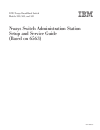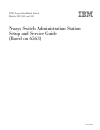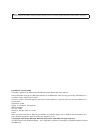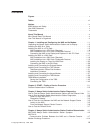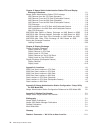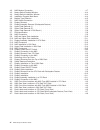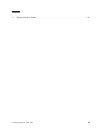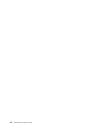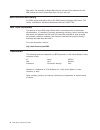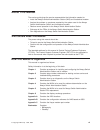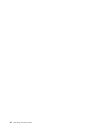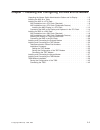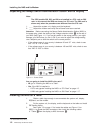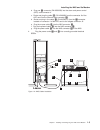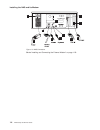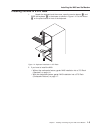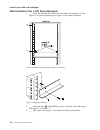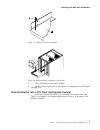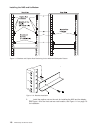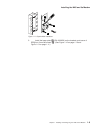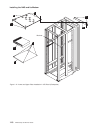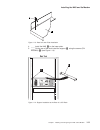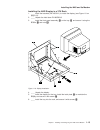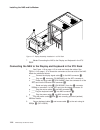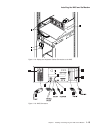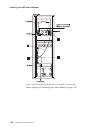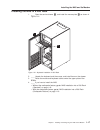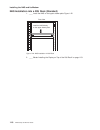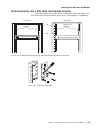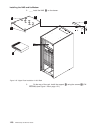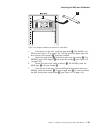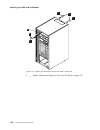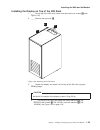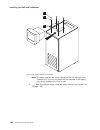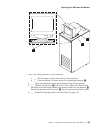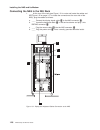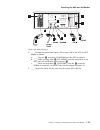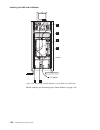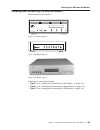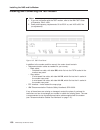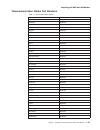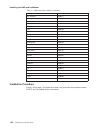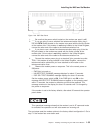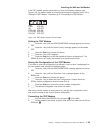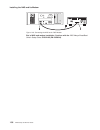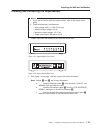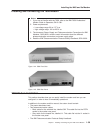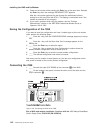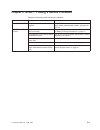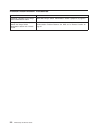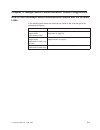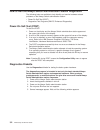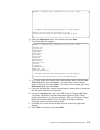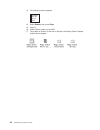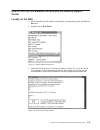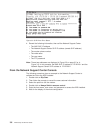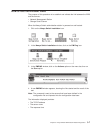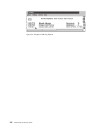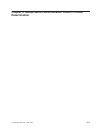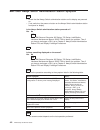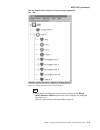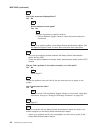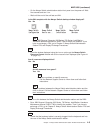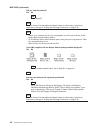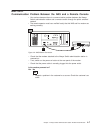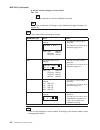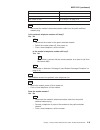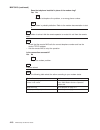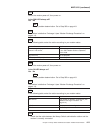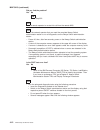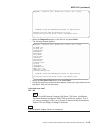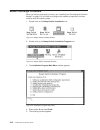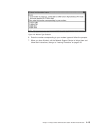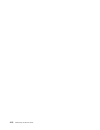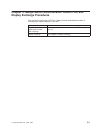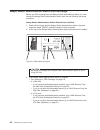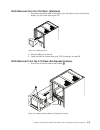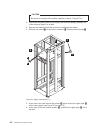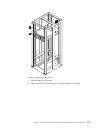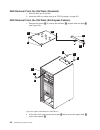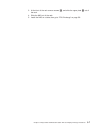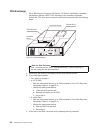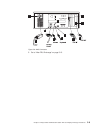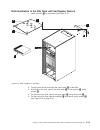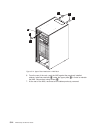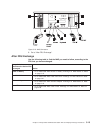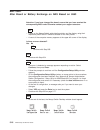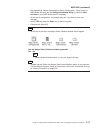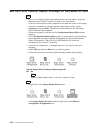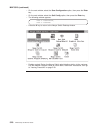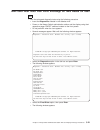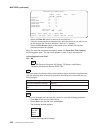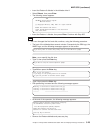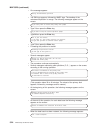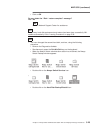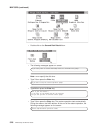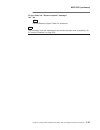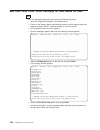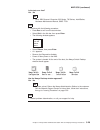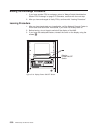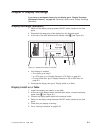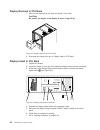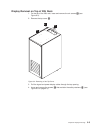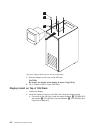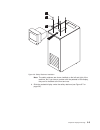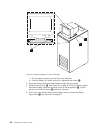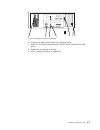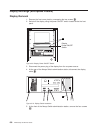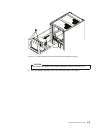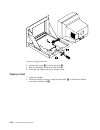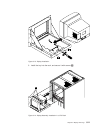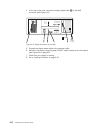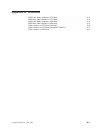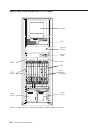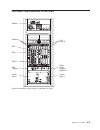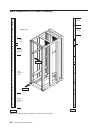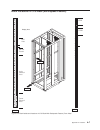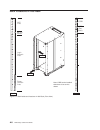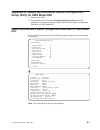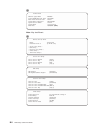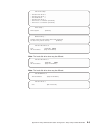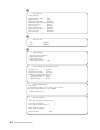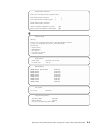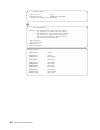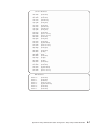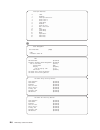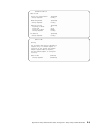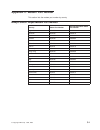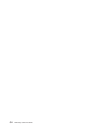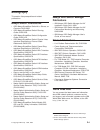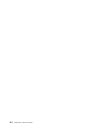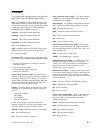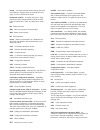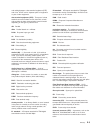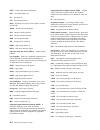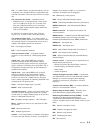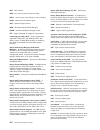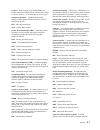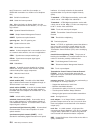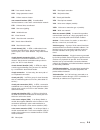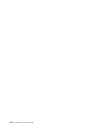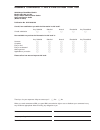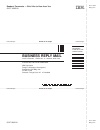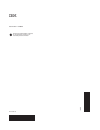- DL manuals
- IBM
- UPS
- SurePOS 500
- Service Manual
IBM SurePOS 500 Service Manual
Summary of SurePOS 500
Page 1
2220 nways broadband switch models 300, 500, and 501 nways switch administration station setup and service guide (based on 6563) gy27-0395-00 ibm.
Page 3
2220 nways broadband switch models 300, 500, and 501 nways switch administration station setup and service guide (based on 6563) gy27-0395-00 ibm.
Page 4
Note before using this information and the product it supports, be sure to read the general information under “notices” on page ix. First edition (january 2000) this edition applies to the 2220 nways broadband switch, models 300, 500, and 501. Order publications through your ibm representative or th...
Page 5: Contents
Contents figures . . . . . . . . . . . . . . . . . . . . . . . . . . . . V tables . . . . . . . . . . . . . . . . . . . . . . . . . . . . Vii notices . . . . . . . . . . . . . . . . . . . . . . . . . . . . Ix 6563 notices and safety . . . . . . . . . . . . . . . . . . . . . . X year 2000 statement ....
Page 6
Chapter 5. Nways switch administration station fru and display exchange procedures . . . . . . . . . . . . . . . . . . . . 5-1 nways switch administration station fru exchange. . . . . . . . . . . 5-2 nas removal from the 37u rack (standard) . . . . . . . . . . . . 5-3 nas removal from the 37u rack ...
Page 7: Figures
Figures 1-1. Power switch . . . . . . . . . . . . . . . . . . . . . . . . . . . . . . . 1-2 1-2. Nas cables installation . . . . . . . . . . . . . . . . . . . . . . . . . . . 1-3 1-3. Nas connectors . . . . . . . . . . . . . . . . . . . . . . . . . . . . . . 1-4 1-4. Keyboard installation in 37u rac...
Page 8
4-2. Nas modem connection . . . . . . . . . . . . . . . . . . . . . . . . . . . 4-7 4-3. Nways switch desktop window . . . . . . . . . . . . . . . . . . . . . . . . 4-14 4-4. Nways switch installation window . . . . . . . . . . . . . . . . . . . . . . . 4-14 4-5. Installation program main menu . . ....
Page 9: Tables
Tables 1-1. Telecommunication cables . . . . . . . . . . . . . . . . . . . . . . . . . . 1-31 © copyright ibm corp. 1998, 2000 vii.
Page 10
Viii 2220 setup and service guide.
Page 11: Notices
Notices this information was developed for products and services offered in the u.S.A. Ibm may not offer the products, services, or features discussed in this document in other countries. Consult your local ibm representative for information on the products and services currently available in your a...
Page 12
Web sites. The materials at those web sites are not part of the materials for this ibm product and use of those web sites is at your own risk. 6563 notices and safety for 6563 notices and safety refer to the ibm personal computer 300 series, 700 series, intellistation; hardware maintenance manual, s...
Page 13: About This Manual
About this manual the service guide gives the service representative the information needed to: v install the nways ® switch administration station (nas) and its attached modem. V analyze the problem or symptoms reported by the system user for the nways switch administration station and its attached...
Page 14
Xii 2220 setup and service guide.
Page 15
Chapter 1. Installing and configuring the nas and its modem unpacking the nways switch administration station and its display . . . . . 1-2 installing the nas on a table . . . . . . . . . . . . . . . . . . . 1-2 installing the nas in a 37u rack . . . . . . . . . . . . . . . . . . 1-5 nas installatio...
Page 16
Unpacking the nways switch administration station and its display note: the 2220 models 300, 500, and 501 are installed in a 37u 1 rack or 29u rack. In this manual the 2220 are shown in a 37u rack. The 29u rack is shown only when the procedures are different from the 37u rack. 1. ____ unpack the sys...
Page 17
B. Plug one «t¬ connector (pn 80g0638) into the alarm and power control (apc) card connector 4. C. Route and plug the cable «b¬ (pn 10k8668) from the connector 6 of the apc card into the ethernet card connector «5¬ . D. Route and plug in the cable «c¬ (pn 80g0637) from the «t¬ connector located on c...
Page 18
Go to “installing and connecting the external modem” on page 1-29. 6 f d e a 2 4 3 1 5 b figure 1-3. Nas connectors installing the nas and its modem 1-4 2220 setup and service guide.
Page 19
Installing the nas in a 37u rack 1. ____ unpack the keyboard and the mouse, open the service drawer «j¬ , and install the keyboard «k¬ in the drawer as shown in figure 1-4. Put the mouse «h¬ on the plate located in front of the keyboard. 2. If you have to install the nas: v without the earthquake fe...
Page 20
Nas installation into a 37u rack (standard) 1. ____ install the brackets (pn 43g3111) for the nas if not already done. See figure 1-5 for bracket positioning and figure 1-6 for bracket installation. 2. ____ install the plate «a¬ (pn 42l2850). Secure it with four 8-mm m6 screws. (see figure 1-7 on pa...
Page 21
4. ____ install the display on the top of the nas. 5. ____ go to “connecting the nas to the display and keyboard in the 37u rack” on page 1-14. Nas installation into a 37u rack (earthquake feature) 1. ____ install the brackets (pn 43g3111) for the nas if not already done. See figure 1-9 on page 1-8 ...
Page 22
2. ____ install the captive nuts on the rack for installing the nas and the display. See figure 1-9 for the front and rear rack location, and figure 1-11 on page 1-9 for installation. 28 25 25 figure 1-9. Brackets and captive nuts positioning for the nas with earthquake feature 1 2 figure 1-10. Brac...
Page 23
3. ____ install the lower plate «a¬ (pn 42l2850) on the brackets, and secure it using four 8-mm m6 screws «b¬ . (see figure 1-12 on page 1-10 and figure 1-13 on page 1-11.) 1 3 2 z z z figure 1-11. Captive nuts installation installing the nas and its modem chapter 1. Installing and configuring the n...
Page 24
Brackets b c e d a e g h figure 1-12. Lower and upper plate installation in 37u rack (earthquake) installing the nas and its modem 1-10 2220 setup and service guide.
Page 25
4. ____ install the nas «c¬ on the lower plate. 5. ____ on the rear of the rack install the support «d¬ using the screws (pn 43g3084) «e¬ (see figure 1-14). A b a figure 1-13. Detail of lower plate installation figure 1-14. Support installation at the rear of a 37u rack installing the nas and its mo...
Page 26
6. ____ from the front of the rack, install the upper plate «g¬ (pn 42l2851) into the rack. The rear part of the upper plate must be on the top of the support «d¬ previously installed. 7. ____ secure the upper plate «g¬ on the front of the rack with screws «e¬ (pn 43g3084), and on the support «d¬ wi...
Page 27
Installing the nas display in a 37u rack 1. ____ install the brackets (pn 43g3111) to install the display (see figure 1-9 on page 1-8). 2. ____ unpack the hold down pn 80g3818. 3. ____ install the front panel assembly «a¬ on the tray «b¬ and secure it using the braces «c¬ and nuts «d¬ . 4. ____ unpa...
Page 28
7. ____ go to “connecting the nas to the display and keyboard in the 37u rack”. Connecting the nas to the display and keyboard in the 37u rack 1. ____ see figure 1-18 on page 1-15 to route and locate the cables. See figure 1-19 on page 1-15 to locate the connectors at the rear side of the nas. Attac...
Page 29
H e d figure 1-18. Display and keyboard cables connection to the nas 6 f d e a 2 4 3 1 5 b figure 1-19. Nas connectors installing the nas and its modem chapter 1. Installing and configuring the nas and its modem 1-15.
Page 30
Go to “installing and connecting the external modem” on page 1-29. T c a b figure 1-20. Connecting the nas installed in a 37u rack to the apc card installing the nas and its modem 1-16 2220 setup and service guide.
Page 31
Installing the nas in a 29u rack 1. ____ open the service drawer «a¬ , and install the mouse plate «b¬ as shown in figure 1-21. 2. ____ unpack the keyboard and the mouse, and install them on the drawer. 3. ____ route the mouse and keyboard cables under the upper plate of the drawer. 4. ____ if you h...
Page 32
Nas installation into a 29u rack (standard) 1. ____ install the nas on the upper drawer plate figure 1-22. 2. ____ go to “installing the display on top of the 29u rack” on page 1-23. Front view install the nas directly on the upper drawer plate figure 1-22. Nas installation in 29u rack installing th...
Page 33
Nas installation into a 29u rack (earthquake feature) 1. ____ install the captive nuts on the rack for installing the nas. See figure 1-23 for the front and rear rack location, and figure 1-24 for captive nut installation. Front view captive nuts locations 29 25 rear view captive nuts locations figu...
Page 34
2. ____ install the nas «c¬ on the drawer. 3. ____ on the rear of the rack, install the support «d¬ using the screws «e¬ (pn 43g3084) (see figure 1-26 on page 1-21). C e d e g h figure 1-25. Upper plate installation in 29u rack installing the nas and its modem 1-20 2220 setup and service guide.
Page 35
4. ____ from the front of the rack, install the upper plate «g¬ (pn 42l2851) into the rack (see figure 1-25 on page 1-20). The rear part of the upper plate must be on the top of the support «d¬ previously installed. 5. ____ secure the upper plate «g¬ on the front of the rack with screws «e¬ (pn 43g3...
Page 36
8. ____ go to “installing the display on top of the 29u rack” on page 1-23. J j j g h h figure 1-27. Installing the retainers to secure the nas in a 29u rack installing the nas and its modem 1-22 2220 setup and service guide.
Page 37
Installing the display on top of the 29u rack 1. ____ on the top of the 29u rack, loosen and remove the six screws «a¬ (see figure 1-28). 2. ____ remove the top cover «b¬ . 3. ____ unpack the display and install it on the top of the 29u rack using the following steps: caution be careful, the weight ...
Page 38
Note: the safety retainers are shown installed on the left and right of the machine but if you have a problem with the pedestal of the display, they can be installed at the front or rear. B. ____ slide the pedestal display under the safety retainers (see figure 1-30 on page 1-25). D e f figure 1-29....
Page 39
C. ____ put the display in place (near the front of the machine). D. ____ once the display is in place secure it by tightening the screws «f¬ . 4. ____ route the display power and signal cables through the top opening. 5. ____ reinstall the top cover «b¬ (see figure 1-28 on page 1-23). Be sure that ...
Page 40
Connecting the nas in the 29u rack 1. ____ at the rear of the rack (see figure 1-31 to route and locate the cables and see figure 1-32 on page 1-27 to locate the connectors at the rear side of the nas), plug the cables as follows: a. ____ connect the display signal cable «a¬ to the nas connector «1¬...
Page 41
2. ____ connect the cables (see figure 1-33 on page 1-28) to the apc and apc tailgate as follows: a. ____ plug one «t¬ connector (pn 80g0638) into the apc connector 4. B. ____ route and plug cable «b¬ (pn 10k8667) from the connector 6 of the apc card into the ethernet card connector «5¬ . C. ____ ro...
Page 42
Go to “installing and connecting the external modem” on page 1-29. B f t c to rs/6000 tailgate figure 1-33. Connecting the nas installed in a 29u rack to the apc card installing the nas and its modem 1-28 2220 setup and service guide.
Page 43
Installing and connecting the external modem which modem did you receive? Depending on the modem received: v type a, go to “installing and connecting the 7857 modem” on page 1-30. V type b, go to “installing and connecting the hayes modem” on page 1-37. V type c, go to “installing and connecting the...
Page 44
Installing and connecting the 7857 modem notes 1. If you are not familiar with the 7857 modem, refer to the ibm 7857 guide to operation, ga13-1839. 2. Power and frequency requirements: 90 to 259 v ac, and 49.5 to 60.5 hz (no adjustment). In addition to the modem and this manual, the carton should co...
Page 45
Telecommunication cables part numbers table 1-1. Telecommunication cables country pn albania 89g2554 argentina 89g2554 australia 89g2564 austria 89g2544 belgium 89g2545 bolivia 89g2554 brazil 89g2554 bulgaria 89g2554 canada 89g2562 china 89g2554 colombia 89g2554 costa rica 89g2554 croatia 89g2554 cy...
Page 46
Table 1-1. Telecommunication cables (continued) country pn new zealand 89g2577 norway 89g2553 pakistan 89g2554 panama 89g2554 paraguay 89g2554 peru 89g2554 poland 89g2554 portugal 89g2554 rumania 89g2554 russia 89g2554 saudi arabia 89g2554 slovakia 89g2554 slovenia 89g2554 south africa 89g3135 spain...
Page 47
1. ___ be sure that the power switch located on the modem rear panel is off. 2. ___ if you are going to use a switched line telecommunication cable, plug it into the pstn socket located on the modem rear panel with the ferrite cylinder at the modem side. If this modem is not being installed in the u...
Page 48
In the next steps, you are instructed to manipulate the front panel buttons of the modem. Unless the step suggests otherwise, do not press them for longer than one second. 6. ___ set the modem power switch to off, then press the ↑ key and set the power switch to on. When the message hw selftest runn...
Page 49
If the 7857 modem operator panel does not show the following message (see figure 1-39), the modem needs to be configured through the operator panel. Go to “setting the 7857 modem”. Otherwise, go to “connecting the 7857 modem”. Setting the 7857 modem 1. ____ press the ↓ key until the configurations m...
Page 50
End of nas and modem installation. Continue with the 2220 nways broadband switch setup guide, sy33-2105 (pn 59g0544). Figure 1-40. Connecting the nas to the 7857 modem installing the nas and its modem 1-36 2220 setup and service guide.
Page 51
Installing and connecting the hayes modem notes 1. If you are not familiar with the hayes modem, refer to the hayes user’s guide. 2. Power and frequency requirements: v input voltage: 230 v +/-10%, 50 hz (ac) v nominal output voltage: 9 v ac v maximum output voltage: 12.1 v ac v rated load current: ...
Page 52
End of nas and modem installation. Continue with the 2220 nways broadband switch setup guide, sy33-2105 (pn 59g0544). Figure 1-43. Connecting the nas to the hayes modem installing the nas and its modem 1-38 2220 setup and service guide.
Page 53
Installing and connecting the 7858 modem notes 1. If you are not familiar with the 7858, refer to the ibm 7858 professional modem guide to operation, ga13-1981. 2. Power requirements: v low voltage range: 90 to 137 v ac. V high voltage range: 180 to 265 v ac. 3. The document power supply and telecom...
Page 54
If any of these items are missing or damaged, contact the place of purchase for instructions on how to exchange your modem or obtain the missing items. Attention in order to avoid damage to the unit, verify the modem input ac voltage setting against the power voltage source available at your wall so...
Page 55
In the next steps, you are instructed to manipulate the front panel buttons of the modem. Unless the step suggests otherwise, do not press them for longer than one second. The next step resets the modem options to the factory default configuration 0. Go to step 6 if the modem has never been used. 5....
Page 56
14. Power on the modem while pressing the enter key at the same time. Release the enter key when the message datapump test appears. After this, the modem performs the dial through the switchboard without looking for a dial tone (blind dial atx1). This setting is maintained even if the modem is power...
Page 57
Chapter 2. Start - finding a service procedure select the first entry point that fits your situation. If you have description go to general symptom nways switch administration station symptom “map 0400: nways switch administration station symptom” on page 4-2 maintenance action nways switch administ...
Page 58
Problem determination procedures service action go to investigate a problem on the nways switch administration station. “map 0400: nways switch administration station symptom” on page 4-2 investigate a communication problem between the nways switch administration station and a remote console. “map 0...
Page 59
Chapter 3. Nways switch administration station diagnostics how to test the nways switch administration station and the different links in the following table select the area that you intend to test, and then go to the appropriate procedure. What you want to do action run the diagnostics on the nways...
Page 60
How to run the nways switch administration station diagnostics the following tools are available to help identify and resolve hardware-related problems on the nways switch administration station: v power-on self-test (post) v diagnostics test programs (ibm pc enhanced diagnostics) power-on self-test...
Page 61
Diagnostic - interactive tests - hardware info - utility - quit - f1=help pc-doctor 2.0 copyright 1999 watergate software. All rights reserved. Diagnostic tests that check the functionality of your pc. Use the cursor keys and esc to move in menus. Press enter to select. 6. Select the diagnostics opt...
Page 62
13. The following window appears: exit diags park hd reboot about 14. Select reboot, then press enter. 15. Press y. 16. Power off then power on the nas. 17. The system is booted. At the end of the boot, the nways switch desktop window should appear. 3-4 2220 setup and service guide.
Page 63
How to test the link between the nas and the network support center locally on the nas 1. When the nas and the modem are initialized, simultaneously press the ctrl and esc keys 2. Double click on slip dial-in. 3. Verify that the slip driver is running as shown in figure 3-2. If you do not see this m...
Page 64
4. Record the following information, then call the network support center. V the nas slip ip address v the network support center slip ip address (remote slip address) v the modem phone number v the node name v the user name v the ftp password note: these two addresses are displayed in figure 3-2 on...
Page 65
How to test the different links the purpose of this procedure is to establish and validate the link between the 2220 and the servers: v network management station v change control server when the nways switch administration station is powered on and booted: 1. Click on the nways switch installation ...
Page 66
Figure 3-4. Example of pm ping results 3-8 2220 setup and service guide.
Page 67: Determination
Chapter 4. Nways switch administration station problem determination © copyright ibm corp. 1998, 2000 4-1.
Page 68
Map 0400: nways switch administration station symptom 001 – check that the nways switch administration station and its display are powered on. – if not, switch on the power-on button on the nways switch administration station front panel or display. Is the nways switch administration station powered...
Page 69
Has the nways switch resource control window appeared? Yes no 007 – from the window displayed using the icon or option get the nways switch resource control window with all the resource icon displayed (see figure 4-1). – when it is done continue with step 008 on page 4-4. Figure 4-1. Nways switch re...
Page 70
008 are all the resources displayed blue? Yes no 009 are all resources icons green? Yes no 010 you have a problem on specific resource. – call the network support center to inform them and follow their instructions. 011 there is no evident problem in the nways switch administration station. Call the...
Page 71
– on the nways switch administration station front panel turn the power off. Wait five seconds and turn it on. – wait until the end of the self test and iml. Is the iml complete with the nways switch desktop window displayed? Yes no 018 go to ibm personal computer 300 series, 700 series, intellistat...
Page 72
Did you find the problem? Yes no 025 go to step 027. 026 problem solved. Call the network support center to inform them, follow their instructions, then go to “ending the exchange procedure” on page 5-30. 027 – inform your customer that for your investigation you will have to power off the nways swi...
Page 73
Map 0410: communication problem between the nas and a remote console v you are here because there is a communication problem between the nways switch administration station and a remote console through the public switched network. V the remote operator must have verified locally that his nas and his...
Page 74
Is there a correct voltage in the ac outlet? Yes no 003 ask the customer to have the installation serviced. 004 the modem is defective. Exchange it (see “modem exchange procedure” on page 4-14). 005 check the modem status according to its type. Ibm modem type status action 7855 the modem status is t...
Page 75
Modem answer action the modem is busy go to step 007. The modem does not answer go to step 012. The modem answer go to step 017 on page 4-10. 007 – disconnect the modem’s telecommunication cable from the public switched network plug. Is the modem’s telephone number still busy? Yes no 008 – reconnect...
Page 76
Does the telephone installed in place of the modem ring? Yes no 014 suspect a telephone line problem, or a wrong phone number. 015 your modem is probably defective. Refer to the modem documentation to test it. 016 the problem is solved. Ask the remote operator to re-start his call from the remote na...
Page 77
021 switch the modem power off, then power on. Is the onh led always off? Yes no 022 restart problem determination. Go to step 005 on page 4-8. 023 the modem is defective. Exchange it (see “modem exchange procedure” on page 4-14). 024 in the following table, select the action according to your modem...
Page 78
Did you find the problem? Yes no 030 go to step 032. 031 ask the remote operator to re-start his call from the remote nas. 032 inform the network operator that you need the complete nways switch administration station to run all diagnostics on the nways switch administration station. – power off, th...
Page 79
Diagnostic - interactive tests - hardware info - utility - quit - f1=help pc-doctor 2.0 copyright 1999 watergate software. All rights reserved. Diagnostic tests that check the functionality of your pc. Use the cursor keys and esc to move in menus. Press enter to select. V select the diagnostics opti...
Page 80
Modem exchange procedure when you have to exchange a modem, see “installing and connecting the external modem” on page 1-29 to install and configure the modem as specified, and then continue with the following steps. 1. Double-click on the nways switch installation icon. 2. Double-click on the nways...
Page 81
6. Enter the number corresponding to your modem type and follow the prompts. 7. When you have finished, call the network support center to inform them and follow their instructions, then go to “leaving procedure” on page 5-30. Figure 4-6. Modem type selection chapter 4. Nways switch administration s...
Page 82
4-16 2220 setup and service guide.
Page 83
Chapter 5. Nways switch administration station fru and display exchange procedures you are here to exchange a fru on a nways switch administration station or exchange the display installed in the rack. Selection action nways switch administration station fru exchange go to “nways switch administrati...
Page 84
Nways switch administration station fru exchange before any fru exchange from the nways switch administration station you must remove the nways switch administration station from the rack following the above procedure. Nways switch administration station removal from the rack 1. Power off the displa...
Page 85
Nas removal from the 37u rack (standard) 1. Disconnect the power cable of the display from the power source, and slide the display out of the rack (see figure 5-2). 2. Slide the nas out of the rack. 3. Install the nas on a table, then go to “fru exchange” on page 5-8. Nas removal from the 37u rack (...
Page 86
Caution be careful, the weight of the display assembly is about 18 kg (39.7 lb). 2. Disconnect the power cable of the display, then slide the display assembly out of the rack and install it on a table. 3. Remove the brackets inside the rack which maintained the display. 4. Remove the screws «h¬ to r...
Page 87
7. Slide the nas out of the rack. 8. Install the nas on a table, then go to “fru exchange” on page 5-8. H e g figure 5-5. Upper plate removal (2) chapter 5. Nways switch administration station fru and display exchange procedures 5-5.
Page 88
Nas removal from the 29u rack (standard) 1. Slide the nas out of the rack. 2. Install the nas on a table, then go to “fru exchange” on page 5-8. Nas removal from the 29u rack (earthquake feature) 1. Remove the screws «k¬ to remove the retainers «j¬ located under the plate «g¬ (see figure 5-6). 2. At...
Page 89
3. At the front of the rack remove screws «e¬ , and slide the upper plate «g¬ out of the rack. 4. Slide the nas out of the rack. 5. Install the nas on a table, then go to “fru exchange” on page 5-8. Chapter 5. Nways switch administration station fru and display exchange procedures 5-7.
Page 90
Fru exchange 1. Go to ibm personal computer 300 series, 700 series, intellistation; hardware maintenance manual, s83g-7789. According to the procedure described, change the fru, then return here and continue this procedure with the following steps. Note for disk exchange disk 1 must be primary; disk...
Page 91
5. Go to “after fru exchange” on page 5-15. 6 f d e a 2 4 3 1 5 b figure 5-8. Nas connectors chapter 5. Nways switch administration station fru and display exchange procedures 5-9.
Page 92
Nas installation in the 37u rack with earthquake feature 1. Install the nas «c¬ on the lower plate «a¬ (see figure 5-9). 2. Install the upper plate «g¬ on the nas. 3. At the rear of the rack, secure the lower plate «g¬ on the support «d¬ using screws «h¬ . 4. On the front of the rack, secure the upp...
Page 93
6. From the rear of the rack, push the nas against the previously installed retainer. Install two retainers «j¬ under the upper plate «g¬ in order to maintain the nas. Secure them using screws «h¬ . 7. Install the brackets for the display (see figure 1-9 on page 1-8 for bracket location). 8. Slide t...
Page 94
9. At the rear of the nas, reconnect all the cables previously removed. 10. Go to “after fru exchange” on page 5-15. B figure 5-11. Display assembly installation in 37u rack 6 f d e a 2 4 3 1 5 b figure 5-12. Nas connectors 5-12 2220 setup and service guide.
Page 95
Nas installation in the 29u rack with earthquake feature 1. Install the nas «c¬ on the drawer (see figure 5-13). 2. From the front of the rack install the upper plate «g¬ on the nas. 3. At the rear of the rack, secure the lower plate «g¬ on the support «d¬ using screws «h¬ . 4. On the front of the r...
Page 96
6. From the rear of the rack, push the nas against the previously installed retainer. Install two retainers «j¬ under the upper plate «g¬ in order to maintain the nas. Secure them using screws «h¬ . 7. At the rear of the nas, reconnect all the cables previously removed. J j j g h h figure 5-14. Uppe...
Page 97
8. Go to “after fru exchange”. After fru exchange use the following table to find the map you need to follow, according to the fru that you have exchanged. Nways switch administration station fru exchanged action board or battery v go to “map 0500: after board or battery exchange on nas based on 656...
Page 98
Map 0500: after board or battery exchange on nas based on 6563 attention: if you have changed the board, ensure that you have received the corresponding bios code. Otherwise contact your support structure. 001 – power on the nways switch administration station and the display using their respective ...
Page 99
– see appendix b. Nways administration station configuration / setup utility for 6563 model 65u and use the configuration/setup utility to check the date and time of your nas. Modify them if necessary. – at the end of configuration, a message asks you if you want to save your changes. – select yes a...
Page 100
Map 0510: after ethernet adapter exchange on nas based on 6563 001 – power on the nways switch administration station and the display using their respective power on/off switches located on the front panels. – a count of the computer memory appears at the upper-left corner of the display. – if an er...
Page 101
– in the ethernet configuration & diagnostics window, select the display / change adapter configuration option using the ↑↓ keys, then press the enter key. – in the select adapter to be accessed window, select the i/o port using the tab key, and then press the enter key. – the following window appea...
Page 102
– on the next window, select the save configuration option, then press the enter key. – on the next window, select the quit config option, then press the enter key. – the following window appears. Press 'x' to confirm exit, press 'c' to continue – press the x key to return to the nways switch deskto...
Page 103
Map 0520: after hard disk drive exchange on nas based on 6563 001 – run the advanced diagnostic tests using the following procedure. V insert the diagnostics diskette in the diskette drive. V power on the nways switch administration station and the display using their respective power on/off switche...
Page 104
Fixed disk test category (6/10) disk 0 disk 1 disk 2 disk 3 13579 mb 6449 mb controller >> >> hi-low >> >> funnel seek >> >> track to track seek >> >> random seek >> >> linear verify >> >> random verify >> >> start track 0 0 end track 9999 13327 default - proff - logall - pc: 1 - logleft: 6936 clear...
Page 105
V insert the restore 0 diskette in the diskette drive a. V select reboot, then press enter. V the following screen appears. Ibm ibm nways switch control program nas disk restore (c) copyright ibm corp. 1987, 1997. All rights reserved remove the diskette from drive a. Insert the nas restore diskette ...
Page 106
V one message appears: booting the maintenance partition v the ibm logo appears, followed by warp logo. The desktop of the maintenance partition is orange. The following messages appear on the screen: do you really want to restore the primary disk (y/n)? V type y then press the enter key. Do you wan...
Page 107
V click on ok. Do you obtain the “disk 1 restore complete” message? Yes no 006 call the network support center for assistance. 007 the primary hard disk replacement and restore has been done successfully. Iml restarts automatically. Go to “leaving procedure” on page 5-30. 008 – you have changed the ...
Page 108
V double-click on the second disk rebuild icon. V the following messages appear on screen: do you really want to restore the backup disk on a xxxxx mb drive (y/n)? Note: xxxxx specify the disk size. V type y then press the enter key. Do you want to stop the restore operation (y/n)? V type n then pre...
Page 109
Do you obtain the “restore complete” message? Yes no 009 call the network support center for assistance. 010 the secondary hard disk replacement and restore has been done successfully. Go to “leaving procedure” on page 5-30. Map 0520 (continued) chapter 5. Nways switch administration station fru and...
Page 110
Map 0530: after other frus exchange on nas based on 6563 001 – run the advanced diagnostic tests using the following procedure: v insert the diagnostics diskette in the diskette drive. V power on the nways switch administration station and the display using their respective power on/off switches loc...
Page 111
Is the test error free? Yes no 002 – go to ibm personal computer 300 series, 700 series, intellistation; hardware maintenance manual, s83g-7789. 003 – continue with the following procedure. V press esc to exit from the test window. V select quit in the title bar, then press enter. V the following wi...
Page 112
Ending the exchange procedure 1. If you have another fru to exchange, return to “nways switch administration station fru exchange” on page 5-2. Otherwise, continue with the next step. 2. After you have exchanged all faulty frus, continue with “leaving procedure”. Leaving procedure 1. After you have ...
Page 113
Chapter 6. Display exchange if you have an earthquake feature for the display go to “display exchange (earthquake feature)” on page 6-8. Otherwise, continue with “display exchange (standard)”. Display exchange (standard) 1. Switch off the display using the power on/off switch located on the front pa...
Page 114
Display removal in 37u rack 1. Slide out the display from the rack and install it on a table. Caution: be careful, the weight of the display is about 15 kg (33 lb). 2. Exchange the display then go to “display install in 37u rack”. Display install in 37u rack 1. Unpack the display. 2. Install the dis...
Page 115
Display removal on top of 29u rack 1. On the top of the 29u rack, loose and remove the six screws «a¬ (see figure 6-4). 2. Remove the top cover «b¬ . 3. Pull the signal and power display cables through the top opening. 4. Loose and remove the screws «f¬ that maintain the safety retainers «d¬ (see fi...
Page 116
5. Slide the display from the top of the 29u rack. Caution: be careful, the weight of the display is about 15 kg (33 lb). 6. Go to “display install on top of 29u rack”. Display install on top of 29u rack 1. Unpack the display. 2. Install the display on the top of the 29u rack using the following ste...
Page 117
Note: the safety retainers are shown installed on the left and right of the machine, but if you have a problem with the pedestal of the display, they can be installed at the front and rear. B. Slide the pedestal display under the safety retainers (see figure 6-7 on page 6-6). D e f figure 6-6. Safet...
Page 118
C. Put the display in place (near the front of the machine). D. Once the display is in place, secure it by tightening the screws «f¬ . 3. Route the display power and signal cables through the top opening. 4. Reinstall the top cover «b¬ (see figure 6-4 on page 6-3). Be sure that the signal and power ...
Page 119
6. Connect the display power cable to the electrical outlet. 7. Switch on the display using the power on/off switch located on the front panel. 8. Check that your display is working. 9. Go to “leaving procedure” on page 5-30. L figure 6-8. Display connection to the nas chapter 6. Display exchange 6-...
Page 120
Display exchange (earthquake feature) display removal 1. Remove the front cover plate by unscrewing the two screws «a¬ . 2. Switch off the display using the power on/off switch located under the front panel. 3. Disconnect the power plug of the display from the ac power source. 4. At the rear of the ...
Page 121
Caution be careful, the weight of the display assembly is about 18 kg (39.7 lb). 6. Slide the display assembly out of the rack and install it on a table. Brackets figure 6-11. Display removal from the 37u rack with earthquake feature chapter 6. Display exchange 6-9.
Page 122
7. Unscrew the screw «d¬ to unlock the plate «c¬ . 8. Slide up the display to remove it from its base. 9. Exchange the display, then go to “display install”. Display install 1. Unpack the display. 2. Install the display on the tray. Install the latch plate «c¬ to maintain the display, and secure it ...
Page 123
3. Install the tray into the rack, and secure it with screws «b¬ . Figure 6-13. Display installation b figure 6-14. Display assembly installation in a 37u rack chapter 6. Display exchange 6-11.
Page 124
4. At the rear of the rack, connect the display signal cable «l¬ to the nas connector (see figure 6-15). 5. Connect the display power cable to the electrical outlet. 6. Switch on the display using the power on/off switch located on the front panel (see figure 6-9 on page 6-8). 7. Check that your dis...
Page 125: Appendix A. Locations
Appendix a. Locations 2220 front view locations in 37u rack . . . . . . . . . . . . . . . A-2 2220 rear view locations in 37u rack . . . . . . . . . . . . . . . A-3 2220 front view locations in 29u rack . . . . . . . . . . . . . . . A-4 2220 rear view locations in 29u rack . . . . . . . . . . . . . ...
Page 126
2220 front view locations in 37u rack nas display service drawer control panel fan 1 cpa clock module (optional) power input 1 fan 2 tpas up to 8 power input 2 figure a-1. 2220 front view locations with nas type 6563 installed in 37u rack a-2 2220 setup and service guide.
Page 127
2220 rear view locations in 37u rack power input 2 lcbb or lcbe lcbb nas modem lics up to 8 office clock tailgate (optional) power input 1 apc tailgate dcd 2 dcd 1 apc switches arcs figure a-2. 2220 rear view locations in 37u rack (lic side) appendix a. Locations a-3.
Page 128
2220 front view locations in 29u rack power input 2 power input 1 fan 1 service drawer tpas up to 8 nas fan 2 cpa clock module (optional) figure a-3. 2220 front view locations with nas type 6563 installed in 29u rack a-4 2220 setup and service guide.
Page 129
2220 rear view locations in 29u rack j1 j2 j4 j5 j6 j7 j8 j9 j10 j11 j3 power input 1 power input 2 office clock tailgate (optional) apc tailgate dcd 2 dcd 1 apc switches lics up to 8 modem figure a-4. 2220 rear view locations in 29u rack (lic side) appendix a. Locations a-5.
Page 130
Rack locations in 37u rack (standard) view a view a view b view b nas area service drawer logic subrack area power subrack area lcbe lcbb display area figure a-5. Rack labels and locations in 37u rack (front view) a-6 2220 setup and service guide.
Page 131
Rack locations in 37u rack (earthquake feature) view a view a view b view b nas area service drawer logic subrack area power subrack area lcbe lcbb display area figure a-6. Rack labels and locations in 37u rack with earthquake feature (front view) appendix a. Locations a-7.
Page 132
Rack locations in 29u rack view a view a view b view b nas area service drawer logic subrack area power subrack area lcbb lcbe (see note) note: lcbe can be installed when there is no service drawer figure a-7. Rack labels and locations in 29u rack (front view) a-8 2220 setup and service guide.
Page 133
Appendix b. Nways administration station configuration / setup utility for 6563 model 65u 1. Power on the nas. 2. Press the f1 key to invoke the configuration/setup utility after post completion, and continue with the “nways administration station configuration reference for 6563 model 65u”. Nways a...
Page 134
«2¬ product data machine type/ model 656365u flash eeprom revision level pjkt24aus boot block revision level pj237a system board identifier galat037q0z system serial number xxxxxxx system uuid yyyyyyyyyyyyy bios date 10/05/99 (note) note: may be different. «3¬ device and i/o ports mouse (installed) ...
Page 135
Ide drives setup - ide hard disk drive 0 - ide hard disk drive 1 - ide cd-rom drive 2 - ide hard disk drive 3 - ide drive 0 & 1 prefetch (disabled) - ide drive 2 & 3 prefetch (disabled) audio setup... Audio support (enabled) network setup... Preboot execution environment base code (disabled) pci boo...
Page 136
«4¬ start options startup sequence keyboard numlock state (on) keyboard speed (fast) disketteless operation (disabled) keyboardless operation mode (disabled) power-on self-test (quick) power-on logos (enabled) option keys display (enabled) network boot f12 option (enabled) power on status (disabled)...
Page 137
Administrator password enter your new administrator password twice. Enter administrator password ( ) enter administrator password again ( ) change administrator password delete administrator password power-on password changeable by user? (no) require power-on password on warm boot? (no) «7¬ advanced...
Page 138
Processor control processor 0 id 0673 microcode revision (mm/dd/yyyy) 06/29/1999 processor serial number access (disabled) «8¬ isa legacy resources information: isa legacy resources (dma, interrupts, memory, and i/o ports) are resources that are used by isa adapter which are not plug-and-play adapte...
Page 139
I/o port resources 100h-103h (available) - - - 16ch-16fh (available) 170h-173h (ide drives) 174h-177h (ide drives) 178h-17bh (available) - - - 1ech-1efh (available) 1f0h-1f3h (ide drives) 1f4h-1f7h (ide drives) 1f8h-1fbh (available) - - - 2f4h-2f7h (available) 2f8h-2fbh (serial port b) 2fch-2ffh (se...
Page 140
Interrupt resources 0 timer 1 keyboard 2 interrupt controller 3 serial port b 4 serial port a 5 (available) 6 diskette 7 parallel port 8 real time clock 9 acpi 10 (available) 11 (available) 12 mouse 13 coprocessor 14 ide drives 15 ide drives «9¬ power management acpi bios mode (irq9) - apm - automat...
Page 141
Automatic power on wake on lan serial port a ring detect (disabled) startup sequence primary modem ring detect (disabled) startup sequence primary wake up on alarm (disabled) alarm day of month xx alarm time xx:xx alarm day of week monday startup sequence primary pci wake up (disabled) startup seque...
Page 142
B-10 2220 setup and service guide.
Page 143
Appendix c. Modem part number this section lists the modem part number by country. Nways switch hayes modem part number country modem part number telecommunication cable part number argentina 80g4535 29h5482 australia 80g4536 29h5476 brazil 80g4537 29h5482 canada 80g4538 29h5482 denmark 80g4539 29h5...
Page 144
C-2 2220 setup and service guide.
Page 145: Bibliography
Bibliography this section lists prerequisite and related publications. Nways switch publications v 2220 nways broadband switch at a glance, an overview, ga33-0292 v 2220 nways broadband switch planning guide, ga33-0293 v 2220 nways broadband switch configuration guide, ga33-0474 v 2220 nways broadba...
Page 146
D-2 2220 setup and service guide.
Page 147: Glossary
Glossary the following are the abbreviations and technical terms used in the 2220 nways switch library. 2220. The ibm 2220 nways broadband switch (also called nways switch) is a fast packet switch enabling high-speed communications over a broadband network. It implements the functions of the ibm net...
Page 148
Bridge. A functional unit that interconnects two local area networks. A bridge works at the data link level (layer 2) of the osi reference model. Broadband network. A network that uses a large frequency band to transport different kinds of traffic (such as coded voice, video, and data) at the same t...
Page 149
And coding between a data terminal equipment (dte) and a line. A dce can be separate piece of equipment or part of other equipment. Data terminal equipment (dte). That part of a data station that serves as data source, data sink, or both, and provides the data communication control function dependin...
Page 150
Frte. Frame-relay terminal equipment. Fru. Field replaceable unit. Ft1. Fractional t1. Ftp. File transfer protocol. Gbps. Gigabit per second (10 to the power of 9 bits per second). Gcra. Generic cell rate algorithm. Gfp. Generic function protocol. Gft. Generic function transport. Gsm. Group special ...
Page 151
Line. In a 2220 network, any physical medium, such as a telephone wire, microwave beam, or optical fiber, that transmits information. A line can be a trunk line or a port line. Line connection box (lcb). A metallic box that: v multiplexes up to 15 low-speed lines. There can be up to four lcbs per li...
Page 152
Nrt. Non-real-time. Nrzi. Non-return-to-zero inverted recording. Nrz-1. Non-return-to-zero change-on-ones recording. Nsap. Network service address point. Nsc. Network support center. Nsm. (see 2220 nways switch manager) nvdm. Netview distribution manager for aix. Ntt. Nippon telegraph & telephone (c...
Page 153
Position. When configuring an nways switch, the position parameter indicates the line attachment number on the lic module (1 to 8, depending on the lic type). Potential connection. A predefined connection through a 2220 network between two hdlc, ces, or frame-relay devices. Ppp. Point-to-point proto...
Page 154
Two ip hosts over a serial line (for example, an rs/eia-232 connection to a modem over a telephone line). Sla. Serial link architecture. Slip. Serial line internet protocol. Slot. When configuring an nways switch, the slot parameter indicates the module location (1 to 12) in the logic subrack. Sna. ...
Page 155
Uni. User network interface. Upc. Usage parameter control. Url. Uniform resource locator. User network interface (uni). A standardized interface between a user and a communication network. Utc. Universal time, coordinated. Uus. User-user signaling. Vbr. Variable bit rate. Vc. Virtual channel. Vcc. V...
Page 156
E-10 2220 setup and service guide.
Page 157
Readers’ comments — we’d like to hear from you 2220 nways broadband switch models 300, 500, and 501 nways switch administration station setup and service guide (based on 6563) publication no. Gy27-0395-00 overall, how satisfied are you with the information in this book? Very satisfied satisfied neut...
Page 158: Business Reply Mail
Readers’ comments — we’d like to hear from you gy27-0395-00 gy27-0395-00 ibmr cut or fold along line cut or fold along line fold and tape please do not staple fold and tape fold and tape please do not staple fold and tape no postage necessary if mailed in the united states business reply mail first-...
Page 160
Ibmr part number: 10k8636 printed in the united states of america on recycled paper containing 10% recovered post-consumer fiber. Gy27-0395-00 10k8636.