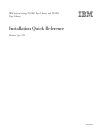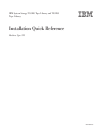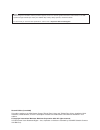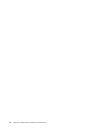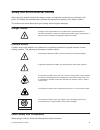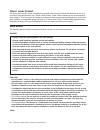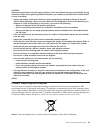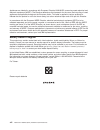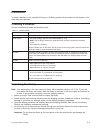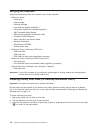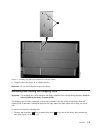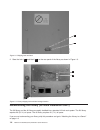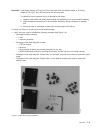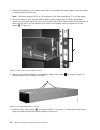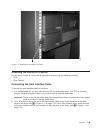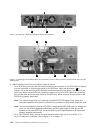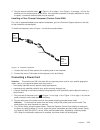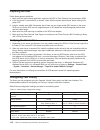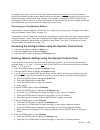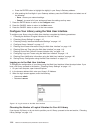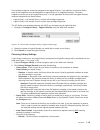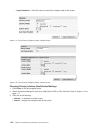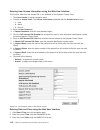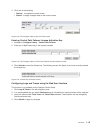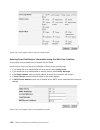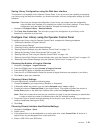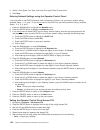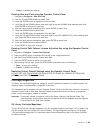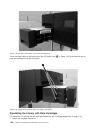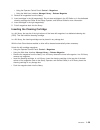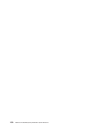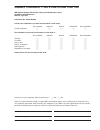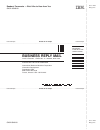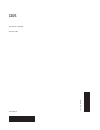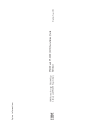- DL manuals
- IBM
- Storage
- System Storage TS3100
- Installation Quick Reference
IBM System Storage TS3100 Installation Quick Reference
Summary of System Storage TS3100
Page 1
Ibm system storage ts3100 tape library and ts3200 tape library installation quick reference machine type 3573 ga32-0548-00
Page 3
Ibm system storage ts3100 tape library and ts3200 tape library installation quick reference machine type 3573 ga32-0548-00
Page 4
Note! Before using this information and the product it supports, be sure to read the general information under notices in the ibm system storage ts3100 tape library and ts3200 tape library setup, operator, and service guide. To ensure that you have the latest publications, visit the web at http://ww...
Page 5: Contents
Contents safety and environmental notices . . . . . . . . . . . . . . . . . . . . . . . . . . V danger notice . . . . . . . . . . . . . . . . . . . . . . . . . . . . . . . . . . V caution notice . . . . . . . . . . . . . . . . . . . . . . . . . . . . . . . . . . V laser safety and compliance . . . ....
Page 6
Iv ts3100 and ts3200 (3573) installation quick reference.
Page 7: Safety
Safety and environmental notices when using this product, observe the danger, caution, and attention notices that are contained in this guide. The notices are accompanied by symbols that represent the severity of the safety condition. The sections that follow define each type of safety notice and gi...
Page 8
Class i laser product the library may contain a laser assembly that complies with the performance standards set by the u.S. Food and drug administration for a class i laser product. Class i laser products do not emit hazardous laser radiation. The library has the necessary protective housing and sca...
Page 9
Caution: removing components from the upper positions in the rack cabinet improves rack stability during relocation. Follow these general guidelines whenever you relocate a populated rack cabinet within a room or building: v reduce the weight of the rack cabinet by removing equipment starting at the...
Page 10
Appliances are labeled in accordance with european directive 2002/96/ec concerning waste electrical and electronic equipment (weee). The directive determines the framework for the return and recycling of used appliances as applicable throughout the european union. This label is applied to various pr...
Page 11: Installation
Installation to install a desktop or rack mounted 2u library or 4u library, perform the procedures in this chapter in the order they are presented. Choosing a location choose a location that meets the following criteria: table 1-1. Location criteria criteria definition room temperature 10° - 35° c (...
Page 12
Verifying the shipment verify that the following items are included in your library shipment: v with every library: – power cord – data cartridge – cleaning cartridge – foot pads (for desktop installation) – extra prism fiducials for cartridge magazines – ibm translated safety notices – ibm license ...
Page 13
4. Carefully return the library to an upright position. Important: do not stack objects on top of the library. Removing and storing the shipping lock important: the shipping lock, which prevents the library accessor from moving during shipment, must be removed before the library is powered on. The s...
Page 14
2. Store the lock ( 1 ) and label ( 2 ) on the rear panel of the library as shown in figure 1-3. Rackmounting the library (for rack installation only) the 2u library and the 4u library are easily installed into a standard 19-inch rack system. The 2u library requires 2u (3.5 in.) of space. The 4u lib...
Page 15
Important: a 2u library weighs 15.59 kg (34.37 lbs.) with one drive and without media. A 4u library weighs 21.32 kg (47 lbs.) with one drive and without media. To reduce the risk of personal injury or damage to the library: 1. Observe local health and safety requirements and guidelines for manual ma...
Page 16
2. Determine the location in your rack for your library to be installed and, using a pencil, mark the location on each vertical rail in your rack. Note: a 2u library requires 2u (3.5 in.) of rack space. A 4u library requires 4u (7 in.) of rack space. 3. Using the screws for your rack type (round hol...
Page 17
6. Install the library mounting brackets ( 1) as shown on the 2u library on each side of the library using the screw that was removed from your library and an additional short, counter-sunk screw included in the rack kit. (the 4u rack anchors and mounting brackets are similar.) 7. With library rack ...
Page 18
8. Using a #2 phillips screwdriver, secure the library to the rack (see figure 1-10 for a 2u library; see figure 1-11 on page 1-9 for a 4u library) by placing a screw in the center hole of each mounting bracket and tightening them ( 1 ). A77ug109 figure 1-9. Sliding the 4u library into the rack a77u...
Page 19
Attaching the library to a server the 2u library and the 4u library can be attached to servers using the following interfaces: v scsi v fibre channel connecting the host interface cable to connect the host interface cables to the library: 1. It is recommended that you shut down and turn off the asso...
Page 20
3. Attach the other end of the host interface cable as follows: v for a scsi library, connect the host interface cable to the connector on the scsi host bus adapter or to the connector on the previous device on the scsi bus. Attach the terminator ( 3 in figure 1-12) to the remaining scsi connector o...
Page 21
4. Plug the network ethernet cable 2 in figure 1-12 on page 1-10 or figure 1-13 on page 1-10) into the ethernet port on the back panel of the library. If the ethernet connection is directly attached to a server or laptop, a crossover ethernet cable may be required. Installing a fibre channel interpo...
Page 22
Preparing the host follow these general guidelines: 1. Make sure that your backup application supports the scsi or fibre channel host bus adapter (hba). 2. If the host server is connected to a network, check with the system administrator before turning host power off. 3. Install a suitably rated hba...
Page 23
To configure your library, you will be using the operator control panel and/or the web user interface. Static library network settings must be entered using the operator control panel before the library can be accessed remotely using the web user interface. If your system is serviced by dhcp (dynami...
Page 24
C. Press the enter button to highlight the digit(s) in your library’s gateway address. D. After entering the final digits in your gateway address, press the down button and select one of the following: v save - to save your network settings. V cancel - to cancel all of your entries and leave the set...
Page 25
One cartridge magazine cannot be assigned to two logical libraries. If you partition a multi-drive library, each of the magazines must be assigned to a logical library on a magazine boundary. The entire magazine must be part of one logical library only. In a fully populated 4u library with two logic...
Page 26
– apply selections - click this button to submit the changes made to the screen. Choosing drive(s) interface identification/settings 1. Click drives in the left navigation pane. 2. Select the desired settings for each drive listed (either scsi or fibre channel). Refer to figure 1-19 on page 1-17. 3....
Page 27
Configure library: network this page shows the current network configuration of the library and allows modification to the configuration. When a change is requested, a pop-up box will ask to confirm the changes. The following elements are displayed on the network page. Dhcp address click this item o...
Page 28
Entering user access information using the web user interface this function, other than the access pin, is not available on the operator control panel. 1. Click user access in the left navigation pane. 2. Choose an access level. The access level name associated with the access level chosen v 1 - use...
Page 29
4. Click one of the following: v refresh - to update the current screen v submit - to apply changes made to the current screen entering control path failover license activation key 1. Navigate to configure library → control path failover. 2. Enter the 12-digit license key in the spaces provided. 3. ...
Page 30
Entering event notification information using the web user interface this function is not available on the operator control panel. Use this menu item to set up email notification of library errors and warnings. 1. If you would like to be notified when an error occurs, select notify errors. 2. If you...
Page 31
Saving library configuration using the web user interface this function is not available on the operator control panel. If you do not have the capability of accessing your library using the web user interface, you should write down all library configuration settings for future reference. Important: ...
Page 32
5. Select a port speed, port type, and loop id for each fibre channel drive. 6. Click save. Entering network settings using the operator control panel if you would like to use dhcp (dynamic host configuration protocol ) as your library network setting, complete steps 1, 2, 3, and 7. If you do not wa...
Page 33
V cancel - to delete your settings. Entering date and time using the operator control panel 1. Navigate to configure → date and time. 2. Use the up and down buttons to select time. 3. Press the enter button to highlight the first time field. 4. Using the up and down buttons, enter each digit of the ...
Page 34
2u library i/o station the i/o (input/output) station (see figure 1-29 on page 1-25) in a 2u library is part of the left magazine. To open the i/o station, select control → open i/o station. The i/o station will pop open. To close the i/o station, gently push it back into the left magazine. A77ug020...
Page 35
4u library cartridge magazines the 4u library has four cartridge magazines, two on each side (see figure 1-30 on page 1-26 and figure 1-31 on page 1-27). The upper left magazine has twelve storage slots. The lower left magazine has nine storage slots and houses the 3-slot i/o station ( 1 in figure 1...
Page 36
A77ug105 1 figure 1-30. 4u library left magazines 1-26 ts3100 and ts3200 (3573) installation quick reference.
Page 37
4u library i/o station the i/o station in a 4u library (see figure 1-32 on page 1-28) is part of the lower left magazine. To open the i/o station, select control → open i/o station. The i/o station will pop open. To close the i/o station, gently push it back into the lower left magazine. A77ug106 fi...
Page 38
There are finger holes on the back side of the i/o station (see 1 in figure 1-33) that allow the user to push the cartridges out of the i/o station. Populating the library with data cartridges for information on working with the cartridge magazines, see “cartridge magazines” on page 1-23. 1. Unlock ...
Page 39
V using the operator control panel: control → magazines v using the web user interface: manage library → release magazine 2. Remove all magazines from the library. 3. Insert cartridges in the left magazine(s). Do not store cartridges in the i/o station or in the dedicated cleaning cartridge slot. Re...
Page 40
1-30 ts3100 and ts3200 (3573) installation quick reference.
Page 41: Readers’
Readers’ comments — we’d like to hear from you ibm system storage ts3100 tape library and ts3200 tape library installation quick reference machine type 3573 publication no. Ga32-0548-00 overall, how satisfied are you with the information in this book? Very satisfied satisfied neutral dissatisfied ve...
Page 42: Business
Readers’ comments — we’d like to hear from you ga32-0548-00 ga32-0548-00 cut or fold along line cut or fold along line fold and tape please do not staple fold and tape fold and tape please do not staple fold and tape no postage necessary if mailed in the united states business reply mail first-class...
Page 44
Part number: 23r7508 printed in usa ga32-0548-00 (1p) p/n: 23r7508.
Page 45
Spine information: ib m sy st em st or ag e ts 31 0 0 t ape lib ra ry an d t s 320 0 t ape lib ra ry ts 31 0 0 an d t s 320 0 (3 573 ) in sta ll at io n qui ck re fe re nc e m ac hin e ty pe 3573.