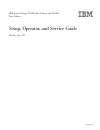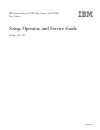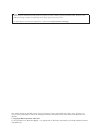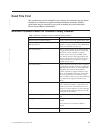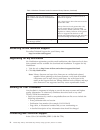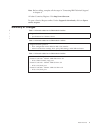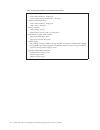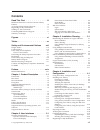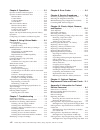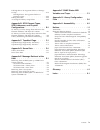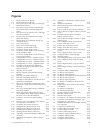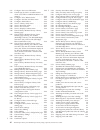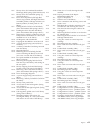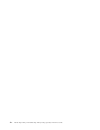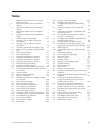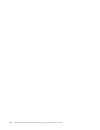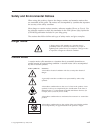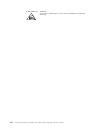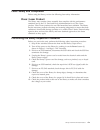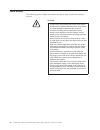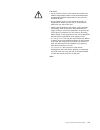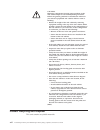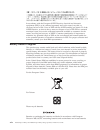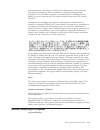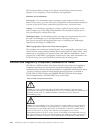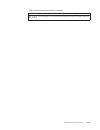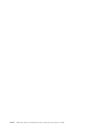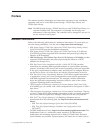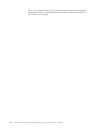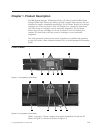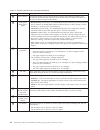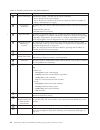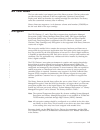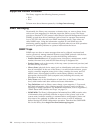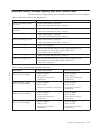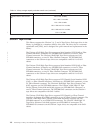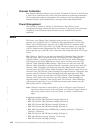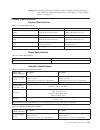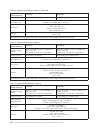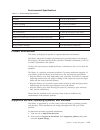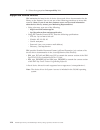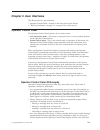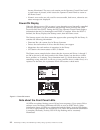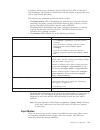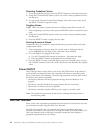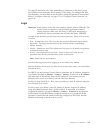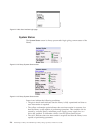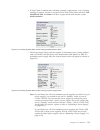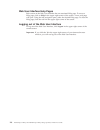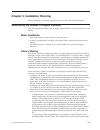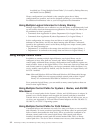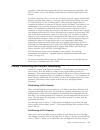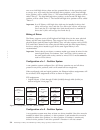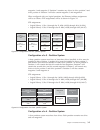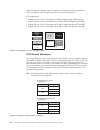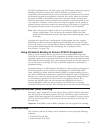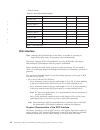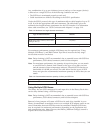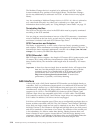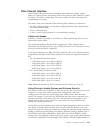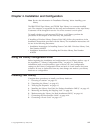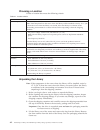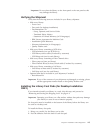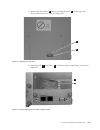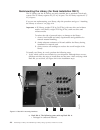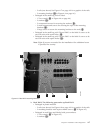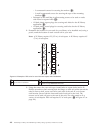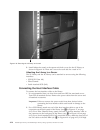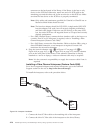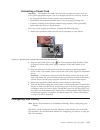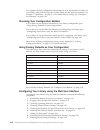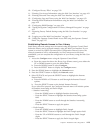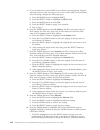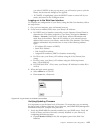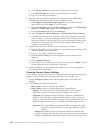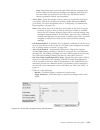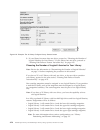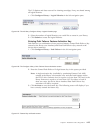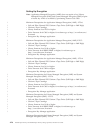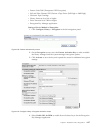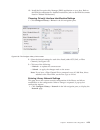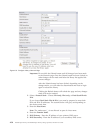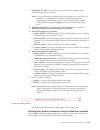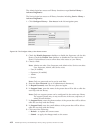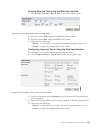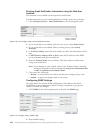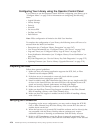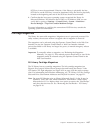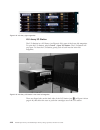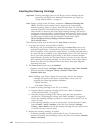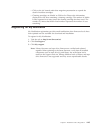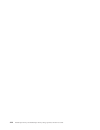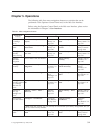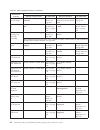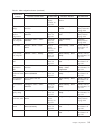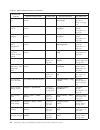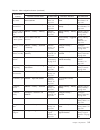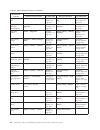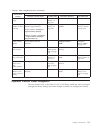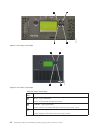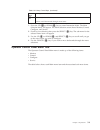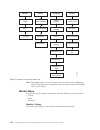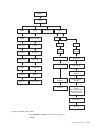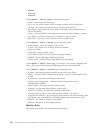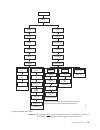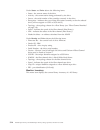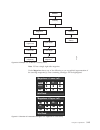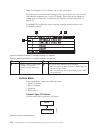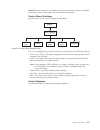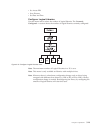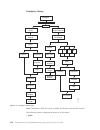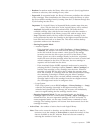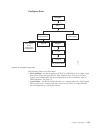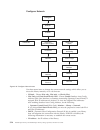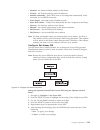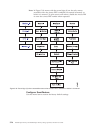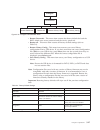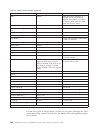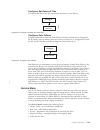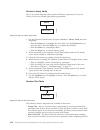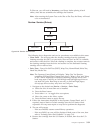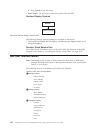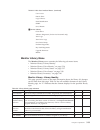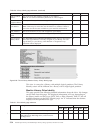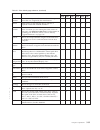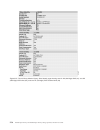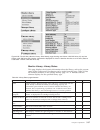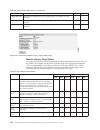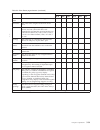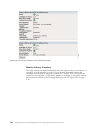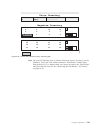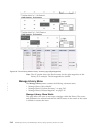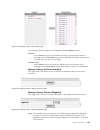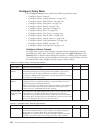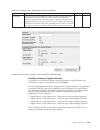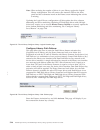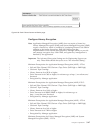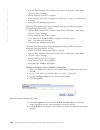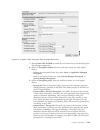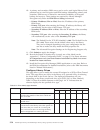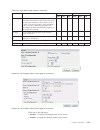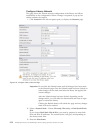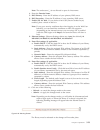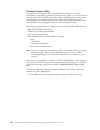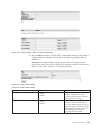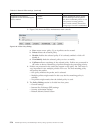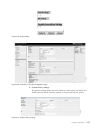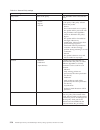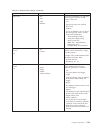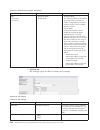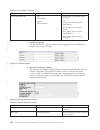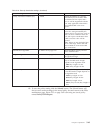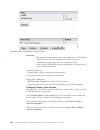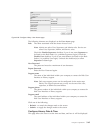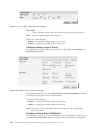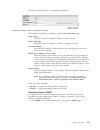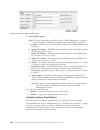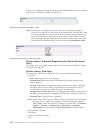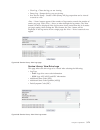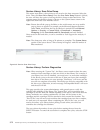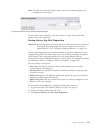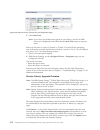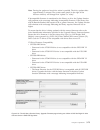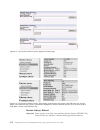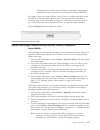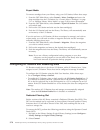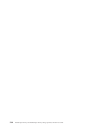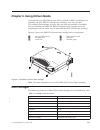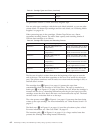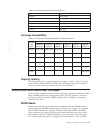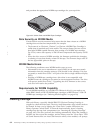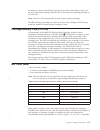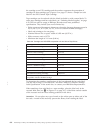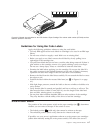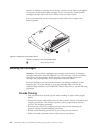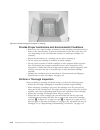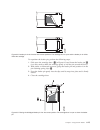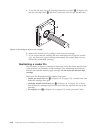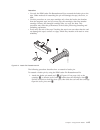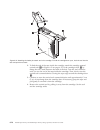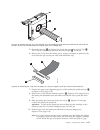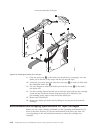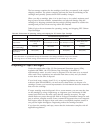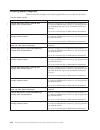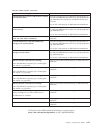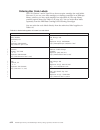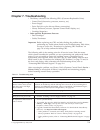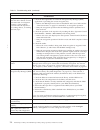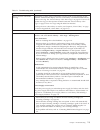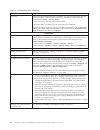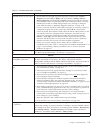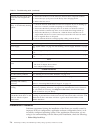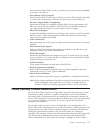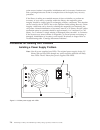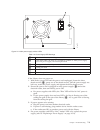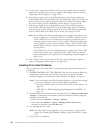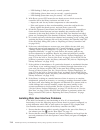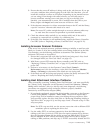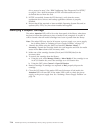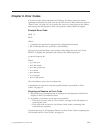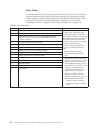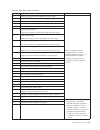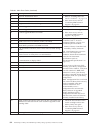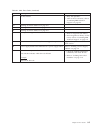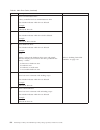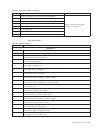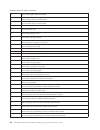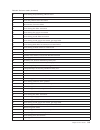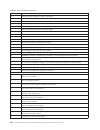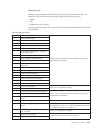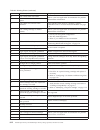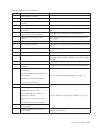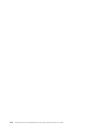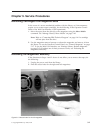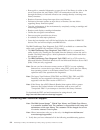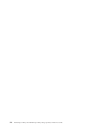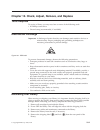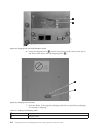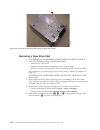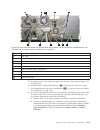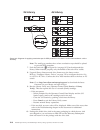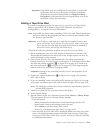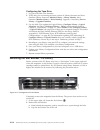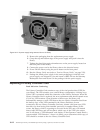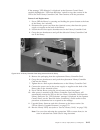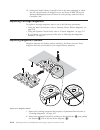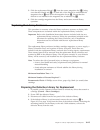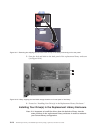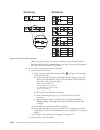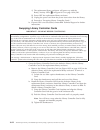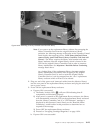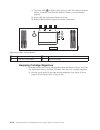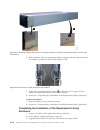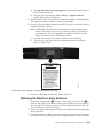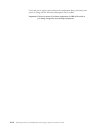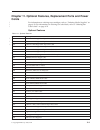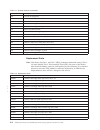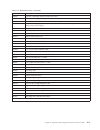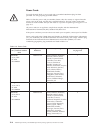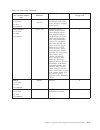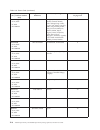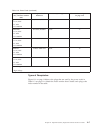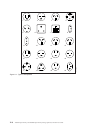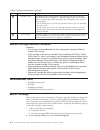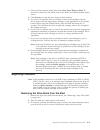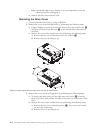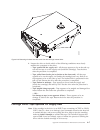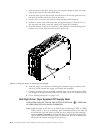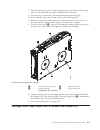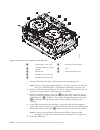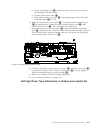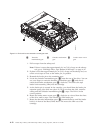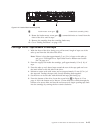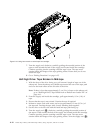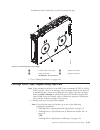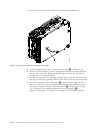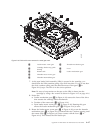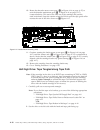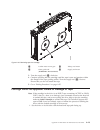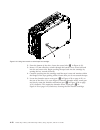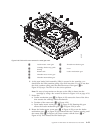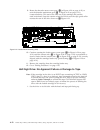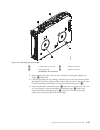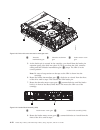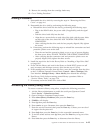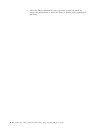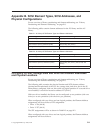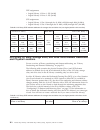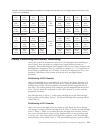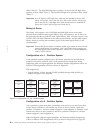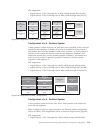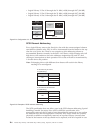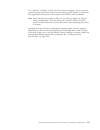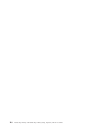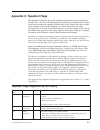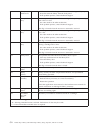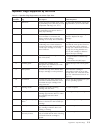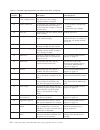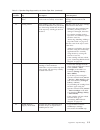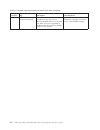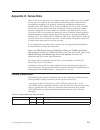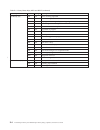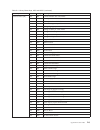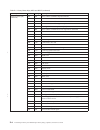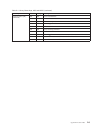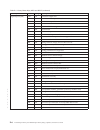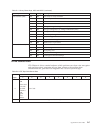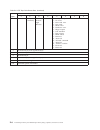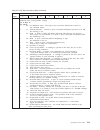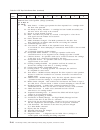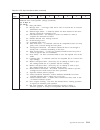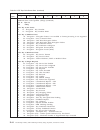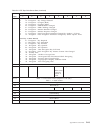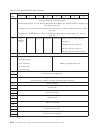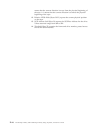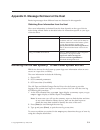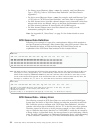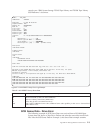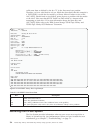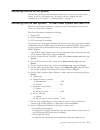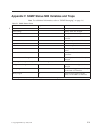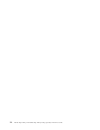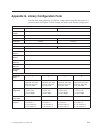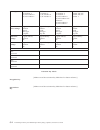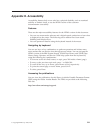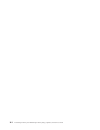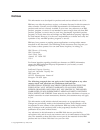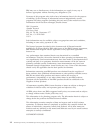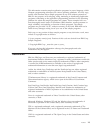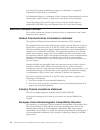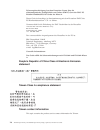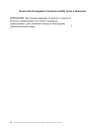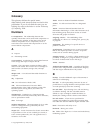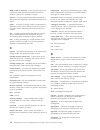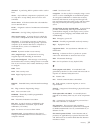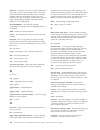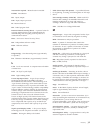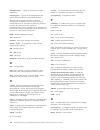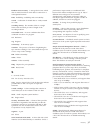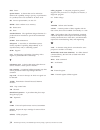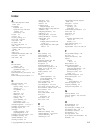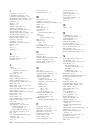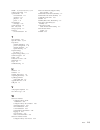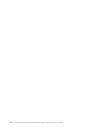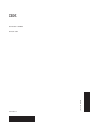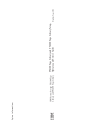- DL manuals
- IBM
- Storage
- System Storage TS3100
- Setup, Operator, And Service Manual
IBM System Storage TS3100 Setup, Operator, And Service Manual
Summary of System Storage TS3100
Page 1
Ibm system storage ts3100 tape library and ts3200 tape library setup, operator, and service guide machine type 3573 ga32-0545-12.
Page 3
Ibm system storage ts3100 tape library and ts3200 tape library setup, operator, and service guide machine type 3573 ga32-0545-12.
Page 4
Note! Before using this information and the product it supports, be sure to read the general information under "notices" in the ibm system storage ts3100 and ts3200 tape library setup, operator, and service guide. To ensure that you have the latest publications, visit the web at http://www.Ibm.Com/s...
Page 5: Read This First
Read this first this product may not be certified in your country for connection by any means whatsoever to interfaces of public telecommunications networks. Further certification may be required by law prior to making any such connection. Please contact ibm for information. Minimum firmware levels ...
Page 6
Table 1. Minimum firmware levels for common library features (continued) feature minimum firmware level(s) required path failover (for one activation key for both control path failover and data path failover) lto 4 tape drives: no minimum level of firmware is required. Lto 3 tape drives: drive firmw...
Page 7
Note: before calling, complete all the steps in "contacting ibm technical support" in chapter 9. All other countries/regions: visit http://www.Ibm.Com. To open a service request online: under support & downloads, click on open a service request . Summary of changes table 2. Information added to the ...
Page 8
Table 5. Information added to the ga32-0545-09 edition v ultrium 5 full high drives: – 8 gb/s fibre channel - single port – 6 gb/s serial attached scsi (sas) - dual port v ultrium 5 half high drives: – 8 gb/s fibre channel - single port – 6 gb/s sas - dual port v ultrium 5 media: – 1500 gb data capa...
Page 9: Contents
Contents read this first . . . . . . . . . . . Iii minimum firmware levels for common library features . . . . . . . . . . . . . . . Iii accessing online technical support . . . . . . Iv registering for my notification . . . . . . . . Iv sending us your comments . . . . . . . . . Iv contacting ibm t...
Page 10
Chapter 5. Operations . . . . . . . . 5-1 operator control panel navigation . . . . . . 5-7 operator control panel menu tree . . . . . . 5-9 monitor menu . . . . . . . . . . . . 5-10 control menu . . . . . . . . . . . . 5-16 configure menu . . . . . . . . . . . 5-18 service menu . . . . . . . . . . ...
Page 11
Full-high drive: no apparent failure or damage to tape . . . . . . . . . . . . . . . A-19 half-high drive: no apparent failure or damage to tape . . . . . . . . . . . A-22 ending procedure . . . . . . . . . . . A-25 accessing the library using telnet . . . . . . A-25 appendix b. Scsi element types, ...
Page 12
X ts3100 tape library and ts3200 tape library setup, operator, and service guide.
Page 13: Figures
Figures 1-1. Front panel of a 2u library . . . . . . 1-1 1-2. Front panel of a 4u library . . . . . . 1-1 1-3. Rear panel (drive sled only) of a half high fibre channel drive . . . . . . . . . 1-3 1-4. Rear panel of a 4u library with full high fibre channel drive and half high sas drives . . . . . ....
Page 14
5-17. Configure: set access pin menu 5-25 5-18. Pound sign (#) shows accessible menus when access pin is enabled but before it is entered. . . . . . . . . . . . . 5-26 5-19. Configure: save/restore menu . . . . . 5-27 5-20. Configure: set date and time menu 5-29 5-21. Configure: path failover . . . ...
Page 15
10-4. Library drive sled without electrostatic discharge (esd) springs (scsi sled shown) 10-3 10-5. Library drive sled with esd springs [1] (sas sled shown) . . . . . . . . . 10-4 10-6. Drive sled components (full high fibre drive in top position, half high scsi drive in middle position, half high s...
Page 16
Xiv ts3100 tape library and ts3200 tape library setup, operator, and service guide.
Page 17: Tables
Tables 1. Minimum firmware levels for common library features . . . . . . . . . . Iii 2. Information added to the ga32-0545-12 edition . . . . . . . . . . . . . . V 3. Information added to the ga32-0545-11 edition . . . . . . . . . . . . . . V 4. Information added to the ga32-0545-10 edition . . . ....
Page 18
Xvi ts3100 tape library and ts3200 tape library setup, operator, and service guide.
Page 19
Safety and environmental notices when using this product, observe the danger, caution, and attention notices that are contained in this guide. The notices are accompanied by symbols that represent the severity of the safety condition. Most danger or caution notices contain a reference number (dxxxx ...
Page 20
If the symbol is... It means.... A hazardous condition due to the unit's susceptibility to electrostatic discharge. Xviii ts3100 tape library and ts3200 tape library setup, operator, and service guide.
Page 21
Laser safety and compliance before using the library, review the following laser safety information. Class i laser product the library may contain a laser assembly that complies with the performance standards set by the u.S. Food and drug administration for a class i laser product. Class i laser pro...
Page 22
Rack safety the following general safety information should be used for all rack mounted devices. Danger v always lower the leveling pads on the rack cabinet. V always install stabilizer brackets on the rack cabinet. V to avoid hazardous conditions due to uneven mechanical loading, always install th...
Page 23
Caution: v do not install a unit in a rack where the internal rack ambient temperatures will exceed the manufacturer's recommended ambient temperature for all your rack mounted devices. V do not install a unit in a rack where the air flow is compromised. Ensure that air flow is not blocked or reduce...
Page 24
Caution: removing components from the upper positions in the rack cabinet improves rack stability during relocation. Follow the general guidelines as listed below whenever you relocate a populated rack cabinet within a room or building: v reduce the weight of the rack cabinet by removing equipment s...
Page 25
This unit must be recycled or discarded according to applicable local and national regulations. Ibm ® encourages owners of information technology (it) equipment to responsibly recycle their equipment when it is no longer needed. Ibm offers a variety of product return programs and services in several...
Page 26
In accordance with the european weee directive, electrical and electronic equipment (eee) is to be collected separately and to be reused, recycled, or recovered at end of life. Users of eee with the weee marking per annex iv of the weee directive, as shown above, must not dispose of end of life eee ...
Page 27
And accumulators. The directive determines the framework for the return and recycling of used batteries and accumulators as applicable throughout the european union. This label is applied to various batteries to indicate that the battery is not to be thrown away, but rather reclaimed upon end of lif...
Page 28
The fluorescent lamp or lamps in the liquid crystal display contain mercury. Dispose of it as required by local ordinances and regulations. Monitors and workstations new jersey - for information about recycling covered electronic devices in the state of new jersey, go to the new jersey department of...
Page 29
Table 6. Nebs compliance statements (continued) an external surge protective device (spd) is not required for operating this library. This product can be installed in a network telecommunication facility or location where the nec applies. Safety and environmental notices xxvii.
Page 30
Xxviii ts3100 tape library and ts3200 tape library setup, operator, and service guide.
Page 31: Preface
Preface this manual contains information and instructions necessary for the installation, operation, and service of the ibm system storage ™ ts3100 tape library and ts3200 tape library. Note: the ibm system storage ™ ts3100 tape library and ts3200 tape library is a customer installed unit. The custo...
Page 32
The u.S.) or customer number for 20 countries. A large number of publications are available online in various file formats, and they can all be downloaded by all countries, free of charge. Xxx ts3100 tape library and ts3200 tape library setup, operator, and service guide.
Page 33
Chapter 1. Product description the ibm system storage ® ts3100 tape library (2u library) and the ibm system storage ts3200 tape library (4u library) provide compact, high-capacity, low-cost solutions for simple, unattended data backup. The 4u library houses up to 48 tape cartridges (or 45 and an ele...
Page 34
Table 1-1. 2u library and 4u library front panel descriptions number item description 1 power button pressing this button powers on the library. Pressing and holding this button for 4 seconds will power off the unit (soft power down). No power switch or button can be found on the back panel of the l...
Page 35
Rear panel 1 2 3 a77ug300 figure 1-3. Rear panel (drive sled only) of a half high fibre channel drive a77ug233 1 3 4 12 5 6 7 8 10 2 11 9 figure 1-4. Rear panel of a 4u library with full high fibre channel drive and half high sas drives. A77ug23 4 1 3 4 5 7 8 9 2 10 11 12 6 figure 1-5. Rear panel of...
Page 36
Table 1-2. 2u library and 4u library rear panel descriptions number item description 1 power connector(s) both libraries require a 110/220 volt ac power connection. V the 2u library has one power supply. V the 4u library has a minimum of one power supply, but has the capability of adding a redundant...
Page 37
Bar code reader the bar code reader is an integral part of the library accessor. The bar code reader provides inventory feedback to the host application, operator control panel display, and web user interface by reading cartridge bar code labels. The library stores the customized inventory data in m...
Page 38
Supported internet protocols the library supports the following internet protocols: v ipv4 v ipv6 to learn more about internet protocols, visit http://www.Iana.Org/. Snmp messaging occasionally, the library may encounter a situation that you want to know about, such as an open magazine or a fault th...
Page 39
Maximum library storage capacity and data transfer rate maximum library storage capacity and maximum data transfer rates are as follows: table 1-3. Tape drive model and host interface type tape drive model host interface ultrium 6 full high and half high drives v 8 gb/s fibre channel - single port v...
Page 40
Table 1-4. Library storage capacity and data transfer rate (continued) characteristic 2u library specification 4u library specification sustained native data transfer rate lto 3 hh: 60 mbs, lto 3 hh v2: 80 mbs lto 3 fh: 80 mbs lto 4 hh and fh: 120 mbs lto 5 hh and fh: 140 mbs lto 6: 160 mbs ultrium ...
Page 41
Note: ultrium 3 and 4 scsi, sas, and fibre channel drives are allowed in the same physical and logical library. Speed matching to improve system performance, the ultrium 3, ultrium 4, ultrium 5, and ultrium 6 tape drives use a technique called speed matching to dynamically adjust its native (uncompr...
Page 42
Channel calibration the channel calibration feature of the ultrium 3, ultrium 4, ultrium 5, and ultrium 6 tape drives customizes each read/write data channel for optimum performance. The customization enables compensation for variations in the recording channel transfer function, media characteristi...
Page 43
Important: cartridges placed in the library must be labeled with the correct bar code labels. For additional information, see chapter 6, “using ultrium media,” on page 6-1. Library specifications physical specifications table 1-5. Physical specifications specification 2u library 4u library height ra...
Page 44
Table 1-8. Operation specifications: ultrium 5 (continued) library with ultrium 5 drive(s) 2u library 4u library number of slots 24 (including i/o station) 48 (including 3 i/o station slots) sustained native data transfer rate ultrium 5 full high drive: 140 mb/s ultrium 5 half high drive: 140 mb/s d...
Page 45
Environmental specifications table 1-11. Environmental specifications temperature operating 10° to 35° c (50° to 95° f) storage, without cartridges -30° to 60° c (-22° to 140° f) wet bulb, operating 26° c (79.0° f) maximum temperature shock immunity - maximum rate of change 10° c (18° f) per hour mi...
Page 46
3. Select the appropriate interoperability link. Supported device drivers ibm maintains the latest levels of device drivers and driver documentation for the library on the internet. You can use one of the following procedures to access this material. (note: if you do not have internet access and you...
Page 47
Chapter 2. User interfaces this library has two user interfaces. V operator control panel - located on the front panel of the library v “web user interface” on page 2-4 - accessed via a web browser operator control panel the operator control panel operates in two basic modes. V user interaction mode...
Page 48
Become illuminated. The error code remains on the operator control panel until a push button is pressed, which causes the operator control panel to return to the home screen. V numeric error codes are only used for unrecoverable, fatal errors, otherwise text status messages are displayed. Power-on d...
Page 49
If a library failure occurs, the ready/activity led will turn off and the error led illuminates. The operator control panel will also display an appropriate error code to help identify the failure. The following are additional operational details of leds: v the ready/activity led is illuminated any ...
Page 50
Selecting predefined values 1. To set the predefined values, press the select button to select the menu item. 2. Using the up and down buttons, select one of the various predefined values for that item. 3. As soon as the operator control panel display shows the correct value, press the select button...
Page 51
For static ip addresses only: after establishing a connection to the library, open any html browser and enter the ip address of the library. To configure the web user interface, you must first set the ip address using the operator control panel. Refer to "configure: network" on page 5-23 or "configu...
Page 52
System status the system status screen is always present after login giving current status of the library. Status icons indicate the following conditions. V the green check mark indicates that the library is fully operational and that no user intervention is required. V the yellow exclamation point ...
Page 53
V if auto clean is enabled and a cleaning cartridge is not present, or if a cleaning cartridge is present, but not in a reserved slot, auto clean status will show chk media/rsvd slot? And status will show a green check mark and the words media attention . V the power supply status will only appear i...
Page 54
Web user interface help pages each screen on the web user interface has an associated help page. To access a help page, click on help in the upper right corner of the screen. A new web page will open. Using the left navigation pane, select the desired help page. To close the help page, click the red...
Page 55
Chapter 3. Installation planning before installing your library, take time to review the following information. Determining the number of logical libraries you can partition the library into as many logical libraries as there are drives in the library. Basic guidelines v each logical library must co...
Page 56
Be added (see “using multiple control paths”). It is used by backup recovery and media services (brms). Library configuration is not limited to the examples given above. Many configurations are possible, and can be designed according to your business needs. For additional information, refer to your ...
Page 57
Operation on the alternate control path without interrupting the application. Aix, hp-ux, solaris, linux, and windows 2003 hosts are currently supported for this feature. For library firmware of 8.Xx or lower the 2u library does not support control path failover and data path failover. As a result, ...
Page 58
One or two half high drives, there are four potential drives in the space that used to occupy two. As a result, the first half high drive position, or the first full-high drive position, will be called "drive 1". The second half high drive position will be called "drive 2". The third half high drive...
Page 59
Magazine 1 and magazine 2. Partition 2 contains any drives in drive position 3 and drive position 4. Partition 2 will also contain magazine 3 and magazine 4. When configured with two logical partitions, the element address assignments will be as follows: dte assignments will be as shown in figure 3-...
Page 60
When configured with four logical partitions, the element address assignments will be as follows: dte assignments will be as shown in figure 3-4. Ste assignments v logical library 1: slot 1 through slot 9 4096 (x1000) through 4104 (0x1008) v logical library 2: slot 10 through slot 21 4096 (x1000) th...
Page 61
The scsi specification does not allow gaps in the scsi element addressing. Special handling is needed for empty drive slots to fulfill the specification. Also temporarily removed drives need to have their addresses preserved to not confuse the attached host and host application. Generally only drive...
Page 62
V fibre channel table 3-1. Host drive interface support drive scsi (lvd ultra 160) sas fc ultrium 3 fh x x ultrium 3 hh x x* ultrium 3 hh v2 x* ultrium 4 fh x x* x ultrium 4 hh x* x ultrium 4 hh v2 x* x ultrium 5 fh x* x ultrium 5 hh x* x ultrium 6 fh x ultrium 6 hh x* x note: * = dual port sas scsi...
Page 63
Any combination of up to two initiators (servers) and up to four targets (devices) is allowed on a single scsi bus if the following conditions are met: v the scsi bus is terminated properly at each end v cable restrictions are followed according to the scsi-3 specification under the scsi-3 protocol,...
Page 64
The medium changer device is required to be addressed via lun 1 of the lowest-numbered drive position of each logical library. The medium changer device may additionally be addressed via lun 1 of other drives in any logical library. Any bus containing a medium changer device via lun 1 of a drive is ...
Page 65
Fibre channel interface fibre channel allows for an active intelligent interconnection scheme, called a fabric, to connect devices. Everything between the ports on fibre channel is called the fabric. The fabric is most often a switch or series of switches that takes the responsibility for routing. T...
Page 66
That you can avoid the exposure of introducing zoning errors because you do not have to change the zoning configuration if a drive needs service or replacement. Attention: it is recommended that tape storage devices be connected on a separate hba from disk storage devices to avoid potential configur...
Page 67
Chapter 4. Installation and configuration note: review the information in "installation planning" before installing your library. The ibm ts3100 tape library and ts3200 tape library is a customer installed unit. The customer is responsible for the setup and maintenance of the tape library. Customers...
Page 68
Choosing a location choose a location that meets the following criteria: table 4-1. Location criteria criteria definition room temperature 10° - 35° c (50° - 95° f ) note: if the temperature in the room where the library will be installed varies by 15° c (30° f) from the room where the library was s...
Page 69
Important: do not place the library on the front panel or the rear panel as this may damage the library. Verifying the shipment verify that the following items are included in your library shipment: v with every library: – power cord – foot pads (for desktop installation) – documentation cd: - setup...
Page 70
3. Install the foot pads on the bottom of the library enclosure by pressing each foot into one of the six areas (1) as shown in the figure below. 4. Carefully return the library to an upright position. Important: do not place any objects on top of the library. Removing and storing the shipping lock ...
Page 71
1. Remove the blue label ( 2 ) that is securing the lock ( 1 ) to the top of the library, then remove the lock (see figure 4-2). 2. Store the lock ( 1 ) and label ( 2 ) on the rear panel of the library as shown in figure 4-3. 1 2 a77ug018 figure 4-2. Shipping lock and label 1 2 a77ug019 figure 4-3. ...
Page 72
Rackmounting the library (for rack installation only) the 2u library and the 4u library are easily installed into a standard 19-inch rack system. The 2u library requires 2u (3.5 in.) of space. The 4u library requires 4u (7 in.) of space. If you are not rackmounting your library, skip this procedure ...
Page 73
– 2 rails (not shown) see figure 4-7 on page 4-9 for a graphic of the rails. – 2 mounting brackets (1 in figure 4-4 on page 4-6) v packaged in the small bag with no label: – 1 torx wrench (5 in figure 4-4 on page 4-6) – 2 anchors (4) – 2 countersunk screws for securing the anchors (6) – 2 small coun...
Page 74
– 2 countersunk screws for securing the anchors (6) – 2 small countersunk screws for securing the tops of the mounting brackets (7) v packaged in the small bag 4 rail mounting screws to be used on racks with round or square holes (8) . V 12 black plastic square plugs for covering rack holes for the ...
Page 75
1 a77ug009 figure 4-7. Rear view of rack kit a which shows the narrow part of the rail located at the rear of the rack. A77ug27 4 figure 4-8. Rear view of rack kit b shows a different mounting method chapter 4. Installation and configuration 4-9.
Page 76
Note: the rail must be fastened with the bottom of the rail parallel to floor and at the same level. 4. Using the torx wrench included in your shipment, remove the screws (1) as shown in figure 4-10 on page 4-11. Screw locations on the 4u library are similar. A77ug196 a77ug271 figure 4-9. Kit a (top...
Page 77
5. Install the library rack anchors (2) as shown in figure 4-10 on each side of your library using the longest counter-sunk screws included in the rack kit. A77ug269 1 figure 4-10. 2u library rack anchors and mounting brackets a77ug270 figure 4-11. Close-up view of mounting of the anchors on both si...
Page 78
6. Install the library mounting brackets (1) as shown on the 2u library on each side of the library using the screw that was removed from your library and an additional short, counter-sunk screw included in the rack kit. (the 4u rack anchors and mounting brackets are similar.) 7. With library rack a...
Page 79
8. Using a #2 phillips screwdriver, secure the library to the rack (see figure 4-15 or figure 4-16 on page 4-14) by placing a screw in the center hole of each mounting bracket and tightening them (1). A77ug109 figure 4-14. Sliding the 4u library into the rack a77ug1 12 1 figure 4-15. Securing the 2u...
Page 80
9. Install either the round or the square rack hole covers for the 4u library as shown in figure 4-16. There are 6 covers for each side for a total of 12. Attaching the library to a server the 2u library and the 4u library can be attached to servers using the following interfaces: v scsi (lvd ultra ...
Page 81
Drives will have dual sas connectors. Half high drives will have one sas connector. Unused sas connectors do not need to be terminated. 3. Attach the other end of the host interface cable as follows: v for a scsi library, connect the host interface cable to the connector on the scsi host bus adapter...
Page 82
Connector on the back panel of the library, if the library is the last or only device on the scsi bus. Otherwise, attach one end of a scsi cable to the remaining port and the other end to the next device on the scsi bus. Make sure that the last device on the scsi bus is properly terminated. Note: on...
Page 83
Connecting a power cord attention: this product can only be used with an approved power cord for your specific geographic region. Use of an unapproved power cord may result in: v not meeting individual country specific safety requirements; v overheating with potential personal injury and/or property...
Page 84
For complete detailed configuration information on all of the functions available on your library using both the operator control panel and the web user interface, see chapter 5, “operations,” on page 5-1. For default library settings, see “configure: save/restore” on page 5-26 choosing your configu...
Page 85
10. “configure library: ipsec” on page 5-54 11. “entering user access information using the web user interface” on page 4-31 12. “entering date and time using the web user interface” on page 4-33 13. “configuring logs and traces using the web user interface” on page 4-33 14. “entering email notifica...
Page 86
5. If you do not want to select dhcp as your library network setting, skip this step and proceed to the next step. If you want to select dhcp as your library network setting, complete the following steps: a. Press the down button to highlight dhcp. B. Press the select button to highlight the dhcp fi...
Page 87
You select cancel in the pop-up menu, you will need to power cycle the library for the network changes to be applied. V if cancel is highlighted, press the select button to cancel all of your entries and return to the configure menu. Logging on to the web user interface to complete the configuration...
Page 88
B. Click library identity and make note of the firmware revision. C. Click drive identity and make note of the firmware revision. D. Log out of the web user interface. 2. Download the latest library firmware, drive firmware, and snmp mib (management information base) file from the ibm web site. A. E...
Page 89
- loop: sequential mode with loop mode on loads the cartridge in the lowest numerical slot after the cartridge in the highest numerical slot has been filled and sent back to its home slot. This allows endless backup operations without user interaction. V active slots - select the number of active sl...
Page 90
3. If your library has more than one drive, proceed to “choosing the number of logical libraries for your library.” if your library has one drive, proceed to “entering path failover feature activation key” on page 4-25. Choosing the number of logical libraries for your library note: review the infor...
Page 91
The i/o station and slots reserved for cleaning cartridges, if any, are shared among all logical libraries. 1. Click configure library > logical libraries in the left navigation pane. 2. Select the number of logical libraries you would like to create in your library. 3. Click submit to create the lo...
Page 92
Setting up encryption note: application managed encryption (ame) does not require a key. Library managed encryption (lme) and system managed encryption (sme) require a license key which is available by purchasing feature code 5900. Minimum prerequisites for application managed encryption (ame) - lto...
Page 93
V feature code 5900 (transparent lto encryption) v sas and fibre channel lto ultrium 4 tape drive (full high or half high) v ultrium 4 tape cartridge v library firmware level 4.0 or higher v drive firmware level 74h4 or higher v encryption key manager application setting a drive's method of encrypti...
Page 94
5. Select an encryption method for each logical library. V without an encryption license key, select none or application managed encryption . V with an encryption license key, select library managed encryption or system managed encryption . 6. Select an encryption policy for each logical library. V ...
Page 95
10. Install the encryption key manager (ekm) application on your host. Refer to the ekm documentation for detailed instructions (refer to the ekm documents listed in "related publications"). Choosing drive(s) interface identification/settings 1. Click configure library > drives in the left navigatio...
Page 96
Important: do not click the submit button until all changes have been made to the network page. Once the submit button has been clicked, no other changes can be made until after the library has applied the current changes. After the submit button has been clicked, depending on the changes made, you ...
Page 97
7. Enable ssl for web - if you desire to have ssl (secure sockets layer) enabled, place a check in this box. Note: if you get a security certificate alert when logging in to the web user interface, you can install the certificate or allow an exception (depending on the internet browser you are using...
Page 98
The admin login has access to all library functions except service library > advance diagnostics . The service login has access to all library functions including service library > advance diagnostics . 1. Click configure library > user access in the left navigation pane. 2. Check the disable superu...
Page 99
Entering date and time using the web user interface 1. Click configure library > date & time in the left navigation pane. 2. Enter the current time using the hh:mm:ss 24-hour format. 3. Enter the current date using the mmddyyyy format. 4. Click one of the following: v refresh - to cancel all of your...
Page 100
Entering email notification information using the web user interface this function is not available on the operator control panel. Use this menu item to set up email notification of library errors and warnings. 1. Click configure library > email notification in the left navigation pane. 2. If you wo...
Page 101
Note: for more information on snmp, refer to “snmp messaging” on page 1-6 and appendix f, “snmp status mib variables and traps,” on page f-1. A. Enabled - check this box to have snmp traps sent to a snmp management console(s). B. Target 1-ip address - if snmp traps are enabled, enter an ip address w...
Page 102
Configuring your library using the operator control panel if you choose to use the operator control panel for configuring your library, go to “configure menu” on page 5-18 for information on configuring the following items: v logical libraries v library settings v drive(s) v network v set access pin...
Page 103
Scsi bus, it must be terminated. Likewise, if the library is physically the last scsi device on the scsi bus, it must be terminated. Only the devices physically located at the beginning and end of the scsi bus should be terminated. 4. Confirm that the host server operating system recognized the libr...
Page 104
2u library i/o station the i/o (input/output) station (see figure 4-40 on page 4-39) in a 2u library is part of the left magazine. To open the i/o station, select control > open i/o station . The i/o station will pop open. To close the i/o station, gently push it back into the left magazine. A77ug02...
Page 105
4u library cartridge magazines the 4u library has four cartridge magazines, two on each side (see figure 4-41 and figure 4-42 on page 4-40). The upper left magazine has twelve storage slots. The lower left magazine has nine storage slots and houses the elective 3-slot i/o station (1 in figure 4-41)....
Page 106
4u library i/o station the i/o station in a 4u library (see figure 4-43) is part of the lower left magazine. To open the i/o station, select control > open i/o station. The i/o station will pop open. To close the i/o station, gently push it back into the lower left magazine. There are finger holes o...
Page 107
Populating the library with data cartridges important: cartridges placed in the library must be labeled with the correct bar code labels. For additional information, see chapter 6, “using ultrium media,” on page 6-1. For information on working with the cartridge magazines, see “cartridge magazines” ...
Page 108
Inserting the cleaning cartridge important: cleaning cartridges placed in the library must be labeled with the correct bar code labels. For additional information, see chapter 6, “using ultrium media,” on page 6-1. Note: earlier versions of the 4u library contained a dedicated cleaning slot (dcs). T...
Page 109
V click on the (+) located under that magazine presentation to expand the detail of resident cartridges. V cleaning cartridges are labeled as clnxxxlx. Observe the information displayed for the slots containing a cleaning cartridge. The number of media loads represent how many times the cleaning car...
Page 110
4-44 ts3100 tape library and ts3200 tape library setup, operator, and service guide.
Page 111: Chapter 5. Operations
Chapter 5. Operations the following table lists menu navigation shortcuts to activities that can be performed via the operator control panel and/or the web user interface. Before using the operator control panel or the web user interface, please review the information in chapter 3: user interfaces. ...
Page 112
Table 5-1. Menu navigation shortcuts (continued) information/ activity menu navigation shortcuts operator control panel for more info web user interface for more info date and time, current setting monitor > library > status > date/time “monitor: library” on page 5-10 current date and time displayed...
Page 113
Table 5-1. Menu navigation shortcuts (continued) information/ activity menu navigation shortcuts operator control panel for more info web user interface for more info display contrast service > display contrast “service: display contrast” on page 5-32 not available with this interface. Dns, modify s...
Page 114
Table 5-1. Menu navigation shortcuts (continued) information/ activity menu navigation shortcuts operator control panel for more info web user interface for more info drive dump, save not available with this interface. Service library > save drive dump “service library: save drive dump” on page 5-72...
Page 115
Table 5-1. Menu navigation shortcuts (continued) information/ activity menu navigation shortcuts operator control panel for more info web user interface for more info fibre channel link, status monitor > drive > status > drive (n)/link “monitor: drive” on page 5-12 monitor library > drive status “mo...
Page 116
Table 5-1. Menu navigation shortcuts (continued) information/ activity menu navigation shortcuts operator control panel for more info web user interface for more info logs, library, view monitor > library > error log “monitor: library” on page 5-10 service library > view logs “service library: view ...
Page 117
Table 5-1. Menu navigation shortcuts (continued) information/ activity menu navigation shortcuts operator control panel for more info web user interface for more info slots, number empty monitor > library > status “monitor: library” on page 5-10 system status screen slots, reassign number of active,...
Page 118
Table 5-2. Library control keys control keys description 1 up (+) - upper-left button used to scroll upward through menu items. 2 cancel - upper-right button used to cancel a user action and return to the previous menu screen. 3 select - lower-right button used to display a sub-menu or force an acce...
Page 119
Table 5-2. Library control keys (continued) control keys description 4 down (-) - lower-left button used to scroll downward through menu items. 1. Press the up (1) or down(4) keys to enter interaction mode. The main selection menu will appear. The main selection screen shows monitor, control, config...
Page 120
Note: depending on the version of library firmware, there may be differences between the menu tree description in this document and the ocp menu tree on your library. Monitor menu the monitor menu contains information about the following sub menu items: v library v drive v inventory monitor: library...
Page 121
Under monitor > library are the following items: v status error log network identity monitor status status act. Cart. On time serial number library version wwnn cycles vendor id active slots i/o station date/time product id slots empty a77ug051 library mode ipv4 netmask gateway ip address static ipv...
Page 122
V identity v error log v network under monitor > library > status are the following items: v status - current status of the library v act. Cart - the serial number of the cartridge currently active in the library v on time - the amount of time the library has been powered on v slots empty - the numb...
Page 123
Important: encryption is not supported on gen3 drives or scsi drives. With gen3 or scsi drives, encryption will not appear in the ocp menu. Monitor status identity drive (n) drive (n) status firmware rev source port a status drive speed (a) serial number hashed address (a) wwnn topology (a) activity...
Page 124
Under status and drive (n) are the following items: v status - the current status of the drive v activity - the current action being performed by the drive v source - the serial number of the cartridge currently in the drive v encryption - indicates the type of data encryption currently set for the ...
Page 125
Note: 2u has a single right-side magazine. Under magazine choose one of the following to see a graphical representation of the cartridge magazine(s). Slots containing cartridges will be highlighted. Monitor magazines drive (n) upper right upper left (drive status) lower left lower right inventory a7...
Page 126
Note: left magazine of a 2u library has a 1-slot i/o station. The black boxes are inventoried cartridges. Press the up and down keys to scroll. Note that this magazine has a 3-slot i/o station. These slots can be changed to storage slots if needed. See “configuring i/o stations and reserving slots” ...
Page 127
Attention: after closing the i/o station, you must wait for the library to complete its inventory before proceeding with normal library operations. Control: move cartridges use this menu item to move cartridges in the library. To move a cartridge from point a to point b, you must make the following ...
Page 128
Choose "left" or "right" to unlock the corresponding cartridge magazine(s). The magazines can now be removed from the library by gently pulling each magazine out of the library. To replace a magazine, insert the back of the magazine into the front of the library and gently push the magazine into the...
Page 129
V set access pin v save/restore v set date and time configure: logical libraries use this menu item to select the number of logical libraries. The currently configured - x section shows the number of logical libraries currently configured. Note: the maximum number of logical libraries in a 2u is two...
Page 130
Configure: library note: the remove dcs no is only available on libraries with the dcs feature. The following library configuration items are in this menu: v mode : configure general active slots active slots autoload mode loop auto clean auto clean library settings if 1 logical library if 2 or more...
Page 131
– random: in random mode, the library allows the server's (host's) application software to select any data cartridge in any order. – sequential: in sequential mode, the library's firmware predefines the selection of the cartridges. After initialization, the firmware causes the library to select the ...
Page 132
V auto clean - use this menu item to enable the auto clean function. All cleaning cartridges must have "clnxxxlx" as part of the bar code. With auto clean disabled, the cleaning tape can be stored in any data slot if you wish to manually clean the drives. This is not recommended. With auto clean dis...
Page 133
Configure: drive the following items are in this menu: v drive interface - use this to assign a scsi id to a scsi drive or to assign a port speed, port type, and loop id to a fibre channel drive. Sas drives do not require user configuration. For more information on drive interfaces, refer to “host i...
Page 134
Configure: network use these menu items to change the current network settings which allow you to access the library remotely via a web browser. V ip stack - choose ipv4 only, ipv6 only, or ipv4 & ipv6. V ipv6 only and dual stack ipv4 & ipv6 - choose enable stateless auto config address (web user in...
Page 135
V netmask - the network mask address of the library v ip stack - the ip stack manages static ip addresses v stateless autoconfig - allows ipv6 hosts to be configured automatically when connected to a routed ipv6 network v prefix length - the length of the ip address prefix v static ipv6 address - a ...
Page 136
Note: in figure 5-18, menus with the pound sign (#) are the only menus accessible when the access pin is enabled, but entered incorrectly or before it is entered. To gain access to all menus, disable the access pin or enter the correct pin number when requested. Configure: save/restore use this menu...
Page 137
V restore passwords - this menu item restores the factory default for both the rmu admin user access password and the service password. V restore all - this menu item restores all factory default settings (refer to table 5-4). V restore library config - this menu item restores your saved library con...
Page 138
Table 5-4. Factory default settings (continued) restored item default setting* comments dhcp enabled note: dns server addresses, if available, will be automatically assigned. If the dhcp server does not find any dns server, the dns fields will be set to "0.0.0.0". Network ip mode ipv4 only bar code ...
Page 139
Configure: set date and time use this menu item to set the current date and time in your library. Configure: path failover use this menu item to enter the path failover feature activation key (supported on 4u library only for library firmware levels at or below 8.Xx. Supported on both the 2u and 4u ...
Page 140
Service: library verify this is an overall diagnostic that exercises all library components. To run the library verify test, complete the following procedure. 1. On the operator control panel, navigate to service > library verify and start diagnostic. V push the select key to highlight the drive fie...
Page 141
To slot test, you will need to inventory your library before placing it back online, since this test scrambles the cartridge slot locations. Note: after running the system test or the slot to slot test, the library will need to be re-inventoried. Service: service (drives) the following drive diagnos...
Page 142
5. Press cancel to exit the screen. V drive power - use this item to turn drive power on and off service: display contrast the following display contrast settings are available in this menu: v the numbers 1 through 10 will display, with 10 being the lightest shade and 1 being the brightest. Service:...
Page 143
Table 5-5. Web user interface menus (continued) user access date & time logs & traces email notification snmp save/restore -service library clean drive advance diagnostic (for service personnel only) view logs view drive logs save drive dump perform diagnostics key path diagnostics upgrade firmware ...
Page 144
Table 5-6. Library identity page elements (continued) menu item description 2u 4u link local ipv6 address this is the local ipv6 address assigned to your library. Note: it can verified with library firmware of a.40 or higher. X x ipv6 static assigned address this is your library's ipv6 static assign...
Page 145
Table 5-7. Drive identity page elements (continued) menu item description 2u library 4u library scsi fibre sas scsi fibre sas serial number this is the unique identification number of the tape drive that was assigned by the manufacturer. X x x x x x version only version 2 (v2) half-high drives will ...
Page 146
A77ug091 figure 5-27. The 4u library monitor library: drive identity page showing one v2 hh (half-high) sas (#1), one hh (half-high) scsi drive (#2), and one td (full-high) fibre channel drive (#3) 5-36 ts3100 tape library and ts3200 tape library setup, operator, and service guide.
Page 147
Monitor library: library status this page displays the dynamic information about the library, such as the current status of the components. No changes can be made from this page. Table 5-8 lists all available elements on the library identity page. An "x" indicates that the element displays for the s...
Page 148
Table 5-8. Library status page elements (continued) menu item description 2u 4u 1. Right magazine this displays whether the lower right magazine is "present" or "not present". X 2. Left magazine this displays whether the upper left magazine is "present" or "not present". X 2. Right magazine this dis...
Page 149
Table 5-9. Drive status page elements (continued) menu item description 2u library 4u library scsi fibre sas scsi fibre sas port b status this indicates whether port b is logged on or out. X x port name this is the name assigned to the port on the drive. X x speed this is the current speed setting o...
Page 150
Monitor library: inventory this page provides detailed information about the tape inventory in the library. A summary of each magazine is shown. To get detailed information about the cartridges that reside in a magazine, click on the + button. This will expand the display for the magazine. To determ...
Page 151
Note: on some 2u libraries prior to library microcode level 1.90, slot 11 may be labelled a "not used" slot which contained a "slot blocker". With library microcode level 1.9 or higher, there is an option to remove the "slot blocker" and place that slot into use. See “removing the slot blocker - 2u ...
Page 152
Note: the 4u graphic shows the slot inventory for the right magazines of this library as an example. The left magazines are similar. Manage library menu the manage library menu contains the following sub-menu items. V “manage library: move media” v “manage library: perform inventory” on page 5-43 v ...
Page 153
The following elements appear in the source and destination screens. Element in the source screen, this identifies the library element that contains a cartridge. In the destination screen, this identifies the library element that is empty and can receive a cartridge. Volume serial in the source scre...
Page 154
Configure library menu the configure library menu contains the following submenu items: v “configure library: general” v “configure library: logical libraries” on page 5-45 v “configure library: path failover” on page 5-46 v “configure library: encryption” on page 5-47 v “configure library: drives” ...
Page 155
Table 5-11. Configure library: specific page elements (continued) menu item description 2u 4u active slots it may be necessary to modify the number of active slots to agree with the number of slots allowed by your host software. To modify the number of active slots in your library, click on the drop...
Page 156
Note: when reducing the number of drives in your library, update the logical library configuration. This will remove the attention led on the front panel and the exclamation mark on the home screen indicating that a drive is missing. Updating the logical library configuration will also update the dr...
Page 157
Configure library: encryption note: application managed encryption (ame) does not require a license key. Library managed encryption (lme) and system managed encryption (sme) require a license key which is available by purchasing feature code 5900.In addition to the feature license key, sme and lme r...
Page 158
V sas and fibre channel lto ultrium 6 tape drive (full high or half high) v ultrium 6 tape cartridge v library firmware level b.50 or higher v drive firmware level c800 or higher, for reference go to http://www.Ibm.Com/ fixcentral. V encryption key manager application minimum prerequisites for libra...
Page 159
7. Select enable ssl for ekm to enable secure sockets layer for the encryption key manager application. 8. Select an encryption method, from the pull down menu, for each logical library. V without an encryption license key, select none or application managed encryption . V with an encryption license...
Page 160
10. A primary and secondary ekm server can be set for each logical library. Each partition has its own encryption and ekm settings. Maintaining primary and secondary ekm servers is desired for maximum availability of encrypted backup and recovery. These settings are required for library managed encr...
Page 161
Table 5-12. Drive identity page elements (continued) menu item description 2u library 4u library scsi fibre sas scsi fibre sas speed this is the current speed setting of the drive. For each fibre channel drive, click on the drop down list and select automatic, 1gb/s, 2gb/s, 4 gb/s, or 8 gb/s. For ea...
Page 162
Configure library: network this page shows the current network configuration of the library and allows modification to the configuration. When a change is requested, a pop-up box checks confirms the request. 1. Click network in the left navigation pane, to display the network page. Important: do not...
Page 163
Note: the underscore (_) is not allowed as part of a host name. 4. Enter the domain name. 5. Dns primary - enter the ip address of your primary dns server. 6. Dns secondary - enter the ip address of your secondary dns server. 7. Enable ssl for web - if you desire to have ssl (secure sockets layer) e...
Page 164
Configure library: ipsec this page shows the current ipsec configuration of the library and allows modification to the settings. Internet protocol security (ipsec) is a protocol suite for securing internet protocol (ip) communications by authenticating and encrypting each ip packet of a communicatio...
Page 165
2. Select enable to enable or disable ipsec. A checkmark displays when ipsec is enabled. When the checkbox is clear (as in the following graphic), ipsec is disabled. Important : to configure ipsec with the proper layers of security services, ensure that policies on the host and device sides are enab...
Page 166
Table 5-13. Generic ipsec settings (continued) setting available values comments neighborhood solicitation/ neighborhood advertisment bypass policies enabled v enable v disable enables predefined policies for the ns/na messages to be bypassed. This allows initial ike phases in case of all protocol s...
Page 167
6. General policy settings the general settings define the main behavior of the policy and define the traffic selectors which select the packets to be processed by the policy. […] […] […] a77ug293 figure 5-49. Policy editing a77ug287 figure 5-50. Overview of the policy configuration page a77ug294 fi...
Page 168
Table 5-14. General policy settings name of setting available values comments policy name name of the policy user definable name to describe the policy policy type v protect v bypass v discard it defines the action which is taken by the policy if the policy selector matches the packet. V protect thi...
Page 169
Table 5-14. General policy settings (continued) name of setting available values comments protocol id v all v tcp v udp v icmpv6 the protocol id defines for which ip protocol type the policy is used. Possible values are: v any all protocol types are selected v tcp/udp v icmpv6 in case of icmpv6 you ...
Page 170
Table 5-14. General policy settings (continued) name of setting available values comments mode v start point v end point v transport mode v tunnel mode v transport mode the transport mode is the default operation mode and needs no further configuration parameters. A ipsec session will be establish b...
Page 171
Table 5-15. Ike settings (continued) name of setting available values comments encryption algorithm v aes v des v 3des choose one of 3 values. Pseudo random function v aes xcbc v md5 v sha1 choose one of 3 values. Dh group v 1 (768 bit) v 2 (1024 bit) v 5 (1536 bit) v 24 (2048 bit) choose one of 4 v...
Page 172
Table 5-15. Ike settings (continued) name of setting available values comments host authentication id v all v ipv6 address v fqdn v e-mail-address id value which is compared against the peer id. V all any peer id will be accepted. V ipv6 address peer ip address is compared. V fqdn peers fqdn id is c...
Page 173
Table 5-16. Security association settings (continued) name of setting available values comments security association lifetime (sec) 0 - 65535 defines the lifetime of a security association (sa) in seconds. After this lifetime the sa expires and a new sa will be negotiated with the peer. Only applica...
Page 174
Important: v ike-enabled configurations need a running racoon2 or strongswan system which is correctly configured to match your policy. V spi-enabled configurations need a correct setkey setup. V when mixing spi and ike-enabled configurations be careful to set up the right configuration. Common pref...
Page 175
The following elements are displayed on the user access page. Role the name associated with the chosen access level. Note: admin can select user, superuser, and admin roles. Service can select user, superuser, admin, and service roles. Check the disable superuser checkbox if you do not want superuse...
Page 176
Time (24h) using a 24-hour format, enter the current hour, minutes, and seconds. Date enter the current month, day, and year. Click one of the following: v refresh - to cancel the changes made to the screen. V submit - to apply the changes made to the screen. Configure library: logs & traces this pa...
Page 177
Individual when the library is experiencing a problem. The following elements are displayed on the event notification page. Notify errors select this item to be notified of library errors via email. Notify warnings select this item to be notified of library warnings via email. To email address enter...
Page 178
2. Enter snmp settings. Note: for more information on snmp, refer to “snmp messaging” on page 1-6 and appendix f, “snmp status mib variables and traps,” on page f-1. A. Enabled - check this box to have snmp traps sent to a snmp management console(s). B. Target 1-ip address - if snmp traps are enable...
Page 179
Saving and restoring configuration data can be done using the remote management unit (rmu) and/or the operator control panel (ocp). The feature has been implemented on the rmu and on the ocp, but with slightly different functionality. Note: configuration files saved with one version of library firmw...
Page 180
If there is no cleaning cartridge in the library, the clean button can not be selected and the slot # will display n.A.. See figure 5-63 note: if the library is configured for auto clean, and a cleaning cartridge is resident in a reserved slot, the library will automatically load the drive with a cl...
Page 181
V clear log - clears the log you are viewing v dump log - dumps the log you are viewing v save service dump - creates a dpa (dump all) log output that can be viewed or saved to a file buttons appear if the number of logs entries exceeds the number of entries per page. Click to index through the log ...
Page 182
Service library: save drive dump this menu item allows a drive dump to be saved to the host computer. Select the drive. Then click save drive dump. Once the save drive dump button is clicked, the user will have the option of saving the drive dump to their hard drive. The progress status for the driv...
Page 183
Note: the web user interface system status screen will indicate progress and completion of the activity. The first field can be modified to set the number of cycles. The second field displays the cycles completed. Service library: key path diagnostics important: ensure that library firmware and driv...
Page 184
4. Click start tests. Note: if you have just enabled encryption on your library, wait for all lme drives to be displayed in the table and the start tests button to become active. Each test will show a result of "passed" or "failed". If a test fails the remaining tests will not be executed, and the t...
Page 185
Note: during the update no host drive action is possible. The drive update takes approximately 5 minutes. The system status panel (in the right of the browser window) will change from "update" to "ready". If incompatible firmware is transferred to the library or drive the update function will termin...
Page 186
Service library: reboot important: some options of the web user interface take the library offline. This inactive mode can interfere with host-based application software, a77ug097 figure 5-71. The 4u library service library: upgrade firmware page a77ug291 figure 5-72. The 2u library monitor library:...
Page 187
Causing data loss. Ensure that the library is idle before attempting to perform any remote operations that will take the library offline. This page is used to perform a library reboot. There is a default time delay when the web user interface page refreshes itself. This time should be sufficient to ...
Page 188
Export media to remove cartridges from your library using your i/o station, follow these steps: 1. From the ocp main menu, select control > move cartridges and move the data cartridges into the i/o station. See “control: move cartridges” on page 5-17 or “manage library: move media” on page 5-42 for ...
Page 189
3. Scroll down to remove dcs. 4. Select no or yes. 5. Select save then press the enter button. Attention: if your library originally contained a dedicated cleaning slot and was removed, it can only be reinstated by restoring factory default settings. To enable automatic cleaning of the drives when n...
Page 190
5-80 ts3100 tape library and ts3200 tape library setup, operator, and service guide.
Page 191
Chapter 6. Using ultrium media to ensure that your ibm ultrium tape drive conforms to ibm's specifications for reliability, use only ibm lto ultrium tape cartridges. You may use other lto-certified data cartridges, but they may not meet the standards of reliability that are established by ibm. The i...
Page 192
Table 6-1. Cartridge types and colors (continued) type color ultrium 2 purple ultrium 1 black all generations contain 1/2-inch, dual-coat, magnetic tape. You can order tape cartridges with the bar code labels included, or you can order custom labels. To obtain tape cartridges and bar code labels, se...
Page 193
Table 6-3. Nominal cartridge life: load/unload cycles type load/unload cycles ultrium 6 20,000 (20k) ultrium 5 20,000 (20k) ultrium 4 20,000 (20k) ultrium 3 20,000 (20k) ultrium 2 10,000 (10k) ultrium 1 5000 (5k) cartridge compatibility table 6-4. Ultrium data cartridge compatibility with ultrium ta...
Page 194
And purchase the appropriate worm tape cartridges for your tape drive. Data security on worm media certain built-in security measures help ensure that the data written on a worm cartridge does not become compromised, for example: v the format of an ultrium 6, ultrium 5, or ultrium 4 worm tape cartri...
Page 195
The library to retrieve the cleaning cartridge that resides in the library, insert it in the drive that needs cleaning, clean the drive, then return the cleaning cartridge to its home slot. Note: the drive will automatically eject an expired cleaning cartridge. The ibm cleaning cartridges are valid ...
Page 196
The cartridge as an lto cartridge and the number represents the generation of cartridge for that cartridge type. Figure 6-3 on page 6-7 shows a sample bar code label for the lto ultrium tape cartridge. Tape cartridges can be ordered with the labels included or with custom labels. To order tape cartr...
Page 197
Guidelines for using bar code labels apply the following guidelines whenever using bar code labels: v use only ibm-approved bar code labels on cartridges to be used in an ibm tape library. V do not reuse a label or reapply a used label over an existing label. V before you apply a new label, remove t...
Page 198
Software to identify a cartridge that no longer contains current data and is eligible to become a scratch (blank) data cartridge. Do not write-protect scratch (blank) cartridges; the tape drive will not be able to write new data to them. If you must manually set the write-protect switch, slide it le...
Page 199
Ensure proper packaging v when shipping a cartridge, use the original or better packaging. V always ship or store a cartridge in a jewel case. V use only a recommended shipping container that securely holds the cartridge in its jewel case during transportation. Ultrium turtlecases (by perm-a-store) ...
Page 200
Provide proper acclimation and environmental conditions v before you use a tape cartridge, acclimate it to the operating environment for 24 hours or the time necessary to prevent condensation in the drive (the time will vary, depending on the environmental extremes to which the cartridge was exposed...
Page 201
V check that the leader pin is properly seated (see 2 in figure 6-8 on page 6-13). V if you suspect that the cartridge has been mishandled but it appears usable, copy any data onto a good cartridge immediately for possible data recovery. Discard the mishandled cartridge. V review handling and shippi...
Page 202
Example: improper placement of leader pin (see figure 6-8 on page 6-13) the leader pin is misaligned. Perform the following steps: 1. Look for cartridge damage. 2. Use the ibm leader pin reattachment kit (part number 08l9129) to correctly seat the pin (see “repositioning or reattaching a leader pin”...
Page 203
To reposition the leader pin, perform the following steps. 1. Slide open the cartridge door (1 in figure 6-9) and locate the leader pin 2 (you may need to shake the cartridge gently to roll the pin toward the door). 2. With plastic or blunt-end tweezers, grasp the leader pin and position it in the p...
Page 204
5. To rewind the tape, insert the cartridge manual rewind tool (1 in figure 6-10) into the cartridge's hub 2 and turn it clockwise until the tape becomes taut. 6. Remove the rewind tool by pulling it away from the cartridge. 7. If you suspect that the cartridge has been mishandled but it appears use...
Page 205
Attention: v use only the ibm leader pin reattachment kit to reattach the leader pin to the tape. Other methods of reattaching the pin will damage the tape, the drive, or both. V use this procedure on your tape cartridge only when the leader pin detaches from the magnetic tape and you must copy the ...
Page 206
2. To find the end of the tape inside the cartridge, attach the cartridge manual rewind tool (1 in figure 6-13 on page 6-17) to the cartridge's hub 2 by fitting the tool's teeth between the teeth of the hub. Turn the tool clockwise until you see the end of the tape inside the cartridge. Then, slowly...
Page 207
5. On the leader pin (1 in figure 6-14), locate the open side of the c-clip 2. The c-clip is a small black part that secures the tape 3 to the pin. 6. Remove the c-clip from the leader pin by using your fingers to push the clip away from the pin. Set the pin aside and discard the clip. 7. Position t...
Page 208
Exists on both sides of the pin. 11. Close the pivot arm 4 of the leader pin attach tool by swinging it over the leader pin so that the c-clip snaps onto the pin and the tape. 12. Swing the pivot arm open and trim the excess tape 5 so that it is flush with the reattached leader pin 6. 13. Use your f...
Page 209
The best storage container for the cartridges (until they are opened) is the original shipping container. The plastic wrapping prevents dirt from accumulating on the cartridges and partially protects them from humidity changes. When you ship a cartridge, place it in its jewel case or in a sealed, mo...
Page 210
Ordering media supplies table 6-9 lists the cartridges and media supplies that you can order for the drive. Table 6-9. Media supplies supply item methods of ordering 20-pack ibm lto ultrium 6 2500 gb data cartridge (with attached labels) order the cartridge from your ibm sales representative or any ...
Page 211
Table 6-9. Media supplies (continued) supply item methods of ordering 20-pack ibm lto ultrium 4 800 gb data cartridge (with attached labels) order the cartridge from your ibm sales representative or any authorized ibm business partner by specifying machine type 3589 model 010. Specify the volser cha...
Page 212
Ordering bar code labels the lto ultrium 3 and 4 tape drives do not require cartridge bar code labels. However, if you use your data cartridges or cleaning cartridges in an ibm tape library product, you may need cartridge bar code labels if your tape library product requires them (see table 6-5 on p...
Page 213: Chapter 7. Troubleshooting
Chapter 7. Troubleshooting v the library consists of the following crus (customer replaceable units): – control card (electronics, processor, memory, etc.) – power supply – drive sled (drive plus drive-to-library connectivity) – library enclosure (accessor, operator control panel display, etc.) – ca...
Page 214
Table 7-1. Troubleshooting table (continued) problem solution encryption encryption error: displayed when the drive detects an error associated with an encryption operation - if the problem occurred while the tape drive was writing data to, or reading data from, tape 1. Check the host application to...
Page 215
Table 7-1. Troubleshooting table (continued) problem solution there is an error code in the error log. Most library or drive errors will result in an error code or error message on the operator control panel display. An error code history is maintained in the library or drive error log. See “service...
Page 216
Table 7-1. Troubleshooting table (continued) problem solution error led if the error led remains on after completing any user action listed for the error code in chapter 8, “error codes,” on page 8-1, run library verify (operator control panel: service > library verify). V if the test passes, the er...
Page 217
Table 7-1. Troubleshooting table (continued) problem solution extended library recovery time 1. Release both left and right magazines (operator control panel: control > magazine and select left or right; web user interface: manage library > release magazine and select left or right) and inspect for ...
Page 218
Table 7-1. Troubleshooting table (continued) problem solution changed drive id, but the host server does not recognize the new id 1. Ensure that all devices on the same bus/network have unique id numbers. 2. Ensure that you cycle power on the library after changing the id. 3. Reboot the host server....
Page 219
Ensure that the picker ship lock key on the top cover has been removed before powering on the library. V drive/library scsi or loop id: ensure that the scsi id of the drive/library (or sas or fibre channel loop id) is correct and not the same as other devices that may be on the same bus. V host bus ...
Page 220
Prism sensor/emitter is inoperable, initialization and/or inventory functions can take a prolonged amount of time to complete due to the lengthy retry recovery procedure. If the library is taking an extended amount of time to initialize, to perform an inventory or even move a cartridge within the li...
Page 221
Table 7-2. Power supply led meanings 1 if the blue led is lit, ac voltage is available. 2 if the amber led is lit, there is a possible fan problem or other power supply issue. The power supply will need replacement. 3 if the green led is lit, dc power is ok and active. 4 cooling fan grill 5 thumb sc...
Page 222
5. If your power supply has no led's, and you have verified that the electrical outlet works properly, but the power supply is still failing, replace it (refer to “replacing a power supply” on page 10-11). 6. If the power supply seems to be delivering power to the library (operator control panel and...
Page 223
5. If air does not flow from the drive sled cooling fan grill on the rear of the library, replace the drive sled cru. Several library error codes also point to cooling problems. See “removing/installing/adding a tape drive sled” on page 10-3. 6. If the drive is experiencing permanent or temporary er...
Page 224
V led flashing (1 flash per second) - normal operation v led flashing (slower than once per second) - normal operation v led flashing (faster than once per second) - lcc failed 3. With library power off, loosen the two thumb screws which secure the controller card to the library enclosure and slide ...
Page 225
3. Ensure that the correct ip address is being used on the web browser. If you get a security certificate alert when logging in to the web user interface, you can install the certificate or allow an exception (depending on the internet browser you are using). Even though with some browsers you will ...
Page 226
Drive, proceed to step 3. See “ibm totalstorage tape diagnostic tool (itdt)” on page 9-3 for a brief description of itdt and instructions on how to download the tool from the web. 3. If itdt successfully locates the lto device(s), verify that the correct application device drivers and backup applica...
Page 227: Chapter 8. Error Codes
Chapter 8. Error codes if an error occurs during operation of the library, the library stops the current operation and displays an error code on the lcd screen. Unless otherwise noted in “error codes” on page 8-2, try to resolve the error by cycling power to the library and retrying the last operati...
Page 228
Error codes errors described in this section are hard errors. If such an error occurs the library stops all operations and the error led starts blinking. An appropriate message will be posted on the operator control panel and the web user interface. These errors are also reported via email notificat...
Page 229
Table 8-1. Main error codes (continued) error code description user action 8e cannot find gripper block within the expected range refer to “isolating a library controller card vs. Accessor enclosure problem” on page 7-11. Possible replacement crus: v primary: library enclosure v secondary: library c...
Page 230
Table 8-1. Main error codes (continued) error code description user action c0 network initialization failed 1. Refer to “isolating web user interface problems” on page 7-12. 2. If the error recurs, refer to “contacting ibm technical support” on page 9-4. C1 telnet interface initialization failed c2 ...
Page 231
Table 8-1. Main error codes (continued) error code description user action dc i²c bus failure 1. Retry the operation.. 2. After several occurrences, refer to “contacting ibm technical support” on page 9-4. Dd warning event! See table 8-3 on page 8-11 de warning event! See table 8-3 on page 8-11 df w...
Page 232
Table 8-1. Main error codes (continued) error code description user action f1 drive communication error library controller has lost communication to drive the subcode indicates which drive is affected. Example: subcode 02: drive #2 refer to “isolating drive sled problems” on page 7-10. F2 drive sled...
Page 233
Table 8-1. Main error codes (continued) error code description user action f6 no drive installed. A drive has never been installed refer to “isolating drive sled problems” on page 7-10. F7 support ticket download from drive not possible f8 invalid drive command f9 invalid drive parameter fa sdci mic...
Page 234
Table 8-2. Sub error codes (continued) 11 error during slider home movement 12 error during rotation to far position 13 error sled init, move to sensor failed 14 error during sled movement; check shipping lock 20 error inventory scan 21 error during gripper close 22 error slider home movement 23 err...
Page 235
Table 8-2. Sub error codes (continued) 39 error during sled positioning without sensor 3a error during elevator movement without sensor 3b error slot position sensor not found 40 movement to/from slot failed 41 error during first slider movement 42 error during first gripper movement 43 error during...
Page 236
Table 8-2. Sub error codes (continued) 81 error during movement to i/o slot open position. 82 error during moving back - sensor was found. 90 movement to home position failed. 91 elevator movement to home position failed. 92 error during sled movement to rotation position. 93 error during rotation t...
Page 237
Warning events warning events described in this section are reported via email notification. The attention led will blink when warning events for the following occur: v media v fan v redundant power supply an appropriate message will be posted on the operator control panel and the web user interface...
Page 238
Table 8-3. Warning events (continued) 4c scsi: library controller busy complete process and retry operation. 4d scsi: cannot make reservation refer to your host application documentation for problem determination information. 4e scsi: invalid slave robotic controller request 4f scsi: robotic axes/mo...
Page 239
Table 8-3. Warning events (continued) 81 fan alert. 82 clean request from drive. 83 media attention. 84 drive reported warning or critical tape alert flag. 85 network problem. Check network connections, configuration, and settings. 86 not enough cleaning cartridges present to autoclean. Insert addit...
Page 240
8-14 ts3100 tape library and ts3200 tape library setup, operator, and service guide.
Page 241
Chapter 9. Service procedures removing cartridges from magazine slots in the event of a severe mechanical problem with the library or if circumstances require you to remove tape cartridges, do the following. If the operator control panel or the web user interface is still operational: 1. Move the ta...
Page 242
3. To manually release the magazines, push the end of a straightened paper clip into the access hole for each magazine at the back of the library. While holding the paper clip, have a second person pull the magazine out of the front of the unit. Do not push the paper clip in more than 1/2 inch. A77u...
Page 243
4. If there are additional tapes still in the library, or if you were unable to manually remove the magazines and drive, contact technical support for further instructions. Ibm totalstorage tape diagnostic tool (itdt) the ibm totalstorage tape diagnostic tool (itdt): a77ug023 figure 9-3. Left magazi...
Page 244
V runs quick or extended diagnostics on tape drives. If the library is online to the server/host where the tool resides, itdt will communicate with the drive through the library to load and unload a test cartridge thereby exercising some library functions. V retrieves firmware dumps from tape drives...
Page 245
A. Perform all recommended diagnostic procedures. B. Verify that the library’s and drive’s firmware is at the most recent level. To determine the latest release of firmware, visit the web. C. Verify that your device drivers are at the most recent level (see your server (host) manual for instructions...
Page 246
9-6 ts3100 tape library and ts3200 tape library setup, operator, and service guide.
Page 247
Chapter 10. Check, adjust, remove, and replace tools required to service a library you may need one or more of the following tools: v #2 phillips screwdriver v ground strap (recommended, if available) electrostatic discharge important: a discharge of static electricity can damage static-sensitive de...
Page 248
6. Insert the shipping lock (1) into the slot located on the center of the top of the library and secure with the shipping label (2). 7. Pack the library in its original packaging materials (or equivalent packaging) for moving or shipping. Table 10-1. Shipping lock/shipping label 1 shipping lock 2 s...
Page 249
Removing/installing/adding a tape drive sled there are two types of drive sleds in a ts3100 library (2u library) and a ts3200 library (4u library). The contents of the ship groups are specific to the type of drive sled. V drive sled without electrostatic discharge (esd) springs (see figure 10-4) shi...
Page 250
Removing a tape drive sled 1. It is important to preserve a drive dump for ibm analysis if all of the following conditions exist: v library error led is on. V operator control panel is displaying a drive error message. V web user interface system status screen is indicating that a drive has failed. ...
Page 251
1 scsi cable 2 sas cable 3 scsi terminator 4 fibre channel cable 5 ethernet cable 6 power cords 7 drive sled blue captive thumbscrews 8 black pull-out tab 9 drive sled 10 drive sled handle 5. If present, remove the conductive tape from the drive sled (refer to figure 10-9 on page 10-8). 6. Loosen th...
Page 252
Installing a tape drive sled note: power off the library before installing a scsi drive sled. Fibre channel and sas drive sleds are hot pluggable and may be removed and installed while the library is powered on. Important: in a 4u library a full high drive sled may be installed in drive slot 1 (driv...
Page 253
5. Tighten the captive thumbscrews (7 in figure 10-6 on page 10-5) until the drive sled is secure. 6. If you are installing a drive sled without esd springs (see figure 10-4 on page 10-3), apply conductive tape to the sled as shown in figure 10-9 on page 10-8. A77ug028 figure 10-8. Pushing the drive...
Page 254
Note: the small gray markers show where conductive tape should be placed to provide esd protection. 7. Push the black tab (8 in figure 10-6 on page 10-5) back underneath the library. When inserted properly, only the handle of the tab will be visible. 8. Upgrade library firmware and drive firmware to...
Page 255
Important: if the failed drive was configured for encryption, to ensure the replacement drive receives the proper encryption parameters, resubmit the encryption choices listed on configure library > encryption for that particular drive or logical library even if the encryption settings did not chang...
Page 256
Configuring the tape drive 1. Log on to the web user interface. 2. Verify that you are running the latest version of library firmware and drive firmware (library firmware: monitor library > library identity; drive firmware: monitor library > drive identity). Upgrade, if necessary (service library > ...
Page 257
3. Slide the magazine back into the rack. 4. After the accessor runs through the inspection, a remove slot restriction? Message will appear on the main menu screen. 5. Choose the yes option. You can replace the empty cell with a data cartridge. Replacing a power supply 1. Power off the library by pr...
Page 258
5. Remove the packaging from the replacement power supply. 6. Grasp the top and bottom edge of the power supply and push it into the library. 7. Tighten the three blue captive thumbscrews on the power supply located on the back panel of the library. 8. Connect the power cord to the library, then to ...
Page 259
If the message "vpd selection" is displayed at the operator control panel, carefully highlight the “vpd from enclosure" option to copy that version of the vpd to the new library controller card. Then continue with the procedure. Removal and replacement 1. Power off the library by pressing and holdin...
Page 260
13. Package the failed library controller card in the same packaging in which the new control board was shipped to you and return to ibm. Fill out the warranty redemption form and return it in the package with the library controller card. Replacing cartridge magazines to replace a cartridge magazine...
Page 261
3. Slide the replacement fiducial (1) into the correct magazine slot (2) being sure that the fiducial tab (6) on each side of the fiducial is underneath the magazine slot at 5 and above the magazine slot at 4. Ensure that the fiducial is not installed in the magazine slot as indicated by 7. 4. Slide...
Page 262
5. Place the defective library on a clean and sturdy work surface. 6. Proceed to “unpacking and preparing the replacement library enclosure.” unpacking and preparing the replacement library enclosure before installing the replacement library enclosure, it is important to verify that the enclosure is...
Page 263
3. Carefully return the library to an upright position. 4. Remove the shipping lock from the top of the replacement library enclosure (see figure 10-17 on page 10-18). 1 a77ug085 figure 10-16. Foot pads installed on the bottom of the library enclosure chapter 10. Check, adjust, remove, and replace 1...
Page 264
5. Store the lock and label on the back panel of the replacement library enclosure (see figure 10-18). 6. Proceed to “installing your drive(s) in the replacement library enclosure.” installing your drive(s) in the replacement library enclosure note: it is important to install the drives from the def...
Page 265
1. Remove all drives from the defective library (see figure 10-19) and install them in the same positions in the replacement library enclosure. A. Ensure the power cord is unplugged from the power source for each power supply in the defective library enclosure. B. On the rear of the defective librar...
Page 266
Note: the gray markers show where conductive tape should be placed. I. Push the black tab back underneath the drive sled. When inserted properly, only the handle of the tab will be visible. 2. Power on the replacement library enclosure. A. If power on is successful: 1) after power up, the ready/acti...
Page 267
1) the error led (4 in figure 10-23 on page 10-24) will turn on. 2) power off the replacement library enclosure. 3) contact ibm technical support for further instructions. Swapping power supplies 1. Unplug the power cord from the power source then from the replacement library enclosure if this was n...
Page 268
1) the replacement library enclosure will power up with the ready/activity led (1 in figure 10-23 on page 10-24) on. 2) power off the replacement library enclosure. 3) unplug the power cord from the power source then from the library. 4) proceed to “swapping library controller cards.” b. If power on...
Page 269
Note: if you power on the replacement library without first swapping the library controller card from the original (defective) library enclosure, the following message will appear on the operator control panel shortly after applying power: "new library detected. Please remove library power and inser...
Page 270
1) the error led (4 in figure 10-23) will turn on. This indicates that the library controller card from the defective library is not functioning properly. 2) power off the replacement library enclosure. 3) refer to ibm technical support for further instructions. 1 ready/activity led (green) 3 attent...
Page 271
A77ug025 figure 10-24. Access hole for the left magazine (facing rear of library) chapter 10. Check, adjust, remove, and replace 10-25.
Page 272
B. Push the end of a straightened paper clip into the access hole for each magazine at the back of the library. Do not push the paper clip in more than ½ inch. While holding the paper clip, have a second person pull the magazine out from the front of the unit. Note: to prevent dropping the magazine,...
Page 273
2. Insert the cartridge magazines removed from the defective library into the same positions in the replacement library enclosure. 3. Insert the cartridge magazines removed from the replacement library enclosure into the same positions in the defective libraryto return to ibm. 4. Wait for inventory ...
Page 274
2. With assistance, slide the replacement library enclosure onto the metal rails that are already in position in the rack (see figure 10-28). 3. Tighten the mounting bracket screws (1 in figure 10-15 on page 10-16) to anchor the replacement library enclosure to the rack. 4. Proceed to “completing th...
Page 275
A. Visit http://www.Ibm.Com/storage/support/ to download the latest levels of library and drive firmware. B. Using the web user interface (service library > upgrade firmware), upgrade library and drive firmware. 4. Run the library verify test (operator control panel: service > library verify). This ...
Page 276
Card, and power supply removed from the replacement library enclosure) and return it, along with the warranty redemption card, to ibm. Important: failure to return all of these components to ibm will result in you being charged for any missing components . 10-30 ts3100 tape library and ts3200 tape l...
Page 277: Cords
Chapter 11. Optional features, replacement parts and power cords for information on ordering tape cartridges, refer to “ordering media supplies” on page 6-20. For information on ordering bar code labels, refer to “ordering bar code labels” on page 6-22 optional features table 11-1. Optional features...
Page 278
Table 11-1. Optional features (continued) feature code description 8109 left side 2u magazine 8143 ultrium 4 scsi tape drive sled 8144 ultrium 4 fibre tape drive sled 8145 ultrium 4 sas tape drive sled 8147 ultrium 4 half-high sas tape drive sled 8305 data cart (gen3) 5-pack 8405 ultrium 4 data cart...
Page 279
Table 11-2. Replacement parts (continued) part number description 95p5858 ultrium 3 half high lvd scsi tape drive sled 95p5859 ultrium 3 half high sas tape drive sled 45e0657 library controller card 95p6037 250 w power supply (can be used in both 2u and 4u libraries; is a replacement for an 2u libra...
Page 280
Power cords to avoid electrical shock, a power cord with a grounded attachment plug has been provided. Use only properly grounded outlets. Table 11-3 lists the power cord part number, feature code, the country or region where the power cord can be used, and the plug's standard reference. The last co...
Page 281
Table 11-3. Power cords (continued) description, feature code (fc), and part number (pn) plug standard reference country or region index number in figure 11-1 on page 11-8 australia v 2.8 m, 250v v fc 9831 v pn 39m5102 as 3112 nzs 198 australia, china, colombia, new zealand, papua new guinea, paragu...
Page 282
Table 11-3. Power cords (continued) description, feature code (fc), and part number (pn) plug standard reference country or region index number in figure 11-1 on page 11-8 united kingdom v 2.8 m, 250v v fc 9825 v pn 39m5151 bs 1363 antigua, bahrain, bermuda, brunei, channel islands, china (hong kong...
Page 283
Table 11-3. Power cords (continued) description, feature code (fc), and part number (pn) plug standard reference country or region index number in figure 11-1 on page 11-8 japan hv** v 2.8 m, 250v v fc 9843 v pn 39m5186 jis c8303, c8306 japan 16 korea hv** v 2.8 m, 250v v fc 9844 v pn 39m5219 ks c83...
Page 284
1 2 3 4 5 6 7 8 9 13 17 10 14 18 11 15 19 12 16 20 a77ug005 figure 11-1. Types of receptacles 11-8 ts3100 tape library and ts3200 tape library setup, operator, and service guide.
Page 285
Appendix a. Information for trained service personnel internal view of library important: for reference only. The customer is not authorized to remove the top cover of the library. No customer serviceable components are inside the library. Table a-1. Internal view description number item description...
Page 286
Table a-1. Internal view description (continued) number item description 5 tape drive sled both libraries support the ultrium 3 and ultrium 4 tape drive. Each tape drive in the library is packaged in a container called a drive sled. The drive sled is a customer replaceable unit (cru), and is designe...
Page 287
3. Select the drive that has failed, then select write drive dump to flash. To determine which drive has failed, refer to the web user interface system status screen. 4. Click execute to write the drive dump to flash memory. 5. If you have not already done so, attempt to remove the cartridge with th...
Page 288
1 connection card screws 2 plastic cover 3 connection card 4 screws that hold the drive brick to the sled (2 on each side) 5 signal cable 6 power cable 7 rs-422 cable a. Remove the three screws (1) securing the connection card 3) to the sled. B. Remove the plastic cover (2) from the connection card....
Page 289
B. Carefully pull the drive brick out of the front of the sled far enough to unplug the signal cable (scsi, fibre channel or sas 5). C. With the signal cable unplugged, carefully pull the drive brick out so that the power cable (6) and the rs-422 cable (7) can be accessed and unplugged. Note: the sa...
Page 290
Note: the rs-422 cable is very delicate. Use your fingernails to work the cable loose before unplugging it. D. Remove the drive brick from the sled. Removing the drive cover 1. Ground yourself to the drive by using an esd kit. 2. Remove the cover of the full high drive by performing the following st...
Page 291
4. Inspect the drive to decide which of the following conditions most closely matches the symptom on the drive: v tape spooled off the supply reel - all the tape appears to be on the take up reel and no tape is on the supply reel (inside the cartridge). Test the drive after the procedure is complete...
Page 292
1. With the front of the drive facing you, pull an arm's length of tape out of the take up reel from the left side of the drive. 2. From the take up reel, thread tape around the rear of the tape path and over the head and rollers on the left side of the drive. 3. Set the drive on its left side with ...
Page 293
1. From the takeup reel, pull an arm's length of tape around the rear of the tape path and over the head and rollers on the left side of the drive. 2. Set the drive on its left side with the head and tape path facing up. 3. Ensure that the tape is not twisted. Untwist the tape if required. 4. Moiste...
Page 294
1 loader motor worm gear 6 threader mechanism gear 2 cartridge loader tray guide bearing 7 lever 3 rotator stub 8 loader mechanism gear 4 threader motor worm gear 5 threader intermediate gear 1. From the left side of the drive, pull out tape from the take up reel. Note: if there is more than approxi...
Page 295
A. Loader mechanism gear (8) nearest the front of the drive that actuates the cartridge loader mechanism b. Position of the rotator stub (3). C. Front loader motor worm gear (1). Rotating this gear allows the loader mechanism gear (8) to turn. 6. Rotate the loader motor worm gear (1) to turn the loa...
Page 296
1 threader intermediate gear 2 threader mechanism gear 3 loader motor worm gear 1. Pull out tape from the takeup reel. Note: if there is more than approximately 0.6 m (2 ft.) of tape on the takeup reel, go to “half-high drive: tape broken in mid-tape” on page a-14 2. If there is less than approximat...
Page 297
1 loader motor worm gear 2 leader block assembly (lba) 8. Rotate the loader motor worm gear (3) counterclockwise as viewed from the front of the drive until it stops. 9. Remove the cartridge from the cartridge loader tray. 10. Go to “ending procedure” on page a-25. Full-high drive: tape broken in mi...
Page 298
7. Turn the supply reel clockwise, carefully guiding the mended portion of the tape to wind around the hub of the supply reel located inside the cartridge. Continue spooling into the cartridge until the tape is taut. The tape must remain within the flanges of the tape guiding rollers. Ensure that yo...
Page 299
10 additional turns. Ensure that you do not stretch the tape. 1 loader motor worm gear 3 takeup reel motor 2 outer guide rail (warning: do not touch) 4 supply reel motor 7. Go to “ending procedure” on page a-25. Full-high drive: tape tangled along tape path note: if the cartridge in the drive is an ...
Page 300
2. Set the drive on its left side with the head and tape path facing up. 3. From the bottom of the drive, locate the access hole (1 in figure a-15). 4. Insert a 2.5 mm offset hex wrench through the bottom cover access hole and into the reel motor axle. Begin spooling the tape back into the cartridge...
Page 301
1 loader motor worm gear 6 threader mechanism gear 2 cartridge loader tray guide bearing 7 lever 3 rotator stub 8 loader mechanism gear 4 threader motor worm gear 5 threader intermediate gear 7. As the tape leader block assembly (lba) is secured in the cartridge, you should hear the lba retention sp...
Page 302
10. Rotate the threader motor worm gear (4 in figure a-16 on page a-17) to turn the threader mechanism gear (6 in figure a-16 on page a-17) counterclockwise. This moves the lba out of the cartridge and past the read/write head. Stop this rotation when the lba is near the tape guide roller nearest th...
Page 303
1 loader motor worm gear 3 takeup reel motor 2 outer guide rail (warning: do not touch) 4 supply reel motor 3. Turn the supply reel (4) clockwise. 4. Continue spooling into the cartridge until the tape is taut and remains within the flanges of the tape guiding rollers. Turn the supply reel (4) 10 tu...
Page 304
2. From the bottom of the drive, locate the access hole (1 in figure a-19). 3. Insert a 2.5 mm offset hex wrench through the bottom cover access hole and into the reel motor axle. Begin spooling the tape back into the cartridge by turning the hex wrench clockwise. 4. Continue spooling into the cartr...
Page 305
1 loader motor worm gear 6 threader mechanism gear 2 cartridge loader tray guide bearing 7 lever 3 rotator stub 8 loader mechanism gear 4 threader motor worm gear 5 threader intermediate gear 6. As the tape leader block assembly (lba) is secured in the cartridge, you should hear the lba retention sp...
Page 306
9. Rotate the threader motor worm gear (4 in figure a-20 on page a-21) to turn the threader mechanism gear (6 in figure a-20 on page a-21) counterclockwise. This moves the lba out of the cartridge and past the read/write head. Stop this rotation when the lba is near the tape guide roller nearest the...
Page 307
1 loader motor worm gear 3 takeup reel motor 2 outer guide rail (warning: do not touch) 4 supply reel motor 2. Begin spooling the tape back into the cartridge by turning the supply reel motor (4) clockwise. 3. Continue spooling into the cartridge until the tape is taut and remains within the flanges...
Page 308
1 threader intermediate gear 2 threader mechanism gear 3 loader motor worm gear 5. As the leader pin is secured in the cartridge, you should hear the leader pin retention spring clips click into place. If you do not hear the click, continue rolling until the threader intermediate gear (1) stops. The...
Page 309
9. Remove the cartridge from the cartridge loader tray. 10. Go to “ending procedure.” ending procedure 1. Reassemble the drive brick by reversing the steps in “removing the drive cover” on page a-6. 2. Reassemble the drive sled by performing the following steps: a. Reinstall the drive brick into the...
Page 310
11. Inform the library administrator that your telnet session has ended and instruct the administrator to reboot his library to disable telnet capabilities to the library. A-26 ts3100 tape library and ts3200 tape library setup, operator, and service guide.
Page 311: Physical Configurations
Appendix b. Scsi element types, scsi addresses, and physical configurations for an overview of library partitioning and element addressing, see “library partitioning and element addressing” on page b-3. The following tables contain element addresses for the 2u library and the 4u library. Table b-1. ...
Page 312
Dte assignments v logical library 1: drive 1: 256 (0x100) v logical library 2: drive 2: 256 (0x100) ste assignments v logical library 1: slot 1 through slot 11 4096 (x1000) through 4106 (0x100a) v logical library 2: slot 12 through slot 23 4096 (x1000) through 4107 (0x100b) table b-3. 2u library scs...
Page 313
Table b-4. 4u library scsi element addresses for storage slots and drive slot (one logical partition with drives in slot 1 and slot 2) (continued) slot 18 4113 (0x1011) slot 19 4114 (0x1012) slot 20 4115 (0x1013) slot 21 4116 (0x1014) drive 2 257 (0x101) slot 45 4140 (0x102c) slot 44 4139 (0x102b) s...
Page 314
Called "drive 2". The third half high drive position, or the second full high drive position, will be called "drive 3". The fourth half high drive position will be called "drive 4". Important: in a 4u library a full high drive sled may be installed in drive slot 1 (drive will occupy slot 1 and slot ...
Page 315
Ste assignments v logical library 1: slot 1 through slot 21 4096 (x1000) through 4116 (0x1014) v logical library 2: slot 22 through slot 45 4096 (x1000) through 4019 (0x1017) configuration of a 3 - partition system a three partition system must have at least three drives installed. A drive must be i...
Page 316
V logical library 2: slot 10 through slot 21 4096 (x1000) through 4107 (0x100b) v logical library 3: slot 22 through slot 33 4096 (x1000) through 4107 (0x100b) v logical library 4: slot 34 through slot 45 4096 (x1000) through 4107 (0x100b) scsi element addressing every logical library starts at the ...
Page 317
Of a “removed” condition. A drive slot which does not contain a drive, and has a position between used slots, needs to be reported as a scsi element. To signal the host application that this slot is not usable, its access bit will be disabled. Note: when reducing the number of drives in your library...
Page 318
B-8 ts3100 tape library and ts3200 tape library setup, operator, and service guide.
Page 319
Appendix c. Tapealert flags this appendix is intended to provide additional information to the reader about the tape drive. All error code and diagnostic information contained in this chapter can be accessed from the operator control panel of the library. The drive portion of the operator control pa...
Page 320
04d library hardware d c v make sure the media changer and drives are not being used by any host, then reset the library from the front panel. V if the problem persists, contact technical support. 13d library pick retry w there is a potential problem with the cartridge loader picking a cartridge fro...
Page 321
Tapealert flags supported by the drive table c-1. Tapealert flags supported by the ultrium tape drive flag number flag description action required 3 hard error set for any unrecoverable read, write, or positioning error. (this flag is set in conjunction with flags 4, 5, or 6.) see the action require...
Page 322
Table c-1. Tapealert flags supported by the ultrium tape drive (continued) flag number flag description action required 18 tape directory corrupted in the cartridge memory set when the drive detects that the tape directory in the cartridge memory has been corrupted. Re-read all data from the tape to...
Page 323
Table c-1. Tapealert flags supported by the ultrium tape drive (continued) flag number flag description action required 53 tape system area read failure set when the tape system area could not be read successfully at load time. Copy the data to another tape cartridge, then discard the old cartridge....
Page 324
Table c-1. Tapealert flags supported by the ultrium tape drive (continued) flag number flag description action required 60 worm medium – overwrite attempted set when the drive rejects a write operation because the rules for allowing worm writes have not been met. Data can only be appended to worm me...
Page 325: Appendix D. Sense Data
Appendix d. Sense data when a drive encounters an error, it makes sense data available. You can use ibm device drivers to examine the sense data and determine errors. Instructions for downloading, installing, and properly configuring the ibm device drivers are available in the ibm ultrium device dri...
Page 326
Table d-1. Library sense keys, asc and ascq (continued) sense key asc ascq description not ready (02) 00h 17h drive cleaning requested 04h 00h cause not reportable 04h 01h in progress becoming ready, scanning magazines, etc. 04h 02h initializing command required 04h 03h manual intervention required ...
Page 327
Table d-1. Library sense keys, asc and ascq (continued) sense key asc ascq description hardware error (04) 81h 80h cannot initialize bar code reader 81h 81h no response from bar code reader 81h 82h no response from eeprom 81h 83h slave robotic generic problem 81h 84h setting of gripper pic value fai...
Page 328
Table d-1. Library sense keys, asc and ascq (continued) sense key asc ascq description hardware error (04) (continued) 81h b0h slave robotic controller response timeout 81h b1h nack received from slave robotic controller 81h b2h slave robotic controller communication failed 81h b3h slave robotic con...
Page 329
Table d-1. Library sense keys, asc and ascq (continued) sense key asc ascq description hardware error (04) (continued) 82h f4h drive load timeout 82h f5h drive unload timeout 82h f6h drive never present 82h f7h drive support ticket error 82h f8h drive invalid command 82h f9h drive invalid parameter ...
Page 330
Table d-1. Library sense keys, asc and ascq (continued) sense key asc ascq description illegal request (05h) 1ah 00h parameter length error 20h 00h invalid command operation code 21h 01h invalid drive specified 24h 00h send diag invalid test number 3dh 00h scsi invalid id message 25h 00h invalid lun...
Page 331
Table d-1. Library sense keys, asc and ascq (continued) sense key asc ascq description unit attention (06h) 28h 00h not ready to ready transition 28h 01h import/export element accessed 29h 01h power on occurred 29h 02h scsi bus reset occurred 29h 05h bus type changed to single ended (se) 29h 06h bus...
Page 332
Table d-2. Lto tape drive sense data (continued) byte bit address or name 7 6 5 4 3 2 1 0 2 filemark eom (end of medium) ili (incorrect length indicator) reserved sense key description 0 - no sense 1 - recovered error 2 - not ready 3 - media error 4 - hardware error 5 - illegal request 6 - unit atte...
Page 333
Table d-2. Lto tape drive sense data (continued) byte bit address or name 7 6 5 4 3 2 1 0 12-13 additional sense code (asc) additional sense code qualifier (ascq) byte 12 byte 13 asc ascq 00 00 - no additional sense - the flags in the sense data indicate the reason for the command failure 00 01 - fi...
Page 334
Table d-2. Lto tape drive sense data (continued) byte bit address or name 7 6 5 4 3 2 1 0 12-13 additional sense code (asc) - additional sense code qualifier (ascq) (continued) byte 12 byte 13 asc ascq 27 00 - write protect - a write type operation has been requested on a cartridge which has been wr...
Page 335
Table d-2. Lto tape drive sense data (continued) byte bit address or name 7 6 5 4 3 2 1 0 12-13 additional sense code (asc) - additional sense code qualifier (ascq) (continued) byte 12 byte 13 asc ascq 41 00 - data path failure 43 00 - message error - a message could not be sent or received due to e...
Page 336
Table d-2. Lto tape drive sense data (continued) byte bit address or name 7 6 5 4 3 2 1 0 12-13 additional sense code (asc) - additional sense code qualifier (ascq) (continued) byte 12 byte 13 asc ascq sense key 0 (no sense) ee 13 - encryption - key translate ef 13 - encryption - key translate ekm s...
Page 337
Table d-2. Lto tape drive sense data (continued) byte bit address or name 7 6 5 4 3 2 1 0 12-13 sense key 6 (unit attention) ee 12 - encryption - key change detected ee 18 - encryption - changed (read) ee 19 - encryption - changed (write) ee 40 - encryption - ekm identifier changed ee 41 - encryptio...
Page 338
Table d-2. Lto tape drive sense data (continued) byte bit address or name 7 6 5 4 3 2 1 0 36-39 port identifier (relative target port address) reporting sense (this is the port address of the drive port through which sense is being reported. On fibre channel drives, it is the fibre channel fabric po...
Page 339
Table d-2. Lto tape drive sense data (continued) byte bit address or name 7 6 5 4 3 2 1 0 65 last error fsc 66 67 last error flag data 68 69 lpos region 70-85 erp summary information 86-89 product revision level: ymdv (as defined in standard inquiry; this is also known as the code level) 90-95 reser...
Page 340
Means that the current direction is away from the physical beginning of the tape. A 1 means that the current direction is towards the physical beginning of the tape. 12. Relative lpos fields (bytes 30-33) reports the current physical position on the tape. 13. Scsi address field (byte 34) reports the...
Page 341
Appendix e. Message retrieval at the host retrieving messages from different hosts are discussed in this appendix. Obtaining error information from the host how error information is obtained from the host depends on the type of device driver being utilized. Refer to the table below for instructions ...
Page 342
V for library errors [resource name = smcn (for example, smc0) and resource type = 3573-tl]), refer to “scsi sense data definition” and sense data in appendix c. V for drive errors [resource name = rmtn (for example, rmt0) and resource type = lto], refer to “scsi sense data definition” and sense dat...
Page 343
Consult your “ibm system storage ts3100 tape library and ts3200 tape library scsi reference” document. Table e-1. Aix errpt library sense data hex description a5 scsi command (in this case move medium) 70 byte 0 of library sense data (valid data) 04 sense key (in this case hardware error) 818f asc/a...
Page 344
Valid sense data as defined by the hex ‘71’ in the first sense byte position. Therefore, we have valid data to rely on. While the data shows that this example is a tape_err2, it could also be caused by a library failure. Further review of the asc/ascq, (media load or eject failed), points more to a ...
Page 345
Retrieving from an hp-ux system the hp-ux system provides information when an error occurs on a tape drive or library in syslog /var/adm/syslog.Log. When you have located the error information, go to chapter 7, “troubleshooting,” on page 7-1. Retrieving from an ibm system i ™ or ibm power system wit...
Page 346
V f9=address information. Pressing f9 will display the scsi address information. System i product activity log product activity log page . . . : 1 romlpar1 08/26/05 10:28:40 invocation . . . . . . : product activity log title . . . . . . . . . : log id report system type . . . . . . : 9406 system mo...
Page 347
Appendix f. Snmp status mib variables and traps note: for additional information, refer to “snmp messaging” on page 1-6. Table f-1. Snmp status events event trap id definition cold start 0 library has rebooted. Status change 1 library status has changed. Door open 2 library door has been opened. Mai...
Page 348
F-2 ts3100 tape library and ts3200 tape library setup, operator, and service guide.
Page 349
Appendix g. Library configuration form use this form when planning your library configuration. Keep this document in a secure location and update it when changes are made to the library configuration. General information library type ts3100 ts3200 library serial number library name i/o station enabl...
Page 350
Drive types 4u position 4: 4u position 3: 2u/4u position 2: 2u/4u position 1: 4u position 4: 4u position 3: 2u/4u position 2: 2u/4u position 1: 4u position 4: 4u position 4: 4u position 3: 2u/4u position 2: 2u/4u position 1:4u position 3: 2u/4u position 2: 2u/4u position 1: 4u position 4:4u position...
Page 351: Appendix H. Accessibility
Appendix h. Accessibility accessibility features help a user who has a physical disability, such as restricted mobility or limited vision, to use the html version of the customer documentation successfully. Features these are the major accessibility features for the html version of this document: v ...
Page 352
H-2 ts3100 tape library and ts3200 tape library setup, operator, and service guide.
Page 353: Notices
Notices this information was developed for products and services offered in the u.S.A. Ibm may not offer the products, services, or features discussed in this document in other countries. Consult your local ibm representative for information on the products and services currently available in your a...
Page 354
Ibm may use or distribute any of the information you supply in any way it believes appropriate without incurring any obligation to you. Licensees of this program who wish to have information about it for the purpose of enabling: (i) the exchange of information between independently created programs ...
Page 355
This information contains sample application programs in source language, which illustrate programming techniques on various operating platforms. You may copy, modify, and distribute these sample programs in any form without payment to ibm, for the purposes of developing, using, marketing or distrib...
Page 356
Java and all java-based trademarks and logos are trademarks or registered trademarks of oracle and/or its affiliates. Cell broadband engine is a trademark of sony computer entertainment, inc. In the united states, other countries, or both and is used under license therefrom. Linear tape-open, lto, t...
Page 357
Attention: this is an en 55022 class a product. In a domestic environment this product might cause radio interference in which case the user might be required to take adequate measures. Responsible manufacturer: international business machines corp. New orchard road armonk, new york 10504 914-499-19...
Page 358
Zulassungsbescheinigung laut dem deutschen gesetz über die elektromagnetische verträglichkeit von geräten (emvg) (bzw. Der emc eg richtlinie 2004/108/eg) für geräte der klasse a dieses gerät ist berechtigt, in übereinstimmung mit dem deutschen emvg das eg-konformitätszeichen - ce - zu führen. Verant...
Page 359
Ibm taiwan product service contact information: ibm taiwan corporation 3f, no 7, song ren rd., taipei taiwan tel: 0800-016-888 japan vcci council class a statement japan electronics and information technology industries association (jeita) statement (less than or equal to 20 a per phase) japan elect...
Page 360
Russia electromagnetic interference (emi) class a statement rusemi i-8 ts3100 tape library and ts3200 tape library setup, operator, and service guide.
Page 361: Glossary
Glossary this glossary defines the special terms, abbreviations, and acronyms that are used in this publication. If you do not find the term you are looking for, refer to the index or to the dictionary of computing, 1994. Numbers 2:1 compression. The relationship between the quantity of data that ca...
Page 362
Bom or bill of materials. A list of specific types and amounts of direct materials expected to be used to produce a given job or quantity of output. Browser. A client program that initiates requests to a web server and displays the information that the server returns. Buffer . A routine or storage u...
Page 363
Detented. A part being held in position with a catch or lever. Device. Any hardware component or peripheral, such as a tape drive or tape library, that can receive and send data. Device driver. A file that contains the code needed to use an attached device. Diag . Diagnostic section of maintenance i...
Page 364
Firmware. Proprietary code that is usually delivered as microcode as part of an operating system. Firmware is more efficient than software loaded from an alterable medium and more adaptable to change than pure hardware circuitry. An example of firmware is the basic input/output system (bios) in read...
Page 365
Intervention required. Manual action is needed. Intro. Introduction. I/o. Input/output. Iop. Input/output processor. Ip. Internet protocol ipl. Initial program load. Internet protocol security (ipsec). A protocol suite for securing internet protocol (ip) communications by authenticating and encrypti...
Page 366
Microinstruction. A basic or elementary machine instruction. Microprogram. A group of microinstructions that when executed performs a preplanned function. The term microprogram represents a dynamic arrangement or selection of one or more groups of microinstructions for execution to perform a particu...
Page 367
Random access memory. A storage device into which data is entered and from which data is retrieved in a nonsequential manner. Ras. Reliability, availability, and serviceability. Record. A collection of related data or words, treated as a unit. Recording density. The number of bits in a single linear...
Page 368
Sns. Sense. Special feature. A feature that can be ordered to enhance the capability, storage capacity, or performance of a product, but is not essential for its basic work. Sr. Service representative, see also ce. Sram. Static random access memory. Ss. Status store. St. Store. Standard feature. The...
Page 369: Index
Index a access pin, operator control panel 5-25 accessibility keyboard h-1 repeat rate of up and down buttons h-1 shortcut keys h-1 accessor 1-5 accessor a-1 accessory package 4-2 active slots 5-20, 5-44 active slots 4-22 air quality 4-2 air vents, front panel 1-1 ame 5-47 application managed encryp...
Page 370
I i/o station 1-1, 4-37, 5-77 i/o station, configuring 5-78 i/o station, open and close 5-78 identifying a suspect cartridge 1-1, 2-2 import media 4-41, 5-17, 5-42, 5-77 installation 4-1 interface 7-13 interfaces 3-7 interfaces, supported 1-8 internal view of library a-1 internet key exchange (ike) ...
Page 371
Snmp 1-6, 4-34, 5-52, 5-67, c-1, f-1 software supported 1-13 specifications 1-11 environmental 1-11 operation 1-11 physical 1-11 power 1-11 specifications cartridges 6-18 speed matching 1-9 ssl 4-29, 5-52 storage capacity 1-7 system p error information e-1 t tape cartridge 1-10 tape drive sled 1-3, ...
Page 372
X-4 ts3100 tape library and ts3200 tape library setup, operator, and service guide.
Page 374
Part number: 35p2859 printed in usa ga32-0545-12 (1p) p/n: 35p2859.
Page 375
Spine information: ib m sys te m s to ra ge t s 31 0 0 t ap e lib ra ry an d t s3 20 0 t ap e lib ra ry t s 31 00 ta pe lib ra ry an d t s3 20 0 ta pe lib ra ry se tu p , o pe rato r, an d se rv ice g u id e m ac hin e typ e 35 73.