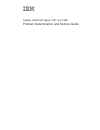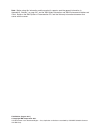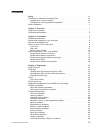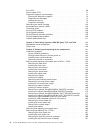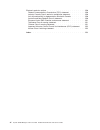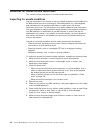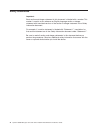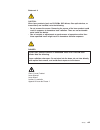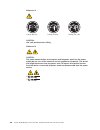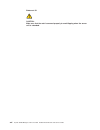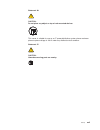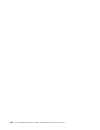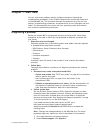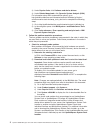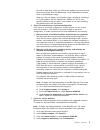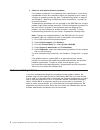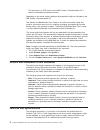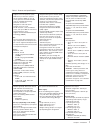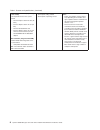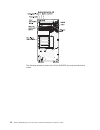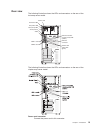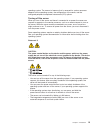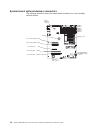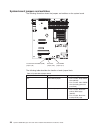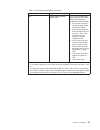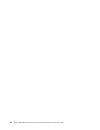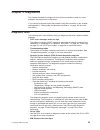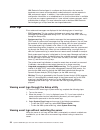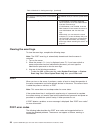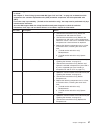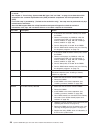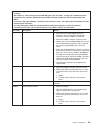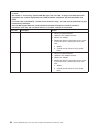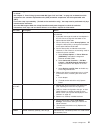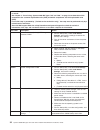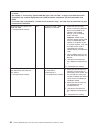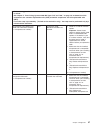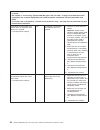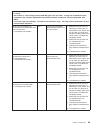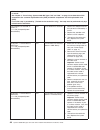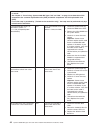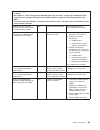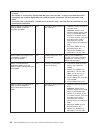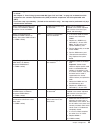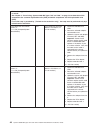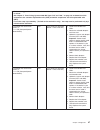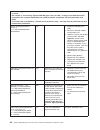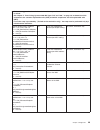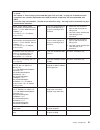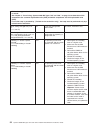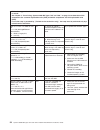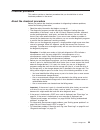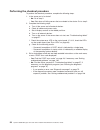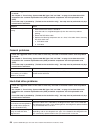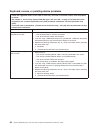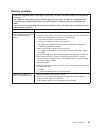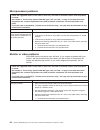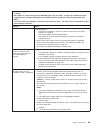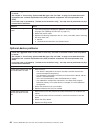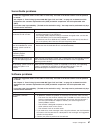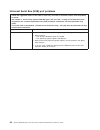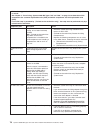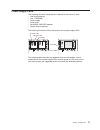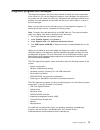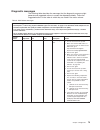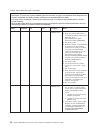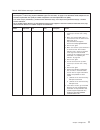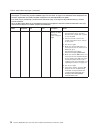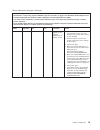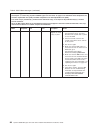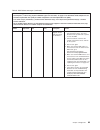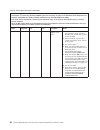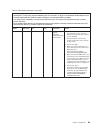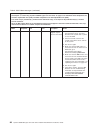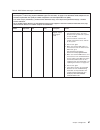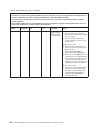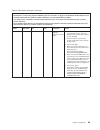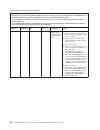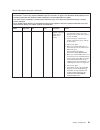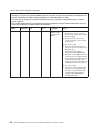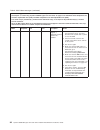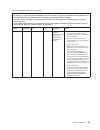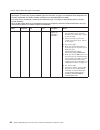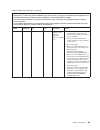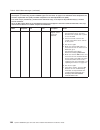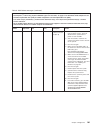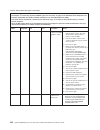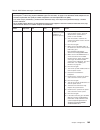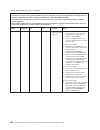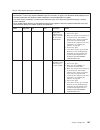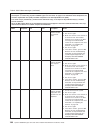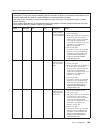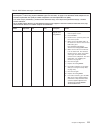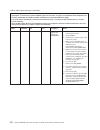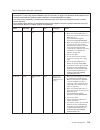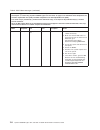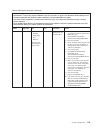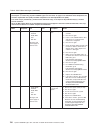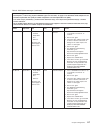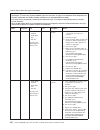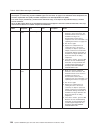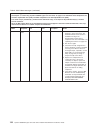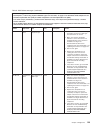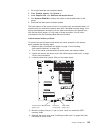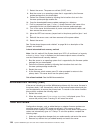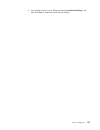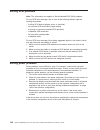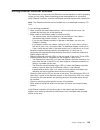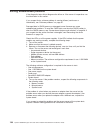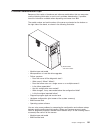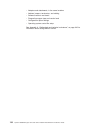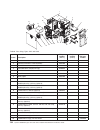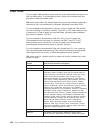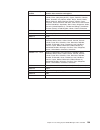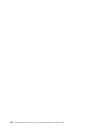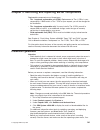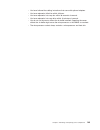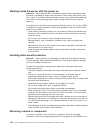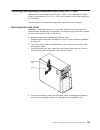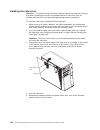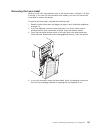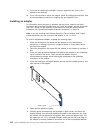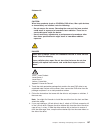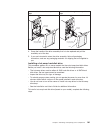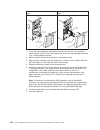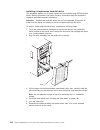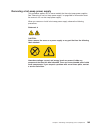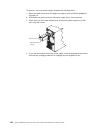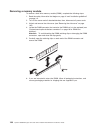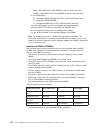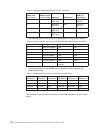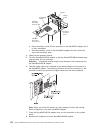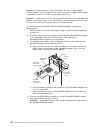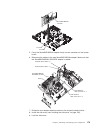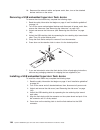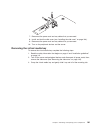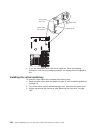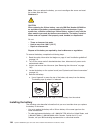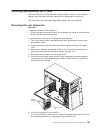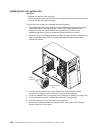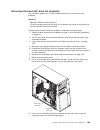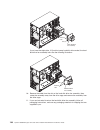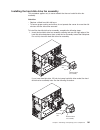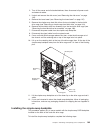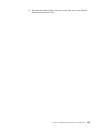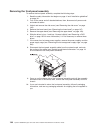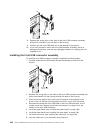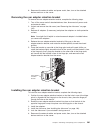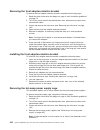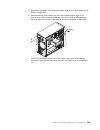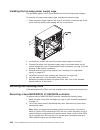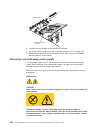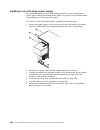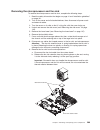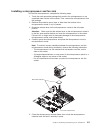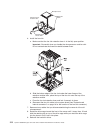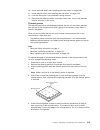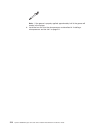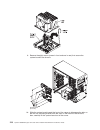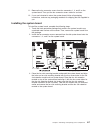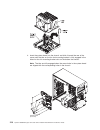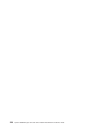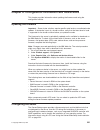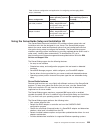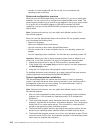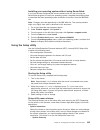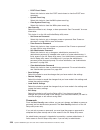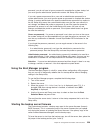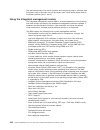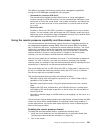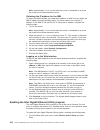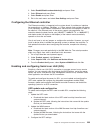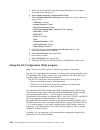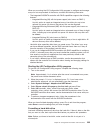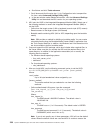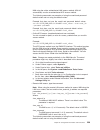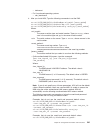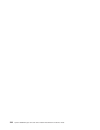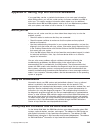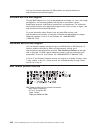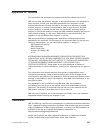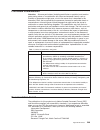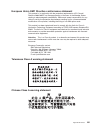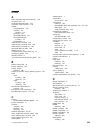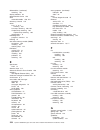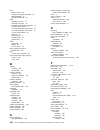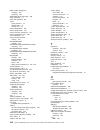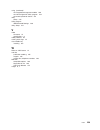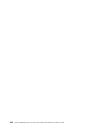- DL manuals
- IBM
- Server
- System x3200 M3
- Service Manual
IBM System x3200 M3 Service Manual - Contents
Contents
Safety . . . . . . . . . . . . . . . . . . . . . . . . . . . . vii
Guidelines for trained service technicians . . . . . . . . . . . . . . . viii
Inspecting for unsafe conditions
. . . . . . . . . . . . . . . . . viii
Guidelines for servicing electrical equipment . . . . . . . . . . . . . ix
Safety statements . . . . . . . . . . . . . . . . . . . . . . . . x
Chapter 1. Start here. . . . . . . . . . . . . . . . . . . . . . . 1
Diagnosing a problem . . . . . . . . . . . . . . . . . . . . . . . 1
Undocumented problems
. . . . . . . . . . . . . . . . . . . . . 4
Chapter 2. Introduction . . . . . . . . . . . . . . . . . . . . . . 5
Related documentation . . . . . . . . . . . . . . . . . . . . . . 5
Notices and statements in this document . . . . . . . . . . . . . . . . 6
Features and specifications . . . . . . . . . . . . . . . . . . . . . 6
Server controls, LEDs, and power . . . . . . . . . . . . . . . . . . 9
Front view . . . . . . . . . . . . . . . . . . . . . . . . . . 9
Rear view . . . . . . . . . . . . . . . . . . . . . . . . . . 13
Server power features . . . . . . . . . . . . . . . . . . . . . 14
Internal connectors, LEDs, and switches
. . . . . . . . . . . . . . . 16
System-board internal connectors . . . . . . . . . . . . . . . . . 16
System-board external connectors . . . . . . . . . . . . . . . . . 17
System-board optional-devices connectors. . . . . . . . . . . . . . 18
System-board LEDs . . . . . . . . . . . . . . . . . . . . . . 19
System-board jumpers and switches . . . . . . . . . . . . . . . . 20
Chapter 3. Diagnostics
. . . . . . . . . . . . . . . . . . . . . 23
Diagnostic tools
. . . . . . . . . . . . . . . . . . . . . . . . 23
Event logs
. . . . . . . . . . . . . . . . . . . . . . . . . . 24
Viewing event logs through the Setup utility . . . . . . . . . . . . . 24
Viewing event logs without restarting the server . . . . . . . . . . . . 24
Clearing the event logs . . . . . . . . . . . . . . . . . . . . . 26
POST . . . . . . . . . . . . . . . . . . . . . . . . . . . . 26
POST error codes . . . . . . . . . . . . . . . . . . . . . . . 26
System-event log . . . . . . . . . . . . . . . . . . . . . . . . 34
Integrated management module (IMM) error messages . . . . . . . . . . 35
Checkout procedure . . . . . . . . . . . . . . . . . . . . . . . 55
About the checkout procedure . . . . . . . . . . . . . . . . . . 55
Performing the checkout procedure . . . . . . . . . . . . . . . . 56
Troubleshooting tables . . . . . . . . . . . . . . . . . . . . . . 57
DVD drive problems . . . . . . . . . . . . . . . . . . . . . . 57
General problems . . . . . . . . . . . . . . . . . . . . . . . 58
Hard disk drive problems . . . . . . . . . . . . . . . . . . . . 58
Intermittent problems. . . . . . . . . . . . . . . . . . . . . . 59
Keyboard, mouse, or pointing-device problems . . . . . . . . . . . . 60
Memory problems . . . . . . . . . . . . . . . . . . . . . . . 61
Microprocessor problems . . . . . . . . . . . . . . . . . . . . 62
Monitor or video problems . . . . . . . . . . . . . . . . . . . . 62
Optional-device problems . . . . . . . . . . . . . . . . . . . . 64
Power problems
. . . . . . . . . . . . . . . . . . . . . . . 65
Serial port problems . . . . . . . . . . . . . . . . . . . . . . 66
ServerGuide problems . . . . . . . . . . . . . . . . . . . . . 67
Software problems
. . . . . . . . . . . . . . . . . . . . . . 67
Universal Serial Bus (USB) port problems . . . . . . . . . . . . . . 68
© Copyright IBM Corp. 2011
iii
Summary of System x3200 M3
Page 1
System x3200 m3 types 7327 and 7328 problem determination and service guide.
Page 3
System x3200 m3 types 7327 and 7328 problem determination and service guide.
Page 4
Note: before using this information and the product it supports, read the general information in appendix b, “notices,” on page 247, and the ibm safety information, and ibm environmental notices and user's guide on the ibm system x documentation cd, and the warranty information document that comes w...
Page 5: Contents
Contents safety . . . . . . . . . . . . . . . . . . . . . . . . . . . . Vii guidelines for trained service technicians . . . . . . . . . . . . . . . Viii inspecting for unsafe conditions . . . . . . . . . . . . . . . . . Viii guidelines for servicing electrical equipment . . . . . . . . . . . . . Ix...
Page 6
Error leds . . . . . . . . . . . . . . . . . . . . . . . . . . 69 power-supply leds . . . . . . . . . . . . . . . . . . . . . . . 71 diagnostic programs and messages . . . . . . . . . . . . . . . . . 73 running the diagnostic programs . . . . . . . . . . . . . . . . . 74 diagnostic text messages . ....
Page 7
Removing the simple-swap backplate . . . . . . . . . . . . . . . 192 installing the simple-swap backplate . . . . . . . . . . . . . . . 193 removing the sas/sata hard disk drive backplane . . . . . . . . . . 195 installing the sas/sata hard disk drive backplane . . . . . . . . . . 196 removing the f...
Page 8
Electronic emission notices . . . . . . . . . . . . . . . . . . . . 250 federal communications commission (fcc) statement . . . . . . . . 250 industry canada class a emission compliance statement . . . . . . . . 250 avis de conformité à la réglementation d'industrie canada . . . . . . . 250 australi...
Page 9: Safety
Safety before installing this product, read the safety information. Antes de instalar este produto, leia as informações de segurança. Pred instalací tohoto produktu si prectete prírucku bezpecnostních instrukcí. Læs sikkerhedsforskrifterne, før du installerer dette produkt. Lees voordat u dit produc...
Page 10
Guidelines for trained service technicians this section contains information for trained service technicians. Inspecting for unsafe conditions use the information in this section to help you identify potential unsafe conditions in an ibm ® product that you are working on. Each ibm product, as it was...
Page 11
Guidelines for servicing electrical equipment observe the following guidelines when you service electrical equipment: v check the area for electrical hazards such as moist floors, nongrounded power extension cords, and missing safety grounds. V use only approved tools and test equipment. Some hand t...
Page 12
Safety statements important: each caution and danger statement in this document is labeled with a number. This number is used to cross reference an english-language caution or danger statement with translated versions of the caution or danger statement in the safety information document. For example...
Page 13
Statement 1: danger electrical current from power, telephone, and communication cables is hazardous. To avoid a shock hazard: v do not connect or disconnect any cables or perform installation, maintenance, or reconfiguration of this product during an electrical storm. V connect all power cords to a ...
Page 14
Statement 2: caution: when replacing the lithium battery, use only ibm part number 33f8354 or an equivalent type battery recommended by the manufacturer. If your system has a module containing a lithium battery, replace it only with the same module type made by the same manufacturer. The battery con...
Page 15
Statement 3: caution: when laser products (such as cd-roms, dvd drives, fiber optic devices, or transmitters) are installed, note the following: v do not remove the covers. Removing the covers of the laser product could result in exposure to hazardous laser radiation. There are no serviceable parts ...
Page 16
Statement 4: ≥ 18 kg (39.7 lb) ≥ 32 kg (70.5 lb) ≥ 55 kg (121.2 lb) caution: use safe practices when lifting. Statement 5: caution: the power control button on the device and the power switch on the power supply do not turn off the electrical current supplied to the device. The device also might hav...
Page 17
Statement 8: caution: never remove the cover on a power supply or any part that has the following label attached. Hazardous voltage, current, and energy levels are present inside any component that has this label attached. There are no serviceable parts inside these components. If you suspect a prob...
Page 18
Statement 15: caution: make sure that the rack is secured properly to avoid tipping when the server unit is extended. Xvi system x3200 m3 types 7327 and 7328: problem determination and service guide.
Page 19
Statement 26: caution: do not place any object on top of rack-mounted devices. This server is suitable for use on an it power-distribution system whose maximum phase-to-phase voltage is 240 v under any distribution fault condition. Statement 27: caution: hazardous moving parts are nearby. Safety xvi...
Page 20
Xviii system x3200 m3 types 7327 and 7328: problem determination and service guide.
Page 21: Chapter 1. Start Here
Chapter 1. Start here you can solve many problems without outside assistance by following the troubleshooting procedures in this problem determination and service guide and on the ibm web site. This document describes the diagnostic tests that you can perform, troubleshooting procedures, and explana...
Page 22
3) under popular links, click software and device drivers. 4) under related downloads, click dynamic system analysis (dsa). For information about dsa command-line options, go to http://publib.Boulder.Ibm.Com/infocenter/toolsctr/v1r0/index.Jsp?Topic=/ com.Ibm.Xseries.Tools.Doc/erep_tools_dsa.Html or ...
Page 23
Be sure to separately install any listed critical updates that have release dates that are later than the release date of the updatexpress system pack or updatexpress image. When you click an update, an information page is displayed, including a list of the problems that the update fixes. Review thi...
Page 24
D. Check for and replace defective hardware. If a hardware component is not operating within specifications, it can cause unpredictable results. Most hardware failures are reported as error codes in a system or operating-system log. See “troubleshooting tables” on page 57 and chapter 5, “removing an...
Page 25: Chapter 2. Introduction
Chapter 2. Introduction this problem determination and service guide contains information to help you solve problems that might occur in the ibm system x3200 m3 types 7327 or 7328 server. It describes the diagnostic tools that come with the server, error codes and suggested actions, and instructions...
Page 26
This document is in pdf format on the ibm system x documentation cd. It contains translated environmental notices. Depending on the server model, additional documentation might be included on the ibm system x documentation cd. The xseries and bladecenter tools center is an online information center ...
Page 27
Table 1. Features and specifications microprocessor: v supports one intel quad-core (xeon 3400 series) or dual-core (celeron g1101, pentium g6950, or core i3 series) processor the ibexpeak 3420 chip set and multi-chip package processor architecture v designed for lga 1156 socket v scalable up to fou...
Page 28
Table 1. Features and specifications (continued) up to six expansion slots (depending on the model): v six expansion slots on the system board – two pci express gen2 x8 slots (x8 links) – one pci express gen2 x4 slot (x4 link) – two pci 32-bit/33 mhz slots – one pci express gen2 x4 slot (x4 electric...
Page 29
Server controls, leds, and power this section describes the controls, light-emitting diodes (leds), and connectors on the front and rear of the server, and how to turn the server on and off. For the location of the leds on the system board, see “system-board leds” on page 19. Note: the illustrations...
Page 30
The following illustration shows the 2.5-inch sas/sata hot-swap hard disk drive model: 10 system x3200 m3 types 7327 and 7328: problem determination and service guide.
Page 31
0 1 2 3 4 5 6 7 dvd drive activity led (green) dvd-eject button power-on led power-control button hard disk drive activity led system error led usb 2 usb 1 hard disk drive activity led (green) hard disk drive status led (amber) power control button and power-on led press this button to turn the serv...
Page 32
Dvd-eject button press this button to release a cd or dvd from the dvd drive. Dvd drive activity led when this led is lit, it indicates that the dvd drive is in use. Hot-swap hard disk drive activity led (some models) on some server models, each hot-swap drive has a hard disk drive activity led. Whe...
Page 33
Rear view the following illustration shows the leds and connectors on the rear of the hot-swap server model. Usb 3 and 4 video serial (com1) ethernet connector usb 1 and 2 ac power led dc power led fault (error)led power cord ethernet transmit/ receive activity led (amber) ethernet link status led (...
Page 34
Ac power led this green led provides status information about the power supply. During typical operation, both the ac and dc power leds are lit. For any other combination of leds, see the “power-supply leds” on page 71. Dc power led this green led provides status information about the power supply. ...
Page 35
Operating system. The amount of memory that is reserved for system resources depends on the operating system, the configuration of the server, and the configured peripheral component interconnect (pci) options. Turning off the server when you turn off the server and leave it connected to ac power, t...
Page 36
Internal connectors, leds, and switches the illustrations in this section show the connectors, light-emitting diodes (leds), and switches on the system board. The illustrations might differ slightly from your hardware. System-board internal connectors the following illustration shows the internal co...
Page 37
System-board external connectors the following illustration shows the external input/output (i/o) connectors on the system board. Serial (com1) video ethernet connector 1 usb connectors 1 & 2 ethernet connector 2 usb connectors 3 & 4 sw1 (nmi button) note: when you disconnect the power source from t...
Page 38
System-board optional-devices connectors the following illustration shows the system-board connectors for user-installable optional devices. Battery hypervisor key connector slot 1: pcie2 x8(8,4,1) 25w virtual media key connector dimm 1 dimm 2 dimm 3 dimm 4 dimm 5 dimm 6 serveraid-br10il sas/sata co...
Page 39
System-board leds the following illustration shows the leds on the system board. H8 heartbeat led microprocessor fan error led sas/sata controller error led pci express slot 2 error led cpu error led dimm 1 - 6 error leds system board error led standby power led hdd fan error led imm heart beat led ...
Page 40
System-board jumpers and switches the following illustration shows the jumpers and switches on the system board. Boot block jumper (jp6) clear cmos jumper (jp1) trusted platform module (tpm) jumper (j31) the following table describes the function of each jumper block. Table 2. System-board jumper bl...
Page 41
Table 2. System-board jumper blocks (continued) jumper number jumper name jumper setting j31 trusted platform module (tpm) jumper pins 1 and 2: enable tpm physical presence.To enable tpm physical presence, complete the following steps: 1. Turn off the server and remove all power cords and external c...
Page 42
22 system x3200 m3 types 7327 and 7328: problem determination and service guide.
Page 43: Chapter 3. Diagnostics
Chapter 3. Diagnostics this chapter describes the diagnostic tools that are available to help you solve problems that might occur in the server. If you cannot locate and correct the problem using the information in this chapter, see appendix a, “getting help and technical assistance,” on page 245 fo...
Page 44
Ibm electronic service agent is a software tool that monitors the server for hardware error events and automatically submits electronic service requests to ibm service and support. In addition, it can collect and transmit system configuration information on a scheduled basis so that the information ...
Page 45
If you have installed portable or installable dynamic system analysis (dsa), you can use it to view the system-event log (as the ipmi event log), the imm event log (as the asm event log), the operating-system event logs, or the merged dsa log. You can also use dsa preboot to view these logs, althoug...
Page 46
Table 3. Methods for viewing event logs (continued) condition action the server is not hung and is not connected to a network. Use ipmitool locally to view the system-event log. The server is hung. V if dsa preboot is installed, restart the server and press f2 to start dsa preboot and view the event...
Page 47
V follow the suggested actions in the order in which they are listed in the action column until the problem is solved. V see chapter 4, “parts listing, system x3200 m3 types 7327 and 7328,” on page 133 to determine which components are customer replaceable units (cru) and which components are field ...
Page 48
V follow the suggested actions in the order in which they are listed in the action column until the problem is solved. V see chapter 4, “parts listing, system x3200 m3 types 7327 and 7328,” on page 133 to determine which components are customer replaceable units (cru) and which components are field ...
Page 49
V follow the suggested actions in the order in which they are listed in the action column until the problem is solved. V see chapter 4, “parts listing, system x3200 m3 types 7327 and 7328,” on page 133 to determine which components are customer replaceable units (cru) and which components are field ...
Page 50
V follow the suggested actions in the order in which they are listed in the action column until the problem is solved. V see chapter 4, “parts listing, system x3200 m3 types 7327 and 7328,” on page 133 to determine which components are customer replaceable units (cru) and which components are field ...
Page 51
V follow the suggested actions in the order in which they are listed in the action column until the problem is solved. V see chapter 4, “parts listing, system x3200 m3 types 7327 and 7328,” on page 133 to determine which components are customer replaceable units (cru) and which components are field ...
Page 52
V follow the suggested actions in the order in which they are listed in the action column until the problem is solved. V see chapter 4, “parts listing, system x3200 m3 types 7327 and 7328,” on page 133 to determine which components are customer replaceable units (cru) and which components are field ...
Page 53
V follow the suggested actions in the order in which they are listed in the action column until the problem is solved. V see chapter 4, “parts listing, system x3200 m3 types 7327 and 7328,” on page 133 to determine which components are customer replaceable units (cru) and which components are field ...
Page 54
V follow the suggested actions in the order in which they are listed in the action column until the problem is solved. V see chapter 4, “parts listing, system x3200 m3 types 7327 and 7328,” on page 133 to determine which components are customer replaceable units (cru) and which components are field ...
Page 55
Warning warning messages do not require immediate action; they indicate possible problems, such as when the recommended maximum ambient temperature is exceeded. Error error messages might require action; they indicate system errors, such as when a fan is not detected. Each message contains date and ...
Page 56
V follow the suggested actions in the order in which they are listed in the action column until the problem is solved. V see chapter 4, “parts listing, system x3200 m3 types 7327 and 7328,” on page 133 to determine which components are customer replaceable units (cru) and which components are field ...
Page 57
V follow the suggested actions in the order in which they are listed in the action column until the problem is solved. V see chapter 4, “parts listing, system x3200 m3 types 7327 and 7328,” on page 133 to determine which components are customer replaceable units (cru) and which components are field ...
Page 58
V follow the suggested actions in the order in which they are listed in the action column until the problem is solved. V see chapter 4, “parts listing, system x3200 m3 types 7327 and 7328,” on page 133 to determine which components are customer replaceable units (cru) and which components are field ...
Page 59
V follow the suggested actions in the order in which they are listed in the action column until the problem is solved. V see chapter 4, “parts listing, system x3200 m3 types 7327 and 7328,” on page 133 to determine which components are customer replaceable units (cru) and which components are field ...
Page 60
V follow the suggested actions in the order in which they are listed in the action column until the problem is solved. V see chapter 4, “parts listing, system x3200 m3 types 7327 and 7328,” on page 133 to determine which components are customer replaceable units (cru) and which components are field ...
Page 61
V follow the suggested actions in the order in which they are listed in the action column until the problem is solved. V see chapter 4, “parts listing, system x3200 m3 types 7327 and 7328,” on page 133 to determine which components are customer replaceable units (cru) and which components are field ...
Page 62
V follow the suggested actions in the order in which they are listed in the action column until the problem is solved. V see chapter 4, “parts listing, system x3200 m3 types 7327 and 7328,” on page 133 to determine which components are customer replaceable units (cru) and which components are field ...
Page 63
V follow the suggested actions in the order in which they are listed in the action column until the problem is solved. V see chapter 4, “parts listing, system x3200 m3 types 7327 and 7328,” on page 133 to determine which components are customer replaceable units (cru) and which components are field ...
Page 64
V follow the suggested actions in the order in which they are listed in the action column until the problem is solved. V see chapter 4, “parts listing, system x3200 m3 types 7327 and 7328,” on page 133 to determine which components are customer replaceable units (cru) and which components are field ...
Page 65
V follow the suggested actions in the order in which they are listed in the action column until the problem is solved. V see chapter 4, “parts listing, system x3200 m3 types 7327 and 7328,” on page 133 to determine which components are customer replaceable units (cru) and which components are field ...
Page 66
V follow the suggested actions in the order in which they are listed in the action column until the problem is solved. V see chapter 4, “parts listing, system x3200 m3 types 7327 and 7328,” on page 133 to determine which components are customer replaceable units (cru) and which components are field ...
Page 67
V follow the suggested actions in the order in which they are listed in the action column until the problem is solved. V see chapter 4, “parts listing, system x3200 m3 types 7327 and 7328,” on page 133 to determine which components are customer replaceable units (cru) and which components are field ...
Page 68
V follow the suggested actions in the order in which they are listed in the action column until the problem is solved. V see chapter 4, “parts listing, system x3200 m3 types 7327 and 7328,” on page 133 to determine which components are customer replaceable units (cru) and which components are field ...
Page 69
V follow the suggested actions in the order in which they are listed in the action column until the problem is solved. V see chapter 4, “parts listing, system x3200 m3 types 7327 and 7328,” on page 133 to determine which components are customer replaceable units (cru) and which components are field ...
Page 70
V follow the suggested actions in the order in which they are listed in the action column until the problem is solved. V see chapter 4, “parts listing, system x3200 m3 types 7327 and 7328,” on page 133 to determine which components are customer replaceable units (cru) and which components are field ...
Page 71
V follow the suggested actions in the order in which they are listed in the action column until the problem is solved. V see chapter 4, “parts listing, system x3200 m3 types 7327 and 7328,” on page 133 to determine which components are customer replaceable units (cru) and which components are field ...
Page 72
V follow the suggested actions in the order in which they are listed in the action column until the problem is solved. V see chapter 4, “parts listing, system x3200 m3 types 7327 and 7328,” on page 133 to determine which components are customer replaceable units (cru) and which components are field ...
Page 73
V follow the suggested actions in the order in which they are listed in the action column until the problem is solved. V see chapter 4, “parts listing, system x3200 m3 types 7327 and 7328,” on page 133 to determine which components are customer replaceable units (cru) and which components are field ...
Page 74
V follow the suggested actions in the order in which they are listed in the action column until the problem is solved. V see chapter 4, “parts listing, system x3200 m3 types 7327 and 7328,” on page 133 to determine which components are customer replaceable units (cru) and which components are field ...
Page 75
Checkout procedure this section contains a checkout procedure that you should follow to solve hardware problems in the server. About the checkout procedure before you perform the checkout procedure for diagnosing hardware problems, review the following information: v read the safety information that...
Page 76
Performing the checkout procedure to perform the checkout procedure, complete the following steps: 1. Is the server part of a cluster? V no: go to step 2. V yes: shut down all failing servers that are related to the cluster. Go to step 2. 2. Complete the following steps: a. Turn off the server and a...
Page 77
Troubleshooting tables use the troubleshooting tables to find solutions to problems that have identifiable symptoms. If you cannot find the problem in these tables, see “running the diagnostic programs” on page 74 for information about testing the server. If you have just added new software or a new...
Page 78
V follow the suggested actions in the order in which they are listed in the action column until the problem is solved. V see chapter 4, “parts listing, system x3200 m3 types 7327 and 7328,” on page 133 to determine which components are customer replaceable units (cru) and which components are field ...
Page 79
V follow the suggested actions in the order in which they are listed in the action column until the problem is solved. V see chapter 4, “parts listing, system x3200 m3 types 7327 and 7328,” on page 133 to determine which components are customer replaceable units (cru) and which components are field ...
Page 80
Keyboard, mouse, or pointing-device problems v follow the suggested actions in the order in which they are listed in the action column until the problem is solved. V see chapter 4, “parts listing, system x3200 m3 types 7327 and 7328,” on page 133 to determine which components are customer replaceabl...
Page 81
Memory problems v follow the suggested actions in the order in which they are listed in the action column until the problem is solved. V see chapter 4, “parts listing, system x3200 m3 types 7327 and 7328,” on page 133 to determine which components are customer replaceable units (cru) and which compo...
Page 82
Microprocessor problems v follow the suggested actions in the order in which they are listed in the action column until the problem is solved. V see chapter 4, “parts listing, system x3200 m3 types 7327 and 7328,” on page 133 to determine which components are customer replaceable units (cru) and whi...
Page 83
V follow the suggested actions in the order in which they are listed in the action column until the problem is solved. V see chapter 4, “parts listing, system x3200 m3 types 7327 and 7328,” on page 133 to determine which components are customer replaceable units (cru) and which components are field ...
Page 84
V follow the suggested actions in the order in which they are listed in the action column until the problem is solved. V see chapter 4, “parts listing, system x3200 m3 types 7327 and 7328,” on page 133 to determine which components are customer replaceable units (cru) and which components are field ...
Page 85
Power problems v follow the suggested actions in the order in which they are listed in the action column until the problem is solved. V see chapter 4, “parts listing, system x3200 m3 types 7327 and 7328,” on page 133 to determine which components are customer replaceable units (cru) and which compon...
Page 86
V follow the suggested actions in the order in which they are listed in the action column until the problem is solved. V see chapter 4, “parts listing, system x3200 m3 types 7327 and 7328,” on page 133 to determine which components are customer replaceable units (cru) and which components are field ...
Page 87
Serverguide problems v follow the suggested actions in the order in which they are listed in the action column until the problem is solved. V see chapter 4, “parts listing, system x3200 m3 types 7327 and 7328,” on page 133 to determine which components are customer replaceable units (cru) and which ...
Page 88
Universal serial bus (usb) port problems v follow the suggested actions in the order in which they are listed in the action column until the problem is solved. V see chapter 4, “parts listing, system x3200 m3 types 7327 and 7328,” on page 133 to determine which components are customer replaceable un...
Page 89
Error leds the following is an illustration of the system board leds. The system board has error leds that will help to locate the source of the error. Run the diagnostic programs to find out the cause of the error (see “running the diagnostic programs” on page 74). The server is designed so that le...
Page 90
V follow the suggested actions in the order in which they are listed in the action column until the problem is solved. V see chapter 4, “parts listing, system x3200 m3 types 7327 and 7328,” on page 133 to determine which components are customer replaceable units (cru) and which components are field ...
Page 91
Power-supply leds the following minimum configuration is required for the server to start: v one microprocessor v one 1 gb dimm v power supply v power cord v serveraid sas/sata adapter v system board assembly the following illustration shows the location of the power supply leds: ac power led dc pow...
Page 92
Table 4. Power-supply leds power-supply leds description action notes ac dc error off off off no ac power to the server or a problem with the ac power source 1. Check the ac power to the server. 2. Make sure that the power cord is connected to a functioning power source. 3. Turn the server off and t...
Page 93
Diagnostic programs and messages the diagnostic programs are the primary method of testing the major components of the server. As you run the diagnostic programs, text messages are displayed on the screen and are saved in the test log. A diagnostic text message indicates that a problem has been dete...
Page 94
Running the diagnostic programs to run the dsa preboot diagnostic programs, complete the following steps: 1. If the server is running, turn off the server and all attached devices. 2. Turn on all attached devices; then, turn on the server. 3. When the prompt diagnostics is displayed, press f2. Note:...
Page 95
Diagnostic messages the following table describes the messages that the diagnostic programs might generate and suggested actions to correct the detected problems. Follow the suggested actions in the order in which they are listed in the action column. Table 5. Dsa preboot messages v follow the sugge...
Page 96
Table 5. Dsa preboot messages (continued) v follow the suggested actions in the order in which they are listed in the action column until the problem is solved. V see chapter 4, “parts listing, system x3200 m3 types 7327 and 7328,” on page 133 to determine which components are customer replaceable u...
Page 97
Table 5. Dsa preboot messages (continued) v follow the suggested actions in the order in which they are listed in the action column until the problem is solved. V see chapter 4, “parts listing, system x3200 m3 types 7327 and 7328,” on page 133 to determine which components are customer replaceable u...
Page 98
Table 5. Dsa preboot messages (continued) v follow the suggested actions in the order in which they are listed in the action column until the problem is solved. V see chapter 4, “parts listing, system x3200 m3 types 7327 and 7328,” on page 133 to determine which components are customer replaceable u...
Page 99
Table 5. Dsa preboot messages (continued) v follow the suggested actions in the order in which they are listed in the action column until the problem is solved. V see chapter 4, “parts listing, system x3200 m3 types 7327 and 7328,” on page 133 to determine which components are customer replaceable u...
Page 100
Table 5. Dsa preboot messages (continued) v follow the suggested actions in the order in which they are listed in the action column until the problem is solved. V see chapter 4, “parts listing, system x3200 m3 types 7327 and 7328,” on page 133 to determine which components are customer replaceable u...
Page 101
Table 5. Dsa preboot messages (continued) v follow the suggested actions in the order in which they are listed in the action column until the problem is solved. V see chapter 4, “parts listing, system x3200 m3 types 7327 and 7328,” on page 133 to determine which components are customer replaceable u...
Page 102
Table 5. Dsa preboot messages (continued) v follow the suggested actions in the order in which they are listed in the action column until the problem is solved. V see chapter 4, “parts listing, system x3200 m3 types 7327 and 7328,” on page 133 to determine which components are customer replaceable u...
Page 103
Table 5. Dsa preboot messages (continued) v follow the suggested actions in the order in which they are listed in the action column until the problem is solved. V see chapter 4, “parts listing, system x3200 m3 types 7327 and 7328,” on page 133 to determine which components are customer replaceable u...
Page 104
Table 5. Dsa preboot messages (continued) v follow the suggested actions in the order in which they are listed in the action column until the problem is solved. V see chapter 4, “parts listing, system x3200 m3 types 7327 and 7328,” on page 133 to determine which components are customer replaceable u...
Page 105
Table 5. Dsa preboot messages (continued) v follow the suggested actions in the order in which they are listed in the action column until the problem is solved. V see chapter 4, “parts listing, system x3200 m3 types 7327 and 7328,” on page 133 to determine which components are customer replaceable u...
Page 106
Table 5. Dsa preboot messages (continued) v follow the suggested actions in the order in which they are listed in the action column until the problem is solved. V see chapter 4, “parts listing, system x3200 m3 types 7327 and 7328,” on page 133 to determine which components are customer replaceable u...
Page 107
Table 5. Dsa preboot messages (continued) v follow the suggested actions in the order in which they are listed in the action column until the problem is solved. V see chapter 4, “parts listing, system x3200 m3 types 7327 and 7328,” on page 133 to determine which components are customer replaceable u...
Page 108
Table 5. Dsa preboot messages (continued) v follow the suggested actions in the order in which they are listed in the action column until the problem is solved. V see chapter 4, “parts listing, system x3200 m3 types 7327 and 7328,” on page 133 to determine which components are customer replaceable u...
Page 109
Table 5. Dsa preboot messages (continued) v follow the suggested actions in the order in which they are listed in the action column until the problem is solved. V see chapter 4, “parts listing, system x3200 m3 types 7327 and 7328,” on page 133 to determine which components are customer replaceable u...
Page 110
Table 5. Dsa preboot messages (continued) v follow the suggested actions in the order in which they are listed in the action column until the problem is solved. V see chapter 4, “parts listing, system x3200 m3 types 7327 and 7328,” on page 133 to determine which components are customer replaceable u...
Page 111
Table 5. Dsa preboot messages (continued) v follow the suggested actions in the order in which they are listed in the action column until the problem is solved. V see chapter 4, “parts listing, system x3200 m3 types 7327 and 7328,” on page 133 to determine which components are customer replaceable u...
Page 112
Table 5. Dsa preboot messages (continued) v follow the suggested actions in the order in which they are listed in the action column until the problem is solved. V see chapter 4, “parts listing, system x3200 m3 types 7327 and 7328,” on page 133 to determine which components are customer replaceable u...
Page 113
Table 5. Dsa preboot messages (continued) v follow the suggested actions in the order in which they are listed in the action column until the problem is solved. V see chapter 4, “parts listing, system x3200 m3 types 7327 and 7328,” on page 133 to determine which components are customer replaceable u...
Page 114
Table 5. Dsa preboot messages (continued) v follow the suggested actions in the order in which they are listed in the action column until the problem is solved. V see chapter 4, “parts listing, system x3200 m3 types 7327 and 7328,” on page 133 to determine which components are customer replaceable u...
Page 115
Table 5. Dsa preboot messages (continued) v follow the suggested actions in the order in which they are listed in the action column until the problem is solved. V see chapter 4, “parts listing, system x3200 m3 types 7327 and 7328,” on page 133 to determine which components are customer replaceable u...
Page 116
Table 5. Dsa preboot messages (continued) v follow the suggested actions in the order in which they are listed in the action column until the problem is solved. V see chapter 4, “parts listing, system x3200 m3 types 7327 and 7328,” on page 133 to determine which components are customer replaceable u...
Page 117
Table 5. Dsa preboot messages (continued) v follow the suggested actions in the order in which they are listed in the action column until the problem is solved. V see chapter 4, “parts listing, system x3200 m3 types 7327 and 7328,” on page 133 to determine which components are customer replaceable u...
Page 118
Table 5. Dsa preboot messages (continued) v follow the suggested actions in the order in which they are listed in the action column until the problem is solved. V see chapter 4, “parts listing, system x3200 m3 types 7327 and 7328,” on page 133 to determine which components are customer replaceable u...
Page 119
Table 5. Dsa preboot messages (continued) v follow the suggested actions in the order in which they are listed in the action column until the problem is solved. V see chapter 4, “parts listing, system x3200 m3 types 7327 and 7328,” on page 133 to determine which components are customer replaceable u...
Page 120
Table 5. Dsa preboot messages (continued) v follow the suggested actions in the order in which they are listed in the action column until the problem is solved. V see chapter 4, “parts listing, system x3200 m3 types 7327 and 7328,” on page 133 to determine which components are customer replaceable u...
Page 121
Table 5. Dsa preboot messages (continued) v follow the suggested actions in the order in which they are listed in the action column until the problem is solved. V see chapter 4, “parts listing, system x3200 m3 types 7327 and 7328,” on page 133 to determine which components are customer replaceable u...
Page 122
Table 5. Dsa preboot messages (continued) v follow the suggested actions in the order in which they are listed in the action column until the problem is solved. V see chapter 4, “parts listing, system x3200 m3 types 7327 and 7328,” on page 133 to determine which components are customer replaceable u...
Page 123
Table 5. Dsa preboot messages (continued) v follow the suggested actions in the order in which they are listed in the action column until the problem is solved. V see chapter 4, “parts listing, system x3200 m3 types 7327 and 7328,” on page 133 to determine which components are customer replaceable u...
Page 124
Table 5. Dsa preboot messages (continued) v follow the suggested actions in the order in which they are listed in the action column until the problem is solved. V see chapter 4, “parts listing, system x3200 m3 types 7327 and 7328,” on page 133 to determine which components are customer replaceable u...
Page 125
Table 5. Dsa preboot messages (continued) v follow the suggested actions in the order in which they are listed in the action column until the problem is solved. V see chapter 4, “parts listing, system x3200 m3 types 7327 and 7328,” on page 133 to determine which components are customer replaceable u...
Page 126
Table 5. Dsa preboot messages (continued) v follow the suggested actions in the order in which they are listed in the action column until the problem is solved. V see chapter 4, “parts listing, system x3200 m3 types 7327 and 7328,” on page 133 to determine which components are customer replaceable u...
Page 127
Table 5. Dsa preboot messages (continued) v follow the suggested actions in the order in which they are listed in the action column until the problem is solved. V see chapter 4, “parts listing, system x3200 m3 types 7327 and 7328,” on page 133 to determine which components are customer replaceable u...
Page 128
Table 5. Dsa preboot messages (continued) v follow the suggested actions in the order in which they are listed in the action column until the problem is solved. V see chapter 4, “parts listing, system x3200 m3 types 7327 and 7328,” on page 133 to determine which components are customer replaceable u...
Page 129
Table 5. Dsa preboot messages (continued) v follow the suggested actions in the order in which they are listed in the action column until the problem is solved. V see chapter 4, “parts listing, system x3200 m3 types 7327 and 7328,” on page 133 to determine which components are customer replaceable u...
Page 130
Table 5. Dsa preboot messages (continued) v follow the suggested actions in the order in which they are listed in the action column until the problem is solved. V see chapter 4, “parts listing, system x3200 m3 types 7327 and 7328,” on page 133 to determine which components are customer replaceable u...
Page 131
Table 5. Dsa preboot messages (continued) v follow the suggested actions in the order in which they are listed in the action column until the problem is solved. V see chapter 4, “parts listing, system x3200 m3 types 7327 and 7328,” on page 133 to determine which components are customer replaceable u...
Page 132
Table 5. Dsa preboot messages (continued) v follow the suggested actions in the order in which they are listed in the action column until the problem is solved. V see chapter 4, “parts listing, system x3200 m3 types 7327 and 7328,” on page 133 to determine which components are customer replaceable u...
Page 133
Table 5. Dsa preboot messages (continued) v follow the suggested actions in the order in which they are listed in the action column until the problem is solved. V see chapter 4, “parts listing, system x3200 m3 types 7327 and 7328,” on page 133 to determine which components are customer replaceable u...
Page 134
Table 5. Dsa preboot messages (continued) v follow the suggested actions in the order in which they are listed in the action column until the problem is solved. V see chapter 4, “parts listing, system x3200 m3 types 7327 and 7328,” on page 133 to determine which components are customer replaceable u...
Page 135
Table 5. Dsa preboot messages (continued) v follow the suggested actions in the order in which they are listed in the action column until the problem is solved. V see chapter 4, “parts listing, system x3200 m3 types 7327 and 7328,” on page 133 to determine which components are customer replaceable u...
Page 136
Table 5. Dsa preboot messages (continued) v follow the suggested actions in the order in which they are listed in the action column until the problem is solved. V see chapter 4, “parts listing, system x3200 m3 types 7327 and 7328,” on page 133 to determine which components are customer replaceable u...
Page 137
Table 5. Dsa preboot messages (continued) v follow the suggested actions in the order in which they are listed in the action column until the problem is solved. V see chapter 4, “parts listing, system x3200 m3 types 7327 and 7328,” on page 133 to determine which components are customer replaceable u...
Page 138
Table 5. Dsa preboot messages (continued) v follow the suggested actions in the order in which they are listed in the action column until the problem is solved. V see chapter 4, “parts listing, system x3200 m3 types 7327 and 7328,” on page 133 to determine which components are customer replaceable u...
Page 139
Table 5. Dsa preboot messages (continued) v follow the suggested actions in the order in which they are listed in the action column until the problem is solved. V see chapter 4, “parts listing, system x3200 m3 types 7327 and 7328,” on page 133 to determine which components are customer replaceable u...
Page 140
Table 5. Dsa preboot messages (continued) v follow the suggested actions in the order in which they are listed in the action column until the problem is solved. V see chapter 4, “parts listing, system x3200 m3 types 7327 and 7328,” on page 133 to determine which components are customer replaceable u...
Page 141
Table 5. Dsa preboot messages (continued) v follow the suggested actions in the order in which they are listed in the action column until the problem is solved. V see chapter 4, “parts listing, system x3200 m3 types 7327 and 7328,” on page 133 to determine which components are customer replaceable u...
Page 142
Table 5. Dsa preboot messages (continued) v follow the suggested actions in the order in which they are listed in the action column until the problem is solved. V see chapter 4, “parts listing, system x3200 m3 types 7327 and 7328,” on page 133 to determine which components are customer replaceable u...
Page 143
Table 5. Dsa preboot messages (continued) v follow the suggested actions in the order in which they are listed in the action column until the problem is solved. V see chapter 4, “parts listing, system x3200 m3 types 7327 and 7328,” on page 133 to determine which components are customer replaceable u...
Page 144
Table 5. Dsa preboot messages (continued) v follow the suggested actions in the order in which they are listed in the action column until the problem is solved. V see chapter 4, “parts listing, system x3200 m3 types 7327 and 7328,” on page 133 to determine which components are customer replaceable u...
Page 145
1. Go to http://www.Ibm.Com/systems/support/. 2. Under product support, click system x. 3. Under popular links, click software and device drivers. 4. Click system x3200 m3 to display the matrix of downloadable files for the server. 5. Download the latest server firmware update. The flash memory of t...
Page 146
7. Restart the server. The power-on self-test (post) starts. 8. Boot the server to an operating system that is supported by the firmware update package that you downloaded. 9. Perform the firmware update by following the instructions that are in the firmware update package readme file. 10. Copy the ...
Page 147
3. If the problem remains, go to setup and select load default settings, and then click save to restore the server factory settings. Chapter 3. Diagnostics 127.
Page 148
Solving scsi problems note: this information also applies to serial attached scsi (sas) problems. For any scsi error message, one or more of the following devices might be causing the problem: v a failing scsi device (adapter, drive, or controller) v an incorrect scsi termination jumper setting v a ...
Page 149
Solving ethernet controller problems the method that you use to test the ethernet controller depends on which operating system you are using. See the operating-system documentation for information about ethernet controllers, and see the ethernet controller device-driver readme file. Note: the ethern...
Page 150
Solving undetermined problems if the diagnostic tests did not diagnose the failure or if the server is inoperative, use the information in this section. If you suspect that a software problem is causing failures (continuous or intermittent), see “software problems” on page 67. Damaged data in cmos m...
Page 151
Problem determination tips because of the variety of hardware and software combinations that can encounter, use the following information to assist you in problem determination. If possible, have this information available when requesting assistance from ibm. The model number and serial number of th...
Page 152
V adapters and attachments, in the same locations v address jumpers, terminators, and cabling v software versions and levels v diagnostic program type and version level v configuration option settings v operating-system control-file setup see appendix a, “getting help and technical assistance,” on p...
Page 153: 7328
Chapter 4. Parts listing, system x3200 m3 types 7327 and 7328 the following replaceable components are available for all models of the system x3200 m3 types 7327 and 7328 server, except as specified otherwise in table 6 on page 134. For an updated parts listing on the web, complete the following ste...
Page 154
11 5 18 21 6 16 17 19 14 8 10 7 9 3 2 15 13 12 1 4 20 table 6. Parts listing, types 7327 and 7328 index description cru part number (tier 1) cru part number (tier 2) fru part number 1 chassis assembly 49y8457 2 operator information panel assembly 49y8456 3 front usb connector assembly 49y8449 4 dvd-...
Page 155
Table 6. Parts listing, types 7327 and 7328 (continued) index description cru part number (tier 1) cru part number (tier 2) fru part number 11 sas/sata hard disk drive backplane (for 3.5-inch drive cage) 49y4462 11 sata backplate, simple-swap 25r8842 12 hard disk drive fan assembly (for 3.5-inch dri...
Page 156
Table 6. Parts listing, types 7327 and 7328 (continued) index description cru part number (tier 1) cru part number (tier 2) fru part number 21 system fan, rear 49y8445 adapter, 3u scsi (without battery) 43w4297 adapter, qlogic 10 gb dual-port cna 42c1802 adapter, pro/1k pf server 42c1752 backplane, ...
Page 157
Table 6. Parts listing, types 7327 and 7328 (continued) index description cru part number (tier 1) cru part number (tier 2) fru part number hard disk drive carrier, 3.5-inch simple-swap 42c7495 hard disk drive shield 44x0388 hardware, misc. 39y9837 keyboard, us 42c0060 keylock, keyed-alike 26k7363 k...
Page 158
Power cords for your safety, ibm provides a power cord with a grounded attachment plug to use with this ibm product. To avoid electrical shock, always use the power cord and plug with a properly grounded outlet. Ibm power cords used in the united states and canada are listed by underwriter's laborat...
Page 159
Ibm power cord part number used in these countries and regions 39m5151 abu dhabi, bahrain, botswana, brunei darussalam, channel islands, china (hong kong s.A.R.), cyprus, dominica, gambia, ghana, grenada, iraq, ireland, jordan, kenya, kuwait, liberia, malawi, malaysia, malta, myanmar (burma), nigeri...
Page 160
140 system x3200 m3 types 7327 and 7328: problem determination and service guide.
Page 161
Chapter 5. Removing and replacing server components replaceable components are of three types: v tier 1 customer replaceable unit (cru): replacement of tier 1 crus is your responsibility. If ibm installs a tier 1 cru at your request, you will be charged for the installation. V tier 2 customer replac...
Page 162
Operating system is installed, or that a 19990305 error code is displayed, indicating that an operating system was not found but the server is otherwise working correctly. If the server is not working correctly, see chapter 1, “start here,” on page 1 and chapter 3, “diagnostics,” on page 23 for diag...
Page 163
V you have followed the cabling instructions that come with optional adapters. V you have replaced a failed fan within 48 hours. V you have replaced a hot-swap fan within 30 seconds of removal. V you have replaced a hot-swap drive within 10 minutes of removal. V you do not run the server without the...
Page 164
Working inside the server with the power on attention: static electricity that is released to internal server components when the server is powered-on might cause the server to halt, which might result in the loss of data. To avoid this potential problem, always use an electrostatic-discharge wrist ...
Page 165
Removing and replacing consumable parts and tier 1 crus replacement of consumable parts and tier 1 crus is your responsibility. If ibm installs a consumable part or a tier 1 cru at your request, you will be charged for the installation. The illustrations in this document might differ slightly from y...
Page 166
Installing the side cover attention: for proper cooling and airflow, replace the side cover before turning on the server. Operating the server for extended periods of time (more than 30 minutes) with the side cover removed might damage server components. To install the side cover, complete the follo...
Page 167
Removing the lower bezel when you work with some devices, such as the drives in bays 4 through 7 (or bays 4 through 11 for some 2.5 inch hard disk drive models), you must first remove the lower bezel to access the devices. To remove the lower bezel, complete the following steps: 1. Read the safety i...
Page 168
Installing the lower bezel to install the lower bezel, complete the following steps: 1. Insert the two bottom tabs on the lower bezel into the corresponding holes in the front of the chassis. 2. Rotate the top of the lower bezel up to the chassis; then, press the blue release tab on the right side o...
Page 169
Removing the upper bezel when you work with some devices, such as the drives in bays 1 through 3, you must first remove the upper bezel to access the devices. To remove the upper bezel, complete the following steps: 1. Read the safety information that begins on page vii and “installation guidelines”...
Page 170
Installing the upper bezel to install the upper bezel, complete the following steps: 1. Insert the two tabs on the right-side of the upper bezel into the corresponding holes on the right side of the chassis. 2. Rotate the upper bezel to the left side of the chassis until the bezel clips are aligned ...
Page 171
Removing an adapter to remove an adapter, complete the following steps: 1. Read the safety information that begins on page vii and “installation guidelines” on page 141. 2. Turn off the server and all attached devices; then, disconnect all power cords and external cables. 3. Unlock and remove the si...
Page 172
9. If you are not replacing the adapter, install an expansion-slot cover in the expansion-slot opening. 10. If you are instructed to return the adapter, follow all packaging instructions, and use any packaging materials for shipping that are supplied to you. Installing an adapter for information abo...
Page 173
Bracket. Left side right side front adapter retention bracket adapter expansion-slot screw (optional) rear adapter retention bracket retention clip 7. (optional) install an expansion-slot screw at the rear of the adapter. 8. If you are installing a full-length adapter, press on the release lever on ...
Page 174
Removing and installing internal drives see the installation and user’s guide for information about the types of drives that the server supports and other important information. The following illustrations show the locations of the drive bays. Some models have seven drive bays, and some models have ...
Page 175
The following notes describe the types of drives that the server supports and other information that you must consider when installing a drive: v make sure that you have all the cables and other equipment that is specified in the documentation that comes with the drive. V check the instructions that...
Page 176
8. Remove the drive retainer clip from the side of the drive. Save the clip to use when you install the replacement drive. 9. If you are instructed to return the drive, follow all packaging instructions, and use any packaging materials for shipping that are supplied to you. Installing a dvd drive to...
Page 177
Statement 3: caution: when laser products (such as cd-roms, dvd drives, fiber optic devices, or transmitters) are installed, note the following: v do not remove the covers. Removing the covers of the laser product could result in exposure to hazardous laser radiation. There are no serviceable parts ...
Page 178
Drive retainer clip release buttons 5. Push the drive into the bay. 6. Connect the power and signal cables to the drive. Note: route the signal cable so that it does not block the airflow to the rear of the drives or over the microprocessor and dual inline memory modules (dimms). 7. Install the uppe...
Page 179
Tape drive emc shield drive retainer clip 9. If you are instructed to return the drive, follow all packaging instructions, and use any packaging materials for shipping that are supplied to you. Installing a tape drive to install a tape drive, complete the following steps: 1. If you are replacing a r...
Page 180
Tape drive emc shield drive retainer clip 10. Remove the emc filler. 11. Push the drive into the bay. Note: a tape drive can be installed in bay 1 or bay 2 12. Connect one end of the applicable signal cable into the rear of the drive and make sure that the other end of this cable is connected into t...
Page 181
Server model with four hot-swap drive bays server model with eight hot-swap drive bays drive-tray assembly drive tray handle (in open position) drive-tray assembly drive tray handle (in open position) bezel 4. Grasp the handle of the drive assembly that is to be replaced and pull the assembly out of...
Page 182
Server model with four hot-swap drive bays server model with eight hot-swap drive bays drive tray handle (in open position) bezel drive-tray assembly drive-tray assembly drive tray handle (in open position) bezel 1. Touch the static-protective package that contains the drive to any unpainted metal s...
Page 183
Removing a simple-swap hard disk drive this procedure applies only to server models that have simple-swap sata hard disk drives. Attention: simple-swap hard disk drives are not hot-swappable. Disconnect all power from the server before you remove or install a simple-swap hard disk drive. To remove a...
Page 184
Installing a simple-swap hard disk drive this procedure applies only to server models that have simple-swap sata hard disk drives. See the installation and user's guide for information about the installation sequence and other important information. Attention: simple-swap hard disk drives are not ho...
Page 185
Removing a hot-swap power supply this procedure applies only to server models that have hot-swap power supplies. See “removing a non-hot-swap power supply” on page 206 for information about the removal of a non-hot-swap power supply. When you remove or install a hot-swap power supply, observe the fo...
Page 186
To remove a hot-swap power supply, complete the following steps: 1. Read the safety information that begins on page vii and “installation guidelines” on page 141. 2. Disconnect the power cord from the power supply that is to be removed. 3. Press down on the orange release lever and pull the power su...
Page 187
Installing a hot-swap power supply this procedure applies only to server models that have hot-swap power supplies. See “installing a non-hot-swap power supply” on page 208 for information about the installation of a non-hot-swap power supply. To install a hot-swap power supply, complete the followin...
Page 188
Removing a memory module to remove a dual inline memory module (dimm), complete the following steps: 1. Read the safety information that begins on page vii and “installation guidelines” on page 141. 2. Turn off the server and all attached devices; then, disconnect all power cords. 3. Unlock and remo...
Page 189
Installing a memory module the following notes describe the types of dual inline memory modules (dimms) that the server supports and other information that you must consider when you install dimms (see “system-board optional-devices connectors” on page 18 for the location of the dimm connectors): v ...
Page 190
8500 = 8.53 gbps (pc3-1066 sdrams, 8-byte primary data bus) 10600 = 10.66 gbps (pc3-1333 sdrams, 8-byte primary data bus) m is the dimm type e = unbuffered dimm (udimm) with ecc (x72-bit module data bus) r = registered dimm (rdimm) u = unbuffered dimm with no ecc (x64-bit primary data bus) aa is the...
Page 191
Table 9. Supported udimm population per channel dimms slots per channel dimms installed in each channel dimm type dimm speed ranks per dimm (any combination) 2 1 unbuffered ddr3 ecc 1066, 1333 single-rank, dual-rank 2 2 unbuffered ddr3 ecc 1066, 1333 single-rank, dual-rank v the following table list...
Page 192
Table 12. Supported rdimm population per channel (continued) dimms slots per channel dimms installed in each channel dimm type dimm speed ranks per dimm (any combination) 3 2 registered ddr3 ecc 1066, 1333 single-rank, dual-rank 3 3 registered ddr3 ecc 800 single-rank, dual-rank 3 1 registered ddr3 ...
Page 193
Dimm 1 dimm 2 dimm 3 dimm 4 dimm 5 dimm 6 to install a dimm, complete the following steps: 1. Read the safety information that begins on page vii and “installation guidelines” on page 141. 2. Turn off the server and peripheral devices, and disconnect the power cords and all external cables. 3. Unloc...
Page 194
7. Touch the static-protective package that contains the dimm to any unpainted metal surface on the server. Then, remove the new dimm from the package. 8. Turn the dimm so that the dimm keys align correctly with the connector. 9. Insert the dimm into the connector by aligning the edges of the dimm w...
Page 195
Removing an optional serveraid-mr10i sas/sata controller to remove a serveraid-mr10i sas/sata adapter, complete the following steps: 1. Read the safety information beginning on page vii, and “installation guidelines” on page 141. 2. Turn off the server and peripheral devices, and disconnect the powe...
Page 196
Battery battery carrier serveraid adapter connector for battery carrier hard disk drive cable connector 0-3 hard disk drive cable connector 4-7 b. Press the battery carrier into the connector on the serveraid adapter until it is firmly connected. C. Secure the battery carrier to the serveraid adapte...
Page 197
Hard disk drive cable 0 - 3 hard disk drive cable connector 0 - 3 hard disk drive cable 4 - 7 hard disk drive cable connector 4 - 7 battery serveraid-mr10i sas/sata controller removing an optional serveraid-mr10is vault sas/sata controller to remove a serveraid-mr10is sas/sata adapter, complete the ...
Page 198
Important: to ensure that any of your serveraid 10i, 10is, or 10m adapters function properly on uefi-based servers, make sure that the adapter firmware level is updated to at least 11.Xx-xxx, and the supporting drivers. Attention: some cluster solutions require specific code levels or coordinated co...
Page 199
Serveraid-mr10is controller pci slot 1 pci slot 2 5. Press the serveraid-mr10is adapter firmly into the connector on the system board. 6. Reconnect the cables to the new serveraid-mr10is adapter. Make sure that the serveraid-mr10is sas/sata adapter is cabled. Hard disk drive cable 0 - 3 hard disk dr...
Page 200
10. Reconnect the external cables and power cords; then, turn on the attached devices and turn on the server. Removing a usb embedded hypervisor flash device to remove the virtual media key, complete the following steps: 1. Read the safety information that begins on page vii and “installation guidel...
Page 201
7. Reconnect the power cord and any cables that you removed. 8. Install and lock the side cover (see “installing the side cover” on page 146). 9. Reconnect the power cord and any cables that you removed. 10. Turn on the peripheral devices and the server. Removing the virtual media key to remove the ...
Page 202
Virtual media key connector virtual media key (front) mounting bracket (rear) mounting tab 4. If you are instructed to return the virtual media key, follow all packaging instructions, and use any packaging materials for shipping that are supplied to you. Installing the virtual media key to install t...
Page 203
Virtual media key connector virtual media key (front) mounting bracket (rear) mounting tab 4. Align the virtual media key with the mounting tab and slide it down the tab onto the connector on the system board. Press the virtual media key down into the connector until it is firmly seated on the syste...
Page 204
Note: after you replace the battery, you must reconfigure the server and reset the system date and time. Statement 2: caution: when replacing the lithium battery, use only ibm part number 33f8354 or an equivalent type battery recommended by the manufacturer. If your system has a module containing a ...
Page 205
V after you replace the battery, you must reconfigure the server and reset the system date and time. V to avoid possible danger, read and follow the following safety statement. Statement 2: caution: when replacing the lithium battery, use only ibm part number 33f8354 or an equivalent type battery re...
Page 206
Removing and replacing consumable parts replacement of consumable parts is your responsibility. If ibm installs a consumable part at your request, you will be charged for the installation. The illustrations in this document might differ slightly from your hardware. 186 system x3200 m3 types 7327 and...
Page 207
Removing and replacing tier 2 crus you may install a tier 2 cru yourself or request ibm to install it, at no additional charge, under the type of warranty service that is designated for the server. The illustrations in this document might differ slightly from your hardware. Removing the rear system ...
Page 208
Installing the rear system fan attention: v replace a failed fan within 48 hours. V to ensure proper cooling and airflow, do not operate the server for more than 30 minutes with the side cover removed. To install the rear system fan, complete the following steps: 1. The replacement fan comes with th...
Page 209
Removing the hard disk drive fan assembly this procedure applies only to server models that have a hard disk drive fan assembly. Attention: v replace a failed fan within 48 hours. V to ensure proper cooling and airflow, do not operate the server for more than 30 minutes with the side cover removed. ...
Page 210
Release tabs hard disk drive fan assembly slot if you have the eight-drive, 2.5-inch hot-swap hard disk drive model, the hard disk drive fan assembly looks like the following illustration. Release tabs hard disk drive fan assembly slot 10. Remove the cable from the slot on the hard disk drive fan as...
Page 211
Installing the hard disk drive fan assembly this procedure applies only to server models that have a hard disk drive fan assembly. Attention: v replace a failed fan within 48 hours. V to ensure proper cooling and airflow, do not operate the server for more than 30 minutes with the side cover removed...
Page 212
2. Route the hard disk drive signal and power cables through the slots on the edge of the hard disk drive fan assembly. Make sure that the cables will not be pinched between the hard disk drive assembly and the hard disk drive backplane when the assembly is installed. 3. Rotate the hard disk drive f...
Page 213
2. Turn off the server and all attached devices; then, disconnect all power cords and external cables. 3. Unlock and remove the side cover (see “removing the side cover” on page 145). 4. Remove the lower bezel (see “removing the lower bezel” on page 147). 5. Remove the simple-swap hard disk drives t...
Page 214
1. Position the bottom edge of the simple-swap backplate on the lower lip of the drive cage. Retaining tab drive cage release tab retaining latch locating pins simple-swap backplate 2. Tilt the top of the simple-swap backplate toward the drive cage and over the locating pins until the retaining latc...
Page 215
Removing the sas/sata hard disk drive backplane this procedure applies only to hot-swap server models with a sas/sata hard disk drive backplane installed on the back of the hard disk drive cage. Note: a 3.5-inch hard disk drive model is used as an example. It is also applicable for 2.5-inch hard dis...
Page 216
12. If you are instructed to return the sas/sata hard disk drive backplane, follow all packaging instructions, and use any packaging materials for shipping that are supplied to you. Installing the sas/sata hard disk drive backplane this procedure applies only to hot-swap server models with a sas/sat...
Page 217
11. Reconnect the external cables and power cords; then, turn on the attached devices and turn on the server. Chapter 5. Removing and replacing server components 197.
Page 218
Removing the front-panel assembly to remove the front-panel assembly, complete the following steps: 1. Read the safety information that begins on page vii and “installation guidelines” on page 141. 2. Turn off the server and all attached devices; then, disconnect all power cords and external cables....
Page 219
Installing the front-panel assembly to install the front-panel assembly, complete the following steps: 1. Position the front end of the front-panel assembly in the channel above drive bay 1 on the left side of the chassis. 2. Push the front-panel assembly toward the front of the chassis until it cli...
Page 220
8. Squeeze the spring clips on the sides of the front usb connector assembly and pull the assembly out of the back of the housing. 9. Carefully pull the front usb cable out of the opening in the chassis. 10. If you are instructed to return the front usb connector assembly, follow all packaging instr...
Page 221
9. Reconnect the external cables and power cords; then, turn on the attached devices and turn on the server. Removing the rear adapter retention bracket to remove the rear adapter-retention bracket, complete the following steps: 1. Turn off the server and all attached devices; then, disconnect all p...
Page 222
Removing the front adapter-retention bracket to remove the front adapter-retention bracket, complete the following steps: 1. Read the safety information that begins on page vii and “installation guidelines” on page 141. 2. Turn off the server and all attached devices; then, disconnect all power cord...
Page 223
5. Disconnect the cables from the power-supply cage to the system board and all internal components. 6. Remove the four black screws that secure the power-supply cage to the chassis; then, slide the cage toward the front of the server to disengage the retaining clips from the top of the chassis and ...
Page 224
Installing the hot-swap power supply cage this procedure applies only to server models that have hot-swap power-supplies. To install the hot-swap power supply cage, complete the following steps: 1. Place the power-supply cage into the chassis and slide it toward the rear of the server until the reta...
Page 225
3. Unlock and remove the side cover (see “removing the side cover” on page 145). 4. Open the rear adapter-retention bracket until the release lever on the right side of the bracket clicks into place. 5. Squeeze the tabs on both sides of the connector on the signal cable and remove the cable from the...
Page 226
Pcie sas slot serveraid-br10il controller 3. Connect the signal cable to the sas/sata controller. 4. Install and lock the side cover (see “installing the side cover” on page 146). 5. Reconnect the external cables and power cords; then, turn on the attached devices and turn on the server. Removing a ...
Page 227
To remove a non-hot-swap power supply, complete the following steps: 1. Read the safety information that begins on page vii and “installation guidelines” on page 141. 2. Turn off the server and all attached devices; then, disconnect all power cords and external cables. 3. Unlock and remove the side ...
Page 228
Installing a non-hot-swap power supply this procedure applies only to server models that have a non-hot-swap power supply. See “installing a hot-swap power supply” on page 167 for information about the installation of a hot-swap power supply. To install a non-hot-swap power supply, complete the foll...
Page 229
Removing the microprocessor and fan sink to remove the microprocessor and fan sink, complete the following steps: 1. Read the safety information that begins on page vii and “installation guidelines” on page 141. 2. Turn off the server and all attached devices; then, disconnect all power cords and ex...
Page 230
C. Tip the top of the fan sink toward the front of the server while you slide it away from the lower flange of the retention module; then, remove it from the server. After removal, place the fan sink on its side on a clean, flat surface. Attention: the microprocessor retention latch is spring-loaded...
Page 231
Installing a microprocessor and fan sink to install the microprocessor, complete the following steps: 1. Touch the static-protective package that contains the microprocessor to any unpainted metal surface on the server. Then, remove the microprocessor from the package. 2. Remove the protective cover...
Page 232
Microprocessor alignment marks microprocessor bracket frame microprocessor release lever 6. Install the fan sink: a. Make sure that the fan sink retention lever is in the fully open position. Important: be careful when you handle the microprocessor and fan sink. Do not contaminate the thermal materi...
Page 233
10. Install the lower bezel (see “installing the lower bezel” on page 148). 11. Install the side cover (see “installing the side cover” on page 146). 12. Lock the side cover if you unlocked it during removal. 13. Reconnect the external cables and power cords; then, turn on the attached devices and t...
Page 234
Note: if the grease is properly applied, approximately half of the grease will remain in the syringe. 6. Install the fan sink onto the microprocessor as described in “installing a microprocessor and fan sink” on page 211. 214 system x3200 m3 types 7327 and 7328: problem determination and service gui...
Page 235
Removing the system board to remove the system board, complete the following steps: 1. Read the safety information that begins on page vii and “installation guidelines” on page 141. 2. Turn off the server and all attached devices; then, disconnect all power cords and external cables. 3. Turn the ser...
Page 236
9. Remove the eight screws (seven in front and one in rear) that secure the system board to the chassis. System board (8 screws) 10. Slide the system board toward the front of the server to disengage the tabs on the fan sink mounting bracket from the slots on the bottom of the chassis; then, careful...
Page 237
11. Remove the fan connector covers from fan connectors 1, 3, and 5 on the system board. Then, put the fan connector covers aside for use later. 12. If you are instructed to return the system board, follow all packaging instructions, and use any packaging materials for shipping that are supplied to ...
Page 238
4. Insert the system board into the chassis and slide it toward the rear of the server until the tabs on the fan sink mounting bracket is fully engaged in the holes for fan sink mounting bracket slots on the bottom the chassis. Note: the tabs are fully engaged when the screw holes in the system boar...
Page 239
5. Install the eight screws (seven in front and one in rear) that secure the system board to the chassis. 6. Install any of the following components that you removed from the system board: v the fan connector covers. V hypervisor key (see “installing a usb embedded hypervisor flash device” on page 1...
Page 240
220 system x3200 m3 types 7327 and 7328: problem determination and service guide.
Page 241
Chapter 6. Configuration information and instructions this chapter provides information about updating the firmware and using the configuration utilities. Updating the firmware important: some cluster solutions require specific code levels or coordinated code updates. If the device is part of a clus...
Page 242
In addition to the serverguide setup and installation cd, you can use the following configuration programs to customize the server hardware: v setup utility the setup utility is part of the basic input/output system firmware. Use it to change the startup-device sequence, set the date and time, and s...
Page 243
Table 16. Server configuration and applications for configuring and managing raid arrays (continued) server configuration raid array configuration (before operating system is installed) raid array management (after operating system is installed) serveraid-mr10i adapter (lsi 1078) installed megaraid ...
Page 244
V includes an online readme file with links to tips for your hardware and operating-system installation setup and configuration overview when you use the serverguide setup and installation cd, you do not need setup diskettes. You can use the cd to configure any supported ibm server model. The setup ...
Page 245
Installing your operating system without using serverguide if you have already configured the server hardware and you are not using the serverguide program to install your operating system, complete the following steps to download the latest operating-system installation instructions from the ibm we...
Page 246
Select this choice to view configuration information, including the id, speed, and cache size of the microprocessors, machine type and model of the server, the serial number, the system uuid, and the amount of installed memory. When you make configuration changes through other options in the setup u...
Page 247
Select this choice to enable or disable the ethernet over usb interface on imm. - network configuration select this choice to view the system management network interface port, the imm mac address, the current imm ip address, and host name; define the static imm ip address, subnet mask, and gateway ...
Page 248
– post event viewer select this choice to enter the post event viewer to view the post error messages. – system event log select this choice to view the imm system event log. – clear system event log select this choice to clear the imm system event log. V user security select this choice to set, cha...
Page 249
Password, you do not have to type a password to complete the system startup, but you must type the administrator password to access the setup utility menu. If you set a power-on password for a user and an administrator password for a system administrator, you must type the power-on password to compl...
Page 250
Use the backup copy of the server firmware until the primary copy is restored. After the primary copy is restored, turn off the server; then, move the j6 jumper back to the primary position (pins 1 and 2). Using the integrated management module the integrated management module (imm) is a second gene...
Page 251
The imm also provides the following remote server management capabilities through the osa smbridge management utility program: v command-line interface (ipmi shell) the command-line interface provides direct access to server management functions through the ipmi 2.0 protocol. Use the command-line in...
Page 252
Note: approximately 1 to 3 minutes after the server is connected to ac power, the power-control button becomes active. Obtaining the ip address for the imm to access the web interface, you need the ip address for imm. You can obtain the imm ip address through the setup utility. The server comes with...
Page 253
2. Select enable/disable onboard device(s) and press enter. 3. Select ethernet and press enter. 4. Select enable and press enter. 5. Exit to the main menu and select save settings and press enter. Configuring the ethernet controller the ethernet controller is integrated on the system board. It provi...
Page 254
A. When you are prompted to start the configuration/setup utility program, restart the server and press f1. B. Select system settings → devices and i/o ports. C. Select console redirection settings; then, make sure that the values are set as follows: v com port 1: enable v remote console: enable v s...
Page 255
When you are using the lsi configuration utility program to configure and manage arrays on hot-swap models of the server, consider the following information: v the integrated sas/sata controller with raid capabilities supports the following features: – integrated mirroring (im) with hot-spare suppor...
Page 256
To format a drive, complete the following steps: 1. From the list of adapters, select the controller (channel) for the drive that you want to format and press enter. 2. Select sas topology and press enter. 3. Select direct attach devices and press enter. 4. To highlight the drive that you want to fo...
Page 257
1. Check for the latest version of ibm systems director: a. Go to http://www.Ibm.Com/systems/management/director/downloads.Html. B. If a newer version of ibm systems director than what comes with the server is shown in the drop-down list, follow the instructions on the web page to download the lates...
Page 258
E. Scroll down and click tools reference. F. Scroll down and click the plus-sign (+) for configuration tools to expand the list; then, select advanced settings utility (asu). G. In the next window under related information, click the advanced settings utility link and download the asu version for yo...
Page 259
Imm using the online authenticated lan access method, asu will automatically use the unauthenticated kcs access method. The following commands are examples of using the userid and password default values and not using the default values: example that does not use the userid and password default valu...
Page 260
Example that does not use the userid and password default values: asu set system_prod_data.Sysinfouuid --host --user --password example that does use the userid and password default values: asu set system_prod_data.Sysinfouuid --host v bootable media: you can also build a bootable media using the ap...
Page 261
– device.Cat v for linux based operating systems: – cdc_interface.Sh 4. After you install asu, type the following commands to set the dmi: asu set system_prod_data.Sysinfoprodname [access_method] asu set system_prod_data.Sysinfoserialnum [access_method] asu set system_prod_data.Sysencloseassettag [a...
Page 262
Asu set system_prod_data.Sysinfoserialnum asu set system_prod_data.Sysencloseassettag v online kcs access (unauthenticated and user restricted): you do not need to specify a value for access_method when you use this access method. The kcs access method uses the ipmi/kcs interface. This method requir...
Page 263
V1r0/index.Jsp. From the left pane, click ibm system x and bladecenter tools center, then click tool reference for the available tools. 5. Restart the server. Chapter 6. Configuration information and instructions 243.
Page 264
244 system x3200 m3 types 7327 and 7328: problem determination and service guide.
Page 265
Appendix a. Getting help and technical assistance if you need help, service, or technical assistance or just want more information about ibm products, you will find a wide variety of sources available from ibm to assist you. This section contains information about where to go for additional informat...
Page 266
You can find service information for ibm systems and optional devices at http://www.Ibm.Com/systems/support/. Software service and support through ibm support line, you can get telephone assistance, for a fee, with usage, configuration, and software problems with system x and xseries servers, bladec...
Page 267: Appendix B. Notices
Appendix b. Notices this information was developed for products and services offered in the u.S.A. Ibm may not offer the products, services, or features discussed in this document in other countries. Consult your local ibm representative for information on the products and services currently availab...
Page 268
Cell broadband engine is a trademark of sony computer entertainment, inc., in the united states, other countries, or both and is used under license therefrom. Intel, intel xeon, itanium, and pentium are trademarks or registered trademarks of intel corporation or its subsidiaries in the united states...
Page 269
Particulate contamination attention: airborne particulates (including metal flakes or particles) and reactive gases acting alone or in combination with other environmental factors such as humidity or temperature might pose a risk to the server that is described in this document. Risks that are posed...
Page 270
U.S.A. In the request, be sure to include the publication part number and title. When you send information to ibm, you grant ibm a nonexclusive right to use or distribute the information in any way it believes appropriate without incurring any obligation to you. Telecommunication regulatory statemen...
Page 271
European union emc directive conformance statement this product is in conformity with the protection requirements of eu council directive 2004/108/ec on the approximation of the laws of the member states relating to electromagnetic compatibility. Ibm cannot accept responsibility for any failure to s...
Page 272
Japanese voluntary control council for interference (vcci) statement korean class a warning statement 252 system x3200 m3 types 7327 and 7328: problem determination and service guide.
Page 273: Index
Index a abr, automatic boot failure recovery 126 ac power led 14 accessible documentation 249 acoustical noise emissions 6, 8 adapter hot-plug devices 175 installing 152 hot-plug 175 removing 151 serveraid-mr10i 175 serveraid-mr10is installing 177 specifications 6 administrator password 229 administ...
Page 274
Diskette drive (continued) removing 155 display problems 62 documentation format 249 drive removable-media 158, 159 drive bays, internal 154 drives bay 1, 2, or 3 installing 156 hot-swap, removing 160, 161 simple-swap, removing 164 simple-swap, removing 163 specifications 6 dsa diagnostic programs, ...
Page 275
H hard disk drive activity led 11 formatting 235 problems 58 hard disk drives hot-swap sas or sata, installing 161 hot-swap sas or sata, removing 160 simple-swap sata, installing 164 simple-swap sata, removing 163 hardware service and support 246 hardware, configuring 221 heat output 6, 7 help, gett...
Page 276
Led, battery failure 70 enclosure manager heartbeat 70 imm heartbeat 70 system-board error 70 leds dvd drive activity 12 ethernet link status 14 ethernet transmit/receive activity 14 hard disk drive activity 11 hot-swap hard disk drive activity 12 hot-swap hard disk drive status 12 on the system boa...
Page 277
Power supply (continued) non-hot-swap (continued) removing 206 specifications 7 power supply leds 71 power switch 11 power-cord connector 13 power-on led 11, 14 power-on password, clear 228 power-on password, set 228 power-on self-test (post) 26 power-on, password 229 problem isolation tables 57 pro...
Page 278
Sata simple-swap drives installing 164 removing 163 scsi (sas) error messages 128 serial connector 14 serial port problems 66 server power features 14 specifications 6 turning it off 15 server components 133 server configuration 221 server firmware, recovering 124 server replaceable units 133 server...
Page 279
Using (continued) the integrated management module 230 the lsi configuration utility program 234 the remote presence feature 231 utility setup 225 utility program ibm advanced settings 236 utility, setup 222 v video connector 14 specifications 6 video problems 62 viewing event logs 24 virtual media ...
Page 280
260 system x3200 m3 types 7327 and 7328: problem determination and service guide.
Page 282
Part number: 90y5683 printed in usa (1p) p/n: 90y5683.