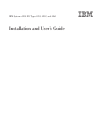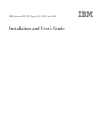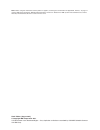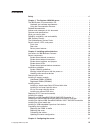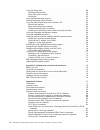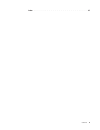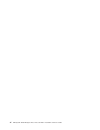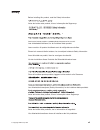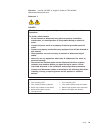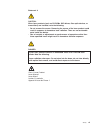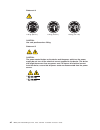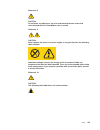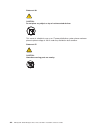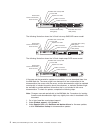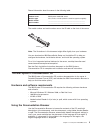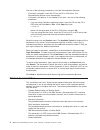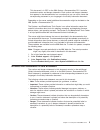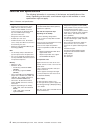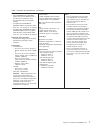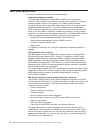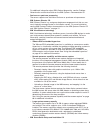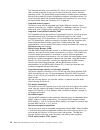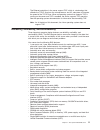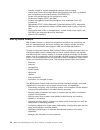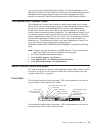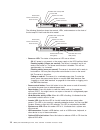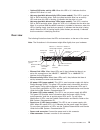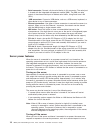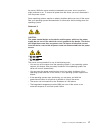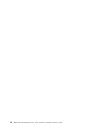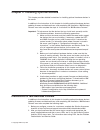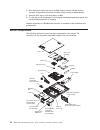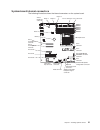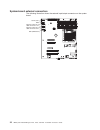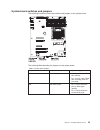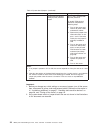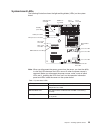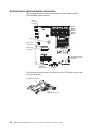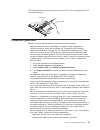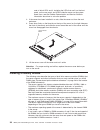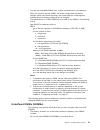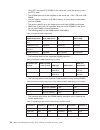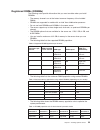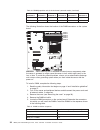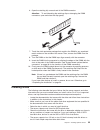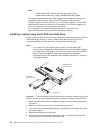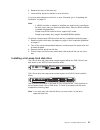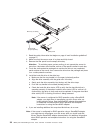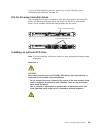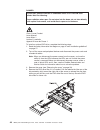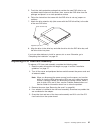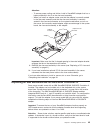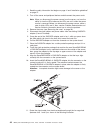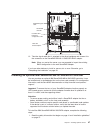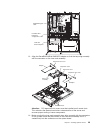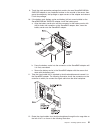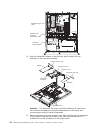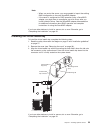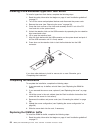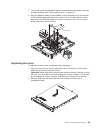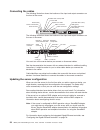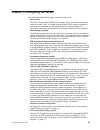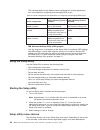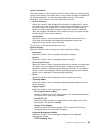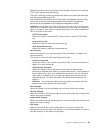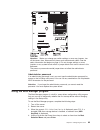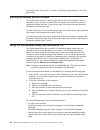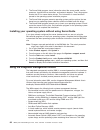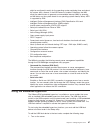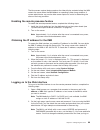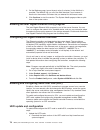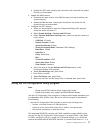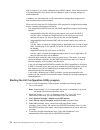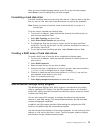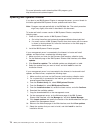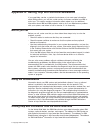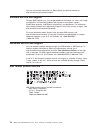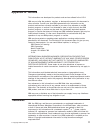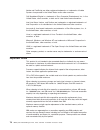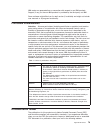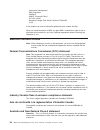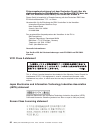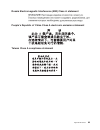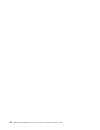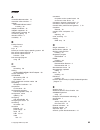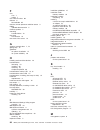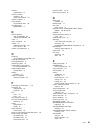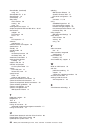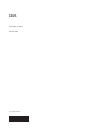- DL manuals
- IBM
- Server
- System x3250
- Installation And User Manual
IBM System x3250 Installation And User Manual - Contents
Contents
Safety . . . . . . . . . . . . . . . . . . . . . . . . . . . . vii
Chapter 1. The System x3250 M3 server . . . . . . . . . . . . . . . 1
The IBM System x Documentation CD. . . . . . . . . . . . . . . . . 3
Hardware and software requirements . . . . . . . . . . . . . . . . 3
Using the Documentation Browser . . . . . . . . . . . . . . . . . 3
Related documentation . . . . . . . . . . . . . . . . . . . . . . 4
Notices and statements in this document . . . . . . . . . . . . . . . . 5
Features and specifications . . . . . . . . . . . . . . . . . . . . . 6
What your server offers . . . . . . . . . . . . . . . . . . . . . . 8
Reliability, availability, and serviceability . . . . . . . . . . . . . . . . 11
IBM Systems Director . . . . . . . . . . . . . . . . . . . . . . 12
The UpdateXpress System Packs . . . . . . . . . . . . . . . . . . 13
Server controls, LEDs, and power . . . . . . . . . . . . . . . . . . 13
Front view
. . . . . . . . . . . . . . . . . . . . . . . . . 13
Rear view . . . . . . . . . . . . . . . . . . . . . . . . . . 15
Server power features . . . . . . . . . . . . . . . . . . . . . 16
Chapter 2. Installing optional devices. . . . . . . . . . . . . . . . 19
Instructions for IBM Business Partners . . . . . . . . . . . . . . . . 19
Server components . . . . . . . . . . . . . . . . . . . . . . . 20
System-board internal connectors . . . . . . . . . . . . . . . . . 21
System-board external connectors . . . . . . . . . . . . . . . . . 22
System-board switches and jumpers . . . . . . . . . . . . . . . . 23
System-board LEDs . . . . . . . . . . . . . . . . . . . . . . 25
System-board optional-device connectors . . . . . . . . . . . . . . 26
Installation guidelines
. . . . . . . . . . . . . . . . . . . . . . 27
System reliability guidelines . . . . . . . . . . . . . . . . . . . 28
Working inside the server with the power on . . . . . . . . . . . . . 28
Handling static-sensitive devices . . . . . . . . . . . . . . . . . 29
Removing the cover . . . . . . . . . . . . . . . . . . . . . . . 29
Installing a memory module . . . . . . . . . . . . . . . . . . . . 30
Unbuffered DIMMs (UDIMMs)
. . . . . . . . . . . . . . . . . . 31
Registered DIMMs (RDIMMs)
. . . . . . . . . . . . . . . . . . 33
Installing drives . . . . . . . . . . . . . . . . . . . . . . . . . 35
Installing a simple-swap Serial ATA hard disk drive. . . . . . . . . . . 36
Installing a hot-swap hard disk drive . . . . . . . . . . . . . . . . 37
IDs for hot-swap hard disk drives . . . . . . . . . . . . . . . . . 39
Installing an optional DVD drive. . . . . . . . . . . . . . . . . . 39
Replacing a PCI riser-card assembly . . . . . . . . . . . . . . . . . 41
Installing an adapter . . . . . . . . . . . . . . . . . . . . . . . 42
Replacing an IBM ServeRAID-BR10il SAS/SATA Controller v2
. . . . . . . 45
Installing an optional IBM ServeRAID-MR10i SAS/SATA Controller . . . . . . 47
Installing the optional IBM ServeRAID-MR10is VAULT SAS/SATA controller
50
Installing the virtual media key . . . . . . . . . . . . . . . . . . . 53
Installing a USB embedded hypervisor flash device
. . . . . . . . . . . 54
Completing the installation. . . . . . . . . . . . . . . . . . . . . 54
Replacing the DIMM air baffle . . . . . . . . . . . . . . . . . . 54
Replacing the cover . . . . . . . . . . . . . . . . . . . . . . 55
Connecting the cables . . . . . . . . . . . . . . . . . . . . . 56
Updating the server configuration . . . . . . . . . . . . . . . . . 56
Chapter 3. Configuring the server . . . . . . . . . . . . . . . . . 57
© Copyright IBM Corp. 2011
iii
Summary of System x3250
Page 1
Ibm system x3250 m3 types 4251, 4252, and 4261 installation and user’s guide.
Page 3
Ibm system x3250 m3 types 4251, 4252, and 4261 installation and user’s guide.
Page 4
Note: before using this information and the product it supports, read the general information in appendix b, “notices,” on page 77 and the ibm safety information, ibm environmental notices and user's guide on the ibm system x documentation cd, and the warranty information document that comes with th...
Page 5: Contents
Contents safety . . . . . . . . . . . . . . . . . . . . . . . . . . . . Vii chapter 1. The system x3250 m3 server . . . . . . . . . . . . . . . 1 the ibm system x documentation cd. . . . . . . . . . . . . . . . . 3 hardware and software requirements . . . . . . . . . . . . . . . . 3 using the docume...
Page 6
Using the setup utility . . . . . . . . . . . . . . . . . . . . . . 58 starting the setup utility . . . . . . . . . . . . . . . . . . . . 58 setup utility menu choices. . . . . . . . . . . . . . . . . . . . 58 passwords . . . . . . . . . . . . . . . . . . . . . . . . . 62 using the boot manager prog...
Page 7
Index . . . . . . . . . . . . . . . . . . . . . . . . . . . . 85 contents v.
Page 8
Vi ibm system x3250 m3 types 4251, 4252, and 4261: installation and user’s guide.
Page 9: Safety
Safety before installing this product, read the safety information. Antes de instalar este produto, leia as informações de segurança. Pred instalací tohoto produktu si prectete prírucku bezpecnostních instrukcí. Læs sikkerhedsforskrifterne, før du installerer dette produkt. Lees voordat u dit produc...
Page 10
Important: each caution and danger statement in this documentation is labeled with a number. This number is used to cross reference an english language caution or danger statement with translated versions of the caution or danger statement in the safety information document. For example, if a cautio...
Page 11
Attention: use no. 26 awg or larger ul-listed or csa certified telecommunication line cord. Statement 1: danger electrical current from power, telephone, and communication cables is hazardous. To avoid a shock hazard: v do not connect or disconnect any cables or perform installation, maintenance, or...
Page 12
Statement 2: caution: when replacing the lithium battery, use only ibm part number 33f8354 or an equivalent type battery recommended by the manufacturer. If your system has a module containing a lithium battery, replace it only with the same module type made by the same manufacturer. The battery con...
Page 13
Statement 3: caution: when laser products (such as cd-roms, dvd drives, fiber optic devices, or transmitters) are installed, note the following: v do not remove the covers. Removing the covers of the laser product could result in exposure to hazardous laser radiation. There are no serviceable parts ...
Page 14
Statement 4: ≥ 18 kg (39.7 lb.) ≥ 32 kg (70.5 lb.) ≥ 55 kg (121.2 lb.) caution: use safe practices when lifting. Statement 5: caution: the power control button on the device and the power switch on the power supply do not turn off the electrical current supplied to the device. The device also might ...
Page 15
Statement 6: caution: do not place any objects on top of a rack-mounted device unless that rack-mounted device is intended for use as a shelf. Statement 8: caution: never remove the cover on a power supply or any part that has the following label attached. Hazardous voltage, current, and energy leve...
Page 16
Statement 26: caution: do not place any object on top of rack-mounted devices. This server is suitable for use on an it power-distribution system whose maximum phase-to-phase voltage is 240 v under any distribution fault condition. Statement 27: caution: hazardous moving parts are nearby. Xiv ibm sy...
Page 17
Chapter 1. The system x3250 m3 server this installation and user's guide contains information and instructions for setting up your ibm system x3250 m3 type 4251, 4252, or 4261 server, instructions for installing some optional devices, and instructions for cabling, and configuring the server. For rem...
Page 18
Power-on led power-control button reset button hard disk drive activity led locator led system-error led usb 1 connector usb 2 connector hard disk drive status led (amber) hard disk drive activity led (green) the following illustration shows the 3.5-inch hot-swap sas/sata server model. Power-on led ...
Page 19
Record information about the server in the following table. Product name ibm system x3250 m3 server machine type 4251, 4252, or 4261 (circle the machine type that applies) model number _____________________________________________ serial number _____________________________________________ the model...
Page 20
Use one of the following procedures to start the documentation browser: v if autostart is enabled, insert the cd into the cd or dvd drive. The documentation browser starts automatically. V if autostart is disabled or is not enabled for all users, use one of the following procedures: – if you are usi...
Page 21
This document is in pdf on the ibm system x documentation cd. It contains translated caution and danger statements. Each caution and danger statement that appears in the documentation has a number that you can use to locate the corresponding statement in your language in the safety information docum...
Page 22
Features and specifications the following information is a summary of the features and specifications of the server. Depending on the model, some features might not be available, or some specifications might not apply. Table 1. Features and specifications microprocessor: v supports one intel quad-co...
Page 23
Table 1. Features and specifications (continued) raid controllers: v a serveraid-br10il v2 sas/sata adapter that provides raid levels 0, 1, and 1e (comes standard on some hot-swap sas and hot-swap sata models). V an optional serveraid-mr10i sas/sata adapter that provides raid levels 0, 1, 5, 6, and ...
Page 24
What your server offers the server uses the following features and technologies: v integrated management module the integrated management module (imm) combines service processor functions, video controller, and (when an optional virtual media key is installed) remote presence function in a single ch...
Page 25
For additional information about dsa preboot diagnostics, see the problem determination and service guide on the ibm system x documentation cd v dual-core or quad-core processing the server supports one intel xeon dual-core or quad-core microprocessor. V ibm systems director cd ibm systems director ...
Page 26
The serverguide setup and installation cd, which you can download from the web, provides programs to help you set up the server and install a windows operating system. The serverguide program detects installed optional hardware devices and provides the correct configuration programs and device drive...
Page 27
The ethernet controllers in the server support toe, which is a technology that offloads the tcp/ip flow from the microprocessor and i/o subsystem to increase the speed of the tcp/ip flow. When an operating system that supports toe is running on the server and toe is enabled, the server supports toe ...
Page 28
V standby voltage for system-management features and monitoring v startup (boot) from lan through remote initial program load (ripl) or dynamic host configuration protocol/boot protocol (dhcp/bootp) v system auto-configuring from the configuration menu v system-error logging (post and imm) v systems...
Page 29
For more information about ibm systems director, see the documentation on the ibm systems director cd that comes with the server and the ibm xseries systems management web page at http://www.Ibm.Com/systems/management/, which presents an overview of ibm systems management and ibm systems director. T...
Page 30
Power-on led power-control button reset button hard disk drive activity led locator led system-error led usb 1 connector usb 2 connector the following illustration shows the controls, leds, and connectors on the front of the hot-swap 2.5-inch hard disk drive model. Power-on led power-control button ...
Page 31
V optional dvd drive activity led: when this led is lit, it indicates that the optional dvd drive is in use. V hot-swap hard disk drive activity leds (some models): this led is used on sas or sata hard disk drives. Each hot-swap hard disk drive has an activity led, and when this led is flashing, it ...
Page 32
V serial connector: connect a 9-pin serial device to this connector. The serial port is shared with the integrated management module (imm). The imm can take control of the shared serial port to redirect serial traffic, using serial over lan (sol). V usb connectors: connect a usb device, such as a us...
Page 33
The server. While the server remains connected to ac power, one or more fans might continue to run. To remove all power from the server, you must disconnect it from the power source. Some operating systems require an orderly shutdown before you turn off the server. See your operating-system document...
Page 34
18 ibm system x3250 m3 types 4251, 4252, and 4261: installation and user’s guide.
Page 35
Chapter 2. Installing optional devices this chapter provides detailed instructions for installing optional hardware devices in the server. In addition to the instructions in this chapter for installing optional hardware devices, updating firmware and device drivers, and completing the installation, ...
Page 36
3. Shut down and restart the server multiple times to ensure that the server is correctly configured and functions correctly with the newly installed devices. 4. Save the dsa log as a file and send it to ibm. 5. To ship the server, repackage it in the original undamaged packing material and observe ...
Page 37
System-board internal connectors the following illustration shows the internal connectors on the system board. Battery hypervisor key connector slot 1 pci express gen2 x8 virtual media key connector dimm 1 dimm 2 dimm 3 dimm 4 dimm 5 dimm 6 serveraid-br10il sas/sata controller connector microprocess...
Page 38
System-board external connectors the following illustration shows the external input/output connectors on the system board. Serial (com1) video ethernet connector 1 usb connectors 1 & 2 ethernet connector 2 usb connectors 3 & 4 sw1 (nmi button) microprocessor heatsink orientation dimms dimms 22 ibm ...
Page 39
System-board switches and jumpers the following illustration shows the switches and jumpers on the system board. The following table describes the jumpers on the system board. Table 2. System board jumpers jumper number jumper name jumper setting jp1 clear cmos jumper v pins 1 and 2: keep cmos data ...
Page 40
Table 2. System board jumpers (continued) jumper number jumper name jumper setting j31 trusted platform module (tpm) physical presence jumper pins 1 and 2: enable tpm physical presence. To enable tpm physical presence, complete the following steps: 1. Turn off the server and remove all power cords a...
Page 41
System-board leds the following illustration shows the light-emitting diodes (leds) on the system board. H8 heartbeat led fan 2 error led sas/sata controller error led riser-card 2 error led microprocessor error led dimm 1 - 6 error leds system board error led standby power led fan 4 error led imm h...
Page 42
System-board optional-device connectors the following illustration shows the connectors on the system board for user-installable optional devices. Battery hypervisor key connector virtual media key connector dimm 1 dimm 2 dimm 3 dimm 4 dimm 5 dimm 6 serveraid-br10il sas/sata controller connector opt...
Page 43
The following illustration shows the location of the pci-x slot on the optional pci-x riser-card assembly. Power cable pci-x slot installation guidelines before you install optional devices, read the following information: v read the safety information that begins on page vii and the guidelines in “...
Page 44
– use a slow lifting force. Never move suddenly or twist when you lift a heavy object. – to avoid straining the muscles in your back, lift by standing or by pushing up with your leg muscles. V make sure that you have an adequate number of properly grounded electrical outlets for the server, monitor,...
Page 45
V do not allow your necktie or scarf to hang inside the server. V remove jewelry, such as bracelets, necklaces, rings, and loose-fitting wrist watches. V remove items from your shirt pocket, such as pens and pencils, that could fall into the server as you lean over it. V avoid dropping any metallic ...
Page 46
Note of which leds are lit, including the leds that are lit on the front panel, on the rear panel, and leds inside the server on the system board; then, see the problem determination and service guide for information about how to solve the problem. 3. If the server has been installed in a rack, slid...
Page 47
V you can use compatible dimms from various manufacturers in the same pair. V when you install or remove dimms, the server configuration information changes. When you restart the server, the system displays a message that indicates that the memory configuration has changed. V the specifications of a...
Page 48
V using ecc and non-ecc udimms in the server will cause the server to run in non-ecc mode. V the udimm options that are available for the server are 1 gb, 2 gb, and 4 gb dimms. V you can install a maximum of 16 gb of memory in some server models when you use udimms. V the server supports up to two s...
Page 49
Registered dimms (rdimms) the following notes provide information that you must consider when you install rdimms: v the memory channels run at the fastest common frequency of the installed dimms. V rdimms are supported in models with an intel xeon 3400 series processor. V do not use both rdimms and ...
Page 50
Table 10. Rdimm population rule for dual-channel symmetric mode (continued) dimm connector 1 dimm connector 2 dimm connector 3 dimm connector 4 dimm connector 5 dimm connector 6 populated populated empty populated populated empty populated populated populated populated populated populated the follow...
Page 51
6. Open the retaining clip on each end of the dimm connector. Attention: to avoid breaking the retaining clips or damaging the dimm connectors, open and close the clips gently. 7. Touch the static-protective package that contains the dimm to any unpainted metal surface on the outside of the server. ...
Page 52
Note: – simple-swap sata hard disk drives support ahci mode. – simple-swap models only support serveraid-br10il adapter. V the electromagnetic interference (emi) integrity and cooling of the server are protected by having all bays and pci and pci express slots covered or occupied. When you install a...
Page 53
6. Release the loops of the drive tray. 7. Insert the filler panel into the bay to cover the drive. If you have other devices to install, do so now. Otherwise, go to “completing the installation” on page 54. Note: v if a raid controller or adapter is installed, you might have to reconfigure the disk...
Page 54
Filler panel drive-tray assembly drive handle (in open position) 1. Read the safety information that begins on page vii and “installation guidelines” on page 27. 2. Make sure that the server cover is in place and fully closed. 3. Remove the filler panel from the empty drive bay. Attention: to mainta...
Page 55
If you have other devices to install or remove, do so now. Otherwise, go to “completing the installation” on page 54. Ids for hot-swap hard disk drives the hot-swap-drive id that is assigned to each drive is printed on the front of the server. The following illustration shows the location of the ids...
Page 56
Danger some laser products contain an embedded class 3a or class 3b laser diode. Note the following. Laser radiation when open. Do not stare into the beam, do not view directly with optical instruments, and avoid direct exposure to the beam. Class 1 laser product laser klasse 1 laser klass 1 luokan ...
Page 57
5. Touch the static-protective package that contains the new dvd drive to any unpainted metal surface on the server; then, remove the dvd drive from the package and place it on a static-protective surface. 6. Follow the instructions that come with the dvd drive to set any jumpers or switches. 7. Att...
Page 58
Riser-card assembly 6. Remove the adapter, if one is present, from the riser-card assembly. 7. Set the adapter and riser-card assembly aside. 8. Install the adapter in the new pci riser-card assembly (see “installing an adapter”). 9. Set any jumpers or switches on the adapter as directed by the adap...
Page 59
V the optional serveraid-mr10i adapter can be purchased and supports raid levels 0, 1, 5, 6, and 10. The optional serveraid-mr10is vault adapter with an encryption 1078 de chip set can be purchased and supports raid levels 0, 1, 5, 6, and 10. For configuration information, see the serveraid document...
Page 60
Riser-card assembly 4. If you have installed an optional pci-x riser-card assembly, disconnect the riser-card power cable from the riser-card assembly. Power cable pci-x slot 5. Remove the expansion-slot cover on the slot that you intend to use and save for future use. Attention: pci expansion-slot ...
Page 61
Attention: v to ensure proper cooling and airflow, install a serveraid adapter that has a battery attached in slot 2 on the riser-card assembly. V when you install an adapter, make sure that the adapter is correctly seated in the riser-card assembly and that the riser-card assembly is securely seate...
Page 62
1. Read the safety information that begins on page vii and “installation guidelines” on page 27. 2. Turn off the server and peripheral devices and disconnect the power cords. Note: when you disconnect the power source from the server, you lose the ability to view the leds because the leds are not li...
Page 63
Serveraid controller microprocessor heatsink orientation dimms dimms hard disk drive backplane hard disk drive backplane configuration cable sas/sata signal cable 12. Take the signal cable that is attached to the drive backplane and connect it to the connector on the serveraid-br10il v2 sas/sata rai...
Page 64
2. Turn off the server and peripheral devices and disconnect the power cords. Note: when you disconnect the power source from the server, you lose the ability to view the leds because the leds are not lit when the power source is removed. Before you disconnect the power source, make a note of which ...
Page 65
Hard disk drive backplane hard disk drive backplane configuration cable sas/sata signal cable microprocessor heatsink orientation dimms dimms 12. Align the serveraid-mr10i sas/sata adapter so that the keys align correctly with the connector on the riser-card assembly. Guide channels riser-card assem...
Page 66
Note: when you restart the server, you are prompted to import the existing raid configuration to the new serveraid adapter. If you have other devices to install or remove, do so now. Otherwise, go to “completing the installation” on page 54. Installing the optional ibm serveraid-mr10is vault sas/sat...
Page 67
9. Touch the static-protective package that contains the new serveraid-mr10is sas/sata adapter to any unpainted surface on the outside of the server; then, grasp the adapter by the top edge or upper corners of the adapter and remove it from the package. 10. If the battery pack (battery carrier and b...
Page 68
Hard disk drive backplane hard disk drive backplane configuration cable sas/sata signal cable microprocessor heatsink orientation dimms dimms 13. Align the serveraid adapter so that the keys align correctly with the connector on the riser-card assembly. Guide channels riser-card assembly expansion s...
Page 69
Note: v when you restart the server, you are prompted to import the existing raid configuration to the new serveraid adapter. V if the server is configured for raid operation using a serveraid adapter, you might have to reconfigure your disk arrays after you install hard disk drives. See the servera...
Page 70
Installing a usb embedded hypervisor flash device to install a hypervisor flash device, complete the following steps: 1. Read the safety information that begins on page vii and “installation guidelines” on page 27. 2. Turn off the server and peripheral devices and disconnect the power cords. 3. Remo...
Page 71
2. Turn off the server and peripheral devices and disconnect the power cords and all external cables (see “turning off the server” on page 16). 3. Align the dimm air baffle over the dimms so that the baffle pin on the left side of the air baffle aligns with the pin hole next to fan 2 and the baffle ...
Page 72
Connecting the cables the following illustration shows the locations of the input and output connectors on the front of the server. Power-on led power-control button reset button hard disk drive activity led locator led system-error led usb 1 connector usb 2 connector hard disk drive status led (amb...
Page 73
Chapter 3. Configuring the server the following configuration programs come with the server: v setup utility the uefi (formerly bios) setup utility program is part of the basic input/output system firmware. Use it to change interrupt request (irq) settings, change the startup-device sequence, set th...
Page 74
The following table lists the different server configurations and the applications that are available for configuring and managing raid arrays. Table 12. Server configuration and applications for configuring and managing raid arrays server configuration raid array configuration (before operating sys...
Page 75
V system information select this choice to view information about the server. When you make changes through other choices in the setup utility, some of those changes are reflected in the system information; you cannot change settings directly in the system information. This choice is on the full set...
Page 76
Select this choice to view or enable the post watchdog timer. - post watchdog timer value select this choice to view or set the post loader watchdog timer value. - reboot system on nmi enable or disable restarting the system whenever a nonmaskable interrupt (nmi) occurs. Enable is the default. - com...
Page 77
Select this choice to enter the system event manager, where you can view the post event log and system-event log. The post event log contains the three most recent error codes and messages that were generated during post. The system-event log contains post and system management interrupt (smi) event...
Page 78
Passwords from the user security menu choice, you can set, change, and delete a power-on password and an administrator password. The user security choice is on the full setup utility menu only. If you set only a power-on password, you must type the power-on password to complete the system startup an...
Page 79
Attention: before you change any switch settings or move any jumpers, turn off the server; then, disconnect all power cords and external cables. See the safety information that begins on page vii. Do not change settings or move jumpers on any system-board switch or jumper blocks that are not shown i...
Page 80
The next time the server starts, it returns to the startup sequence that is set in the setup utility. Starting the backup server firmware the system board contains a backup copy area for the server firmware. This is a secondary copy of the server firmware that you update only during the process of u...
Page 81
Serverguide features features and functions can vary slightly with different versions of the serverguide program. To learn more about the version that you have, start the serverguide setup and installation cd and view the online overview. Not all features are supported on all server models. The serv...
Page 82
2. The serverguide program stores information about the server model, service processor, hard disk drive controllers, and network adapters. Then, the program checks the cd for newer device drivers. This information is stored and then passed to the operating-system installation program. 3. The server...
Page 83
Might be configured to watch for the operating system watchdog timer and reboot the system after a timeout, if the asr feature is enabled. Otherwise, the imm allows the administrator to generate a nonmaskable interrupt (nmi) by pressing an nmi button on the system board for an operating-system memor...
Page 84
Note: approximately 1 to 3 minutes after the server is connected to ac power, the power-control button becomes active. 2. When the prompt setup is displayed, press f1. 3. From the setup utility main menu, select boot manager. 4. Select add boot option; then, select embedded hypervisor. Press enter, ...
Page 85
The blue-screen capture feature captures the video display contents before the imm restarts the server when the imm detects an operating-system hang condition. A system administrator can use the blue-screen capture to assist in determining the cause of the hang condition. Enabling the remote presenc...
Page 86
3. On the welcome page, type a timeout value (in minutes) in the field that is provided. The imm will log you off of the web interface if your browser is inactive for the number of minutes that you entered for the timeout value. 4. Click continue to start the session. The system health page provides...
Page 87
B. Update the uefi code, following the instructions that come with the update file that you downloaded. 2. Update the imm firmware: a. Download the latest version of the imm firmware from http://www.Ibm.Com/ systems/support/. B. Update the imm firmware, following the instructions that come with the ...
Page 88
And 10 support. If you install a different type of raid adapter, follow the instructions in the documentation that comes with the adapter to view or change settings for attached devices. In addition, you can download an lsi command-line configuration program from http://www.Ibm.Com/systems/support/....
Page 89
When you have finished changing settings, press esc to exit from the program; select save to save the settings that you have changed. Formatting a hard disk drive low-level formatting removes all data from the hard disk. If there is data on the disk that you want to save, back up the hard disk befor...
Page 90
For more information and to download the asu program, go to http://www.Ibm.Com/systems/support/. Updating ibm systems director if you plan to use ibm systems director to manage the server, you must check for the latest applicable ibm systems director updates and interim fixes. Note: changes are made...
Page 91
Appendix a. Getting help and technical assistance if you need help, service, or technical assistance or just want more information about ibm products, you will find a wide variety of sources available from ibm to assist you. This section contains information about where to go for additional informat...
Page 92
You can find service information for ibm systems and optional devices at http://www.Ibm.Com/systems/support/. Software service and support through ibm support line, you can get telephone assistance, for a fee, with usage, configuration, and software problems with system x and xseries servers, bladec...
Page 93: Appendix B. Notices
Appendix b. Notices this information was developed for products and services offered in the u.S.A. Ibm may not offer the products, services, or features discussed in this document in other countries. Consult your local ibm representative for information on the products and services currently availab...
Page 94
Adobe and postscript are either registered trademarks or trademarks of adobe systems incorporated in the united states and/or other countries. Cell broadband engine is a trademark of sony computer entertainment, inc., in the united states, other countries, or both and is used under license therefrom...
Page 95
Ibm makes no representations or warranties with respect to non-ibm products. Support (if any) for the non-ibm products is provided by the third party, not ibm. Some software might differ from its retail version (if available) and might not include user manuals or all program functionality. Particula...
Page 96
Information development ibm corporation 205/a015 3039 e. Cornwallis road p.O. Box 12195 research triangle park, north carolina 27709-2195 u.S.A. In the request, be sure to include the publication part number and title. When you send information to ibm, you grant ibm a nonexclusive right to use or di...
Page 97
European union emc directive conformance statement this product is in conformity with the protection requirements of eu council directive 2004/108/ec on the approximation of the laws of the member states relating to electromagnetic compatibility. Ibm cannot accept responsibility for any failure to s...
Page 98
Zulassungsbescheinigung laut dem deutschen gesetz über die elektromagnetische verträglichkeit von geräten (emvg) (bzw. Der emc eg richtlinie 2004/108/eg) für geräte der klasse a dieses gerät ist berechtigt, in Übereinstimmung mit dem deutschen emvg das eg-konformitätszeichen - ce - zu führen. Verant...
Page 99
Russia electromagnetic interference (emi) class a statement people's republic of china class a electronic emission statement taiwan class a compliance statement appendix b. Notices 83.
Page 100
84 ibm system x3250 m3 types 4251, 4252, and 4261: installation and user’s guide.
Page 101: Index
Index a accessible documentation 79 acoustical noise emissions 7 adapter serveraid-mr10is vault installing 50 adapter, installation 42 adapters supported 42 administrator password 61 assistance, getting 75 attention notices 5 availability 11 b backup firmware starting 64 bays 6 before you install a ...
Page 102
F fans size 7 weight 7 fcc class a notice 80 features 6 serverguide 65 features, remote presence and blue-screen 9 finding updated documentation 5 firmware updates 2 formatting hard disk drive 73 front view led location 13 front view of the server 13 g gaseous contamination 7, 79 getting help 75 gui...
Page 103
Memory specifications 6 memory module installing 30 order of installation 34 memory support 9 menu choices for the setup utility 58 microprocessor specifications 6 n nos installation with serverguide 65 without serverguide 66 notes 5 notes, important 78 notices 77 electronic emission 80 fcc, class a...
Page 104
Serverguide (continued) using 64 serverguide cd 3, 10 serverproven 19 serviceability 11 setup utility menu choices 58 starting 58 using 58 shutting down the server 17 simple-swap serial ata hard disk drive 36, 37 slot locations adapter 26 pci express 26 pci-x 27 slots pci expansion 6 software requir...
Page 106
Part number: 81y6118 printed in usa (1p) p/n: 81y6118.