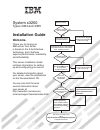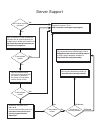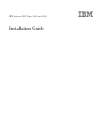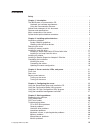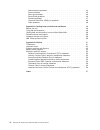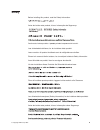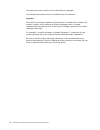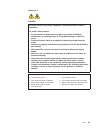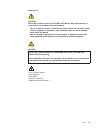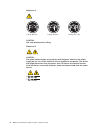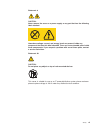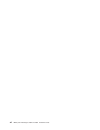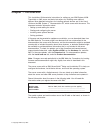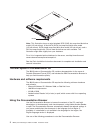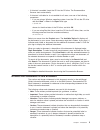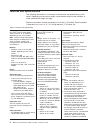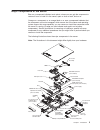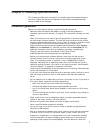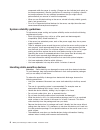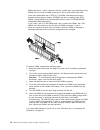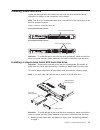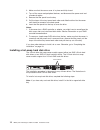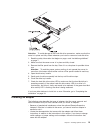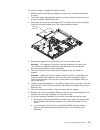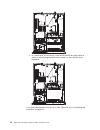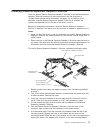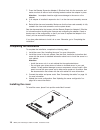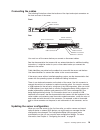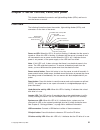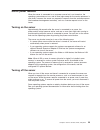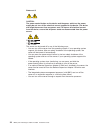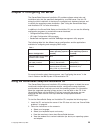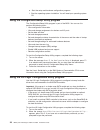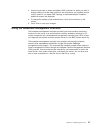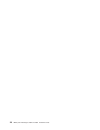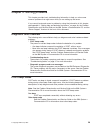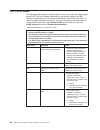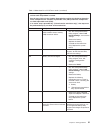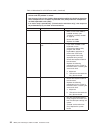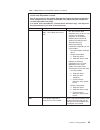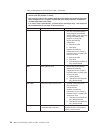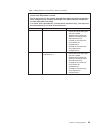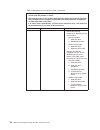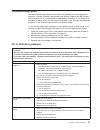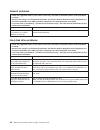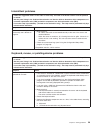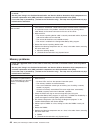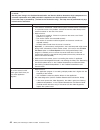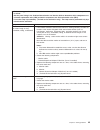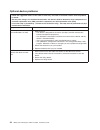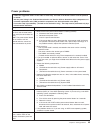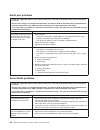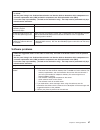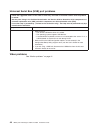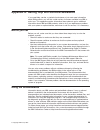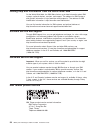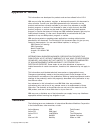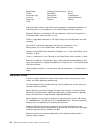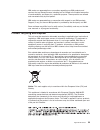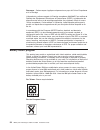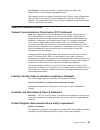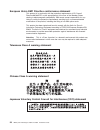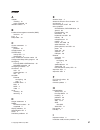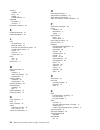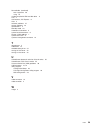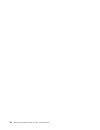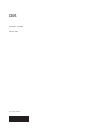- DL manuals
- IBM
- Server
- System x3250
- Installation Manual
IBM System x3250 Installation Manual - Chapter
Chapter
1.
Introduction
This
Installation
Guide
contains
instructions
for
setting
up
your
IBM
System
x3250
Type
4364
or
4365
server
and
basic
instructions
for
installing
some
optional
devices.
More
detailed
instructions
for
installing
optional
devices
are
in
the
User’s
Guide
on
the
IBM
System
x
™
Documentation
CD,
which
comes
with
the
server.
This
document
contains
information
about:
v
Setting
up
and
cabling
the
server
v
Starting
and
configuring
the
server
v
Installing
some
optional
devices
v
Solving
problems
If
firmware
and
documentation
updates
are
available,
you
can
download
them
from
the
IBM
Web
site.
The
server
might
have
features
that
are
not
described
in
the
documentation
that
comes
with
the
server,
and
the
documentation
might
be
updated
occasionally
to
include
information
about
those
features,
or
technical
updates
might
be
available
to
provide
additional
information
that
is
not
included
in
the
server
documentation.
To
check
for
updates,
go
to
http://www.ibm.com/servers/eserver/
support/xseries/index.html,
select
System
x3250
from
the
Hardware
list,
and
click
Go.
For
firmware
updates,
click
the
Download
tab.
For
documentation
updates,
click
the
Install
and
use
tab,
and
click
Product
documentation.
Note:
Changes
are
made
periodically
to
the
IBM
Web
site.
Procedures
for
locating
firmware
and
documentation
might
vary
slightly
from
what
is
described
in
this
document.
The
server
comes
with
an
IBM
ServerGuide
™
Setup
and
Installation
CD
to
help
you
configure
the
hardware,
install
device
drivers,
and
install
the
operating
system.
The
server
comes
with
a
limited
warranty.
You
can
obtain
up-to-date
information
about
the
server
and
other
IBM
server
products
at
http://www.ibm.com/systems/x/
.
Record
information
about
the
server
in
the
following
table.
You
will
need
this
information
when
you
register
the
server
with
IBM.
Product
name
IBM
System
x3250
server
Machine
type
4364
or
4365
(circle
the
machine
type
that
applies)
Model
number
_____________________________________________
Serial
number
_____________________________________________
The
model
number
and
serial
number
are
on
the
ID
label
on
the
bezel,
as
shown
in
the
following
illustration.
©
Copyright
IBM
Corp.
2007
1
Summary of System x3250
Page 1
Welcome. Thank you for buying an ibm server. This server contains information for setting up and configuring your server. For detailed information about your server, view the publications on the you can also find the most current information about your server at: http://www.Ibm.Com/servers /eserver/...
Page 2
Server support yes no no see the troubleshooting information that comes with the server to determine the cause of the problem and the action to take. Update the firmware to the latest level. You can download firmware from http://www.Ibm.Com/servers/ eserver/support/xseries/ index.Html no no software...
Page 3
Ibm system x3250 types 4364 and 4365 installation guide.
Page 4
Note: before using this information and the product it supports, read the general information in appendix b, “notices,” on page 51 and the warranty and support information document on the ibm system x documentation cd. Third edition (january 2007) © copyright international business machines corporat...
Page 5: Contents
Contents safety . . . . . . . . . . . . . . . . . . . . . . . . . . . . V chapter 1. Introduction . . . . . . . . . . . . . . . . . . . . . . 1 the ibm system x documentation cd . . . . . . . . . . . . . . . . . 2 hardware and software requirements . . . . . . . . . . . . . . . . 2 using the documen...
Page 6
Optional-device problems . . . . . . . . . . . . . . . . . . . . 44 power problems . . . . . . . . . . . . . . . . . . . . . . . 45 serial port problems . . . . . . . . . . . . . . . . . . . . . . 46 serverguide problems . . . . . . . . . . . . . . . . . . . . . 46 software problems . . . . . . . . ...
Page 7: Safety
Safety before installing this product, read the safety information. Antes de instalar este produto, leia as informações de segurança. Pred instalací tohoto produktu si prectete prírucku bezpecnostních instrukcí. Læs sikkerhedsforskrifterne, før du installerer dette produkt. Lees voordat u dit produc...
Page 8
Antes de instalar este producto, lea la información de seguridad. Läs säkerhetsinformationen innan du installerar den här produkten. Important: each caution and danger statement in this document is labeled with a number. This number is used to cross reference an english-language caution or danger st...
Page 9
Statement 1: danger electrical current from power, telephone, and communication cables is hazardous. To avoid a shock hazard: v do not connect or disconnect any cables or perform installation, maintenance, or reconfiguration of this product during an electrical storm. V connect all power cords to a ...
Page 10
Statement 2: caution: when replacing the lithium battery, use only ibm ® part number 33f8354 or an equivalent type battery recommended by the manufacturer. If your system has a module containing a lithium battery, replace it only with the same module type made by the same manufacturer. The battery c...
Page 11
Statement 3: caution: when laser products (such as cd-roms, dvd drives, fiber optic devices, or transmitters) are installed, note the following: v do not remove the covers. Removing the covers of the laser product could result in exposure to hazardous laser radiation. There are no serviceable parts ...
Page 12
Statement 4: ≥ 18 kg (39.7 lb) ≥ 32 kg (70.5 lb) ≥ 55 kg (121.2 lb) caution: use safe practices when lifting. Statement 5: caution: the power control button on the device and the power switch on the power supply do not turn off the electrical current supplied to the device. The device also might hav...
Page 13
Statement 8: caution: never remove the cover on a power supply or any part that has the following label attached. Hazardous voltage, current, and energy levels are present inside any component that has this label attached. There are no serviceable parts inside these components. If you suspect a prob...
Page 14
Xii ibm system x3250 types 4364 and 4365: installation guide.
Page 15: Chapter
Chapter 1. Introduction this installation guide contains instructions for setting up your ibm system x3250 type 4364 or 4365 server and basic instructions for installing some optional devices. More detailed instructions for installing optional devices are in the user’s guide on the ibm system x ™ do...
Page 16
Id label note: this illustration shows a serial-attached scsi (sas) hot-swap hard disk drive model (3.5-inch drives). A serial ata (sata) hot-swap hard disk drive model (3.5-inch drives), sata simple-swap hard disk drive model (3.5-inch drives), and a sas hot-swap model with 2.5-inch hard disk drive...
Page 17
V if autostart is enabled, insert the cd into the cd drive. The documentation browser starts automatically. V if autostart is disabled or is not enabled for all users, use one of the following procedures: – if you are using a windows operating system, insert the cd into the cd drive and click start ...
Page 18
Features and specifications the following information is a summary of the features and specifications of the server. Depending on the server model, some features might not be available, or some specifications might not apply. Racks are marked in vertical increments of 4.45 cm (1.75 inches). Each inc...
Page 19
Major components of the server blue on a component indicates touch points, where you can grip the component to remove it from or install it in the server, open or close a latch, and so on. Orange on a component or an orange label on or near a component indicates that the component can be hot-swapped...
Page 20
System-board optional-device connectors the following illustration shows the connectors for user-installable optional devices. Remote supervisor adapter ii slimline connector other systems-management adapter connector battery connector sas/sata controller connector dimm 1 connector dimm 2 connector ...
Page 21: Chapter
Chapter 2. Installing optional devices this chapter provides basic instructions for installing optional hardware devices in the server. These instructions are intended for users who are experienced with setting up ibm server hardware. Installation guidelines before you install optional devices, read...
Page 22
Component while the server is running. (orange can also indicate touch points on hot-swap components.) see the instructions for removing or installing a specific hot-swap component for any additional procedures that you might have to perform before you remove or install the component. V when you are...
Page 23
Removing the cover to remove the cover, complete the following steps: 1. Read the safety information that begins on page v and “installation guidelines” on page 7. 2. Turn off the server and all attached devices. 3. Disconnect all external cables and power cords. Cover-release button 4. Press the co...
Page 24
Dimm connectors 1 and 3. However, the size, speed, type, and technology of the dimms that you install in dimm connectors 2 and 4 must match each other. V install only double-data-rate ii (ddr ii), pc2-5300, unbuffered synchronous dynamic random-access memory (sdram) with error correcting code (ecc) ...
Page 25
Installing a hard disk drive locate the documentation that comes with the hard disk drive and follow those instructions in addition to the instructions in this chapter. Note: the id for an installed hard disk drive is on the front of the server next to the bay that contains the drive. Table 2. Locat...
Page 26
2. Make sure that the server cover is in place and fully closed. 3. Turn off the server and peripheral devices, and disconnect the power cord and all external cables. 4. Remove the filler panel from the bay. 5. Pull the loops of the tray toward each other and slide the drive into the server until th...
Page 27
Attention: to avoid damage to the hard disk drive connectors, make sure that the cover is in place and fully closed whenever you install or remove a hard disk drive. 1. Read the safety information that begins on page v and “installation guidelines” on page 7. 2. Make sure that the server cover is in...
Page 28
V the adapter slots are on the riser-card assembly. You must first remove the riser-card assembly to access the adapter slots. V the two pci express slots on the riser-card assembly support pci express x8 1.0a adapters. V you can install one full-height three-quarter-length adapter in expansion slot...
Page 29
To install an adapter, complete the following steps: 1. Read the safety information that begins on page v and “installation guidelines” on page 7. 2. Turn off the server and peripheral devices, and disconnect the power cord and all external cables. Remove the cover. 3. Grasp the riser card at the re...
Page 30
C. In a server with 3.5 inch drives, route the serveraid 8s signal cable as shown in the following illustration and connect it to the hard disk drive backplane. If you have other devices to install, do so now. Otherwise, go to “completing the installation” on page 18. 16 ibm system x3250 types 4364 ...
Page 31
Installing a remote supervisor adapter ii slimline install an optional remote supervisor adapter ii slimline in the remote supervisor adapter ii slimline connector on the system board. See the illustration in “system-board optional-device connectors” on page 6 for the location of the connector. Afte...
Page 32
7. Press the remote supervisor adapter ii slimline firmly into the connector and make sure that all tabs on both mounting brackets secure the adapter in place. Attention: incomplete insertion might cause damage to the server or the adapter. 8. If an adapter is installed in expansion slot 1 on the ri...
Page 33
Connecting the cables the following illustrations show the locations of the input and output connectors on the front and rear of the server. Front usb 1 connector usb 2 connector rear power-cord connector mouse connector keyboard connector serial connector video connector ethernet 2 connector ethern...
Page 34
Some optional devices have device drivers that you must install. For information about installing device drivers, see the documentation that comes with each device. If the server has a raid configuration that uses the sas/sata controller with integrated raid and you have installed or removed a hard ...
Page 35: Chapter
Chapter 3. Server controls, leds, and power this chapter describes the controls and light-emitting diodes (leds) and how to turn the server on and off. Front view the following illustration shows the controls, light-emitting diodes (leds), and connectors on the front of the server. Power-on led powe...
Page 36
Rear view the following illustration shows the leds on the rear of the server. Ethernet 1 transmit / receive activity led ethernet 2 transmit / receive activity led ethernet 1 speed led ethernet 2 speed led ethernet transmit/receive activity led: this led is on each ethernet connector. When this led...
Page 37
Server power features when the server is connected to an ac power source but is not turned on, the operating system does not run, and all core logic except for the service processor is shut down; however, the server can respond to requests from the service processor (the baseboard management control...
Page 38
Statement 5: caution: the power control button on the device and the power switch on the power supply do not turn off the electrical current supplied to the device. The device also might have more than one power cord. To remove all electrical current from the device, ensure that all power cords are ...
Page 39: Chapter
Chapter 4. Configuring the server the serverguide setup and installation cd provides software setup tools and installation tools that are specifically designed for your ibm server. Use this cd during the initial installation of the server to configure basic hardware features and to simplify the oper...
Page 40
E. Start the setup and hardware configuration programs. F. Start the operating-system installation. You will need your operating-system cd. Using the configuration/setup utility program the configuration/setup utility program is part of the bios. You can use it to perform the following tasks: v view...
Page 41
3. Use the arrow keys to select the adapter (sas controller) for which you want to change settings. Use the help function to see instructions and available actions for this screen. If you select sas topology or advanced adapter properties, additional screens are displayed. 4. To change the settings ...
Page 42
28 ibm system x3250 types 4364 and 4365: installation guide.
Page 43: Chapter
Chapter 5. Solving problems this chapter provides basic troubleshooting information to help you solve some common problems that might occur while you are setting up the server. If you cannot locate and correct a problem by using the information in this chapter, see appendix a, “getting help and tech...
Page 44
Post error codes the following table provides an abbreviated list of the error codes that might appear during post. See the problem determination and service guide on the ibm system x documentation cd for more information about the post error codes. To check for updated technical information, go to ...
Page 45
Table 4. Abbreviated list of post error codes (continued) v follow the suggested actions in the order in which they are listed in the action column until the problem is solved. V see the parts listing in the problem determination and service guide to determine which components are customer replaceab...
Page 46
Table 4. Abbreviated list of post error codes (continued) v follow the suggested actions in the order in which they are listed in the action column until the problem is solved. V see the parts listing in the problem determination and service guide to determine which components are customer replaceab...
Page 47
Table 4. Abbreviated list of post error codes (continued) v follow the suggested actions in the order in which they are listed in the action column until the problem is solved. V see the parts listing in the problem determination and service guide to determine which components are customer replaceab...
Page 48
Table 4. Abbreviated list of post error codes (continued) v follow the suggested actions in the order in which they are listed in the action column until the problem is solved. V see the parts listing in the problem determination and service guide to determine which components are customer replaceab...
Page 49
Table 4. Abbreviated list of post error codes (continued) v follow the suggested actions in the order in which they are listed in the action column until the problem is solved. V see the parts listing in the problem determination and service guide to determine which components are customer replaceab...
Page 50
Table 4. Abbreviated list of post error codes (continued) v follow the suggested actions in the order in which they are listed in the action column until the problem is solved. V see the parts listing in the problem determination and service guide to determine which components are customer replaceab...
Page 51
Troubleshooting tables use the troubleshooting tables to find solutions to problems that have identifiable symptoms. See the problem determination and service guide on the ibm system x documentation cd for more detailed troubleshooting information. If you cannot find a problem in these tables, run t...
Page 52
General problems v follow the suggested actions in the order in which they are listed in the action column until the problem is solved. V see the parts listing in the problem determination and service guide to determine which components are customer replaceable units (cru) and which components are f...
Page 53
Intermittent problems v follow the suggested actions in the order in which they are listed in the action column until the problem is solved. V see the parts listing in the problem determination and service guide to determine which components are customer replaceable units (cru) and which components ...
Page 54
V follow the suggested actions in the order in which they are listed in the action column until the problem is solved. V see the parts listing in the problem determination and service guide to determine which components are customer replaceable units (cru) and which components are field replaceable ...
Page 55
Microprocessor problems v follow the suggested actions in the order in which they are listed in the action column until the problem is solved. V see the parts listing in the problem determination and service guide to determine which components are customer replaceable units (cru) and which component...
Page 56
V follow the suggested actions in the order in which they are listed in the action column until the problem is solved. V see the parts listing in the problem determination and service guide to determine which components are customer replaceable units (cru) and which components are field replaceable ...
Page 57
V follow the suggested actions in the order in which they are listed in the action column until the problem is solved. V see the parts listing in the problem determination and service guide to determine which components are customer replaceable units (cru) and which components are field replaceable ...
Page 58
Optional-device problems v follow the suggested actions in the order in which they are listed in the action column until the problem is solved. V see the parts listing in the problem determination and service guide to determine which components are customer replaceable units (cru) and which componen...
Page 59
Power problems v follow the suggested actions in the order in which they are listed in the action column until the problem is solved. V see the parts listing in the problem determination and service guide to determine which components are customer replaceable units (cru) and which components are fie...
Page 60
Serial port problems v follow the suggested actions in the order in which they are listed in the action column until the problem is solved. V see the parts listing in the problem determination and service guide to determine which components are customer replaceable units (cru) and which components a...
Page 61
V follow the suggested actions in the order in which they are listed in the action column until the problem is solved. V see the parts listing in the problem determination and service guide to determine which components are customer replaceable units (cru) and which components are field replaceable ...
Page 62
Universal serial bus (usb) port problems v follow the suggested actions in the order in which they are listed in the action column until the problem is solved. V see the parts listing in the problem determination and service guide to determine which components are customer replaceable units (cru) an...
Page 63: Appendix
Appendix a. Getting help and technical assistance if you need help, service, or technical assistance or just want more information about ibm products, you will find a wide variety of sources available from ibm to assist you. This appendix contains information about where to go for additional informa...
Page 64
Getting help and information from the world wide web on the world wide web, the ibm web site has up-to-date information about ibm systems, optional devices, services, and support. The address for ibm system x and xseries information is http://www.Ibm.Com/systems/x/. The address for ibm intellistatio...
Page 65: Appendix
Appendix b. Notices this information was developed for products and services offered in the u.S.A. Ibm may not offer the products, services, or features discussed in this document in other countries. Consult your local ibm representative for information on the products and services currently availab...
Page 66
Bladecenter predictive failure analysis xa-32 chipkill serveraid xa-64 e-business logo serverguide x-architecture eserver serverproven xpandondemand flashcopy system x xseries i5/os intel, intel xeon, itanium, and pentium are trademarks or registered trademarks of intel corporation or its subsidiari...
Page 67
Ibm makes no representation or warranties regarding non-ibm products and services that are serverproven ® , including but not limited to the implied warranties of merchantability and fitness for a particular purpose. These products are offered and warranted solely by third parties. Ibm makes no repr...
Page 68
Remarque : cette marque s’applique uniquement aux pays de l’union européenne et à la norvège. L’etiquette du système respecte la directive européenne 2002/96/ec en matière de déchets des equipements electriques et electroniques (deee), qui détermine les dispositions de retour et de recyclage applica...
Page 69
For california: perchlorate material – special handling may apply. See http://www.Dtsc.Ca.Gov/hazardouswaste/perchlorate/. The foregoing notice is provided in accordance with california code of regulations title 22, division 4.5 chapter 33. Best management practices for perchlorate materials. This p...
Page 70
European union emc directive conformance statement this product is in conformity with the protection requirements of eu council directive 89/336/eec on the approximation of the laws of the member states relating to electromagnetic compatibility. Ibm cannot accept responsibility for any failure to sa...
Page 71: Index
Index a adapter installing 13 types supported 13 attention notices 3 b baseboard management controller (bmc) functions 27 bays 4 beep codes 29 c caution statements 3 cd drive problems 37 cd-eject button 21 cd/dvd drive activity led 21 specification 4 class a electronic emission notice 55 configurati...
Page 72
Installing adapters 13 cover 18 dimms 9 hard disk drives 11 integrated controllers 4 functions 4 intermittent problems 39 k keyboard connector 22 keyboard problems 39 l led cd drive activity 21 ethernet speed 22 ethernet transmit/receive activity 22 hard disk drive activity 21 locator 21 power-on 21...
Page 73
Serverguide (continued) error symptoms 46 using 25 simple-swap serial ata hard disk drive 11 size 4 slot locations, pci express 6 slots 4 software problems 47 solving problems 29 specifications 4 standby mode 23 statements and notices 3 system board connectors 6 system x web address 1 system-error l...
Page 74
60 ibm system x3250 types 4364 and 4365: installation guide.
Page 76
Part number: 42c5004 printed in usa (1p) p/n: 42c5004.