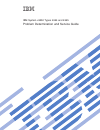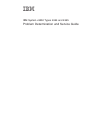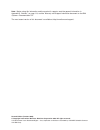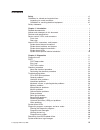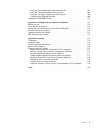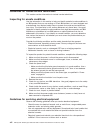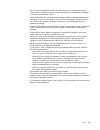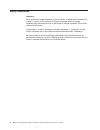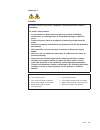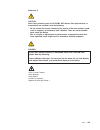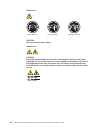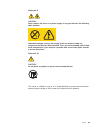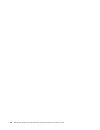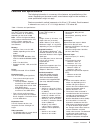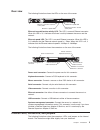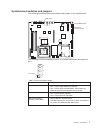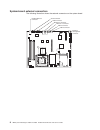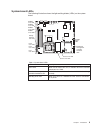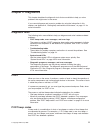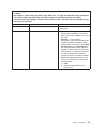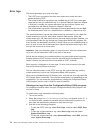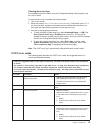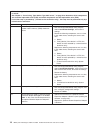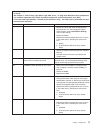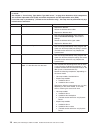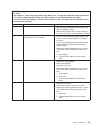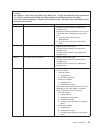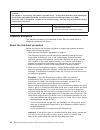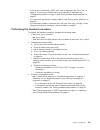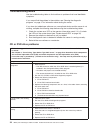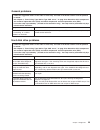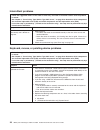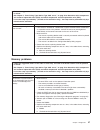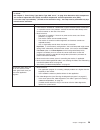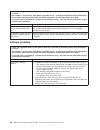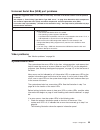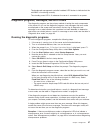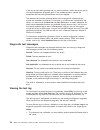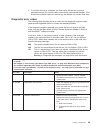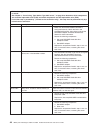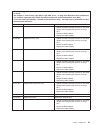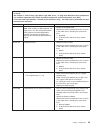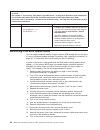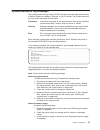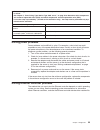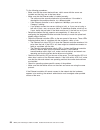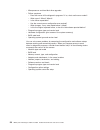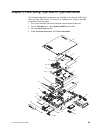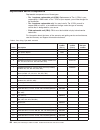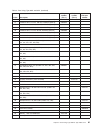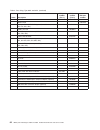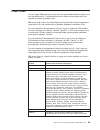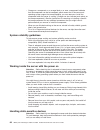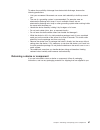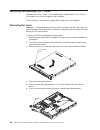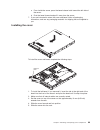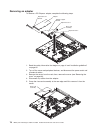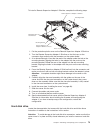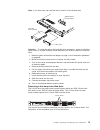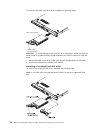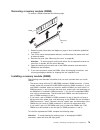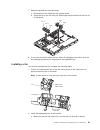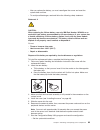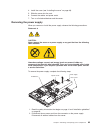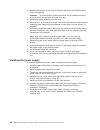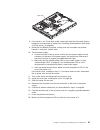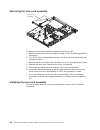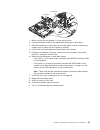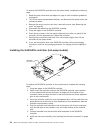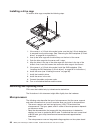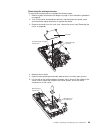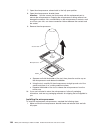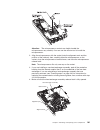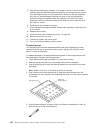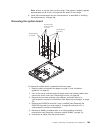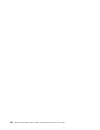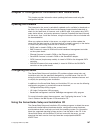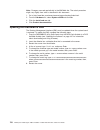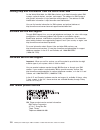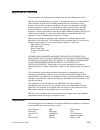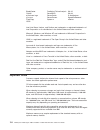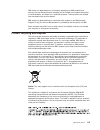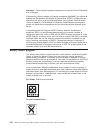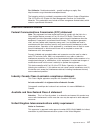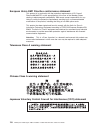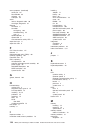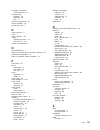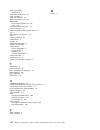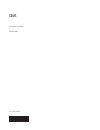- DL manuals
- IBM
- Server
- System x3250
- Problem Determination And Service Manual
IBM System x3250 Problem Determination And Service Manual - Safety
Safety
Before
installing
this
product,
read
the
Safety
Information.
Antes
de
instalar
este
produto,
leia
as
Informações
de
Segurança.
Pred instalací tohoto produktu si prectete prírucku bezpecnostních instrukcí.
Læs
sikkerhedsforskrifterne,
før
du
installerer
dette
produkt.
Lees
voordat
u
dit
product
installeert
eerst
de
veiligheidsvoorschriften.
Ennen
kuin
asennat
tämän
tuotteen,
lue
turvaohjeet
kohdasta
Safety
Information.
Avant
d’installer
ce
produit,
lisez
les
consignes
de
sécurité.
Vor
der
Installation
dieses
Produkts
die
Sicherheitshinweise
lesen.
Prima
di
installare
questo
prodotto,
leggere
le
Informazioni
sulla
Sicurezza.
Les
sikkerhetsinformasjonen
(Safety
Information)
før
du
installerer
dette
produktet.
Antes
de
instalar
este
produto,
leia
as
Informações
sobre
Segurança.
Antes
de
instalar
este
producto,
lea
la
información
de
seguridad.
Läs
säkerhetsinformationen
innan
du
installerar
den
här
produkten.
©
Copyright
IBM
Corp.
2006
vii
Summary of System x3250
Page 1
Ibm system x3250 types 4364 and 4365 problem determination and service guide.
Page 3
Ibm system x3250 types 4364 and 4365 problem determination and service guide.
Page 4
Note: before using this information and the product it supports, read the general information in appendix b, “notices,” on page 113, and the warranty and support information document on the ibm system x documentation cd.. The most recent version of this document is available at http://www.Ibm.Com/su...
Page 5: Contents
Contents safety . . . . . . . . . . . . . . . . . . . . . . . . . . . . Vii guidelines for trained service technicians . . . . . . . . . . . . . . . Viii inspecting for unsafe conditions . . . . . . . . . . . . . . . . . Viii guidelines for servicing electrical equipment . . . . . . . . . . . . . Vi...
Page 6
Solving power problems . . . . . . . . . . . . . . . . . . . . . 55 solving ethernet controller problems . . . . . . . . . . . . . . . . . 55 solving undetermined problems . . . . . . . . . . . . . . . . . . . 57 calling ibm for service . . . . . . . . . . . . . . . . . . . . . . 57 chapter 3. Parts...
Page 7
Using the serverguide setup and installation cd . . . . . . . . . . . 107 using the configuration/setup utility program . . . . . . . . . . . . 108 using the lsi logic configuration utility program . . . . . . . . . . . 108 configuring the ethernet controller . . . . . . . . . . . . . . . . 109 upda...
Page 8
Vi ibm system x3250 types 4364 and 4365: problem determination and service guide.
Page 9: Safety
Safety before installing this product, read the safety information. Antes de instalar este produto, leia as informações de segurança. Pred instalací tohoto produktu si prectete prírucku bezpecnostních instrukcí. Læs sikkerhedsforskrifterne, før du installerer dette produkt. Lees voordat u dit produc...
Page 10
Guidelines for trained service technicians this section contains information for trained service technicians. Inspecting for unsafe conditions use the information in this section to help you identify potential unsafe conditions in an ibm product that you are working on. Each ibm product, as it was d...
Page 11
V do not touch the reflective surface of a dental mirror to a live electrical circuit. The surface is conductive and can cause personal injury or equipment damage if it touches a live electrical circuit. V some rubber floor mats contain small conductive fibers to decrease electrostatic discharge. Do...
Page 12
Safety statements important: each caution and danger statement in this document is labeled with a number. This number is used to cross reference an english-language caution or danger statement with translated versions of the caution or danger statement in the safety information document. For example...
Page 13
Statement 1: danger electrical current from power, telephone, and communication cables is hazardous. To avoid a shock hazard: v do not connect or disconnect any cables or perform installation, maintenance, or reconfiguration of this product during an electrical storm. V connect all power cords to a ...
Page 14
Statement 2: caution: when replacing the lithium battery, use only ibm part number 33f8354 or an equivalent type battery recommended by the manufacturer. If your system has a module containing a lithium battery, replace it only with the same module type made by the same manufacturer. The battery con...
Page 15
Statement 3: caution: when laser products (such as cd-roms, dvd drives, fiber optic devices, or transmitters) are installed, note the following: v do not remove the covers. Removing the covers of the laser product could result in exposure to hazardous laser radiation. There are no serviceable parts ...
Page 16
Statement 4: ≥ 18 kg (39.7 lb) ≥ 32 kg (70.5 lb) ≥ 55 kg (121.2 lb) caution: use safe practices when lifting. Statement 5: caution: the power control button on the device and the power switch on the power supply do not turn off the electrical current supplied to the device. The device also might hav...
Page 17
Statement 8: caution: never remove the cover on a power supply or any part that has the following label attached. Hazardous voltage, current, and energy levels are present inside any component that has this label attached. There are no serviceable parts inside these components. If you suspect a prob...
Page 18
Xvi ibm system x3250 types 4364 and 4365: problem determination and service guide.
Page 19: Chapter
Chapter 1. Introduction this problem determination and service guide contains information to help you solve problems that might occur in your ibm ® system x3250 type 4364 or 4365 server. It describes the diagnostic tools that come with the server, error codes and suggested actions, and instructions ...
Page 20
The server might have features that are not described in the documentation that comes with the server. The documentation might be updated occasionally to include information about those features, or technical updates might be available to provide additional information that is not included in the se...
Page 21
Features and specifications the following information is a summary of the features and specifications of the server. Depending on the server model, some features might not be available, or some specifications might not apply. Racks are marked in vertical increments of 4.45 cm (1.75 inches). Each inc...
Page 22
Server controls, leds, and connectors this section describes the controls, light-emitting diodes (leds), and connectors on the front and rear of the server. Front view the following illustration shows the controls, light-emitting diodes (leds), and connectors on the front of the server. Power-on led...
Page 23
Rear view the following illustration shows the leds on the rear of the server. Ethernet 1 transmit / receive activity led ethernet 2 transmit / receive activity led ethernet 1 speed led ethernet 2 speed led ethernet transmit/receive activity led: this led is on each ethernet connector. When this led...
Page 24
System-board internal connectors the following illustration shows the internal connectors on the system board. Sas/sata controller card connector wake on lan connector sata 2 connector sata 0 connector power connector front usb connector operator information panel connector hot-swap sas/sata backpla...
Page 25
System-board switches and jumpers the following illustration shows the switches and jumpers on the system board. Boot block recovery jumper clear cmos jumper nmi switch the following illustration identifies the pins on a jumper and shows the location of pin 1. 3 2 1 pin 1 mark table 2. Switch and ju...
Page 26
System-board external connectors the following illustration shows the external connectors on the system board. Keyboard/mouse connector ethernet 1 connector ethernet 2 connector serial connector video connector usb 4 connector usb 3 connector systems- management connector 8 ibm system x3250 types 43...
Page 27
System-board leds the following illustration shows the light-emitting diodes (leds) on the system board. Voltage regulator error led standby power led dimm 4 error led dimm 3 error led dimm 2 error led dimm 1 error led fan 3 error led fan 4 error led fan 2 error led fan 5 error led fan 1 error led b...
Page 28
System-board optional device connectors the following illustration shows the connectors for user-installable optional devices. Remote supervisor adapter ii slimline connector other systems-management adapter connector battery connector sas/sata controller connector dimm 1 connector dimm 2 connector ...
Page 29: Chapter
Chapter 2. Diagnostics this chapter describes the diagnostic tools that are available to help you solve problems that might occur in the server. If you cannot diagnose and correct a problem by using the information in this chapter, see appendix a, “getting help and technical assistance,” on page 111...
Page 30
A single problem might cause more than one error message. When this occurs, correct the cause of the first error message. The other error messages usually will not occur the next time post runs. Exception: if there are multiple error codes or diagnostics leds that indicate a microprocessor error, th...
Page 31
V follow the suggested actions in the order in which they are listed in the action column until the problem is solved. V see chapter 3, “parts listing, type 4364 or type 4365 server,” on page 59 to determine which components are customer replaceable units (cru) and which components are field replace...
Page 32
Error logs the server generates up to three error logs: v the post error log contains the three most recent error codes that were generated during post. V the system-event/error log contains the complete log of post error messages since the last time you cleared the log. If an optional remote superv...
Page 33
Clearing the error logs for complete information about using the configuration/setup utility program, see the user’s guide. To clear the error logs, complete the following steps: 1. Turn on the server. 2. When the prompt press f1 for configuration/setup is displayed, press f1. If you have set both a...
Page 34
V follow the suggested actions in the order in which they are listed in the action column until the problem is solved. V see chapter 3, “parts listing, type 4364 or type 4365 server,” on page 59 to determine which components are customer replaceable units (cru) and which components are field replace...
Page 35
V follow the suggested actions in the order in which they are listed in the action column until the problem is solved. V see chapter 3, “parts listing, type 4364 or type 4365 server,” on page 59 to determine which components are customer replaceable units (cru) and which components are field replace...
Page 36
V follow the suggested actions in the order in which they are listed in the action column until the problem is solved. V see chapter 3, “parts listing, type 4364 or type 4365 server,” on page 59 to determine which components are customer replaceable units (cru) and which components are field replace...
Page 37
V follow the suggested actions in the order in which they are listed in the action column until the problem is solved. V see chapter 3, “parts listing, type 4364 or type 4365 server,” on page 59 to determine which components are customer replaceable units (cru) and which components are field replace...
Page 38
V follow the suggested actions in the order in which they are listed in the action column until the problem is solved. V see chapter 3, “parts listing, type 4364 or type 4365 server,” on page 59 to determine which components are customer replaceable units (cru) and which components are field replace...
Page 39
V follow the suggested actions in the order in which they are listed in the action column until the problem is solved. V see chapter 3, “parts listing, type 4364 or type 4365 server,” on page 59 to determine which components are customer replaceable units (cru) and which components are field replace...
Page 40
V follow the suggested actions in the order in which they are listed in the action column until the problem is solved. V see chapter 3, “parts listing, type 4364 or type 4365 server,” on page 59 to determine which components are customer replaceable units (cru) and which components are field replace...
Page 41
V if the server is halted and a post error code is displayed, see “error logs” on page 14. If the server is halted and no error message is displayed, see “troubleshooting tables” on page 24 and “solving undetermined problems” on page 57. V for information about power-supply problems, see “solving po...
Page 42
Troubleshooting tables use the troubleshooting tables to find solutions to problems that have identifiable symptoms. If you cannot find the problem in these tables, see “running the diagnostic programs” on page 37 for information about testing the server. If you have just added new software or a new...
Page 43
General problems v follow the suggested actions in the order in which they are listed in the action column until the problem is solved. V see chapter 3, “parts listing, type 4364 or type 4365 server,” on page 59 to determine which components are customer replaceable units (cru) and which components ...
Page 44
Intermittent problems v follow the suggested actions in the order in which they are listed in the action column until the problem is solved. V see chapter 3, “parts listing, type 4364 or type 4365 server,” on page 59 to determine which components are customer replaceable units (cru) and which compon...
Page 45
V follow the suggested actions in the order in which they are listed in the action column until the problem is solved. V see chapter 3, “parts listing, type 4364 or type 4365 server,” on page 59 to determine which components are customer replaceable units (cru) and which components are field replace...
Page 46
Microprocessor problems v follow the suggested actions in the order in which they are listed in the action column until the problem is solved. V see chapter 3, “parts listing, type 4364 or type 4365 server,” on page 59 to determine which components are customer replaceable units (cru) and which comp...
Page 47
V follow the suggested actions in the order in which they are listed in the action column until the problem is solved. V see chapter 3, “parts listing, type 4364 or type 4365 server,” on page 59 to determine which components are customer replaceable units (cru) and which components are field replace...
Page 48
V follow the suggested actions in the order in which they are listed in the action column until the problem is solved. V see chapter 3, “parts listing, type 4364 or type 4365 server,” on page 59 to determine which components are customer replaceable units (cru) and which components are field replace...
Page 49
Optional-device problems v follow the suggested actions in the order in which they are listed in the action column until the problem is solved. V see chapter 3, “parts listing, type 4364 or type 4365 server,” on page 59 to determine which components are customer replaceable units (cru) and which com...
Page 50
Power problems v follow the suggested actions in the order in which they are listed in the action column until the problem is solved. V see chapter 3, “parts listing, type 4364 or type 4365 server,” on page 59 to determine which components are customer replaceable units (cru) and which components ar...
Page 51
Serial port problems v follow the suggested actions in the order in which they are listed in the action column until the problem is solved. V see chapter 3, “parts listing, type 4364 or type 4365 server,” on page 59 to determine which components are customer replaceable units (cru) and which compone...
Page 52
V follow the suggested actions in the order in which they are listed in the action column until the problem is solved. V see chapter 3, “parts listing, type 4364 or type 4365 server,” on page 59 to determine which components are customer replaceable units (cru) and which components are field replace...
Page 53
Universal serial bus (usb) port problems v follow the suggested actions in the order in which they are listed in the action column until the problem is solved. V see chapter 3, “parts listing, type 4364 or type 4365 server,” on page 59 to determine which components are customer replaceable units (cr...
Page 54
Power-on led power-control button reset button hard disk drive activity led locator led system error led usb 1 connector usb 2 connector 2. Read the safety information that begins on page vii and “installation guidelines” on page 65. 3. Turn off the server and peripheral devices, and disconnect the ...
Page 55
The baseboard management controller heatbeat led flashes to indicate that the mini-bmc is functioning correctly. The standby power led is lit whenever the server is connected to ac power. Diagnostic programs, messages, and error codes the diagnostic programs are the primary method of testing the maj...
Page 56
If the server stops during testing and you cannot continue, restart the server and try running the diagnostic programs again. If the problem remains, replace the component that was being tested when the server stopped. The keyboard and mouse (pointing device) tests assume that a keyboard and mouse a...
Page 57
2. To save the test log to a diskette, you must use a diskette that you have formatted yourself; this function does not work with preformatted diskettes. If the diskette has sufficient space for the test log, the diskette can contain other data. Diagnostic error codes the following table describes t...
Page 58
V follow the suggested actions in the order in which they are listed in the action column until the problem is solved. V see chapter 3, “parts listing, type 4364 or type 4365 server,” on page 59 to determine which components are customer replaceable units (cru) and which components are field replace...
Page 59
V follow the suggested actions in the order in which they are listed in the action column until the problem is solved. V see chapter 3, “parts listing, type 4364 or type 4365 server,” on page 59 to determine which components are customer replaceable units (cru) and which components are field replace...
Page 60
V follow the suggested actions in the order in which they are listed in the action column until the problem is solved. V see chapter 3, “parts listing, type 4364 or type 4365 server,” on page 59 to determine which components are customer replaceable units (cru) and which components are field replace...
Page 61
V follow the suggested actions in the order in which they are listed in the action column until the problem is solved. V see chapter 3, “parts listing, type 4364 or type 4365 server,” on page 59 to determine which components are customer replaceable units (cru) and which components are field replace...
Page 62
V follow the suggested actions in the order in which they are listed in the action column until the problem is solved. V see chapter 3, “parts listing, type 4364 or type 4365 server,” on page 59 to determine which components are customer replaceable units (cru) and which components are field replace...
Page 63
V follow the suggested actions in the order in which they are listed in the action column until the problem is solved. V see chapter 3, “parts listing, type 4364 or type 4365 server,” on page 59 to determine which components are customer replaceable units (cru) and which components are field replace...
Page 64
V follow the suggested actions in the order in which they are listed in the action column until the problem is solved. V see chapter 3, “parts listing, type 4364 or type 4365 server,” on page 59 to determine which components are customer replaceable units (cru) and which components are field replace...
Page 65
System-event/error log messages the system-event/error log contains post messages and messages generated by a remote supervisor adapter ii slimline, if one is installed. The system-even/error log can contain messages of three types: information information messages do not require action; they record...
Page 66
V follow the suggested actions in the order in which they are listed in the action column until the problem is solved. V see chapter 3, “parts listing, type 4364 or type 4365 server,” on page 59 to determine which components are customer replaceable units (cru) and which components are field replace...
Page 67
V follow the suggested actions in the order in which they are listed in the action column until the problem is solved. V see chapter 3, “parts listing, type 4364 or type 4365 server,” on page 59 to determine which components are customer replaceable units (cru) and which components are field replace...
Page 68
V follow the suggested actions in the order in which they are listed in the action column until the problem is solved. V see chapter 3, “parts listing, type 4364 or type 4365 server,” on page 59 to determine which components are customer replaceable units (cru) and which components are field replace...
Page 69
V follow the suggested actions in the order in which they are listed in the action column until the problem is solved. V see chapter 3, “parts listing, type 4364 or type 4365 server,” on page 59 to determine which components are customer replaceable units (cru) and which components are field replace...
Page 70
V follow the suggested actions in the order in which they are listed in the action column until the problem is solved. V see chapter 3, “parts listing, type 4364 or type 4365 server,” on page 59 to determine which components are customer replaceable units (cru) and which components are field replace...
Page 71
V follow the suggested actions in the order in which they are listed in the action column until the problem is solved. V see chapter 3, “parts listing, type 4364 or type 4365 server,” on page 59 to determine which components are customer replaceable units (cru) and which components are field replace...
Page 72
V follow the suggested actions in the order in which they are listed in the action column until the problem is solved. V see chapter 3, “parts listing, type 4364 or type 4365 server,” on page 59 to determine which components are customer replaceable units (cru) and which components are field replace...
Page 73
V follow the suggested actions in the order in which they are listed in the action column until the problem is solved. V see chapter 3, “parts listing, type 4364 or type 4365 server,” on page 59 to determine which components are customer replaceable units (cru) and which components are field replace...
Page 74
Try the following procedures: v make sure that the correct device drivers, which come with the server are installed and that they are at the latest level. V make sure that the ethernet cable is installed correctly. – the cable must be securely attached at all connections. If the cable is attached bu...
Page 75
Solving undetermined problems if the diagnostic tests did not diagnose the failure or if the server is inoperative, use the information in this section. If you suspect that a software problem is causing failures (continuous or intermittent), see “software problems” on page 34. Damaged data in cmos m...
Page 76
V microprocessor and hard disk drive upgrades v failure symptoms – does the server fail the diagnostic programs? If so, what are the error codes? – what occurs? When? Where? – is the failure repeatable? – has the current server configuration ever worked? – what changes, if any, were made before it f...
Page 77: Chapter
Chapter 3. Parts listing, type 4364 or type 4365 server the following replaceable components are available for the system x3250 type 4364 and type 4365 servers. To check for an updated parts listing on the web, complete the following steps: 1. Go to http://www.Ibm.Com/servers/eserver/support/xseries...
Page 78
Replaceable server components replaceable components are of three types: v tier 1 customer replaceable unit (cru): replacement of tier 1 crus is your responsibility. If ibm installs a tier 1 cru at your request, you will be charged for the installation. V tier 2 customer replaceable unit: you may in...
Page 79
Table 4. Parts listing, type 8872 and 8874 (continued) index description cru part number (tier 1) cru part number (tier 2) fru part number 17 hard disk drive, 3.5-inch, 80 gb, hs sata (optional) 39m4521 17 hard disk drive, 3.5-inch, 160 gb, hs sata (optional) 39m4525 17 hard disk drive, 3.5-inch, 25...
Page 80
Table 4. Parts listing, type 8872 and 8874 (continued) index description cru part number (tier 1) cru part number (tier 2) fru part number alcohol wipe 59p4739 back plate, ss sata raid (optional, models 12x, 22x, 42x 1bx, 2bx, 4bx) 42c1527 battery, 3.0 volt 33f8354 cable, backplane, hot-swap sas (mo...
Page 81
Power cords for your safety, ibm provides a power cord with a grounded attachment plug to use with this ibm product. To avoid electrical shock, always use the power cord and plug with a properly grounded outlet. Ibm power cords used in the united states and canada are listed by underwriter’s laborat...
Page 82
Ibm power cord part number used in these countries and regions 39m5151 abu dhabi, bahrain, botswana, brunei darussalam, channel islands, china (hong kong s.A.R.), cyprus, dominica, gambia, ghana, grenada, iraq, ireland, jordan, kenya, kuwait, liberia, malawi, malaysia, malta, myanmar (burma), nigeri...
Page 83: Chapter
Chapter 4. Removing and replacing server components replaceable components are of three types: v tier 1 customer replaceable unit (cru): replacement of tier 1 crus is your responsibility. If ibm installs a tier 1 cru at your request, you will be charged for the installation. V tier 2 customer replac...
Page 84
V orange on a component or an orange label on or near a component indicates that the component can be hot-swapped, which means that if the server and operating system support hot-swap capability, you can remove or install the component while the server is running. (orange can also indicate touch poi...
Page 85
To reduce the possibility of damage from electrostatic discharge, observe the following precautions: v limit your movement. Movement can cause static electricity to build up around you. V the use of a grounding system is recommended. For example, wear an electrostatic-discharge wrist strap, if one i...
Page 86
Removing and replacing tier 1 crus replacement of tier 1 crus is your responsibility. If ibm installs a tier 1 cru at your request, you will be charged for the installation. The illustrations in this document might differ slightly from your hardware. Removing the cover attention: operating the serve...
Page 87
A. From inside the server, press the bezel release latch toward the left side of the server. B. Pivot the bezel forward and pull it away from the server. 7. If you are instructed to return the cover and bezel, follow all packaging instructions, and use any packaging materials for shipping that are s...
Page 88
Removing an adapter to remove a pci express adapter, complete the following steps. Riser-card assembly adapter support bracket adapter expansion slot 1 expansion slot 2 expansion-slot bracket 1. Read the safety information that begins on page vii and “installation guidelines” on page 65. 2. Turn off...
Page 89
6. Place the riser-card assembly on a flat, static-protective surface. 7. Carefully grasp the adapter by its top edge or upper corners, and pull the adapter from the riser-card assembly. 8. If you are instructed to return the adapter, follow all packaging instructions, and use any packaging material...
Page 90
7. Install the cover (see “installing the cover” on page 69). 8. Slide the server into the rack. 9. Connect the cables and power cords. 10. Turn on all attached devices and the server. Removing a remote supervisor adapter ii slimline to remove a remote supervisor adapter ii slimline from the server,...
Page 91
To install a remote supervisor adapter ii slimline, complete the following steps. Remote supervisor adapter ii slimline mounting bracket mounting bracket mounting bracket retention latch remote supervisor adapter ii slimline connector rear of system 1. Put the protective plastic cover on the remote ...
Page 92
Note: if a raid controller or adapter is installed, you might have to reconfigure the disk arrays after you install or remove hard disk drives. See the documentation that comes with the adapter for more information. Removing a simple-swap serial ata hard disk drive attention: simple-swap hard disk d...
Page 93
Note: if you have only one hard disk drive, install it in the left drive bay. Filler panel hard disk drive assembly sata hard disk drive back plate attention: to avoid damage to the hard disk drive connectors, make sure that the server cover is in place and fully closed whenever you install or remov...
Page 94
To remove a hot-swap hard disk drive, complete the following steps. Drive-tray assembly drive handle (in open position) attention: to avoid damage to the hard disk drive connectors, make sure that the server cover is in place and fully closed whenever you install or remove a hard disk drive. 1. Move...
Page 95
Attention: to avoid damage to the hard disk drive connectors, make sure that the server cover is in place and fully closed whenever you install or remove a hard disk drive. 1. Read the safety information that begins on page vii and “installation guidelines” on page 65. 2. Make sure that the server c...
Page 96
4. Remove the retention clip from the drive and save for future use. 5. If you are instructed to return the cd or cd/dvd drive, follow all packaging instructions, and use any packaging materials for shipping that are supplied to you. Installing a cd or cd/dvd combination drive to install the replace...
Page 97
Removing a memory module (dimm) to remove a dimm, complete the following steps. Dimm retaining clip 1. Read the safety information that begins on page vii and “installation guidelines” on page 65. 2. Turn off the server and peripheral devices, and disconnect the power cord and all external cables. 3...
Page 98
1. Open the retaining clip on each end of the dimm connector. 2. Touch the static-protective package that contains the dimm to any unpainted metal surface on the server. Then, remove the dimm from the package. 3. Turn the dimm so that the dimm keys align correctly with the slot. Dimm retaining clip ...
Page 99
7. Remove the failed fan from the server: a. Disconnect the fan cable from the system board. B. Grasp the top of the fan with your index finger and thumb and lift the fan out of the server. Fan 1 fan 2 fan 4 fan 3 fan 5 8. If you are instructed to return the fan, follow all packaging instructions, a...
Page 100
B. In the location from which you removed the failed fan, route the fan cable into its slot in the fan bracket top. C. Insert the fan into the bracket. D. Make sure that each of the blue soft tabs on the fan is fully seated in its slot in the fan bracket. 3. Connect the replacement fan cable to the ...
Page 101
V after you replace the battery, you must reconfigure the server and reset the system date and time. V to avoid possible danger, read and follow the following safety statement. Statement 2: caution: when replacing the lithium battery, use only ibm part number 33f8354 or an equivalent type battery re...
Page 102
V set the power-on password. V reconfigure the server. See “using the configuration/setup utility program” on page 108 for details. Removing the operator information panel assembly to remove the operator information panel assembly, complete the following steps. 1. Read the safety information that be...
Page 103
4. Install the cover (see “installing the cover” on page 69). 5. Slide the server into the rack. 6. Connect the cables and power cords. 7. Turn on all attached devices and the server. Removing the power supply when you remove or install the power supply, observe the following precautions. Statement ...
Page 104
3. Remove the server from the rack and remove the cover (see “removing the cover” on page 68). Attention: to ensure proper cooling and airflow, do not operate the server for more than 2 minutes with the cover removed. 4. Rotate (lift) the air deflector out of the way. 5. If the server is a 3.5-inch ...
Page 105
Cable path 8. If the server is a 3.5-inch drive model, replace the hard disk drive back plate or backplane and reconnect all cables (see “installing the backplane or back plate (3.5-inch drives)” on page 90). 9. Rotate the air deflector into place, making sure that no cables are pinched beneath it, ...
Page 106
Removing the riser-card assembly riser-card assembly to remove the riser-card assembly, complete the following steps: 1. Read the safety information that begins on page vii and “installation guidelines” on page 65. 2. Turn off the server and peripheral devices, and disconnect the power cord and all ...
Page 107
Riser-card assembly to install the riser-card assembly, complete the following steps: 1. Install the adapters in the riser-card assembly. Note: because of mechanical interference, if you have installed a remote supervisor adapter ii slimline in the server, you cannot install an adapter in expansion ...
Page 108
Note: the following illustration shows removing the hot-swap sas/sata backplane. Connectors air deflector guide channel 1. Read the safety information that begins on page vii and “installation guidelines” on page 65. 2. Turn off the server and peripheral devices, and disconnect the power cords and a...
Page 109
Connectors air deflector guide channel 1. Make sure that the air deflector is in the open position. 2. Connect the power cable to the replacement backplane or back plate. 3. Slide the backplane or back plate into the card guides, making sure that any nearby wires or cables are not trapped or pinched...
Page 110
Removing the sas backplane (2.5-inch drives) connectors air deflector latch latch to remove the 2.5-inch drives backplane, complete the following steps: 1. Read the safety information that begins on page vii and “installation guidelines” on page 65. 2. Turn off the server and peripheral devices, and...
Page 111
Connectors air deflector 1. Make sure that the 2.5-inch drive cage is fully installed in the server (see “installing a drive cage” on page 98). 2. Connect the power cable to the replacement backplane. 3. Slide the backplane into the card guides, making sure that any nearby wires or cables are not tr...
Page 112
To remove the sas/sata controller from the system board, complete the following steps: 1. Read the safety information that begins on page vii and “installation guidelines” on page 65. 2. Turn off the server and peripheral devices, and disconnect the power cords and all external cables. 3. Remove the...
Page 113
7. Install the cover (see “installing the cover” on page 69). 8. Slide the server into the rack. 9. Connect the cables and power cords. 10. Turn on all attached devices and the server. Removing a sata raid back plate if a sata raid kit was installed in the server, the cables in the sata back plate a...
Page 114
Power cable sas signal cable power cable air deflector guide channel sas/sata controller to install the sata raid back plate, complete the following steps: 1. Install the back plate: a. Make sure that the air deflector is in the open position. B. Connect the power supply cables to the power cables o...
Page 115
Removing a drive cage to remove a drive cage, complete the following steps. 1. Read the safety information that begins on page vii and “installation guidelines” on page 65. 2. Turn off the server and peripheral devices, and disconnect the power cord and all external cables. 3. Remove the hard disk d...
Page 116
Installing a drive cage to install a drive cage, complete the following steps. 1. If the server is a 2.5-inch drive model, make sure that the 2.5-inch backplane is removed from the drive cage. (see “removing the sas backplane (2.5-inch drives)” on page 92 for instructions.) 2. Line up the drive cage...
Page 117
Removing the microprocessor to remove the microprocessor, complete the following steps. 1. Read the safety information that begins on page vii and “installation guidelines” on page 65. 2. Turn off the server and peripheral devices, and disconnect the power cords and all external cables necessary to ...
Page 118
7. Open the microprocessor release latch to the fully open position. 8. Open the microprocessor bracket frame. Attention: use the vacuum tool that comes with the replacement part to remove the microprocessor. Dropping the microprocessor during removal can damage the contacts. Also, contaminants on t...
Page 119
Attention: the microprocessor contacts are fragile; handle the microprocessor very carefully. You can use the vacuum tool to install the microprocessor. 2. Align the microprocessor with the socket (note the alignment mark and the position of the notches); then, carefully place the microprocessor on ...
Page 120
5. With the heat-exchanger assembly at an angle as shown in the illustration, carefully align the heat-exchanger assembly with the microprocessor and the heat exchanger bracket on the system board. Make sure that the alignment pins (the two heat-exchanger nibs that are closer to the microprocessor) ...
Page 121
Note: 0.01ml is one tick mark on the syringe. If the grease is properly applied, approximately half (0.22 ml) of the grease will remain in the syringe. 6. Install the heat exchanger onto the microprocessor as described in “installing the microprocessor” on page 100. Removing the system board heat-ex...
Page 122
7. Remove the microprocessor heat-exchanger assembly and microprocessor; then, place them on a static-protective surface for reinstallation (see “removing the microprocessor” on page 99). 8. Note the orientation of the microprocessor retention module. 9. Remove the four screws that hold the micropro...
Page 123
Important: perform the following updates: v either update the server with the latest sas/sata or sata firmware or restore the pre-existing firmware from a diskette or cd image. V update the dmi/smbios (see “updating the dmi/smbios data” on page 110). Chapter 4. Removing and replacing server componen...
Page 124
106 ibm system x3250 types 4364 and 4365: problem determination and service guide.
Page 125: Chapter
Chapter 5. Configuration information and instructions this chapter provides information about updating the firmware and using the configuration utilities. Updating the firmware the firmware for the server is periodically updated and is available for download on the web. Go to http://www.Ibm.Com/serv...
Page 126
To start the serverguide setup and installation cd, complete the following steps: 1. Insert the cd, and restart the server. If the cd does not start, see “serverguide problems” on page 33. 2. Follow the instructions on the screen to: a. Select your language. B. Select your keyboard layout and countr...
Page 127
Starting the lsi logic configuration utility program to start the lsi logic configuration utility program, complete the following steps: 1. Turn on the server. 2. When the prompt press ctrl-c to start lsi logic configuration utility... Is displayed, press ctrl+c. If you have set an administrator pas...
Page 128
Note: changes are made periodically to the ibm web site. The actual procedure might vary slightly from what is described in this document. 1. Go to http://www.Ibm.Com/servers/eserver/support/xseries/index.Html. 2. From the hardware list, select system x3250 and click go. 3. Click the install and use...
Page 129: Appendix
Appendix a. Getting help and technical assistance if you need help, service, or technical assistance or just want more information about ibm products, you will find a wide variety of sources available from ibm to assist you. This appendix contains information about where to go for additional informa...
Page 130
Getting help and information from the world wide web on the world wide web, the ibm web site has up-to-date information about ibm systems, optional devices, services, and support. The address for ibm system x and xseries information is http://www.Ibm.Com/systems/x/. The address for ibm intellistatio...
Page 131: Appendix
Appendix b. Notices this information was developed for products and services offered in the u.S.A. Ibm may not offer the products, services, or features discussed in this document in other countries. Consult your local ibm representative for information on the products and services currently availab...
Page 132
Bladecenter predictive failure analysis xa-32 chipkill serveraid xa-64 e-business logo serverguide x-architecture eserver serverproven xpandondemand flashcopy system x xseries i5/os intel, intel xeon, itanium, and pentium are trademarks or registered trademarks of intel corporation or its subsidiari...
Page 133
Ibm makes no representation or warranties regarding non-ibm products and services that are serverproven ® , including but not limited to the implied warranties of merchantability and fitness for a particular purpose. These products are offered and warranted solely by third parties. Ibm makes no repr...
Page 134
Remarque : cette marque s’applique uniquement aux pays de l’union européenne et à la norvège. L’etiquette du système respecte la directive européenne 2002/96/ec en matière de déchets des equipements electriques et electroniques (deee), qui détermine les dispositions de retour et de recyclage applica...
Page 135
For california: perchlorate material – special handling may apply. See http://www.Dtsc.Ca.Gov/hazardouswaste/perchlorate/. The foregoing notice is provided in accordance with california code of regulations title 22, division 4.5 chapter 33. Best management practices for perchlorate materials. This p...
Page 136
European union emc directive conformance statement this product is in conformity with the protection requirements of eu council directive 89/336/eec on the approximation of the laws of the member states relating to electromagnetic compatibility. Ibm cannot accept responsibility for any failure to sa...
Page 137: Index
Index a adapter installing 71 pci express bus 70 replacing 70 air deflector, location 85 attention notices 2 b battery, replacing 82 bays 3 beep codes 11 bios update failure, recovering from 46 c caution statements 2 cd drive problems 24 replacing 77 cd-eject button 4 cd/dvd drive activity led 4 rep...
Page 138
Error symptoms (continued) serial port 33 serverguide 33 software 34 usb port 35 errors format, diagnostic code 38 messages, diagnostic 37 ethernet connector 5 controller configuring 109 troubleshooting 55 type 3 speed indicator 5 speed led 5 transmit/receive activity led 5 expansion bays 3 expansio...
Page 139
Messages (continued) service processor 47 microprocessor problems 28 replacing 98 type 3 minimum configuration 57 monitor problems 28 mouse connector 5 n noise emissions 3 notes 2 notes, important 114 notices electronic emission 117 fcc, class a 117 notices and statements 2 o online publications 2 o...
Page 140
Sata (continued) simple-swap 3 scsi attached disk test 37 serial connector 5 serial port problems 33 server replaceable units 60 serverguide setup and installation cd 107 using 107 service processor messages 47 service, calling for 57 simple-swap serial ata hard disk drive 74 size 3 slot locations, ...
Page 142
Part number: 42c4988 printed in usa (1p) p/n: 42c4988.