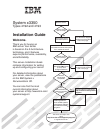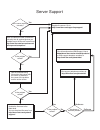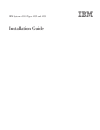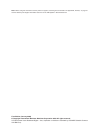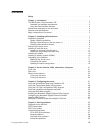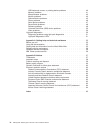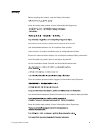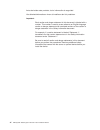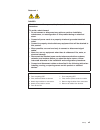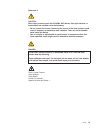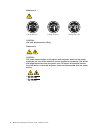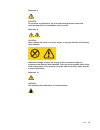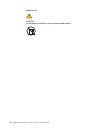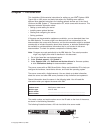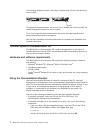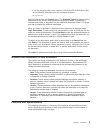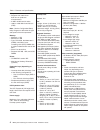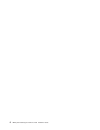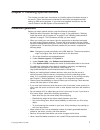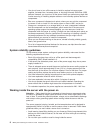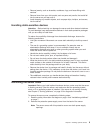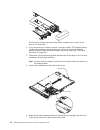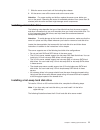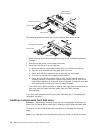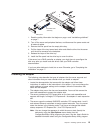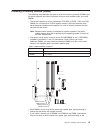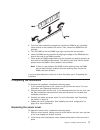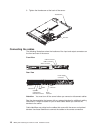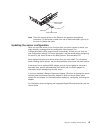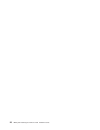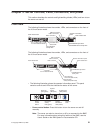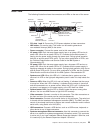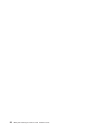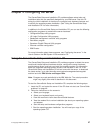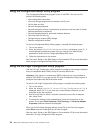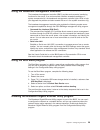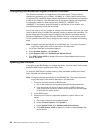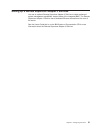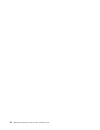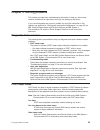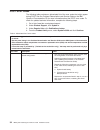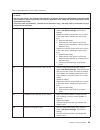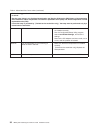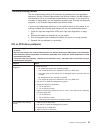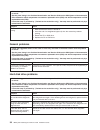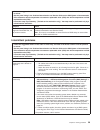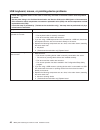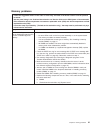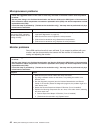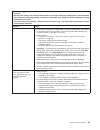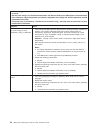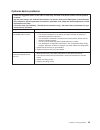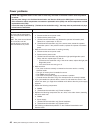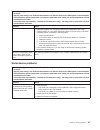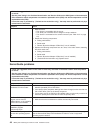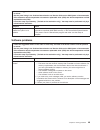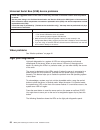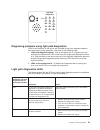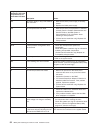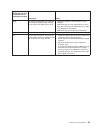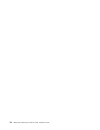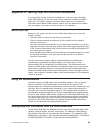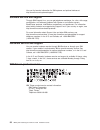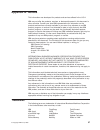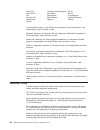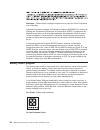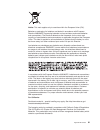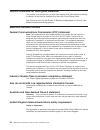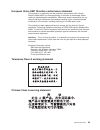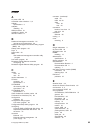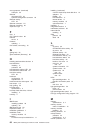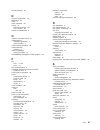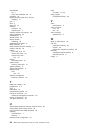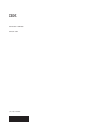- DL manuals
- IBM
- Server
- System x3350 Type 4192
- Installation Manual
IBM System x3350 Type 4192 Installation Manual
Welcome.
Thank you for buying an
IBM server.
This server
contains information for setting
up and configuring your server.
For detailed information about
your server, view the publications
on the IBM
You can also find the most
current information about
your server at http://www.ibm.com/
systems/support.
Your server
is based on the X-Architecture
technology, and it features
superior performance, availability,
and affordability.
Installation Guide
System x
Documentation CD.
Installation Guide
System x3350
Types 4192 and 4193
Turn off the server
and install options.
Did the server
start correctly?
Yes
No
Go to the Server Support
flow chart on the reverse
side of this page.
Start the server.
Did the server
start correctly?
Yes
No
Install the server in the rack cabinet
and cable the server and options;
then, restart the server.
Was the
server setup
completed?
Use
ServerGuide to
install the operating
system?
The server is ready to use.
Go to
to register the server.
http://www.ibm.com/support/mysupport/
Go to the Web for instructions:
http://www.ibm.com/systems/
support/
No
Yes
Yes
No
Use the IBM
ServerGuide program
to set up and
configure hardware.
Go to the Server Support
flow chart on the reverse
side of this page.
Install applications,
such as IBM systems
management software
and IBM ServeRAID
programs
Summary of System x3350 Type 4192
Page 1
Welcome. Thank you for buying an ibm server. This server contains information for setting up and configuring your server. For detailed information about your server, view the publications on the ibm you can also find the most current information about your server at http://www.Ibm.Com/ systems/suppo...
Page 2
Server support yes no no see the troubleshooting information that comes with the server to determine the cause of the problem and the action to take. Update the firmware to the latest level. You can download firmware from . Http://www.Ibm.Com/systems/ support/ no no software yes yes hardware check a...
Page 3
Ibm system x3350 types 4192 and 4193 installation guide.
Page 4
Note: before using this information and the product it supports, read the general information in appendix b, “notices,” on page 57 and the warranty and support information document on the ibm system x documentation cd. First edition (january 2008) © copyright international business machines corporat...
Page 5: Contents
Contents safety . . . . . . . . . . . . . . . . . . . . . . . . . . . . V chapter 1. Introduction . . . . . . . . . . . . . . . . . . . . . . 1 the ibm system x documentation cd . . . . . . . . . . . . . . . . . 2 hardware and software requirements . . . . . . . . . . . . . . . . 2 using the documen...
Page 6
Usb keyboard, mouse, or pointing-device problems . . . . . . . . . . 40 memory problems . . . . . . . . . . . . . . . . . . . . . . . 41 microprocessor problems . . . . . . . . . . . . . . . . . . . . 42 monitor problems . . . . . . . . . . . . . . . . . . . . . . . 42 optional-device problems . . ....
Page 7: Safety
Safety before installing this product, read the safety information. Antes de instalar este produto, leia as informações de segurança. Pred instalací tohoto produktu si prectete prírucku bezpecnostních instrukcí. Læs sikkerhedsforskrifterne, før du installerer dette produkt. Lees voordat u dit produc...
Page 8
Antes de instalar este producto, lea la información de seguridad. Läs säkerhetsinformationen innan du installerar den här produkten. Important: each caution and danger statement in this document is labeled with a number. This number is used to cross reference an english-language caution or danger st...
Page 9
Statement 1: danger electrical current from power, telephone, and communication cables is hazardous. To avoid a shock hazard: v do not connect or disconnect any cables or perform installation, maintenance, or reconfiguration of this product during an electrical storm. V connect all power cords to a ...
Page 10
Statement 2: caution: when replacing the lithium battery, use only ibm part number 33f8354 or an equivalent type battery recommended by the manufacturer. If your system has a module containing a lithium battery, replace it only with the same module type made by the same manufacturer. The battery con...
Page 11
Statement 3: caution: when laser products (such as cd-roms, dvd drives, fiber optic devices, or transmitters) are installed, note the following: v do not remove the covers. Removing the covers of the laser product could result in exposure to hazardous laser radiation. There are no serviceable parts ...
Page 12
Statement 4: ≥ 18 kg (39.7 lb.) ≥ 32 kg (70.5 lb.) ≥ 55 kg (121.2 lb.) caution: use safe practices when lifting. Statement 5: caution: the power control button on the device and the power switch on the power supply do not turn off the electrical current supplied to the device. The device also might ...
Page 13
Statement 6: caution: do not place any objects on top of a rack-mounted device unless that rack-mounted device is intended for use as a shelf. Statement 8: caution: never remove the cover on a power supply or any part that has the following label attached. Hazardous voltage, current, and energy leve...
Page 14
Statement 26: caution: do not place any object on top of rack-mounted devices. Xii ibm system x3350 types 4192 and 4193: installation guide.
Page 15: Chapter
Chapter 1. Introduction this installation guide contains instructions for setting up your ibm ® system x3350 type 4192 or 4193 server and basic instructions for installing some optional devices. More detailed instructions for installing optional devices are in the user’s guide on the ibm system x ™ ...
Page 16
The following illustration shows a hot-swap or simple-swap 3.5-inch hard disk drive server model. Id label throughout this documentation, the terms 2.5-inch models and 3.5-inch models are used to distinguish between the server models. For a list of supported optional devices for the server, see http...
Page 17
– if you are using red hat linux, insert the cd into the cd or dvd drive; then, run the following command from the /mnt/cdrom directory: sh runlinux.Sh select the server from the product menu. The available topics list displays all the documents for the server. Some documents might be in folders. A ...
Page 18
Table 1. Features and specifications microprocessor: v supports one intel ® xeon ™ dual-core or quad-core microprocessor v 4 mb or 8 mb level-2 cache v 1066 or 1333 mhz front-side bus (fsb) note: use the configuration/setup utility program to determine the type and speed of the microprocessor. Memor...
Page 19
Major components of the server blue on a component indicates touch points, where you can grip the component to remove it from or install it in the server, open or close a latch, and so on. Orange on a component or an orange label on or near a component indicates that the component can be hot-swapped...
Page 20
6 ibm system x3350 types 4192 and 4193: installation guide.
Page 21: Chapter
Chapter 2. Installing optional devices this chapter provides basic instructions for installing optional hardware devices in the server. These instructions are intended for users who are experienced with setting up ibm server hardware. If you need more detailed instructions, see the user’s guide on t...
Page 22
V you do not have to turn off the server to install or replace hot-swap power supplies, hot-swap fans, hot-swap drives, or hot-plug universal serial bus (usb) devices. However, you must turn off the server before you perform any steps that involve removing or installing adapter cables or non-hot-swa...
Page 23
V remove jewelry, such as bracelets, necklaces, rings, and loose-fitting wrist watches. V remove items from your shirt pocket, such as pens and pencils, that could fall into the server as you lean over it. V avoid dropping any metallic objects, such as paper clips, hairpins, and screws, into the ser...
Page 24
Pull the cover straight back and off the power supplies; then, remove it and store it in a safe place. 3. If you are planning to install or remove a memory module, pci adapter, battery, or other non-hot-swap optional device, turn off the server and all attached devices and disconnect all external ca...
Page 25
7. Slide the server cover back until the locking tabs release. 8. Lift the server cover off the server and set the cover aside. Attention: for proper cooling and airflow, replace the server cover before you turn on the server. Operating the server for extended periods of time (more than 30 minutes) ...
Page 26
Drive-tray assembly drive handle filler panel sas hard disk drive backplane the following illustration shows the 3.5-inch hard disk drive server model. Hard disk drive assembly drive handle filler panel 1. Read the safety information that begins on page v and “installation guidelines” on page 7. 2. ...
Page 27
Hard disk drive assembly filler panel 1. Read the safety information that begins on page v and “installation guidelines” on page 7. 2. Turn off the server and peripheral devices, and disconnect the power cords and all external cables. 3. Remove the filler panel from the empty drive bay. 4. Pull the ...
Page 28
V for a list of supported optional devices for the server, see http://www.Ibm.Com/ servers/eserver/serverproven/compat/us/. To install an adapter, complete the following steps: 1. Read the safety information that begins on page v and the “installation guidelines” on page 7. 2. Turn off the server an...
Page 29
Installing a memory module (dimm) the following notes describe the types of dual inline memory modules (dimms) that the server supports and other information that you must consider when you install dimms: v the server supports up to four unbuffered, pc2-5300, 512 mb, 1 gb, and 2 gb dimms, for a maxi...
Page 30
Dimms in the dimm 1 and dimm 3 connectors. However, the size, speed, type, and technology of the dimms that you install in the dimm 2 and dimm 4 connectors must match each other. V the server can operate in single channel mode or dual channel mode. V dimm population is based on single-rank, double-r...
Page 31
4. Touch the static-protective package that contains the dimm to any unpainted metal surface on the outside of the server. Then, remove the dimm from the package. 5. Turn the dimm so that the dimm keys align correctly with the connector. 6. Insert the dimm into the connector by aligning the edges of...
Page 32
3. Tighten the thumbscrew at the back of the server. Thumbscrew fan door connecting the cables the following illustrations show the locations of the input and output connectors on the front and rear of the server. Front view video connector usb 4 connector usb 3 connector rear view video connector s...
Page 33
Ethernet ethernet cable release lever cable release tab note: there are release levers on the ethernet and systems management connectors. To disconnect a cable from one of these connectors, pull up on the lever to release the cable. Updating the server configuration when you start the server for the...
Page 34
20 ibm system x3350 types 4192 and 4193: installation guide.
Page 35: Chapter
Chapter 3. Server controls, leds, connectors, and power this section describes the controls and light-emitting diodes (leds) and how to turn the server on and off. Front view the following illustration shows the controls, leds, and connectors on the front of the 2.5-inch server model. 2.5-inch hard ...
Page 36
– power-on led: when this green led is lit and not flashing, it indicates that the server is turned on. When this led is flashing, it indicates that the server is turned off and is still connected to an ac power source. When this led is off, it indicates that ac power is not present, or the power su...
Page 37
Rear view the following illustration shows the connectors and leds on the rear of the server. Pci slot 1 pci slot 2 video connector serial connector usb 1 usb 2 ethernet 1 ethernet 2 systems- management ethernet connector power-on led ac power led dc power led system-locator led system-error led pow...
Page 38
V ethernet activity leds: when these leds are lit, they indicate that the server is transmitting to or receiving signals from the ethernet lan that is connected to the ethernet port. V ethernet link leds: when these leds are lit, they indicate that there is an active link connection on the 10base-t,...
Page 39
Caution: the power control button on the device and the power switch on the power supply do not turn off the electrical current supplied to the device. The device also might have more than one power cord. To remove all electrical current from the device, ensure that all power cords are disconnected ...
Page 40
26 ibm system x3350 types 4192 and 4193: installation guide.
Page 41: Chapter
Chapter 4. Configuring the server the serverguide setup and installation cd provides software setup tools and installation tools that are specifically designed for your ibm server. Use this cd during the initial installation of the server to configure basic hardware features and to simplify the oper...
Page 42
Using the configuration/setup utility program the configuration/setup utility program is part of the bios. You can use it to perform the following tasks: v view configuration information v view and change assignments for devices and i/o ports v set the date and time v set and change passwords v set ...
Page 43
Using the baseboard management controller the baseboard management controller (bmc) provides environmental monitoring functions for the server. If an environmental condition exceeds thresholds or if system components fail, the baseboard management controller lights leds to help you diagnose the prob...
Page 44
Configuring the broadcom gigabit ethernet controller the ethernet controllers are integrated on the system board. They provide an interface for connecting to a 10 mbps, 100 mbps, or 1 gbps network and provide full-duplex (fdx) capability, which enables simultaneous transmission and reception of data...
Page 45
Setting up a remote supervisor adapter ii slimline you use an optional remote supervisor adapter ii slimline to obtain enhanced system management capabilities, beyond those of the integrated bmc. The remote supervisor adapter ii slimline has a dedicated ethernet connection at the rear of the server....
Page 46
32 ibm system x3350 types 4192 and 4193: installation guide.
Page 47: Chapter
Chapter 5. Solving problems this chapter provides basic troubleshooting information to help you solve some common problems that might occur while you are setting up the server. If you cannot diagnose and correct a problem by using the information in this chapter, see appendix a, “getting help and te...
Page 48
Post error codes the following table provides an abbreviated list of the error codes that might appear during post. See the problem determination and service guide on the ibm system x documentation cd for more information about the post error codes. To check for updated technical information, comple...
Page 49
Table 4. Abbreviated list of error codes (continued) v follow the suggested actions in the order in which they are listed in the action column until the problem is solved. V see the parts listing in the problem determination and service guide on the ibm system x documentation cd to determine which c...
Page 50
Table 4. Abbreviated list of error codes (continued) v follow the suggested actions in the order in which they are listed in the action column until the problem is solved. V see the parts listing in the problem determination and service guide on the ibm system x documentation cd to determine which c...
Page 51
Troubleshooting tables use the troubleshooting tables to find solutions to problems that have identifiable symptoms. See the problem determination and service guide on the ibm system x documentation cd for more detailed troubleshooting information. If you cannot find a problem in these tables, run t...
Page 52
V follow the suggested actions in the order in which they are listed in the action column until the problem is solved. V see the parts listing in the problem determination and service guide on the ibm system x documentation cd to determine which components are customer replaceable units (cru) and wh...
Page 53
V follow the suggested actions in the order in which they are listed in the action column until the problem is solved. V see the parts listing in the problem determination and service guide on the ibm system x documentation cd to determine which components are customer replaceable units (cru) and wh...
Page 54
Usb keyboard, mouse, or pointing-device problems v follow the suggested actions in the order in which they are listed in the action column until the problem is solved. V see the parts listing in the problem determination and service guide on the ibm system x documentation cd to determine which compo...
Page 55
Memory problems v follow the suggested actions in the order in which they are listed in the action column until the problem is solved. V see the parts listing in the problem determination and service guide on the ibm system x documentation cd to determine which components are customer replaceable un...
Page 56
Microprocessor problems v follow the suggested actions in the order in which they are listed in the action column until the problem is solved. V see the parts listing in the problem determination and service guide on the ibm system x documentation cd to determine which components are customer replac...
Page 57
V follow the suggested actions in the order in which they are listed in the action column until the problem is solved. V see the parts listing in the problem determination and service guide on the ibm system x documentation cd to determine which components are customer replaceable units (cru) and wh...
Page 58
V follow the suggested actions in the order in which they are listed in the action column until the problem is solved. V see the parts listing in the problem determination and service guide on the ibm system x documentation cd to determine which components are customer replaceable units (cru) and wh...
Page 59
Optional-device problems v follow the suggested actions in the order in which they are listed in the action column until the problem is solved. V see the parts listing in the problem determination and service guide on the ibm system x documentation cd to determine which components are customer repla...
Page 60
Power problems v follow the suggested actions in the order in which they are listed in the action column until the problem is solved. V see the parts listing in the problem determination and service guide on the ibm system x documentation cd to determine which components are customer replaceable uni...
Page 61
V follow the suggested actions in the order in which they are listed in the action column until the problem is solved. V see the parts listing in the problem determination and service guide on the ibm system x documentation cd to determine which components are customer replaceable units (cru) and wh...
Page 62
V follow the suggested actions in the order in which they are listed in the action column until the problem is solved. V see the parts listing in the problem determination and service guide on the ibm system x documentation cd to determine which components are customer replaceable units (cru) and wh...
Page 63
V follow the suggested actions in the order in which they are listed in the action column until the problem is solved. V see the parts listing in the problem determination and service guide on the ibm system x documentation cd to determine which components are customer replaceable units (cru) and wh...
Page 64
Universal serial bus (usb) device problems v follow the suggested actions in the order in which they are listed in the action column until the problem is solved. V see the parts listing in the problem determination and service guide on the ibm system x documentation cd to determine which components ...
Page 65
Dasd nmi pci ps1 sp ps2 cnfg mem cpu fan vrm over spec temp remind s err light path diagnostics raid brd diagnosing problems using light path diagnostics leds in two locations on the server are available to help you diagnose problems that might occur during installation. Use them in the following or...
Page 66
Lit light path diagnostics led with the system-error or information led also lit description action ps2 the power supply in bay 2 has failed or been removed. 1. Make sure that the power supply is correctly seated. 2. Replace the failed power supply. Cpu the microprocessor has failed. 1. Make sure th...
Page 67
Lit light path diagnostics led with the system-error or information led also lit description action temp the system temperature has exceeded the maximum threshold level. A failing fan can cause the temp led to be lit v determine whether a fan has failed. If it has, replace it. V make sure that the r...
Page 68
54 ibm system x3350 types 4192 and 4193: installation guide.
Page 69: Appendix
Appendix a. Getting help and technical assistance if you need help, service, or technical assistance or just want more information about ibm products, you will find a wide variety of sources available from ibm to assist you. This section contains information about where to go for additional informat...
Page 70
You can find service information for ibm systems and optional devices at http://www.Ibm.Com/systems/support/. Software service and support through ibm support line, you can get telephone assistance, for a fee, with usage, configuration, and software problems with system x and xseries servers, bladec...
Page 71: Appendix
Appendix b. Notices this information was developed for products and services offered in the u.S.A. Ibm may not offer the products, services, or features discussed in this document in other countries. Consult your local ibm representative for information on the products and services currently availab...
Page 72
Active pci predictive failure analysis xa-32 active pci-x serveraid xa-64 aix serverguide x-architecture alert on lan serverproven xpandondemand bladecenter system x xseries chipkill intel, intel xeon, itanium, and pentium are trademarks of intel corporation in the united states, other countries, or...
Page 73
Maximum memory might require replacement of the standard memory with an optional memory module. Ibm makes no representation or warranties regarding non-ibm products and services that are serverproven ® , including but not limited to the implied warranties of merchantability and fitness for a particu...
Page 74
Remarque : cette marque s’applique uniquement aux pays de l’union européenne et à la norvège. L’etiquette du système respecte la directive européenne 2002/96/ec en matière de déchets des equipements electriques et electroniques (deee), qui détermine les dispositions de retour et de recyclage applica...
Page 75
Notice: this mark applies only to countries within the european union (eu). Batteries or packaging for batteries are labeled in accordance with european directive 2006/66/ec concerning batteries and accumulators and waste batteries and accumulators. The directive determines the framework for the ret...
Page 76
German ordinance for work gloss statement the product is not suitable for use with visual display work place devices according to clause 2 of the german ordinance for work with visual display units. Das produkt ist nicht für den einsatz an bildschirmarbeitsplätzen im sinne § 2 der bildschirmarbeitsv...
Page 77
European union emc directive conformance statement this product is in conformity with the protection requirements of eu council directive 2004/108/ec on the approximation of the laws of the member states relating to electromagnetic compatibility. Ibm cannot accept responsibility for any failure to s...
Page 78
Japanese voluntary control council for interference (vcci) statement korean class a warning statement 64 ibm system x3350 types 4192 and 4193: installation guide.
Page 79: Index
Index a ac power led 23 acoustical noise emissions 3, 4 adapter specifications 3 adapters installing 13 asm processor 51 assistance, getting 55 attention notices 3 b baseboard management controller 25 remote server management 29 baseboard management controller utility program (bmc) 29 battery return...
Page 80
Error symptoms (continued) usb port 50 ethernet link status led 24 systems-management connector 23 ethernet activity led 24 ethernet connector 24 ethernet controllers 30 expansion bays 4 f fans 4 fcc class a notice 62 features server 3 firmware updating 1 front cables, connecting 18 g getting help 5...
Page 81
Mouse problems 40 n network configuration 29 nmi button 23 notes 3 notes, important 58 notices 57 electronic emission 62 fcc, class a 62 notices and statements 3 o operator information panel 21 optional device installation guidelines 7 static-sensitive 9 optional device problems 45 optional devices ...
Page 82
Serverguide cd 1 setup and installation cd 27 shutdown 24 simple-swap hard disk drive, 3.5-inch installing 12 size 4 slots 4 slots, pci 13 software problems 49 requirements 2 software service and support 56 solving problems 33 specifications 3 standby mode 24 startup devices redefining 29 statements...
Page 84
Part number: 43w7069 printed in usa (1p) p/n: 43w7069.