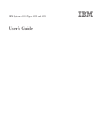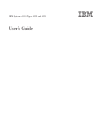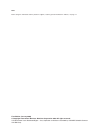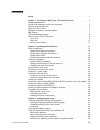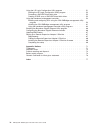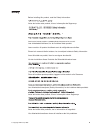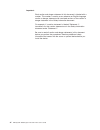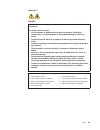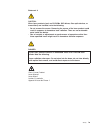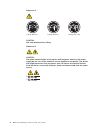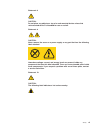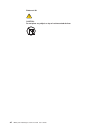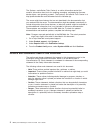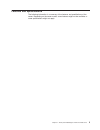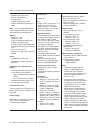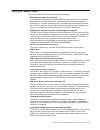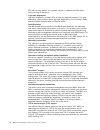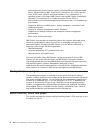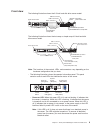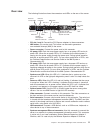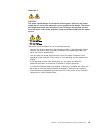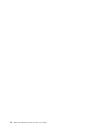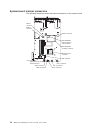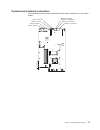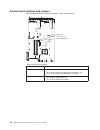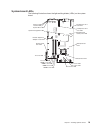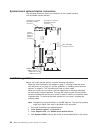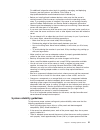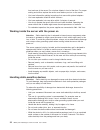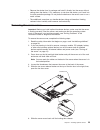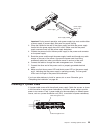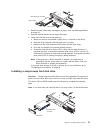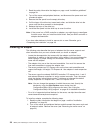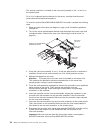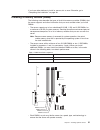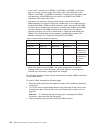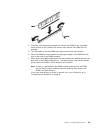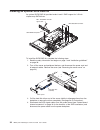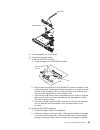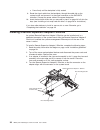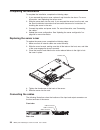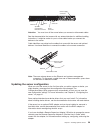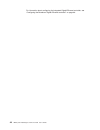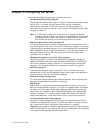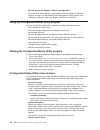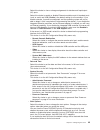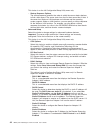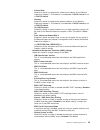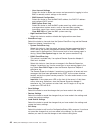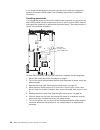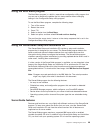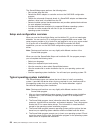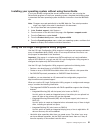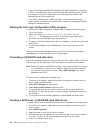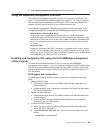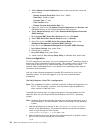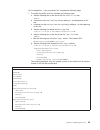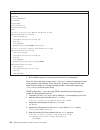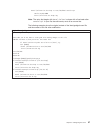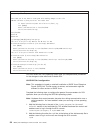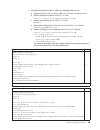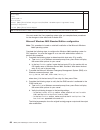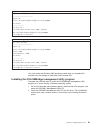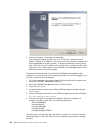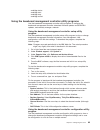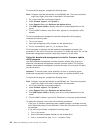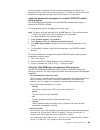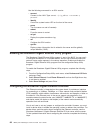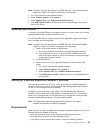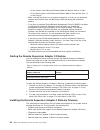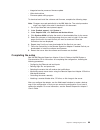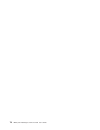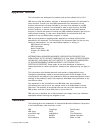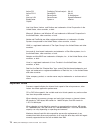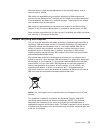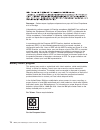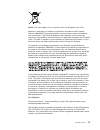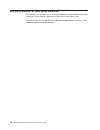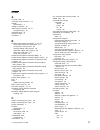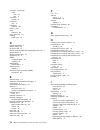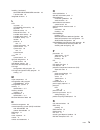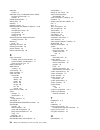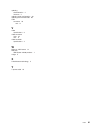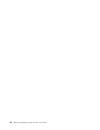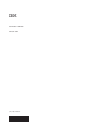- DL manuals
- IBM
- Server
- System x3350 Type 4192
- User Manual
IBM System x3350 Type 4192 User Manual
Summary of System x3350 Type 4192
Page 1
Ibm system x3350 types 4192 and 4193 user’s guide.
Page 3
Ibm system x3350 types 4192 and 4193 user’s guide.
Page 4
Note: before using this information and the product it supports, read the general information in “notices,” on page 71. First edition (january 2008) © copyright international business machines corporation 2008. All rights reserved. Us government users restricted rights – use, duplication or disclosu...
Page 5: Contents
Contents safety . . . . . . . . . . . . . . . . . . . . . . . . . . . . V chapter 1. The system x3350 types 4192 and 4193 server . . . . . . . . 1 related documentation . . . . . . . . . . . . . . . . . . . . . . 1 notices and statements used in this document . . . . . . . . . . . . . . 2 features a...
Page 6
Using the lsi logic configuration utility program . . . . . . . . . . . . 51 starting the lsi logic configuration utility program . . . . . . . . . . 52 formatting a sas/sata hard disk drive . . . . . . . . . . . . . . . 52 creating a raid array of sas/sata hard disk drives . . . . . . . . . . 52 us...
Page 7: Safety
Safety before installing this product, read the safety information. Antes de instalar este produto, leia as informações de segurança. Pred instalací tohoto produktu si prectete prírucku bezpecnostních instrukcí. Læs sikkerhedsforskrifterne, før du installerer dette produkt. Lees voordat u dit produc...
Page 8
Important: each caution and danger statement in this document is labeled with a number. This number is used to cross reference an english-language caution or danger statement with translated versions of the caution or danger statement in the safety information document. For example, if a caution sta...
Page 9
Statement 1: danger electrical current from power, telephone, and communication cables is hazardous. To avoid a shock hazard: v do not connect or disconnect any cables or perform installation, maintenance, or reconfiguration of this product during an electrical storm. V connect all power cords to a ...
Page 10
Statement 2: caution: when replacing the lithium battery, use only ibm ® part number 33f8354 or an equivalent type battery recommended by the manufacturer. If your system has a module containing a lithium battery, replace it only with the same module type made by the same manufacturer. The battery c...
Page 11
Statement 3: caution: when laser products (such as cd-roms, dvd drives, fiber optic devices, or transmitters) are installed, note the following: v do not remove the covers. Removing the covers of the laser product could result in exposure to hazardous laser radiation. There are no serviceable parts ...
Page 12
Statement 4: ≥ 18 kg (39.7 lb.) ≥ 32 kg (70.5 lb.) ≥ 55 kg (121.2 lb.) caution: use safe practices when lifting. Statement 5: caution: the power control button on the device and the power switch on the power supply do not turn off the electrical current supplied to the device. The device also might ...
Page 13
Statement 6: caution: do not place any objects on top of a rack-mounted device unless that rack-mounted device is intended for use as a shelf. Statement 8: caution: never remove the cover on a power supply or any part that has the following label attached. Hazardous voltage, current, and energy leve...
Page 14
Statement 26: caution: do not place any object on top of rack-mounted devices. Xii ibm system x3350 types 4192 and 4193: user’s guide.
Page 15: Chapter
Chapter 1. The system x3350 types 4192 and 4193 server the ibm ® system x3350 types 4192 and 4193 server is a 1u-high 1 rack model server for high-volume network transaction processing. This high-performance, dual core server is ideally suited for networking environments that require superior microp...
Page 16
The system x and xseries tools center is an online information center that contains information about tools for updating, managing, and deploying firmware, device drivers, and operating systems. The system x and xseries tools center is at http://publib.Boulder.Ibm.Com/infocenter/toolsctr/v1r0/index....
Page 17
Features and specifications the following information is a summary of the features and specifications of the server. Depending on the server model, some features might not be available, or some specifications might not apply. Chapter 1. The system x3350 types 4192 and 4193 server 3.
Page 18
Table 1. Features and specifications microprocessor: v supports one intel ® xeon ™ dual-core or quad-core microprocessor v 4 mb or 8 mb level-2 cache v 1066 or 1333 mhz front-side bus (fsb) note: use the configuration/setup utility program to determine the type and speed of the microprocessor. Memor...
Page 19
What your server offers the server uses the following features and technologies: v baseboard management controller the baseboard management controller (bmc) provides basic service-processor environmental monitoring functions. If an environmental condition exceeds a threshold or if a system component...
Page 20
With the hot-swap feature, you can add, remove, or replace hard disk drives without turning off the server. V light path diagnostics light path diagnostics provides leds to help you diagnose problems. For more information, see the section about light path diagnostics in the installation guide and th...
Page 21
Note: as of the date of this document, the linux operating system does not support toe. Reliability, availability, and serviceability three important computer design features are reliability, availability, and serviceability (ras). The ras features help to ensure the integrity of the data that is st...
Page 22
V multiple operating-system platform support, including microsoft ® windows 2000 server, windows server 2003, windows xp professional, aix, i5/os, red hat linux, suse linux, vmware, and novell netware. For a complete list of operating systems that support ibm director, see the ibm director compatibi...
Page 23
Front view the following illustration shows the 2.5-inch hard disk drive server model. 2.5-inch hard disk drives video connector usb 4 connector usb 3 connector rack release latch rack release latch operator information panel cd-rw/dvd drive activity led hard disk drive activity led hard disk drive ...
Page 24
– system-locator led: use this blue led to visually locate the server among other servers. You can use ibm director to light this led remotely. This led is controlled by the bmc. – system-error led: when this amber led is lit, it indicates that a system error has occurred. A system-error led is also...
Page 25
Rear view the following illustration shows the connectors and leds on the rear of the server. Pci slot 1 pci slot 2 video connector serial connector usb 1 usb 2 ethernet 1 ethernet 2 systems- management ethernet connector power-on led ac power led dc power led system-locator led system-error led pow...
Page 26
V ethernet activity leds: when these leds are lit, they indicate that the server is transmitting to or receiving signals from the ethernet lan that is connected to the ethernet port. See “connecting the cables” on page 38 for the led location. V ethernet link leds: when these leds are lit, they indi...
Page 27
Statement 5: caution: the power control button on the device and the power switch on the power supply do not turn off the electrical current supplied to the device. The device also might have more than one power cord. To remove all electrical current from the device, ensure that all power cords are ...
Page 28
14 ibm system x3350 types 4192 and 4193: user’s guide.
Page 29: Chapter
Chapter 2. Installing optional devices this chapter provides detailed instructions for installing optional hardware devices in the server. Server components the following illustration shows the major components in the server. The illustrations in this document might differ slightly from your hardwar...
Page 30
System-board internal connectors the following illustration shows the internal connectors on the system board. Sata 0 connector sata 1 connector mini-sas/sata controller connector microprocessor connector usb connectors video connector fan 2 connector ide connector operator information panel connect...
Page 31
System-board external connectors the following illustration shows the external input/output connectors on the system board. Video connector serial connector usb 1 connector usb 2 connector ethernet 1 connector ethernet 2 connector ethernet connector systems- management chapter 2. Installing optional...
Page 32
System-board switches and jumpers the following illustration shows the jumpers on the system board. Boot block recovery (jp4) clear cmos (jp1) table 2. System board jumpers jumper description clear cmos (jp1) v pins 1 and 2: keep cmos data (default) v pins 2 and 3: clear the cmos data, which clears ...
Page 33
System-board leds the following illustration shows the light-emitting diodes (leds) on the system board. System power led error remote supervisor adapter ii led error fan 2 error led dimm 1 led error dimm 2 led error dimm 3 led error dimm 4 led error microprocessor led system-board battery error led...
Page 34
System-board optional-device connectors the following illustration shows the connectors on the system board for user-installable optional devices. Dimm connector 1 dimm connector 2 dimm connector 3 dimm connector 4 remote supervisor adapter ii slimline connector pci express or optional sas/sata cont...
Page 35
For additional information about tools for updating, managing, and deploying firmware, see the system x and xseries tools center at http://publib.Boulder.Ibm.Com/infocenter/toolsctr/v1r0/index.Jsp v before you install optional hardware devices, make sure that the server is working correctly. Start t...
Page 36
Front and rear of the server. Do not place objects in front of the fans. For proper cooling and airflow, replace the server cover before you turn on the server. V you have followed the cabling instructions that come with optional adapters. V you have replaced a failed fan within 48 hours. V you have...
Page 37
V remove the device from its package and install it directly into the server without setting down the device. If it is necessary to set down the device, put it back into its static-protective package. Do not place the device on the server cover or on a metal surface. V take additional care when you ...
Page 38
7. Lift the server cover off the server and set the server cover aside. Attention: for proper cooling and airflow, replace the server cover before you turn on the server. Operating the server for extended periods of time (more than 30 minutes) with the cover removed might damage server components. I...
Page 39
Power supply power-supply handle power-supply release tab important: during normal operation, each power-supply bay must contain either a power supply or power-supply filler panel for proper cooling. 3. Grasp the handle on the rear of the power supply and slide the power supply forward into the powe...
Page 40
Installing a hard disk drive the following notes describe the type of hard disk drives that the server supports and other information that you must consider when you install a hard disk drive. For a list of supported hard disk drives, see http://www.Ibm.Com/servers/eserver/ serverproven/compat/us/. ...
Page 41
Hard disk drive assembly drive handle filler panel 1. Read the safety information that begins on page v and “installation guidelines” on page 20. 2. Remove the filler panel from the empty drive bay. 3. Install the hard disk drive in the drive bay: a. Make sure that the tray handle is open (that is, ...
Page 42
1. Read the safety information that begins on page v and “installation guidelines” on page 20. 2. Turn off the server and peripheral devices, and disconnect the power cord and all external cables. 3. Remove the filler panel from the empty drive bay. 4. Pull the loops of the drive tray toward each ot...
Page 43
Riser-card assembly expansion slot 1 riser card connector pci express adapter expansion slot cover adapter support bracket 3. Grasp the riser card at the rear edge and lift to remove the riser-card assembly. Place the riser-card assembly on a flat, static-protective surface. 4. Remove the expansion-...
Page 44
This optional controller is installed on the riser-card assembly in slot 1 or slot 2 on the system board. For a list of supported optional devices for the server, see http://www.Ibm.Com/ servers/eserver/serverproven/compat/us/ to install an optional serveraid-mr10i sas/sata controller, complete the ...
Page 45
If you have other devices to install or remove, do so now. Otherwise, go to “completing the installation” on page 38. Installing a memory module (dimm) the following notes describe the types of dual inline memory modules (dimms) that the server supports and other information that you must consider w...
Page 46
V if you install a second pair of dimms in the dimm 2 and dimm 4 connectors, they do not have to be the same size, speed, type, and technology as the dimms in the dimm 1 and dimm 3 connectors. However, the size, speed, type, and technology of the dimms that you install in the dimm 2 and dimm 4 conne...
Page 47
4. Touch the static-protective package that contains the dimm to any unpainted metal surface on the outside of the server; then, remove the dimm from the package. 5. Turn the dimm so that the dimm keys align correctly with the connector. 6. Insert the dimm into the connector by aligning the edges of...
Page 48
Installing an optional sata raid kit an optional sata raid kit provides levels 0 and 1 raid support for 3.5-inch simple-swap sata drives. Mini - sas/sata controller signal cable mini-sas/sata controller sata raid backplate to install the sata raid kit, complete the following steps: 1. Read the safet...
Page 49
Sata cables sata backplate 5. Lift the backplate out of the server. 6. Disconnect the power cable . 7. Install the sas/sata controller. A. Grasp the edges of the sas/sata controller: mini-sas/sata controller tab notches b. Gently insert the controller into the sas/sata controller connector on the sy...
Page 50
C. Press firmly until the backplate is fully seated. 9. Route the signal cable from the backplate, through the cable clip on the system board, and connect it to the signal connector on the sas/sata controller. Connect the power cable to the power backplane. 10. Insert the hard disk drives that you r...
Page 51
5. At a downward angle, slip the back end of the adapter under the tab on the rear mounting bracket, aligning the holes in the adapter with the posts on the rear mounting bracket. Rotate the connector end of the adapter down into the front mounting bracket, aligning the holes in the adapter with the...
Page 52
Completing the installation to complete the installation, complete the following steps: 1. If you removed the server cover, replace it and close the fan doors. For more information, see “replacing the server cover.” 2. Slide the server back into the rack. If you removed the server from the rack, see...
Page 53
Video connector serial connector usb 1 usb 2 ethernet 1 ethernet 2 systems- management ethernet connector power-supply connector attention: you must turn off the server before you connect or disconnect cables. See the documentation that comes with any external devices for additional cabling instruct...
Page 54
For information about configuring the integrated gigabit ethernet controller, see “configuring the broadcom gigabit ethernet controller” on page 66. 40 ibm system x3350 types 4192 and 4193: user’s guide.
Page 55: Chapter
Chapter 3. Configuring the server the following configuration programs come with the server: v configuration/setup utility program the configuration/setup utility program is part of the basic input/output system (bios). Use it to change interrupt request (irq) settings, change the startup-device seq...
Page 56
V remote supervisor adapter ii slimline configuration for information about setting up and cabling a remote supervisor adapter ii slimline for use in an advanced system management (asm) network, see “setting up a remote supervisor adapter ii slimline” on page 67. Using the configuration/setup utilit...
Page 57
Select this choice to view or change assignments for devices and input/output (i/o) ports. Select this choice to enable or disable ethernet controllers and all standard ports (such as serial and usb). Enable is the default setting for all controllers. If you disable a device, it cannot be configured...
Page 58
This choice is on the full configuration/setup utility menu only. – startup sequence options the startup sequence specifies the order in which the server checks devices to find a boot record. The server starts from the first boot record that it finds. If the server has wake on lan hardware and softw...
Page 59
- subnet mask select this choice to configure the subnet mask address for the remote supervisor adapter ii. This address is unselectable if dhcp control is set to dhcp enabled. - gateway select this choice to configure the gateway address for the remote supervisor adapter ii. This address is unselec...
Page 60
- user account settings select this choice to define user names and passwords for logging in to the bmc to remotely control settings on the server. - bmc network configuration select this choice to view the bmc mac address, the dhcp ip address and configure dhcp control. - bmc system event log selec...
Page 61
Passwords from the system security choice, you can set, change, and delete a power-on password and an administrator password. The system security choice is on the full configuration/setup menu only. If you set only a power-on password, you must type the power-on password to complete the system start...
Page 62
If you forget the administrator password, you can reset it after you change the position of the clear cmos jumper. See “resetting passwords” for additional information. Resetting passwords if you forget the power-on password or administrator password you can move the clear cmos jumper on the system ...
Page 63
Using the boot menu program the boot menu program is a built-in, menu-driven configuration utility program that you can use to temporarily redefine the first startup device without changing settings in the configuration/setup utility program. To use the boot menu program, complete the following step...
Page 64
The serverguide program performs the following tasks: v sets system date and time v detects the raid adapter or controller and runs the sas raid configuration program v checks the microcode (firmware) levels of a serveraid adapter and determines whether a later level is available from the cd v detec...
Page 65
Installing your operating system without using serverguide if you have already configured the server hardware and you are not using the serverguide program to install your operating system, complete the following steps to download the latest operating-system installation instructions from the ibm we...
Page 66
V if you use an integrated sas/sata controller with raid capabilities to configure a raid 1 (mirrored) array after you have installed the operating system, you will lose access to any data or applications that were previously stored on the secondary drive of the mirrored pair. V if you install a dif...
Page 67
6. Select apply changes and exit menu to create the array. Using the baseboard management controller the baseboard management controller provides environmental monitoring for the server. If an environmental condition exceeds a threshold or if a system component fails, the baseboard management contro...
Page 68
C. Select remote console redirection; then, make sure that the values are set as follows: v remote console serial port: serial port 1 (bmc) v baud rate: 19200 or higher v console type: vt 100 v flow control: none v remote console active after boot: on d. Press esc twice to exit the remote console re...
Page 69
Lilo configuration: if you are using lilo, complete the following steps: 1. To modify the /etc/lilo.Conf file, complete the following steps: a. Add the following text to the end of the first default=linux line -monitor b. Comment out the map=/boot/map line by adding a # at the beginning of this line...
Page 70
Modified /etc/lilo.Conf contents prompt timeout=50 default=linux-monitor boot=/dev/hda #map=/boot/map install=/boot/boot.B #message=/boot/message linear # this will allow you to only monitor the os boot via sol image=/boot/vmlinuz-2.4.9-e.12smp label=linux-monitor initrd=/boot/initrd-2.4.9-e.12smp.I...
Page 71
Kernel /vmlinuz-2.4.9-e.12smp ro root=/dev/hda6 console=tty1 console=ttys0,19200 initrd /initrd-2.4.9-e.12smp.Img note: the entry that begins with kernel /vmlinuz is shown with a line break after console=tty1 . In your file, the entire entry must all be on one line. The following examples show the o...
Page 72
Modified /boot/grub/grub.Conf contents #grub.Conf generated by anaconda # # note that you do not have to rerun grub after making changes to this file # notice: you have a /boot partition. This means that # all kernel and initrd paths are relative to /boot/, eg. # root (hd0,0) # kernel /vmlinuz-versi...
Page 73
3. Complete the following steps to modify the /boot/grub/menu.Lst file: a. Comment out the gfxmenu line by adding a # in front of the word gfxmenu . B. Add the following line before the first title line: # this will allow you to only monitor the os boot via sol c. Append the following text to the fi...
Page 74
Modified /boot/grub/menu.Lst contents notes title floppy root chainloader +1 title failsafe kernel (hd0,1)/boot/vmlinuz.Shipped root=/dev/hda2 ide=nodma apm=off vga=normal nosmp 1 disableapic maxcpus=0 3 initrd (hd0,1)/boot/initrd.Shipped note 1: the kernel line is shown with a line break. In your f...
Page 75
Original bootcfg program output boot loader settings ---------------------------- timeout: 30 default: multi(0)disk(0)rdisk(0)partition(1)\windows boot entries ---------------- boot entry id: 1 os friendly name: windows server 2003, standard path: multi(0)disk(0)rdisk(0)partition(1)\windows os load ...
Page 76
3. Follow the prompts to complete the installation. The installation program prompts you for a tcp/ip port number and an ip address. Specify an ip address, if you want to limit the connection requests that will be accepted by the utility program. To accept connections from any server, type inaddr_an...
Page 77
Smbridge status smbridge start smbridge stop smbridge restart using the baseboard management controller utility programs use the baseboard management controller utility programs to configure the baseboard management controller, download firmware updates and sdr/fru updates, and remotely manage a net...
Page 78
To download the program, complete the following steps. Note: changes are made periodically to the ibm web site. The actual procedure might vary slightly from what is described in this document. 1. Go to http://www.Ibm.Com/systems/support/. 2. Under product support, click system x. 3. Under popular l...
Page 79
For the program to interface with the baseboard management controller, the parameters in the intf.Ini file must be set correctly. To modify the intf.Ini file, use the baseboard management controller setup utility program or a text editor. Using the baseboard management controller sdr/fru update util...
Page 80
Use the following commands in an sol session: – connect connect to the lan. Type connect -ip ip_address -u username -p password . – identify control the system-locator led on the front of the server. – power turn the server on and off remotely. – reboot force the server to restart. – sel get display...
Page 81
Note: changes are made periodically to the ibm web site. The actual procedure might vary slightly from what is described in this document. 1. Go to http://www.Ibm.Com/systems/support/ 2. Under product support, click system x. 3. Under popular links, click software and device drivers. 4. Click ibm sy...
Page 82
– on the server, install microsoft windows 2000 with service pack 3 or later. – on the client system, install microsoft windows 2000 or later and the java 1.4 or later plug-in. V make sure that the server has an internet connection, so that you can download software and firmware from the ibm support...
Page 83
V integrated service processor firmware update v video device driver v firmware-update utility program to download and install the software and firmware, complete the following steps. Note: changes are made periodically to the ibm web site. The actual procedure might vary slightly from what is descr...
Page 84
70 ibm system x3350 types 4192 and 4193: user’s guide.
Page 85: Appendix.
Appendix. Notices this information was developed for products and services offered in the u.S.A. Ibm may not offer the products, services, or features discussed in this document in other countries. Consult your local ibm representative for information on the products and services currently available...
Page 86
Active pci predictive failure analysis xa-32 active pci-x serveraid xa-64 aix serverguide x-architecture alert on lan serverproven xpandondemand bladecenter system x xseries chipkill intel, intel xeon, itanium, and pentium are trademarks of intel corporation in the united states, other countries, or...
Page 87
Maximum memory might require replacement of the standard memory with an optional memory module. Ibm makes no representation or warranties regarding non-ibm products and services that are serverproven ® , including but not limited to the implied warranties of merchantability and fitness for a particu...
Page 88
Remarque : cette marque s’applique uniquement aux pays de l’union européenne et à la norvège. L’etiquette du système respecte la directive européenne 2002/96/ec en matière de déchets des equipements electriques et electroniques (deee), qui détermine les dispositions de retour et de recyclage applica...
Page 89
Notice: this mark applies only to countries within the european union (eu). Batteries or packaging for batteries are labeled in accordance with european directive 2006/66/ec concerning batteries and accumulators and waste batteries and accumulators. The directive determines the framework for the ret...
Page 90
German ordinance for work gloss statement the product is not suitable for use with visual display work place devices according to clause 2 of the german ordinance for work with visual display units. Das produkt ist nicht für den einsatz an bildschirmarbeitsplätzen im sinne § 2 der bildschirmarbeitsv...
Page 91: Index
Index a ac power led 11 acoustical noise emissions 3, 4 adapter specifications 3 adapter, installation 28 administrator password 43, 47 setting/changing 43 advanced setup 44 attention notices 2 availability 7 b baseboard management controller 5, 13, 53 command-line interface (ipmi shell) 53 configur...
Page 92
Connector (continued) video front 10 rear 11 connector location 9 connectors rear 11 controllers ethernet 66 cooling 6, 21 cover replacing 38 cover, removing 23 creating raid array 52 d danger statements 2 date and time 43 dc power led 11 device driver and ibm enhanced diagnostics cd 5 device driver...
Page 93
Installing (continued) serveraid-mr10i sas/sata controller 29 y power cable 25 integrated functions 4 l led ac power 11 cd-rw/dvd drive activity 10 dc power 11 ethernet activity 12 ethernet-link status 12 hard disk drive activity 10 hard disk drive status 10 hard drive activity 10 location 9 power-o...
Page 94
Redundant cooling 6 redundant array of independent disks (raid) configure and manage 51 support 6 related documentation 1 release latch 10 reliability 7 reliability, system 21 remote supervisor adapter ii slimline 6, 36 cabling 68 completing the setup 69 configuration 42 event/error log 46 setting u...
Page 95
Updating documentation 2 firmware 2 updating sever configuration 39 updating the firmware code 63 usb connector 10 rear 11 v video specifications 3 video connector front 10 rear 11 video controller specifications 4 w wake on lan feature 12 web site ibm system x3200 products 1 weight 3 x x-architectu...
Page 96
82 ibm system x3350 types 4192 and 4193: user’s guide.
Page 98
Part number: 43w7070 printed in usa (1p) p/n: 43w7070