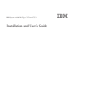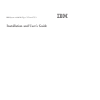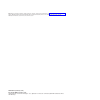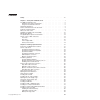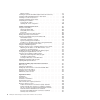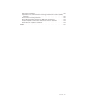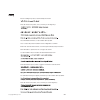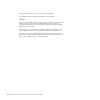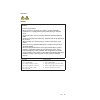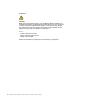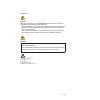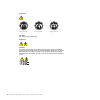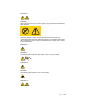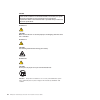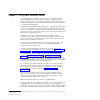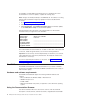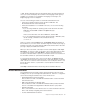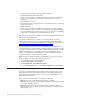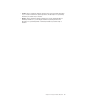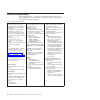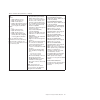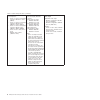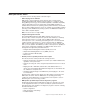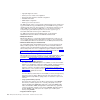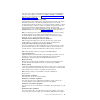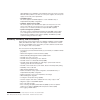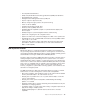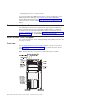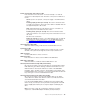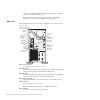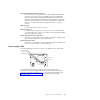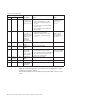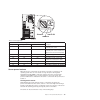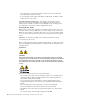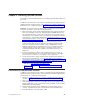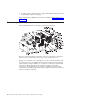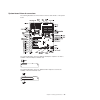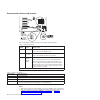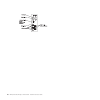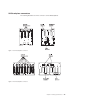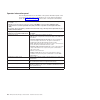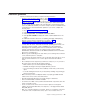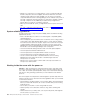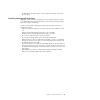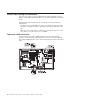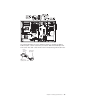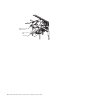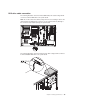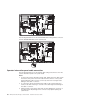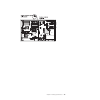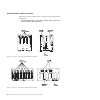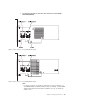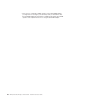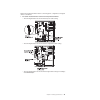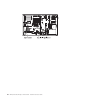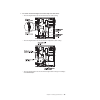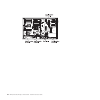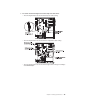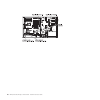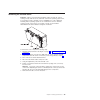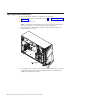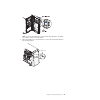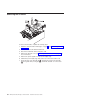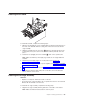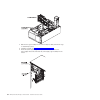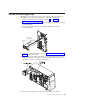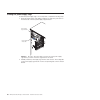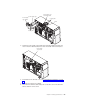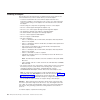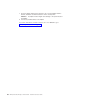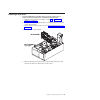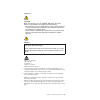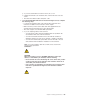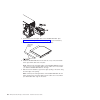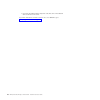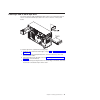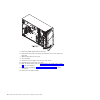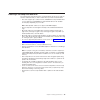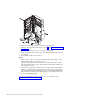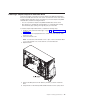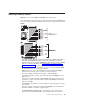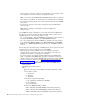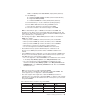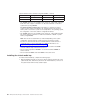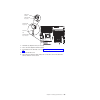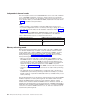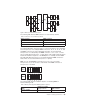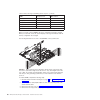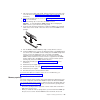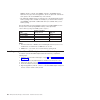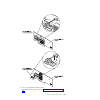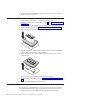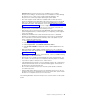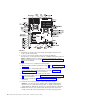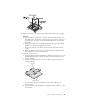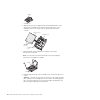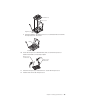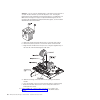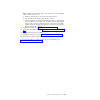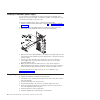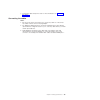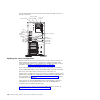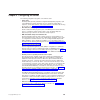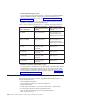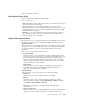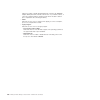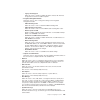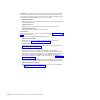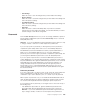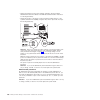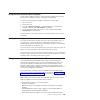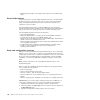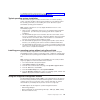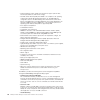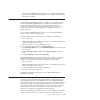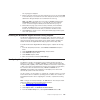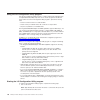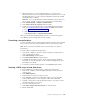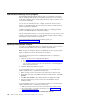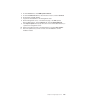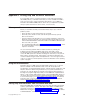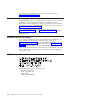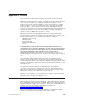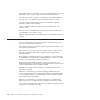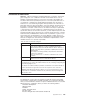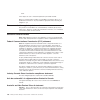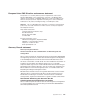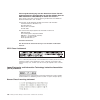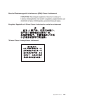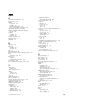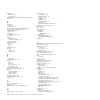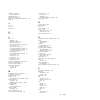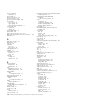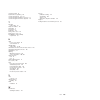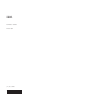- DL manuals
- IBM
- Server
- System x3400 M3 Types 7378
- Installation And User Manual
IBM System x3400 M3 Types 7378 Installation And User Manual
Summary of System x3400 M3 Types 7378
Page 1
Ibm system x3400 m3 types 7378 and 7379 installation and user's guide.
Page 3
Ibm system x3400 m3 types 7378 and 7379 installation and user's guide.
Page 4
Note: before using this information and the product it supports, read the general information in appendix b, “notices,” on page 123, and the ibm safety information , environmental notices and user guide documents on the ibm documentation cd, and the warranty information document that comes with the ...
Page 5
Contents safety . . . . . . . . . . . . . . . . . . . . . . . . . . . . Vii chapter 1. The system x3400 m3 server . . . . . . . . . . . . . . . 1 the ibm documentation cd . . . . . . . . . . . . . . . . . . . . 2 hardware and software requirements . . . . . . . . . . . . . . . . 2 using the document...
Page 6
Memory sparing . . . . . . . . . . . . . . . . . . . . . . . 87 installing an optional serveraid adapter advanced feature key . . . . . . . 88 installing a usb embedded hypervisor flash device . . . . . . . . . . . 90 installing a second microprocessor . . . . . . . . . . . . . . . . . 90 installing...
Page 7
Vcci class a statement . . . . . . . . . . . . . . . . . . . . 128 japan electronics and information technology industries association (jeita) statement . . . . . . . . . . . . . . . . . . . . . . . . 128 korean class a warning statement . . . . . . . . . . . . . . . . 128 russia electromagnetic int...
Page 8
Vi ibm system x3400 m3 types 7378 and 7379: installation and user's guide.
Page 9
Safety before installing this product, read the safety information. Antes de instalar este produto, leia as informações de segurança. Læs sikkerhedsforskrifterne, før du installerer dette produkt. Lees voordat u dit product installeert eerst de veiligheidsvoorschriften. Ennen kuin asennat tämän tuot...
Page 10
Antes de instalar este producto, lea la información de seguridad. Läs säkerhetsinformationen innan du installerar den här produkten. Important: each caution and danger statement in this document is labeled with a number. This number is used to cross reference an english-language caution or danger st...
Page 11
Statement 1: danger electrical current from power, telephone, and communication cables is hazardous. To avoid a shock hazard: v do not connect or disconnect any cables or perform installation, maintenance, or reconfiguration of this product during an electrical storm. V connect all power cords to a ...
Page 12
Statement 2: caution: when replacing the lithium battery, use only ibm part number 33f8354 or an equivalent type battery recommended by the manufacturer. If your system has a module containing a lithium battery, replace it only with the same module type made by the same manufacturer. The battery con...
Page 13
Statement 3: caution: when laser products (such as cd-roms, dvd drives, fiber optic devices, or transmitters) are installed, note the following: v do not remove the covers. Removing the covers of the laser product could result in exposure to hazardous laser radiation. There are no serviceable parts ...
Page 14
Statement 4: ≥ 18 kg (39.7 lb) ≥ 32 kg (70.5 lb) ≥ 55 kg (121.2 lb) caution: use safe practices when lifting. Statement 5: caution: the power control button on the device and the power switch on the power supply do not turn off the electrical current supplied to the device. The device also might hav...
Page 15
Statement 8: caution: never remove the cover on a power supply or any part that has the following label attached. Hazardous voltage, current, and energy levels are present inside any component that has this label attached. There are no serviceable parts inside these components. If you suspect a prob...
Page 16
Danger overloading a branch circuit is potentially a fire hazard and a shock hazard under certain conditions. To avoid these hazards, ensure that your system electrical requirements do not exceed branch circuit protection requirements. Refer to the information that is provided with your device for e...
Page 17
Chapter 1. The system x3400 m3 server this installation and user's guide contains instructions for setting up your ibm system x3400 m3 type 7378/7379 server, instructions for installing optional devices, and instructions for starting and configuring the server. For diagnostic and troubleshooting inf...
Page 18
Be available to provide additional information that is not included in the server documentation. To check for updates, complete the following steps. Note: changes are made periodically to the ibm web site. Procedures for locating firmware and documentation might vary slightly from what is described ...
Page 19
Or xpdf. The documentation browser automatically detects the regional settings in use in your server and displays the documents in the language for that region (if available). If a document is not available in the language for that region, the english-language version is displayed. Use one of the fo...
Page 20
This document is in pdf. It provides the open-source notices. V problem determination and service guide this document is in pdf on the ibm documentation cd. It contains information to help you solve problems yourself, and it contains information for service technicians. V rack installation instructi...
Page 21
V caution: these statements indicate situations that can be potentially hazardous to you. A caution statement is placed just before the description of a potentially hazardous procedure step or situation. V danger: these statements indicate situations that can be potentially lethal or extremely hazar...
Page 22
Features and specifications the following information is a summary of the features and specifications of the server. Depending on the server model, some features might not be available, or some specifications might not apply. Table 1. Features and specifications microprocessor: v intel xeon up to si...
Page 23
Table 1. Features and specifications (continued) size: v tower – height: 440 mm (17.3 in.) – depth: 767 mm (30.2 in.) – width: 218 mm (8.6 in.) – weight: approximately 37.85 kg (83.4 lb) when fully configured or 27.1 kg (59.7 lb) minimum v rack – 5 u – height: 218 mm (8.6 in.) – depth: 702 mm (27.6 ...
Page 24
Table 1. Features and specifications (continued) environment: v air temperature: – server on: 10°c to 35°c (50.0°f to 95.0°f); altitude: 0 to 915 m (3000 ft) – server on: 10°c to 32°c (50.0°f to 90.0°f); altitude: 915 m (3000 ft) to 2134 m (7000 ft) – server on: 10°c to 28°c (50.0°f to 83.0°f); alti...
Page 25
What your server offers the server uses the following features and technologies: v uefi-compliant server firmware ibm system x ® server firmware (server firmware) offers several features, including unified extensible firmware interface (uefi) 2.1 compliance, active energy manager technology, enhance...
Page 26
– light path diagnostics status – service processor status and configuration – vital product data, firmware, and uefi configuration – hard disk drive health – raid adapter configuration – event logs for service processors the dsa program creates a chronologically ordered merged of the system-event l...
Page 27
The server comes with one integrated broadcom 5716 series gigabit ethernet controller, which supports connection to a 10 mbps, 100 mbps, or 1000 mbps network. For more information, see “enabling the broadcom gigabit ethernet utility program” on page 115. V integrated trusted platform module (tpm) th...
Page 28
Add redundant power capabilities. If the maximum load on the server is less than 920 watts and a problem occurs with one of the power supplies, the other power supply can meet the power requirements. V serveraid support the server supports serveraid adapters to create redundant array of independent ...
Page 29
V hot-swap sas hard disk drives v simple-swap serial advanced technology attachment (sata) hard disk drives v integrated ethernet controllers v intelligent platform management interface (ipmi) 2.0 v key-lock support for physical security v memory change messages posted to the system-event log v powe...
Page 30
V managing the life cycles of virtual resources for more information about ibm systems director, see the documentation on the ibm systems director dvd that comes with the server and the ibm xseries systems management web page at http://www.Ibm.Com/systems/management/, which presents an overview of i...
Page 31
Power control button and power-on led press this button to turn the server on and off manually or to wake the server from a reduced-power state. The states of the power-on led are as follows: off: ac power is not present, or the power supply or the led itself has failed. Flashing rapidly (4 times pe...
Page 32
Example, if a serveraid adapter with battery backup module is installed in slot 2, do not install any card in slot 3). When the drive is removed, this led also is visible on the sas/sata backplane, below the hot-swap hard disk drive activity led. Rear view the following illustration shows the connec...
Page 33
Systems-mamagement ethernet connector use this connector to manage the server, using a dedicated management network. If you use this connector, the imm cannot be accessed directly from a production network. A dedicated management network provides additional security by physically separating the mana...
Page 34
Table 2. Power-supply leds power-supply leds description action notes ac dc error off off off no ac power to the server or a problem with the ac power source 1. Check the ac power to the server. 2. Make sure that the power cord is connected to a functioning power source. 3. Turn the server off and t...
Page 35
Table 3. Power-supply leds power-supply leds description ac power dc power power error off off off no ac power to the server or a problem with the ac power source off off on no ac power to the server or a problem with the ac power source and the power supply has detected an internal problem off on o...
Page 36
V if a power failure occurs while the server is turned on, the server will restart automatically when power is restored. V if your operating system supports the wake on lan feature, the wake on lan feature can turn on the server. For 32-bit operating systems only: some memory is reserved for various...
Page 37
Chapter 2. Installing optional devices this chapter provides detailed instructions for installing optional hardware devices in the server. In addition to the instructions in this chapter for installing optional hardware devices, updating firmware and device drivers, and completing the installation, ...
Page 38
5. To ship the server, repackage it in the original undamaged packing material and observe ibm procedures for shipping. Support information for ibm business partners is available at http://www.Ibm.Com/ partnerworld/. Server components the following illustration shows the major components in the serv...
Page 39
System-board internal connectors the following illustrations show the internal connectors and switches on the system board. The following illustration shows the additional pci express expansion slot that is available on the pci express extender card. The following illustration shows two additional p...
Page 40
System-board switches and jumpers the following tables show the settings of the switches and the jumpers. Table 4. System-board jumpers jumper number jumper name jumper setting jp1 cmos clear v pins 1 and 2: normal operation (default). V pins 2 and 3: clears cmos memory. Jp6 uefi boot recovery v pin...
Page 41
System-board leds the following illustration shows the leds on the system board. System-board external connectors the following illustration shows the external input/output connectors and the nmi button on the system board. Chapter 2. Installing optional devices 25.
Page 42
26 ibm system x3400 m3 types 7378 and 7379: installation and user's guide.
Page 43
Sas backplane connectors the following illustrations show the connectors on the sas backplanes. Figure 1. 3.5-inch backplane connectors figure 2. 2.5-inch backplane connectors chapter 2. Installing optional devices 27.
Page 44
Operator information panel the following illustration shows the leds on the operator information panel on the front of the server. (the power-control button is also on the operator information panel. See “front view” on page 14 for the location of the power-control button.) v follow the suggested ac...
Page 45
Installation guidelines before you install optional devices, read the following information: v read the safety information that begins on page vii, “working inside the server with the power on” on page 30, and the guidelines in “handling static-sensitive devices” on page 31. This information will he...
Page 46
V orange on a component or an orange label on or near a component indicates that the component can be hot-swapped, which means that if the server and operating system support hot-swap capability, you can remove or install the component while the server is running. (orange can also indicate touch poi...
Page 47
V avoid dropping any metallic objects, such as paper clips, hairpins, and screws, into the server. Handling static-sensitive devices attention: static electricity can damage the server and other electronic devices. To avoid damage, keep static-sensitive devices in their static-protective packages un...
Page 48
Internal cable routing and connectors the server uses cables to connect sata attached, simple-swap sata, hot-swap sata, hot-swap sas and dvd drive devices to the power supply and to the system board. Review the following information before connecting power and signal cables to internal drives: v the...
Page 49
The following illustrations show the cabling information for installing the sata to traditional power converter cable when you install an rdx internal usb tape drive in the server. This cable comes with the server in the plastic bag with the drive rails. Connects to tape drive connects to optical po...
Page 50
Power converter cable optical power cable sata connector tape drive 34 ibm system x3400 m3 types 7378 and 7379: installation and user's guide.
Page 51
Dvd drive cable connection the following illustration shows the internal sata and power cable routing and the connectors from the dvd drive to the system board. Note: do not disconnect the cable by using excessive force. Failing to remove the cable properly may damage the connectors on the system bo...
Page 52
The following illustration shows the internal sata cable routing and the connectors from the ultraslim dvd drive to the system board. Operator information panel cable connection the following illustration shows the internal cable routing and connectors from the operator information panel to the syst...
Page 53
Chapter 2. Installing optional devices 37.
Page 54
Hard disk drive cable connection review the following information before connecting power and signal cables to internal drives: 1. The following illustrations show the connectors on the 2.5-inch and 3.5-inch hard disk drive backplanes. Figure 3. Connectors on the 3.5-inch hard disk drive backplane f...
Page 55
2. The following illustrations show the cable connectors on serveraid m1015/m5014/m5015. Note: v for proper cooling, do not install any card in the slot next in sequence to a serveraid adapter with battery backup module (for example, if a serveraid adapter with battery backup module is installed in ...
Page 56
V if the server is configured for raid operation using a serveraid adapter, you might have to reconfigure your disk arrays after you install drives. See the serveraid adapter documentation for additional information about raid operation and complete instructions for using the serveraid adapter. 40 i...
Page 57
Review the following information before connecting power, configuration, and signal cables for the drives: 1. For server models with four 3.5-inch hot-swap hard disk drives. V the following illustration shows the internal power cable routing. V the following illustration shows the internal configura...
Page 58
42 ibm system x3400 m3 types 7378 and 7379: installation and user's guide.
Page 59
2. For server models with eight 3.5-inch hot-swap hard disk drives. V the following illustration shows the internal power cable routing. V the following illustration shows the internal configuration cable routing. V the following illustration shows the internal signal cable routing for installing a ...
Page 60
44 ibm system x3400 m3 types 7378 and 7379: installation and user's guide.
Page 61
3. For server models with eight 2.5-inch hot-swap hard disk drives. V the following illustration shows the internal power cable routing. V the following illustration shows the internal configuration cable routing. V the following illustration shows the internal signal cable routing for installing a ...
Page 62
46 ibm system x3400 m3 types 7378 and 7379: installation and user's guide.
Page 63
4. For server models with sixteen 2.5-inch hot-swap hard disk drives. V the following illustration shows the internal power cable routing. V the following illustration shows the internal configuration cable routing. Chapter 2. Installing optional devices 47.
Page 64
V the following illustration shows the internal signal cable routing for installing a serveraid adapter and a serveraid expansion adapter. Note: sas expander card does not support 3 gb raid adapters. 48 ibm system x3400 m3 types 7378 and 7379: installation and user's guide.
Page 65
Removing the left-side cover important: before you install optional hardware, make sure that the server is working correctly. Start the server, and make sure that the operating system starts, if an operating system is installed, or that a 19990305 error code is displayed, indicating that an operatin...
Page 66
Opening the bezel media door to open or remove the media door, complete the following steps: 1. Read the safety information that begins on page vii and “installation guidelines” on page 29. 2. Unlock the left-side cover. Note: you must unlock the left-side cover to open or remove the bezel. When you...
Page 67
Note: to remove the media door from the bezel, push upward on the media door hinge to remove it from the bezel. 5. When the media door is unlocked, the icon on the side of the bezel will be in the unlocked position. Media door icon chapter 2. Installing optional devices 51.
Page 68
Removing the air baffle to remove the air baffle, complete the following steps: 1. Read the safety information that begins on page vii and “installation guidelines” on page 29. 2. Turn off the server and all attached devices. 3. Disconnect all external cables and power cords. 4. Remove the left-side...
Page 69
Installing the air baffle to install the air baffle, complete the following steps: 1. With the rear (hinged) part of the air baffle lifted up, align the positioning pins on the ends of the air baffle with the locating holes in the server chassis and fan cage assembly. 2. Slide the air baffle down in...
Page 70
2. Slide the fan cage assembly into the chassis and press firmly until the fan cage is seated firmly in place. 3. Install the air baffle (see “installing the air baffle” on page 53). 4. Rotate the power-supply cage assembly back into the server. Press the power-supply release tab and rotate the powe...
Page 71
Opening the power-supply cage opening the power-supply cage allows access to the air baffle, microprocessors, and dimms. To open the power-supply cage, complete the following steps: 1. Read the safety information that begins on page vii, and “handling static-sensitive devices” on page 31. 2. Turn of...
Page 72
Closing the power-supply cage to return the power-supply cage to its closed position, complete the following steps: 1. Rotate the power-supply cage slightly toward the rear side; then, push down on the release tab on the rear power-supply support bracket. Power supply support bracket power supply re...
Page 73
Power-supply cage handle power-supply cage power-supply cage front latch bracket locating tabs locating tabs notch 3. Rotate the power-supply cage handle down until the handle tip engages the notch in the front latch bracket; then, lower the handle until it locks in place. Power supply cage closed 4...
Page 74
Installing an adapter the following notes describe the types of adapters that the server supports and other information that you must consider when you install an adapter: v locate the documentation that comes with the adapter and follow those instructions in addition to the instructions in this sec...
Page 75
1. Read the safety information that begins on page vii and “installation guidelines” on page 29. 2. Turn off the server and peripheral devices, and disconnect the power cords and all external cables. Remove the left-side cover (see “removing the left-side cover” on page 49 for more information). 3. ...
Page 76
7. Press the adapter firmly into the expansion slot, lower the adapter-retention bracket, and make sure that the bracket is in the closed position. Attention: incomplete insertion might cause damage to the system board or the adapter. 8. Connect any needed cables to the adapter. If you have other de...
Page 77
Installing a dvd drive 1. To install a dvd drive on models with four 3.5-inch, eight 2.5-ich or sixteen 2.5-inch hard disk drives, complete the following steps: a. Read the safety information that begins on page vii and “installation guidelines” on page 29. B. Turn off the server and peripheral devi...
Page 78
F. Remove the emc shield from the bay in which you want to install the drive. Note: if you are installing a drive that contains a laser, observe the following safety precaution. 62 ibm system x3400 m3 types 7378 and 7379: installation and user's guide.
Page 79
Statement 3: caution: when laser products (such as cd-roms, dvd drives, fiber optic devices, or transmitters) are installed, note the following: v do not remove the covers. Removing the covers of the laser product could result in exposure to hazardous laser radiation. There are no serviceable parts ...
Page 80
J. If you are installing a 5.25-in drive in bay 2, push the drive into the bay until it locks into place. If you are installing a 3.5-in drive in bay 2, attach the 5.25-in conversion kit and push the drive into the drive bay. K. Connect power and signal cables to the drive and the connectors on the ...
Page 81
P. If you have another drive to install or remove, do so now. Q. Replace the left-side cover and bezel; then, lock the left-side cover and bezel. R. Reconnect the external cables and power cords. 2. To install the ultraslim dvd drive on models with eight 3.5-inch, complete the following steps: v loc...
Page 82
Danger some laser products contain an embedded class 3a or class 3b laser diode. Note the following. Laser radiation when open. Do not stare into the beam, do not view directly with optical instruments, and avoid direct exposure to the beam. Class 1 laser product laser klasse 1 laser klass 1 luokan ...
Page 83
H. Rotate the power-supply cage assembly out of the chassis. Lift up the power-supply cage handle and pull the power-supply cage assembly all the way up until the retainer latch locks the cage in place on the chassis. I. Disconnect the power and signal cables of the dvd drive from the system board. ...
Page 84
K. Connect the power and signal cables to the ultraslim dvd drive. (see “internal cable routing and connectors” on page 32 for more information.) l. Attach the drive retention clip to the side of the new drive. M. Slide the ultraslim dvd drive into the slim slot on top of the 3.5-inch disk drive cag...
Page 85
O. Secure the 3.5-inch disk drive cage with the screws. P. Reconnect the power and signal cables of the ultraslim dvd drive to the system board. (see “internal cable routing and connectors” on page 32 for more information.) q. Reinstall the air baffle. R. Reinstall the fan cage assembly. S. Rotate t...
Page 86
V. Reconnect the external cables and power cords; then, turn on the attached devices and turn on the server. If you have other devices to install or remove, do so now. Otherwise, go to “completing the installation” on page 98. 70 ibm system x3400 m3 types 7378 and 7379: installation and user's guide.
Page 87
Installing a usb or sata tape drive the server supports usb and sata tape drives. When you install a tape drive, be sure to connect the internal tape cable to the correct connector on the system board. To install a tape drive, complete the following steps: 1. Read the safety information that begins ...
Page 88
5. Remove the emc shields from the drive bays. 6. Find the blue drive rails in the server bay and install one on each side of the tape drive. 7. Slide the tape drive into the server. 8. Close the bezel. 9. Remove the power supplies from the rear of the server. 10. Carefully lay the server down on it...
Page 89
14. If the tape drive came with screws, secure the drive to the server chassis, using the supplied screws. 15. Connect one end of the tape drive cable to the usb or sata connector on the system board, depending upon the type of tape drive that you are installing; then, route the cable through the ca...
Page 90
18. Reinstall the air baffle (see “installing the air baffle” on page 53.) 19. Reinstall or close the power-supply cage (see “closing the power-supply cage” on page 56 for more information). 20. Reinstall the power supplies. 21. Replace the left-side cover; then, lock the left-side cover and bezel. ...
Page 91
Installing a hot-swap hard disk drive the following notes describe the types of hard disk drives that the server supports and other information that you must consider when you install a hard disk drive: v the server supports up to sixteen 2.5-inch, sas/sata hot-swap hard disk drives or up to eight 3...
Page 92
To install a hot-swap hard disk drive, complete the following steps: 1. Read the safety information that begins on page vii and “installation guidelines” on page 29. 2. Remove the filler panel from one of the empty hot-swap bays. 3. Make sure that the drive handle is open; then, slide the hard disk ...
Page 93
Installing a simple-swap sata hard disk drive some server models come with four 3.5-inch simple-swap sata hard disk drives that are accessible from the front of the server. You must turn off the server before installing simple-swap drives in the server. Before you install a simple-swap sata hard dis...
Page 94
7. Touch the static-protective package that contains the drive to any unpainted metal surface on the server; then, remove the drive from the package and place it on a static-protective surface. 8. Align the drive assembly with the guide rails in the bay (the connector end of the drive goes in first)...
Page 95
Installing a memory module attention: do not mix udimms and rdimms in the same server. The following notes describe the types of dual inline memory modules (dimms) that your server supports and other information that you must consider when you install dimms. V the server supports industry-standard d...
Page 96
Memory that is reserved for system resources depends on the operating system, the configuration of the server, and the configured pci devices. Note: if you install a serveraid-m1015 sas/sata adapter, make sure at least 2 gb of memory is installed in the server before you run dsa from a bootable cd. ...
Page 97
12800 = 12.80 gbps pc3-1600 sdrams, 8-byte primary data bus) m is the dimm type e = unbuffered dimm (udimm) with ecc (x72-bit module data bus) r = registered dimm (rdimm) u = unbuffered dimm with no ecc (x64-bit primary data bus) aa is the cas latency, in clocks at maximum operating frequency bb is ...
Page 98
Table 6. Maximum memory installation using ranked dimms (continued) number of dimms dimm type dimm size total memory 16 dual-rank rdimms 4 gb 64 gb 16 dual-rank rdimms 8 gb 128 gb v the rdimm options that are available for the server are 1 gb, 2 gb, 4 gb, and 8 gb. The server supports a minimum of 1...
Page 99
Virtual media key connector virtual media key (front) virtual media key (rear) retention tab alignment bracket 2. Reinstall any adapters that you removed. 3. Close the rear adapter-retention bracket. 4. Install and lock the left-side cover (see “completing the installation” on page 98). 5. Lock the ...
Page 100
Independent channel mode the server requires at least one installed dimm. The server comes with a minimum of two 1 gb dimms, installed in connectors 3 and 6. Connector 3 (in channel 0) and connector 6 (in channel 1) are the farthest connectors from microprocessor 1 in those channels. When you instal...
Page 101
The following table lists the dimm connectors on each memory channel. Table 8. Connectors on each memory channel memory channel dimm connectors channel 0 1, 2, 3, 9, 10, 11 channel 1 4, 5, 6, 12, 13, 14 channel 2 (not used in memory mirroring) 7, 8, 15, 16 the following illustration shows the memory...
Page 102
Table 9. Memory-mirroring mode dimm population sequence (continued) dimms number of installed microprocessors dimm connector second pair of dimms 1 2, 5 third pair of dimms 1 1, 4 fourth pair of dimms 2 14, 11 fifth pair of dimms 2 13, 10 sixth pair of dimms 2 12, 9 note: dimm connectors 7, 8, 15, a...
Page 103
5. Pull up the power-supply cage handle, and then swing the power-supply cage out of the server (see “opening the power-supply cage” on page 55 for more information). 6. Remove the air baffle from the server (see “removing the air baffle” on page 52 for more information). 7. Open the retaining clip ...
Page 104
Dimm in channel 1, and the spare dimm in channel 2. The dimms must be identical in size, type, rank, and organization, but not in speed. The channels run at the speed of the slowest dimm in any of the channels. V the maximum available memory is reduced to 2/3 of the installed memory when memory spar...
Page 105
6. Close the rear adapter-retention bracket. 7. Install and lock the left-side cover (see “completing the installation” on page 98). Chapter 2. Installing optional devices 89.
Page 106
8. Reconnect the external cables and power cords; then, turn on the attached devices and turn on the server. Installing a usb embedded hypervisor flash device to install a hypervisor flash device, complete the following steps: 1. Read the safety information that begins on page vii and “installation ...
Page 107
Important: always use the microprocessor installation tool to install a microprocessor. Failing to use the microprocessor installation tool may damage the microprocessor sockets on the system board. Any damage to the microprocessor sockets may require replacing the system board. V the server support...
Page 108
Attention: 1. A startup (boot) microprocessor must always be installed in microprocessor socket 1 on the system board. 2. To ensure correct server operation when you install an additional microprocessor, use microprocessors that are compatible and install at least one dimm in a dimm connector for mi...
Page 109
8. Open the microprocessor bracket frame by lifting up the tab on the top edge. Attention: a. Do not touch the microprocessor contacts; handle the microprocessor by the edges only. Contaminants on the microprocessor contacts, such as oil from your skin, can cause connection failures between the cont...
Page 110
Installation tool handle e. Align the microprocessor alignment slots with the alignment pins on the microprocessor installation tool and place the microprocessor on the underside of the tool so that the tool can grasp the microprocessor correctly. Alignment pins microprocessor alignment pin slots in...
Page 111
Installation tool alignment pins microprocessor h. Twist the handle on the microprocessor tool counterclockwise to insert the microprocessor into the socket. Installation tool handle 10. Close the microprocessor bracket frame; then, close the microprocessor retention latch and lock it securely in pl...
Page 112
Attention: do not touch the thermal grease on the bottom of the heat sink or set down the heat sink after you remove the plastic cover. Touching the thermal grease will contaminate it. If the thermal grease is contaminated, call ibm service and support to request a replacement thermal grease kit. Fo...
Page 113
Note: a vrm must be installed when a second microprocessor is installed in order to power on the server. A. Open the retaining clips on each end of the vrm connector. B. Turn the vrm so that the keys align with the connector. C. Insert the vrm into the connector by aligning the edges of the vrm with...
Page 114
Installing a redundant power supply you can install a second 920-watt hot-swap power supply. This upgrade option includes a hot-swap power supply. You must also purchase a second power cord to connect the power supply to a power source. To install the redundant power option, complete the following s...
Page 115
7. Connect the cables and power cords. For more information, see “connecting the cables.” connecting the cables notes: 1. Be sure to turn off the server before you connect any cables to or disconnect any cables from the server or hot-plug adapter. 2. For additional cabling instructions, see the docu...
Page 116
The following illustration shows the locations of the input and output connectors on the rear of the server. Video power cord connector serial 1 (com 1) usb 4 usb 3 ac power led dc power led usb 2 usb 1 systems management ethernet 10/100/1000 power error led nmi button ethernet transmit/receive acti...
Page 117
Chapter 3. Configuring the server the following configuration programs come with the server: v setup utility the setup utility (formerly called the configuration/setup utility program) is part of the ibm system x server firmware. Use it to change the startup-device sequence, set the date and time, a...
Page 118
V lsi configuration utility program use the lsi configuration utility program to configure the integrated sas/sata adapter with raid capabilities and the devices that are attached to it. For information about using this program, see “using the lsi configuration utility program” on page 116. The foll...
Page 119
V resolve configuration conflicts starting the setup utility to start the setup utility, complete the following steps: 1. Turn on the server. Note: approximately 20 seconds after the server is connected to ac power, the power-control button becomes active. 2. When the prompt setup is displayed, pres...
Page 120
Redirection; enable or disable integrated ethernet controllers, the sas/sata adapter, sata optical drive channels, and pci slots. If you disable a device, it cannot be configured, and the operating system will not be able to detect it (this is equivalent to disconnecting the device). – power select ...
Page 121
- legacy thunk support select this choice to enable or disable the uefi to interact with pci mass storage devices that are not uefi-compliant. – integrated management module select this choice to view or change the settings for the integrated management module. - post watchdog timer select this choi...
Page 122
Important: if the system-error led on the front of the server is lit but there are no other error indications, clear the system-event log and shutdown the server. Also, after you complete a repair or correct an error, clear the system-event log to turn off the system-error led on the front of the se...
Page 123
V save settings select this choice to save the changes that you have made in the settings. V restore settings select this choice to cancel the changes that you have made in the settings and restore the previous settings. V load default settings select this choice to cancel the changes that you have ...
Page 124
V remove the battery from the server and then reinstall it. See the problem determination and service guide on the ibm documentation cd for instructions for removing the battery. V change the position of the power-on password switch (enable switch 2 of the system board switch block (sw6)) to bypass ...
Page 125
Using the boot selection menu program the boot selection menu program is used to temporarily redefine the first startup device without changing boot options or settings in the setup utility. To use the boot selection menu program, complete the following steps: 1. Turn off the server. 2. Restart the ...
Page 126
V operating-system partition size and file-system type that are selectable during setup serverguide features features and functions can vary slightly with different versions of the serverguide program. To learn more about the version that you have, start the serverguide setup and installation cd and...
Page 127
For detailed information and instructions, go to https://www-947.Ibm.Com/systems/ support/supportsite.Wss/docdisplay?Lndocid=migr-5083225. Typical operating-system installation the serverguide program can reduce the time it takes to install an operating system. It provides the device drivers that ar...
Page 128
V a virtual media key, which enables remote presence support (remote video, remote keyboard/mouse, and remote storage). V automatic server restart (asr) when post is not complete or the operating system hangs and the os watchdog timer times out. The imm might be configured to watch for the os watchd...
Page 129
If your server has imm standard functionality, you can upgrade to imm premium by purchasing and installing a virtual media key on your server system board. No new firmware is required. Using the embedded hypervisor the vmware esxi embedded hypervisor is available on server models that come with an i...
Page 130
Interface (when you attempt to start the remote presence feature) indicating that the hardware key is required to use the remote presence feature. The remote presence feature provides the following functions: v remotely viewing video with graphics resolutions up to 1600 x 1200 at 85 hz, regardless o...
Page 131
The login page is displayed. 2. On the login page, type the user name and password. If you are using the imm for the first time, you can obtain the user name and password from your system administrator. All login attempts are documented in the event log. Note: the imm is set initially with a user na...
Page 132
Using the lsi configuration utility program use the lsi configuration utility program to configure and manage redundant array of independent disks (raid) arrays. Be sure to use this program as described in this document. Use the lsi configuration utility program to perform the following tasks: v per...
Page 133
2. When the prompt setup is displayed, press f1. If you have set an administrator password, you must type the administrator password to access the full setup utility menu. If you do not type the administrator password, a limited setup utility menu is available. Attention: if you set an administrator...
Page 134
Ibm advanced settings utility program the ibm advanced settings utility (asu) program is an alternative to the setup utility for modifying uefi settings. Use the asu program online or out-of-band to modify uefi settings from the command line without the need to restart the server to access the setup...
Page 135
4. From the product list, select ibm systems director . 5. From the installed version list, select the latest version, and click continue . 6. Download the available updates. 7. Copy the downloaded files to the management server. 8. On the management server, on the welcome page of the ibm systems di...
Page 136
120 ibm system x3400 m3 types 7378 and 7379: installation and user's guide.
Page 137
Appendix a. Getting help and technical assistance if you need help, service, or technical assistance or just want more information about ibm products, you will find a wide variety of sources available from ibm to assist you. This section contains information about where to go for additional informat...
Page 138
You can find service information for ibm systems and optional devices at http://www.Ibm.Com/systems/support/. Software service and support through ibm support line, you can get telephone assistance, for a fee, with usage, configuration, and software problems with system x and xseries servers, bladec...
Page 139
Appendix b. Notices this information was developed for products and services offered in the u.S.A. Ibm may not offer the products, services, or features discussed in this document in other countries. Consult your local ibm representative for information on the products and services currently availab...
Page 140
Cell broadband engine is a trademark of sony computer entertainment, inc., in the united states, other countries, or both and is used under license therefrom. Intel, intel xeon, itanium, and pentium are trademarks or registered trademarks of intel corporation or its subsidiaries in the united states...
Page 141
Particulate contamination attention: airborne particulates (including metal flakes or particles) and reactive gases acting alone or in combination with other environmental factors such as humidity or temperature might pose a risk to the server that is described in this document. Risks that are posed...
Page 142
U.S.A. In the request, be sure to include the publication part number and title. When you send information to ibm, you grant ibm a nonexclusive right to use or distribute the information in any way it believes appropriate without incurring any obligation to you. Telecommunication regulatory statemen...
Page 143
European union emc directive conformance statement this product is in conformity with the protection requirements of eu council directive 2004/108/ec on the approximation of the laws of the member states relating to electromagnetic compatibility. Ibm cannot accept responsibility for any failure to s...
Page 144
Zulassungsbescheinigung laut dem deutschen gesetz über die elektromagnetische verträglichkeit von geräten (emvg) (bzw. Der emc eg richtlinie 2004/108/eg) für geräte der klasse a dieses gerät ist berechtigt, in Übereinstimmung mit dem deutschen emvg das eg-konformitätszeichen - ce - zu führen. Verant...
Page 145
Russia electromagnetic interference (emi) class a statement people's republic of china class a electronic emission statement taiwan class a compliance statement appendix b. Notices 129.
Page 146
130 ibm system x3400 m3 types 7378 and 7379: installation and user's guide.
Page 147
Index a accessible documentation 125 active memory 10 adapter boot option 58 installing 58 pci bus, identification 58 types and installation information 58 administrator password 106, 108 advanced settings utility (asu) program, overview 118 air baffle installing 53 removing 52 assistance, getting 1...
Page 148
Dvd drive activity led 15 eject button 15 dynamic system analysis (dsa) preboot diagnostics program 9 e eject button dvd 15 electrical input 8 electromagnetic compatibility (emc) shield 62 electronic emission class a notice 126 embedded hypervisor using 113 emc shield hard disk drive bay 62 environm...
Page 149
Integrated (continued) network support 11 integrated functions 7 internal cable routing 32 ip address, obtaining for web interface 114 ipmi 11 j jp1 24 jp6 24 jumpers 24 k keys 2 l leds 14 diagnostics 13 dvd drive activity 15 ethernet link status 17 ethernet transmit/receive activity 17 front of ser...
Page 150
Power (continued) requirement 8 power supply 6 power-cord connector 16 power-on password 107 power-on password, setting 106 power-supply cage, closing 56 cage, opening 55 leds and detected problems 17 power-supply cage closing 56 opening 55 power-supply leds 18 product data 103 public services netwo...
Page 151
System-error led 15 systems director, updating 118 systems management 9, 12, 13 systems-management ethernet connector 17 systems-management features supported 111 t tape drive cable routing 32 telephone numbers 122 temperature 8 tools center 4 trademarks 123 turning off the server 20 turning on the ...
Page 152
136 ibm system x3400 m3 types 7378 and 7379: installation and user's guide.
Page 154
Part number: 00d3189 printed in usa (1p) p/n: 00d3189.