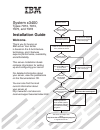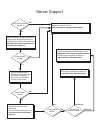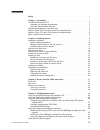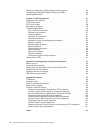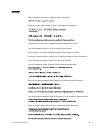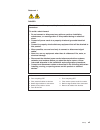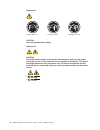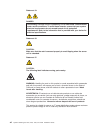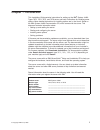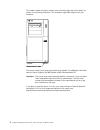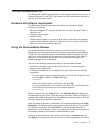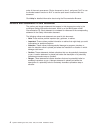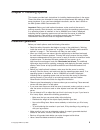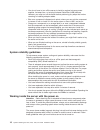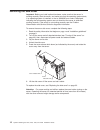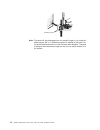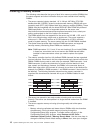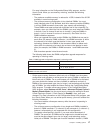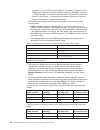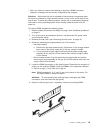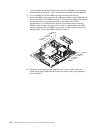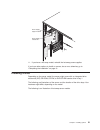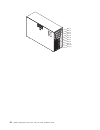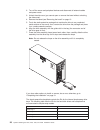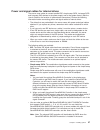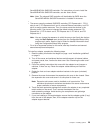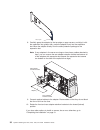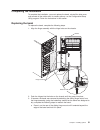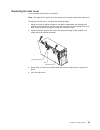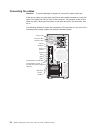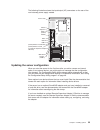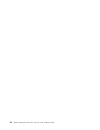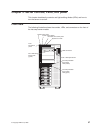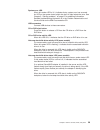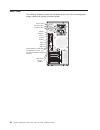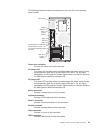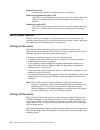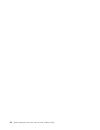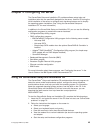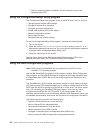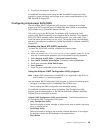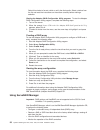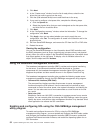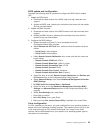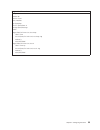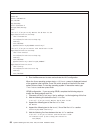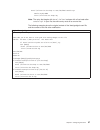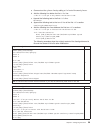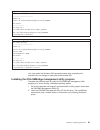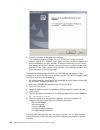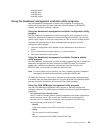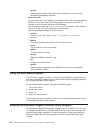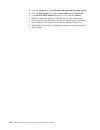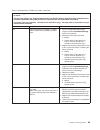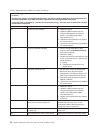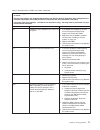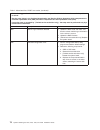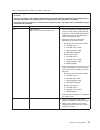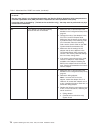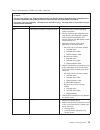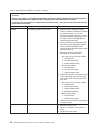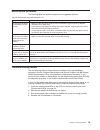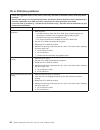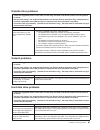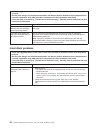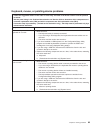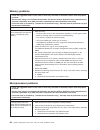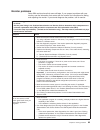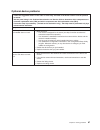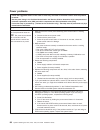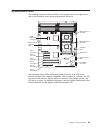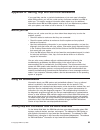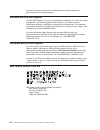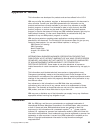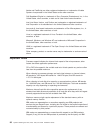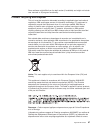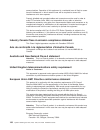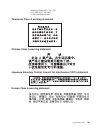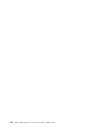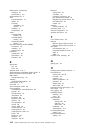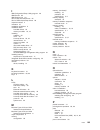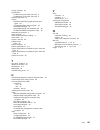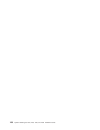- DL manuals
- IBM
- Server
- System x3400 Type 7975
- Installation Manual
IBM System x3400 Type 7975 Installation Manual - Safety
Safety
Before
installing
this
product,
read
the
Safety
Information.
Antes
de
instalar
este
produto,
leia
as
Informações
de
Segurança.
Pred instalací tohoto produktu si prectete prírucku bezpecnostních instrukcí.
Læs
sikkerhedsforskrifterne,
før
du
installerer
dette
produkt.
Lees
voordat
u
dit
product
installeert
eerst
de
veiligheidsvoorschriften.
Ennen
kuin
asennat
tämän
tuotteen,
lue
turvaohjeet
kohdasta
Safety
Information.
Avant
d’installer
ce
produit,
lisez
les
consignes
de
sécurité.
Vor
der
Installation
dieses
Produkts
die
Sicherheitshinweise
lesen.
Prima
di
installare
questo
prodotto,
leggere
le
Informazioni
sulla
Sicurezza.
Les
sikkerhetsinformasjonen
(Safety
Information)
før
du
installerer
dette
produktet.
Antes
de
instalar
este
produto,
leia
as
Informações
sobre
Segurança.
©
Copyright
IBM
Corp.
2008
v
Summary of System x3400 Type 7975
Page 1
Welcome. Thank you for buying an ibm server. This server contains information for setting up and configuring your server. For detailed information about your server, view the publications on the you can also find the most current information about your server at: http://www.Ibm.Com/servers /eserver/...
Page 2
Server support yes no no see the troubleshooting information that comes with the server to determine the cause of the problem and the action to take. Update the firmware to the latest level. You can download firmware from . Http://www.Ibm.Com/systems/ support/ no no software yes yes hardware check a...
Page 3
System x3400 types 7973, 7974, 7975, and 7976 installation guide.
Page 4
Note: before using this information and the product it supports, read the general information in appendix b, “notices,” on page 95, and the warranty and support information document on the ibm documentation cd. Fifth edition (october 2008) © copyright international business machines corporation 2008...
Page 5: Contents
Contents safety . . . . . . . . . . . . . . . . . . . . . . . . . . . . V chapter 1. Introduction . . . . . . . . . . . . . . . . . . . . . . 1 the ibm documentation cd . . . . . . . . . . . . . . . . . . . . 3 hardware and software requirements . . . . . . . . . . . . . . . . 3 using the documentat...
Page 6
Enabling the broadcom gigabit ethernet utility program . . . . . . . . . . 64 configuring the broadcom gigabit ethernet controller . . . . . . . . . . . 65 updating ibm director . . . . . . . . . . . . . . . . . . . . . . 65 chapter 5. Solving problems . . . . . . . . . . . . . . . . . . . 67 diagno...
Page 7: Safety
Safety before installing this product, read the safety information. Antes de instalar este produto, leia as informações de segurança. Pred instalací tohoto produktu si prectete prírucku bezpecnostních instrukcí. Læs sikkerhedsforskrifterne, før du installerer dette produkt. Lees voordat u dit produc...
Page 8
Antes de instalar este producto, lea la información de seguridad. Läs säkerhetsinformationen innan du installerar den här produkten. Important: all caution and danger statements in this documentation begin with a number. This number is used to cross reference an english caution or danger statement w...
Page 9
Statement 1: danger electrical current from power, telephone, and communication cables is hazardous. To avoid a shock hazard: v do not connect or disconnect any cables or perform installation, maintenance, or reconfiguration of this product during an electrical storm. V connect all power cords to a ...
Page 10
Statement 2: caution: when replacing the lithium battery, use only ibm part number 33f8354 or an equivalent type battery recommended by the manufacturer. If your system has a module containing a lithium battery, replace it only with the same module type made by the same manufacturer. The battery con...
Page 11
Statement 3: caution: when laser products (such as cd-roms, dvd drives, fiber optic devices, or transmitters) are installed, note the following: v do not remove the covers. Removing the covers of the laser product could result in exposure to hazardous laser radiation. There are no serviceable parts ...
Page 12
Statement 4: ≥ 18 kg (39.7 lb) ≥ 32 kg (70.5 lb) ≥ 55 kg (121.2 lb) caution: use safe practices when lifting. Statement 5: caution: the power control button on the device and the power switch on the power supply do not turn off the electrical current supplied to the device. The device also might hav...
Page 13
Statement 8: caution: never remove the cover on a power supply or any part that has the following label attached. Hazardous voltage, current, and energy levels are present inside any component that has this label attached. There are no serviceable parts inside these components. If you suspect a prob...
Page 14
Statement 13: danger overloading a branch circuit is potentially a fire hazard and a shock hazard under certain conditions. To avoid these hazards, ensure that your system electrical requirements do not exceed branch circuit protection requirements. Refer to the information that is provided with you...
Page 15: Chapter
Chapter 1. Introduction this installation guide contains instructions for setting up the ibm ® system x3400 types 7973, 7974, 7975, and 7976 server and basic instructions for installing some options. More detailed instructions for installing options are in the user’s guide on the ibm system x3400 do...
Page 16
The model number and serial number are on the lower-right side of the bezel, as shown in the following illustration. The illustration might differ slightly from your hardware. Model type/serial number the server comes in hot-swap and simple-swap models. For additional information, see the user’s gui...
Page 17
The ibm documentation cd the ibm system x3400 documentation cd contains documentation for the server in portable document format (pdf) and includes the ibm documentation browser to help you find information quickly. Hardware and software requirements the ibm system x3400 documentation cd requires th...
Page 18
Order of the most occurrences. Click a document to view it, and press crtl+f to use the acrobat search function or alt+f to use the xpdf search function within the document. Click help for detailed information about using the documentation browser. Notices and statements in this document the caution...
Page 19
Machine types 7973 and 7974 features and specifications the following information is a summary of the features and specifications for machine types 7973 and 7974. Depending on the server model, some features might not be available, or some specifications might not apply. See chapter 2, “installing o...
Page 20
Machine types 7975 and 7976 features and specifications the following information is a summary of the features and specifications for machine type 7975 and 7976. Depending on the server model, some features might not be available, or some specifications might not apply. See chapter 2, “installing op...
Page 21
Table 2. Features and specifications microprocessors: v supports up two intel xeon dual-core processors or two intel quad-core processors important: do not mix dual-core processors and quad-core processors in the same server. V 4 mb shared level-2 cache v 667, 1066, or 1333 mhz front-side bus (fsb) ...
Page 22
Major components of the server note: the major components of the server vary, depending on the machine type and model. Blue on a component indicates touch points, where you can grip the component to remove it from or install it in the server, open or close a latch, and so on. Orange on a component o...
Page 23: Chapter
Chapter 2. Installing options this chapter provides basic instructions for installing hardware options in the server. These instructions are intended for users who are experienced with setting up ibm server hardware. If you need more detailed instructions, see the user’s guide on the ibm system x340...
Page 24
V you do not have to turn off the server to install or replace hot-swap power supplies, hot-swap fans, or hot-plug universal serial bus (usb) devices. However, you must turn off the server before performing any steps that involve removing or installing adapter cables. V blue on a component indicates...
Page 25
V avoid wearing loose-fitting clothing on your forearms. Button long-sleeved shirts before working inside the server; do not wear cuff links while you are working inside the server. V do not allow your necktie or scarf to hang inside the server. V remove jewelry, such as bracelets, necklaces, rings,...
Page 26
Removing the side cover important: before you install optional hardware, make sure that the server is working correctly. Start the server, and make sure that the operating system starts, if an operating system is installed, or that a 19990305 error code is displayed, indicating that an operating sys...
Page 27
Removing the bezel important: before you install optional hardware, make sure that the server is working correctly. Start the server, and make sure that the operating system starts, if an operating system is installed, or that a 19990305 error code is displayed, indicating that an operating system w...
Page 28
Retention tabs note: the bezel will also disengage from the chassis hinges if you rotate the bezel beyond 180° or if excessive pressure is applied to the bezel. Do not be alarmed because this is how the bezel was designed. The bezel is designed with breakaway hinges so that you can easily reattach i...
Page 29
Removing the front fan cage assembly to remove the front fan cage assembly, complete the following steps: 1. Read the safety information that begins on page v and “installation guidelines” on page 9. 2. Turn off the server and peripheral devices, and disconnect the power cords and all external cable...
Page 30
Installing a memory module the following notes describe the types of dual inline memory modules (dimms) that the server supports and other information that you must consider when installing dimms: v the server supports industry-standard, 1.8 v, 240-pin, 667 mhz, pc2-5300 double-data-rate 2 (ddr2), d...
Page 31
For more information on the configuration/setup utility program, see the user’s guide. When you use memory mirroring, consider the following information: - the maximum available memory is reduced to 16 gb, instead of the 32 gb available in non-mirroring mode. - the minimum memory configuration is fo...
Page 32
Connector 2 (in channel 0) and connector 5 (in channel 1). However, if the dimms are double-rank and you install the spare pair of dimms in branch 1, dimm connector 7 (channel 2) and connector 10 (channel 3) rather than branch 0, then branch 1 will support online-sparing and branch 0 will not. - bra...
Page 33
V when you restart the server after adding or removing a dimm, the server displays a message that the memory configuration has changed. Attention: static electricity that is released to internal server components when the server is powered-on might cause the server to stop, which could result in the...
Page 34
7. Touch the static-protective package that contains the dimm to any unpainted metal surface on the server. Then, remove the new dimm from the package. 8. Turn the dimm so that the dimm keys align correctly with the slot. 9. Insert the dimm into the connector by aligning the edges of the dimm with t...
Page 35
Power supply support bracket power supply release tab 11. If you have a hot-swap model, reinstall the hot-swap power-supplies. If you have other options to install or remove, do so now; otherwise, go to “completing the installation” on page 31. Installing a drive depending on the server model, the s...
Page 36
Bay 1 bay 2 bay 3 bay 4 bay 5 bay 6 bay 7 bay 8 bay 9 bay 10 bay 11 22 system x3400 types 7973, 7974, 7975, and 7976: installation guide.
Page 37
The following is an illustration of the simple-swap server models. Bay 1 bay 2 bay 3 bay 4 bay 5 bay 6 bay 7 the following notes describe the types of drives that the server supports and other information that you must consider when installing a drive: v make sure that you have all the cables and ot...
Page 38
V all hot-swap drives must have the same throughput speed rating; mixing speed ratings might cause all drives to operate at the lower throughput speed. V the drive id for each hot-swap hard disk drive is printed on the bezel. V you do not have to turn off the server to install hot-swap drives in the...
Page 39
Drive is recognized.) if the amber hard disk drive status led for a drive is lit continuously, it indicates that the drive is faulty and must be replaced. If the amber hard disk drive status led for a drive is flashing slowly, this indicates that the drive is being rebuilt. If the amber hard disk dr...
Page 40
2. Turn off the server and peripheral devices and disconnect all external cables and power cords. 3. Unlock the side cover (you cannot open or remove the bezel without unlocking the side cover). 4. Remove the bezel (see “removing the bezel” on page 13. 5. Touch the static-protective package that con...
Page 41
Power and signal cables for internal drives the server uses cables to connect parallel ide, simple-swap sata, hot-swap sata and hot-swap sas devices to the power supply and to the system board. (see the user’s guide for the location of system-board connectors.) review the following information befor...
Page 42
V hot-swap sas or hot-swap sata: hot-swap sas and hot-swap sata models come with a single signal cable and a single power cable that connects to the system board and the hot-swap sas/sata backplane to provide signal and power to the sas or sata drives. If you order the 4-drive backplane option kit t...
Page 43
Serveraid-mr10is sas/sata controller. For instructions on how to install the serveraid-mr10is sas/sata controller, see the user's guide. Note: note: the onboard raid controller will be disabled by bios when the serveraid-mr10is sas/sata controller is installed in the server. V v the server scans the...
Page 44
Adapter guide 8. Carefully grasp the adapter by the top edge or upper corners, and align it with the expansion slot guides; then, press the adapter firmly into the expansion slot. Move the adapter directly from the static-protective package to the expansion slot. Note: if any adapters in the server ...
Page 45
Completing the installation to complete the installation, you must replace the bezel, reinstall the side cover, and connect all the cables and, for certain options, run the configuration/setup utility program. Follow the instructions in this section. Replacing the bezel to replace the bezel, complet...
Page 46
Sliding hinge mount hinge assembly hinge pin b. Align the sliding hinge mount with the hinge pin on the hinge assembly on the chassis. C. Press the sliding hinge mount against the hinge pin until the sliding hinge mount snaps onto the hinge pin. 4. Close the bezel. 32 system x3400 types 7973, 7974, ...
Page 47
Replacing the side cover if you removed the side cover, reinstall it. Note: you might find it easier to lay the server on its side to replace the side cover. To reinstall the side cover, complete the following steps: 1. Make sure that all cables, adapters, and other components are installed and seat...
Page 48
Connecting the cables attention: to prevent damage to equipment, connect the power cords last. If the server cables and connector panel have color-coded connections, match the color of the cable end with the color of the connector. For example, match a blue cable end with a blue panel connector, a r...
Page 49
The following illustration shows the input/output (i/o) connectors on the rear of the non-hot-swap power supply models. Mouse keyboard serial 1 (com 1) parallel power cords video usb 4 (rj45) ethernet 10/100/1000 (rj45) ethernet 10/100 (for remote supervisor adapter ii slimline) usb 3 nmi button ser...
Page 50
36 system x3400 types 7973, 7974, 7975, and 7976: installation guide.
Page 51: Chapter
Chapter 3. Server controls, leds, and power this chapter describes the controls and light-emitting diodes (leds) and how to turn the server on and off. Front view the following illustration shows the controls, leds, and connectors on the front of the hot-swap server models. Usb connectors power-cont...
Page 52
The following illustration shows the controls, leds, and connectors on the front of the simple-swap server models. Usb connectors power-control button front information panel cd or dvd-eject button cd or dvd drive activity led (green) system power led hard disk drive activity led system error led po...
Page 53
System-error led when this amber led is lit, it indicates that a system error has occurred. An led on the system board might also be lit to help isolate the error. See chapter 5, “solving problems,” on page 67 for additional information. Detailed troubleshooting information is in the problem determi...
Page 54
Rear view the following illustration shows the connectors on the rear of the hot-swap power supply models with optional redundant power. Mouse keyboard serial 1 (com 1) video parallel usb 4 (rj45) ethernet 10/100/1000 (rj45) ethernet 10/100 (for remote supervisor adapter ii slimline) usb 3 nmi butto...
Page 55
The following illustration shows the connectors on the rear of the non-hot-swap server models. Mouse keyboard serial 1 (com 1) parallel power cords video usb 4 (rj45) ethernet 10/100/1000 (rj45) ethernet 10/100 (for remote supervisor adapter ii slimline) usb 3 nmi button serial 2 (com 2) power-cord ...
Page 56
Ethernet connectors use these connectors to connect the server to a network. Ethernet transmit/receive activity led this led is on the ethernet connector on the rear of the server. When this led is lit, it indicates that there is activity between the server and the network. Ethernet link status led ...
Page 57
Statement 5: caution: the power control button on the device and the power switch on the power supply do not turn off the electrical current supplied to the device. The device also might have more than one power cord. To remove all electrical current from the device, ensure that all power cords are ...
Page 58
44 system x3400 types 7973, 7974, 7975, and 7976: installation guide.
Page 59: Chapter
Chapter 4. Configuring the server the serverguide setup and installation cd provides software setup tools and installation tools that are specifically designed for the server. Use this cd during the initial installation of the server to configure basic hardware features and to simplify the operating...
Page 60
F. Start the operating system installation. You will need your copy of the operating-system cd. Using the configuration/setup utility program the configuration/setup utility program is part of the bios code. You can use it to: v change interrupt request (irq) settings v change the startup drive sequ...
Page 61
Consider the following information when using the raid configuration programs to configure and manage arrays: v the integrated sata controller (simple-swap sata models) with integrated sata raid (also known as hostraid) supports raid level-0 and level-1 when two drives are installed. When the maximu...
Page 62
Using the ibm serveraid configuration utility program use the ibm serveraid configuration utility to perform the following tasks: v configure a redundant array of independent disks (raid) array v view or change the raid configuration and associated devices for additional information about how to use...
Page 63
4. To exit from the program, press esc. For additional information about using the ibm serveraid configuration utility program to create, configure, and manage arrays, see the documentation on the ibm serveraid support cd. Configuring simple-swap sata raid use the adaptec raid configuration utility ...
Page 64
Select this choice to format a disk or verify the disk media. Select a device from the list and read the instructions on the screen carefully before making a selection. Starting the adaptec raid configuration utility program: to start the adaptec raid configuration utility program, complete the foll...
Page 65
To perform some tasks, you can run serveraid manager as an installed program. However, to configure the integrated raid controller or the installed serveraid controller and perform an initial raid configuration on the server, you must run serveraid manager in startable cd mode, as described in the i...
Page 66
3. Click next. 4. In the “create arrays” window, from the list of ready drives, select the two drives that you want to group into the array. 5. Click the (add selected drives) icon to add the drives to the array. 6. If you want to configure a hot-spare drive, complete the following steps: a. Click t...
Page 67
Bios update and configuration complete the following steps to update and configure the bios code to enable sol: 1. Update the bios code: a. Download the latest version of the bios code from http://www.Ibm.Com/ support/. B. Update the bios code, following the instructions that come with the update fi...
Page 68
Use one of the following procedures to enable sol sessions for your linux operating system. You must be logged in as a root user to perform these procedures. Red hat enterprise linux es 2.1 configuration: note: this procedure is based on a default installation of red hat enterprise linux es 2.1. The...
Page 69
Original /etc/lilo.Conf contents prompt timeout=50 default=linux boot=/dev/hda map=/boot/map install=/boot/boot.B message=/boot/message linear image=/boot/vmlinuz-2.4.9-e.12smp label=linux initrd=/boot/initrd-2.4.9-e.12smp.Img read-only root=/dev/hda6 image=/boot/vmlinuz-2.4.9-e.12 label=linux-up in...
Page 70
Modified /etc/lilo.Conf contents prompt timeout=50 default=linux-monitor boot=/dev/hda #map=/boot/map install=/boot/boot.B #message=/boot/message linear # this will allow you to only monitor the os boot via sol image=/boot/vmlinuz-2.4.9-e.12smp label=linux-monitor initrd=/boot/initrd-2.4.9-e.12smp.I...
Page 71
Kernel /vmlinuz-2.4.9-e.12smp ro root=/dev/hda6 console=tty1 console=ttys0,19200 initrd /initrd-2.4.9-e.12smp.Img note: the entry that begins with kernel /vmlinuz is shown with a line break after console=tty1 . In your file, the entire entry must all be on one line. The following examples show the o...
Page 72
Modified /boot/grub/grub.Conf contents #grub.Conf generated by anaconda # # note that you do not have to rerun grub after making changes to this file # notice: you have a /boot partition. This means that # all kernel and initrd paths are relative to /boot/, eg. # root (hd0,0) # kernel /vmlinuz-versi...
Page 73
A. Comment out the gfxmenu line by adding a # in front of the word gfxmenu . B. Add the following line before the first title line: # this will allow you to only monitor the os boot via sol c. Append the following text to the first title line: sol monitor d. Append the following text to the kernel l...
Page 74
Modified /boot/grub/menu.Lst contents notes root chainloader +1 title failsafe kernel (hd0,1)/boot/vmlinuz.Shipped root=/dev/hda2 ide=nodma apm=off vga=normal nosmp 1 disableapic maxcpus=0 3 initrd (hd0,1)/boot/initrd.Shipped note 1: the kernel line is shown with a line break. In your file, the enti...
Page 75
Original bootcfg program output boot loader settings ---------------------------- timeout: 30 default: multi(0)disk(0)rdisk(0)partition(1)\windows boot entries ---------------- boot entry id: 1 os friendly name: windows server 2003, standard path: multi(0)disk(0)rdisk(0)partition(1)\windows os load ...
Page 76
3. Follow the prompts to complete the installation. The installation program prompts you for a tcp/ip port number and an ip address. Specify an ip address, if you want to limit the connection requests that will be accepted by the utility program. To accept connections from any server, type inaddr_an...
Page 77
Smbridge status smbridge start smbridge stop smbridge restart using the baseboard management controller utility programs use the baseboard management controller utility programs to configure the baseboard management controller, download firmware updates and sdr/fru updates, and remotely manage a net...
Page 78
– sysinfo display general system information that is related to the server and the baseboard management controller. V serial over lan use the serial over lan capability to remotely perform control and management functions over a serial over lan (sol) network. You can also use sol to remotely view an...
Page 79
To enable the broadcom gigabit ethernet utility program, complete the following steps: 1. Turn on the server. 2. When the prompt press f1 for configuration/setup appears during startup, press f1. 3. From the configuration/setup utility main menu, select devices and i/o ports and press enter. 4. Sele...
Page 80
C. From the category list, select xseries (intel and amd processor-based). D. From the sub-category list, select system x3400 and click continue. E. In the search within results field, type director and click search. F. Select any applicable update or interim fix that you want to download. G. Click ...
Page 81: Chapter
Chapter 5. Solving problems this chapter provides basic troubleshooting information to help you solve some common problems that might occur while you are setting up the server. If you cannot locate and correct the problem using the information in this chapter, see appendix a, “getting help and techn...
Page 82
Other beep codes see the problem determination and service guide on the ibm system x3400 documentation cd for information about other beep codes. Post error codes the following table provides an abbreviated list of the error codes that might appear during post. See the problem determination and serv...
Page 83
Table 7. Abbreviated list of post error codes (continued) v follow the suggested actions in the order in which they are listed in the action column until the problem is solved. V see the parts listing in the problem determination and service guide to determine which components are customer replaceab...
Page 84
Table 7. Abbreviated list of post error codes (continued) v follow the suggested actions in the order in which they are listed in the action column until the problem is solved. V see the parts listing in the problem determination and service guide to determine which components are customer replaceab...
Page 85
Table 7. Abbreviated list of post error codes (continued) v follow the suggested actions in the order in which they are listed in the action column until the problem is solved. V see the parts listing in the problem determination and service guide to determine which components are customer replaceab...
Page 86
Table 7. Abbreviated list of post error codes (continued) v follow the suggested actions in the order in which they are listed in the action column until the problem is solved. V see the parts listing in the problem determination and service guide to determine which components are customer replaceab...
Page 87
Table 7. Abbreviated list of post error codes (continued) v follow the suggested actions in the order in which they are listed in the action column until the problem is solved. V see the parts listing in the problem determination and service guide to determine which components are customer replaceab...
Page 88
Table 7. Abbreviated list of post error codes (continued) v follow the suggested actions in the order in which they are listed in the action column until the problem is solved. V see the parts listing in the problem determination and service guide to determine which components are customer replaceab...
Page 89
Table 7. Abbreviated list of post error codes (continued) v follow the suggested actions in the order in which they are listed in the action column until the problem is solved. V see the parts listing in the problem determination and service guide to determine which components are customer replaceab...
Page 90
Table 7. Abbreviated list of post error codes (continued) v follow the suggested actions in the order in which they are listed in the action column until the problem is solved. V see the parts listing in the problem determination and service guide to determine which components are customer replaceab...
Page 91
Table 7. Abbreviated list of post error codes (continued) v follow the suggested actions in the order in which they are listed in the action column until the problem is solved. V see the parts listing in the problem determination and service guide to determine which components are customer replaceab...
Page 92
Table 7. Abbreviated list of post error codes (continued) v follow the suggested actions in the order in which they are listed in the action column until the problem is solved. V see the parts listing in the problem determination and service guide to determine which components are customer replaceab...
Page 93
Serverguide problems the following table lists problem symptoms and suggested solutions. Table 8. Serverguide setup and installation cd symptom action the serverguide setup and installation cd will not start. V make sure that the server supports the serverguide program and has a startable (bootable)...
Page 94
Cd or dvd drive problems v follow the suggested actions in the order in which they are listed in the action column until the problem is solved. V see the parts listing in the problem determination and service guide to determine which components are customer replaceable units (cru) and which componen...
Page 95
Diskette drive problems v follow the suggested actions in the order in which they are listed in the action column until the problem is solved. V see the parts listing in the problem determination and service guide to determine which components are customer replaceable units (cru) and which component...
Page 96
V follow the suggested actions in the order in which they are listed in the action column until the problem is solved. V see the parts listing in the problem determination and service guide to determine which components are customer replaceable units (cru) and which components are field replaceable ...
Page 97
Keyboard, mouse, or pointing-device problems v follow the suggested actions in the order in which they are listed in the action column until the problem is solved. V see the parts listing in the problem determination and service guide to determine which components are customer replaceable units (cru...
Page 98
Memory problems v follow the suggested actions in the order in which they are listed in the action column until the problem is solved. V see the parts listing in the problem determination and service guide to determine which components are customer replaceable units (cru) and which components are fi...
Page 99
Monitor problems some ibm monitors have their own self-tests. If you suspect a problem with your monitor, see the information that comes with the monitor for instructions for testing and adjusting the monitor. If you cannot diagnose the problem, call for service. V follow the suggested actions in th...
Page 100
V follow the suggested actions in the order in which they are listed in the action column until the problem is solved. V see the parts listing in the problem determination and service guide to determine which components are customer replaceable units (cru) and which components are field replaceable ...
Page 101
Optional-device problems v follow the suggested actions in the order in which they are listed in the action column until the problem is solved. V see the parts listing in the problem determination and service guide to determine which components are customer replaceable units (cru) and which componen...
Page 102
Power problems v follow the suggested actions in the order in which they are listed in the action column until the problem is solved. V see the parts listing in the problem determination and service guide to determine which components are customer replaceable units (cru) and which components are fie...
Page 103
V follow the suggested actions in the order in which they are listed in the action column until the problem is solved. V see the parts listing in the problem determination and service guide to determine which components are customer replaceable units (cru) and which components are field replaceable ...
Page 104
Software problems v follow the suggested actions in the order in which they are listed in the action column until the problem is solved. V see the parts listing in the problem determination and service guide to determine which components are customer replaceable units (cru) and which components are ...
Page 105
System-board leds the following illustration shows the leds on the system board. You might have to refer to this illustration when solving problems with the server. 1 2 3 4 5 6 7 8 9 10 11 12 dimm leds slot 1 error led slot 2 error led slot 3 error led slot 4 error led slot 5 error led slot 6 error ...
Page 106
92 system x3400 types 7973, 7974, 7975, and 7976: installation guide.
Page 107: Appendix
Appendix a. Getting help and technical assistance if you need help, service, or technical assistance or just want more information about ibm products, you will find a wide variety of sources available from ibm to assist you. This section contains information about where to go for additional informat...
Page 108
You can find service information for ibm systems and optional devices at http://www.Ibm.Com/systems/support/. Software service and support through ibm support line, you can get telephone assistance, for a fee, with usage, configuration, and software problems with system x and xseries servers, bladec...
Page 109: Appendix
Appendix b. Notices this information was developed for products and services offered in the u.S.A. Ibm may not offer the products, services, or features discussed in this document in other countries. Consult your local ibm representative for information on the products and services currently availab...
Page 110
Adobe and postscript are either registered trademarks or trademarks of adobe systems incorporated in the united states and/or other countries. Cell broadband engine is a trademark of sony computer entertainment, inc., in the united states, other countries, or both and is used under license therefrom...
Page 111
Some software might differ from its retail version (if available) and might not include user manuals or all program functionality. Product recycling and disposal this unit must be recycled or discarded according to applicable local and national regulations. Ibm encourages owners of information techn...
Page 112
L’union européenne. Conformément à la directive, ladite étiquette précise que le produit sur lequel elle est apposée ne doit pas être jeté mais être récupéré en fin de vie. In accordance with the european weee directive, electrical and electronic equipment (eee) is to be collected separately and to ...
Page 113
Union. This label is applied to various batteries to indicate that the battery is not to be thrown away, but rather reclaimed upon end of life per this directive. Les batteries ou emballages pour batteries sont étiquetés conformément aux directives européennes 2006/66/ec, norme relative aux batterie...
Page 114
Communications. Operation of this equipment in a residential area is likely to cause harmful interference, in which case the user will be required to correct the interference at his own expense. Properly shielded and grounded cables and connectors must be used in order to meet fcc emission limits. I...
Page 115
Telephone: 0049 (0)711 785 1176 fax: 0049 (0)711 785 1283 e-mail: tjahn@de.Ibm.Com taiwanese class a warning statement chinese class a warning statement japanese voluntary control council for interference (vcci) statement korean class a warning statement appendix b. Notices 101.
Page 116
102 system x3400 types 7973, 7974, 7975, and 7976: installation guide.
Page 117: Index
Index a acoustical noise emissions 5, 6, 7 adaptec raid configuration utility 49 adapter installing 29 requirements 28 scanning order 29 specifications 5, 6 support bracket 8 array configuration utility 49 arrays sas/sata using ibm serveraid configuration utility to configure 47 arrays, using server...
Page 118
Diskette drive (continued) problems 81 specifications 5, 6 documentation cd 3 drive bay identification 21 cables 27 hot-swap installation 23 support 21 installing 21 simple-swap 25 drives hot-swap sas cabling 28 hot-swap sata cabling 28 simple-swap sata cabling 27 dual inline memory module (dimm) co...
Page 119
I ibm configuration/setup utility program 46 ibm director 65 ibm support line 94 ids for sas hot-swap drives 25 ids for sata simple-swap drives 26 important notices 4 indicators 37 installation guidelines 9 installation order hard disk drives 25 memory modules 18, 19 installing adapters 29 cover 33 ...
Page 120
Power problems 88, 89 power supply specifications 5, 7 power-cord connector 41 power-cord safety xii power-on led 38 power-on self-test (post) beep codes 67, 85 error messages 68 problems cd-rom, dvd-rom drive 80 diskette drive 81 hard disk drive 81 intermittent 82 keyboard 83, 90 memory 84 micropro...
Page 121
Solving problems 67 specifications for machines types 7973 and 7974 5 for machines types 7975 and 7976 6 startable cd mode 51 starting broadcom netxtreme gigabit ethernet boot agent 64 configuration/setup utility program 46 serveraid manager 51 serverguide setup and installation cd 45 the ibm server...
Page 122
108 system x3400 types 7973, 7974, 7975, and 7976: installation guide.
Page 124
Part number: 44w2583 printed in usa (1p) p/n: 44w2583.