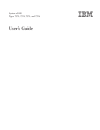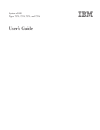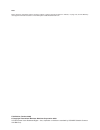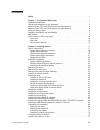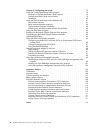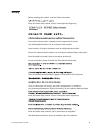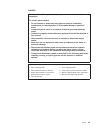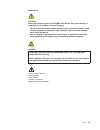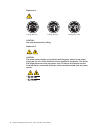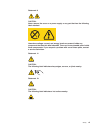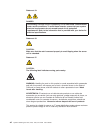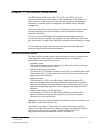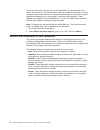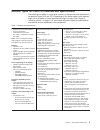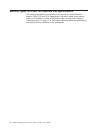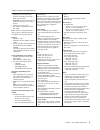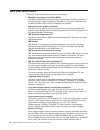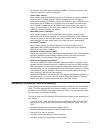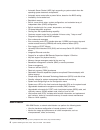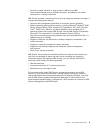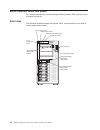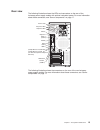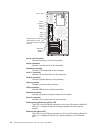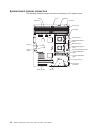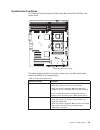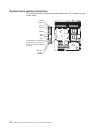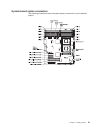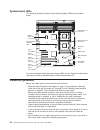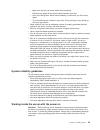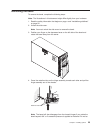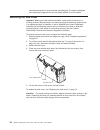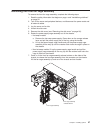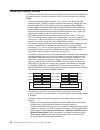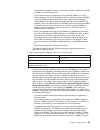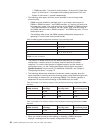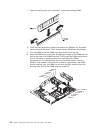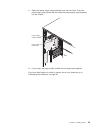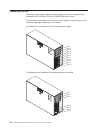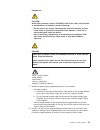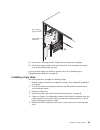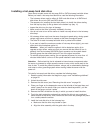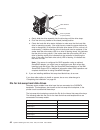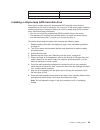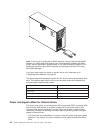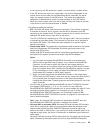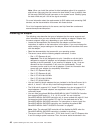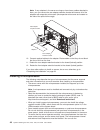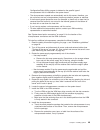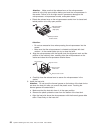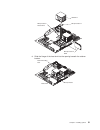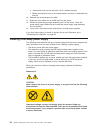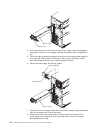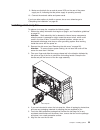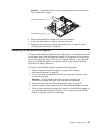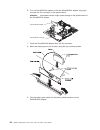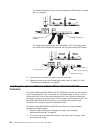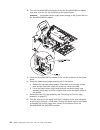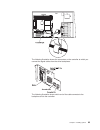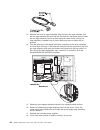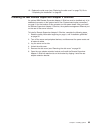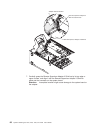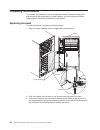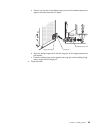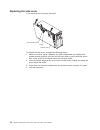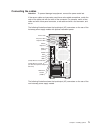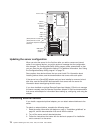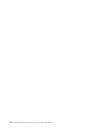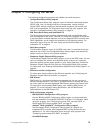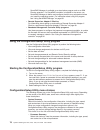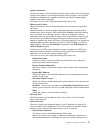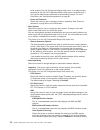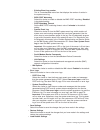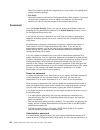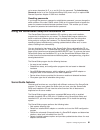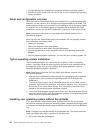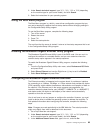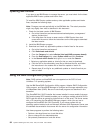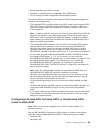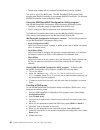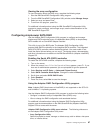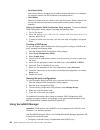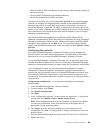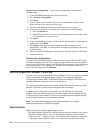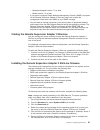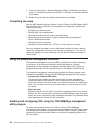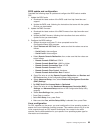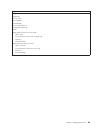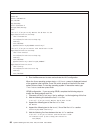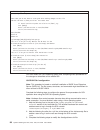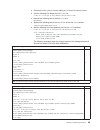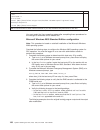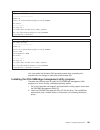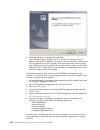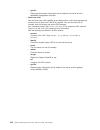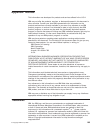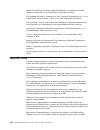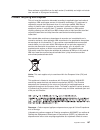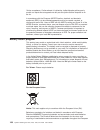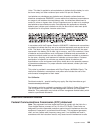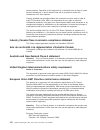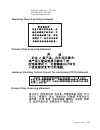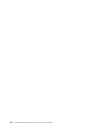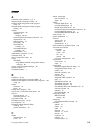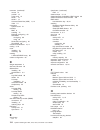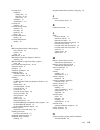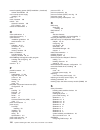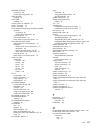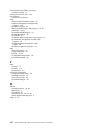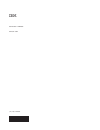- DL manuals
- IBM
- Server
- System x3400 Type 7975
- User Manual
IBM System x3400 Type 7975 User Manual - Safety
Safety
Before
installing
this
product,
read
the
Safety
Information.
Antes
de
instalar
este
produto,
leia
as
Informações
de
Segurança.
Pred instalací tohoto produktu si prectete prírucku bezpecnostních instrukcí.
Læs
sikkerhedsforskrifterne,
før
du
installerer
dette
produkt.
Lees
voordat
u
dit
product
installeert
eerst
de
veiligheidsvoorschriften.
Ennen
kuin
asennat
tämän
tuotteen,
lue
turvaohjeet
kohdasta
Safety
Information.
Avant
d’installer
ce
produit,
lisez
les
consignes
de
sécurité.
Vor
der
Installation
dieses
Produkts
die
Sicherheitshinweise
lesen.
Prima
di
installare
questo
prodotto,
leggere
le
Informazioni
sulla
Sicurezza.
Les
sikkerhetsinformasjonen
(Safety
Information)
før
du
installerer
dette
produktet.
Antes
de
instalar
este
produto,
leia
as
Informações
sobre
Segurança.
Antes
de
instalar
este
producto,
lea
la
información
de
seguridad.
Läs
säkerhetsinformationen
innan
du
installerar
den
här
produkten.
©
Copyright
IBM
Corp.
2008
v
Summary of System x3400 Type 7975
Page 1
System x3400 types 7973, 7974, 7975, and 7976 user’s guide.
Page 3
System x3400 types 7973, 7974, 7975, and 7976 user’s guide.
Page 4
Note: before using this information and the product it supports, read the general information in “notices,” on page 105, and the warranty and support information document on the ibm system x3400 documentation cd. Fifth edition (october 2008) © copyright international business machines corporation 20...
Page 5: Contents
Contents safety . . . . . . . . . . . . . . . . . . . . . . . . . . . . V chapter 1. The system x3400 server . . . . . . . . . . . . . . . . 1 related documentation . . . . . . . . . . . . . . . . . . . . . . 1 notices and statements in this document . . . . . . . . . . . . . . . . 2 machine types 7...
Page 6
Chapter 3. Configuring the server . . . . . . . . . . . . . . . . . 75 using the configuration/setup utility program . . . . . . . . . . . . . 76 starting the configuration/setup utility program . . . . . . . . . . . . 76 configuration/setup utility menu choices . . . . . . . . . . . . . . 76 passwo...
Page 7: Safety
Safety before installing this product, read the safety information. Antes de instalar este produto, leia as informações de segurança. Pred instalací tohoto produktu si prectete prírucku bezpecnostních instrukcí. Læs sikkerhedsforskrifterne, før du installerer dette produkt. Lees voordat u dit produc...
Page 8
Important: all caution and danger statements in this documentation begin with a number. This number is used to cross reference an english caution or danger statement with translated versions of the caution or danger statement in the ibm safety information book. For example, if a caution statement be...
Page 9
Danger electrical current from power, telephone, and communication cables is hazardous. To avoid a shock hazard: v do not connect or disconnect any cables or perform installation, maintenance, or reconfiguration of this product during an electrical storm. V connect all power cords to a properly wire...
Page 10
Statement 2: caution: when replacing the lithium battery, use only ibm part number 33f8354 or an equivalent type battery recommended by the manufacturer. If your system has a module containing a lithium battery, replace it only with the same module type made by the same manufacturer. The battery con...
Page 11
Statement 3: caution: when laser products (such as cd-roms, dvd drives, fiber optic devices, or transmitters) are installed, note the following: v do not remove the covers. Removing the covers of the laser product could result in exposure to hazardous laser radiation. There are no serviceable parts ...
Page 12
Statement 4: ≥ 18 kg (39.7 lb) ≥ 32 kg (70.5 lb) ≥ 55 kg (121.2 lb) caution: use safe practices when lifting. Statement 5: caution: the power control button on the device and the power switch on the power supply do not turn off the electrical current supplied to the device. The device also might hav...
Page 13
Statement 8: caution: never remove the cover on a power supply or any part that has the following label attached. Hazardous voltage, current, and energy levels are present inside any component that has this label attached. There are no serviceable parts inside these components. If you suspect a prob...
Page 14
Statement 13: danger overloading a branch circuit is potentially a fire hazard and a shock hazard under certain conditions. To avoid these hazards, ensure that your system electrical requirements do not exceed branch circuit protection requirements. Refer to the information that is provided with you...
Page 15: Chapter
Chapter 1. The system x3400 server the ibm ® system x3400 types 7973, 7974, 7975, and 7976 is a 5-u-high, high-performance server that is based on ibm x-architecture ® technologies. It is ideally suited for networking environments that require superior microprocessor performance, improved systems ma...
Page 16
The server might have features that are not described in the documentation that comes with the server. The documentation might be updated occasionally to include information about those features, or technical updates might be available to provide additional information that is not included in the se...
Page 17
Machine types 7973 and 7974 features and specifications the following information is a high-level summary of the features and specifications for machine types 7973 and 7974. Depending on the server model, some features might not be available, or some specifications might not apply. See chapter 2, “i...
Page 18
Machine types 7975 and 7976 features and specifications the following information is a summary of the features and specifications for machine types 7975 and 7976. Depending on the server model, some features might not be available, or some specifications might not apply. See chapter 2, “installing o...
Page 19
Table 2. Features and specifications microprocessor: v supports up to two intel ® xeon dual-core processors or two intel quad-core processors. Important: do not mix dual-core and quad-core processors in the same system. V 4 mb shared level-2 cache v 667, 1066, or 1333 mhz front-side bus (fsb) note: ...
Page 20
What your server offers the server uses the following features and technologies: v baseboard management controller (bmc) the bmc provides basic service-processor environmental monitoring functions. If an environmental condition exceeds a threshold or if a system component fails, the bmc provides led...
Page 21
Full-buffered, dual inline memory modules (dimms). For more information, see “installing a memory module” on page 28. V online-spare memory some models support online-sparing memory. Online-spare memory disables a failed rank pair of dimms from the system configuration and activates an online-spare ...
Page 22
V automatic server restart (asr) logic supporting a system restart when the operating system becomes unresponsive v automatic server restart after a power failure, based on the bios setting v availability of microcode level v boot-block recovery v built-in, menu-driven setup, system configuration, a...
Page 23
V centrally manage individual or large groups of ibm and non-ibm intel-processor-based servers, desktop computers, workstations, and mobile computers on a variety of platforms ibm director provides a comprehensive entry-level workgroup hardware manager. It includes the following key features: v adva...
Page 24
Server controls, leds, and power this section describes the controls and light-emitting diodes (leds) and how to turn the server on and off. Front view the following illustration shows the controls, leds, and connectors on the front of the hot-swap server models. Usb connectors power-control button ...
Page 25
The following illustration shows the controls, leds, and connectors on the front of the simple-swap server models. Usb connectors power-control button front information panel cd or dvd-eject button cd or dvd drive activity led (green) system power led hard disk drive activity led system error led po...
Page 26
Cd or dvd drive activity led when this led is lit, it indicates that the cd drive or dvd drive is in use. Hot-swap hard disk drive activity led (some models) on some server models, each hot-swap drive has a hard disk drive activity led. When this green led is flashing, it indicates that the associat...
Page 27
Rear view the following illustration shows the leds and connectors on the rear of the hot-swap power supply models with optional redundant power. For more information about these connectors, see “server components” on page 17. Mouse keyboard serial 1 (com 1) video parallel usb 4 (rj45) ethernet 10/1...
Page 28
Mouse keyboard serial 1 (com 1) parallel power cords video usb 4 (rj45) ethernet 10/100/1000 (rj45) ethernet 10/100 (for remote supervisor adapter ii slimline) usb 3 nmi button serial 2 (com 2) power-cord connector connect the power cord to this connector. Mouse connector connect a mouse device to t...
Page 29
Server power features when the server is connected to an ac power source but is not turned on, the operating system does not run, and all core logic except for the service processor (the baseboard management controller (bmc) or optional remote supervisor adapter ii slimline) is shut down; however, t...
Page 30
Turning off the server when you turn off the server and leave it connected to ac power, the server can respond to remote requests to turn on the server. While the server remains connected to ac power, one or more fans (some models) might continue to run. To remove all power from the server, you must...
Page 31: Chapter
Chapter 2. Installing options important: before you install optional hardware, make sure that the server is working correctly. Start the server, and make sure that the operating system starts, if an operating system is installed, or that a 19990305 error code is displayed, indicating that an operati...
Page 32
System-board internal connectors the following illustration shows the internal connectors on the system board. 1 2 3 4 5 6 7 8 9 10 11 12 dimm leds main power power power front panel usb tape primary ide front usb microprocessor 1 microprocessor 2 sas/sata backplane 1 power simple-swap sata backplat...
Page 33
System-board switches the following illustration shows the sw4 switch (boot block/clear cmos) on the system board. 1 2 3 4 5 6 7 8 9 10 11 12 dimm leds sw4 (boot block/clear cmos) the following table describes the function of each pin on the sw4 switch (boot block/clear cmos) on the system board. Ta...
Page 34
System-board external connectors the following illustration shows the external input/output (i/o) connectors on the system board. Mouse keyboard serial 1 (com 1) parallel video usb 4 (rj45) ethernet 10/100/1000 (rj45) ethernet 10/100 (for remote supervisor adapter ii slimline) usb 3 nmi button seria...
Page 35
System-board option connectors the following illustration shows the system-board connectors for user-installable options. Chapter 2. Installing options 21.
Page 36
System-board leds the following illustration shows the light-emitting diodes (leds) on the system board. 1 2 3 4 5 6 7 8 9 10 11 12 dimm leds slot 1 error led slot 2 error led slot 3 error led slot 4 error led slot 5 error led slot 6 error led microprocessor mismatch led dimm error leds 1 through 12...
Page 37
– make sure that you can stand safely without slipping. – distribute the weight of the object equally between your feet. – use a slow lifting force. Never move suddenly or twist when you lift a heavy object. – to avoid straining the muscles in your back, lift by standing or by pushing up with your l...
Page 38
The server (some models) supports hot-swap devices and is designed to operate safely while it is turned on and the cover is removed. Follow these guidelines when you work inside a server that is turned on. V avoid wearing loose-fitting clothing on your forearms. Button long-sleeved shirts before wor...
Page 39
Removing the bezel to remove the bezel, complete the following steps: note: the illustrations in this document might differ slightly from your hardware. 1. Read the safety information that begins on page v and “installation guidelines” on page 22. 2. Unlock the side cover. Note: you must unlock the ...
Page 40
Alarmed because this is how the bezel was designed. The bezel is designed with breakaway hinges so that you can easily reattach it to the chassis. Removing the side cover important: before you install optional hardware, make sure that the server is working correctly. Start the server, and make sure ...
Page 41
Removing the front fan cage assembly to remove the front fan cage assembly, complete the following steps: 1. Read the safety information that begins on page v and “installation guidelines” on page 22. 2. Turn off the server and peripheral devices, and disconnect the power cords and all external cabl...
Page 42
Installing a memory module the following notes describe the types of dual inline memory modules (dimms) that the server supports and other information that you must consider when installing dimms: v the server supports industry-standard, 1.8 v, 240-pin, 667 mhz, pc2-5300 double-data-rate 2 (ddr2), d...
Page 43
- the maximum available memory is reduced to 16 gb, instead of the 32 gb available in non-mirroring mode. - the minimum memory configuration is four identical dimms. You must install identical pairs of fully buffered, dual-inline memory modules (dimms) in all four dimm connectors (same size, type, s...
Page 44
1, dimm connector 7 (channel 2) and connector 10 (channel 3) rather than branch 0, then branch 1 will support online-sparing and branch 0 will not. - branch 0 and branch 1 operate independently. V the following notes apply when the server operates in non-mirroring mode (normal mode): – dimms must be...
Page 45
Attention: static electricity that is released to internal server components when the server is powered-on might cause the server to stop, which could result in the loss of data. To avoid this potential problem, always use an electrostatic-discharge wrist strap or other grounding system when working...
Page 46
7. Open the retaining clips and, if necessary, remove any existing dimm. 8. Touch the static-protective package that contains the dimm to any unpainted metal surface on the server. Then, remove the new dimm from the package. 9. Turn the dimm so that the dimm keys align correctly with the slot. 10. I...
Page 47
11. Rotate the power-supply cage assembly back into the server. Press the power-supply cage release tab and rotate the power-supply cage assembly into the chassis. Power supply support bracket power supply release tab 12. If you have a hot-swap model, reinstall the hot-swap power-supplies. If you ha...
Page 48
Installing a drive depending on the server model, the server might come with an integrated drive electronics (ide) cd-rom, cd-rw, or dvd/cd-rw drive in bay 1. The following are illustrations of the server and the location of the drive bays. Your hardware might differ, depending on the model. The fol...
Page 49
The following notes describe the types of drives that the server supports and other information that you must consider when installing a drive: v make sure that you have all the cables and other equipment that is specified in the documentation that comes with the drive. V check the instructions that...
Page 50
Installing a cd or dvd drive to install a cd or dvd drive, complete the following steps: 1. Read the safety information that begins on page v and “installation guidelines” on page 22. 2. Turn off the server and peripheral devices, and disconnect the power cords and all external cables. 3. Unlock the...
Page 51
Statement 3: caution: when laser products (such as cd-roms, dvd drives, fiber optic devices, or transmitters) are installed, note the following: v do not remove the covers. Removing the covers of the laser product could result in exposure to hazardous laser radiation. There are no serviceable parts ...
Page 52
Fan cage assembly fan cage assembly release buttons 9. Touch the static-protective package that contains the drive to any unpainted metal surface on the server; then, remove the drive from the package and place it on a static-protective surface. 10. Set any jumpers or switches on the drive according...
Page 53
Power supply support bracket power supply release tab 18. If you have a hot-swap model, reinstall the hot-swap power-supplies. 19. Connect the power cable to the rear of the drive. The connectors are keyed and can be inserted only one way. If you have other options to install or remove, do so now; o...
Page 54
Tape drive emc shields 7. Rotate the power-supply cage assembly out of the chassis: v hot-swap models: a. Remove the hot-swap power-supply. Press down on the orange release lever and pull the power supply out of the bay, using the handle. B. Lift up the power-supply cage handle and pull the power-su...
Page 55
Installing a hot-swap hard disk drive some server models come with hot-swap sas or sata hot-swap hard disk drives. Before you install a hot-swap hard disk drive, read the following information: v the hot-swap drives must be either all sas hard disk drives or all sata hard disk drives; do not mix sas...
Page 56
Emc shield hard disk drive drive tray drive tray handle (in open position) c. Gently slide the drive assembly into the drive bay until the drive stops. D. Push the drive tray handle to the closed (locked) position. E. Check the hard disk drive status indicator to make sure that the hard disk drive i...
Page 57
Device id drive bay 10 6 drive bay 11 7 installing a simple-swap sata hard disk drive some server models come with simple-swap sata hard disk drives that are accessible from the front of the server. You must turn off the server before installing simple-swap drives in the server. Before you install a...
Page 58
Note: if the server is configured for raid operation using an optional serveraid adapter, you might have to reconfigure your disk arrays after installing hard disk drives. See the serveraid documentation on the ibm serveraid support cd for additional information about raid operation and complete ins...
Page 59
V if you have only one ide device on a cable, it must be set as a master device. V if two ide devices are used on a single cable, one must be designated as the master device and the other as the subordinate device; otherwise, the server might not recognize some of the ide devices. The master and sub...
Page 60
Note: when you install the optional 4-drive backplane option kit to upgrade to eight drives, make sure that you remove the dust shield (if one is present) from the hot-swap sas/sata signal connector on the system board. Carefully grasp the dust shield and pull it out of the signal connector. For mor...
Page 61
Following order, if you have not changed the default startup sequence: pci express slot 1, pci-x slots 4 and 5, pci express slot 2, pci slot 6, and pci express slot 3. V for a list of supported options for the server, see http://www.Ibm.Com/servers/ eserver/serverproven/compat/us/. To install an ada...
Page 62
Note: if any adapters in the server are large or have heavy cables attached to them, you can remove the rear adapter-retention bracket and secure all of the adapters with expansion-slot screws (the expansion-slot screws are located on the side of the optical drive cage). Adapter rear adapter retenti...
Page 63
Configuration/setup utility program to determine the specific type of microprocessor that is installed on the system board. V the microprocessor speeds are automatically set for this server; therefore, you do not have to set any microprocessor frequency-selection jumpers or switches. V if the therma...
Page 64
Attention: make sure that the release lever on the microprocessor socket is in the fully open position before you insert the microprocessor in the socket. Failure to do so might result in permanent damage to the microprocessor, microprocessor socket, and system board. C. Rotate the release lever on ...
Page 65
Heatsink 2 microprocessor 2 microprocessor release lever microprocessor 2 vrm d. Slide the flange of the heat sink into the opening beneath the retainer bracket. Heat-sink locking lever heat-sink microprocessor chapter 2. Installing options 51.
Page 66
E. Press down firmly on the heat sink until it is seated securely. F. Rotate the heat-sink lever to the closed position and hook it underneath the lock tab. 10. Reinstall the microprocessor air baffle. 11. Rotate the rear system fan air baffle back into the server. 12. Rotate the power-supply cage a...
Page 67
Statement 11: caution: the following label indicates sharp edges, corners, or joints nearby. Statement 17: caution: the following label indicates moving parts nearby. To replace a hot-swap power supply, complete the following steps: 1. Review the safety information that begins on page v and “install...
Page 68
Release latch power supply 4. If you are instructed to return the hot-swap power supply, follow all packaging instructions, and use any packaging materials for shipping that are supplied to you. 5. Touch the static-protective package that contains the hot-swap power supply to any unpainted metal sur...
Page 69
9. Make sure that both the ac and dc power leds on the rear of the power supply are lit, indicating that the power supply is operating correctly. 10. Connect the external cables and power cords. If you have other options to install or remove, do so now; otherwise go to “completing the installation” ...
Page 70
Hot-swap fan 7. Lower the fan into the slot and press down on the fan until it locks into place; then close the handle to the locked position. 8. Install the side cover (see “replacing the side cover” on page 70). If you have other options to install or remove, do so now; otherwise go to “completing...
Page 71
Attention: incomplete insertion might cause damage to the system board or the serveraid 8k-l adapter. Serveraid-8k-l connector serveraid-8k-l adapter 6. Press the serveraid 8k-l adapter firmly into the connector. 7. If you have other options to install or remove, do so now. 8. Replace the side cover...
Page 72
6. Turn the serveraid-8k adapter so that the serveraid-8k adapter keys align correctly with the connector on the system board.. Attention: incomplete insertion might cause damage to the system board or the serveraid-8k adapter. Serveraid-8k connector serveraid-8k adapter 7. Press the serveraid-8k ad...
Page 73
10. If you are installing the serveraid-8k adapter into a simple-swap sata model, make the following cabling changes to enable raid level-5 support: a. Disconnect the signal cable from the simple-swap sata backplate connector on the system board and connector it to the hot-swap sas/sata 1 connector ...
Page 74
The following illustration shows how the simple-swap sata model is cabled when it is shipped. Simple-swap sata backplate sas/sata backplane 2 the following illustration shows how the cables must be connected when you install the serveraid-8k controller into the simple-swap sata model. Sas/sata backp...
Page 75
Attention: to avoid breaking the retaining clips or damaging the serveraid-mr10is sas/sata adapter connector, open and close the clips gently. 3. Remove the side cover (see “removing the side cover” on page 26. 4. Rotate the rear adapter-retention bracket to the open (unlocked) position. 5. Remove t...
Page 76
8. Turn the serveraid-mr10is adapter so that the serveraid-mr10is adapter keys align correctly with the connector on the system board. Attention: incomplete insertion might cause damage to the system board or the serveraid-mr10is adapter. 9. Press the serveraid-mr10is adapter firmly into the connect...
Page 77
The following illustration shows the connectors on the controller to which you connect the signal cables from the drive backplanes. The following illustration shows which end of the cable connects to the backplane and to the controller. Chapter 2. Installing options 63.
Page 78
13. Reinstall the front fan cage assembly. Align the front fan cage assembly over the fan cage assembly slot and with the connector on the system board. Lower the fan cage assembly into the chassis and press down firmly until the fan cage assembly is seated firmly in place. Make sure that no cables ...
Page 79
19. Replace the side cover (see “replacing the side cover” on page 70). Go to “completing the installation” on page 68. Installing an ibm remote supervisor adapter ii slimline an optional ibm remote supervisor adapter ii slimline must be installed only in its dedicated connector on the system board....
Page 80
Adapter retention bracket remote supervisor adapter ii slimline retention tab remote supervisor adapter ii slimline 7. Carefully grasp the remote supervisor adapter ii slimline by its top edge or upper corners, and align it with the remote supervisor adapter ii slimline guide and the connector on th...
Page 81
Remote supervisor ii slimline adapter support bracket remote supervisor ii slimline adapter retainer clip remote supervisor ii slimline adapter 8. Press the remote supervisor adapter ii slimline firmly into the connector and under the retention clip on the remote supervisor adapter ii slimline suppo...
Page 82
Completing the installation to complete the installation, you must replace the bezel, reinstall the side cover, and connect all the cables and, for certain options, run the configuration/setup utility program. Follow the instructions in this section. Replacing the bezel to replace the bezel, complet...
Page 83
A. Press in on the rear of the sliding hinge mount until it extends beyond the edge of the bezel and hold it in place. Sliding hinge mount hinge assembly hinge pin b. Align the sliding hinge mount with the hinge pin on the hinge assembly on the chassis. C. Press the sliding hinge mount against the h...
Page 84
Replacing the side cover if you removed the side cover, reinstall it. Left-side cover cover release latch lock to reinstall the side cover, complete the following steps: 1. Make sure that all cables, adapters, and other components are installed and seated correctly and that you have not left loose t...
Page 85
Connecting the cables attention: to prevent damage to equipment, connect the power cords last. If the server cables and connector panel have color-coded connections, match the color of the cable end with the color of the connector. For example, match a blue cable end with a blue panel connector, a r...
Page 86
Mouse keyboard serial 1 (com 1) parallel power cords video usb 4 (rj45) ethernet 10/100/1000 (rj45) ethernet 10/100 (for remote supervisor adapter ii slimline) usb 3 nmi button serial 2 (com 2) updating the server configuration when you start the server for the first time after you add or remove an ...
Page 87
Installing the server in a rack to convert the server from a tower model to a rack model, you must use a tower-to-rack kit. You can then install the server in a rack cabinet. To order a tower-to-rack kit for the server, contact your ibm marketing representative or authorized reseller. Chapter 2. Ins...
Page 88
74 system x3400 types 7973, 7974, 7975, and 7976: user’s guide.
Page 89: Chapter
Chapter 3. Configuring the server the following configuration programs and utilities come with the server: v configuration/setup utility program the configuration/setup utility program is part of the basic input/output system (bios) code. Use it to configure serial port assignments, change interrupt...
Page 90
Serveraid manager is available as a stand-alone program and as an ibm director extension. If a serveraid controller is installed in the server, use serveraid manager to define and configure the disk-array subsystem before you install the operating system. For information about using this program, se...
Page 91
V system information select this choice to view information about the server. When you make changes through other options in the configuration/setup utility program, some of those changes are reflected in the system information; you cannot change settings directly in the system information. This cho...
Page 92
Limits access to the full configuration/setup utility menu. If an administrator password is set, the full configuration/setup utility menu is available only if you type the administrator password at the password prompt. For more information, see “administrator password” on page 80. – power-on passwo...
Page 93
- existing event log number this is a nonselectable menu item that displays the number of entries in the system-event log. - bios post watchdog select this choice to enable or disable the bmc post watchdog. Disabled is the default setting. - post watchdog timeout set the bmc post watchdog timeout va...
Page 94
Select this choice to cancel the changes that you have made in the settings and restore the factory settings. V exit setup select this choice to exit from the configuration/setup utility program. If you have not saved the changes that you have made in the settings, you are asked whether you want to ...
Page 95
Up to seven characters (a–z, a–z, and 0–9) for the password. The administrator password choice is on the configuration/setup utility menu only if an optional ibm remote supervisor adapter ii slimline is installed. Resetting passwords if you forget the power-on password or administrator password, you...
Page 96
V provides diskette-free installation for supported windows operating systems v includes an online readme file with links to tips for your hardware and operating system installation setup and configuration overview when you use the serverguide setup and installation cd, you do not need setup diskett...
Page 97
2. Under search technical support , type 7973, 7974, 7975 or 7976 (depending on the machine type for your server model), and click search . 3. Select the instructions for your operating system. Using the boot menu program the boot menu program is a built-in, menu-driven configuration program that yo...
Page 98
Updating ibm director if you plan to use ibm director to manage the server, you must check for the latest applicable ibm director updates and interim fixes. To install the ibm director updates and any other applicable updates and interim fixes, complete the following steps. Note: changes are made pe...
Page 99
V monitor operation of the raid controller v configure a redundant array of independent disks (raid) array v view or change the raid configuration and associated devices consider the following information when using the raid configuration programs to configure and manage arrays: v the integrated sat...
Page 100
V simple-swap models with the optional serveraid-8k controller installed this utility is part of the bios code. The ibm serveraid configuration utility program adds raid functionality to the onboard sas/sata controller. The onboard sas/sata controller comes enabled by default. Using the ibm serverai...
Page 101
Viewing the array configuration to view information about the raid array, complete the following steps: 1. Start the ibm serveraid configuration utility program. 2. From the ibm serveraid configuration utility window, select manage arrays . 3. Select an array and press enter. 4. To exit from the pro...
Page 102
V serialselect utility select this choice to configure the controller interface definitions or to configure the physical transfer and sata address of the selected drive. V disk utilities select this choice to format a disk or verify the disk media. Select a device from the list and read the instruct...
Page 103
V restore a sas or sata hard disk drive to the factory-default settings, erasing all data from the disk v view the raid configuration and associated devices v monitor the operation of the raid controllers to perform some tasks, you can run serveraid manager as an installed program. However, to confi...
Page 104
Using custom configuration : to use custom configuration, complete the following steps: 1. In the serveraid manager tree, click the controller. 2. Click custom configuration . 3. Click next . 4. In the “create arrays” window, from the list of ready drives, select the two drives that you want to grou...
Page 105
– netscape navigator version 7.0 or later – mozilla version 1.3 or later v if you plan to configure simple network management protocol (snmp) trap alerts on the remote supervisor adapter ii slimline, install and compile the management information base (mib) on your snmp manager. V you will need an i...
Page 106
7. Follow the instructions in remote supervisor adapter ii installation instructions , which is in portable document format (pdf) in d :\ibmssp, to install the software and firmware. 8. Restart the server after the software and firmware are installed. Completing the setup see the ibm remote supervis...
Page 107
Bios update and configuration complete the following steps to update and configure the bios code to enable sol: 1. Update the bios code: a. Download the latest version of the bios code from http://www.Ibm.Com/ support/. B. Update the bios code, following the instructions that come with the update fi...
Page 108
Use one of the following procedures to enable sol sessions for your linux operating system. You must be logged in as a root user to perform these procedures. Red hat enterprise linux es 2.1 configuration: note: this procedure is based on a default installation of red hat enterprise linux es 2.1. The...
Page 109
Original /etc/lilo.Conf contents prompt timeout=50 default=linux boot=/dev/hda map=/boot/map install=/boot/boot.B message=/boot/message linear image=/boot/vmlinuz-2.4.9-e.12smp label=linux initrd=/boot/initrd-2.4.9-e.12smp.Img read-only root=/dev/hda6 image=/boot/vmlinuz-2.4.9-e.12 label=linux-up in...
Page 110
Modified /etc/lilo.Conf contents prompt timeout=50 default=linux-monitor boot=/dev/hda #map=/boot/map install=/boot/boot.B #message=/boot/message linear # this will allow you to only monitor the os boot via sol image=/boot/vmlinuz-2.4.9-e.12smp label=linux-monitor initrd=/boot/initrd-2.4.9-e.12smp.I...
Page 111
Kernel /vmlinuz-2.4.9-e.12smp ro root=/dev/hda6 console=tty1 console=ttys0,19200 initrd /initrd-2.4.9-e.12smp.Img note: the entry that begins with kernel /vmlinuz is shown with a line break after console=tty1 . In your file, the entire entry must all be on one line. The following examples show the o...
Page 112
Modified /boot/grub/grub.Conf contents #grub.Conf generated by anaconda # # note that you do not have to rerun grub after making changes to this file # notice: you have a /boot partition. This means that # all kernel and initrd paths are relative to /boot/, eg. # root (hd0,0) # kernel /vmlinuz-versi...
Page 113
A. Comment out the gfxmenu line by adding a # in front of the word gfxmenu . B. Add the following line before the first title line: # this will allow you to only monitor the os boot via sol c. Append the following text to the first title line: sol monitor d. Append the following text to the kernel l...
Page 114
Modified /boot/grub/menu.Lst contents notes root chainloader +1 title failsafe kernel (hd0,1)/boot/vmlinuz.Shipped root=/dev/hda2 ide=nodma apm=off vga=normal nosmp 1 disableapic maxcpus=0 3 initrd (hd0,1)/boot/initrd.Shipped note 1: the kernel line is shown with a line break. In your file, the enti...
Page 115
Original bootcfg program output boot loader settings ---------------------------- timeout: 30 default: multi(0)disk(0)rdisk(0)partition(1)\windows boot entries ---------------- boot entry id: 1 os friendly name: windows server 2003, standard path: multi(0)disk(0)rdisk(0)partition(1)\windows os load ...
Page 116
3. Follow the prompts to complete the installation. The installation program prompts you for a tcp/ip port number and an ip address. Specify an ip address, if you want to limit the connection requests that will be accepted by the utility program. To accept connections from any server, type inaddr_an...
Page 117
Smbridge status smbridge start smbridge stop smbridge restart using the baseboard management controller utility programs use the baseboard management controller utility programs to configure the baseboard management controller, download firmware updates and sdr/fru updates, and remotely manage a net...
Page 118
– sysinfo display general system information that is related to the server and the baseboard management controller. V serial over lan use the serial over lan capability to remotely perform control and management functions over a serial over lan (sol) network. You can also use sol to remotely view an...
Page 119: Appendix.
Appendix. Notices this information was developed for products and services offered in the u.S.A. Ibm may not offer the products, services, or features discussed in this document in other countries. Consult your local ibm representative for information on the products and services currently available...
Page 120
Adobe and postscript are either registered trademarks or trademarks of adobe systems incorporated in the united states and/or other countries. Cell broadband engine is a trademark of sony computer entertainment, inc., in the united states, other countries, or both and is used under license therefrom...
Page 121
Some software might differ from its retail version (if available) and might not include user manuals or all program functionality. Product recycling and disposal this unit must be recycled or discarded according to applicable local and national regulations. Ibm encourages owners of information techn...
Page 122
L’union européenne. Conformément à la directive, ladite étiquette précise que le produit sur lequel elle est apposée ne doit pas être jeté mais être récupéré en fin de vie. In accordance with the european weee directive, electrical and electronic equipment (eee) is to be collected separately and to ...
Page 123
Union. This label is applied to various batteries to indicate that the battery is not to be thrown away, but rather reclaimed upon end of life per this directive. Les batteries ou emballages pour batteries sont étiquetés conformément aux directives européennes 2006/66/ec, norme relative aux batterie...
Page 124
Communications. Operation of this equipment in a residential area is likely to cause harmful interference, in which case the user will be required to correct the interference at his own expense. Properly shielded and grounded cables and connectors must be used in order to meet fcc emission limits. I...
Page 125
Telephone: 0049 (0)711 785 1176 fax: 0049 (0)711 785 1283 e-mail: tjahn@de.Ibm.Com taiwanese class a warning statement chinese class a warning statement japanese voluntary control council for interference (vcci) statement korean class a warning statement appendix. Notices 111.
Page 126
112 system x3400 types 7973, 7974, 7975, and 7976: user’s guide.
Page 127: Index
Index a acoustical noise emissions 3, 4, 5 adaptec raid configuration utility 87 adaptec raid configuration utility program using 87 adaptec raid configuration utility program starting 88 adapter hot-plug devices 56 installing 47 hot-plug 56, 65 remote supervisor adapter ii slimline 65 requirements ...
Page 128
Connector (continued) mouse 14 parallel 14 power cord 14 serial 1 14 serial 2 14 universal serial bus (usb) 11, 14 video 14 connectors system board 21 controller bmc 6 enabling 77 ethernet, configuring 83 sas/sata configuring 86 using 85 serial ata, configuring 87 serveraid 89 controls and indicator...
Page 129
Hot-swap drive backplane activity led 12 sas ids 42, 44 status led 12 installation 41 specifications 3, 4 hot-swap fan installing 56 hot-swap power supply installing 54 removing 53 replacing 52 safety 52 hot-swap sas drives cabling 45 hot-swap sata drives cabling 45 i ibm configuration/setup utility...
Page 130
Network operating system (nos) installation (continued) without serverguide 82 non-hot-swap power supply installing 52 notes 2 notes, important 106 notices 105 electronic emission 109 fcc, class a 109 notices and statements 2 o online publications 2 online-spare memory 7 optional device installation...
Page 131
Sas/sata controller configuring 86 viewing the configuration 87 sata controller enabling 87 sata raid enabling 87 scanning order for adapters 47 serial 1 connector 14 serial 2 connector 14 serial advanced technology attachment (sata) controller configuring 87 viewing the configuration 88 hot-swap dr...
Page 132
Universal serial bus (usb) (continued) controller, enabling 77 updating the firmware code 103 user password see power-on password using adaptec raid configuration utility 87 baseboard management controller utility programs 103 boot menu program 83 ibm configuration/setup utility program 75, 76 passw...
Page 134
Part number: 44w2584 printed in usa (1p) p/n: 44w2584.