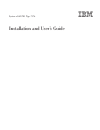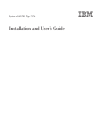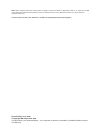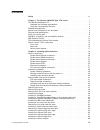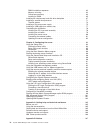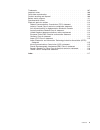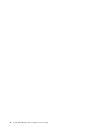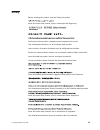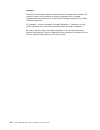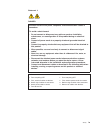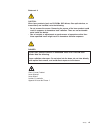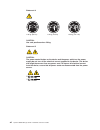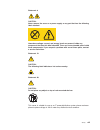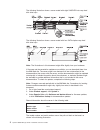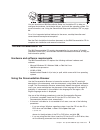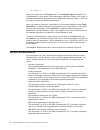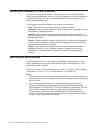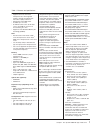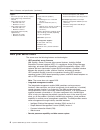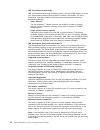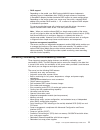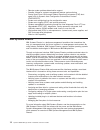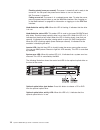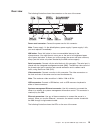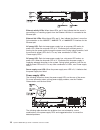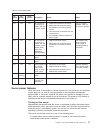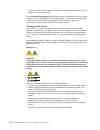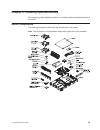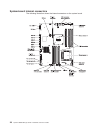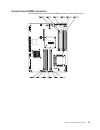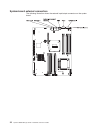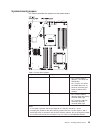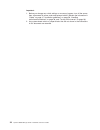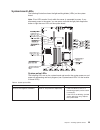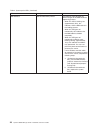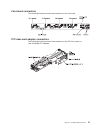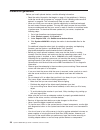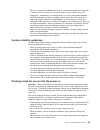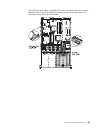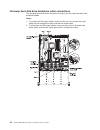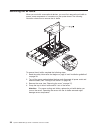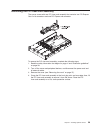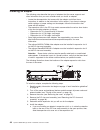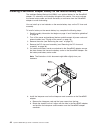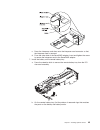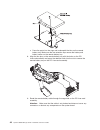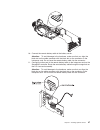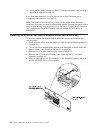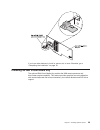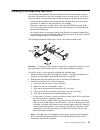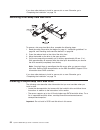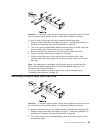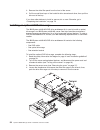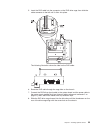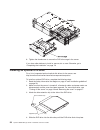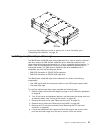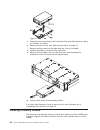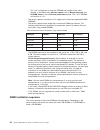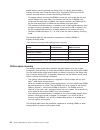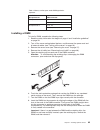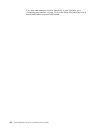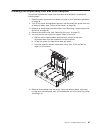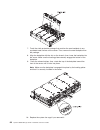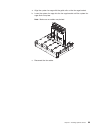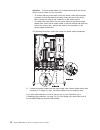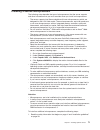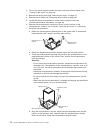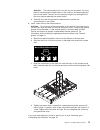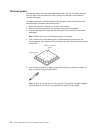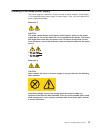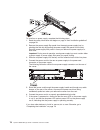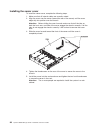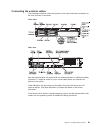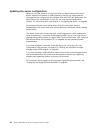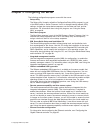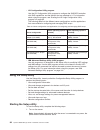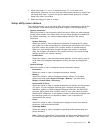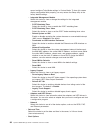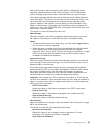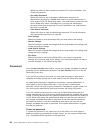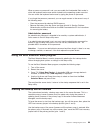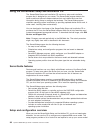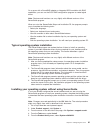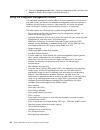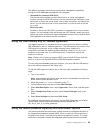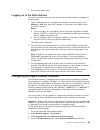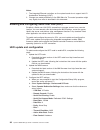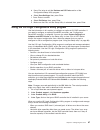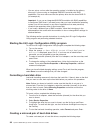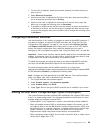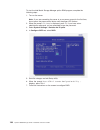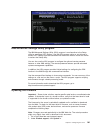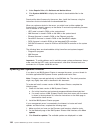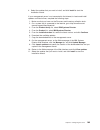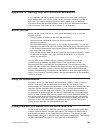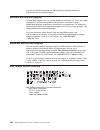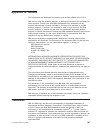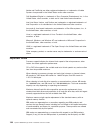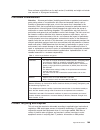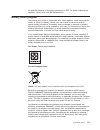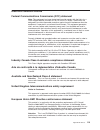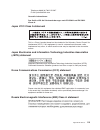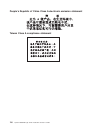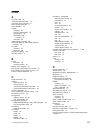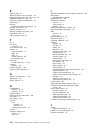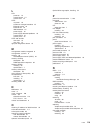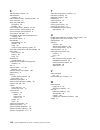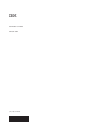- DL manuals
- IBM
- Server
- System x3620 M3 7376
- Installation And User Manual
IBM System x3620 M3 7376 Installation And User Manual - Contents
Contents
Safety . . . . . . . . . . . . . . . . . . . . . . . . . . . . vii
Chapter 1. The System x3620 M3 Type 7376 server . . . . . . . . . . . 1
The IBM Documentation CD
. . . . . . . . . . . . . . . . . . . . 3
Hardware and software requirements . . . . . . . . . . . . . . . . 3
Using the Documentation Browser . . . . . . . . . . . . . . . . . 3
Related documentation . . . . . . . . . . . . . . . . . . . . . . 4
Notices and statements in this document . . . . . . . . . . . . . . . . 6
Features and specifications . . . . . . . . . . . . . . . . . . . . . 6
What your server offers . . . . . . . . . . . . . . . . . . . . . . 8
Reliability, availability, and serviceability features
. . . . . . . . . . . . 11
IBM Systems Director . . . . . . . . . . . . . . . . . . . . . . 12
The UpdateXpress System Pack Installer . . . . . . . . . . . . . . . 13
Server controls, LEDs, and power . . . . . . . . . . . . . . . . . . 13
Front view
. . . . . . . . . . . . . . . . . . . . . . . . . 13
Rear view . . . . . . . . . . . . . . . . . . . . . . . . . . 15
Server power features . . . . . . . . . . . . . . . . . . . . . 17
Chapter 2. Installing optional devices. . . . . . . . . . . . . . . . 19
Server components . . . . . . . . . . . . . . . . . . . . . . . 19
System-board internal connectors . . . . . . . . . . . . . . . . . 20
System-board DIMM connectors
. . . . . . . . . . . . . . . . . 21
System-board external connectors . . . . . . . . . . . . . . . . . 22
System-board jumpers . . . . . . . . . . . . . . . . . . . . . 23
System-board LEDs . . . . . . . . . . . . . . . . . . . . . . 25
Fan board connectors . . . . . . . . . . . . . . . . . . . . . 27
PCI riser-card adapter connectors . . . . . . . . . . . . . . . . . 27
Installation guidelines
. . . . . . . . . . . . . . . . . . . . . . 28
System reliability guidelines . . . . . . . . . . . . . . . . . . . 29
Working inside the server with the power on . . . . . . . . . . . . . 29
Handling static-sensitive devices . . . . . . . . . . . . . . . . . 30
Internal cable routing and connectors
. . . . . . . . . . . . . . . . 31
DVD drive cable connections. . . . . . . . . . . . . . . . . . . 31
Tape drive cable connections. . . . . . . . . . . . . . . . . . . 32
Hot-swap hard disk drive backplane cable connections . . . . . . . . . 34
Simple-swap hard disk drive backplate cable connections . . . . . . . . 35
Removing the cover . . . . . . . . . . . . . . . . . . . . . . . 37
Removing the air baffle . . . . . . . . . . . . . . . . . . . . . . 38
Removing the PCI riser-card assembly . . . . . . . . . . . . . . . . 39
Installing an adapter . . . . . . . . . . . . . . . . . . . . . . . 40
Installing a ServeRAID adapter . . . . . . . . . . . . . . . . . . . 42
Installing a ServeRAID adapter battery on the remote battery tray . . . . . . 44
Installing an optional ServeRAID adapter advanced feature key . . . . . . . 48
Installing an IBM Virtual Media Key . . . . . . . . . . . . . . . . . 49
Installing a hot-swap hard disk drive . . . . . . . . . . . . . . . . . 51
Removing a hot-swap hard disk drive
. . . . . . . . . . . . . . . . 52
Installing a simple-swap hard disk drive . . . . . . . . . . . . . . . . 52
Removing a simple-swap hard disk drive . . . . . . . . . . . . . . . 53
Installing an optional DVD drive cage
. . . . . . . . . . . . . . . . 54
Installing an optional DVD drive. . . . . . . . . . . . . . . . . . . 56
Installing an optional tape drive cage . . . . . . . . . . . . . . . . . 57
Installing an optional tape drive . . . . . . . . . . . . . . . . . . . 59
Installing a memory module . . . . . . . . . . . . . . . . . . . . 60
© Copyright IBM Corp. 2010
iii
Summary of System x3620 M3 7376
Page 1
System x3620 m3 type 7376 installation and user’s guide.
Page 3
System x3620 m3 type 7376 installation and user’s guide.
Page 4
Note: before using this information and the product it supports, read the information in appendix b, “notices,” on page 107, the ibm safety information and environmental notices and user guide documents on the ibm documentation cd, and the warranty information document. The most recent version of th...
Page 5: Contents
Contents safety . . . . . . . . . . . . . . . . . . . . . . . . . . . . Vii chapter 1. The system x3620 m3 type 7376 server . . . . . . . . . . . 1 the ibm documentation cd . . . . . . . . . . . . . . . . . . . . 3 hardware and software requirements . . . . . . . . . . . . . . . . 3 using the docume...
Page 6
Dimm installation sequence . . . . . . . . . . . . . . . . . . . 62 memory mirroring . . . . . . . . . . . . . . . . . . . . . . . 63 online-spare memory . . . . . . . . . . . . . . . . . . . . . 64 installing a dimm . . . . . . . . . . . . . . . . . . . . . . . 65 installing the simple-swap hard di...
Page 7
Trademarks. . . . . . . . . . . . . . . . . . . . . . . . . . 107 important notes . . . . . . . . . . . . . . . . . . . . . . . . 108 particulate contamination. . . . . . . . . . . . . . . . . . . . . 109 product recycling and disposal . . . . . . . . . . . . . . . . . . 109 battery return program. ...
Page 8
Vi system x3620 m3 type 7376: installation and user’s guide.
Page 9: Safety
Safety before installing this product, read the safety information. Antes de instalar este produto, leia as informações de segurança. Pred instalací tohoto produktu si prectete prírucku bezpecnostních instrukcí. Læs sikkerhedsforskrifterne, før du installerer dette produkt. Lees voordat u dit produc...
Page 10
Important: each caution and danger statement in this document is labeled with a number. This number is used to cross reference an english-language caution or danger statement with translated versions of the caution or danger statement in the safety information document. For example, if a caution sta...
Page 11
Statement 1: danger electrical current from power, telephone, and communication cables is hazardous. To avoid a shock hazard: v do not connect or disconnect any cables or perform installation, maintenance, or reconfiguration of this product during an electrical storm. V connect all power cords to a ...
Page 12
Statement 2: caution: when replacing the lithium battery, use only ibm part number 33f8354 or an equivalent type battery recommended by the manufacturer. If your system has a module containing a lithium battery, replace it only with the same module type made by the same manufacturer. The battery con...
Page 13
Statement 3: caution: when laser products (such as cd-roms, dvd drives, fiber optic devices, or transmitters) are installed, note the following: v do not remove the covers. Removing the covers of the laser product could result in exposure to hazardous laser radiation. There are no serviceable parts ...
Page 14
Statement 4: ≥ 18 kg (39.7 lb) ≥ 32 kg (70.5 lb) ≥ 55 kg (121.2 lb) caution: use safe practices when lifting. Statement 5: caution: the power control button on the device and the power switch on the power supply do not turn off the electrical current supplied to the device. The device also might hav...
Page 15
Statement 8: caution: never remove the cover on a power supply or any part that has the following label attached. Hazardous voltage, current, and energy levels are present inside any component that has this label attached. There are no serviceable parts inside these components. If you suspect a prob...
Page 16
Xiv system x3620 m3 type 7376: installation and user’s guide.
Page 17
Chapter 1. The system x3620 m3 type 7376 server this installation and user's guide contains instructions for setting up your ibm ® system x3620 m3 type 7376 server, instructions for installing optional devices, and instructions for starting and configuring the server. For diagnostic and troubleshoot...
Page 18
The following illustration shows a server model with eight sas/sata hot-swap hard disk drive bays. The following illustration shows a server model with four sata simple-swap hard disk drive bays. Note: the illustrations in this document might differ slightly from your hardware. If firmware and docum...
Page 19
You can download an ibm serverguide setup and installation cd to help you configure the hardware, install device drivers, and install the operating system. For more information, see “using the serverguide setup and installation cd” on page 90. For a list of supported optional devices for the server,...
Page 20
Sh runlinux.Sh select your server from the product menu. The available topics list displays all the documents for your server. Some documents might be in folders. A plus sign (+) indicates each folder or document that has additional documents under it. Click the plus sign to display the additional d...
Page 21
Depending on the server model, additional documentation might be included on the ibm documentation cd. The system x ® and xseries ® tools center is an online information center that contains information about tools for updating, managing, and deploying firmware, device drivers, and operating systems...
Page 22
Notices and statements in this document the caution and danger statements in this document are also in the multilingual safety information document, which is on the documentation cd. Each statement is numbered for reference to the corresponding statement in your language in the safety information do...
Page 23
Table 1. Features and specifications microprocessor: v supports multi-core intel xeon microprocessors, with integrated memory controller and quick path interconnect (qpi) architecture v designed for lga 1366 socket v scalable up to six cores v 32 kb instruction cache, 32 kb data cache, and 8 mb l3 c...
Page 24
Table 1. Features and specifications (continued) electrical input with hot-swap ac power supplies: v sine-wave input (50 - 60 hz) required v input voltage range automatically selected v input voltage low range: – minimum: 100 v ac – maximum: 127 v ac v input voltage high range: – minimum: 200 v ac –...
Page 25
The optional virtual media key is required to enable the remote presence and blue-screen capture features. The remote presence feature provides the following functions: – remotely viewing video with graphics resolutions up to 1600 x 1200 at 85 hz, regardless of the system state – remotely accessing ...
Page 26
V ibm x-architecture technology ibm x-architecture technology combines proven, innovative ibm designs to make your intel-processor-based server powerful, scalable, and reliable. For more information, see http://www.Ibm.Com/servers/eserver/xseries/xarchitecture/ enterprise/index.Html. – active memory...
Page 27
V raid support depending on the model, your ibm system x3620 m3 server implements redundant array of independent disks (raid) through software or hardware. A serveraid adapter provides hardware raid support to create configurations. Depending on the server model, your server may come with a standard...
Page 28
V remote system problem-determination support v standby voltage for systems-management features and monitoring v startup (boot) from lan through preboot execution environment (pxe) boot agent utility or dynamic host configuration protocol/boot protocol (dhcp/bootp) v system auto-configuring from the...
Page 29
The updatexpress system pack installer the updatexpress system pack installer detects supported and installed device drivers and firmware in the server and installs available updates. For additional information and to download the updatexpress system pack installer, go to the system x and bladecente...
Page 30
Flashing slowly (once per second): the server is turned off and is ready to be turned on. You can press the power-control button to turn on the server. Lit: the server is turned on. Fading on and off: the server is in a reduced-power state. To wake the server, press the power-control button or use t...
Page 31
Rear view the following illustration shows the connectors on the rear of the server. Power-cord connector: connect the power cord to this connector. Note: power supply 1 is the default/primary power supply. If power supply 1 fails, you must replace it immediately. Nmi button: press this button to fo...
Page 32
Ethernet activity leds: when these leds are lit, they indicate that the server is transmitting to or receiving signals from the ethernet lan that is connected to the ethernet port. Ethernet link leds: when these leds are lit, they indicate that there is an active link connection on the 10base-t, 100...
Page 33
Table 2. Power-supply leds power-supply leds description action notes ac (green) dc (green) error (amber) on on off normal operation off off off no ac power to the server or a problem with the ac power source 1. Check the ac power to the server. 2. Make sure that the power cord is connected to a fun...
Page 34
V if your operating system supports the wake on lan feature, the wake on lan feature can turn on the server. For 32-bit operating systems only: some memory is reserved for various system resources and is unavailable to the operating system. The amount of memory that is reserved for system resources ...
Page 35
Chapter 2. Installing optional devices this chapter provides detailed instructions for installing optional hardware devices in the server. Server components the following illustrations show the major components in the server. Note: the illustrations in this document might differ slightly from your h...
Page 36
System-board internal connectors the following illustration shows the internal connectors on the system board. 20 system x3620 m3 type 7376: installation and user’s guide.
Page 37
System-board dimm connectors the following illustration shows the dimm connectors on the system board. Chapter 2. Installing optional devices 21.
Page 38
System-board external connectors the following illustration shows the external input/output connectors on the system board. 22 system x3620 m3 type 7376: installation and user’s guide.
Page 39
System-board jumpers this section describes the jumpers on the system board. Table 3. System board jumpers jumper number jumper name jumper setting jp2 clear cmos jumper v pins 1 and 2: normal (default) - this keeps the cmos data. V pins 2 and 3: this clears the cmos data such as power-on password a...
Page 40
Important: 1. Before you change any switch settings or move any jumpers, turn off the server; then, disconnect all power cords and external cables. (review the information in “safety” on page vii, “installation guidelines” on page 28, “handling static-sensitive devices” on page 30, and “turning off ...
Page 41
System-board leds the following illustration shows the light-emitting diodes (leds) on the system board. Note: error leds remain lit only while the server is connected to power. If you disconnect power to the server, you can press and hold the light path diagnostics button to light the error leds on...
Page 42
Table 4. System pulse leds (continued) led description action imm heartbeat imm heartbeat boot process. The following steps describe the different stages of the imm heartbeat sequencing process. 1. When this led is blinking fast (approximately 4hz), this indicates, that the imm code is in the loadin...
Page 43
Fan board connectors the following illustration shows the connectors on the fan board. Pci riser-card adapter connectors the following illustration shows the connectors on the pci riser cards for user-installable pci adapters. Chapter 2. Installing optional devices 27.
Page 44
Installation guidelines before you install optional devices, read the following information: v read the safety information that begins on page vii, the guidelines in “working inside the server with the power on” on page 29, and “handling static-sensitive devices” on page 30. This information will he...
Page 45
V blue on a component indicates touch points, where you can grip the component to remove it from or install it in the server, open or close a latch, and so on. V orange on a component or an orange label on or near a component indicates that the component can be hot-swapped, which means that if the s...
Page 46
V avoid dropping any metallic objects, such as paper clips, hairpins, and screws, into the server. Handling static-sensitive devices attention: static electricity can damage the server and other electronic devices. To avoid damage, keep static-sensitive devices in their static-protective packages un...
Page 47
Internal cable routing and connectors dvd drive cable connections the dvd drive cable is a combination power and signal cable with a shared connector on one end. The following illustration shows the internal routing and connectors for the dvd cable. Chapter 2. Installing optional devices 31.
Page 48
Tape drive cable connections the following illustration shows the internal routing and connectors for the usb tape drive power and signal cables. 32 system x3620 m3 type 7376: installation and user’s guide.
Page 49
The sata tape drive cable is a combination power and signal cable with a shared connector on one end. The following illustration shows the internal routing and connectors for the sata tape drive cable. Chapter 2. Installing optional devices 33.
Page 50
Hot-swap hard disk drive backplane cable connections the following illustration shows the internal routing for the hot-swap hard disk drive backplane cables. Notes: 1. To connect the sas signal cables, make sure that you first connect the signal cable and the configuration cable, and then the power ...
Page 51
Simple-swap hard disk drive backplate cable connections the following illustrations show the internal routing for the simple-swap hard disk drive backplate cables for serve models that come with a serveraid-br10il v2 adapter. Chapter 2. Installing optional devices 35.
Page 52
The following illustrations show the internal routing for the simple-swap hard disk drive backplate sata signal and power cables. 36 system x3620 m3 type 7376: installation and user’s guide.
Page 53
Removing the cover the following illustration shows how to remove the cover. Important: before you install optional hardware, make sure that the server is working correctly. Start the server, and make sure that the operating system starts, if an operating system is installed, or that a 19990305 erro...
Page 54
Removing the air baffle when you work with some optional devices, you must first remove the air baffle to access some components or connectors on the system board. The following illustration shows how to remove the air baffle. To remove the air baffle, complete the following steps: 1. Read the safet...
Page 55
Removing the pci riser-card assembly the server comes with one pci riser-card assembly that contains two pci express gen 2 x16 connectors and one pci express x8 connector. To remove the pci riser-card assembly, complete the following steps: 1. Read the safety information that begins on page vii and ...
Page 56
Installing an adapter the following notes describe the types of adapters that the server supports and other information that you must consider when you install an adapter: v locate the documentation that comes with the adapter and follow those instructions in addition to the instructions in this sec...
Page 57
B. If you are installing an adapter in expansion slot 2, rotate the adapter retention latch to the open position. C. Align the adapter with the connector on the riser card. D. Press the adapter firmly into the connector on the riser card. 7. Connect any required cables to the adapter. Attention: v w...
Page 58
Installing a serveraid adapter note: the optional serveraid-br10il controller v2 must be installed in expansion slot 2 on the pci riser-card assembly. To install a serveraid adapter on the pci riser-card assembly, complete the following steps: 1. Make sure that the server is turned off, all external...
Page 59
C. Align the serveraid adapter with the connector on the pci riser card. D. Firmly press the serveraid adapter into the connector on the pci riser card. 5. Connect any required cables to the serveraid adapter. Attention: v when you route cables, do not block any connectors or the ventilated space ar...
Page 60
Installing a serveraid adapter battery on the remote battery tray the intelligent battery backup unit (ibbu) is an optional battery for the serveraid adapter. It is referred to as the battery throughout this section. You must purchase the remote battery cable and install the battery at a distance fr...
Page 61
C. Press the interposer card down onto the interposer card connector so that the interposer card is secured. D. From the other side of the serveraid adapter, insert and tighten the screw to secure the interposer card to the serveraid adapter. 7. Install the battery on the remote battery tray: a. Pre...
Page 62
C. Press the posts into the rings and underneath the tabs on the remote battery tray. Make sure the two retention clips secure the battery and battery carrier on the remote battery tray. 8. Align the two pins on the remote battery tray with the holes on the pci riser-card assembly and press the rete...
Page 63
10. Connect the remote battery cable to the battery carrier. Attention: to avoid damage to the hardware, make sure that you align the black dot on the cable connector with the black dot on the connector on the interposer card. Do not force the remote battery cable into the connector. 11. Connect the...
Page 64
12. Install the serveraid adapter on the pci riser-card assembly (see “installing a serveraid adapter” on page 42). If you have other devices to install or remove, do so now. Otherwise, go to “completing the installation” on page 78. Note: the battery must recharge for at least 6 hours under normal ...
Page 65
If you have other devices to install or remove, do so now. Otherwise, go to “completing the installation” on page 78. Installing an ibm virtual media key the optional ibm virtual media key enables the imm remote presence and blue-screen capture capability. This feature provides graphical console red...
Page 66
To install a virtual media key, complete the following steps: 1. Read the safety information that begins on page vii and “installation guidelines” on page 28. 2. Turn off the server and peripheral devices and disconnect all power cords and external cables (see “turning off the server” on page 18). 3...
Page 67
Installing a hot-swap hard disk drive the following notes describe the type of hard disk drives that the server supports and other information that you must consider when you install a drive. For a list of supported drives, see http://www.Ibm.Com/servers/eserver/serverproven/compat/us/. V locate the...
Page 68
If you have other devices to install or remove, do so now. Otherwise, go to “completing the installation” on page 78. Removing a hot-swap hard disk drive to remove a hot-swap hard disk drive, complete the following steps: 1. Read the safety information that begins on page vii, “installation guidelin...
Page 69
Attention: to maintain proper system cooling, do not operate the server for more than 10 minutes without either a drive or a filler panel installed in each bay. To install a drive in the simple-swap bay, complete the following steps: 1. Read the safety information that begins on page vii, “installat...
Page 70
3. Remove the drive filler panel from the front of the server. 4. Pull the round blue loops of the hard disk drive toward each other; then, pull the drive out of the bay. If you have other devices to install or remove, do so now. Otherwise, go to “completing the installation” on page 78. Installing ...
Page 71
5. Insert the dvd cable into the connector on the dvd drive cage; then slide the cable connector to the left until it clicks into place. The following illustration shows the label on the dvd cable. 6. Route the dvd cable through the cage hole on the chassis. 7. Connect the dvd drive signal cable to ...
Page 72
9. Tighten the thumbscrew to secure the dvd drive cage in the server. If you have other devices to install or remove, do so now. Otherwise, go to “completing the installation” on page 78. Installing an optional dvd drive for a list of supported optional optical disk drives for the server, see http:/...
Page 73
If you have other devices to install or remove, do so now. Otherwise, go to “completing the installation” on page 78. Installing an optional tape drive cage the ibm system x3620 m3 tape drive enablement kit is used to install an optional tape drive cage in an ibm system x3620 m3 server. See http://w...
Page 74
7. Route the tape drive cables through the cage hole on the chassis (see “internal cable routing and connectors” on page 31). 8. Connect the tape drive cables: v usb tape drive: connect the usb signal cable to the system board and the power cable to the power-supply paddle card v sata tape drive: co...
Page 75
10. Tighten the thumbscrew to secure the tape drive cage in the server. If you have other devices to install or remove, do so now. Otherwise, go to “completing the installation” on page 78. Installing an optional tape drive the following illustration shows how to install an optional tape drive. To i...
Page 76
5. Prepare the drive according to the instructions that come with the drive, setting any switches or jumpers. 6. Remove the server cover (see “removing the cover” on page 37). 7. Remove the filler panel from the tape-drive bay (if one is installed). 8. Connect the cables to the back of the tape driv...
Page 77
V when you install or remove dimms, the server configuration information changes. When you restart the server, the system displays a message that indicates that the memory configuration has changed. V the server supports only industry-standard double-data-rate 3 (ddr3), 800, 1066, or 1333 mhz, pc3-1...
Page 78
– two 1.35 v single-rank or dual-ranl rdimms are installed in the same channel. In the setup utility, memory speed is set to max performance and lv-dimm power is set to enhance performance mode. The 1.35 v rdimms will function at 1.5 v v the server supports a maximum of 12 single-rank or dual-rank r...
Page 79
When you install additional dimms, install them in the order shown in table 6, to maintain performance. Table 6. Non-mirroring (normal) mode dimm installation sequence microprocessors installed dimm connector population sequence 1 3, 6, 8, 2, 5, 7 2 3, 11, 6, 14, 8, 16, 2, 10, 5, 13, 7, 15, the foll...
Page 80
Enable memory mirroring through the setup utility. For details about enabling memory mirroring, see “using the setup utility” on page 84. When you use the memory mirroring feature, consider the following information: v to support memory mirroring, the dimms in each pair must match but the pairs can ...
Page 81
Table 9. Memory online-spare mode dimm population sequence installed microprocessor dimm connector microprocessor 1 3, 6, 8 3, 6, 8, 2, 5, 7 microprocessor 2 11, 14, 16 11, 14, 16, 10, 13, 15 installing a dimm to install a dimm, complete the following steps: 1. Read the safety information that begin...
Page 82
If you have other devices to install or remove, do so now. Otherwise, go to “completing the installation” on page 78. Go to the setup utility and make sure all the installed dimms are present and enabled. 66 system x3620 m3 type 7376: installation and user’s guide.
Page 83
Installing the simple-swap hard disk drive backplate to install the replacement simple-swap hard disk drive backplate, complete the following steps. 1. Read the safety information that begins on page vii and “installation guidelines” on page 28. 2. Turn off the server and peripheral devices, and dis...
Page 84
7. Touch the static-protective package that contains the new backplate to any unpainted metal surface on the server. Then, remove the new backplate from the package. 8. Align the backplate with the slot on the chassis; then, lower the backplate into the server. Make sure the locating plates securely...
Page 85
A. Align the system fan cage with the guide rails on the fan cage bracket. B. Lower the system fan cage into the fan cage bracket until the system fan cage clicks into place. Note: make sure no cables are pinched. C. Reconnect the fan cables. Chapter 2. Installing optional devices 69.
Page 86
Attention: if the fan power cable is not connected correctly, the server will not start up when you turn on power. V to connect the fan power cable on the fan board, orient the fan power connector so that the release tab points faces the rear of the server; then, connect the cable to the connector o...
Page 87
Installing a second microprocessor the following notes describe the type of microprocessor that the server supports and other information that you must consider when you install a microprocessor: v the server supports intel xeon scalable multi-core microprocessors which are designed for the lga 1366...
Page 88
2. Turn off the server and disconnect all power cords and external cables (see “turning off the server” on page 18). 3. Remove the server cover (see “removing the cover” on page 37). 4. Remove the air baffle (see “removing the air baffle” on page 38). 5. Locate the second microprocessor socket on th...
Page 89
Attention: the microprocessor fits only one way on the socket. You must place a microprocessor straight down on the socket to avoid damaging the pins on the socket. The pins on the socket are fragile. Any damage to the pins may require replacing the system board. E. Carefully close the microprocesso...
Page 90
Thermal grease the thermal grease must be replaced whenever the heat sink has been removed from the top of the microprocessor and is going to be reused or when debris is found in the grease. To replace damaged or contaminated thermal grease on the microprocessor and heat exchanger, complete the foll...
Page 91
Installing a hot-swap power supply the server supports a maximum of two hot-swap ac power supplies. Power supply 1 is the default/primary power supply. If power supply 1 fails, you must replace the power supply immediately. Statement 5: caution: the power control button on the device and the power s...
Page 92
To install an ac power supply, complete the following steps: 1. Read the safety information that begins on page vii and “installation guidelines” on page 28. 2. Remove the power-supply filler panel from the empty power-supply bay by pinching the side clip and pulling the power-supply filler panel fr...
Page 93
Installing a usb hypervisor memory key hypervisor is a virtualization platform that enables multiple operating systems to run on a host computer at the same time. Support for hypervisor is available with the purchase and installation of an optional usb hypervisor memory key, with embedded hypervisor...
Page 94
Completing the installation to complete the installation, complete the following steps: 1. If you removed the pci riser-card assembly, replace the riser-card assembly (see “installing the pci riser-card assembly”). 2. If you removed the air baffle, install it (see “installing the air baffle” on page...
Page 95
Installing the air baffle to replace the air baffle, complete the following steps: 1. Align the tabs on the air baffle with the slots on the chassis. 2. Lower the air baffle into the server. Make sure that the tabs on the air baffle are inserted into the holes on the chassis. Attention: for proper c...
Page 96
Installing the server cover to install the server cover, complete the following steps: 1. Make sure that all internal cables are correctly routed. 2. Align the cover over the server (toward the rear of the server) until the cover edges slip into position over the chassis. Attention: before sliding t...
Page 97
Connecting the external cables the following illustrations show the locations of the input and output connectors on the front and rear of the server. Front view rear view see the documentation that comes with any external devices for additional cabling instructions. It might be easier for you to rou...
Page 98
Updating the server configuration when you start the server for the first time after you add or remove an internal device, external sas device, or usb keyboard or mouse, you might receive a message that the configuration has changed. After the post fails three times, the setup utility starts automat...
Page 99
Chapter 3. Configuring the server the following configuration programs come with the server: v setup utility the setup utility (formerly called the configuration/setup utility program) is part of the ibm system x server firmware. Use it to change interrupt request (irq) settings, change the startup-...
Page 100
V lsi configuration utility program use the lsi configuration utility program to configure the sas/sata controller with raid capabilities and the devices that are attached to it. For information about using this program, see “starting the lsi logic configuration utility program” on page 98. The foll...
Page 101
2. When the prompt setup is displayed, press f1. If you have set an administrator password, you must type the administrator password to access the full setup utility menu. If you do not type the administrator password, a limited setup utility menu is available. 3. Select the settings to view or chan...
Page 102
Cannot configure turbo mode settings in custom mode. To have this screen display configurable fields properly, you may restore the setup utility to the factory default settings. – integrated management module select this choice to view or change the settings for the integrated management module. - p...
Page 103
Select this choice to view or change the start options, including the startup sequence, keyboard numlock state, pxe boot option, and pci device boot priority. Changes in the startup options take effect when you start the server. The startup sequence specifies the order in which the server checks dev...
Page 104
Select this choice to clear a power-on password. For more information, see “power-on password.” – set admin password select this choice to set or change an administrator password. An administrator password is intended to be used by a system administrator; it limits access to the full setup utility m...
Page 105
When a power-on password is set, you can enable the unattended start mode, in which the keyboard and mouse remain locked but the operating system can start. You can unlock the keyboard and mouse by typing the power-on password. If you forget the power-on password, you can regain access to the server...
Page 106
Using the serverguide setup and installation cd the serverguide setup and installation cd contains a setup and installation program that is designed for your server. The serverguide program detects the server model and optional hardware devices that are installed and uses that information during set...
Page 107
On a server with a serveraid adapter or integrated scsi controller with raid capabilities, you can run the scsi raid configuration program to create logical drives. Note: features and functions can vary slightly with different versions of the serverguide program. When you start the serverguide setup...
Page 108
6. From the operating system menu, select your operating system, and then click search to display the available installation documents. Using the integrated management module the integrated management module (imm) is a second generation of the functions that were formerly provided by the baseboard m...
Page 109
The imm also provides the following remote server management capabilities through the osa smbridge management utility program: v command-line interface (ipmi shell) the command-line interface provides direct access to server management functions through the ipmi 2.0 protocol. Use the command-line in...
Page 110
Capture features. Without the virtual media key, you cannot remotely mount or unmount drives or images on the client system. However, you still can access the web interface without the key. After the virtual media key is installed in the server, it is authenticated to determine whether it is valid. ...
Page 111
7. Exit from the setup utility. Logging on to the web interface to log on to the web interface to use the remote presence functions, complete the following steps: 1. Open a web browser on a computer that connects to the server and in the address or url field, type the ip address or host name of the ...
Page 112
Notes: 1. The integrated ethernet controllers on the system board do not support intel i/o acceleration technology (i/oat). 2. Changes are made periodically to the ibm web site. The actual procedure might vary slightly from what is described in this document. Enabling and configuring serial over lan...
Page 113
D. Press esc twice to exit the devices and i/o ports section of the configuration/setup utility program. E. Select save settings; then, press enter. F. Press enter to confirm. G. Select exit setup; then, press enter. H. Make sure that yes, exit the setup utility is selected; then, press enter. Using...
Page 114
V you can set up a mirror after the operating system is installed on the primary drive only if you are using an integrated sas/sata controller with raid capabilities. You must make sure that the primary drive has the lower raid id (for example, 0). Important: if you use an integrated sas/sata contro...
Page 115
1. From the list of adapters, select the controller (channel) for the drives that you want to mirror. 2. Select mirroring properties. 3. Use the arrow keys to highlight the first drive in the pair; then, press the minus key to change the mirroring value to primary. 4. Use the arrow keys to highlight...
Page 116
To start the intel matrix storage manager option rom program, complete the following steps: 1. Turn on the server. Note: if you are connecting the server to an ac power source for the first time, do not press the power-control button until the power led flashes. 2. When the prompt setup is displayed...
Page 117
Ibm advanced settings utility program the ibm advanced settings utility (asu) program is an alternative to the setup utility for modifying uefi settings. Use the asu program online or out-of-band to modify uefi settings from the command line without the need to restart the server to access the setup...
Page 118
3. Under popular links, click software and device drivers. 4. Click system x3620 m3 to display the matrix of downloadable files for the server. Download the latest firmware for the server; then, install the firmware, using the instructions that are included with the downloaded files. When you replac...
Page 119
4. Select the updates that you want to install, and click install to start the installation wizard. If your management server is not connected to the internet, to locate and install updates and interim fixes, complete the following steps: 1. Make sure that you have run the discovery and inventory co...
Page 120
104 system x3620 m3 type 7376: installation and user’s guide.
Page 121
Appendix a. Getting help and technical assistance if you need help, service, or technical assistance or just want more information about ibm products, you will find a wide variety of sources available from ibm to assist you. This section contains information about where to go for additional informat...
Page 122
You can find service information for ibm systems and optional devices at http://www.Ibm.Com/systems/support/. Software service and support through ibm support line, you can get telephone assistance, for a fee, with usage, configuration, and software problems with system x and xseries servers, bladec...
Page 123: Appendix B. Notices
Appendix b. Notices this information was developed for products and services offered in the u.S.A. Ibm may not offer the products, services, or features discussed in this document in other countries. Consult your local ibm representative for information on the products and services currently availab...
Page 124
Adobe and postscript are either registered trademarks or trademarks of adobe systems incorporated in the united states and/or other countries. Cell broadband engine is a trademark of sony computer entertainment, inc., in the united states, other countries, or both and is used under license therefrom...
Page 125
Some software might differ from its retail version (if available) and might not include user manuals or all program functionality. Particulate contamination attention: airborne particulates (including metal flakes or particles) and reactive gases acting alone or in combination with other environment...
Page 126
Recycling offerings can be found on ibm's internet sites at http://www.Ibm.Com/ibm/ recycle/us/index.Shtml and http://www.Ibm.Com/ibm/environment/products/ index.Shtml. Esta unidad debe reciclarse o desecharse de acuerdo con lo establecido en la normativa nacional o local aplicable. Ibm recomienda a...
Page 127
The potential presence of hazardous substances in eee. For proper collection and treatment, contact your local ibm representative. Battery return program this product may contain a sealed lead acid, nickel cadmium, nickel metal hydride, lithium, or lithium ion battery. Consult your user manual or se...
Page 128
In accordance with the european directive 2006/66/ec, batteries and accumulators are labeled to indicate that they are to be collected separately and recycled at end of life. The label on the battery may also include a chemical symbol for the metal concerned in the battery (pb for lead, hg for mercu...
Page 129
Electronic emission notices federal communications commission (fcc) statement note: this equipment has been tested and found to comply with the limits for a class a digital device, pursuant to part 15 of the fcc rules. These limits are designed to provide reasonable protection against harmful interf...
Page 130
Responsible manufacturer: international business machines corp. New orchard road armonk, new york 10504 914-499-1900 european community contact: ibm technical regulations, department m456 ibm-allee 1, 71137 ehningen, germany telephone: 0049 (0) 7032 15-2937 e-mail: tjahn@de.Ibm.Com germany class a s...
Page 131
Telephone: 0049 (0) 7032 15-2937 e-mail: tjahn@de.Ibm.Com generelle informationen: das gerät erfüllt die schutzanforderungen nach en 55024 und en 55022 klasse a. Japan vcci class a statement this is a class a product based on the standard of the voluntary control council for interference (vcci). If ...
Page 132
People's republic of china class a electronic emission statement taiwan class a compliance statement 116 system x3620 m3 type 7376: installation and user’s guide.
Page 133: Index
Index a ac power led 16 accessible documentation 112 acoustical noise emissions 8 active energy manager 9 active memory 10 adapter installing 40 pci bus, identification 40 requirements 40 serveraid sas installing 42 slot types 40 administrator password 88 advanced settings utility (asu) program, ove...
Page 134
E electrical input 8 electronic emission class a notice 113 electrostatic-discharge wrist strap, using 30 embedded hypervisor, using 93 enclosure manager heartbeat led 25 environment 7 ethernet systems-management connector 15 ethernet activity led 16 ethernet connector 15 ethernet controller, config...
Page 135
L led power-on 13 system locator 14 system-error 14 leds ac power 16 enclosure manager heartbeat 25 ethernet activity 16 ethernet link 16 imm heartbeat 25 power-supply 16 power-supply detected problems 16 system board 25 system pulse 25 leds and controls front view 13 rear view 15 light path diagnos...
Page 136
S sas connector, internal 20 sas controller installing 42 sas controller battery, installing remote 44 serial connector 15 serial over lan (sol) configuring 96 enabling 96 server configuration, updating 82, 83 server firmware, starting backup 89 server firmware, uefi-compliant 8 server power and imm...
Page 138
Part number: 81y5783 printed in usa (1p) p/n: 81y5783.