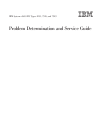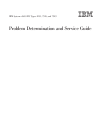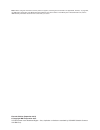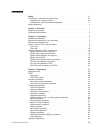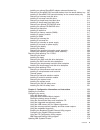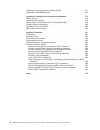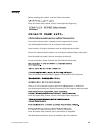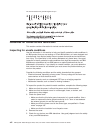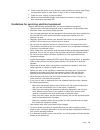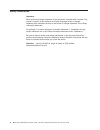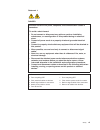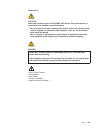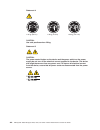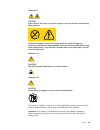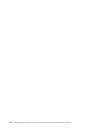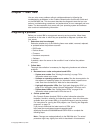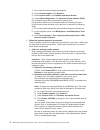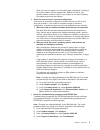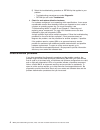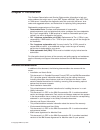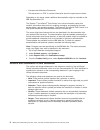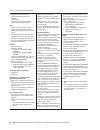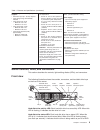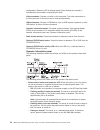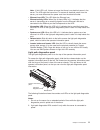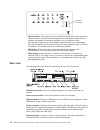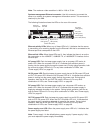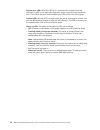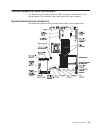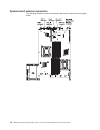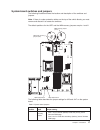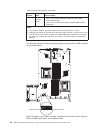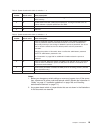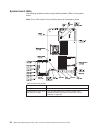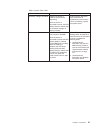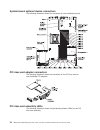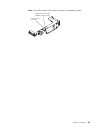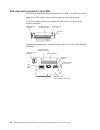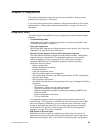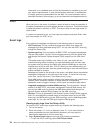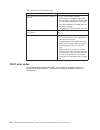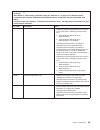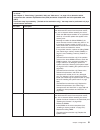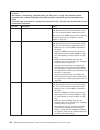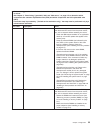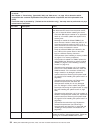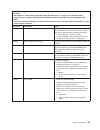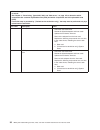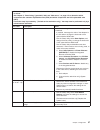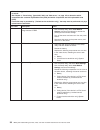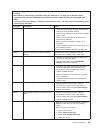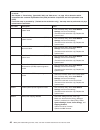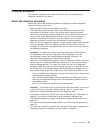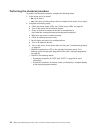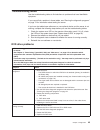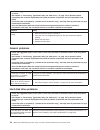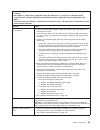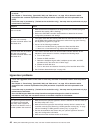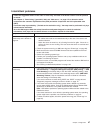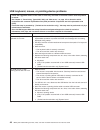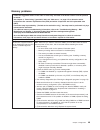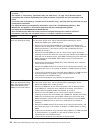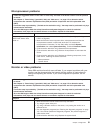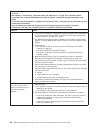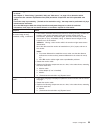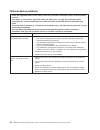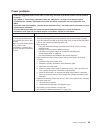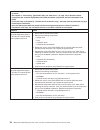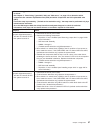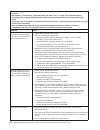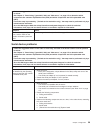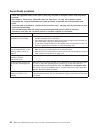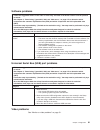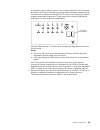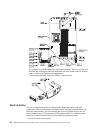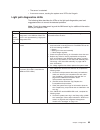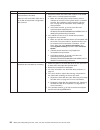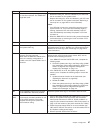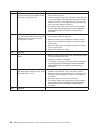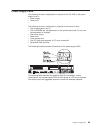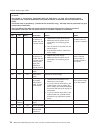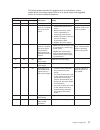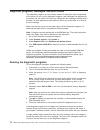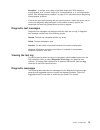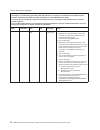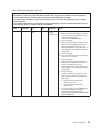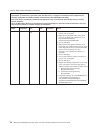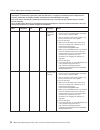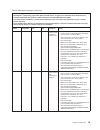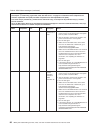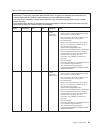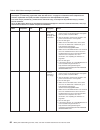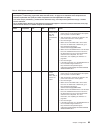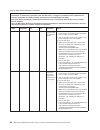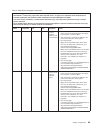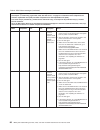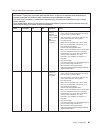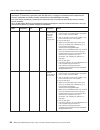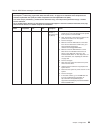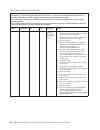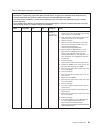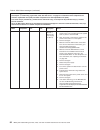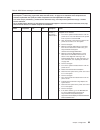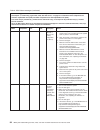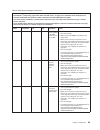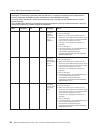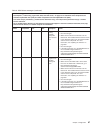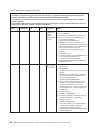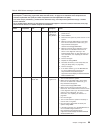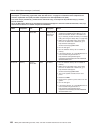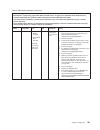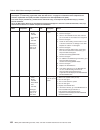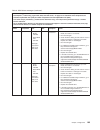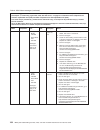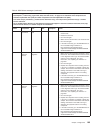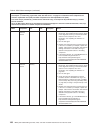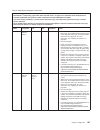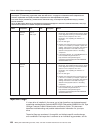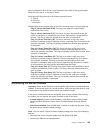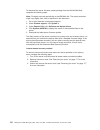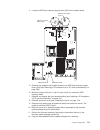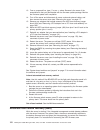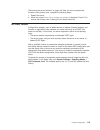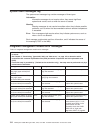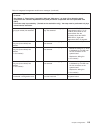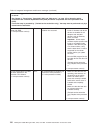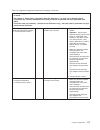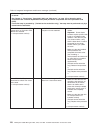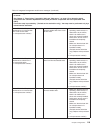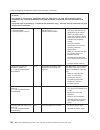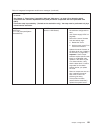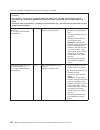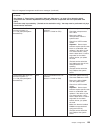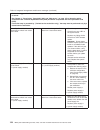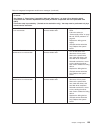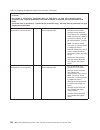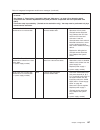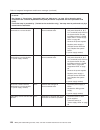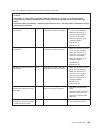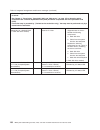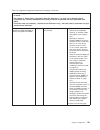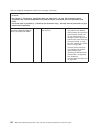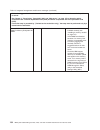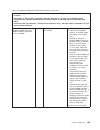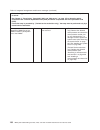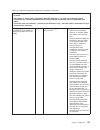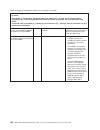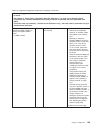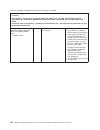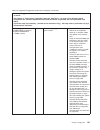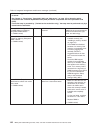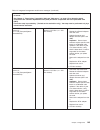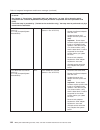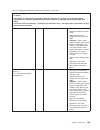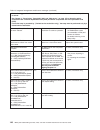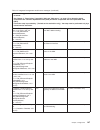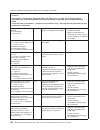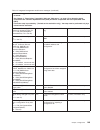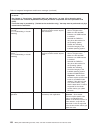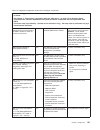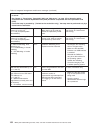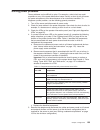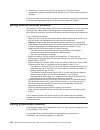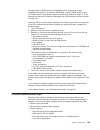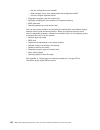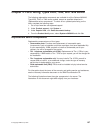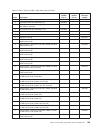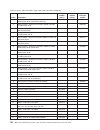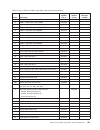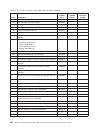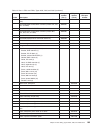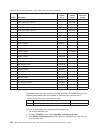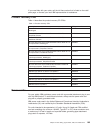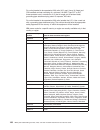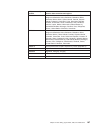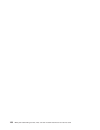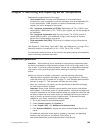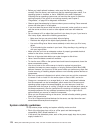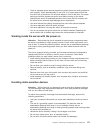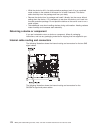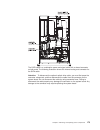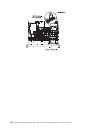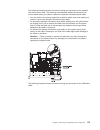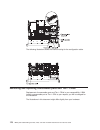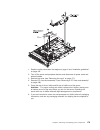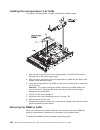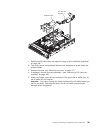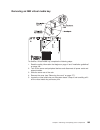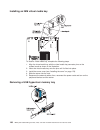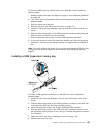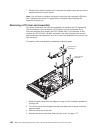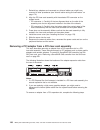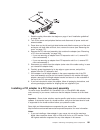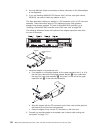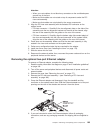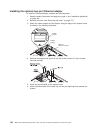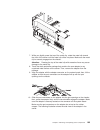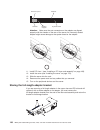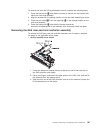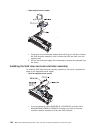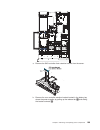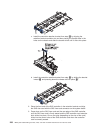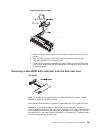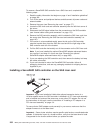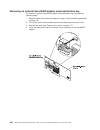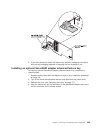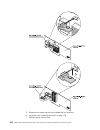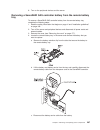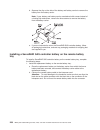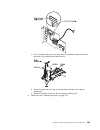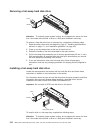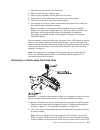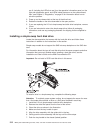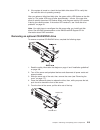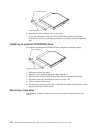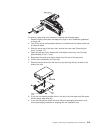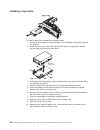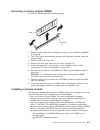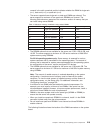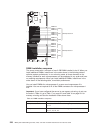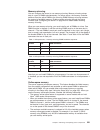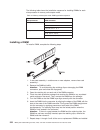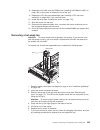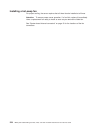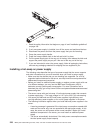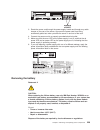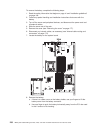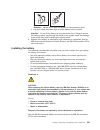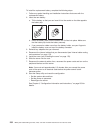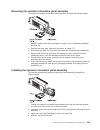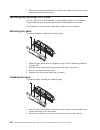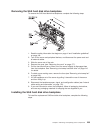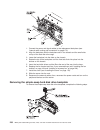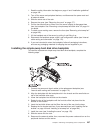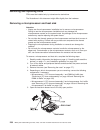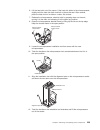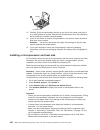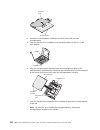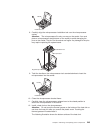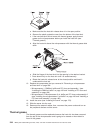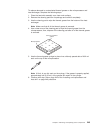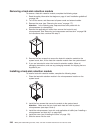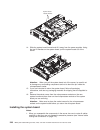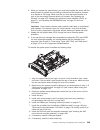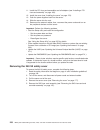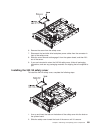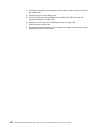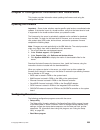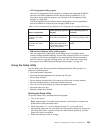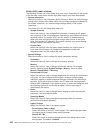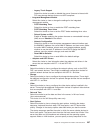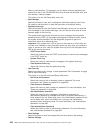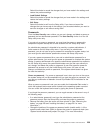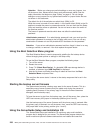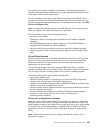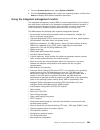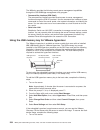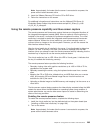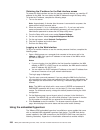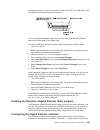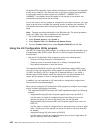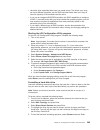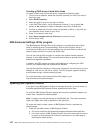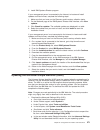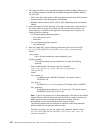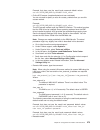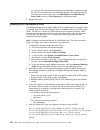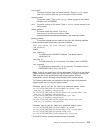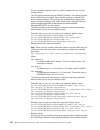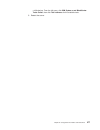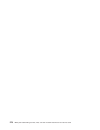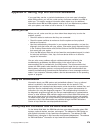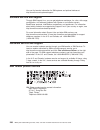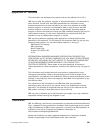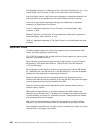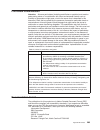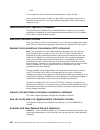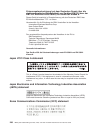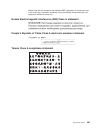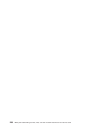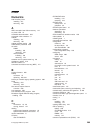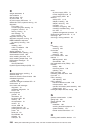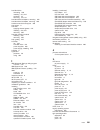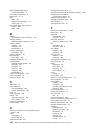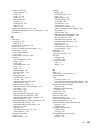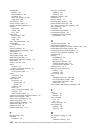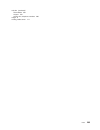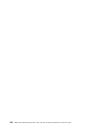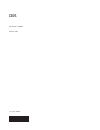- DL manuals
- IBM
- Server
- System x3650 M3 4255
- Service Manual
IBM System x3650 M3 4255 Service Manual - Contents
Contents
Safety
. . . . . . . . . . . . . . . . . . . . . . . . . . . . vii
Guidelines for trained service technicians . . . . . . . . . . . . . . . viii
Inspecting for unsafe conditions
. . . . . . . . . . . . . . . . . viii
Guidelines for servicing electrical equipment . . . . . . . . . . . . . ix
Safety statements . . . . . . . . . . . . . . . . . . . . . . . . x
Chapter 1. Start here
. . . . . . . . . . . . . . . . . . . . . . . 1
Diagnosing a problem . . . . . . . . . . . . . . . . . . . . . . . 1
Undocumented problems
. . . . . . . . . . . . . . . . . . . . . 4
Chapter 2. Introduction
. . . . . . . . . . . . . . . . . . . . . . 5
Related documentation . . . . . . . . . . . . . . . . . . . . . . 5
Notices and statements in this document . . . . . . . . . . . . . . . . 6
Features and specifications . . . . . . . . . . . . . . . . . . . . . 7
Server controls, LEDs, and connectors
. . . . . . . . . . . . . . . . 9
Front view . . . . . . . . . . . . . . . . . . . . . . . . . . 9
Rear view . . . . . . . . . . . . . . . . . . . . . . . . . . 12
Internal connectors, LEDs, and jumpers. . . . . . . . . . . . . . . . 15
System-board internal connectors . . . . . . . . . . . . . . . . . 15
System-board external connectors . . . . . . . . . . . . . . . . . 16
System-board switches and jumpers . . . . . . . . . . . . . . . . 17
System-board LEDs . . . . . . . . . . . . . . . . . . . . . . 20
System-board optional device connectors . . . . . . . . . . . . . . 22
PCI riser-card adapter connectors . . . . . . . . . . . . . . . . . 22
PCI riser-card assembly LEDs . . . . . . . . . . . . . . . . . . 22
SAS riser-card connectors and LEDs . . . . . . . . . . . . . . . . 24
Chapter 3. Diagnostics
. . . . . . . . . . . . . . . . . . . . . 25
Diagnostic tools
. . . . . . . . . . . . . . . . . . . . . . . . 25
POST . . . . . . . . . . . . . . . . . . . . . . . . . . . . 26
Event logs
. . . . . . . . . . . . . . . . . . . . . . . . . 26
POST error codes . . . . . . . . . . . . . . . . . . . . . . . 28
Checkout procedure . . . . . . . . . . . . . . . . . . . . . . . 41
About the checkout procedure . . . . . . . . . . . . . . . . . . 41
Performing the checkout procedure . . . . . . . . . . . . . . . . 42
Troubleshooting tables . . . . . . . . . . . . . . . . . . . . . . 43
DVD drive problems . . . . . . . . . . . . . . . . . . . . . . 43
General problems . . . . . . . . . . . . . . . . . . . . . . . 44
Hard disk drive problems . . . . . . . . . . . . . . . . . . . . 44
Hypervisor problems . . . . . . . . . . . . . . . . . . . . . . 46
Intermittent problems. . . . . . . . . . . . . . . . . . . . . . 47
USB keyboard, mouse, or pointing-device problems . . . . . . . . . . 48
Memory problems . . . . . . . . . . . . . . . . . . . . . . . 49
Microprocessor problems . . . . . . . . . . . . . . . . . . . . 51
Monitor or video problems . . . . . . . . . . . . . . . . . . . . 51
Optional-device problems . . . . . . . . . . . . . . . . . . . . 54
Power problems
. . . . . . . . . . . . . . . . . . . . . . . 55
Serial device problems . . . . . . . . . . . . . . . . . . . . . 59
ServerGuide problems . . . . . . . . . . . . . . . . . . . . . 60
Software problems
. . . . . . . . . . . . . . . . . . . . . . 61
Universal Serial Bus (USB) port problems . . . . . . . . . . . . . . 61
Video problems. . . . . . . . . . . . . . . . . . . . . . . . 61
Light path diagnostics . . . . . . . . . . . . . . . . . . . . . . 62
© Copyright IBM Corp. 2012
iii
Summary of System x3650 M3 4255
Page 1
Ibm system x3650 m3 types 4255, 7945, and 7949 problem determination and service guide.
Page 3
Ibm system x3650 m3 types 4255, 7945, and 7949 problem determination and service guide.
Page 4
Note: before using this information and the product it supports, read the general information in appendix b, “notices,” on page 281, the ibm safety information and ibm environmental notices and user's guide on the ibm system x documentation cd, and the ibm warranty information document that comes wi...
Page 5: Contents
Contents safety . . . . . . . . . . . . . . . . . . . . . . . . . . . . Vii guidelines for trained service technicians . . . . . . . . . . . . . . . Viii inspecting for unsafe conditions . . . . . . . . . . . . . . . . . Viii guidelines for servicing electrical equipment . . . . . . . . . . . . . Ix...
Page 6
Remind button . . . . . . . . . . . . . . . . . . . . . . . . 64 light path diagnostics leds . . . . . . . . . . . . . . . . . . . 65 power-supply leds . . . . . . . . . . . . . . . . . . . . . . . 69 diagnostic programs, messages, and error codes . . . . . . . . . . . . 72 running the diagnostic pr...
Page 7
Installing an optional serveraid adapter advanced feature key . . . . . 205 removing a serveraid sas controller battery from the remote battery tray 207 installing a serveraid sas controller battery on the remote battery tray 208 removing a hot-swap hard disk drive . . . . . . . . . . . . . . . 210 ...
Page 8
Updating the universal unique identifier (uuid) . . . . . . . . . . . . 271 updating the dmi/smbios data . . . . . . . . . . . . . . . . . . 274 appendix a. Getting help and technical assistance . . . . . . . . . . 279 before you call . . . . . . . . . . . . . . . . . . . . . . . . 279 using the doc...
Page 9: Safety
Safety before installing this product, read the safety information. Antes de instalar este produto, leia as informações de segurança. Pred instalací tohoto produktu si prectete prírucku bezpecnostních instrukcí. Læs sikkerhedsforskrifterne, før du installerer dette produkt. Lees voordat u dit produc...
Page 10
Bu ürünü kurmadan önce güvenlik bilgilerini okuyun. Guidelines for trained service technicians this section contains information for trained service technicians. Inspecting for unsafe conditions use the information in this section to help you identify potential unsafe conditions in an ibm product th...
Page 11
6. Check inside the server for any obvious unsafe conditions, such as metal filings, contamination, water or other liquid, or signs of fire or smoke damage. 7. Check for worn, frayed, or pinched cables. 8. Make sure that the power-supply cover fasteners (screws or rivets) have not been removed or ta...
Page 12
Safety statements important: each caution and danger statement in this document is labeled with a number. This number is used to cross reference an english-language caution or danger statement with translated versions of the caution or danger statement in the safety information document. For example...
Page 13
Statement 1: danger electrical current from power, telephone, and communication cables is hazardous. To avoid a shock hazard: v do not connect or disconnect any cables or perform installation, maintenance, or reconfiguration of this product during an electrical storm. V connect all power cords to a ...
Page 14
Statement 2: caution: when replacing the lithium battery, use only ibm part number 33f8354 or an equivalent type battery recommended by the manufacturer. If your system has a module containing a lithium battery, replace it only with the same module type made by the same manufacturer. The battery con...
Page 15
Statement 3: caution: when laser products (such as cd-roms, dvd drives, fiber optic devices, or transmitters) are installed, note the following: v do not remove the covers. Removing the covers of the laser product could result in exposure to hazardous laser radiation. There are no serviceable parts ...
Page 16
Statement 4: ≥ 18 kg (39.7 lb) ≥ 32 kg (70.5 lb) ≥ 55 kg (121.2 lb) caution: use safe practices when lifting. Statement 5: caution: the power control button on the device and the power switch on the power supply do not turn off the electrical current supplied to the device. The device also might hav...
Page 17
Statement 8: caution: never remove the cover on a power supply or any part that has the following label attached. Hazardous voltage, current, and energy levels are present inside any component that has this label attached. There are no serviceable parts inside these components. If you suspect a prob...
Page 18
Xvi ibm system x3650 m3 types 4255, 7945, and 7949: problem determination and service guide.
Page 19: Chapter 1. Start Here
Chapter 1. Start here you can solve many problems without outside assistance by following the troubleshooting procedures in this problem determination and service guide and on the ibm web site. This document describes the diagnostic tests that you can perform, troubleshooting procedures, and explana...
Page 20
1) go to http://www.Ibm.Com/systems/support/. 2) under product support , click system x . 3) under popular links , click software and device drivers . 4) under related downloads , click dynamic system analysis (dsa) . For information about dsa command-line options, go to http://publib.Boulder.Ibm.Co...
Page 21
When you click an update, an information page is displayed, including a list of the problems that the update fixes. Review this list for your specific problem; however, even if your problem is not listed, installing the update might solve the problem. B. Check for and correct an incorrect configurat...
Page 22
5) select the troubleshooting procedure or retain tip that applies to your problem: v troubleshooting procedures are under diagnostic . V retain tips are under troubleshoot . D. Check for and replace defective hardware. If a hardware component is not operating within specifications, it can cause unp...
Page 23: Chapter 2. Introduction
Chapter 2. Introduction this problem determination and service guide contains information to help you solve problems that might occur in your ibm ® system x3650 m3 type 4255, 7945, or 7949 server. It describes the diagnostic tools that come with the server, error codes and suggested actions, and ins...
Page 24
V licenses and attributions documents this document is in pdf. It contains information about the open-source notices. Depending on the server model, additional documentation might be included on the ibm documentation cd. The system x ® and xseries ® tools center is an online information center that ...
Page 25
Features and specifications the following information is a summary of the features and specifications of the server. Depending on the model, some features might not be available, or some specifications might not apply. Racks are marked in vertical increments of 4.45 cm (1.75 inches). Each increment ...
Page 26
Table 1. Features and specifications microprocessor: v supports up to two intel xeon ™ multi-core microprocessors (one installed) v level-3 cache v quickpath interconnect (qpi) links speed up to 6.4 gt per second note: v do not install an intel xeon ™ 5500 series microprocessor and an xeon ™ 5600 se...
Page 27
Table 1. Features and specifications (continued) electrical input with hot-swap ac power supplies: v sine-wave input (47 - 63 hz) required v input voltage range automatically selected v input voltage low range: – minimum: 100 v ac – maximum: 127 v ac v input voltage high range: – minimum: 200 v ac –...
Page 28
Configuration. When the led is flashing rapidly (three flashes per second), it indicates that the controller is identifying the drive. Video connector: connect a monitor to this connector. The video connectors on the front and rear of the server can be used simultaneously. Usb connectors: connect a ...
Page 29
Note: if this led is off, it does not mean that there is no electrical power in the server. The led might be burned out. To remove all electrical power from the server, you must disconnect the power cord from the electrical outlet. V ethernet icon led: this led lights the ethernet icon. V ethernet a...
Page 30
Checkpoint code display v remind button: this button places the system-error led on the front panel into remind mode. In remind mode, the system-error led flashes rapidly until the problem is corrected, the server is restarted, or a new problem occurs. By placing the system-error led indicator in re...
Page 31
Note: the maximum video resolution is 1600 x 1200 at 75 hz. Systems-management ethernet connector: use this connector to connect the server to a network for systems-management information control. This connector is used only by the imm. The following illustration shows the leds on the rear of the se...
Page 32
System-error led: when this led is lit, it indicates that a system error has occurred. An led on the light path diagnostics panel is also lit to help isolate the error. This led is the same as the system-error led on the front of the server. Locator led: use this led to visually locate the server am...
Page 33
Internal connectors, leds, and jumpers the illustrations in this section show the leds, connectors, and jumpers on the internal boards. The illustrations might differ slightly from your hardware. System-board internal connectors the following illustration shows the internal connectors on the system ...
Page 34
System-board external connectors the following illustration shows the external input/output connectors on the system board. 16 ibm system x3650 m3 types 4255, 7945, and 7949: problem determination and service guide.
Page 35
System-board switches and jumpers the following illustration shows the location and description of the switches and jumpers. Note: if there is a clear protective sticker on the top of the switch blocks, you must remove and discard it to access the switches. The default positions for the uefi and the...
Page 36
Table 2. System board jumpers (continued) jumper number jumper name jumper setting j147 imm recovery jumper v pins 1 and 2: normal (default) loads the primary imm firmware rom page. V pins 2 and 3: loads the secondary (backup) imm firmware rom page. Notes: 1. If no jumper is present, the server resp...
Page 37
Table 3. System board switch block 3, switches 1 - 4 switch number default value switch description 1 off clear cmos memory. When this switch is toggled to on, it clears the data in cmos memory. 2 off trusted platform module (tpm) physical presence. Turning this switch to the on position indicates a...
Page 38
System-board leds the following illustration shows the light-emitting diodes (leds) on the system board. Note: error leds remain lit only while the server is connected to power. Table 5. System-board leds led description error leds the associated component has failed. 12-volt power (a, b, c, d, e an...
Page 39
Table 6. System pulse leds led description action enclosure manager heartbeat indicates the status of power-on and power-off sequencing. When the server is connected to power, this led flashes slowly to indicate that the enclosure manager is working correctly. (trained service technician only) if th...
Page 40
System-board optional device connectors the following illustration shows the connectors for user-installable options. Pci riser-card adapter connectors the following illustration shows the connectors on the pci riser card for user-installable pci adapters. Pci riser-card assembly leds the following ...
Page 41
Note: error leds remain lit only while the server is connected to power. Upper pci slot error led (adaptor card error led) lower pci slot error led chapter 2. Introduction 23.
Page 42
Sas riser-card connectors and leds the following illustrations show the connectors and leds on the sas riser cards. Note: error leds remain lit only while the server is connected to power. A 12-drive-capable model server contains the riser card that is shown in the following illustration. Usb hyperv...
Page 43: Chapter 3. Diagnostics
Chapter 3. Diagnostics this chapter describes the diagnostic tools that are available to help you solve problems that might occur in the server. If you cannot locate and correct a problem by using the information in this chapter, see appendix a, “getting help and technical assistance,” on page 279 f...
Page 44
Information on a scheduled basis so that the information is available to you and your support representative. It uses minimal system resources, is available free of charge, and can be downloaded from the web. For more information and to download electronic service agent, go to http://www.Ibm.Com/sup...
Page 45
V to view the system-event log, select system event log . Viewing event logs without restarting the server if the server is not hung, methods are available for you to view one or more event logs without having to restart the server. If you have installed portable or installable dynamic system analys...
Page 46
Table 7. Methods for viewing event logs condition action the server is not hung and is connected to a network. Use any of the following methods: v run portable or installable dsa to view the event logs or create an output file that you can send to ibm service and support. V type the ip address of th...
Page 47
V follow the suggested actions in the order in which they are listed in the action column until the problem is solved. V see chapter 4, “parts listing, types 4255, 7945, and 7949 server,” on page 157 to determine which components are customer replaceable units (cru) and which components are field re...
Page 48
V follow the suggested actions in the order in which they are listed in the action column until the problem is solved. V see chapter 4, “parts listing, types 4255, 7945, and 7949 server,” on page 157 to determine which components are customer replaceable units (cru) and which components are field re...
Page 49
V follow the suggested actions in the order in which they are listed in the action column until the problem is solved. V see chapter 4, “parts listing, types 4255, 7945, and 7949 server,” on page 157 to determine which components are customer replaceable units (cru) and which components are field re...
Page 50
V follow the suggested actions in the order in which they are listed in the action column until the problem is solved. V see chapter 4, “parts listing, types 4255, 7945, and 7949 server,” on page 157 to determine which components are customer replaceable units (cru) and which components are field re...
Page 51
V follow the suggested actions in the order in which they are listed in the action column until the problem is solved. V see chapter 4, “parts listing, types 4255, 7945, and 7949 server,” on page 157 to determine which components are customer replaceable units (cru) and which components are field re...
Page 52
V follow the suggested actions in the order in which they are listed in the action column until the problem is solved. V see chapter 4, “parts listing, types 4255, 7945, and 7949 server,” on page 157 to determine which components are customer replaceable units (cru) and which components are field re...
Page 53
V follow the suggested actions in the order in which they are listed in the action column until the problem is solved. V see chapter 4, “parts listing, types 4255, 7945, and 7949 server,” on page 157 to determine which components are customer replaceable units (cru) and which components are field re...
Page 54
V follow the suggested actions in the order in which they are listed in the action column until the problem is solved. V see chapter 4, “parts listing, types 4255, 7945, and 7949 server,” on page 157 to determine which components are customer replaceable units (cru) and which components are field re...
Page 55
V follow the suggested actions in the order in which they are listed in the action column until the problem is solved. V see chapter 4, “parts listing, types 4255, 7945, and 7949 server,” on page 157 to determine which components are customer replaceable units (cru) and which components are field re...
Page 56
V follow the suggested actions in the order in which they are listed in the action column until the problem is solved. V see chapter 4, “parts listing, types 4255, 7945, and 7949 server,” on page 157 to determine which components are customer replaceable units (cru) and which components are field re...
Page 57
V follow the suggested actions in the order in which they are listed in the action column until the problem is solved. V see chapter 4, “parts listing, types 4255, 7945, and 7949 server,” on page 157 to determine which components are customer replaceable units (cru) and which components are field re...
Page 58
V follow the suggested actions in the order in which they are listed in the action column until the problem is solved. V see chapter 4, “parts listing, types 4255, 7945, and 7949 server,” on page 157 to determine which components are customer replaceable units (cru) and which components are field re...
Page 59
Checkout procedure the checkout procedure is the sequence of tasks that you should follow to diagnose a problem in the server. About the checkout procedure before you perform the checkout procedure for diagnosing hardware problems, review the following information: v read the safety information that...
Page 60
Performing the checkout procedure to perform the checkout procedure, complete the following steps: 1. Is the server part of a cluster? V no: go to step 2. V yes: shut down all failing servers that are related to the cluster. Go to step 2. 2. Complete the following steps: a. Check the power supply le...
Page 61
Troubleshooting tables use the troubleshooting tables to find solutions to problems that have identifiable symptoms. If you cannot find a problem in these tables, see “running the diagnostic programs” on page 72 for information about testing the server. If you have just added new software or a new o...
Page 62
V follow the suggested actions in the order in which they are listed in the action column until the problem is solved. V see chapter 4, “parts listing, types 4255, 7945, and 7949 server,” on page 157 to determine which components are customer replaceable units (cru) and which components are field re...
Page 63
V follow the suggested actions in the order in which they are listed in the action column until the problem is solved. V see chapter 4, “parts listing, types 4255, 7945, and 7949 server,” on page 157 to determine which components are customer replaceable units (cru) and which components are field re...
Page 64
V follow the suggested actions in the order in which they are listed in the action column until the problem is solved. V see chapter 4, “parts listing, types 4255, 7945, and 7949 server,” on page 157 to determine which components are customer replaceable units (cru) and which components are field re...
Page 65
Intermittent problems v follow the suggested actions in the order in which they are listed in the action column until the problem is solved. V see chapter 4, “parts listing, types 4255, 7945, and 7949 server,” on page 157 to determine which components are customer replaceable units (cru) and which c...
Page 66
Usb keyboard, mouse, or pointing-device problems v follow the suggested actions in the order in which they are listed in the action column until the problem is solved. V see chapter 4, “parts listing, types 4255, 7945, and 7949 server,” on page 157 to determine which components are customer replacea...
Page 67
Memory problems v follow the suggested actions in the order in which they are listed in the action column until the problem is solved. V see chapter 4, “parts listing, types 4255, 7945, and 7949 server,” on page 157 to determine which components are customer replaceable units (cru) and which compone...
Page 68
V follow the suggested actions in the order in which they are listed in the action column until the problem is solved. V see chapter 4, “parts listing, types 4255, 7945, and 7949 server,” on page 157 to determine which components are customer replaceable units (cru) and which components are field re...
Page 69
Microprocessor problems v follow the suggested actions in the order in which they are listed in the action column until the problem is solved. V see chapter 4, “parts listing, types 4255, 7945, and 7949 server,” on page 157 to determine which components are customer replaceable units (cru) and which...
Page 70
V follow the suggested actions in the order in which they are listed in the action column until the problem is solved. V see chapter 4, “parts listing, types 4255, 7945, and 7949 server,” on page 157 to determine which components are customer replaceable units (cru) and which components are field re...
Page 71
V follow the suggested actions in the order in which they are listed in the action column until the problem is solved. V see chapter 4, “parts listing, types 4255, 7945, and 7949 server,” on page 157 to determine which components are customer replaceable units (cru) and which components are field re...
Page 72
Optional-device problems v follow the suggested actions in the order in which they are listed in the action column until the problem is solved. V see chapter 4, “parts listing, types 4255, 7945, and 7949 server,” on page 157 to determine which components are customer replaceable units (cru) and whic...
Page 73
Power problems v follow the suggested actions in the order in which they are listed in the action column until the problem is solved. V see chapter 4, “parts listing, types 4255, 7945, and 7949 server,” on page 157 to determine which components are customer replaceable units (cru) and which componen...
Page 74
V follow the suggested actions in the order in which they are listed in the action column until the problem is solved. V see chapter 4, “parts listing, types 4255, 7945, and 7949 server,” on page 157 to determine which components are customer replaceable units (cru) and which components are field re...
Page 75
V follow the suggested actions in the order in which they are listed in the action column until the problem is solved. V see chapter 4, “parts listing, types 4255, 7945, and 7949 server,” on page 157 to determine which components are customer replaceable units (cru) and which components are field re...
Page 76
V follow the suggested actions in the order in which they are listed in the action column until the problem is solved. V see chapter 4, “parts listing, types 4255, 7945, and 7949 server,” on page 157 to determine which components are customer replaceable units (cru) and which components are field re...
Page 77
V follow the suggested actions in the order in which they are listed in the action column until the problem is solved. V see chapter 4, “parts listing, types 4255, 7945, and 7949 server,” on page 157 to determine which components are customer replaceable units (cru) and which components are field re...
Page 78
Serverguide problems v follow the suggested actions in the order in which they are listed in the action column until the problem is solved. V see chapter 4, “parts listing, types 4255, 7945, and 7949 server,” on page 157 to determine which components are customer replaceable units (cru) and which co...
Page 79
Software problems v follow the suggested actions in the order in which they are listed in the action column until the problem is solved. V see chapter 4, “parts listing, types 4255, 7945, and 7949 server,” on page 157 to determine which components are customer replaceable units (cru) and which compo...
Page 80
Light path diagnostics light path diagnostics is a system of leds on various external and internal components of the server. When an error occurs, leds are lit throughout the server. By viewing the leds in a particular order, you can often identify the source of the error. When leds are lit to indic...
Page 81
A checkpoint code is either a byte or a word value produced by server firmware and sent to the i/o port indicating the point at which the system stopped during the boot block and power-on self test (post). It does not provide error codes or suggest replacement components. These codes can be used by ...
Page 82
12v channel error leds indicate an overcurrent condition. Table 11 on page 153 identifies the components that are associated with each power channel, and the order in which to troubleshoot the components. The following illustration shows the leds on the riser card. Remind button you can use the remi...
Page 83
V the server is restarted. V a new error occurs, causing the system-error led to be lit again. Light path diagnostics leds the following table describes the leds on the light path diagnostics panel and suggested actions to correct the detected problems. Note: check the system-event log and the imm e...
Page 84
Led problem action cpu when only the cpu led is lit, a microprocessor has failed. When the cpu and cnfg leds are lit, an invalid microprocessor configuration has occurred. 1. Determine whether the cnfg led is also lit. If the cnfg led is not lit, a microprocessor has failed. A. Make sure that the fa...
Page 85
Led problem action fan a fan has failed, is operating too slowly, or has been removed. The temp led might also be lit. 1. Reseat the failing fan, which is indicated by a lit led near the fan connector on the system board.. 2. Replace the failing fan, which is indicated by a lit led near the fan conn...
Page 86
Led problem action pci an error has occurred on a pci bus or on the system board. An additional led is lit next to a failing pci slot. 1. Check the leds on the pci slots to identify the component that is causing the error. 2. Check the system-event log for information about the error. 3. If you cann...
Page 87
Power-supply leds the following minimum configuration is required for the dc led on the power supply to be lit: v power supply v power cord v the following minimum configuration is required for the server to start: v one microprocessor (slot 1) v one 2 gb dimm per microprocessor on the system board ...
Page 88
Table 8. Power-supply leds v follow the suggested actions in the order in which they are listed in the action column until the problem is solved. V see chapter 4, “parts listing, types 4255, 7945, and 7949 server,” on page 157 to determine which components are customer replaceable units (cru) and wh...
Page 89
The following table describes the problems that are indicated by various combinations of the power-supply leds on a dc power supply and suggested actions to correct the detected problems. Dc power-supply leds description action notes in ok out ok error (!) on on off normal operation off off off no d...
Page 90
Diagnostic programs, messages, and error codes the diagnostic programs are the primary method of testing the major components of the server. As you run the diagnostic programs, text messages are displayed on the screen and are saved in the test log. A diagnostic text message indicates that a problem...
Page 91
Exception: if multiple error codes or light path diagnostics leds indicate a microprocessor error, the error might be in a microprocessor or in a microprocessor socket. See “microprocessor problems” on page 51 for information about diagnosing microprocessor problems. If the server stops during testi...
Page 92
Table 9. Dsa preboot messages v follow the suggested actions in the order in which they are listed in the action column until the problem is solved. V see chapter 4, “parts listing, types 4255, 7945, and 7949 server,” on page 157 to determine which components are customer replaceable units (cru) and...
Page 93
Table 9. Dsa preboot messages (continued) v follow the suggested actions in the order in which they are listed in the action column until the problem is solved. V see chapter 4, “parts listing, types 4255, 7945, and 7949 server,” on page 157 to determine which components are customer replaceable uni...
Page 94
Table 9. Dsa preboot messages (continued) v follow the suggested actions in the order in which they are listed in the action column until the problem is solved. V see chapter 4, “parts listing, types 4255, 7945, and 7949 server,” on page 157 to determine which components are customer replaceable uni...
Page 95
Table 9. Dsa preboot messages (continued) v follow the suggested actions in the order in which they are listed in the action column until the problem is solved. V see chapter 4, “parts listing, types 4255, 7945, and 7949 server,” on page 157 to determine which components are customer replaceable uni...
Page 96
Table 9. Dsa preboot messages (continued) v follow the suggested actions in the order in which they are listed in the action column until the problem is solved. V see chapter 4, “parts listing, types 4255, 7945, and 7949 server,” on page 157 to determine which components are customer replaceable uni...
Page 97
Table 9. Dsa preboot messages (continued) v follow the suggested actions in the order in which they are listed in the action column until the problem is solved. V see chapter 4, “parts listing, types 4255, 7945, and 7949 server,” on page 157 to determine which components are customer replaceable uni...
Page 98
Table 9. Dsa preboot messages (continued) v follow the suggested actions in the order in which they are listed in the action column until the problem is solved. V see chapter 4, “parts listing, types 4255, 7945, and 7949 server,” on page 157 to determine which components are customer replaceable uni...
Page 99
Table 9. Dsa preboot messages (continued) v follow the suggested actions in the order in which they are listed in the action column until the problem is solved. V see chapter 4, “parts listing, types 4255, 7945, and 7949 server,” on page 157 to determine which components are customer replaceable uni...
Page 100
Table 9. Dsa preboot messages (continued) v follow the suggested actions in the order in which they are listed in the action column until the problem is solved. V see chapter 4, “parts listing, types 4255, 7945, and 7949 server,” on page 157 to determine which components are customer replaceable uni...
Page 101
Table 9. Dsa preboot messages (continued) v follow the suggested actions in the order in which they are listed in the action column until the problem is solved. V see chapter 4, “parts listing, types 4255, 7945, and 7949 server,” on page 157 to determine which components are customer replaceable uni...
Page 102
Table 9. Dsa preboot messages (continued) v follow the suggested actions in the order in which they are listed in the action column until the problem is solved. V see chapter 4, “parts listing, types 4255, 7945, and 7949 server,” on page 157 to determine which components are customer replaceable uni...
Page 103
Table 9. Dsa preboot messages (continued) v follow the suggested actions in the order in which they are listed in the action column until the problem is solved. V see chapter 4, “parts listing, types 4255, 7945, and 7949 server,” on page 157 to determine which components are customer replaceable uni...
Page 104
Table 9. Dsa preboot messages (continued) v follow the suggested actions in the order in which they are listed in the action column until the problem is solved. V see chapter 4, “parts listing, types 4255, 7945, and 7949 server,” on page 157 to determine which components are customer replaceable uni...
Page 105
Table 9. Dsa preboot messages (continued) v follow the suggested actions in the order in which they are listed in the action column until the problem is solved. V see chapter 4, “parts listing, types 4255, 7945, and 7949 server,” on page 157 to determine which components are customer replaceable uni...
Page 106
Table 9. Dsa preboot messages (continued) v follow the suggested actions in the order in which they are listed in the action column until the problem is solved. V see chapter 4, “parts listing, types 4255, 7945, and 7949 server,” on page 157 to determine which components are customer replaceable uni...
Page 107
Table 9. Dsa preboot messages (continued) v follow the suggested actions in the order in which they are listed in the action column until the problem is solved. V see chapter 4, “parts listing, types 4255, 7945, and 7949 server,” on page 157 to determine which components are customer replaceable uni...
Page 108
Table 9. Dsa preboot messages (continued) v follow the suggested actions in the order in which they are listed in the action column until the problem is solved. V see chapter 4, “parts listing, types 4255, 7945, and 7949 server,” on page 157 to determine which components are customer replaceable uni...
Page 109
Table 9. Dsa preboot messages (continued) v follow the suggested actions in the order in which they are listed in the action column until the problem is solved. V see chapter 4, “parts listing, types 4255, 7945, and 7949 server,” on page 157 to determine which components are customer replaceable uni...
Page 110
Table 9. Dsa preboot messages (continued) v follow the suggested actions in the order in which they are listed in the action column until the problem is solved. V see chapter 4, “parts listing, types 4255, 7945, and 7949 server,” on page 157 to determine which components are customer replaceable uni...
Page 111
Table 9. Dsa preboot messages (continued) v follow the suggested actions in the order in which they are listed in the action column until the problem is solved. V see chapter 4, “parts listing, types 4255, 7945, and 7949 server,” on page 157 to determine which components are customer replaceable uni...
Page 112
Table 9. Dsa preboot messages (continued) v follow the suggested actions in the order in which they are listed in the action column until the problem is solved. V see chapter 4, “parts listing, types 4255, 7945, and 7949 server,” on page 157 to determine which components are customer replaceable uni...
Page 113
Table 9. Dsa preboot messages (continued) v follow the suggested actions in the order in which they are listed in the action column until the problem is solved. V see chapter 4, “parts listing, types 4255, 7945, and 7949 server,” on page 157 to determine which components are customer replaceable uni...
Page 114
Table 9. Dsa preboot messages (continued) v follow the suggested actions in the order in which they are listed in the action column until the problem is solved. V see chapter 4, “parts listing, types 4255, 7945, and 7949 server,” on page 157 to determine which components are customer replaceable uni...
Page 115
Table 9. Dsa preboot messages (continued) v follow the suggested actions in the order in which they are listed in the action column until the problem is solved. V see chapter 4, “parts listing, types 4255, 7945, and 7949 server,” on page 157 to determine which components are customer replaceable uni...
Page 116
Table 9. Dsa preboot messages (continued) v follow the suggested actions in the order in which they are listed in the action column until the problem is solved. V see chapter 4, “parts listing, types 4255, 7945, and 7949 server,” on page 157 to determine which components are customer replaceable uni...
Page 117
Table 9. Dsa preboot messages (continued) v follow the suggested actions in the order in which they are listed in the action column until the problem is solved. V see chapter 4, “parts listing, types 4255, 7945, and 7949 server,” on page 157 to determine which components are customer replaceable uni...
Page 118
Table 9. Dsa preboot messages (continued) v follow the suggested actions in the order in which they are listed in the action column until the problem is solved. V see chapter 4, “parts listing, types 4255, 7945, and 7949 server,” on page 157 to determine which components are customer replaceable uni...
Page 119
Table 9. Dsa preboot messages (continued) v follow the suggested actions in the order in which they are listed in the action column until the problem is solved. V see chapter 4, “parts listing, types 4255, 7945, and 7949 server,” on page 157 to determine which components are customer replaceable uni...
Page 120
Table 9. Dsa preboot messages (continued) v follow the suggested actions in the order in which they are listed in the action column until the problem is solved. V see chapter 4, “parts listing, types 4255, 7945, and 7949 server,” on page 157 to determine which components are customer replaceable uni...
Page 121
Table 9. Dsa preboot messages (continued) v follow the suggested actions in the order in which they are listed in the action column until the problem is solved. V see chapter 4, “parts listing, types 4255, 7945, and 7949 server,” on page 157 to determine which components are customer replaceable uni...
Page 122
Table 9. Dsa preboot messages (continued) v follow the suggested actions in the order in which they are listed in the action column until the problem is solved. V see chapter 4, “parts listing, types 4255, 7945, and 7949 server,” on page 157 to determine which components are customer replaceable uni...
Page 123
Table 9. Dsa preboot messages (continued) v follow the suggested actions in the order in which they are listed in the action column until the problem is solved. V see chapter 4, “parts listing, types 4255, 7945, and 7949 server,” on page 157 to determine which components are customer replaceable uni...
Page 124
Table 9. Dsa preboot messages (continued) v follow the suggested actions in the order in which they are listed in the action column until the problem is solved. V see chapter 4, “parts listing, types 4255, 7945, and 7949 server,” on page 157 to determine which components are customer replaceable uni...
Page 125
Table 9. Dsa preboot messages (continued) v follow the suggested actions in the order in which they are listed in the action column until the problem is solved. V see chapter 4, “parts listing, types 4255, 7945, and 7949 server,” on page 157 to determine which components are customer replaceable uni...
Page 126
Table 9. Dsa preboot messages (continued) v follow the suggested actions in the order in which they are listed in the action column until the problem is solved. V see chapter 4, “parts listing, types 4255, 7945, and 7949 server,” on page 157 to determine which components are customer replaceable uni...
Page 127
State is indicated in bit 0 of the 1-byte parameter value field of the log parameter. When this bit is set to 1, the alert is active. Each tape alert flag has one of the following severity levels: c: critical w: warning i: information different tape drives support some or all of the following flags ...
Page 128
To download the server firmware update package from the world wide web, complete the following steps. Note: changes are made periodically to the ibm web site. The actual procedure might vary slightly from what is described in this document. 1. Go to http://www.Ibm.Com/systems/support/. 2. Under prod...
Page 129
4. Locate the uefi boot recovery jumper block (j29) on the system board. Sw3 switch block sw4 switch block uefi boot recovery jumper (j29) 1 2 3 1 2 3 imm recovery jumper (j147) 5. Remove any adapters that impede access to the uefi boot recovery jumper block (j29) (see “removing a pci adapter from a...
Page 130
13. From a command line, type filename -s , where filename is the name of the executable file that you downloaded with the firmware update package. Monitor the firmware update until completion. 14. Turn off the server and disconnect all power cords and external cables, and then remove the server cov...
Page 131
“recovering the server firmware” on page 109. After you have recovered the firmware in the primary bank, complete the following steps: 1. Restart the server. 2. When the prompt press f3 to restore to primary is displayed. Press f3 to recover the primary bank. Pressing f3 will restart the server. Nx ...
Page 132
System event messages log the system event messages log contains messages of three types: information information messages do not require action; they record significant system-level events, such as when the server is started. Warning warning messages do not require immediate action; they indicate p...
Page 133
Table 10. Integrated management module error messages (continued) v follow the suggested actions in the order in which they are listed in the action column until the problem is solved. V see chapter 4, “parts listing, types 4255, 7945, and 7949 server,” on page 157 to determine which components are ...
Page 134
Table 10. Integrated management module error messages (continued) v follow the suggested actions in the order in which they are listed in the action column until the problem is solved. V see chapter 4, “parts listing, types 4255, 7945, and 7949 server,” on page 157 to determine which components are ...
Page 135
Table 10. Integrated management module error messages (continued) v follow the suggested actions in the order in which they are listed in the action column until the problem is solved. V see chapter 4, “parts listing, types 4255, 7945, and 7949 server,” on page 157 to determine which components are ...
Page 136
Table 10. Integrated management module error messages (continued) v follow the suggested actions in the order in which they are listed in the action column until the problem is solved. V see chapter 4, “parts listing, types 4255, 7945, and 7949 server,” on page 157 to determine which components are ...
Page 137
Table 10. Integrated management module error messages (continued) v follow the suggested actions in the order in which they are listed in the action column until the problem is solved. V see chapter 4, “parts listing, types 4255, 7945, and 7949 server,” on page 157 to determine which components are ...
Page 138
Table 10. Integrated management module error messages (continued) v follow the suggested actions in the order in which they are listed in the action column until the problem is solved. V see chapter 4, “parts listing, types 4255, 7945, and 7949 server,” on page 157 to determine which components are ...
Page 139
Table 10. Integrated management module error messages (continued) v follow the suggested actions in the order in which they are listed in the action column until the problem is solved. V see chapter 4, “parts listing, types 4255, 7945, and 7949 server,” on page 157 to determine which components are ...
Page 140
Table 10. Integrated management module error messages (continued) v follow the suggested actions in the order in which they are listed in the action column until the problem is solved. V see chapter 4, “parts listing, types 4255, 7945, and 7949 server,” on page 157 to determine which components are ...
Page 141
Table 10. Integrated management module error messages (continued) v follow the suggested actions in the order in which they are listed in the action column until the problem is solved. V see chapter 4, “parts listing, types 4255, 7945, and 7949 server,” on page 157 to determine which components are ...
Page 142
Table 10. Integrated management module error messages (continued) v follow the suggested actions in the order in which they are listed in the action column until the problem is solved. V see chapter 4, “parts listing, types 4255, 7945, and 7949 server,” on page 157 to determine which components are ...
Page 143
Table 10. Integrated management module error messages (continued) v follow the suggested actions in the order in which they are listed in the action column until the problem is solved. V see chapter 4, “parts listing, types 4255, 7945, and 7949 server,” on page 157 to determine which components are ...
Page 144
Table 10. Integrated management module error messages (continued) v follow the suggested actions in the order in which they are listed in the action column until the problem is solved. V see chapter 4, “parts listing, types 4255, 7945, and 7949 server,” on page 157 to determine which components are ...
Page 145
Table 10. Integrated management module error messages (continued) v follow the suggested actions in the order in which they are listed in the action column until the problem is solved. V see chapter 4, “parts listing, types 4255, 7945, and 7949 server,” on page 157 to determine which components are ...
Page 146
Table 10. Integrated management module error messages (continued) v follow the suggested actions in the order in which they are listed in the action column until the problem is solved. V see chapter 4, “parts listing, types 4255, 7945, and 7949 server,” on page 157 to determine which components are ...
Page 147
Table 10. Integrated management module error messages (continued) v follow the suggested actions in the order in which they are listed in the action column until the problem is solved. V see chapter 4, “parts listing, types 4255, 7945, and 7949 server,” on page 157 to determine which components are ...
Page 148
Table 10. Integrated management module error messages (continued) v follow the suggested actions in the order in which they are listed in the action column until the problem is solved. V see chapter 4, “parts listing, types 4255, 7945, and 7949 server,” on page 157 to determine which components are ...
Page 149
Table 10. Integrated management module error messages (continued) v follow the suggested actions in the order in which they are listed in the action column until the problem is solved. V see chapter 4, “parts listing, types 4255, 7945, and 7949 server,” on page 157 to determine which components are ...
Page 150
Table 10. Integrated management module error messages (continued) v follow the suggested actions in the order in which they are listed in the action column until the problem is solved. V see chapter 4, “parts listing, types 4255, 7945, and 7949 server,” on page 157 to determine which components are ...
Page 151
Table 10. Integrated management module error messages (continued) v follow the suggested actions in the order in which they are listed in the action column until the problem is solved. V see chapter 4, “parts listing, types 4255, 7945, and 7949 server,” on page 157 to determine which components are ...
Page 152
Table 10. Integrated management module error messages (continued) v follow the suggested actions in the order in which they are listed in the action column until the problem is solved. V see chapter 4, “parts listing, types 4255, 7945, and 7949 server,” on page 157 to determine which components are ...
Page 153
Table 10. Integrated management module error messages (continued) v follow the suggested actions in the order in which they are listed in the action column until the problem is solved. V see chapter 4, “parts listing, types 4255, 7945, and 7949 server,” on page 157 to determine which components are ...
Page 154
Table 10. Integrated management module error messages (continued) v follow the suggested actions in the order in which they are listed in the action column until the problem is solved. V see chapter 4, “parts listing, types 4255, 7945, and 7949 server,” on page 157 to determine which components are ...
Page 155
Table 10. Integrated management module error messages (continued) v follow the suggested actions in the order in which they are listed in the action column until the problem is solved. V see chapter 4, “parts listing, types 4255, 7945, and 7949 server,” on page 157 to determine which components are ...
Page 156
Table 10. Integrated management module error messages (continued) v follow the suggested actions in the order in which they are listed in the action column until the problem is solved. V see chapter 4, “parts listing, types 4255, 7945, and 7949 server,” on page 157 to determine which components are ...
Page 157
Table 10. Integrated management module error messages (continued) v follow the suggested actions in the order in which they are listed in the action column until the problem is solved. V see chapter 4, “parts listing, types 4255, 7945, and 7949 server,” on page 157 to determine which components are ...
Page 158
Table 10. Integrated management module error messages (continued) v follow the suggested actions in the order in which they are listed in the action column until the problem is solved. V see chapter 4, “parts listing, types 4255, 7945, and 7949 server,” on page 157 to determine which components are ...
Page 159
Table 10. Integrated management module error messages (continued) v follow the suggested actions in the order in which they are listed in the action column until the problem is solved. V see chapter 4, “parts listing, types 4255, 7945, and 7949 server,” on page 157 to determine which components are ...
Page 160
Table 10. Integrated management module error messages (continued) v follow the suggested actions in the order in which they are listed in the action column until the problem is solved. V see chapter 4, “parts listing, types 4255, 7945, and 7949 server,” on page 157 to determine which components are ...
Page 161
Table 10. Integrated management module error messages (continued) v follow the suggested actions in the order in which they are listed in the action column until the problem is solved. V see chapter 4, “parts listing, types 4255, 7945, and 7949 server,” on page 157 to determine which components are ...
Page 162
Table 10. Integrated management module error messages (continued) v follow the suggested actions in the order in which they are listed in the action column until the problem is solved. V see chapter 4, “parts listing, types 4255, 7945, and 7949 server,” on page 157 to determine which components are ...
Page 163
Table 10. Integrated management module error messages (continued) v follow the suggested actions in the order in which they are listed in the action column until the problem is solved. V see chapter 4, “parts listing, types 4255, 7945, and 7949 server,” on page 157 to determine which components are ...
Page 164
Table 10. Integrated management module error messages (continued) v follow the suggested actions in the order in which they are listed in the action column until the problem is solved. V see chapter 4, “parts listing, types 4255, 7945, and 7949 server,” on page 157 to determine which components are ...
Page 165
Table 10. Integrated management module error messages (continued) v follow the suggested actions in the order in which they are listed in the action column until the problem is solved. V see chapter 4, “parts listing, types 4255, 7945, and 7949 server,” on page 157 to determine which components are ...
Page 166
Table 10. Integrated management module error messages (continued) v follow the suggested actions in the order in which they are listed in the action column until the problem is solved. V see chapter 4, “parts listing, types 4255, 7945, and 7949 server,” on page 157 to determine which components are ...
Page 167
Table 10. Integrated management module error messages (continued) v follow the suggested actions in the order in which they are listed in the action column until the problem is solved. V see chapter 4, “parts listing, types 4255, 7945, and 7949 server,” on page 157 to determine which components are ...
Page 168
Table 10. Integrated management module error messages (continued) v follow the suggested actions in the order in which they are listed in the action column until the problem is solved. V see chapter 4, “parts listing, types 4255, 7945, and 7949 server,” on page 157 to determine which components are ...
Page 169
Table 10. Integrated management module error messages (continued) v follow the suggested actions in the order in which they are listed in the action column until the problem is solved. V see chapter 4, “parts listing, types 4255, 7945, and 7949 server,” on page 157 to determine which components are ...
Page 170
Table 10. Integrated management module error messages (continued) v follow the suggested actions in the order in which they are listed in the action column until the problem is solved. V see chapter 4, “parts listing, types 4255, 7945, and 7949 server,” on page 157 to determine which components are ...
Page 171
Solving power problems power problems can be difficult to solve. For example, a short circuit can exist anywhere on any of the power distribution buses. Usually, a short circuit will cause the power subsystem to shut down because of an overcurrent condition. To diagnose a power problem, use the foll...
Page 172
6. Reconnect all power cords and turn on the server. If the server starts successfully, replace the adapters and devices one at a time until the problem is isolated. If the server does not start from the minimum configuration, replace the components in the minimum configuration one at a time until t...
Page 173
Damaged data in cmos memory or damaged server firmware can cause undetermined problems. To reset the cmos data, use the cmos switch to clear the cmos memory; see “system-board switches and jumpers” on page 17. If you suspect that the server firmware is damaged, see “recovering the server firmware” o...
Page 174
– has this configuration ever worked? – what changes, if any, were made before the configuration failed? – is this the original reported failure? V diagnostics program type and version level v hardware configuration (print screen of the system summary) v bios code level v operating-system type and v...
Page 175
Chapter 4. Parts listing, types 4255, 7945, and 7949 server the following replaceable components are available for all the series x3650 m3 type 4255, 7945, or 7949 server models, except as specified otherwise in “replaceable server components.” to check for an updated parts listing on the web, compl...
Page 176
158 ibm system x3650 m3 types 4255, 7945, and 7949: problem determination and service guide.
Page 177
Table 12. View 1 crus and frus, types 4255, 7945, and 7949 index description cru part number (tier 1) cru part number (tier 2) fru part number 1 cover (all models) 59y3790 2 pci express riser-card assembly (x 8) 69y4324 2 pci express riser-card assembly (x 8) (for emulex 10 gbe adapter, 49y4202) 59y...
Page 178
Table 12. View 1 crus and frus, types 4255, 7945, and 7949 (continued) index description cru part number (tier 1) cru part number (tier 2) fru part number 5 microprocessor - quad-core intel xeon e5507 2.26 ghz (4 mb cache) 80 w (models b2x and 32x) 69y0782 5 microprocessor - quad-core intel xeon l56...
Page 179
Table 12. View 1 crus and frus, types 4255, 7945, and 7949 (continued) index description cru part number (tier 1) cru part number (tier 2) fru part number 11 dimm - 2 gb (1 gb 2rx8) 49y1410 11 dimm - 16 gb 2rx4 1.35v rdimm 49y1565 11 dimm - 16 gb 4rx4 rdimm 46c7489 11 dimm - 4 gb (1gb 2rx8 1.35v ) e...
Page 180
Table 12. View 1 crus and frus, types 4255, 7945, and 7949 (continued) index description cru part number (tier 1) cru part number (tier 2) fru part number 22 4 gb hypervisor flash device (field use only) 41y8279 23 sas riser card (non-tape models) 43v7067 24 cover, 240 va safety 49y4823 25 fan cage ...
Page 181
Table 12. View 1 crus and frus, types 4255, 7945, and 7949 (continued) index description cru part number (tier 1) cru part number (tier 2) fru part number serveraid-m5014 sas/sata controller (models f2x and g2x) 46m0918 serveraid-m5015 sas/sata controller (models j2x, jsx, l2x, and m2x) 46m0851 serv...
Page 182
Table 12. View 1 crus and frus, types 4255, 7945, and 7949 (continued) index description cru part number (tier 1) cru part number (tier 2) fru part number cable, sas signal, 245 mm 59y3786 cable, sas signal, 250 mm 69y1332 cable, sas signal, 300 mm 49y5390 cable, sas signal, 240 mm 49y5392 cable, sa...
Page 183
If you need help with your order, call the toll-free number that is listed on the retail parts page, or contact your local ibm representative for assistance. Product recovery cds table 14 describes the product recovery cd crus. Table 14. Product recovery cds description cru part number microsoft win...
Page 184
For units intended to be operated at 230 volts (u.S. Use): use a ul-listed and csa-certified cord set consisting of a minimum 18 awg, type svt or sjt, three-conductor cord, a maximum of 15 feet in length and a tandem blade, grounding-type attachment plug rated 15 amperes, 250 volts. For units intend...
Page 185
Ibm power cord part number used in these countries and regions 39m5095 220 - 240 v antigua and barbuda, aruba, bahamas, barbados, belize, bermuda, bolivia, brazil, caicos islands, canada, cayman islands, colombia, costa rica, cuba, dominican republic, ecuador, el salvador, guam, guatemala, haiti, ho...
Page 186
168 ibm system x3650 m3 types 4255, 7945, and 7949: problem determination and service guide.
Page 187
Chapter 5. Removing and replacing server components replaceable components are of four types: v consumable parts: purchase and replacement of consumable parts (components, such as batteries and printer cartridges, that have depletable life) is your responsibility. If ibm acquires or installs a consu...
Page 188
V before you install optional hardware, make sure that the server is working correctly. Start the server, and make sure that the operating system starts, if an operating system is installed, or that a 19990305 error code is displayed, indicating that an operating system was not found but the server ...
Page 189
V there is adequate space around the server to allow the server cooling system to work properly. Leave approximately 50 mm (2.0 in.) of open space around the front and rear of the server. Do not place objects in front of the fans. For proper cooling and airflow, replace the server cover before turni...
Page 190
V while the device is still in its static-protective package, touch it to an unpainted metal surface on the outside of the server for at least 2 seconds. This drains static electricity from the package and from your body. V remove the device from its package and install it directly into the server w...
Page 191
The sata cable is a combination power and signal cable with a shared connector on both ends. The following illustration shows the internal routing and connector for the sata cable. Attention: to disconnect the optional optical drive cable, you must first press the connector release tab, and then dis...
Page 192
174 ibm system x3650 m3 types 4255, 7945, and 7949: problem determination and service guide.
Page 193
The following illustration shows the internal routing and connector for the operator information panel cable. The following notes describe additional information you must consider when you install or remove the operator information panel cable: v you may remove the optional optical drive cable to ob...
Page 194
The following illustration shows the internal routing for the configuration cable. Removing and replacing consumable parts and tier 1 crus replacement of consumable parts and tier 1 crus is your responsibility. If ibm installs a consumable part or tier 1 cru at your request, you will be charged for ...
Page 195
Removing the cover to remove the cover, complete the following steps. Cover-release latch 1. Read the safety information that begins on page vii and “installation guidelines” on page 169. 2. If you are planning to view the error leds that are on the system board and components, leave the server conn...
Page 196
Installing the cover to install the cover, complete the following steps. 1. Make sure that all internal cables are correctly routed (see “internal cable routing and connectors” on page 172.) 2. Place the cover-release latch in the open (up) position. 3. Insert the bottom tabs of the top cover into t...
Page 197
1. Read the safety information that begins on page vii and “installation guidelines” on page 169. 2. Turn off the server and peripheral devices and disconnect all power cords and external cables. 3. Remove the cover (see “removing the cover” on page 177). 4. Remove pci riser-card assembly 2 (see “re...
Page 198
Installing the microprocessor 2 air baffle to install the microprocessor air baffle, complete the following steps. 1. Align the tab on the left side of the microprocessor 2 air baffle with the slot in the right side of the power-supply cage. 2. Align the pin on the bottom of the microprocessor air b...
Page 199
Dimm air baffle pci riser-card assembly 1 1. Read the safety information that begins on page vii and “installation guidelines” on page 169. 2. Turn off the server and peripheral devices and disconnect all power cords and external cables. 3. Remove the cover (see “removing the cover” on page 177). 4....
Page 200
Installing the dimm air baffle to install the dimm air baffle, complete the following steps. Dimm air baffle pci riser-card assembly 1 1. Align the dimm air baffle with the dimms and the back of the fans. 2. Lower the air baffle into place, making sure all cables are out of the way. 3. Replace pci r...
Page 201
1. Read the safety information that begins on page vii and “installation guidelines” on page 169. 2. Turn off the server and peripheral devices and disconnect all power cords and external cables. 3. Remove the cover (see “removing the cover” on page 177). 4. Remove the fans (see “removing a hot-swap...
Page 202
Installing the fan bracket to install the fan bracket, complete the following steps. 1. Lower the fan bracket into the chassis. 2. Align the holes in the bottom of the bracket with the pins in the bottom of the chassis. 3. Press the bracket into position until the fan-bracket release levers click in...
Page 203
Removing an ibm virtual media key to remove a virtual media key, complete the following steps: 1. Read the safety information that begins on page vii and “installation guidelines” on page 169. 2. Turn off the server and peripheral devices and disconnect all power cords and external cables. 3. Slide ...
Page 204
Installing an ibm virtual media key to install a virtual media key, complete the following steps: 1. Align the virtual media key with the virtual media key connector pins on the system board as shown in the illustration. 2. Insert the virtual media key onto the pins until it clicks into place. 3. In...
Page 205
To remove a usb hypervisor memory key from a sas riser card, complete the following steps: 1. Read the safety information that begins on page vii and “installation guidelines” on page 169. 2. Turn off the server and peripheral devices and disconnect all power cords and external cables. 3. Slide the ...
Page 206
7. Reconnect the external cables; then, reconnect the power cords and turn on the peripheral devices and the server. Note: you will have to configure the server to boot from the hypervisor usb drive. See “configuring the server” on page 253 for information about enabling the hypervisor memory key. R...
Page 207
5. Grasp the riser-card assembly at the front tab and rear edge and lift it to remove it from the server. Place the riser-card assembly on a flat, static-protective surface. Installing a pci riser-card assembly the server provides two pci riser-card slots on the system board. A pci riser assembly wi...
Page 208
1. Reinstall any adapters and reconnect any internal cables you might have removed in other procedures (see “internal cable routing and connectors” on page 172.) 2. Align the pci riser-card assembly with the selected pci connector on the system board: v pci connector 1: carefully fit the two alignme...
Page 209
1. Read the safety information that begins on page vii and “installation guidelines” on page 169. 2. Turn off the server and peripheral devices and disconnect all power cords and external cables. 3. Press down on the left and right side latches and slide the server out of the rack enclosure until bo...
Page 210
2. Any high-definition video-out connector or stereo connector on the video adapter is not supported. 3. If you are installing x3650 m3 pci express gen 2 x8 riser card (part number 59y3818), you cannot install any adaptor on slot 1. This topic describes installing an adapter in a pci expansion slot ...
Page 211
Attention: v when you route cables, do not block any connectors or the ventilated space around any of the fans. V make sure that cables are not routed on top of components under the pci riser-card assembly. V make sure that cables are not pinched by the server components. 3. Align the pci riser-card...
Page 212
Installing the optional two-port ethernet adapter to install an ethernet adapter, complete the following steps: 1. Read the safety information that begins on page vii and “installation guidelines” on page 169. 2. Remove the cover (see “removing the cover” on page 177). 3. Attach the rubber stopper o...
Page 213
7. While you slightly press the top of the metal clip, rotate the metal clip toward the front of the server until the metal clip clicks into place. Make sure the metal clip is securely engaged on the chassis. Attention: pressing the top of the metal clip with excessive force may cause damage to the ...
Page 214
System board chassis ethernet por ts rubber stopper adapter attention: make sure the port connectors on the adapter are aligned properly with the chassis on the rear of the server. An incorrectly seated adapter might cause damage to the system board or the adapter. 11. Install pci riser 1 (see “inst...
Page 215
To remove and store the full-length-adapter bracket, complete the following steps: 1. Press the bracket tab 3 and slide the bracket to the left until the bracket falls free of the riser-card assembly. 2. Align the bracket with the storage location on the riser-card assembly as shown. 3. Place the tw...
Page 216
V tape-enabled server model 1. Press down on the assembly release latch and lift up on the tab to release the sas controller assembly, which includes the sas riser card, from the system board. 2. Lift the front and back edges of the assembly to remove the assembly from the server. Installing the sas...
Page 217
A. Remove the sas controller front retention bracket from the server. B. Remove the rear controller retention bracket located in the battery bay above the power supplies by pulling up the release tab 1 and sliding the bracket outward 2 . Chapter 5. Removing and replacing server components 199.
Page 218
C. Install the controller retention bracket from step b by aligning the retention bracket controller slot and then placing the bracket tabs in the holes on the chassis and slide the bracket to left until it clicks into place. D. Install the controller retention bracket from step a by sliding the bra...
Page 219
V tape-enabled server model 1. Align the pins on the backside of the riser with the slots on the side of the chassis. 2. Align the sas riser card of the sas controller assembly with the sas riser-card connector on the system board. 3. Press the sas controller assembly into place; make sure that the ...
Page 220
To remove a serveraid sas controller from a sas riser card, complete the following steps: 1. Read the safety information that begins on page vii and “installation guidelines” on page 169. 2. Turn off the server and peripheral devices and disconnect all power cords and external cables. 3. Remove the ...
Page 221
To install a sas controller on the sas riser card, complete the following steps. 1. Touch the static-protective package that contains the new serveraid sas controller to any unpainted metal surface on the server. Then, remove the serveraid sas controller from the package. Note: if you have the optio...
Page 222
Removing an optional serveraid adapter advanced feature key to remove an optional serveraid adapter advanced feature key, complete the following steps: 1. Read the safety information that begins on page vii and “installation guidelines” on page 169. 2. Turn off the server and peripheral devices and ...
Page 223
5. If you are instructed to return the feature key, follow all packaging instructions, and use any packaging materials for shipping that are supplied to you. Installing an optional serveraid adapter advanced feature key to install an optional serveraid adapter advanced feature key, complete the foll...
Page 224
5. Reconnect the power cord and any cables that you removed. 6. Install the cover “installing the cover” on page 178 7. Slide the server into the rack. 206 ibm system x3650 m3 types 4255, 7945, and 7949: problem determination and service guide.
Page 225
8. Turn on the peripheral devices and the server. Removing a serveraid sas controller battery from the remote battery tray to remove a serveraid sas controller battery from the remote battery tray, complete the following steps: 1. Read the safety information that begins on page vii and “installation...
Page 226
D. Squeeze the clip on the side of the battery and battery carrier to remove the battery from the battery carrier. Note: if your battery and battery carrier are attached with screws instead of a locking-clip mechanism, remove the three screws to remove the battery from the battery carrier. E. If you...
Page 227
C. On the remote battery tray, find the pattern of recessed rings that matches the posts on the battery and battery carrier. D. Press the posts into the rings and underneath the tabs on the remote battery tray. E. Secure the battery to the tray with the battery retention clip. 2. Install the cover “...
Page 228
Removing a hot-swap hard disk drive latch handle attention: to maintain proper system cooling, do not operate the server for more than 10 minutes without either a drive or a filler panel installed in each bay. To remove a hard disk drive from a hot-swap bay, complete the following steps. 1. Read the...
Page 229
1. Orient the drive as shown in the illustration. 2. Make sure that the tray handle is open. 3. Align the drive assembly with the guide rails in the bay. 4. Gently push the drive assembly into the bay until the drive stops. 5. Push the tray handle to the closed (locked) position. 6. If the system is...
Page 230
Are lit, including the leds that are lit on the operation information panel, on the light path diagnostics panel, and leds inside the server on the system board; then, see chapter 3, “diagnostics,” on page 25 for information about how to solve the problem. 3. Press up on the release latch at the top...
Page 231
8. If the system is turned on, check the hard disk drive status led to verify that the hard disk drive is operating correctly. After you replace a failed hard disk drive, the green activity led flashes as the disk spins up. The amber led turns off after approximately 1 minute. If the new drive start...
Page 232
Alignment pins drive retention clip 6. Remove the drive retention clip from the drive. 7. If you are instructed to return the cd-rw/dvd drive, follow all packaging instructions, and use any packaging materials for shipping that are supplied to you. Installing an optional cd-rw/dvd drive to install t...
Page 233
To remove a tape drive from the server, complete the following steps: 1. Read the safety information that begins on page vii and “installation guidelines” on page 169. 2. Turn off the server and peripheral devices, and disconnect the power cords and all external cables. 3. Slide the server out of th...
Page 234
Installing a tape drive to install a tape drive, complete the following steps: 1. If the tape drive came with metal spacers on the installed on the sides, remove the spacers. 2. Install the drive tray on the new tape drive as shown, using the four screws that you removed from the former drive. 3. Pr...
Page 235
Removing a memory module (dimm) to remove a dimm, complete the following steps. Dimm retaining clip 1. Read the safety information that begins on page vii and “installation guidelines” on page 169. 2. Turn off the server and peripheral devices and disconnect all power cords and external cables. 3. S...
Page 236
Where: ggg is the total capacity of the dimm (for example, 1gb, 2gb, or 4gb) e is the number of ranks 1 = single-rank 2 = dual-rank 4 = quad-rank ff is the device organization (bit width) 4 = x4 organization (4 dq lines per sdram) 8 = x8 organization 16 = x16 organization wwwww is the dimm bandwidth...
Page 237
Numeral in the sixth numerical position indicates whether the dimm is single-rank (n=1), dual-rank (n=2), or quad-rank (n=4). V the server supports three single-rank or dual-rank dimms per channel. The server supports a maximum of two quad-rank rdimms per channel. The following table shows an exampl...
Page 238
Dimm 17 dimm 16 dimm 15 dimm 14 dimm 13 dimm 12 dimm 11 dimm 10 dimm 8 dimm 7 dimm 6 dimm 5 dimm 4 dimm 3 dimm 2 dimm 1 ch2 ch1 ch0 ch2 ch1 ch0 microprocessor 2 microprocessor 1 dimm 9 dimm 18 dimm installation sequence the server comes with a minimum of one 2 gb dimm installed in slot 3. When you i...
Page 239
Memory mirroring you can configure the server to use memory mirroring. Memory mirroring stores data in a pair of dimms simultaneously. If a failure occurs, the memory controller switches from the active dimm to the mirroring dimm. Memory mirroring reduces the amount of available memory. Enable memor...
Page 240
The following table shows the installation sequence for installing dimms for each microprocessor in memory online-spare mode: table 19. Memory online-spare mode dimm population sequence installed microprocessor dimm connector microprocessor 1 3, 6, 9 3, 6, 9, 2, 5, 8 3, 6, 9, 2, 5, 8, 1, 4, 7 microp...
Page 241
8. Replace the air baffle over the dimms (see “installing the dimm air baffle” on page 182), making sure all cables are out of the way. 9. Replace the pci riser-card assemblies (see “installing a pci riser-card assembly” on page 189), if you removed them. 10. Install the cover (see “installing the c...
Page 242
Installing a hot-swap fan for proper cooling, the server requires that all three fans be installed at all times. Attention: to ensure proper server operation, if a fan fails, replace it immediately. Have a replacement fan ready to install as soon as you remove the failed fan. See “system-board inter...
Page 243
To install any of the three replaceable fans, complete the following steps. Vertical tabs fan 3 fan 2 fan 1 1. Orient the new fan over its position in the fan bracket so that the connector on the bottom aligns with the fan connector on the system board. 2. Align the vertical tabs on the fan with the...
Page 244
1. Read the safety information that begins on page vii and “installation guidelines” on page 169. 2. If only one power supply is installed, turn off the server and peripheral devices. 3. Disconnect the power cord from the power supply that you are removing. 4. Grasp the power-supply handle. 5. Press...
Page 245
– you can enable the power capping feature in the setup utility to control and monitor power consumption in the server (see “setup utility menu choices” on page 256) the following table lists the system status when you install 460-watt power supplies in the server: table 20. System status with 460-w...
Page 246
Caution: never remove the cover on a power supply or any part that has the following label attached. Hazardous voltage, current, and energy levels are present inside any component that has this label attached. There are no serviceable parts inside these components. If you suspect a problem with one ...
Page 247
3. Route the power cord through the power-supply handle and through any cable clamps on the rear of the server, to prevent the power cord from being accidentally pulled out when you slide the server in and out of the rack. 4. Connect the power cord to a properly grounded electrical outlet. 5. Make s...
Page 248
To remove the battery, complete the following steps: 1. Read the safety information that begins on page vii and “installation guidelines” on page 169. 2. Follow any special handling and installation instructions that come with the battery. 3. Turn off the server and peripheral devices, and disconnec...
Page 249
Attention: neither tilt nor push the battery by using excessive force. C. Use your thumb and index finger to lift the battery from the socket. Attention: do not lift the battery by using excessive force. Failing to remove the battery properly may damage the socket on the system board. Any damage to ...
Page 250
To install the replacement battery, complete the following steps: 1. Follow any special handling and installation instructions that come with the replacement battery. 2. Insert the new battery: a. Tilt the battery so that you can insert it into the socket on the side opposite the battery clip. B. Pr...
Page 251
Removing the operator information panel assembly to remove the operator information panel assembly, complete the following steps. 1. Read the safety information that begins on page vii and “installation guidelines” on page 169. 2. Remove the cover (see “removing the cover” on page 177). 3. Disconnec...
Page 252
5. Reconnect the external cables; then, reconnect the power cords and turn on the peripheral devices and the server. Removing and replacing tier 2 crus you may install a tier 2 cru yourself or request ibm to install it, at no additional charge, under the type of warranty service that is designated f...
Page 253
Removing the sas hard disk drive backplane to remove the sas hard disk drive backplane, complete the following steps. 1. Read the safety information that begins on page vii and “installation guidelines” on page 169. 2. Turn off the server and peripheral devices, and disconnect the power cord and all...
Page 254
1. Connect the power and signal cables to the replacement backplane (see “internal cable routing and connectors” on page 172). 2. Align the backplane with the backplane slot in the chassis and the small slots on top of the hard disk drive cage. 3. Lower the backplane into the slots on the chassis. 4...
Page 255
1. Read the safety information that begins on page vii and “installation guidelines” on page 169. 2. Turn off the server and peripheral devices, and disconnect the power cord and all external cables. 3. Slide the server out of the rack. 4. Remove the cover (see “removing the cover” on page 177). 5. ...
Page 256
Removing and replacing frus frus must be installed only by trained service technicians. The illustrations in this document might differ slightly from the hardware. Removing a microprocessor and heat sink attention: v always use the microprocessor installation tool to remove a microprocessor. Failing...
Page 257
6. Lift the heat sink out of the server. If the heat sink sticks to the microprocessor, slightly twist the heat sink back and forth to break the seal. After removal, place the heat sink on its side on a clean, flat surface. 7. Release the microprocessor retention latch by pressing down on the end, m...
Page 258
Installation tool handle 13. Carefully lift the microprocessor straight up and out of the socket, and place it on a static-protective surface. Remove the microprocessor from the installation tool by twisting the handle counterclockwise. 14. If you do not intend to install a microprocessor in the soc...
Page 259
V to ensure correct server operation, make sure that you use microprocessors that are compatible and you have installed an additional dimm for microprocessor 2. Compatible microprocessors must have the same quickpath interconnect (qpi) link speed, integrated memory controller frequency, core frequen...
Page 260
Microprocessor protective cover 4. Locate the microprocessor installation tool that comes with the new microprocessor. 5. Twist the handle of the installation tool counterclockwise so that it is in the open position. Installation tool handle 6. Align the microprocessor alignment slots with the align...
Page 261
Installation tool handle 8. Carefully align the microprocessor installation tool over the microprocessor socket. Attention: the microprocessor fits only one way on the socket. You must place a microprocessor straight down on the socket to avoid damaging the pins on the socket. The pins on the socket...
Page 262
A. Make sure that the heat-sink release lever is in the open position. B. Remove the plastic protective cover from the bottom of the heat sink. C. If the new heat sink did not come with thermal grease, apply thermal grease on the microprocessor before you install the heat sink (see “thermal grease”)...
Page 263
To replace damaged or contaminated thermal grease on the microprocessor and heat exchanger, complete the following steps: 1. Place the heat-sink assembly on a clean work surface. 2. Remove the cleaning pad from its package and unfold it completely. 3. Use the cleaning pad to wipe the thermal grease ...
Page 264
Removing a heat-sink retention module to remove a heat-sink retention module, complete the following steps: 1. Read the safety information that begins on page vii and “installation guidelines” on page 169. 2. Turn off the server, and disconnect all power cords and external cables. 3. Remove the cove...
Page 265
6. Reconnect the external cables; then, reconnect the power cords and turn on the peripheral devices and the server. Removing the system board to remove the system board, complete the following steps. 1. Read the safety information that begins on page vii and “installation guidelines” on page 169. 2...
Page 266
System board release latches 14. Slide the system board forward and tilt it away from the power supplies. Using the two lift handles on the system board, pull the system board out of the server. Attention: when you pull the system board out of the server, be careful not to damage any surrounding com...
Page 267
2. When you replace the system board, you must either update the server with the latest firmware or restore the pre-existing firmware that the customer provides on a diskette or cd image. Make sure that you have the latest firmware or a copy of the pre-existing firmware before you proceed. See “upda...
Page 268
11. Install the pci riser-card assemblies and all adapters (see “installing a pci riser-card assembly” on page 189). 12. Install the cover (see “installing the cover” on page 178). 13. Push the power supplies back into the server. 14. Slide the server into the rack. 15. Reconnect the external cables...
Page 269
6. Remove the screw from the safety cover. 7. Disconnect the hard disk drive backplane power cables from the connector in front of the safety cover. 8. Slide the cover forward to disengage it from the system board, and then lift it out of the server. 9. If you are instructed to return the 240 va saf...
Page 270
3. Connect the hard disk drive backplane power cables to the connector in front of the safety cover. 4. Install the screw into the safety cover. 5. Install the sas riser-card assembly (see “installing the sas riser-card and controller assembly” on page 198). 6. Install the server cover (see “install...
Page 271
Chapter 6. Configuration information and instructions this chapter provides information about updating the firmware and using the configuration utilities. Updating the firmware important: some cluster solutions require specific code levels or coordinated code updates. If the device is part of a clus...
Page 272
The boot menu program is part of the server firmware. Use it to override the startup sequence that is set in the setup utility and temporarily assign a device to be first in the startup sequence. V ibm serverguide setup and installation cd the serverguide program provides software-setup tools and in...
Page 273
V lsi configuration utility program use the lsi configuration utility program to configure the integrated sas/sata controller with raid capabilities and the devices that are attached to it. For information about using this program, see “using the lsi configuration utility program” on page 268. The f...
Page 274
Setup utility menu choices the following choices are on the setup utility main menu. Depending on the version of the firmware, some menu choices might differ slightly from these descriptions. V system information select this choice to view information about the server. When you make changes through ...
Page 275
- legacy thunk support select this choice to enable or disable the server firmware to interact with pci mass storage devices that are not uefi-compliant. – integrated management module select this choice to view or change the settings for the integrated management module. - post watchdog timer selec...
Page 276
Wake on lan functions. For example, you can define a startup sequence that checks for a disc in the cd-rw/dvd drive, then checks the hard disk drive, and then checks a network adapter. This choice is on the full setup utility menu only. V boot manager select this choice to view, add, or change the d...
Page 277
Select this choice to cancel the changes that you have made in the settings and restore the previous settings. V load default settings select this choice to cancel the changes that you have made in the settings and restore the factory settings. V exit setup select this choice to exit from the setup ...
Page 278
Attention: before you change any switch settings or move any jumpers, turn off the server; then, disconnect all power cords and external cables. See the safety information that begins on page “safety” on page vii. Do not change settings or move jumpers on any system-board switch or jumper blocks tha...
Page 279
Information during setup to configure the hardware. The serverguide program simplifies operating-system installations by providing updated device drivers and, in some cases, installing them automatically. You can download a free image of the serverguide setup and installation cd or purchase the cd f...
Page 280
When you start the serverguide setup and installation cd, the program prompts you to complete the following tasks: v select your language. V select your keyboard layout and country. V view the overview to learn about serverguide features. V view the readme file to review installation tips for your o...
Page 281
5. From the product family menu, select system x3650 m3 . 6. From the operating system menu, select your operating system, and then click search to display the available installation documents. Using the integrated management module the integrated management module (imm) is a second generation of th...
Page 282
The imm also provides the following remote server management capabilities through the osa smbridge management utility program: v command-line interface (ipmi shell) the command-line interface provides direct access to server management functions through the ipmi 2.0 protocol. Use the command-line in...
Page 283
Note: approximately 3 minutes after the server is connected to ac power, the power-control button becomes active. 2. Insert the vmware recovery cd into the cd or dvd drive. 3. Follow the instructions on the screen. For additional information and instructions, see the vmware esxi server 31 embedded s...
Page 284
Obtaining the ip address for the web interface access to access the web interface and use the remote presence feature, you need the ip address for the imm. You can obtain the imm ip address through the setup utility. To locate the ip address, complete the following steps: 1. Turn on the server. Note...
Page 285
Operating systems to run on a host system at the same time. The usb flash device is required to activate the hypervisor functions. To start using the embedded hypervisor functions, you must add the usb flash device to the boot order in the setup utility. To add the usb flash device to the boot order...
Page 286
Full-duplex (fdx) capability, which enables simultaneous transmission and reception of data on the network. If the ethernet ports in the server support auto-negotiation, the controllers detect the data-transfer rate (10base-t, 100base-tx, or 1000base-t) and duplex mode (full-duplex or half-duplex) o...
Page 287
V hard disk drive capacities affect how you create arrays. The drives in an array can have different capacities, but the raid controller treats them as if they all have the capacity of the smallest hard disk drive. V if you use an integrated sas/sata controller with raid capabilities to configure a ...
Page 288
Creating a raid array of hard disk drives to create a raid array of hard disk drives, complete the following steps: 1. From the list of adapters, select the controller (channel) for which you want to create an array. 2. Select raid properties . 3. Select the type of array that you want to create. 4....
Page 289
2. Install ibm systems director program. If your management server is connected to the internet, to locate and install updates and interim fixes, complete the following steps: 1. Make sure that you have run the discovery and inventory collection tasks. 2. On the welcome page of the ibm systems direc...
Page 290
2. Asu sets the uuid in the integrated management module (imm). Select one of the following methods to access the integrated management module (imm) to set the uuid: v online from the target system (lan or keyboard console style (kcs) access) v remote access to the target system (lan based) v bootab...
Page 291
Example that does use the userid and password default values: asu set system_prod_data.Sysinfouuid v online kcs access (unauthenticated and user restricted): you do not need to specify a value for access_method when you use this access method. Example: asu set system_prod_data.Sysinfouuid the kcs ac...
Page 292
You can also build a bootable media using the applications available through the tools center web site at http://publib.Boulder.Ibm.Com/infocenter/toolsctr/ v1r0/index.Jsp. From the left pane, click ibm system x and bladecenter tools center , then click tool reference for the available tools. 5. Res...
Page 293
The server machine type and model number. Type mtm xxxxyy , where xxxx is the machine type and yyy is the server model number. The system model. Type system yyyyyyy , where yyyyyyy is the product identifier such as x3650m3. The serial number on the server. Type sn zzzzzzz , where zzzzzzz is the seri...
Page 294
You do not need to specify a value for access_method when you use this access method. The kcs access method uses the ipmi/kcs interface. This method requires that the ipmi driver be installed. Some operating systems have the ipmi driver installed by default. Asu provides the corresponding mapping la...
Page 295
V1r0/index.Jsp. From the left pane, click ibm system x and bladecenter tools center , then click tool reference for the available tools. 5. Restart the server. Chapter 6. Configuration information and instructions 277.
Page 296
278 ibm system x3650 m3 types 4255, 7945, and 7949: problem determination and service guide.
Page 297
Appendix a. Getting help and technical assistance if you need help, service, or technical assistance or just want more information about ibm products, you will find a wide variety of sources available from ibm to assist you. This section contains information about where to go for additional informat...
Page 298
You can find service information for ibm systems and optional devices at http://www.Ibm.Com/systems/support/. Software service and support through ibm support line, you can get telephone assistance, for a fee, with usage, configuration, and software problems with system x and xseries servers, bladec...
Page 299: Appendix B. Notices
Appendix b. Notices this information was developed for products and services offered in the u.S.A. Ibm may not offer the products, services, or features discussed in this document in other countries. Consult your local ibm representative for information on the products and services currently availab...
Page 300
Cell broadband engine is a trademark of sony computer entertainment, inc., in the united states, other countries, or both and is used under license therefrom. Intel, intel xeon, itanium, and pentium are trademarks or registered trademarks of intel corporation or its subsidiaries in the united states...
Page 301
Particulate contamination attention: airborne particulates (including metal flakes or particles) and reactive gases acting alone or in combination with other environmental factors such as humidity or temperature might pose a risk to the server that is described in this document. Risks that are posed...
Page 302
U.S.A. In the request, be sure to include the publication part number and title. When you send information to ibm, you grant ibm a nonexclusive right to use or distribute the information in any way it believes appropriate without incurring any obligation to you. Telecommunication regulatory statemen...
Page 303
European union emc directive conformance statement this product is in conformity with the protection requirements of eu council directive 2004/108/ec on the approximation of the laws of the member states relating to electromagnetic compatibility. Ibm cannot accept responsibility for any failure to s...
Page 304
Zulassungsbescheinigung laut dem deutschen gesetz über die elektromagnetische verträglichkeit von geräten (emvg) (bzw. Der emc eg richtlinie 2004/108/eg) für geräte der klasse a dieses gerät ist berechtigt, in Übereinstimmung mit dem deutschen emvg das eg-konformitätszeichen - ce - zu führen. Verant...
Page 305
Please note that this equipment has obtained emc registration for commercial use. In the event that it has been mistakenly sold or purchased, please exchange it for equipment certified for home use. Russia electromagnetic interference (emi) class a statement people's republic of china class a electr...
Page 306
288 ibm system x3650 m3 types 4255, 7945, and 7949: problem determination and service guide.
Page 307: Index
Index numerics 240 va safety cover installing 251 removing 250 a abr, automatic boot failure recovery 112 ac power led 13 accessible documentation 283 acoustical noise emissions 9 adapter installing 191 removing 190 adapter bracket, storing 196 administrator password 258 air baffle dimm installing 1...
Page 308
D danger statements 6 data collection 1 date and time 257 dc power led 13 dc power supply led errors 71 deassertion event, system-event log 26 diagnostic error codes 73 on-board programs, starting 72 programs, overview 72 test log, viewing 73 text message 73 tools, overview 25 diagnostic event log 2...
Page 309
Hard disk drive formatting 269 installing 210, 212 problems 44 removing 210, 211 hard disk drive backplane, removing 235 hard disk drive backplate, removing 236 hardware service and support 280 heat output 9 heat sink applying thermal grease 241 installing 240, 241 removing 238 heat-sink retention m...
Page 310
Light path diagnostics panel controls and leds 11 linux license agreement 6 locator led 11, 14 logs event 26 system event message 114 viewing test 73 lsi configuration utility program starting 269 using 268 m memory two-dimm-per-channel (2dpc) 218 memory mirroring dimm population sequence 222 memory...
Page 311
Problems (continued) optional devices 54 post 28 power 55, 153 serial port 59 serverguide 60 software 61 undetermined 154 usb port 61 video 51, 61 public services network, use in 284 public telecommunications network, connection to 284 publications 5 r raid array configuring 268 creating 270 recover...
Page 312
Serverguide features 261 nos installation 262 problems 60 setup and configuring 261 using setup 260 serverproven 226 service request, online 4 servicing electrical equipment ix settings load default 259 restore 258 save 258 setup utility menu choices 256 starting 255 using 255 setup, with serverguid...
Page 313
Web site (continued) serverguide 261 support 279 support line, telephone numbers 280 weight 8 working inside server 171 index 295.
Page 314
296 ibm system x3650 m3 types 4255, 7945, and 7949: problem determination and service guide.
Page 316
Part number: 00v9828 printed in usa (1p) p/n: 00v9828.