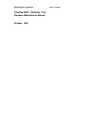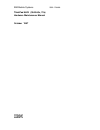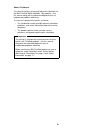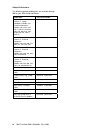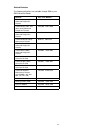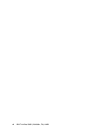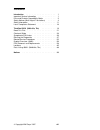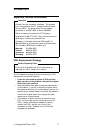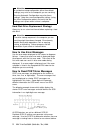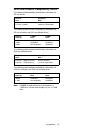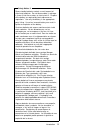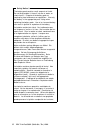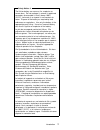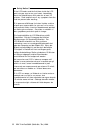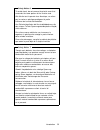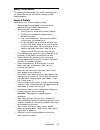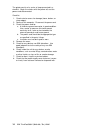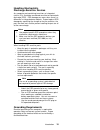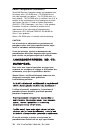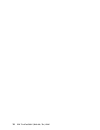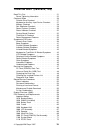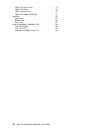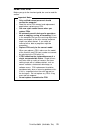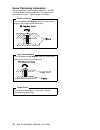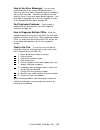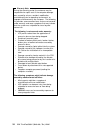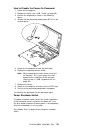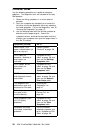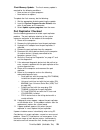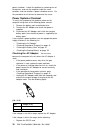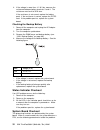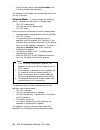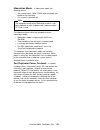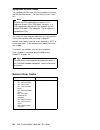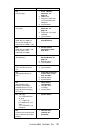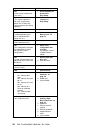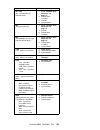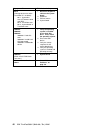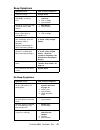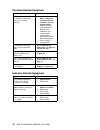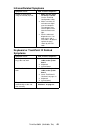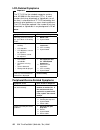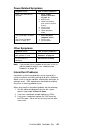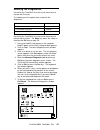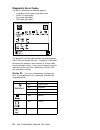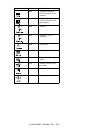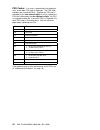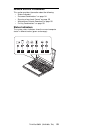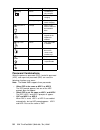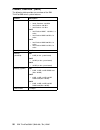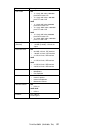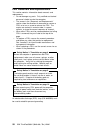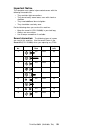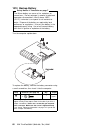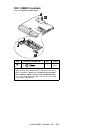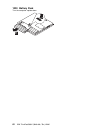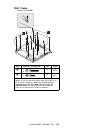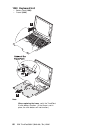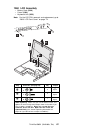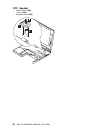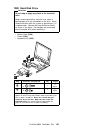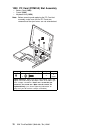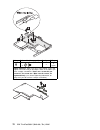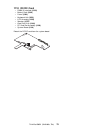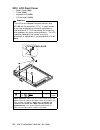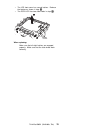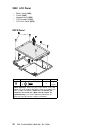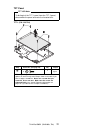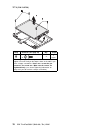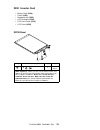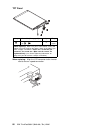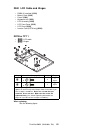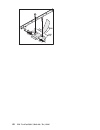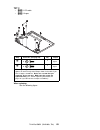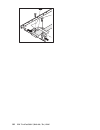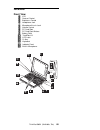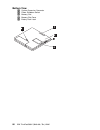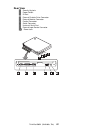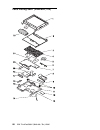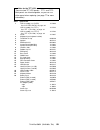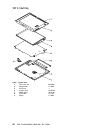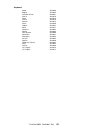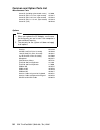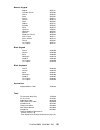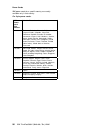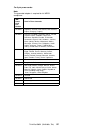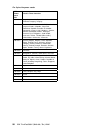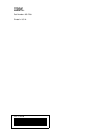- DL manuals
- IBM
- Laptop
- ThinkPad 560X
- Hardware Manual
IBM ThinkPad 560X Hardware Manual - Checkout Guide
Checkout Guide
Use the following procedure as a guide for computer
problems. The diagnostic tests are intended to test only
IBM products.
1. Obtain the failing symptoms in as much detail as
possible.
2. Verify the symptoms by attempting to re-create the
failure by running the diagnostic test or by repeating
the same operation. (To run the diagnostics, refer to
“Running the Diagnostics” on page 47.
3. Use the following table with the verified symptom to
determine which page to go to. Search the
symptoms column, and find the description that best
matches your symptom; then go to the page shown in
the “Go To” column.
Symptoms (Verified)
Go To
Power failure. (The
power indicator does not
go on or stay on.)
“Power Systems
Checkout” on page 30.
POST does not
complete. No beep or
error codes are
indicated.
“Symptom-to-FRU
Index” on page 36, and
then use the No Beep
Symptoms table.
POST beeps, but no
error codes are
displayed.
“Symptom-to-FRU
Index” on page 36, and
then use the Beep
Symptoms table.
POST detected an error
and displayed numeric
error codes.
“Symptom-to-FRU
Index” on page 36, and
then use the Numeric
Error Codes table.
The diagnostic test
detected an error and
displayed a FRU code.
“Running the
Diagnostics” on
page 47.
The configuration is not
the same as the
installed devices.
“Checking the Installed
Devices List” on
page 49.
Other symptoms (such
as LCD display
problems).
“Symptom-to-FRU
Index” on page 36, and
then use the Other
Symptoms table.
Symptoms cannot be
re-created. (Intermittent
problems.)
Use the customer
reported symptoms and
go to “Symptom-to-FRU
Index” on page 36.
26
IBM ThinkPad 560X (2640-60x, 70x) HMM
Summary of ThinkPad 560X
Page 1
S05l-1768-00 ibm mobile systems thinkpad 560x (2640-60x, 70x) hardware maintenance manual october 1997.
Page 3
S05l-1768-00 ibm mobile systems thinkpad 560x (2640-60x, 70x) hardware maintenance manual october 1997 ibm.
Page 4
Note before using this information and the product it supports, be sure to read the general information under “notices” on page 99. First edition (october 1997) the following paragraph does not apply to the united kingdom or any country where such provisions are inconsistent with local law: internat...
Page 5
About this manual this manual contains service and reference information for the ibm thinkpad 560x (2640-60x, 70x) products. Use this manual along with the advanced diagnostic tests to troubleshoot problems effectively. The manual is divided into sections as follows: the introduction section provide...
Page 6
Related publications the following product publications are available through ibm or your ibm authorized dealer. Publication part, form number mobile systems hmm volume 1: laptop, notebook, portable, and thinkpad computers (models l40, cl57, n45, n51, p70/p75, thinkpad 300, 350, 500, 510, 710t, expa...
Page 7
Related diskettes the following diskettes are available through ibm or your ibm authorized dealer. Diskette part, form number thinkpad 300 (2615) advanced diagnostics diskette 33g9361, s33g-9361 thinkpad 350, 350c, 425, 425c (2618) advanced diagnostics diskette a211000, ga21-1000 thinkpad 365 (2625)...
Page 8
Vi ibm thinkpad 560x (2640-60x, 70x) hmm.
Page 9: Contents
Contents introduction . . . . . . . . . . . . . . . . . . . 1 important service information . . . . . . . . . . . 1 drive and diskette compatibility matrix . . . . . . . 3 safety notices (multi-lingual translations) . . . . . 4 safety information . . . . . . . . . . . . . . . . 11 laser compliance s...
Page 10
Viii ibm thinkpad 560x (2640-60x, 70x) hmm.
Page 11: Introduction
Introduction important service information important diskette fixes are customer installable. The diskette fixes are located on the pc company bulletin board service (bbs). The direct phone line for modem connection is 919-557-0001 or tieline 255-0001. Advise customers to contact the pc company help...
Page 12
Attention a customized setup configuration (other than default settings) may exist on the computer you are servicing. Running automatic configuration may alter those settings. Note the current configuration settings (using the view configuration option) and verify that the settings are in place when...
Page 13
Drive and diskette compatibility matrix the following table provides identification information for 3.5-inch drives. Diskette drive identifying mark 3.5-inch - 1.44mb 1.44 on the eject button 3.5-inch - 2.88mb 2.88 on the eject button the following table provides compatibility information for 3.5-in...
Page 14: Translations)
Safety notices (multi-lingual translations) in this manual, safety notices appear in english with a page number reference to the appropriate multi-lingual, translated safety notice found in this section. The following safety notices are provided in english, french, german, italian, and spanish langu...
Page 15
Safety notice 2 some standby batteries contain a small amount of nickel and cadmium. Do not disassemble it, recharge it, throw it into fire or water, or short-circuit it. Dispose of the battery as required by local ordinances or regulations. Use only the battery in the appropriate parts listing. Use...
Page 16
Safety notice 3 the battery pack contains small amounts of nickel. Do not disassemble it, throw it into fire or water, or short-circuit it. Dispose of the battery pack as required by local ordinances or regulations. Use only the battery in the appropriate parts listing when replacing the battery pac...
Page 17
Safety notice 4 the lithium battery can cause a fire, explosion, or severe burn. Do not recharge it, remove its polarized connector, disassemble it, heat it above 100°c (212°f), incinerate it, or expose its cell contents to water. Dispose of the battery as required by local ordinances or regulations...
Page 18
Safety notice 5 if the lcd breaks and the fluid from inside the lcd gets into your eyes or on your hands, immediately wash the affected areas with water for at least 15 minutes. Seek medical care if any symptoms from the fluid are present after washing. Si le panneau d'affichage à cristaux liquides ...
Page 19
Safety notice 6 to avoid shock, do not remove the plastic cover that surrounds the lower portion of the inverter card. Afin d'éviter tout risque de choc électrique, ne retirez pas le cache en plastique protégeant la partie inférieure de la carte d'alimentation. Aus sicherheitsgründen die kunststoffa...
Page 20
Safety notice 8 before removing any fru, power-off the computer, unplug all power cords from electrical outlets, remove the battery pack, then disconnect any interconnecting cables. Avant de retirer une unité remplaçable en clientèle, mettez le système hors tension, débranchez tous les cordons d'ali...
Page 21: Safety Information
Safety information the following section contains the safety information that you need to be familiar with before servicing an ibm mobile computer. General safety follow these rules to ensure general safety: observe good housekeeping in the area of the machines during and after maintenance. When lif...
Page 22: Electrical Safety
Electrical safety observe the following rules when working on electrical equipment. Important use only approved tools and test equipment. Some hand tools have handles covered with a soft material that does not insulate you when working with live electrical currents. Many customers have, near their e...
Page 23: Safety Inspection Guide
Regularly inspect and maintain your electrical hand tools for safe operational condition. Do not use worn or broken tools and testers. Never assume that power has been disconnected from a circuit. First, check that it has been powered-off. Always look carefully for possible hazards in your work area...
Page 24
The guide consists of a series of steps presented in a checklist. Begin the checks with the power off, and the power cord disconnected. Checklist: 1. Check exterior covers for damage (loose, broken, or sharp edges). 2. Power-off the computer. Disconnect the power cord. 3. Check the power cord for: a...
Page 25: Handling Electrostatic
Handling electrostatic discharge-sensitive devices any computer part containing transistors or integrated circuits (ics) should be considered sensitive to electrostatic discharge (esd). Esd damage can occur when there is a difference in charge between objects. Protect against esd damage by equalizin...
Page 26: Laser Compliance Statement
Laser compliance statement some ibm personal computer models are equipped from the factory with a cd-rom drive. Cd-rom drives are also sold separately as options. The cd-rom drive is a laser product. The cd-rom drive is certified in the u.S. To conform to the requirements of the department of health...
Page 27
Puede provocar la exposición a radiaciones peligrosas. Opening the cd-rom drive could result in exposure to hazardous laser radiation. There are no serviceable parts inside the cd-rom drive. Do not open. Some cd-rom drives contain an embedded class 3a or class 3b laser diode. Note the following. Dan...
Page 28
18 ibm thinkpad 560x (2640-60x, 70x) hmm.
Page 29
Thinkpad 560x (2640-60x, 70x) read this first . . . . . . . . . . . . . . . . . . 21 screw tightening information . . . . . . . . . . 22 checkout guide . . . . . . . . . . . . . . . . . 26 diskette drive checkout . . . . . . . . . . . . 27 keyboard or auxiliary input device checkout . . 27 memory ch...
Page 30
2010 lcd front cover . . . . . . . . . . . . 74 2020 lcd panel . . . . . . . . . . . . . . . 76 2030 inverter card . . . . . . . . . . . . . . 79 2040 lcd cable and hinges . . . . . . . . . 81 locations . . . . . . . . . . . . . . . . . . . . . 85 front view . . . . . . . . . . . . . . . . . . 85 bo...
Page 31: Read This First
Read this first before you go to the checkout guide, be sure to read this section. Important notes only certified trained personnel should service the computer. Read the entire fru removal and replacement page before replacing any fru. Use new nylon coated screws when you replace frus. Be extremely ...
Page 32
Screw tightening information loose screws can cause reliability problems. The ibm thinkpad 560x computer addresses this problem with nylon-coated screws. Tighten screws as follows: plastic to plastic turn an additional 90 degrees after the screw head touches the surface of the plastic part. Logic ca...
Page 33
How to use error messages: use the error codes displayed on the screen to diagnose failures. If more than one error code is displayed, begin the diagnosis with the first error code. Whatever caused the first error code can result in false error codes being displayed. If no error code is displayed, s...
Page 34
Warranty note during the warranty period, the customer may be responsible for repair costs if the computer damage was caused by misuse, accident, modification, unsuitable physical or operating environment, or improper maintenance by the customer. The following list provides some common items that ar...
Page 35
How to disable the power-on password: 1. Power off the computer. 2. Remove the frame (see “1040 frame” on page 63). 3. Position the keyboard as shown in the following figure. 4. Jumper the two password jumper pads (bit-x) on the system board. 5. Power on the computer to clear the password. 6. Replac...
Page 36: Checkout Guide
Checkout guide use the following procedure as a guide for computer problems. The diagnostic tests are intended to test only ibm products. 1. Obtain the failing symptoms in as much detail as possible. 2. Verify the symptoms by attempting to re-create the failure by running the diagnostic test or by r...
Page 37: Diskette Drive Checkout
Diskette drive checkout do the following to isolate the problem to a controller, drive, or diskette. A scratch, write-enabled, nondefective 2hd diskette is required. Fdd-1 represents an external diskette drive attached through the external diskette drive connector. Fdd-2 represents the external disk...
Page 38: Memory Checkout
Note: when the fn key is pressed, a black square briefly appears. If the tests detect a keyboard problem, do the following one at a time to correct the problem. Do not replace a nondefective fru: reseat the keyboard cable. Replace the keyboard. Replace the system board. The following auxiliary input...
Page 39: Port Replicator Checkout
Flash memory update: the flash memory update is required for the following conditions: new versions of system programs new features or options to update the flash memory, do the following: 1. Get the appropriate diskette containing the update. 2. Insert the system program service diskette into drive...
Page 40: Power Systems Checkout
Power shutdown. Isolate this problem by removing one of the devices, and use the computer under the same condition, and see whether a power shutdown occurs. Do this procedure for all devices to determine the cause. Power systems checkout to verify the symptom of the problem, power on the computer us...
Page 41
Replace the system board. If the problem is not corrected, go to “undetermined problems” on page 46. If the voltage is not correct, go to the next step. Note: an audible noise from the ac adapter does not always indicate a defect. Checking operational charging: to check operational charging, use a d...
Page 42: Status Indicator Checkout
4. If the voltage is more than + 11.0 v dc, measure the resistance between battery terminals 3 and 4. The resistance must be 4 to 30 k ohm. If the resistance is not correct, replace the battery pack. If the resistance is correct, replace the dc/dc card. If the problem persists, replace the system bo...
Page 43: Trackpoint Iii Checkout
See “running the diagnostics” on page 47 for details. 1. Run the system board test to verify the symptom. This test verifies the system board. If no error is detected, return to “checkout guide” on page 26. 2. If fru code 10 appears, replace the system board. 3. Rerun the test to verify the fix. If ...
Page 44
There has been activity under auto-standby in the thinkpad configurations program. The computer exits standby and resumes operation when any key is pressed. Suspend mode: in suspend mode, the following occurs, in addition to what occurs in standby mode: the lcd is powered off. The hard disk drive is...
Page 45
Hibernation mode: in hibernation mode, the following occurs: the system status, ram, vram, and setup data are stored on the hard disk. The system is powered off. Note the computer cannot enter hibernation mode if it has been powered on with ac power and a communication pc card is used. The following...
Page 46: Symptom-to-Fru Index
Symptom-to-fru index the symptom-to-fru index lists the symptoms and errors and the possible causes. The most likely cause is listed first. Note perform the fru replacement or actions in the sequence shown in the “fru/action” columns. If a fru replacement did not solve the problem, put the original ...
Page 47
Symptom / error fru / action in sequence 110 (planar parity.) 1. Go to “memory checkout” on page 28. 2. Dimm card. 3. Detach the expansion unit if attached to the computer. 4. System board. 111 (i/o parity.) 1. Go to “memory checkout” on page 28. 2. Expansion unit or port replicator. 3. System board...
Page 48
Symptom / error fru / action in sequence 184 (power-on password check sum error.) 1. Reset the power-on password in easy-setup. 185 (the startup sequence is not valid. Suspect that power was off when the startup sequence was being updated.) 1. Reset the startup sequence in easy-setup. 186 1. System ...
Page 49
Symptom / error fru / action in sequence 601, 6xx (601: diskette drive or controller error.) 1. Go to “diskette drive checkout” on page 27. 2. Diskette drive assembly. 3. Diskette. 4. System board. 602 (diskette read error.) 1. Go to “diskette drive checkout” on page 27. 2. Diskette. 3. Diskette dri...
Page 50
Symptom / error fru / action in sequence 861x (pointing device error when trackpoint iii is enabled.) 8611: system bus error–i/f between 8042 and ipdc. 8612: trackpoint error. 8613: system board or trackpoint error. 1. Reseat the keyboard cable on the system board. 2. Keyboard. 3. External mouse. 4....
Page 51: Beep Symptoms
Beep symptoms no beep symptoms symptom / error fru / action in sequence continuous beeps. System board. One beep and a blank, unreadable, or flashing lcd. 1. Reseat the lcd connector. 2. Lcd assembly. 3. System board. One beep, and the message “unable to access boot source.” 1. Boot device. 2. Syste...
Page 52: Function-Related Symptoms
Function-related symptoms symptom / error fru / action in sequence the system does not suspend or resume when the lcd is closed or opened. 1. Go to “suspend mode” on page 34, and check that the computer can enter suspend mode. 2. Boot an operating system and press fn + f4. If the computer enters sus...
Page 53: Infrared-Related Symptoms
Infrared-related symptoms symptom / error fru / action in sequence unable to communicate using the infrared (ir) port. 1. Make sure the setup for the ir is correct. Use the thinkpad configurations utility. 2. Make sure there are no fluorescent lights near the computer. The computer may receive optic...
Page 54: Lcd-Related Symptoms
Lcd-related symptoms important the tft lcd for the notebook computer contains over 921,000 thin-film transistors (tfts). A small number of missing, discolored, or lighted dots (on all the time) is characteristic of tft lcd technology, but excessive pixel problems can cause viewing concerns. The lcd ...
Page 55: Power-Related Symptoms
Power-related symptoms symptom / error fru / action in sequence power shuts down during operation. 1. Go to “power systems checkout” on page 30. 2. Battery pack. 3. Remove the battery pack and let it cool for 2 hours. 4. Dc/dc card. 5. System bard. 6. Check the power outlet. The system does not powe...
Page 56: Undetermined Problems
Undetermined problems you are here because the diagnostic tests did not identify which adapter or device failed, installed devices are incorrect, a short circuit is suspected, or the system is inoperative. Follow these procedures to isolate the failing fru (do not isolate nondefective frus). Verify ...
Page 57: Running The Diagnostics
Running the diagnostics use either the trackpoint iii or the cursor move keys to interact with the tests. The following are the special tools used with the diagnostics. Use either the trackpoint iii or the cursor move keys to interact with the tests. The enter key works the same as selecting the ok ...
Page 58: Displaying The Error Log
8. Click on a device to test it, or click on test all to test all devices. Click on looptest to run the tests in a repeated loop. The loop option menu window appears. Click on a device; the √ mark appears beside the selected device. Repeat this step to select multiple devices. Click on ok to start t...
Page 59
Use the following procedure to display the errors: 1. Enter the advanced diagnostic test. 2. Press ctrl + e. 3. The error log appears. 4. To exit the screen, click on exit or press esc key. The error log is not saved when system power is turned off. Checking the installed devices list if a device is...
Page 60: Diagnostic Error Codes
Diagnostic error codes if an error is detected, the following appears: large x on the left side of the device icon. Device id (three digits). Error code (two digits). Fru code (four digits). The device id and error code indicate the detailed portion of the fru that caused the error. If replacing a f...
Page 61
Icon device id suspected device 006 external diskette drive or fdd connector of the computer 066 external diskette drive or fdd connector of the port replicator 080 pcmcia 088 external pc card (pcmcia) 009 parallel port 011, 012 serial port 154 universal serial bus (usb) 155 external universal seria...
Page 62
Fru codes: if an error is detected by the diagnostic tests, a four-digit fru code is displayed. The fru code indicates two suspected frus. Replace the fru that is indicated by the two leftmost digits first; then replace the fru that indicated by the two rightmost digits. No fru is assigned to code 0...
Page 63: Related Service Procedures
Related service procedures this section provides information about the following: “status indicators” “password combinations” on page 54 “running a low-level format” on page 55 “maintenance diskette download” on page 55 “fn key combinations” on page 55 status indicators the system status indicators ...
Page 64: Password Combinations
Symbol color meaning .1/ battery green the battery is fully charged. Orange the battery is charging. Blinking orange the battery needs charging. .2/ hard disk in use orange data is read from or written to the hard disk drive. .3/ numeric lock green the numeric keypad on the keyboard is enabled. .4/ ...
Page 65: Fn Key Combinations
Running a low-level format do the following to format the hard disk. Attention: make sure the drive address to be formatted is correct. This procedure erases all information on the disk. 1. Power off the computer. 2. Insert the thinkpad hardware maintenance diskette ver 1.40 or later into diskette d...
Page 66: Product Overview (560X)
Product overview (560x) the following table provides an overview of the ibm thinkpad 560 series system features. Feature description processor 560 intel pentium 100 mhz intel pentium 120 mhz intel pentium 133 mhz 560e intel pentium mmx 150 mhz, l2 cache intel pentium mmx 166 mhz, l2 cache 560x intel...
Page 67
Feature description vga video 560 11.3-inch, 256 colors, 800 × 600 pixel dstn color lcd 12.1-inch, 64k colors, 800 × 600 pixel tft color lcd 560e 11.3-inch, 64k colors 800 × 600 pixel dstn color lcd 12.1-inch, 256k colors, 800 × 600 pixel tft color lcd 560x 12.1-inch, 64k colors 800 × 600 pixel dstn...
Page 68
Fru removals and replacements this section contains information about removals and replacements. Do not damage any parts. Only certified and trained personnel should service the computer. The arrows in the “removals and replacements” section show the direction of movement to remove a fru, or to turn...
Page 69: Important Notice
Important notice this computer uses special nylon-coated screws with the following characteristics: they maintain tight connections. They do not easily come loose, even with shock or vibration. They need additional force to tighten. They should be used only once. Do the following when you service th...
Page 70: 1010 Backup Battery
1010 backup battery safety notice 4: translation on page 7 the lithium battery can cause a fire, explosion, or severe burn. Do not recharge it, remove its polarized connector, disassemble it, heat it above 100°c (212°f), incinerate it, or expose its cell contents to water. Dispose of the battery as ...
Page 71: 1020 Dimm (If Installed)
1020 dimm (if installed) turn the computer upside down. Step screw no. (see page 59) qty torque .1/ 1 1 4 kgcm when replacing: make sure you use the correct screw, and tighten it firmly to the torque shown in the table if you have a torque screwdriver. Never use a screw that you removed. Use a new o...
Page 72: 1030 Battery Pack
1030 battery pack turn the computer upside down. 62 ibm thinkpad 560x (2640-60x, 70x) hmm.
Page 73: 1040 Frame
1040 frame battery pack (1030) step screw no. (see page 59) qty torque .1/ 2 2 4 kgcm .2/ 1 12 4 kgcm when replacing: make sure you use the correct screw, and tighten all screws firmly to the torque shown in the table if you have a torque screwdriver. Never use a screw that you removed. Use a new on...
Page 74
64 ibm thinkpad 560x (2640-60x, 70x) hmm.
Page 75
The lcd release latch is easily disassembled, see the following if you need to reassemble: notes be careful not to remove the esc key when you remove the frame. If the esc key is removed, replace it as shown: when replacing the frame, verify the trackpoint iii click buttons function correctly. (if t...
Page 76: 1050 Keyboard Unit
1050 keyboard unit battery pack (1030) frame (1040) note: when replacing the frame, verify the trackpoint iii click buttons function. (if the frame is not in place, the click buttons will not function.) 66 ibm thinkpad 560x (2640-60x, 70x) hmm.
Page 77: 1060 Lcd Assembly
1060 lcd assembly battery pack (1030) frame (1040) keyboard unit (1050) note: for the lcd fru removals and replacement, go to “2010 lcd front cover” on page 74. Step screw no. (see page 59) qty torque .1/ 3 2 4 kgcm .2/ 1 2 4 kgcm .3/ 9 1 3 kgcm when replacing: make sure you use the correct screw, a...
Page 78: 1070 Speaker
1070 speaker battery pack (1030) frame (1040) keyboard unit (1050) 68 ibm thinkpad 560x (2640-60x, 70x) hmm.
Page 79: 1080 Hard Disk Drive
1080 hard disk drive attention do not drop or apply any shock to the hard disk drive. Before removing the drive, have the user make a backup copy of all the information on the drive. Never remove the drive while the system is operating or is in suspend mode. Remove the hard disk drive exactly as sho...
Page 80
1090 pc card (pcmcia) slot assembly battery pack (1030) frame (1040) keyboard unit (1050) note: before removing and replacing the pc card slot assembly, make sure that the pc cards are removed and the eject levers are not extended out. Step screw no. (see page 59) qty .1/ 1 4 4 kgcm when replacing: ...
Page 81: 1100 System Board
1100 system board dimm (if installed) (1020) battery pack (1030) frame (1040) keyboard unit (1050) lcd assembly (1060) speaker (1070) hard disk drive (1080) pc card slot assembly (1090) notes: 1. The system unit serial number must be restored when the system board is replaced. Select the option set ...
Page 82
Step screw no. (see page 59) qty torque .4/ 3 3 4 kgcm when replacing: make sure you use the correct screw, and tighten all screws firmly to the torque shown in the table if you have a torque screwdriver. Never use a screw that you removed. Use a new one. Make sure the screws are tightened firmly (s...
Page 83: 1110 Dc/dc Card
1110 dc/dc card dimm (if installed) (1020) battery pack (1030) frame (1040) keyboard unit (1050) lcd assembly (1060) speaker (1070) hard disk drive (1080) pc card slot assembly (1090) system board (1100) detach the dc/dc card from the system board. Thinkpad 560x (2640-60x, 70x) 73.
Page 84: 2010 Lcd Front Cover
2010 lcd front cover battery pack (1030) frame (1040) keyboard unit (1050) lcd assembly (1060) important the lcd for the notebook computer contains over 921,000 thin-film transistors (tfts). A small number of missing, discolored, or constantly lighted dots is characteristic of tft lcd technology, bu...
Page 85
The lcd front cover has several latches. Release the latches as shown in step .3/ . The dstn lcd has two slide knobs in step .4/ . When replacing: make sure that all eight latches are engaged properly. Make sure that the slide knobs work correctly. Thinkpad 560x (2640-60x, 70x) 75.
Page 86: 2020 Lcd Panel
2020 lcd panel battery pack (1030) frame (1040) keyboard unit (1050) lcd assembly (1060) lcd front cover (2010) dstn panel step screw no. (see page 59) qty torque .1/ 7 4 3 kgcm when replacing: make sure you use the correct screw, and tighten all screws firmly to the torque shown in the table if you...
Page 87
Tft panel tft lcd note to distinguish the tft 1 panel from the tft 2 panel, disassemble the panel and note its characteristics. Tft 1 (p/n 12j1704) step screw no. (see page 59) qty torque .1/ 7 4 3 kgcm when replacing: make sure you use the correct screw, and tighten all screws firmly to the torque ...
Page 88
Tft 2 (p/n 12j1706) step screw no. (see page 59) qty torque .1/ 7 4 3 kgcm when replacing: make sure you use the correct screw, and tighten all screws firmly to the torque shown in the table if you have a torque screwdriver. Never use a screw that you removed. Use a new one. Make sure the screws are...
Page 89: 2030 Inverter Card
2030 inverter card battery pack (1030) frame (1040) keyboard unit (1050) lcd assembly (1060) lcd front cover (2010) lcd panel (2020) dstn panel step screw no. (see page 59) qty torque .2/ 8 3 3 kgcm when replacing: make sure you use the correct screw, and tighten all screws firmly to the torque show...
Page 90
Tft panel when replacing: align the lcd connector to the inverter card to ensure a good connection. Step screw no. (see page 59) qty torque .2/ 8 2 3 kgcm when replacing: make sure you use the correct screw, and tighten all screws firmly to the torque shown in the table if you have a torque screwdri...
Page 91
2040 lcd cable and hinges dimm (if installed) (1020) battery pack (1030) frame (1040) keyboard unit (1050) lcd assembly (1060) lcd front cover (2010) lcd panel (2020) inverter card (dstn only)(2030) dstn or tft 1 .1/.2/ : lcd cable .3/.4/ : hinges when replacing: see the following figure: step screw...
Page 92
82 ibm thinkpad 560x (2640-60x, 70x) hmm.
Page 93
Tft 2 .1/.2/ : lcd cable .3/.4/ : hinges when replacing: see the following figure: step screw no. (see page 59) qty torque .1/ 7 2 3 kgcm .3/ 7 3 3 kgcm when replacing: make sure you use the correct screw, and tighten all screws firmly to the torque shown in the table if you have a torque screwdrive...
Page 94
84 ibm thinkpad 560x (2640-60x, 70x) hmm.
Page 95: Locations
Locations front view .1/ lcd .2/ contrast control .3/ brightness control .4/ headphone jack .5/ microphone/line-in jack .6/ volume control .7/ pc card slots .8/ pc card eject buttons .9/ battery pack .1ð/ trackpoint iii .11/ lcd latch .12/ fn key .13/ keyboard .14/ indicator panel .15/ built-in micr...
Page 96: Bottom View
Bottom view .1/ system-expansion connector .2/ power shutdown switch .3/ memory slot .4/ memory-slot cover .5/ battery pack latch 86 ibm thinkpad 560x (2640-60x, 70x) hmm.
Page 97: Rear View
Rear view .1/ security keyhole .2/ power switch .3/ ir port .4/ external diskette drive connector .5/ external monitor connector .6/ parallel connector .7/ serial connector .8/ universal serial port .9/ external-input-device connector .1ð/ power jack thinkpad 560x (2640-60x, 70x) 87.
Page 98
Parts listing 560x (2640-60x, 70x) 88 ibm thinkpad 560x (2640-60x, 70x) hmm.
Page 99
Note for the tft lcd: there are two tft lcd panels: tft 1 and tft2. Both panels are interchangeable, so you can use either panel when replacing (see page 77 for more information). Index system unit 1 lcd assembly (12.1 dstn) 12j1699 see “lcd fru (dstn)” on page 90. Lcd assembly (12.1 tft 1) 12j1704 ...
Page 100: Lcd Fru (Dstn)
Lcd fru (dstn) index system unit 1 lcd cover set 12j1700 2 control knob 12j1702 3 lcd panel — 4 inverter card 12j1703 5 shield sheet 46h4165 6 lcd cable 12j1701 7 hinges 46h4155 90 ibm thinkpad 560x (2640-60x, 70x) hmm.
Page 101: Lcd Fru (Tft)
Lcd fru (tft) tft 1 (12j1704) index system unit 1 lcd cover set 05k4602 2 control knob 11j9664 3 lcd panel — 4 inverter card 11j9632 5 shield sheet 46h4165 6 lcd cable 12j1705 7 hinges 11j9663 hinge spacer 05k4658 thinkpad 560x (2640-60x, 70x) 91.
Page 102
Tft 2 (12j1706) index system unit 1 lcd cover set 05k4603 2 control knob 11j9664 3 lcd panel — 4 inverter card 82h5509 5 shield sheet 46h4165 6 lcd cable 12j1707 7 hinges 11j9663 92 ibm thinkpad 560x (2640-60x, 70x) hmm.
Page 103
Keyboard arabic 97h3886 belgian 97h3884 canadian french 97h3891 danish 97h3879 dutch 97h3878 french 97h3876 german 97h3875 greek 97h3889 hebrew 97h3887 italian 97h3877 japanese 97h3893 korean 97h3894 latin spanish 97h3890 norwegian 97h3881 portuguese 97h3885 russian 97h3892 spanish 97h3880 swedish o...
Page 104
Common and option parts list miscellaneous parts screw kit (including nylon-coated screws) 12j0808 screw kit (m2.5 x 3.5 mm, nylon-coated) 97h3917 screw kit (m2.5 x 6.5 mm, nylon-coated) 97h3918 screw kit (m2.5 x 11.5 mm, nylon-coated) 97h3919 screw kit (lcd) 46h4160 options notes 1. When you replac...
Page 105
Numeric keypad belgian 95f5741 canadian french 95f5466 danish 95f5467 dutch 95f5467 french 95f6313 german 95f6314 greek 95f5467 hebrew 95f5741 icelandic 95f5467 italian 95f6316 japanese 79f6401 norwegian 95f5467 spanish 95f6315 swedish or finnish 95f5468 swiss french 95f5711 swiss german 95f5715 tur...
Page 106
Power cords ibm power cords for a specific country are usually available only in that country: for 2-pin power cords: ibm power cord part number used in these countries 13h5264 bahamas, barbados, bermuda, bolivia, canada, cayman islands, colombia, costa rica, dominican republic, ecuador, el salvador...
Page 107
For 3-pin power cords: note: the grounded adapter is required for full mprii compliance. Ibm power cord part number used in these countries 25h2205 argentina, australia, new guinea, new zealand, papua, paraguay, uruguay 25h2207 bahamas, barbados, bermuda, bolivia, canada, cayman islands, colombia, c...
Page 108
For 3-pin slim power cords: ibm power cord p/n used in these countries 76h3514 argentina, australia, papua new guinea, new zealand, paraguay, uruguay 76h3516 bahamas, barbados, bermuda, bolivia, canada, cayman islands, colombia, costa rica, dominican republic, ecuador, el salvador, guatemala, guyana...
Page 109: Notices
Notices references in this publication to ibm products, programs, or services do not imply that ibm intends to make these available in all countries in which ibm operates. Any reference to an ibm product, program, or service is not intended to state or imply that only that ibm product, program, or s...
Page 110
Ibm part number: 05l1768 printed in u.S.A. Sð5l-1768-ðð.