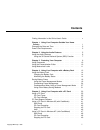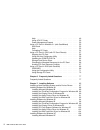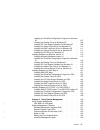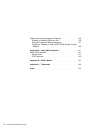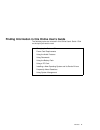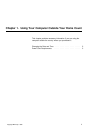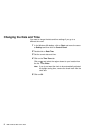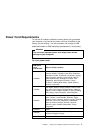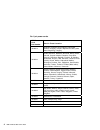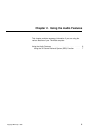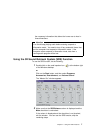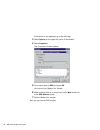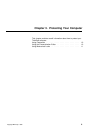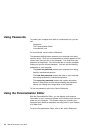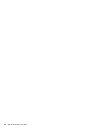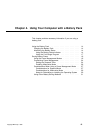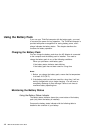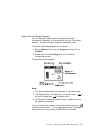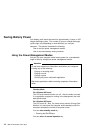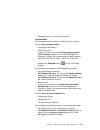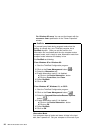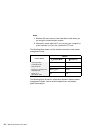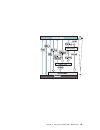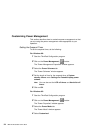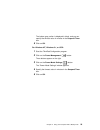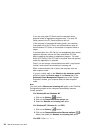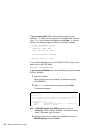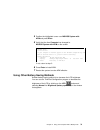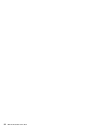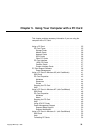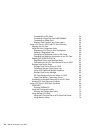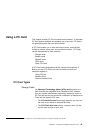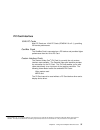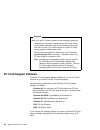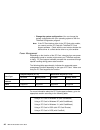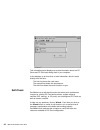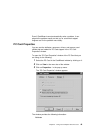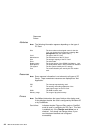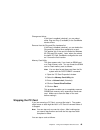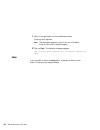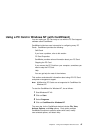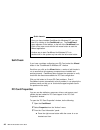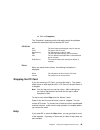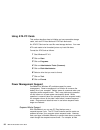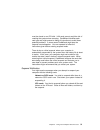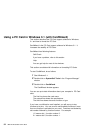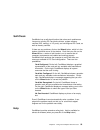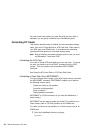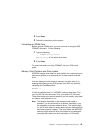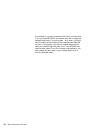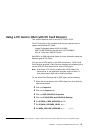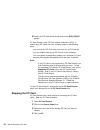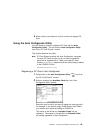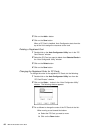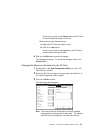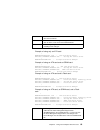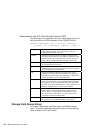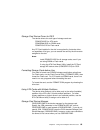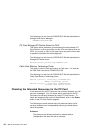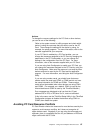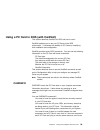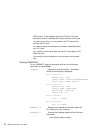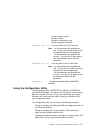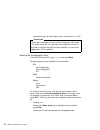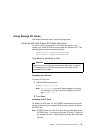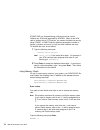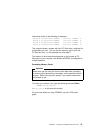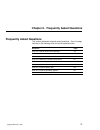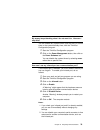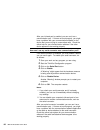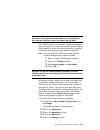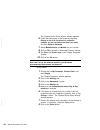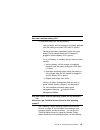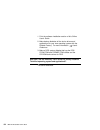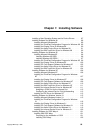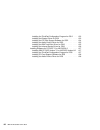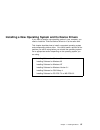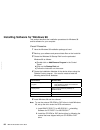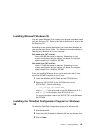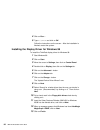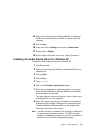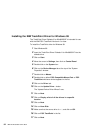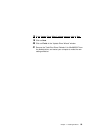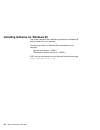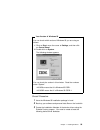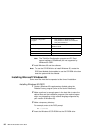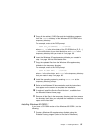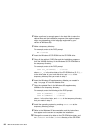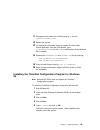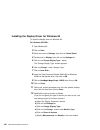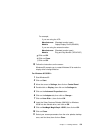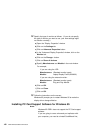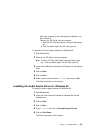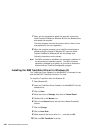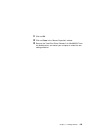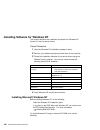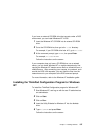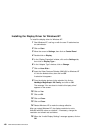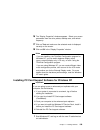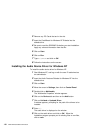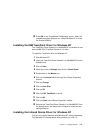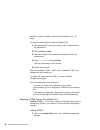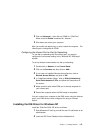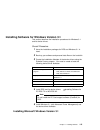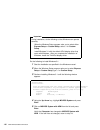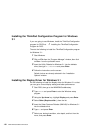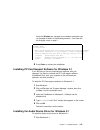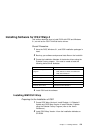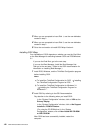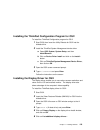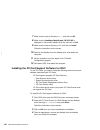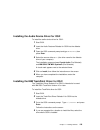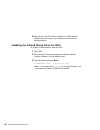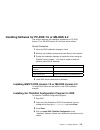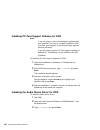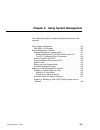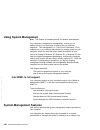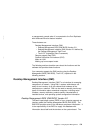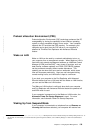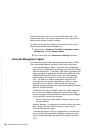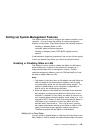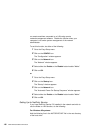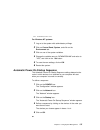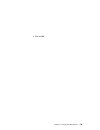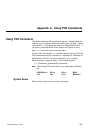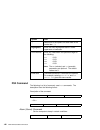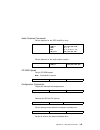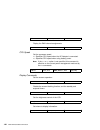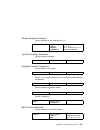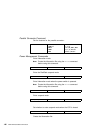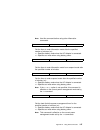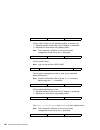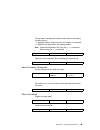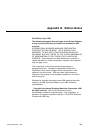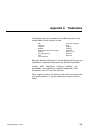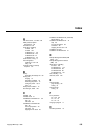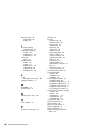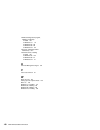- DL manuals
- IBM
- Laptop
- ThinkPad 560Z
- User Manual
IBM ThinkPad 560Z User Manual
Contents
Finding Information in this Online User's Guide
. . . . . . . . . .
v
Chapter 1. Using Your Computer Outside Your Home
Country
. . . . . . . . . . . . . . . . . . . . . . . . . . . . . . . .
1
Changing the Date and Time
. . . . . . . . . . . . . . . . . . . . .
2
Power Cord Requirements
. . . . . . . . . . . . . . . . . . . . . .
3
Chapter 2. Using the Audio Features
. . . . . . . . . . . . . .
5
Using the Audio Features
. . . . . . . . . . . . . . . . . . . . . . .
6
Using the 3D Sound Retrieval System (SRS) Function
. . . .
7
Chapter 3. Protecting Your Computer
. . . . . . . . . . . . . .
9
Using Passwords
. . . . . . . . . . . . . . . . . . . . . . . . . . .
10
Using the Personalization Editor
. . . . . . . . . . . . . . . . . .
10
Using Mechanical Locks
. . . . . . . . . . . . . . . . . . . . . . .
11
Chapter 4. Using Your Computer with a Battery Pack
. . .
13
Using the Battery Pack
. . . . . . . . . . . . . . . . . . . . . . .
14
Charging the Battery Pack
. . . . . . . . . . . . . . . . . . . .
14
Monitoring the Battery Status
. . . . . . . . . . . . . . . . . .
14
Saving Battery Power
. . . . . . . . . . . . . . . . . . . . . . . .
18
Using the Power Management Modes
. . . . . . . . . . . . .
18
Customizing Power Management
. . . . . . . . . . . . . . . .
24
Considerations When Using a Power Management Mode
. .
27
Using Other Battery-Saving Methods
. . . . . . . . . . . . . .
31
Chapter 5. Using Your Computer with a PC Card
. . . . . .
33
Using a PC Card
. . . . . . . . . . . . . . . . . . . . . . . . . . .
35
PC Card Types
. . . . . . . . . . . . . . . . . . . . . . . . . .
35
PC Card Interface
. . . . . . . . . . . . . . . . . . . . . . . . .
37
PC Card Support Software
. . . . . . . . . . . . . . . . . . . . .
38
Using a PC Card in Windows 95 (with CardWorks)
. . . . . . .
41
Self-Check
. . . . . . . . . . . . . . . . . . . . . . . . . . . . .
42
PC Card Properties
. . . . . . . . . . . . . . . . . . . . . . . .
43
Stopping the PC Card
. . . . . . . . . . . . . . . . . . . . . .
45
Help
. . . . . . . . . . . . . . . . . . . . . . . . . . . . . . . . .
46
Using a PC Card in Windows NT (with CardWizard)
. . . . . .
47
Self-Check
. . . . . . . . . . . . . . . . . . . . . . . . . . . . .
48
PC Card Properties
. . . . . . . . . . . . . . . . . . . . . . . .
48
Stopping the PC Card
. . . . . . . . . . . . . . . . . . . . . .
49
Copyright IBM Corp. 1998
i
Summary of ThinkPad 560Z
Page 1
Contents finding information in this online user's guide . . . . . . . . . . V chapter 1. Using your computer outside your home country . . . . . . . . . . . . . . . . . . . . . . . . . . . . . . . . 1 changing the date and time . . . . . . . . . . . . . . . . . . . . . 2 power cord requirements . ....
Page 2
Help . . . . . . . . . . . . . . . . . . . . . . . . . . . . . . . . . 49 using ata pc cards . . . . . . . . . . . . . . . . . . . . . . . 50 power management support . . . . . . . . . . . . . . . . . . 50 using a pc card in windows 3.1 (with cardwizard) . . . . . . 52 self-check . . . . . . . . . ....
Page 3
Installing the thinkpad configuration program for windows nt . . . . . . . . . . . . . . . . . . . . . . . . . . . . . . . . . 107 installing the display driver for windows nt . . . . . . . . . 108 installing pc card support software for windows nt . . . . 109 installing the audio device driver for ...
Page 4
Setting up system-management features . . . . . . . . . . . . 135 enabling or disabling wake on lan . . . . . . . . . . . . . . 135 automatic power-on startup sequence . . . . . . . . . . . . 137 enabling or disabling a flash (post/bios) update from the network . . . . . . . . . . . . . . . . . . . ...
Page 5
Finding information in this online user's guide the following topics are covered in this online user's guide. Click on the topic you want to read: changing the date and time power cord requirements using the audio features using passwords using the battery pack using a pc card installing a new opera...
Page 6
Vi ibm thinkpad 560z online book.
Page 7
Chapter 1. Using your computer outside your home count this chapter provides necessary information if you are using the computer outside the country where you purchased it. Changing the date and time . . . . . . . . . . . . . . . . . . . . . 2 power cord requirements . . . . . . . . . . . . . . . . ...
Page 8
Changing the date and time you need to change the date and time settings if you go to a different time zone. 1 in the windows 98 desktop, click on start and move the cursor to settings and then click on control panel. 2 double-click on date/time 3 set the current date and time. 4 click on the time z...
Page 9: Power Cord Requirements
Power cord requirements to use the ac adapter outside the country where you purchased your computer, you need an ac power cord that is certified for the country you are visiting. You can purchase one through an ibm authorized reseller or ibm marketing representative in that country. Attention the us...
Page 10
For 3-pin power cords: ibm power cord part number used in these countries 76h3514 argentina, australia, new zealand, papua new guinea, paraguay, people's republic of china (other than hong kong), uruguay 76h3516 aruba, bahamas, barbados, bermuda, bolivia, brazil, canada, cayman islands, colombia, co...
Page 11
Chapter 2. Using the audio features this chapter provides necessary information if you are using the various features of your thinkpad computer. Using the audio features . . . . . . . . . . . . . . . . . . . . . . . 6 using the 3d sound retrieval system (srs) function . . . . 7 copyright ibm corp. 1...
Page 12: Using The Audio Features
Using the audio features your computer is equipped with the following: a -inch (3.5-mm) diameter external stereo line-in or monaural microphone/line-in jack. Note: to use the input jack for an external stereo line-in device, you need to disable the microphone function with the software on your opera...
Page 13
The necessary information that allows the human ear to hear in three dimensions. Attention you should stop playing audio before entering suspend or hibernation mode. You need to turn off any automatic timers that put the computer into suspend or hibernation mode. If the computer enters suspend or hi...
Page 14
If the column is not displayed, go to the next step. 3 select options on the upper left corner of the window. 4 select properties. The “properties” window appears: 5 put a check mark on srs and press ok. You return to the “master out” window. 6 make sure that there is no check mark in the mute check...
Page 15
Chapter 3. Protecting your computer this chapter provides overall information about how to protect your thinkpad computer. Using passwords . . . . . . . . . . . . . . . . . . . . . . . . . . . 10 using the personalization editor . . . . . . . . . . . . . . . . . . 10 using mechanical locks . . . . ....
Page 16: Using Passwords
Using passwords to protect your computer from theft or unauthorized use, you can use: passwords the personalization editor a mechanical lock for more details, see the user's reference. The password-setting feature prevents your computer from being used by others. Once you set a password, a prompt ap...
Page 17: Using Mechanical Locks
Using mechanical locks you can attach a mechanical lock to your computer, to prevent it from being removed without your permission. To attach a lock, do the following: attach a mechanical lock to the keyhole 1 on the left side of the computer; then secure the chain on the lock to a secure stationary...
Page 18
12 ibm thinkpad 560z online book.
Page 19
Chapter 4. Using your computer with a battery pack this chapter provides necessary information if you are using a battery pack. Using the battery pack . . . . . . . . . . . . . . . . . . . . . . . 14 charging the battery pack . . . . . . . . . . . . . . . . . . . . 14 monitoring the battery status ....
Page 20: Using The Battery Pack
Using the battery pack if you use your thinkpad computer with the battery pack, you need to conserve the power for long operation. The thinkpad computer is provided with power management for saving battery power, and it always indicates the battery status. This chapter describes the functions for ba...
Page 21
Status condition green enough power remains for operation. Orange the battery pack is being charged. Blinking orange the battery pack needs charging. If the indicator starts blinking orange, the computer beeps three times. Off the battery pack is not installed. The computer is turned off or is in su...
Page 22
Attention you should take corrective actions when the battery status indicator is blinking orange, and your computer sounds three consecutive beeps. (if your computer enters suspend mode because of a low-battery condition, data in memory might be lost.) immediately connect the ac adapter to the comp...
Page 23
Using the fuel-gauge program you can display the battery status and power mode (high performance, automatic, or customized) by using the fuel-gauge program. You also can select suspend or hibernation mode. To start the fuel-gauge program, do as follows: 1. Click on start move the cursor to program a...
Page 24: Saving Battery Power
Saving battery power your battery pack should be useful for approximately 3 years, or 300 charge-discharge cycles. The number of years or charge-discharge cycles might vary depending on how efficiently you use your computer. This section describes the following: how to use the power management modes...
Page 25
– pressing any key or moving the trackpoint. Suspend mode your computer stops all tasks and stores all data in memory. You can enter suspend mode by: – pressing the fn + f4 keys. – closing the cover. If you put a check mark in the will not suspend even if lcd is closed check box in the “power manage...
Page 26
For windows 95 users: you can set the timeout with the resume on timer specification in the “power properties” window. Redisafe to prevent loss of data during suspend mode when the battery is critically low, your thinkpad computer has a redisafe function. Once you set this function, the hibernation ...
Page 27
Want to maintain the present operating condition until the next day, for instance. To use this mode, you have to create a hibernation file with the thinkpad configuration program. (see enabling hibernation mode.) you can enter hibernation mode by: – pressing the fn + f12 keys. – selecting the hibern...
Page 28
Notes: 1. Windows 95 users cannot enter hibernation mode when you are using the communication network. 2. Hibernation mode might end if you connect your computer to a port replicator or if you use a particular pc card. The following table shows how the indicator behaves in each power management mode...
Page 29
Chapter 4. Using your computer with a battery pack 23.
Page 30
Customizing power management this section describes how to customize power management so that you are using the power management mode appropriate to your operation. Setting the suspend timer to set the suspend timer, do the following: for windows 98: 1 start the thinkpad configuration program. 2 cli...
Page 31
The bottom gray portion is displayed in black, and you can specify the timeout value in minutes in the suspend timer box. 5 click on ok. For windows nt, windows 3.1, or os/2: 1 start the thinkpad configuration program. 2 click on the power management ( ) button. Three buttons appear on the right. 3 ...
Page 32
Enabling hibernation mode to enable hibernation mode, do the following: for windows 98 and windows 95: 1 start the thinkpad configuration program. 2 click on the power management ( ) button. The “power properties” window appears. 3 select the hibernation tab. The “hibernation” subwindow appears. 4 c...
Page 33
Considerations when using a power management mode when you use a power management mode, you need to consider a few points, especially if you are using the network. Considerations for suspend mode consider the following before using suspend mode: the computer can enter suspend mode when used with the...
Page 34
If you are using other pc cards and the computer enters suspend mode, all application programs stop. For some pc cards, power to the pc cards might also turn off. If the computer is powered with battery power, the computer turns power off to the pc card, and communication stops for communication pc ...
Page 35
Considerations for hibernation mode consider the following before using hibernation mode: do not run any other tasks while the hibernation file is being created. The computer uses battery power to enter hibernation mode. Therefore, it reserves some battery power if it is set to enter hibernation mod...
Page 36
If you are using dos, apm is automatically installed in your computer. To verify that the computer has installed apm correctly, type power at the command prompt and press enter. If a screen similar to the following appears, apm is successfully installed. Power management status ---------------------...
Page 37
4 position the highlighted cursor over ms-dos system with apm and press enter. 5 verify that the item computer has changed to ms-dos system with apm on the screen. Windows setup =============== if your computer or network appears on the hardware compatibility list with an asterisk next to it, press ...
Page 38
32 ibm thinkpad 560z online book.
Page 39
Chapter 5. Using your computer with a pc card this chapter provides necessary information if you are using the computer with a pc card. Using a pc card . . . . . . . . . . . . . . . . . . . . . . . . . . . 35 pc card types . . . . . . . . . . . . . . . . . . . . . . . . . . 35 storage cards . . . . ...
Page 40
Formatting the ata card . . . . . . . . . . . . . . . . . . . 54 formatting a flash disk card (mcformat) . . . . . . . 54 formatting an sram card . . . . . . . . . . . . . . . . . . 55 memory card partitions and drive letters . . . . . . . . . 55 using a pc card in os/2 (with pc card director) . . ....
Page 41: Using A Pc Card
Using a pc card this chapter explains pc card functions and interfaces. It describes pc card support software and explains how to use your pc card in the operating system that you have installed. A pc card enables you to send and receive faxes, communicate through a network, store data, and use othe...
Page 42
A memory card is used to read or write moderate amounts of data. There are three types of memory card: – a static-random-access-memory (sram) card backs up computer memory. The card has its own battery. – a read-only-memory (rom) card is used for reading data only. – a flash memory card is a writeab...
Page 43
Pc card interface 16-bit pc cards most pc cards are 16-bit pc cards (pcmcia 2.0 or 2.1), providing isa device performance. Cardbus cards the cardbus card is connected as a pci device and provides higher performance than the 16-bit pc card. Custom interface cards the zoomed video card 2 (zv card) is ...
Page 44: Pc Card Support Software
Attention when you use pc cards, be aware of the following restrictions: although you can insert or remove some pc cards without turning off the computer (refer to the instructions that came with the pc card), you cannot remove or install pc cards during suspend or hibernation mode. Before removing ...
Page 45
To install the pc card software installing a new operating system and its device drivers . The following table shows the pc card supported by the different pc cards support software: cardworks (windows 95) cardwizard (windows nt 4.0) cardwizard (windows 3.1) pc card director (os/2) cardsoft (dos) wi...
Page 46
– change the system configuration: you can change the system configuration with your operating system or with the thinkpad configuration program. Note: if the pc card device driver is the pc card point enabler, you cannot use the pc card with thinkpad pc card support software. Check with the card ve...
Page 47
Using a pc card in windows 95 (with cardworks) you can make your pc card easy to use with the pc card support software called cardworks. It is supported only by the windows 95 oem service release version 2.1 (osr2.1). Cardworks minimizes user intervention in configuring many pc cards. Cardworks with...
Page 48
This information panel displays up-to-date information about the pc cards and pc card slots being used in your computer. It also displays up to three lines of card information, which it reads directly from the card: the first line shows the card name. The second line shows the manufacturer. The thir...
Page 49
Even if cardwizard cannot automatically solve a problem, it can pinpoint the problem exactly so that you or a technical support engineer can fix the problem more easily. Pc card properties you can see the attributes, resources, drivers, and memory card utilities that are loaded for pc card support i...
Page 50
Resources drivers attributes note: the following information appears depending on the type of pc card: slot the slot number and assigned name for the slot. (you can change the slot name by selecting slot management from the options menu.) card the type of this pc card. Manufacturer the manufacturer ...
Page 51
Change card driver: if this item is enabled (checked), you can select either plug and play (if available) or the cardworks device drivers. Remove from the plug-and-play hardware list: if this item is enabled (checked), you can delete the plug-and-play device driver assigned to a card. This applies o...
Page 52
1 click on the right button on the cardwizard window. A pop-up menu appears. Note: the stop option appears in gray if you are in cardsoft mode or if the card is already stopped. 2 click on stop. The following message appears: the card has been stopped. You can safely remove the card. Help if you pre...
Page 53
Using a pc card in windows nt (with cardwizard) you can make your pc card easy to use with the pc card support software called cardwizard. Cardwizard minimizes user intervention in configuring many pc cards. Cardwizard provides the following: self-check if you have a problem, refer to this section. ...
Page 54
Quick launch once you have installed cardwizard for windows nt, you can start it by clicking on the cardwizard icon. The cardwizard menu appears on the taskbar, to the left of the cardwizard icon. Click on the menu once with the left mouse button to start the wizard application. Another way to start...
Page 55
B click on properties. The “properties” windows provide information about the attributes and drivers associated with the selected pc card. Attributes slot the slot number and assigned name for the slot. Card the type of this pc card. Manufacturer the manufacturer of the pc card. Irq the interrupt re...
Page 56
Using ata pc cards this section describes how to initialize and use removable storage cards, such as ata hard disk and ata flash disk cards. An ata pc card can be used like most storage devices. Your new ata card needs to be formatted just as any hard disk does. Format the ata card as follows: 1 sta...
Page 57
Must be closed on an ata disk. Lan cards cannot avoid the risk of crashing the system when resuming. Cardwizard identifies each card type and might present a dialog of instructions to avoid these potential problems. In some cases cardwizard might stop the suspend event altogether. You are expected t...
Page 58
Using a pc card in windows 3.1 (with cardwizard) this section describes the pc card support software for windows 3.1 and how to format the pc card. Cardwizard is the pc card support software for windows 3.1. It increases the usability of pc cards. Cardwizard has following features: self-check if you...
Page 59
Self-check cardworks has a self-check function that solves such problems as incorrect or missing pc card device drivers, system resource conflicts (irq, memory, or i/o ports), and unconfigured pc cards, as well as memory conflicts. If there are any problems, click on the wizard button, which is in t...
Page 60
For most menu items (when you press f1 while the menu item is selected), you can get an extensive list of cardwizard topics. Formatting pc cards this section describes how to initialize and use removable storage cards, such as ata hard disk drive, ata flash disk, flash memory (non-ata type), and sra...
Page 61
2 press enter. 3 follow the instructions on the screen. Formatting an sram card before using an sram card, you have to format it using the dos format command. Do the following: 1 type the following: format drive_letter: ( drive_letter is the actual drive letter.) 2 press enter. For more instructions...
Page 62
For example, if you have a network drive that is normally drive f and you install mtddrv, the network drive will no longer be assigned drive letter f on your system. As a result, you might have to modify the drive letters in any network batch files that you use. For example, if you have a network ba...
Page 63
Using a pc card in os/2 (with pc card director) this section describes how to use the pc card in os/2. The pc card slots of the computer and the port replicator do not support the following pc cards: integral peripherals model 1841pa (40 mb) ibm 105-mb pcmcia hard disk drive (p/n 74g8694) 8-bit or 1...
Page 64
9 specify the pc card device driver name at the dos_device prompt. Pc card director is the pc card support software for os/2. It makes using pc cards with your computer easier in the following ways: you can use the pc card when you insert it in a pc card slot. You can display what type of pc card is...
Page 65
5 make sure the card status is off; then remove the storage pc card. Using the auto configurator utility you can delete or change a registered pc card with the auto configurator utility. You can find the auto configurator utility icon in the “pc card director” window. This section describes this uti...
Page 66
3 click on the add>> button. 4 click on the save button. When a pc card is installed, auto configurator starts from the top of the list to assign the resources to the card. Deleting a registered card 1 double-click on the auto configurator utility icon in the “pc card director” window. 2 select the ...
Page 67
Every time you click on the down button, the pc card is moved toward the bottom of the list. When moving a card toward the top: a select the pc card you want to move. B click on the up button. Every time you click on the up button, the pc card is moved toward the top of the list. 4 click on the ok b...
Page 68
4 you can change the following registered information for the pc card. The items that can be changed differ depending on the pc card. Card id i/o port address irq level com number of the serial port memory window address memory window size card offset address 5 click on the ok button, and save the c...
Page 69
Example of using only an ata card: : basedev=pcm2ata.Add /!Dm --→ ata card device driver device=c:\thinkpad\pcmssdif.Sys --→ storage api device driver : basedev=os2pcard.Dmd --→ storage card device manager example of using an ata card and an sram card: : basedev=pcm2ata.Add /!Dm --→ ata card device ...
Page 70
Parameters for the ata card device driver for os/2 the following are the parameters and their explanations of the ata card device driver for os/2 statement in the config.Sys file: basedev=pcm2ata.Add [/s:n] [/p:hhhh] [/exirq:n] [/nobeep] [/b] [/stbtime:n] [/mdrv:n] [/!Dm] /s: n specifies the number ...
Page 71
Storage card device driver for os/2 the device drivers for each type of storage cards are: pcm2ata.Add for ata cards pcm2sram.Sys for sram cards pcm2flsh.Sys for flash cards any pc card installed in the slot is recognized by its device driver, so regardless of its type, you can access the card by th...
Page 72
The following is a line from the config.Sys file that describes the storage card device manager: basedev=os2pcard.Dmd pc card storage api device driver for os/2 this device driver provides a communication function between pc card director or the mount utility and the ata card device driver for os/2....
Page 73
Actions to change the resource settings for the pc card or other devices, you can do one of the following: refer to the system manual or utility program and check which device is using the resources that you want to use for the pc card. Then change the settings for the device by using, for example, ...
Page 74
Check the status of the pc card by using pc card director. When the pc card is set to “ready,” the resources used for that pc card are displayed. Refer to the manuals supplied with the system or option adapters to check that the resources for the devices in the system or for the option adapters do n...
Page 75
Using a pc card in dos (with cardsoft) this section describes cardsoft for dos and how to use it. Cardsoft enables you to use your pc cards in the dos environment. It increases the usability of pc cards by simplifying their installation and configuration. Cardsoft provides some dos commands. You can...
Page 76
Irq interrupt. If this happens, either the pc card or the new component must be reconfigured for other resources to be used. You want to turn off (or turn on) power to a pc card slot that contains the pc card. You want to display manufacturer and product information about your pc cards. You need to ...
Page 77
Vendor revision number number of slots number of functions per slot vendor copyright information cardinfo /off[:s,f] turns off power to all pc card slots. Note: s is the parameter that specifies the slot. You can turn off the power to only the specified slot with this parameter. F is the parameter t...
Page 78
Selecting the type of video display (color, monochrome, or lcd). Online help online help is available for many of the configuration utility fields. To access online help for a particular field, position the cursor in the field (or highlight the field) and then press f1 (or click on the help button, ...
Page 79
Using storage pc cards this section describes how to use the storage cards. Using the ata hard disk or ata flash disk cards for you to use ata hard disk or ata flash disk cards on your system, your config.Sys file must contain the following line. The standard device drivers are always required: devi...
Page 80
Atainit.Exe is a disk-partitioning utility that must be used to initialize any ata cards supported by atadrv. When a new ata card is inserted into a pc card slot, you need to initialize the card by using atainit. Atainit finds the physical parameters (number of sectors, cylinders, and so on) to use,...
Page 81
Information similar to the following is displayed: drive e is partition number for slot number 1. Drive f is partition number for slot number 2. Drive g is partition number for slot number 3. Drive h is partition number for slot number 4. This example shows a system with four pc card slots, configur...
Page 82
76 ibm thinkpad 560z online book.
Page 83: Frequently Asked Questions
Chapter 6. Frequently asked questions frequently asked questions this section addresses frequently asked questions. Go to the page indicated in the following chart and do the specified action. Questions page how can i stop the screen from blanking? 79 how can i set the infrared port? 79 how can i se...
Page 84
To solve the problems discussed in this section, you need to use the thinkpad configuration program. To start the thinkpad configuration program, find the thinkpad icon on the taskbar; then double-click on the icon. Note: you can also open the thinkpad configuration program as follows: 1. Click on s...
Page 85
My screen keeps blanking when i do not want it to. How can i stop this? You can disable any system timers, such as the lcd turnoff timer or the system standby timer, with the thinkpad configuration program. 1 start the thinkpad configuration program. 2 click on the power management button; then clic...
Page 86
After your infrared port is enabled, you can use it as a communication port. If it does not work properly, you might have a problem with your communication software or the device that you are trying to communicate with. Check the online help for your communication software if the other device appear...
Page 87
How can i use an external mouse when i am at my desk, but then use the trackpoint when i am away from my desk? The trackpoint has an “auto disable” setting that disables it when you power on or restart the computer with an external mouse attached. When you want to enable the trackpoint, remove the e...
Page 89
How can i maximize battery life? To maximize battery life, do the following: use the battery until the charge is completely depleted (until the battery and power leds flash in unison). Recharge the battery completely before using (the battery is fully charged when the ac adapter is plugged in and th...
Page 90
1. Print the software installation section of this online user's guide. 2. Make backup diskettes of the device drivers and applications for your new operating system with the diskette factory. For more information user's reference. 3. Make a dos system diskette that has the dos fdisk.Com and format....
Page 91
Chapter 7. Installing software installing a new operating system and its device drivers . . . 87 installing software for windows 98 . . . . . . . . . . . . . . . . 88 installing microsoft windows 98 . . . . . . . . . . . . . . . . . 89 installing the thinkpad configuration program for windows 98 89 ...
Page 92
Installing the thinkpad configuration program for os/2 . . . 123 installing the display driver for os/2 . . . . . . . . . . . . . . 123 installing the pc card support software for os/2 . . . . . . 124 installing the audio device driver for os/2 . . . . . . . . . . 125 installing the ibm trackpoint d...
Page 93
Installing a new operating system and its device drivers if you want to install a new operating system in your computer, you need to install the thinkpad device drivers for it at the same time. This chapter describes how to install a supported operating system and corresponding device driver. You sh...
Page 94
Installing software for windows 98 this section describes the installation procedures for windows 98 and its software for your computer. Overall procedure 1 have the windows 98 installation package at hand. 2 back up your software and personal data files on the hard disk. 3 create the windows 98 sta...
Page 95
Installing microsoft windows 98 you can install windows 98 by restoring the original preloaded image from the recovery cd. Refer to the user's reference for how to use the recovery cd. Depending on the optional applications you install with windows 98, your required disk space varies. The following ...
Page 96
4 click on run.... 5 type a:\setup and click on ok. Follow the instructions on the screen. After the installation is finished, restart the system. Installing the display driver for windows 98 to install the thinkpad display driver for windows 98: 1 start windows 98. 2 click on start. 3 move the curs...
Page 97
14 remove the video features diskette (nm2160) for windows 95/98 from the diskette drive, and click on yes to reboot the computer. 15 click on start. 16 move the cursor to settings; then click on control panel. 17 double-click on display 18 set the colors and screen area in the “display properties.”...
Page 98
Installing the ibm trackpoint driver for windows 98 the trackpoint driver diskette ii for win98/95/nt is intended for use with the ibm ps/2 trackpoint version 4.0 or later. To install the trackpoint driver for windows 98: 1 start windows 98. 2 insert the trackpoint driver diskette ii for win98/95/nt...
Page 99
18 if the “update driver wizard” window appears, click on yes. 19 click on next. 20 click on finish in the “update driver wizard” window. 21 remove the trackpoint driver diskette ii for win98/95/nt from the diskette drive, and restart your computer to make the new settings effective. Chapter 7. Inst...
Page 100
Installing software for windows 95 this section describes the installation procedures for windows 95 and its software for your computer. The following versions of windows 95 are available for your computer: service pack version 1 (osr1) oem service release version 2.1 (osr2.1) osr1 can be downloaded...
Page 101
Your version of windows 95 you can check which version of windows 95 you are using as follows: 1. Click on start, move the cursor to settings, and then click on control panel. 2. Double-click on system. The following window appears: you can check the version in this window. Read the numbers under “s...
Page 102
Note: the thinkpad configuration program and pc card support software (cardwizard) are not supported by windows 95 osr1. 4 install windows 95 and the software. Note: to use the cd-rom drive to install windows 95, create the dos boot diskette that enables to use the cd-rom drive then boot the system ...
Page 103
5 copy all the cabinet (.Cab) files and the installation programs from the \win95 directory of the windows 95 cd-rom to the temporary directory. For example, enter at the dos prompt: copy src_cd:\win95\ . . C:\win95 where src_cd is the drive letter of the cd-rom drive (d, e,...), c is the drive lett...
Page 104
2 make sure there is enough space in the hard disk to store the cabinet files and the installation programs (the required space might vary depending on the language supported by your version of windows 95). 3 make a temporary directory. For example, enter at the dos prompt: md c:\win95 4 insert the ...
Page 105
11 change the drive letter at the dos prompt to a , and run \qfe444\pccardup.Exe 12 reboot the system. 13 to replace the unimodem drivers to support the intel video phone application, from the dos prompt, go to c:\windows\system (or the system subdirectory where windows 95 is installed). 14 rename t...
Page 106
Installing the display driver for windows 95 to install the display driver for windows 95: for windows 95 osr1: 1 start windows 95. 2 click on start. 3 move the cursor to settings; then click on control panel. 4 double-click on display; then click on the settings tab. 5 click on the change display t...
Page 107
For example, if you are using the lcd: manufacturers: (standard monitor types) models: laptop display panel (800x600) if you are using the external monitor: manufacturers: (standard monitor types) models: plug and play monitor (vesa doc) g) click on ok. H) click on close. I) click on ok. 13 follow t...
Page 108
12 specify the type of monitor as follows. (if you do not specify the type of monitor you want to use, your new settings might not function correctly.) a) open the “display properties” window. B) click on the settings tab. C) click on advanced properties button. D) in the “advanced display propertie...
Page 109
Dock your computer to the enhanced port replicator, and then reinstall it. Remove any pc cards from the computer. 1. Push the pc card eject button; the eject button pops out. 2. Push the button again; the pc card pops out. To install the pc card support software for windows 95: 1 start windows 95. 2...
Page 110
7 when you are prompted to restart the computer, remove the audio features diskette for windows 95 from the diskette drive and restart the computer. The setup program removes the previous driver if there is one, and prepares for the new registration. 8 when the computer prompts you to install the ma...
Page 111
11 click on ok. 12 click on close in the “mouse properties” window. 13 remove the trackpoint driver diskette ii for win98/95/nt from the diskette drive, and restart your computer to make the new settings effective. Chapter 7. Installing software 105.
Page 112
Installing software for windows nt this section describes the installation procedures for windows nt version 4.0 and its device drivers. Overall procedure 1 have the windows nt installation package in hand. 2 back up your software and personal data files on the hard disk. 3 create the installation d...
Page 113
If you have an external cd-rom drive that connects under a dos environment, you can install windows nt in dos. 1 insert the windows nt cd-rom into the external cd-rom drive. 2 go to the cd-rom drive; then go to the \i386 directory. For example, if your cd-rom drive letter is d, go to d:\i386 3 at th...
Page 114
Installing the display driver for windows nt to install the display driver for windows nt: 1 start windows nt, and log on with the user id authorized as an administrator. 2 click on start. 3 move the cursor to settings; then click on control panel 4 double-click on display. 5 in the “display propert...
Page 115
16 the “display properties” windows appears. Select your screen parameters from the color palette, desktop area, and refresh frequency. 17 click on test and make sure the selected mode is displayed correctly on the screen. 18 click on ok in the “display properties” window. Hints if you are installin...
Page 116
2 remove any pc cards that are in the slot. 3 insert the cardwizard for windows nt diskette into the diskette drive. 4 be sure to read the readme file before you start installation. Apply any relevant information from that file. 5 click on start. 6 click on run. 7 type a:\setup and click on ok. 8 fo...
Page 117
10 press ok in the “crystalware configuration” panel. When the installation program prompts you, restart windows nt to make the change effective. Installing the ibm trackpoint driver for windows nt the trackpoint driver diskette ii for win98/95/nt is intended for use with the ibm ps/2 trackpoint ver...
Page 118
Compliant functions, enabling infrared communication up to 115 kbps. To install the infrared device driver for windows nt: 1 start windows nt, and log on with the user id authorized as an administrator. 2 click on start and run. 3 insert the infrared driver diskette for windows nt into the diskette ...
Page 119
2 click on advanced...; then click on com2 for “com port.” make sure that enable is selected for “infrared.” 3 shut down and restart your computer. After you modify the registry key or value, restart the computer. The infrared port is configured as com2. Configuring the infrared port for dial-up net...
Page 120
3 click on start. 4 move the cursor to settings; then click on control panel. 5 double-click on scsi adapters. 6 click on the drivers tab. 7 if intel piix pci bus master ide controller is listed, remove it. 8 if ide cd-rom (atapi 1.2)/dual channel pci ide is listed, remove it. 9 click on add. 10 cli...
Page 121
Installing software for windows version 3.1 this section describes the installation procedures for windows 3.1 and its device drivers. Overall procedure 1 have the installation packages for dos and windows 3.1 in hand. 2 back up your software and personal data files on the hard disk. 3 create the in...
Page 122
Important during installation, do the following so that windows can operate correctly: when the windows setup program asks you to select either express setup or custom setup, select c for custom setup. Install windows 3.1 with the default vga display driver that came with windows. After you complete...
Page 123
6 make sure the display: choice is set to vga. (do not change this choice.) 7 when you have completed the installation of windows, edit the autoexec.Bat file so that the computer will use the correct mouse driver: a at the dos command prompt (usually c:\>), type e:\autoexec.Bat and press enter. B fi...
Page 124
Installing the thinkpad configuration program for windows 3.1 if you are going to use windows, install the thinkpad configuration program for dos first. Installing the thinkpad configuration program for dos. Then do the following to install the thinkpad configuration program for windows 3.1: 1 start...
Page 125
Verify that display has changed to your desired resolution type (an example is shown in the following window). If the item has not changed, return to step 3. Windows setup =============== setup has determined that your system includes the following hardware and software components. If your computer ...
Page 126
2 click on file from the “program manager” window; then click on run... From the pull-down menu. 3 insert the audio features diskette for dos/windows 3.1 into the diskette drive of your computer; then type a:\setup and press enter. Follow the instructions on the screen. The midi connector is availab...
Page 127
Installing software for os/2 warp 4 this section describes how to install os/2 with dos and windows 3.1, as well as the os/2 thinkpad device drivers. Overall procedure 1 have the dos, windows 3.1, and os/2 installation packages in hand. 2 back up your software and personal data files on the hard dis...
Page 128
3 when you are prompted to insert disk 1, use the new diskettes created in step 1. 4 when you are prompted to insert disk 2, use the new diskettes created in step 1. 5 go to the next section to install os/2 warp version 4. Installing os/2 warp your installation of os/2 depends on whether you use the...
Page 129
Installing the thinkpad configuration program for os/2 to install the thinkpad configuration program for os/2: 1 start os/2; then insert the utility diskette for os/2 into the diskette drive. 2 install the thinkpad system management device driver: a open os/2 system, system setup, and then install/r...
Page 131
Installing the audio device driver for os/2 to install the audio device driver for os/2: 1 start os/2. 2 insert the audio features diskette for os/2 into the diskette drive. 3 open the os/2 command prompt and type minstall ; then press enter. 4 select the source drive as a: (the drive name for the d...
Page 132
5 remove the trackpoint driver diskette ii for os/2 from the diskette drive, and restart your computer to make the new settings effective. Installing the infrared device driver for os/2 to install the infrared device driver for os/2: 1 start os/2. 2 go to the os/2 command prompt and install the infr...
Page 133
Installing software for pc-dos 7.0 or ms-dos 6.2 this section describes the installation procedures for pc-dos version 7.0 or ms-dos version 6.2 and their device drivers. Overall procedure 1 have the dos installation package in hand. 2 back up your software and personal data files on the hard disk. ...
Page 134
Installing pc card support software for dos notes: if you are going to use an enhanced port replicator with your computer, you need to uninstall cardsoft for dos first, dock your computer to the enhanced port replicator, and then reinstall it. If you are going to use the pc card support software for...
Page 136: Using System Management
Using system management note: this chapter is intended primarily for network administrators. Your computer is designed for manageability, so that you can redirect more of your resources to better meet your business objectives. This manageability, or “total cost of ownership” (tco), enables you or yo...
Page 138
Dmi bios specification documents the standards for accessing this bios information. Tivoli lcf (lightweight client framework) to install tivoli lcf, double-click on system management and follow the instructions on the screen. Remote program load (rpl) the remote program load (rpl) enables a network ...
Page 140
Suspend mode when there is an incoming (telephone) call. The system administrator can resume operation on your computer and communicate remotely through a modem. To enable your computer to wake up from suspend mode, do the following from windows 98 or windows 95: 1 double-click on programs, thinkpad...
Page 141
Setting up system-management features this section describes how to configure the network interface in your computer. You can change the settings of system-management features in easy-setup. Easy-setup contains the following functions: enabling or disabling wake on lan automatic power-on startup seq...
Page 142
On remote machines connected on a lan using remote network-management software. Disable the function when your computer is not under system management of the network administrator. To set this function, do either of the following: 1 go to the easy-setup menu. 2 click on the config icon. The “configu...
Page 143
Set nfwakeonlan=yes for windows nt systems: 1 log on to the system with administrator privilege. 2 click on control panel, system, and click on the environment tab. 3 click on one of the system variables. 4 change the variable name to “nfwakeonlan” and value to “yes,” and click on the set button. 5 ...
Page 144
1 go to the easy-setup menu. 2 click on the startup icon. The “startup” window appears. 3 click on the network icon. The “automatic power on startup sequence” window appears. 4 define a sequence by clicking on the devices in the order you want them to start. The devices you choose appear in boxes 1 ...
Page 145
4. Click on ok. Chapter 8. Using system management 139.
Page 146
System programs system programs are the basic layer of software built into every ibm computer. They include the power-on self test (post), the basic input/output system (bios) code, and the configuration/setup utility program. Post is a set of tests and procedures performed every time you turn on yo...
Page 147: Using Ps2 Command
Appendix a. Using ps2 commands using ps2 command this section describes ps commands in general. Depending on the features of your computer, some commands might not apply. Please note that the ps2 commands are subject to change without notice. If you enter a command written in this section and receiv...
Page 153
Note: use this command before using other hibernation commands. Set the timer to enter hibernation mode after the specified number of minutes ( xx): ac : specifies battery mode when the ac adapter is connected. Dc : specifies ac mode when using battery power. Set the timer to enter hibernation mode ...
Page 154
Set the lcd off timer for the specified number of minutes ( xx): ac : specifies battery mode when the ac adapter is connected. Dc : specifies ac mode when using battery power. Note: this command is effective on the current power management mode set by the pm command. Set the resume timer: note: yyyy...
Page 155
Set the power management mode to enter when a low-battery condition occurs: ac : specifies battery mode when the ac adapter is connected. Dc : specifies ac mode when using battery power: note: create the hibernation file using the hfile command before using the lb h command. Resume normal operation ...
Page 156
150 ibm thinkpad 560z online book.
Page 157
Appendix b. Edition notice first edition (july 1998) the following paragraph does not apply to the united kingdom or any country where such provisions are inconsistent with local law: international business machines corporation provides this online book. “as is” without any warranty of any kind, eit...
Page 158
152 ibm thinkpad 560z online book.
Page 159: Appendix C. Trademarks
Appendix c. Trademarks the following terms are trademarks of the ibm corporation in the united states or other countries or both: microsoft, windows, windows nt, and the windows 95 flag logo are trademarks or registered trademarks of the microsoft corporation. Pentium , mmx , videophone , proshare ,...
Page 160
154 ibm thinkpad 560z online book.
Page 161: Index
Index a api device driver, for os/2 66 apm (advanced power management) 29 ata pc card 65 audio driver, installing for dos 128 for os/2 124 for windows 3.1 119 for windows 95 103 for windows 98 91 for windows nt 110 audio features, using 6 auto configurator registering a card 59 using 59 automatic po...
Page 162
Hibernation mode 20 considerations 28 enabling 26 i ide driver, installing for windows nt 113 infrared driver, installing for os/2 126 for windows 3.1 120 for windows nt 111 infrared port setting 79 installing software for dos 127 for os/2 121 for windows 3.1 115 for windows 95 94 for windows 98 88 ...
Page 163
Ps2 command 141 audio, setting 142 automatic power-saving timer, setting 148 beep on/off 142 cd-rom speed, setting 143 cpu speed, setting 144 dma information 144 drive for an external fdd, setting 143 fn + f8, setting 145 fn key lock, setting 145 hdd power saving, setting timer 147 help menu 149 hib...
Page 164
Thinkpad configuration program, installing (continued) for os/2 122 for windows 3.1 117 for windows 95 99 for windows 98 89 for windows nt 107 tivoli lcf (lightweight client framework) 132 trackpoint driver, installing for os/2 125 for windows 95 104 for windows 98 91 for windows nt 111 u universal ...