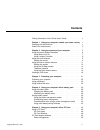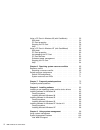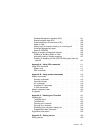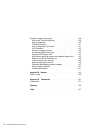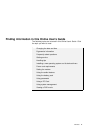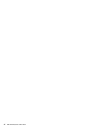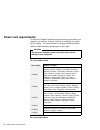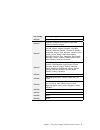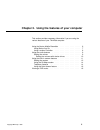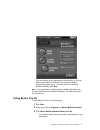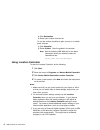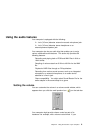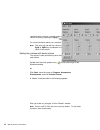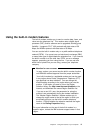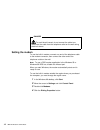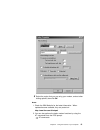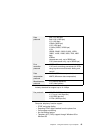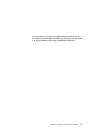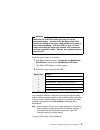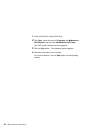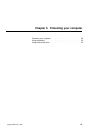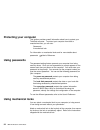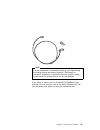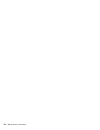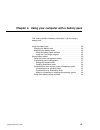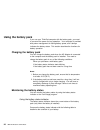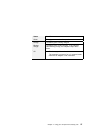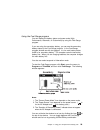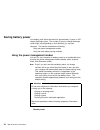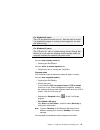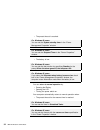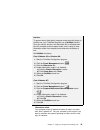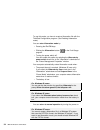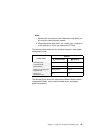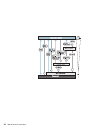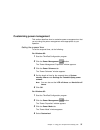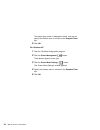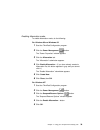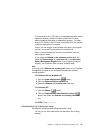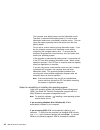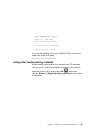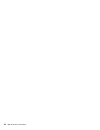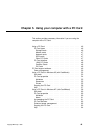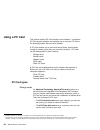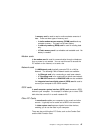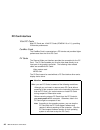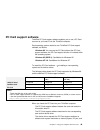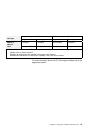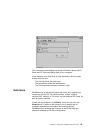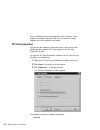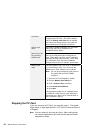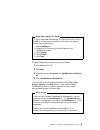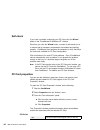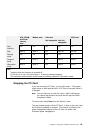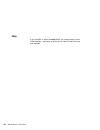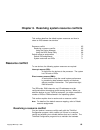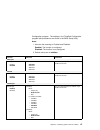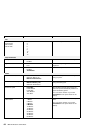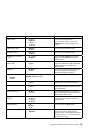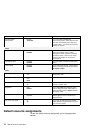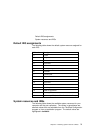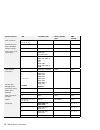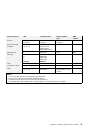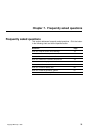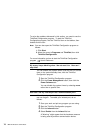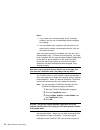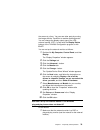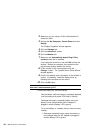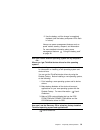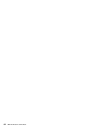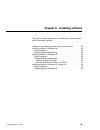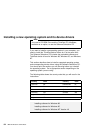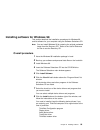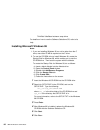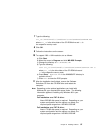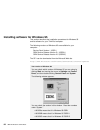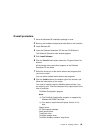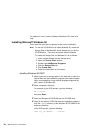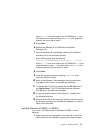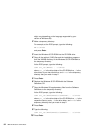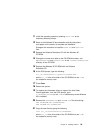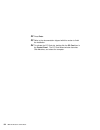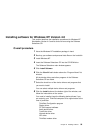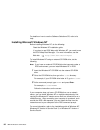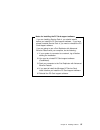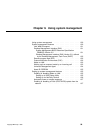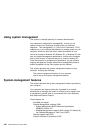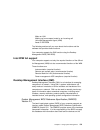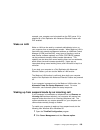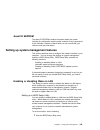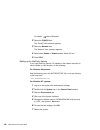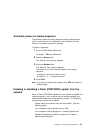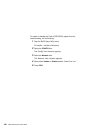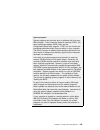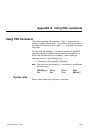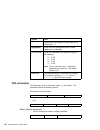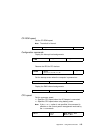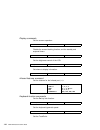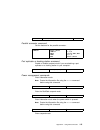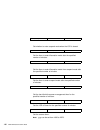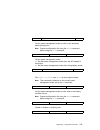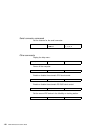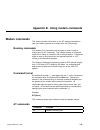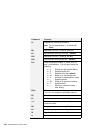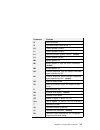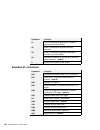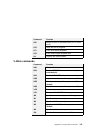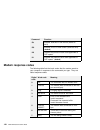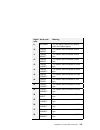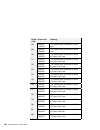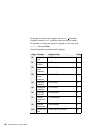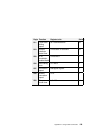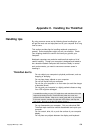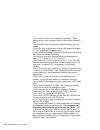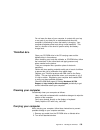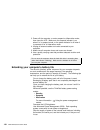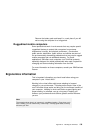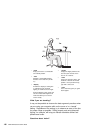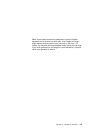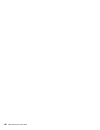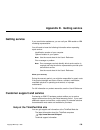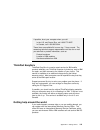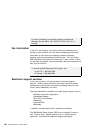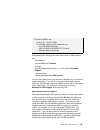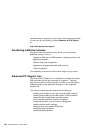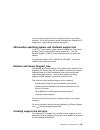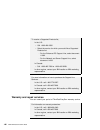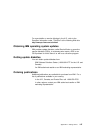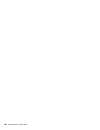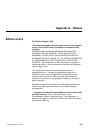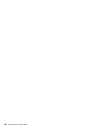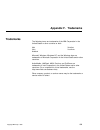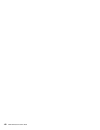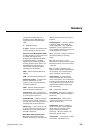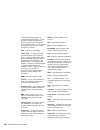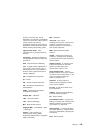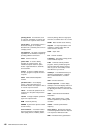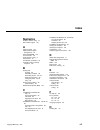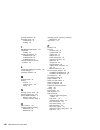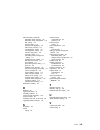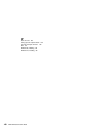- DL manuals
- IBM
- Laptop
- ThinkPad 570
- User Manual
IBM ThinkPad 570 User Manual - Viewing A Dvd Movie
Viewing a DVD movie
Note
You need a DVD-ROM drive and the ThinkPad 570 UltraBase,
available as an option, to view a DVD movie.
If you want to view a DVD movie on your computer, you need to set
the DVD region code. You can set the region code when you start
DVD Express for the first time.
Notes:
1. The DVD movie player program is supported by Windows 98 and
Windows 95 OSR2.0 or later version.
2. Some DVD movies might not play in your computer. If it is
possible to play another DVD movie in your computer, the
problem is not with your computer. Check with the DVD vendor
whether there is a problem with the DVD content.
3. You need to disable system timers when viewing a DVD movie
to avoid screen blanking.
DVD regional codes
Regional coding is part of the protection strategy for DVD content.
The world is divided into six regions. Specific content can be viewed
only in a specific region. For example, Region 1 (U.S. and Canada)
content should be viewed only in Region 1. The DVD Movie Player
Program application is also region-specific.
You must select a region to play DVD content. After you select the
region, you can play content only for that region. Be sure to select
your correct region.
An incorrect region code setting causes
your computer to hang; you can recover your computer only
with the Recovery CD.
18
IBM ThinkPad 570 Online Book
Summary of ThinkPad 570
Page 1
Contents finding information in this online user's guide . . . . . . . . . . V chapter 1. Using your computer outside your home country 1 changing the date and time . . . . . . . . . . . . . . . . . . . . . . 1 power cord requirements . . . . . . . . . . . . . . . . . . . . . . . 2 chapter 2. Using ...
Page 2
Using a pc card in windows 95 (with cardworks) . . . . . . . 52 self-check . . . . . . . . . . . . . . . . . . . . . . . . . . . . . 53 pc card properties . . . . . . . . . . . . . . . . . . . . . . . . 54 stopping the pc card . . . . . . . . . . . . . . . . . . . . . . 56 help . . . . . . . . . . ....
Page 3
Desktop management interface (dmi) . . . . . . . . . . . . . 101 remote program load (rpl) . . . . . . . . . . . . . . . . . . . 102 preboot execution environment (pxe) . . . . . . . . . . . . . 102 wake on lan . . . . . . . . . . . . . . . . . . . . . . . . . . . 103 waking up from suspend mode by ...
Page 4
Customer support and service . . . . . . . . . . . . . . . . . . . 139 help at the thinkpad web site . . . . . . . . . . . . . . . . . 139 help by telephone . . . . . . . . . . . . . . . . . . . . . . . . . 140 thinkpad easyserv . . . . . . . . . . . . . . . . . . . . . . . . 141 getting help around...
Page 5
Finding information in this online user's guide the following topics are covered in this online user's guide. Click the topic you want to read: changing the date and time ergonomics information frequently asked questions getting service handling tips installing a new operating system and its device ...
Page 6
Vi ibm thinkpad 570 online book.
Page 7
Chapter 1. Using your computer outside your home country this section provides necessary information if you are using the computer outside the region where you purchased it. Changing the date and time . . . . . . . . . . . . . . . . . . . . . . 1 power cord requirements . . . . . . . . . . . . . . ....
Page 8: Power Cord Requirements
Power cord requirements to use the ac adapter outside the region where you purchased your computer, you need an ac power cord that is certified for the region you are visiting. You can purchase one through an ibm authorized reseller or ibm marketing representative in that region. Attention the use o...
Page 9
Part number country or region 02k0539 people's republic of china (other than hong kong) 76h3514 argentina, australia, new zealand, papua new guinea, paraguay, uruguay 76h3516 aruba, bahamas, barbados, bermuda, bolivia, brazil, canada, cayman islands, colombia, costa rica, curacao, dominican republic...
Page 10
4 ibm thinkpad 570 online book.
Page 11
Chapter 2. Using the features of your computer this section provides necessary information if you are using the various features of your thinkpad computer. Using the norton mobile essentials . . . . . . . . . . . . . . . . . 6 using before you go . . . . . . . . . . . . . . . . . . . . . . . . 7 usi...
Page 12
Using the norton mobile essentials your thinkpad computer provides the norton mobile essentials, which enable you to manage your thinkpad location settings easily. When you travel with your thinkpad computer, the norton mobile essentials can help you with thinkpad location settings. The norton mobil...
Page 13
You can activate all the features from this window, or you can launch each feature individually from the norton mobile essentials program group. For more detail on the norton mobile essentials, click help. Note: you might need to install the norton mobile essentials from the hard disk drive or the s...
Page 14
A) click destination. B) select your location from the list. To use the various checklists to plan your trip or to obtain travel services: a) click checklist. B) select guides. View the guides in the window. Note: see the following ibm web site for the latest information about your modem's status fo...
Page 15: Using The Audio Features
Using the audio features your computer is equipped with the following: a -inch (3.5-mm) diameter external monaural microphone jack. A -inch (3.5-mm) diameter stereo headphone or an external-powered speaker jack. Your computer also has an audio chip that enables you to enjoy various multimedia audio ...
Page 16
Computer does not have a volume control knob, however, you can control volume by pressing the pgup ( ) or pgdn ( ) key. For more information about your computer user's reference. Note: the value you set with the volume control knob or the fn + pgup or pgdn key combination is the maximum or minimum v...
Page 17
Using the built-in modem features the built-in modem enables you to send or receive data, faxes, and voice over the telephone line. This modem uses a digital signal processor (dsp), and its software can be upgraded, allowing great flexibility. It supports itu-t v.90 protocols with data rates of 56 k...
Page 18
Danger to avoid shock hazard, do not connect the cable to or disconnect the cable from the telephone outlet on the wall during electrical storms. Setting the modem to use the built-in modem, connect one end of the telephone cable to the modem connector; then connect the other end to the telephone ou...
Page 19
5 select the region that you are using your modem, and set other dialing options; then click ok. Notes: 1. Check the ibm web site for the latest information. When updates become available, they are posted on: http://www.Ibm.Com/thinkpad 2. You can also perform the basic modem functions by using the ...
Page 20
Using the 56-kbps modem to take advantage of your modem's 56-kbps standard protocol (itu-t v.90), you must first make sure that your internet service provider (isp) supports the protocol. Contact your isp and determine which 56-kbps modem protocol it uses. If your isp supports the 56-kbps standard p...
Page 21
Industry standard fax support up to 14.4 kbps computer telephony function support – dtmf and pulse dialing – detecting dtmf digits received from the phone line – call progress monitoring – an auto-dialing feature – telephony api (tapi) support through windows 98 or windows 95 data protocols bell 103...
Page 22
Telephone answering machine support (windows 98 and windows 95) – recording and playback of message and greetings – answering device with caller id (north america only) 1 – modem class-8 at commands for tapi calls full-duplex speaker phone support (windows 98 and windows 95 only) – acoustic echo can...
Page 23
If your computer came with fax software already installed, use the fax software documentation included in the box your computer came in or the fax software online help for additional information. Chapter 2. Using the features of your computer 17.
Page 24: Viewing A Dvd Movie
Viewing a dvd movie note you need a dvd-rom drive and the thinkpad 570 ultrabase, available as an option, to view a dvd movie. If you want to view a dvd movie on your computer, you need to set the dvd region code. You can set the region code when you start dvd express for the first time. Notes: 1. T...
Page 25
Attention make sure the first dvd content you play is from the appropriate region. You can verify the region code of the content by looking at the region code symbol on the back of the content packaging. If the first dvd you play is from a region other than the region you selected, your system will ...
Page 26
1 insert the dvd title into the dvd drive. 2 click start, move the cursor to programs and mediamatics dvd express, and then click mediamatics dvd player. The dvd express operation window appears. 3 click the play button. The playback window appears. 4 follow the instructions on the screen. For more ...
Page 27
Chapter 3. Protecting your computer protecting your computer . . . . . . . . . . . . . . . . . . . . . . 22 using passwords . . . . . . . . . . . . . . . . . . . . . . . . . . . 22 using mechanical locks . . . . . . . . . . . . . . . . . . . . . . . 22 copyright ibm corp. 1999 21.
Page 28: Protecting Your Computer
Protecting your computer this section provides overall information about how to protect your thinkpad computer. To protect your computer from theft or unauthorized use, you can use: passwords a mechanical lock for information on mechanical locks and for more details about passwords user's reference....
Page 29
Note you are responsible for evaluating, selecting, and implementing the locking devices and security features. Ibm makes no comments, judgments, or warranties about the function, quality, or performance of locking devices and security features. If you attach an option, such as thinkpad 570 ultrabas...
Page 30
24 ibm thinkpad 570 online book.
Page 31
Chapter 4. Using your computer with a battery pack this section provides necessary information if you are using a battery pack. Using the battery pack . . . . . . . . . . . . . . . . . . . . . . . . 26 charging the battery pack . . . . . . . . . . . . . . . . . . . . 26 monitoring the battery status...
Page 32: Using The Battery Pack
Using the battery pack if you use your thinkpad computer with the battery pack, you need to conserve the power for long operation. Your computer is provided with power management for saving battery power, and it always indicates the battery status. This section describes the functions for battery op...
Page 33
Status condition green enough power remains for operation. Orange the battery pack is being charged. Blinking orange the battery pack needs charging. If the indicator starts blinking orange, the computer beeps three times. Off the battery pack is not installed. The computer is turned off or is in su...
Page 34
Attention you should take corrective actions when the battery status indicator is blinking orange, and your computer sounds three consecutive beeps. (if your computer enters suspend mode because of a low-battery condition, data in memory might be lost.) immediately connect the ac adapter to the comp...
Page 35
Using the fuel-gauge program you can display the battery status and power mode (high performance, automatic, or customized) by using the fuel-gauge program. If you are using the secondary battery, you can see the secondary battery status by the fuel-gauge program. In the fuel-gauge program window ar...
Page 36: Saving Battery Power
Saving battery power your battery pack should be useful for approximately 3 years, or 300 charge-discharge cycles. The number of years or charge-discharge cycles might vary depending on how efficiently you use your computer. This section describes the following: using the power management modes usin...
Page 37
You can enter standby mode by: – pressing the fn + f3 keys. You can return to normal operation by: – pressing any key or moving the trackpoint. Suspend mode your computer stops all tasks and stores all data in memory. You can enter suspend mode by: – pressing the fn + f4 keys. – closing the cover. I...
Page 38
– the preset timeout is reached. – the battery is low. You can return to normal operation by: – pressing the fn key. – opening the lcd. – turning the power switch on. Your computer automatically returns to normal operation when: – the preset timeout for the resume timer is reached. For windows 98 us...
Page 39
Hibernation mode your computer stops all tasks and stores all data in the hard disk; then it powers off. Set your computer to this mode if you want to maintain the present operating condition until the next day, for instance. Redisafe: to prevent loss of data during suspend mode when the battery is ...
Page 40
To use this mode, you have to create a hibernation file with the thinkpad configuration program. (see enabling hibernation mode.) you can enter hibernation mode by: – pressing the fn + f12 keys. – clicking the hibernation button ( ) in the fuel-gauge program. – turning the power switch off. You can ...
Page 41
Notes: 1. Windows 95 users cannot enter hibernation mode when you are using the communication network. 2. Hibernation mode might end if you connect your computer to a port replicator or if you use a particular pc card. The following table shows how the indicator behaves in each power management mode...
Page 42
36 ibm thinkpad 570 online book.
Page 43
Customizing power management this section describes how to customize power management so that you are using the power management mode appropriate to your operation. Setting the suspend timer to set the suspend timer, do the following: for windows 98: 1 start the thinkpad configuration program. 2 cli...
Page 44
The bottom gray portion is displayed in black, and you can specify the timeout value in minutes in the suspend timer box. 5 click ok. For windows nt: 1 start the thinkpad configuration program. 2 click the power management ( ) button. Three buttons appear on the right. 3 click the power mode setting...
Page 45
Enabling hibernation mode to enable hibernation mode, do the following: for windows 98 and windows 95: 1 start the thinkpad configuration program. 2 click the power management ( ) button. The “power properties” window appears. 3 click the hibernation tab. The “hibernation” subwindow appears. 4 click...
Page 46
Considerations when using a power management mode when you use a power management mode, you need to consider a few points, especially if you are using the network. Considerations for suspend mode consider the following before using suspend mode: before playing audio, it is better to turn off any aut...
Page 47
If communication for a pc card is not reestablished after normal operation resumes, remove and then reinstall the pc card before restarting the system or application program. For other kinds of pc cards, if the pc card or computer does not operate, restart the application or computer. Even if you ar...
Page 48
The computer uses battery power to enter hibernation mode. Therefore, it reserves some battery power if it is set to enter hibernation mode when a low-battery condition occurs. This can cause the battery operating time to be shorter than the time publicly stated. Do not add or remove memory during h...
Page 49
Power management status ----------------------- setting = adv: reg cpu: idle 32% of time. Ac line status : offline battery status : high if not, add the following line to your config.Sys file, using a text editor such as the dos editor: device=c:\dos\power.Exe using other battery-saving methods anot...
Page 50
44 ibm thinkpad 570 online book.
Page 51
Chapter 5. Using your computer with a pc card this section provides necessary information if you are using the computer with a pc card. Using a pc card . . . . . . . . . . . . . . . . . . . . . . . . . . . 46 pc card types . . . . . . . . . . . . . . . . . . . . . . . . . . . 46 storage cards . . . ...
Page 52: Using A Pc Card
Using a pc card this section explains pc card functions and interfaces. It describes pc card support software and explains how to use your pc card in the operating system that you have installed. A pc card enables you to send and receive faxes, communicate through a network, store data, and use othe...
Page 53
A memory card is used to read or write moderate amounts of data. There are three types of memory card: – a static-random-access-memory (sram) card backs up computer memory. The card has its own battery. – a read-only-memory (rom) card is used for reading data only. – a flash memory card is a writeab...
Page 54
Pc card interface 16-bit pc cards most pc cards are 16-bit pc cards (pcmcia 2.0 or 2.1), providing isa device performance. Cardbus cards the cardbus card is connected as a pci device and provides higher performance than the 16-bit pc card. Zv cards the zoomed video port interface provides the connec...
Page 55: Pc Card Support Software
Pc card support software thinkpad pc card support software enables you to use a pc card as soon as you insert it into the thinkpad computer. Each operating system needs its own thinkpad pc card support software, as follows: windows 98: you can use the pc card without the pc card support software; th...
Page 56
Irq. If these resources are available, the support software recognizes the pc card and you can use it. If there is a resource conflict, you need to change either the resources or the system configuration: either: – change the requested resources of the pc card: you can allocate the available resourc...
Page 57
Card type suspend request (fn + f4) hibernation request (fn + f12) ac power battery power ac power battery power modem or network accepted accepted not accepted accepted other accepted accepted accepted accepted note: standby mode is always accepted. Windows 98 might change the capability of the pow...
Page 58
Using a pc card in windows 95 (with cardworks) you can make your pc card easy to use with the pc card support software called cardworks. It is supported only by the windows 95 oem service release version 2.1 (osr2.1). Cardworks minimizes user intervention in configuring many pc cards. Cardworks with...
Page 59
This information panel displays up-to-date information about the pc cards and pc card slots being used in your computer. It also displays up to three lines of card information, which it reads directly from the card: the first line shows the card name. The second line shows the manufacturer. The thir...
Page 60
Even if cardwizard cannot automatically solve a problem, it can pinpoint the problem exactly so that you or a technical support engineer can fix the problem more easily. Pc card properties you can see the attributes, resources, drivers, and memory card utilities that are loaded for pc card support i...
Page 61
Resources drivers attributes the following information appears depending on the type of pc card: slot the slot number and assigned name for the slot. (you can change the slot name by selecting slot management from the options menu.) card the type of this pc card. Manufacturer the manufacturer of the...
Page 62
Card driver indicates that plug-and-play mode is used in configuring the pc card. This field is enabled only if the change card driver box is selected. You should not change drivers if your card has been identified and configured successfully. Change card driver if this item is enabled (checked), yo...
Page 63
You can stop a card as follows: 1 click the right button on the cardwizard window. A pop-up menu appears. Note: the stop option appears in gray if the card is already stopped. 2 click stop. The following message appears: the card has been stopped. You can safely remove the card. Help if you press f1...
Page 64
Using a pc card in windows nt (with cardwizard) you can make your pc card easy to use with the pc card support software called cardwizard. Cardwizard minimizes user intervention in configuring many pc cards. Cardwizard provides the following: self-check if you have a problem, refer to this section. ...
Page 65
Using mass-storage pc cards to use a removable mass-storage pc card such as an ata, an sram, or a flash memory card for the first time, you need to format the card as follows: 1. Start cardwizard. 2. Select the pc card that you want to format in the cardwizard window. 3. Click actions. 4. Click form...
Page 66
Self-check if you have a problem configuring your pc card, click the wizard button in the “cardwizard for windows nt” window. Each time you click the wizard button, a series of self-checks is run to ensure that all necessary components are installed and working properly. Cardwizard then analyzes the...
Page 67
Card the type of this pc card manufacturer the manufacturer of the pc card function the function of the pc card hot-swappable the capability for hot swapping the pc card irq the interrupt request being used (if relevant) port the i/o address associated with a communication port (if relevant) capacit...
Page 68
Pc card activator pc card activator is an easy interface for switching between cardwizard and the pc card support function of windows nt. To switch to the pc card support function of windows nt, do as follows: 1 start windows nt. 2 click start. 3 move the cursor to program and cardwizard for windows...
Page 69
Ata, sram, and flash memory card modem card lan card scsi card hot-swappable non-hot- swappable cold insertion 1 ok ok ok ok ok stop note 2 note 2 ok not ok not ok standby mode ok ok ok ok ok suspend mode note 2 note 2 ok note 3 note 3 hibernation mode note 2 note 2 ok note 3 note 3 note: 1 insertio...
Page 70
Help if you press f1 or select the help button, you can get help for most of the windows. A glossary of terms and an index of help items are also available. 64 ibm thinkpad 570 online book.
Page 71: Resource Conflict
Chapter 6. Resolving system resource conflicts this section describes the default system resources and how to share an irq between two devices. Resource conflict . . . . . . . . . . . . . . . . . . . . . . . . . . . 65 resolving a resource conflict . . . . . . . . . . . . . . . . . . 65 using the de...
Page 72
Configuration by managing the system resources automatically. In some cases, you might have to disable one device in order to use the another device. To resolve the resource conflict, you can also use the device manager or the bios setup utility. Using the device manager to open the device manager: ...
Page 73
Configuration program. The settings in the thinkpad configuration program take precedence over those in the bios setup utility. Notes: 1. Here are the meaning of enabled and disabled: enabled: the function is configured disabled: the function is not configured 2. Default values are in boldface. Func...
Page 74
Function selection comments pci 1st pci irq 2nd pci irq 3rd pci irq 4th pci irq disabled 3 4 5 7 9 10 11 15 you can set up the pci irq. Keyboard/mouse fn key lock disabled enabled you can enable or disable the fn key lock. Typematic rate normal fast you can set up the typematic rate of the keyboard....
Page 75
Function selection comments hdd-off timer disabled 3 minutes 5 minutes 10 minutes 20 minutes you can set the hdd-off timer. You can set this function if you select customized for the power mode for the battery. Hibernating by timer disabled enabled you can set the hibernation timer. Low-battery acti...
Page 76
Function selection comments pci bus power management disable automatic you can enable or disable this power-saving feature, which stops the pci bus clock automatically when there is no system activity. You usually don't need to change the function. Alarm power control beep disabled enabled if you en...
Page 77
Default irq assignments system resources and irqs default irq assignments the following table shows the default system resource assigned for each irq: irq value assignment 0 timer 1 keyboard 2 cascade 3 not used 4 not used 5 audio (set by device driver) 6 diskette 7 parallel port 8 real-time clock 9...
Page 78
System resources irq i/o address (hex) memory address (hex) dma channel audio accelerator pci irq (3, 4, 5, 7, 9, 10, 11, or 15) pci memory none cd-rom and dvd drive in ultrabay ii 15 0170–0177, and 0376, none none diskette controller 6 03f0–03f5, and 03f7 none 2 game device (set by device driver) 5...
Page 79
System resources irq i/o address (hex) memory address (hex) dma channel pc card (dependent on the pc card type) (dependent on the pc card type) (dependent on the pc card type) none pc card controller (cardbus) pci irq (3, 4, 5, 7, 9, 10, 11, 15) 03e0–03e1 (the pc card slot in the docking station: 03...
Page 80
74 ibm thinkpad 570 online book.
Page 81: Frequently Asked Questions
Chapter 7. Frequently asked questions frequently asked questions this section addresses frequently asked questions. Click the button in the following chart and do the specified action. Questions page how can i stop the screen from blanking? 76 how can i set the infrared port? 76 how can i set the se...
Page 82
To solve the problems discussed in this section, you need to use the thinkpad configuration program. To start the thinkpad configuration program, find the thinkpad icon on the taskbar; then double-click the icon. Note: you can also open the thinkpad configuration program as follows: 1. Click start. ...
Page 83
5 click disable device. Another “warning” window prompts you to restart your computer. 6 click ok. The computer restarts. Notes: 1. If you check your infrared port and it is already enabled, you can use it immediately without changing any settings. 2. You can disable your computer's serial connector...
Page 84
Notes: 1. If you check your serial connector and it is already enabled, you can use it immediately without changing any settings. 2. You can disable your computer's infrared port to free resources for another communication device, such as the serial connector. After your serial connector is enabled,...
Page 85
The screen at a time. You can see other parts by moving the image with the trackpoint or another pointing device. You can change the display output type to the lcd, external monitor (crt), or both with the display device buttons of the thinkpad configuration program or with fn + f7. You can set up t...
Page 86
2 make sure you are using a d-sub (subminiature-d) connector cable. 3 double-click my computer, control panel, and then display. The “display properties” window appears. 4 click the settings tab. 5 click the advanced... Button. 6 click the monitor tab. 7 make sure the automatically detect plug & pla...
Page 87
2. Use the battery until the charge is completely depleted (until the battery and power leds flash in unison). Always use power management features such as power modes, standby, suspend, and hibernation. For more detailed information about power management features “using the battery pack” on page 2...
Page 88
82 ibm thinkpad 570 online book.
Page 89
Chapter 8. Installing software this section provides procedures for installing an operating system and the necessary software. Installing a new operating system and its device drivers . . . . 84 installing software for windows 98 . . . . . . . . . . . . . . . . . 85 overall procedure . . . . . . . ....
Page 90
Installing a new operating system and its device drivers note you need a cd-rom drive and the thinkpad 570 ultrabase, available as an option, to use the software selections cd. If you want to install a new operating system in your computer, you need to install the thinkpad device drivers for it at t...
Page 91
Installing software for windows 98 this section describes the installation procedures for windows 98 and its software for your computer using the software selections cd. Note: you can install windows 98 by restoring the original preloaded image from the recovery cd. Refer to the user's reference for...
Page 92
Thinkpad ultrabase hot/warm swap driver for details on how to use the software selections cd, refer to its help. Installing microsoft windows 98 notes: 1. If you are installing windows 98 on a drive other than the c drive, more than 25 mb is required on the c drive. 2. To use the cd-rom drive to ins...
Page 93
7 type the following: src_cd:\data\win98\cc\win98supp\pixx4\apm2apm\apm2apm.Reg where src_cd is the drive letter of the cd-rom drive and cc is the respective country code. 8 click ok. 9 follow the instructions on the screen. 10 to support 1280 x 1024 resolution, do as follows: a) click start. B) mov...
Page 94
Installing software for windows 95 this section describes the installation procedures for windows 95 and its software for your thinkpad computer. The following versions of windows 95 are available for your computer: service pack version 1 (osr1) oem service release version 2.1 (osr2.1) oem service r...
Page 95
Overall procedure 1 have the windows 95 installation package in hand. 2 back up your software and personal data files on the hard disk. 3 install windows 95. 4 insert the software selections cd into the cd-rom drive. The software selections main window appears. 5 click install software. 6 click the ...
Page 96
For details on how to use the software selections cd, refer to its help. Installing microsoft windows 95 some new files must be incorporated at the time of installation. Note: to use the cd-rom drive to install windows 95, create the startup disk for windows 95, which enables you to use the cd-rom d...
Page 97
Where src_cd is the drive letter of the cd-rom drive, c is the drive letter of your hard disk drive, and win95 is the temporary directory that you made in step 2. 5 press enter. 6 replace the windows 95 cd-rom with the software selections cd. 7 copy the windows 95 supplementary files from the softwa...
Page 98
Might vary depending on the language supported by your version of windows 95). 2 make a temporary directory. For example, at the dos prompt, type the following: md c:\win95 and press enter. 3 insert the windows 95 cd-rom into the cd-rom drive. 4 copy all the cabinet (.Cab) files and the installation...
Page 99
11 install the operating system by entering setup.Exe at the temporary directory prompt. 12 refer to the windows 95 documentation and the instructions that appear on the screen to complete the installation. Disregard the instruction to install the usbd.Sys and uhcd.Sys files. 13 replace the software...
Page 100
22 press enter. 23 refer to the documentation shipped with this version to finish the installation. 24 to activate the pc card slot, double-click the pc card icon in the control panel. The pc card wizard window launches. Click no twice, and reboot the computer. 94 ibm thinkpad 570 online book.
Page 101
Installing software for windows nt version 4.0 this section describes the installation procedures for windows nt workstation version 4.0 and its device drivers using the software selections cd. Overall procedure 1 have the windows nt installation package in hand. 2 back up your software and personal...
Page 102
For details on how to use the software selections cd, refer to its help. Installing microsoft windows nt before installing windows nt, do the following: read the windows nt installation guide. If you plan to use os/2 warp with windows nt, you need to use the os/2 warp boot manager. For more informat...
Page 103
Notes for installing the pc card support software if you are installing service pack 4, you should install it before you install the pc card support software. If you have already installed service pack 4, you need to reinstall the pc card support software. If you are going to use a port replicator w...
Page 104
98 ibm thinkpad 570 online book.
Page 105
Chapter 9. Using system management using system management . . . . . . . . . . . . . . . . . . . . . 100 system-management features . . . . . . . . . . . . . . . . . . . 100 intel wfm full support . . . . . . . . . . . . . . . . . . . . . . . 101 desktop management interface (dmi) . . . . . . . . . ...
Page 106: Using System Management
Using system management this section is intended primarily for network administrators. Your computer is designed for manageability, so that you can redirect more of your resources to better meet your business objectives. This manageability, or “total cost of ownership” (tco), enables you or your net...
Page 107
Wake on lan waking up from suspend mode by an incoming call universal management agent (uma) asset id eeprom the following sections tell you more about the functions and the software that provides these functions. Your computer supports the dmi function using the desktop management bios (dmi bios). ...
Page 108
System board. The smbios specification documents the standards for accessing this bios information. Desktop management interface (dmi) version 2.0, defined by the desktop management task force (dmtf) the desktop management task force (dmtf) is the industry organization that is leading the developmen...
Page 109
Example, your computer can be booted from the pxe server if it is attached to a port replicator with advanced etherjet feature with pxe enabled. Wake on lan wake on lan can be used by a network administrator to turn on your computer from a management console. When wake on lan is used with such netwo...
Page 110
3 select the resume on incoming check box. Universal management agent your computer supports ibm universal management agent (uma), which consists of three main components: universal management agent—a common client management agent based on landesk client manager and netfinity manager services techn...
Page 111
Asset id eeprom the asset id eeprom contains information about the system including its configuration and the serial numbers of key components. It also includes a number of blank fields you can record with your choice of end user information. Setting up system-management features this section descri...
Page 112
For details user's reference. 2 select the config item. The “config” item submenu appears. 3 select the network item. The “network” item submenu appears. 4 select either enable or disable beside “wake on lan.” 5 press pf10. Setting up for netfinity service if you have netfinity service 5.0 installed...
Page 113
Automatic power-on startup sequence the automatic power-on startup sequence settings determine the order in which devices in or attached to your computer will start when your computer is turned on remotely. To define a sequence: 1 go to the bios setup utility menu. For details user's reference. 2 se...
Page 114
To enable or disable the flash (post/bios) update from the network setting, do the following: 1 start the bios setup utility menu. For details user's reference. 2 select the config item. The “config” item submenu appears. 3 select the network item. The “network” item submenu appears. 4 select either...
Page 115
System programs: system programs are the basic layer of software built into every ibm computer. They include the power-on self test (post), the basic input/output system (bios) code, and the configuration/setup utility program. Post is a set of tests and procedures performed every time you switch on...
Page 116
110 ibm thinkpad 570 online book.
Page 117: Using Ps2 Command
Appendix a. Using ps2 commands using ps2 command this section describes ps commands. The ps2 commands are subject to change without notice. If you enter a command written in this section and receive an error, type ps2 ? And refer to the online help menu. You can enter the following ps2 command optio...
Page 122
Set whether to enter suspend mode when the lcd is closed: set the timer to enter hibernation mode after the specified number of minutes: set the timer to enter hibernation mode from suspend mode after the specified number of minutes: set the timer to enter suspend mode after the specified number of ...
Page 123
Set the power management mode to enter by the automatic power-saving timer: note: create the hibernation file using the hfile command before using the ti h command. Set the power management mode: ac : set the power management mode when the ac adapter is connected. Dc : set the power management mode ...
Page 125: Modem Commands
Appendix b. Using modem commands modem commands this section provides information on the at modem commands in case you need to operate your modem from the dos prompt. Running commands your modem is in command mode at power-on and is ready to receive and run at commands. The modem remains in command ...
Page 126
Command function a/ repeats the preceding command. Note: do not precede with at or follow with enter. B0 specifies itu/ccitt mode @ 1200 bps. B1 specifies bell mode @ 1200 bps. (default) b15 specifies itu/ccitt mode @ 300 bps. B16 specifies bell mode @ 300 bps. (default) d sn dials a telephone numbe...
Page 127
Command function i2 starts rom test. I3 specifies firmware and device id. L0 lowers speaker volume. L1 lowers speaker volume. L2 specifies medium speaker volume. (default) l3 raises speaker volume. M0 keeps speaker off. M1 keeps speaker on until the carrier is detected. (default) m2 keeps speaker on...
Page 128
Command function x1 runs x0 and further specifies all connect responses and blind dialing. X2 runs x1 and further specifies dial tone detection. X3 runs x1 and further specifies busy signal detection and blind dialing. X4 specifies all responses and dial tone and busy signal detection. (default) z r...
Page 129
Command function &s1 keeps dsr off in command mode, on in online mode. &t0 stops the test in progress. &t1 runs local analog loopback. &t6 runs remote digital loopback test. &v displays the active profiles. V.42bis commands command function &k0 disables flow control. &k3 enables rts/cts hardware flo...
Page 130: Modem Response Codes
Command function \q1 enables xon/xoff flow control (same as &k4). \q3 enables rts/cts flow control (same as &k3). (default) \v0 disables the protocol result code appended to dce speed. \v1 enables the protocol result code appended to dce speed. (default) modem response codes the following table list...
Page 131
Digital code word code meaning 8 no answer the line being called did not answer within the timeout period. 10 connect 2400ec* the modem was connected at 2400 bps. 11 connect 4800ec* the modem was connected at 4800 bps. 12 connect 9600ec* the modem was connected at 9600 bps. 13 connect 14400ec* the m...
Page 132
Digital code word code meaning 59 connect 31200ec* the modem was connected at 31200 bps. 60 connect 33600ec* the modem was connected at 33600 bps. 70 connect 32000ec* the modem was connected at 32000 ec bits/s, 56 k rate. 71 connect 34000ec* the modem was connected at 34000 ec bits/s, 56 k rate. 72 ...
Page 133: S Registers
Digital code word code meaning 86 connect 16800ec* the modem was connected at 16800 bps. 87 connect 115200ec* the modem was connected at 115200 bps. 88 delayed 89 blacklisted 90 blacklist full * ec appears only when the extended result codes configuration option (at\v1) is enabled. Ec is replaced by...
Page 134
To change the value of an s register, use the atsr=n command ( r=register number 0–110, n=the new value you want to assign). For example, to change the value of s register 0 to 20 rings, type ats =2 and press enter. The following table summarizes the r registers: register function register/units def...
Page 135
Register function register/units default s11 touch-tone dialing speed 50–150/milliseconds 95 s12 escape character detect time 0–255/50ths of a second 50 s28 v.34 modulation enable/disable 0–255/ascii 1 s35 data calling tone 0–1/ascii 0 s37 connection speed bitmapped register 0 s38 k56flex connection...
Page 136
130 ibm thinkpad 570 online book.
Page 137: Handling Tips
Appendix c. Handling the thinkpad handling tips by using common sense and by following these handling tips, you will get the most use and enjoyment out of your computer for a long time to come. This section provides tips for handling notebook computers in general. Some descriptions might not suit yo...
Page 138
Do not pick up or hold your computer by the display. When picking up your open computer, hold it by the bottom (keyboard) half. Do not modify or tape the latches to keep the display open or closed. Do not turn your computer over while the ac adapter is plugged in. This could break the adapter plug. ...
Page 139
Do not leave the base of your computer in contact with your lap or any part of your body for an extended period when the computer is functioning or when the battery is charging. Your computer dissipates some heat during normal operation. This heat is a function of the level of system activity and ba...
Page 140
3. Power off the computer, or enter suspend or hibernation mode; then close the lcd. Make sure the suspend indicator is on when it is in suspend mode, or the power indicator is off when it is powered off or in hibernation mode. 4. Unplug all external cables and cords connected to your computer. 5. M...
Page 141: Ergonomics Information
Remove the battery pack and keep it in a cool place if you will not be using the computer for a long period. Ruggedized mobile computers some professionals work in environments that may require special ruggedized features to protect their computers from extreme temperature, humidity, and physical pu...
Page 142
What if you are traveling? It may not be possible to observe the best ergonomic practices when you are using your computer while on the move or in a “casual” setting. Regardless of the setting, try to observe as many of the tips for proper usage as possible. Sitting properly and using adequate light...
Page 143
Ibm's visual display screens are designed to meet the highest standards and to provide you with clear, crisp images and large, bright displays that are easy to see, yet easy on the eyes. Of course, any concentrated and sustained visual activity can be tiring. If you have questions on eye fatigue or ...
Page 144
138 ibm thinkpad 570 online book.
Page 145: Getting Service
Appendix d. Getting service getting service if you need further assistance, you can call your ibm reseller or ibm marketing representative. You will need to know the following information when requesting repair service: identification number of your computer options installed in your system note: us...
Page 146
Under notebook & pda support at http://www.Pc.Ibm.Com/support ibm may make improvements or changes to these web sites at any time without any notice. Help by telephone you can get support and information by telephone during the limited warranty period at no additional charge, through the ibm pc help...
Page 147
If possible, be at your computer when you call: in the u.S. And puerto rico, call 1-800-772-2227. In canada, call 1-800-565-3344. These lines are available 24 hours a day, 7 days a week. The answering technical-support representative can also fax or mail you technical or product information, such as...
Page 148
For more information on registering with the international warranty service office, call 1-800-497-7426 in the u.S. Or canada. Fax information in the u.S. And canada, if you have a touch-tone telephone and access to a fax machine, you can receive marketing and technical information on such topics as...
Page 149
Commercial online services that have information on ibm products are: compuserve: use the go word thinkpad. Prodigy: use the jump command; type ibm and select pc product support. America online: use the go to keyword ibm connect. You can also contact us on the internet for answers to your technical ...
Page 150
Complementing its support on all the major internet service providers. You can set up your profile by clicking notebook & pda support at: http://www.Pc.Ibm.Com/support purchasing additional services during and after the limited warranty period, you can purchase additional services, such as: support ...
Page 151
You can purchase this service for a single incident or for multiple incidents. For more information about purchasing the enhanced pc support line ordering support line services. 900-number operating system and hardware support line in the u.S., if you prefer to obtain technical support on a pay-as-y...
Page 152
To receive a supported products list, in the u.S: – call 1-800-426-3395. – select the service for which you would like a supported products list: - for the enhanced pc support line, select document 11682. - for the network and server support line, select document 11683. In canada: – call 1-800-465-7...
Page 153
For more details on service offerings in the u.S., refer to the easyserv information under “thinkpad” at the following web site: http://www.Pc.Ibm.Com/us/infobrf obtaining ibm operating system updates ibm provides update diskettes, called servicepacks or corrective service diskettes (csds), to custo...
Page 154
148 ibm thinkpad 570 online book.
Page 155: Appendix E. Notices
Appendix e. Notices edition notice first edition (august 1999) the following paragraph does not apply to the united kingdom or any country where such provisions are inconsistent with local law: international business machines corporation provides this online book. “as is” without any warranty of any...
Page 156
150 ibm thinkpad 570 online book.
Page 157: Appendix F. Trademarks
Appendix f. Trademarks trademarks the following terms are trademarks of the ibm corporation in the united states or other countries or both: microsoft, windows, windows nt, and the windows logo are trademarks of microsoft corporation in the united states and/or other countries. Actionmedia, landesk,...
Page 158
152 ibm thinkpad 570 online book.
Page 159: Glossary
Glossary this glossary includes terms and definitions from the ibm dictionary of computing (new york: mcgraw-hill, 1994). Ac. Alternating current. Ac power. Power that is supplied to the computer through an electrical outlet. Advanced power management (apm). A facility consisting of one or more laye...
Page 160
Information processing system are organized and interconnected. (2) the physical and logical arrangement of devices and programs that make up a data processing system. (3) the devices and programs that make up a system, subsystem, or network. Crt. Cathode ray tube display. Device driver. (1) a file ...
Page 161
Memory on the hard disk. During hibernation, the computer is automatically turned off to save power. When power is turned on again, the computer immediately restores the same data and applications as when hibernation started, without restarting the operating system. High-resolution mode. Video resol...
Page 162
Pointing device. An instrument, such as a mouse, trackpoint, or joystick, that is used to move a pointer on the screen. Pop-up menu. On the display screen, a menu that emerges in an upward direction from a particular point or line on a display screen. Port replicator. An option to expand the capabil...
Page 163: Index
Index numerics 56-kbps modem, using 13 900 number support 145 a america online 143 apm (advanced power management) 42 asset id eeprom 105 at commands 119 audio features, using 9 auto answer 16 auto-disable, trackpoint 78 automatic power-on startup sequence 106 b battery pack charging 26 low-battery ...
Page 164
Hard disk password 22 hibernation mode 33 considerations 41 enabling 39 i ibm bulletin board system 142 infrared port enabling 76 installing the software 81 for windows 95 88 for windows 98 85 for windows nt 95 international warranty service certificate 141 l lccm, flash update from network 107 loca...
Page 165
Ps2 commands (continued) hibernation mode, entering 115 hibernation mode, setting timer 116 ide, setting 118 infrared, setting 114 interrupt level, displaying 113 irq for pci, reserving 113 lcd brightness, setting 114 lcd expansion, setting 113 lcd off, setting timer 116 lcd type, setting 114 low-ba...
Page 166
W wake on lan 103 waking up from suspend mode 103 warranty and repair services 146 wfm 101 windows 95, installing 90 windows 98, installing 86 windows nt, installing 96 160 ibm thinkpad 570 online book.