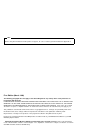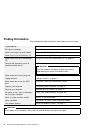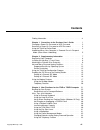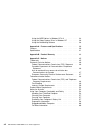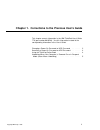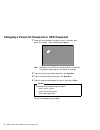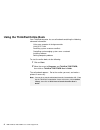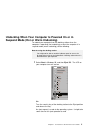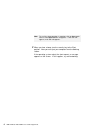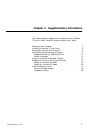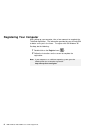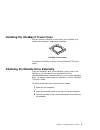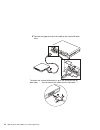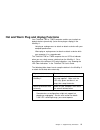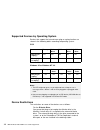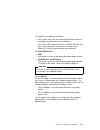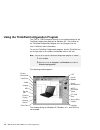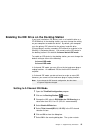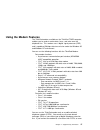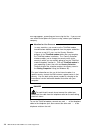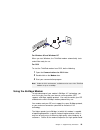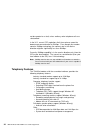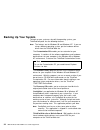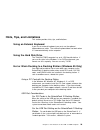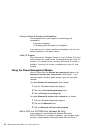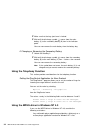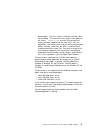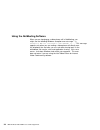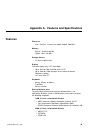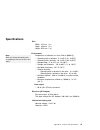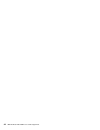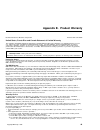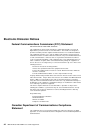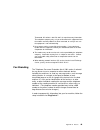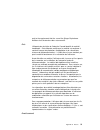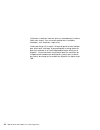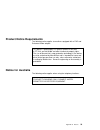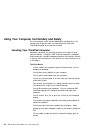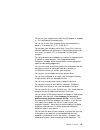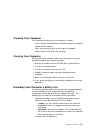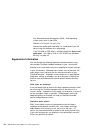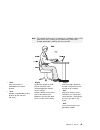- DL manuals
- IBM
- Laptop
- ThinkPad 770
- User Manual
IBM ThinkPad 770 User Manual - Contents
Contents
Finding Information
. . . . . . . . . . . . . . . . . . . . . . . . . . .
vi
Chapter 1. Corrections to the Previous User's Guide
. . . .
1
Changing a Power-On Password or HDD Password
. . . . . . .
2
Removing a Power-On Password or HDD Password
. . . . . . .
3
Using the ThinkPad Online Book
. . . . . . . . . . . . . . . . . . .
4
Undocking When Your Computer Is Powered On or in Suspend
Mode (Hot or Warm Undocking)
. . . . . . . . . . . . . . . . . .
5
Chapter 2. Supplementary Information
. . . . . . . . . . . . .
7
Registering Your Computer
. . . . . . . . . . . . . . . . . . . . . .
8
Installing the UltraBay II Travel Cover
. . . . . . . . . . . . . . . .
9
Attaching the Diskette Drive Externally
. . . . . . . . . . . . . . .
9
Hot and Warm Plug and Unplug Functions
. . . . . . . . . . . .
11
Supported Devices by Operating System
. . . . . . . . . . .
12
Device Restrictions
. . . . . . . . . . . . . . . . . . . . . . . .
12
Using the ThinkPad Configuration Program
. . . . . . . . . . . .
14
Enabling the IDE Drive on the Docking Station
. . . . . . . . .
15
Setting to 3-Channel IDE Mode
. . . . . . . . . . . . . . . . .
15
Setting to 2-Channel IDE Mode
. . . . . . . . . . . . . . . . .
16
Using the Modem Features
. . . . . . . . . . . . . . . . . . . . .
17
Using the 56-Kbps Modem
. . . . . . . . . . . . . . . . . . . .
19
Telephony Features
. . . . . . . . . . . . . . . . . . . . . . . .
20
Chapter 3. New Functions for the 770E or 770ED Computer
21
Backing Up Your System
. . . . . . . . . . . . . . . . . . . . . .
22
Recovering Lost or Damaged Software
. . . . . . . . . . . .
23
Hints, Tips, and Limitations
. . . . . . . . . . . . . . . . . . . . .
29
Using an External Keyboard
. . . . . . . . . . . . . . . . . . .
29
Using the Hard Disk Drive
. . . . . . . . . . . . . . . . . . . .
29
Hot or Warm Docking to a Docking Station (Windows 95 Only) 29
Hot Plugging or Unplugging a PCMCIA Card
. . . . . . . . .
30
Using a Second CardBus Card
. . . . . . . . . . . . . . . . .
30
Increasing Memory Capacity
. . . . . . . . . . . . . . . . . . .
30
Using the COM Port in OS/2
. . . . . . . . . . . . . . . . . .
30
Using the Bay Eject Lever
. . . . . . . . . . . . . . . . . . . .
31
Using a Microphone
. . . . . . . . . . . . . . . . . . . . . . . .
31
Using the Power Management Modes
. . . . . . . . . . . . .
32
Changing Batteries during Battery-Powered Operation
. . .
33
Using the Telephony Function
. . . . . . . . . . . . . . . . . .
34
Copyright IBM Corp. 1998
vii
Summary of ThinkPad 770
Page 1
Part number: 05l2164 thinkpad 770e or 770ed user's guide supplement.
Page 2
Note before using this information and the product it supports, be sure to read the general information in appendix c. First edition (march 1998) the following paragraph does not apply to the united kingdom or any country where such provisions are inconsistent with local law: international business ...
Page 3: Computer!
The ibm thinkpad 770e or 770ed computer has some unique specifications, enhancements to the thinkpad 770 computer. This publication contains information for your thinkpad 770e or 770ed computer, and updates the ibm thinkpad 770 user's guide. Read this supplement with the ibm thinkpad 770 user's guid...
Page 4: Finding Information
Finding information see the following table and find the information you want to know. If you want to... See the... Set up your computer setup guide know how to open the online book “using the thinkpad online book” on page 4 know how to use the recovery cd “using the recovery cd” on page 26 know how...
Page 5: Contents
Contents finding information . . . . . . . . . . . . . . . . . . . . . . . . . . . Vi chapter 1. Corrections to the previous user's guide . . . . 1 changing a power-on password or hdd password . . . . . . . 2 removing a power-on password or hdd password . . . . . . . 3 using the thinkpad online book...
Page 6
Using the mpeg driver in windows nt 4.0 . . . . . . . . . . 34 using the video capture driver in windows nt . . . . . . . 36 using the netmeeting software . . . . . . . . . . . . . . . . . 38 appendix a. Features and specifications . . . . . . . . . . . 39 features . . . . . . . . . . . . . . . . . ...
Page 7
Chapter 1. Corrections to the previous user's guide this chapter corrects information in the ibm thinkpad user's guide 770 (part number 06j0764). Use this information instead of the corresponding information in the user's guide. Changing a power-on password or hdd password . . . . . . . 2 removing a...
Page 8
Changing a power-on password or hdd password 1 power off your computer and wait at least 5 seconds; then power it on again. A password prompt appears. Note: the power-on and hdd password prompts are different. The prompt shown above is the power-on prompt. 2 type your current password; then press th...
Page 9
Removing a power-on password or hdd password 1 power off your computer and wait at least 5 seconds; then power it on again. A password prompt appears. Note: the power-on and hdd password prompts are different. The prompt shown above is the hdd prompt. 2 type your current password; then press the spa...
Page 10
Using the thinkpad online book your thinkpad computer has an online book containing the following advanced information: using your computer in foreign countries using a pc card resolving system resources conflicts controlling and managing systems over a network installing software solving computer p...
Page 11
Undocking when your computer is powered on or in suspend mode (hot or warm undocking) to undock your computer from the docking station when the computer is operating ( hot undocking) or when the computer is in suspend mode ( warm undocking), do the following. 1 select start in windows 95, and then e...
Page 12
2 when you hear a beep, turn the security key to the eject position. Now you can eject your computer from the docking station. If the operating system rejects the eject request, a message appears on the screen. If this happens, try cold undocking. Note: to see if the eject operation is complete, cli...
Page 13
Chapter 2. Supplementary information this chapter provides supplementary information to the thinkpad 770 user's guide. Read this chapter with that user's guide. Registering your computer . . . . . . . . . . . . . . . . . . . . . . 8 installing the ultrabay ii travel cover . . . . . . . . . . . . . ....
Page 14: Registering Your Computer
Registering your computer after setting up your computer, take a few moments to complete the thinkpad registration. The information provided by you will help ibm to better serve you in the future. To register with the windows 95 desktop, do the following: 1 double-click on the register icon ( ). 2 f...
Page 15
Installing the ultrabay ii travel cover you can install the ultrabay ii travel cover in the ultrabay ii to reduce your computer's weight when traveling. Ultrabay ii travel cover to remove the ultrabay ii device, see the thinkpad 770 user's guide. Attaching the diskette drive externally if you are in...
Page 16
4 connect the opposite end of the cable to the external diskette drive. To detach the external diskette drive, push the connector lock on both sides 1 ; then disconnect the cable from the connector 2 . 10 ibm thinkpad 770e/770ed user's guide supplement.
Page 17
Hot and warm plug and unplug functions your thinkpad 770e or 770ed computer enables you to attach or detach devices dynamically ( hot or warm plug or unplug) in the ultrabay ii. Hot plug or unplug means to attach or detach a device with your computer powered on. Warm plug or unplug means to attach o...
Page 18
Supported devices by operating system devices that support the hot and warm plug or unplug function are shown in the following tables according to operating system: os/2 windows 95 or windows nt 4.0 battery diskette drive hdd cd-rom drive dvd drive hot plug or unplug yes yes no no no warm plug or un...
Page 19
This applies to the following conditions: – your system starts with the external diskette drive attached and without a diskette drive in the ultrabay ii. – you set the fdd setting to external using ps2.Exe and start your system without the internal drive installed (in the ultrabay ii) nor the extern...
Page 20
Using the thinkpad configuration program the 770e or 770ed computer features a new window design for the thinkpad configuration program for windows 95. The function of the thinkpad configuration program has not changed (see the user's guide for more infromation). To start the thinkpad configuration ...
Page 21
Enabling the ide drive on the docking station if you have installed an ide device (such as a hard disk drive or a cd-rom drive) in the docking station, you must change the setting on your computer to enable the device. By default, your computer uses the primary ide channel for the primary hard disk ...
Page 22
Setting to 2-channel ide mode 1 open the thinkpad configuration program. 2 click on the docking station ( ) button. 3 change the irq value in irq holder for pci steering to a value other than irq 11. 4 select enable ide devices. The third ide is automatically selected. 5 select secondary channel in ...
Page 23: Using The Modem Features
Using the modem features the thinkpad modem, available on the thinkpad 770ed computer, enables you to send or receive data, faxes, and voice over the telephone line. This modem uses a digital signal processor (dsp) and is capable of 56-kbps data transmission under the windows 95 and windows nt envir...
Page 24
Message appears, preventing you from using the line. If you are not sure which kind of phone line you are using, contact your telephone company. Attention for use overseas in many countries, you cannot use the thinkpad modem function before obtaining approval from the proper authorities. If you are ...
Page 25
For windows 95 and windows nt when you start windows, the thinkpad modem automatically starts and will be ready for use. For os/2 to start the thinkpad modem from os/2, do the following: 1 open the communications for os/2 folder. 2 double-click on the modem icon. 3 start your communication program. ...
Page 26
Not be reported as a fault, unless ordinary voice telephone calls are substandard. In the u.S., current fcc regulations limit the maximum speed for downstream communication to 53 kbps. Even though your modem contains 56-kbps technology, the connect rate in the receive direction might be significantl...
Page 27
Chapter 3. New functions for the 770e or 770ed computer this chapter describes the unique functions of the thinkpad 770e or 770ed. Backing up your system . . . . . . . . . . . . . . . . . . . . . . 22 recovering lost or damaged software . . . . . . . . . . . . 23 using the thinkpad customization cd ...
Page 28: Backing Up Your System
Backing up your system to back up your system or reinstall the operating system, your thinkpad computer has the following features. Note: the features are for windows 95 and windows nt. If you are using a different operating system, get the hardware device driver from the thinkpad web site. The cust...
Page 29
Http://www.Pc.Ibm.Com/thinkpad you can also use the ibm bulletin board service. For more information about electronic service and support, see the thinkpad 770 user's guide. Recovering lost or damaged software this section describes how to recover lost or damaged software. The following table shows ...
Page 30
Problem tools provided for more information you need to recover your entire hard disk drive. Contact microsoft for operating system installation diskettes. Go to the thinkpad web site to download the latest hardware driver diskettes. Install them. — or— get your machine serviced by ibm. Some charge ...
Page 31
Using the thinkpad customization cd the thinkpad customization cd is convenient and easy to use. If you need to reinstall a software application or a hardware device driver, put the thinkpad customization cd in your cd-rom drive. A menu of the features appears automatically. The following features a...
Page 32
5 click on build. 6 follow the instructions on the screen. For details on how to install software, see the online book. Notes: 1. You can select more than one group by clicking while pressing ctrl. 2. The number of the diskettes required is shown beside the diskette group. You do not need to use a b...
Page 33
Case 1: your computer supports bootable cds when the bootable cd function is enabled. To use recovery cd, enable this function; then recover the system: 1 power off the computer. 2 insert the recovery cd into the cd-rom drive. 3 power on your computer while pressing and holding the f1 key. Hold the ...
Page 34
17 set the startup device by clicking on the icon; then click on ok. 18 click on exit. 19 click on restart and then ok. Your computer restarts with the preinstalled configuration. Case 2 1 power off the computer. 2 insert the recovery cd boot diskette in the diskette drive. 3 power on your computer....
Page 35
Hints, tips, and limitations this section provides hints, tips, and limitations. Using an external keyboard if you use an external keyboard, you must use the optional keyboard/mouse cable. The external keyboard does not work when it is connected directly to the computer. Using the hard disk drive th...
Page 36
If a usb device is disabled: if your computer tries to enter suspend mode and the request is rejected, the device in the usb port might be disabled. If this occurs, do a hot-unplug and -plug operation for the usb device. Hot plugging or unplugging a pcmcia card after your computer returns from stand...
Page 37
6 start the thinkpad configuration program. 7 set up the com port to meet your needs. 8 reboot the system. Using the bay eject lever you can use only one eject lever at a time. When opening an eject lever, make sure that the other eject lever is closed. Using a microphone if you are using a micropho...
Page 38
Using an external condenser microphone the microphone/line-in jack supports the following type of microphones: a dynamic microphone a self-battery-powered condenser microphone if you want to use an electric condenser microphone, you must use one that provides its own power source. Caller id support ...
Page 39
Timeout period that was specified in the thinkpad configuration program because of the dvd or cd-rom drive property settings. If you want to use suspend mode and hibernation mode, change the properties of the dvd or cd-rom drive as follows: 1 click on start and move the cursor to settings and contro...
Page 40
2 make sure that the bay eject lever is locked. 3 wait until the discharge symbol ( ) moves from the main battery (1) to the secondary battery (2) icon in the indicator panel. You can now remove the main battery from the battery bay. If changing or removing the secondary battery 1 unlock the ultraba...
Page 41
Guaranteed to work with this driver. Only the “media player” application ( mplay32.Exe ) is tested and verified. If you have already installed active movie and internet explorer 3.01, included in the windows nt 4.0 service pack 3, you see the following caution after installing the mpeg-2 driver and ...
Page 42
Using the video capture driver in windows nt if you use the video capture driver in windows nt 4.0, consider the following: windows nt color depth changes affect the captured data (preview, overlay). Close the video capture application before changing color depth, and then restart the application. A...
Page 43
Be corrupted. To fix this, select a valid size using the video format dialog. To restore the cursor, drag it to the bottom of the screen. Vidcap32.Exe assumes that preview and overlay are both supported for the same sizes. So if the application is on overlay mode, and you select preview mode without...
Page 44
Using the netmeeting software when you are hanging up a video phone call in netmeeting, you might see the following windows exception error message: “ an exception oe has occurred in vxd vwin32( 1)... ” this message appears only when you are making a video phone call directly over the telephone line...
Page 45: Features
Appendix a. Features and specifications features processor intel pentium ii processor mobile module, 266 mhz. Memory built-in: 32 mb or 64 mb option: max. 160 mb storage devices 2.5-inch hard disk drive display the color display uses tft technology up to 1024 by 768 resolution on the lcd up to 1600 ...
Page 46
External interface serial connector (eia-rs232d) parallel connector (centronics) external input-device connector external-monitor connector external-diskette-drive connector expansion connector pc card slots (two type i or type ii pc cards, or one type iii pc card) headphone jack microphone/line-in ...
Page 47: Specifications
Specifications size width: 313 mm ( in.) depth: 254 mm ( in.) height: 55.5 mm ( in.) environment note: when you charge the battery pack, its temperature must be at least 10°c (50°f). Temperature (at altitudes less than 2438 m [8000 ft]): – operating with no diskette: 5° to 35°c (41° to 95°f) – opera...
Page 48
42 ibm thinkpad 770e/770ed user's guide supplement.
Page 49
Appendix b. Product warranty united states, puerto rico and canada statement of limited warranty the warranties provided by ibm in this statement of limited warranty apply only to machines you originally purchase for your use, and not for resale, from ibm or an ibm authorized reseller. The term “mac...
Page 50
3. Be responsible for loss of, or damage to, a machine in transit when you are responsible for the transportation charges. Extent of warranty ibm does not warrant uninterrupted or error-free operation of a machine. Unless ibm specifies otherwise, ibm provides non-ibm machines on an “as is” basis. Ho...
Page 51: Appendix C. Notices
Appendix c. Notices references in this publication to ibm products, programs, or services do not imply that ibm intends to make these available in all countries in which ibm operates. Any reference to an ibm product, program, or service is not intended to state or imply that only that ibm product, p...
Page 52
Electronic emission notices federal communications commission (fcc) statement ibm thinkpad model 770e/770ed, 9548/9549 this equipment has been tested and found to comply with the limits for a class b digital device, pursuant to part 15 of the fcc rules. These limits are designed to provide reasonabl...
Page 53
Avis de conformité aux normes du ministère des communications du canada cet équipement ne dépasse pas les limites de classe b d'émission de bruits radioélectriques pour les appareils numériques, telles que prescrites par le règlement sur le brouillage radioélectrique établi par le ministère des comm...
Page 54: Telecommunication Notices
Telecommunication notices federal communications commission (fcc) and telephone company requirements (part 68 of the fcc rules) 1. The telephone consumer protection act of 1991 makes it unlawful for any person to use a computer or other electronic device to send any message via a telephone fax machi...
Page 55
Thornwood, ny 10594, 1-800-772-2227, for repair/warranty information. The telephone company may ask you to disconnect this equipment from the network until the problem has been corrected, or until you are sure the equipment is not malfunctioning. 7. No customer repairs are possible to the modem. If ...
Page 56
Industry canada requirements notice the industry canada label identifies certified equipment. This certification means that the equipment meets certain telecommunications networks protective, operational and safety requirements. The department does not guarantee the equipment will operate to the use...
Page 57
Only to the requirement that the sum of the ringer equivalence number of all the devices does not exceed 5. Avis l'étiquette du ministère de l'industrie canada identifie le matériel homologué. Cette étiquette certifie que le matériel est conforme à certaines normes de protection, d'exploitation et d...
Page 58
L'utilisateur ne doit pas tenter de faire ces raccordements lui-même; il doit avoir recours à un service d'inspection des installations électriques, ou à électricien, selon le cas. L'indice de charge (ic) assigné à chaque dispositif terminal indique, pour éviter toute surcharge, le pourcentage de la...
Page 59: Notice For Australia
Product notice requirements the following notice applies to machines equipped with a dvd and enhanced video adapter: this device is protected by u.S. Patent numbers 4,631,603, 4,577,216, and 4,819,098 and other intellectual property rights. The use of macrovision's copy protection technology in the ...
Page 60
Using your computer comfortably and safely by using common sense and by following the handling tips in this section, you will get the most use and enjoyment out of your thinkpad computer for a long time to come. Handling your thinkpad computer notebook computers are precision machines that require a...
Page 61
Do not turn your computer over while the ac adapter is plugged in. This could break the adapter plug. Do not use or store your computer where the temperature is below 5° c or above 35° c (41° f and 95° f). Do not place your computer closer than 13 cm (5 in.) from any electrical appliance that genera...
Page 62
Heat is a function of the level of system activity and battery charge level. Thinkpad do's: replace the ultrabay ii travel cover when you exchange drives in your computer. Store your external and removable hard disk, diskette, and cd-rom drives in the appropriate container or packaging when not in u...
Page 63
Cleaning your computer you should occasionally clean your computer as follows: use a soft cloth moistened with nonalkaline detergent to wipe the exterior of the computer. Don't spray cleaner directly on the display or keyboard. Gently wipe the lcd with a dry, soft cloth. Carrying your computer when ...
Page 64
Use advanced power management (apm). Each operating system comes with its own apm. Remove a pc card if it is not in use. Remove the battery pack and keep it in a cool place if you will not be using the computer for a long period. If the cd-rom or dvd drive is installed, disable the auto insert notif...
Page 65
Note: the example shown here is of someone in a traditional setting. Even when not in such a setting, you can follow many of these tips. Develop good habits, and they will serve you well. 1 head keep your head in a comfortable and vertical position. 2 view maintain a comfortable viewing distance of ...
Page 66
Ruggedized mobile computers some mobile professionals need a system for managing and communicating information from the field, in environments that may require special ruggedized features to protect their computers from extreme temperature, humidity, and physical punishment. Construction, public ser...
Page 68
Printed in u.S.A. References in this publication to ibm products or services do not imply that ibm intends to make them available outside the united states. 05l2164.