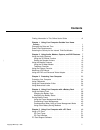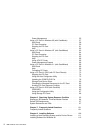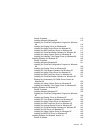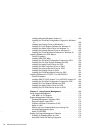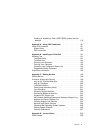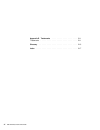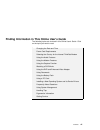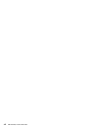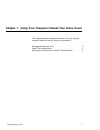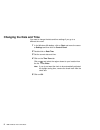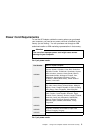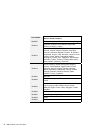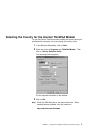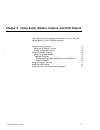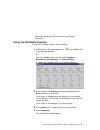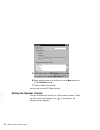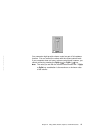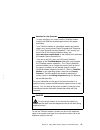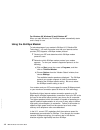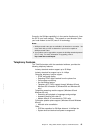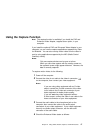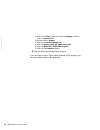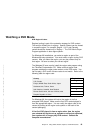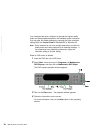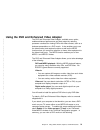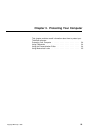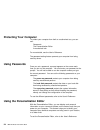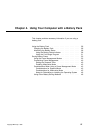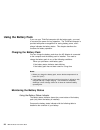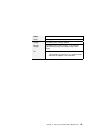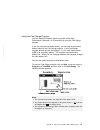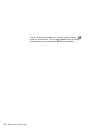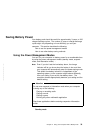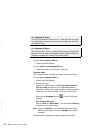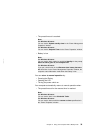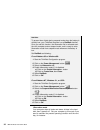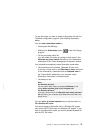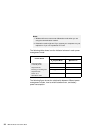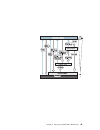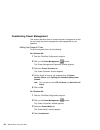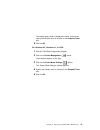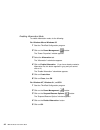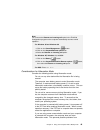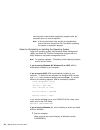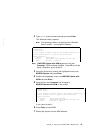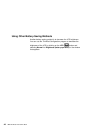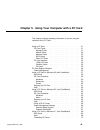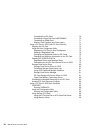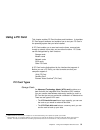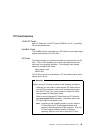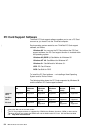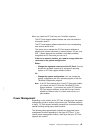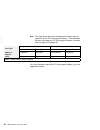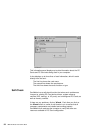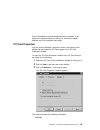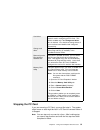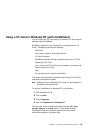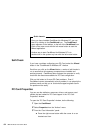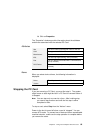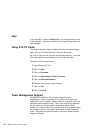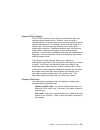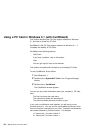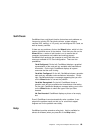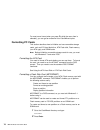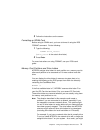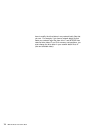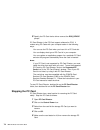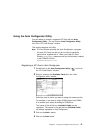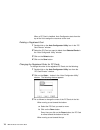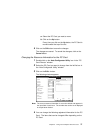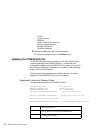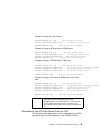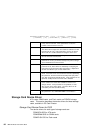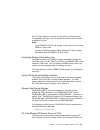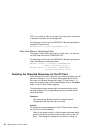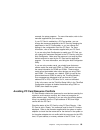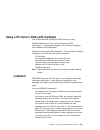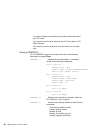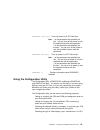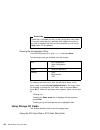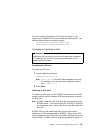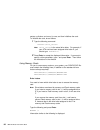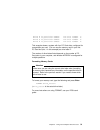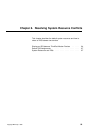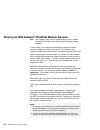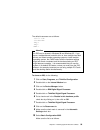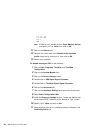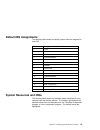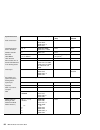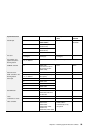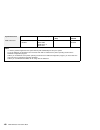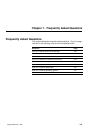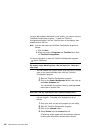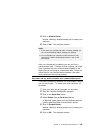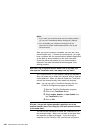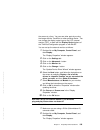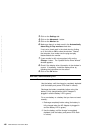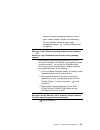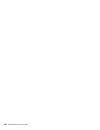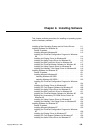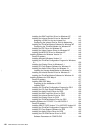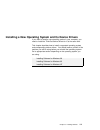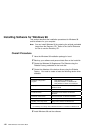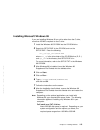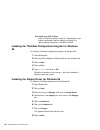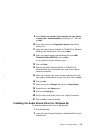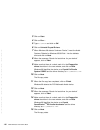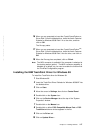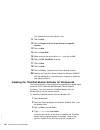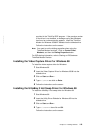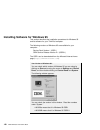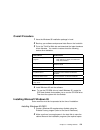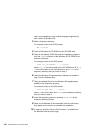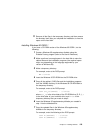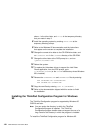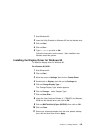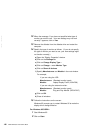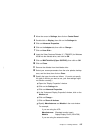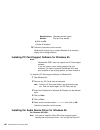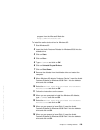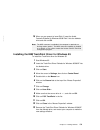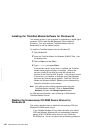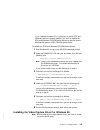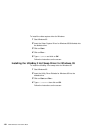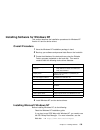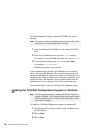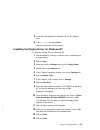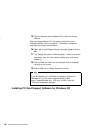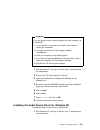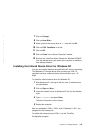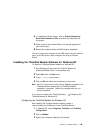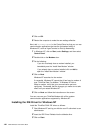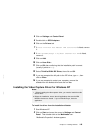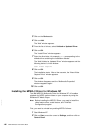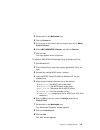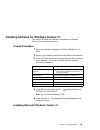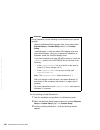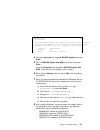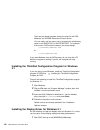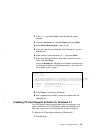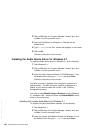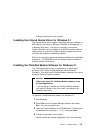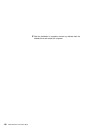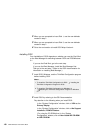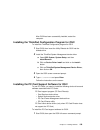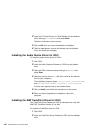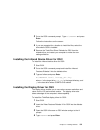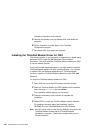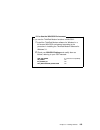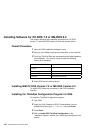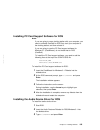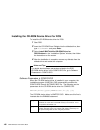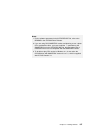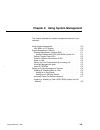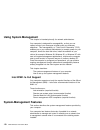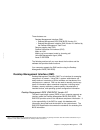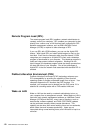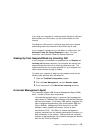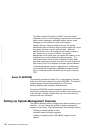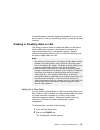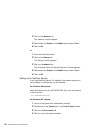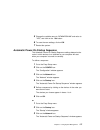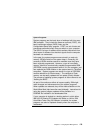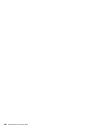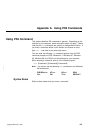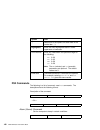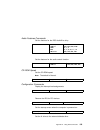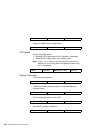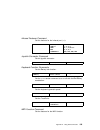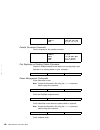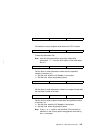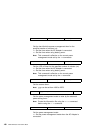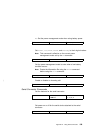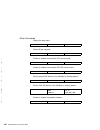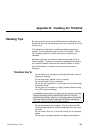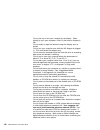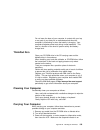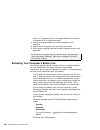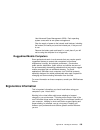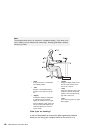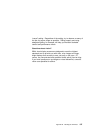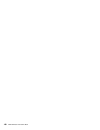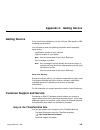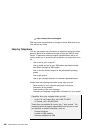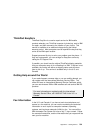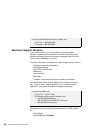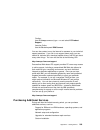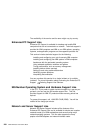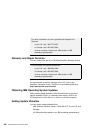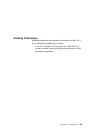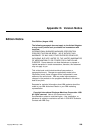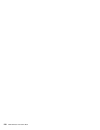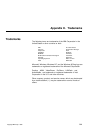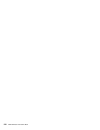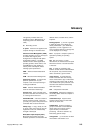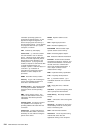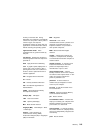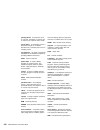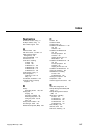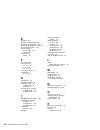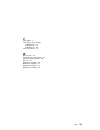- DL manuals
- IBM
- Laptop
- ThinkPad 770
- User Manual
IBM ThinkPad 770 User Manual - Using The Audio Features
Using the Audio Features
Your computer is equipped with the following:
A -inch (3.5-mm) diameter external stereo line-in or monaural
microphone/line-in jack.
Note:
To use the input jack for an external stereo line-in device,
you need to disable the microphone function with the
software on your operating system. For example in
Windows 98, you can disable the function by putting a
check mark in the check box of Mute for MIC in the
“Master Out” window. To use the jack for a manual
microphone, disable the line-in function with the software.
A -inch (3.5-mm) diameter stereo headphone or an
external-powered speaker jack.
A MIDI/joystick port on the docking station. To use a MIDI
device, you should first connect your computer to the docking
station; then connect an external MIDI device to the replicator.
After docking your computer in the replicator, you should enable
this port using the ThinkPad Configuration program.
Your computer also has an audio chip that enables you to enjoy
various multimedia audio features. This audio chip provides the
following features:
Recording and playing back of PCM and WAV files in 8-bit or
16-bit format.
Sampling of various rates from 8 KHz to 44 KHz for the WAV
file.
Playback of MIDI files through an FM synthesizer.
Recording from various sound sources, such as an integrated
microphone, an external microphone, or an audio device
attached to a line-in jack.
DOS game compatibility. You should select Sound Blaster Pro**
for the audio adapter in the sound setup of the game.
A 3D Effects function, compensating for flat, two-dimensional
sound image limitations by reestablishing the necessary
8
IBM ThinkPad 770X Online Book
Summary of ThinkPad 770
Page 1
Contents finding information in this online user's guide . . . . . . . . . . Vii chapter 1. Using your computer outside your home country . . . . . . . . . . . . . . . . . . . . . . . . . . . . . . . . 1 changing the date and time . . . . . . . . . . . . . . . . . . . . . 2 power cord requirements ....
Page 2
Power management . . . . . . . . . . . . . . . . . . . . . . . . 55 using a pc card in windows 95 (with cardworks) . . . . . . . 57 self-check . . . . . . . . . . . . . . . . . . . . . . . . . . . . . 58 pc card properties . . . . . . . . . . . . . . . . . . . . . . . . 59 stopping the pc card . . ....
Page 3
Overall procedure . . . . . . . . . . . . . . . . . . . . . . . . . 112 installing microsoft windows 98 . . . . . . . . . . . . . . . . . 113 installing the thinkpad configuration program for windows 98 . . . . . . . . . . . . . . . . . . . . . . . . . . . . . . . . . 114 installing the display driv...
Page 4
Installing microsoft windows version 3.1 . . . . . . . . . . . 149 installing the thinkpad configuration program for windows 3.1 . . . . . . . . . . . . . . . . . . . . . . . . . . . . . . . . . 152 installing the display driver for windows 3.1 . . . . . . . . . 152 installing pc card support softwa...
Page 5
Enabling or disabling a flash (post/bios) update from the network . . . . . . . . . . . . . . . . . . . . . . . . . . . . . . 178 appendix a. Using ps2 commands . . . . . . . . . . . . . . 181 using ps2 command . . . . . . . . . . . . . . . . . . . . . . . . 181 syntax rules . . . . . . . . . . . . ...
Page 6
Appendix e. Trademarks . . . . . . . . . . . . . . . . . . . . . 211 trademarks . . . . . . . . . . . . . . . . . . . . . . . . . . . . . . 211 glossary . . . . . . . . . . . . . . . . . . . . . . . . . . . . . . . 213 index . . . . . . . . . . . . . . . . . . . . . . . . . . . . . . . . . . 217 vi ...
Page 7
Finding information in this online user's guide the following topics are covered in this online user's guide. Click on the topic you want to read: changing the date and time power cord requirements selecting the country for the internal thinkpad modem using the audio features using the modem feature...
Page 8
Viii ibm thinkpad 770x online book.
Page 9
Chapter 1. Using your computer outside your home count this chapter provides necessary information if you are using the computer outside the country where you purchased it. Changing the date and time . . . . . . . . . . . . . . . . . . . . . 2 power cord requirements . . . . . . . . . . . . . . . . ...
Page 10
Changing the date and time you need to change the date and time settings if you go to a different time zone. 1 in the windows 98 desktop, click on start and move the cursor to settings and then click on control panel. 2 double-click on date/time 3 set the current date and time. 4 click on the time z...
Page 11: Power Cord Requirements
Power cord requirements to use the ac adapter outside the country where you purchased your computer, you need an ac power cord that is certified for the country you are visiting. You can purchase one through an ibm authorized reseller or ibm marketing representative in that country. Attention the us...
Page 12
Part number used in these countries 02k0539 people's republic of china (other than hong kong) 76h3514 argentina, australia, new zealand, papua new guinea, paraguay, uruguay 76h3516 aruba, bahamas, barbados, bermuda, bolivia, brazil, canada, cayman islands, colombia, costa rica, curacao, dominican re...
Page 13
Selecting the country for the internal thinkpad modem to use the internal thinkpad modem outside the country where you purchased the computer, you must change the country name. 1 in the windows 98 desktop, click on start. 2 move the cursor to programs and thinkpad modem. Then click on country select...
Page 14
6 ibm thinkpad 770x online book.
Page 15
Chapter 2. Using audio, modem, capture, and dvd feature this chapter provides necessary information if you are using the various feature of your thinkpad computer. Using the audio features . . . . . . . . . . . . . . . . . . . . . . . 8 using the 3d effects function . . . . . . . . . . . . . . . . ....
Page 16: Using The Audio Features
Using the audio features your computer is equipped with the following: a -inch (3.5-mm) diameter external stereo line-in or monaural microphone/line-in jack. Note: to use the input jack for an external stereo line-in device, you need to disable the microphone function with the software on your opera...
Page 17
Information that allows the human ear to hear in three dimensions. Using the 3d effects function to use the 3d effects function, do the following: 1 double-click on the small speaker icon ( ) at the bottom right of the windows desktop. Or click on the start button, and then select programs, accessor...
Page 20: Using The Modem Features
Using the modem features the thinkpad modem enables you to send or receive data, faxes, and voice over the telephone line. This modem uses a digital signal processor (dsp) and its software can be upgraded, allowing great flexibility. It enables you to enhance the modem capability to support itu-t v....
Page 21
Attention for use overseas in many countries, you cannot use the thinkpad modem function until ibm has received approval from the proper authorities. Your thinkpad modem is a worldwide modem and can be used in any country where postal telegraph and telephone (ptt) type approval has been obtained. If...
Page 22
For windows 98, windows 95 and windows nt when you start windows, the thinkpad modem automatically starts and is ready for use. Using the 56-kbps modem to take advantage of your modem's 56-kbps u.S. Robotics 56k technology**, you must first make sure that your internet service provider (isp) support...
Page 23
Currently, the 56-kbps capability is in the receive direction only (from the isp to your local modem). The transmit or send direction (from your local modem to the isp) uses v.34 technology. Notes: 1. 56-kbps transfer rates are not available in all locations or countries. You must check with your is...
Page 24
Setting the ringcentral application for new zealand the ringcentral** program allows you to set the number of rings for incoming messages before the call is answered. You can set the value by selecting options, answering, and then ring options from the ringcentral menu. The values x and y in the fol...
Page 25
Using the capture function note: the capture function is available if you install the dvd and enhanced video adapter, supplied as an option, in your computer. If you install the optional dvd and enhanced video adapter in your computer, you can use the capture applications supported by video for wind...
Page 27: Watching A Dvd Movie
Watching a dvd movie dvd regional codes: regional coding is part of the protection strategy for dvd content. The world is divided into six regions. Specific content can be viewed in a specific region. For example, region 1 (u.S. And canada) content should be viewed only in region 1. The dvd movie pl...
Page 30
You cannot use this screen-switching function if you selected disable for the video out port (tv out) in the “enhanced video/mpeg” window of the thinkpad configuration program. In this case, you can see a dvd movie only as an mpeg full-screen image on your tv. In summary, you can view a dvd movie as...
Page 31
Chapter 3. Protecting your computer this chapter provides overall information about how to protect your thinkpad computer. Protecting your computer . . . . . . . . . . . . . . . . . . . . . . 24 using passwords . . . . . . . . . . . . . . . . . . . . . . . . . . . 24 using the personalization editor...
Page 32: Protecting Your Computer
Protecting your computer to protect your computer from theft or unauthorized use, you can use: passwords the personalization editor a mechanical lock for more details, see the user's reference. The password-setting feature prevents your computer from being used by others. Using passwords once you se...
Page 33: Using Mechanical Locks
Using mechanical locks you can attach a mechanical lock to your computer, to prevent it from being removed without your permission. Attach a mechanical lock to the keyhole on the left side of the computer; then secure the chain on the lock to a secure stationary object. Note: you are responsible for...
Page 34
26 ibm thinkpad 770x online book.
Page 35
Chapter 4. Using your computer with a battery pack this chapter provides necessary information if you are using a battery pack. Using the battery pack . . . . . . . . . . . . . . . . . . . . . . . 28 charging the battery pack . . . . . . . . . . . . . . . . . . . . 28 monitoring the battery status ....
Page 36: Using The Battery Pack
Using the battery pack if you use your thinkpad computer with the battery pack, you need to conserve the power for long operation. The thinkpad computer is provided with power management for saving battery power, and it always indicates the battery status. This chapter describes the functions for ba...
Page 37
Status condition green enough power remains for operation. Orange the battery pack is being charged. Blinking orange the battery pack needs charging. If the indicator starts blinking orange, the computer beeps three times. Off the battery pack is not installed. The computer is turned off or is in su...
Page 38
Attention you should take corrective actions when the battery status indicator is blinking orange, and your computer sounds three consecutive beeps. (if your computer enters suspend mode because of a low-battery condition, data in memory might be lost.) immediately connect the ac adapter to the comp...
Page 40
You can minimize the window to an icon by clicking on the icon ( ) at the top of the window. You can toggle between the fuel-gauge window and its icon by pressing the fn + f2 key combination. 32 ibm thinkpad 770x online book.
Page 41: Saving Battery Power
Saving battery power your battery pack should be useful for approximately 3 years, or 300 charge-discharge cycles. The number of years or charge-discharge cycles might vary depending on how efficiently you use your computer. This section describes the following: how to use the power management modes...
Page 42
You can enter standby mode by: – pressing the fn + f3 keys. You can return to normal operation by: – pressing any key or moving the trackpoint. Suspend mode your computer stops all tasks and stores all data in memory. You can enter suspend mode by: – pressing the fn + f4 keys. – closing the cover. I...
Page 43
– the preset timeout is reached. – battery is low. You can return to normal operation by: – pressing the fn key. – opening the lcd. – turning the power switch on. Your computer automatically returns to normal operation when: – the preset timeout for the resume timer is reached. Note: for windows 98 ...
Page 44
Hibernation mode your computer stops all tasks and stores all data in the hard disk; then it powers off. Set your computer to this mode if you want to maintain the present operating condition until the next day, for instance. Redisafe: to prevent loss of data during suspend mode when the battery is ...
Page 45
To use this mode, you have to create a hibernation file with the thinkpad configuration program. (see enabling hibernation mode.) you can enter hibernation mode by: – pressing the fn + f12 keys. – selecting the hibernation button ( ) in the fuel-gauge program. – turning the power switch off. You can...
Page 46
The following table shows how the indicator behaves in each power management mode: the following figure shows the relationship between different power management modes, how to switch between them, and battery power consumption: notes: 1. Windows 95 users cannot enter hibernation mode when you are us...
Page 47
Chapter 4. Using your computer with a battery pack 39.
Page 48
Customizing power management this section describes how to customize power management so that you are using the power management mode appropriate to your operation. Setting the suspend timer to set the suspend timer, do the following: for windows 98: 1 start the thinkpad configuration program. 2 cli...
Page 49
The bottom gray portion is displayed in black, and you can specify the timeout value in minutes in the suspend timer box. 5 click on ok. For windows nt, windows 3.1, or os/2: 1 start the thinkpad configuration program. 2 click on the power management ( ) button. Three buttons appear on the right. 3 ...
Page 50
Enabling hibernation mode to enable hibernation mode, do the following: for windows 98 and windows 95: 1 start the thinkpad configuration program. 2 click on the power management ( ) button. The “power properties” window appears. 3 select the hibernation tab. The “hibernation” subwindow appears. 4 c...
Page 51
Considerations when using a power management mode when you use a power management mode, you need to consider a few points, especially if you are using the network. Considerations for suspend mode consider the following before using suspend mode: the computer can enter suspend mode when used with the...
Page 52
Call, only a blank screen is displayed. To display a power-on password prompt, press any key or move your pointing device. If you are using some communication cards and the computer is powered with ac power, your computer enters standby mode rather than suspend mode. If you are using other pc cards ...
Page 53
Note: you must set the resume on incoming call option in the thinkpad configuration program so the computer automatically resumes normal operation. For windows 95 and windows 98: 1. Click on the power management ( ) button. 2. Click on the suspend/resume options tab. 3. Select the resume on incoming...
Page 54
Occurring with communication application programs after the computer returns to normal operation. Note: if the communication links are still not reestablished, remove and then reinstall the pc card before restarting the system or application program. Notes for reinstalling or installing the operatin...
Page 56
Using other battery-saving methods another battery-saving method is to decrease the lcd brightness. You can use the thinkpad configuration program to decrease the brightness of the lcd by clicking on the lcd ( ) button and selecting normal for brightness (battery operation) in the window that appear...
Page 57
Chapter 5. Using your computer with a pc card this chapter provides necessary information if you are using the computer with a pc card. Using a pc card . . . . . . . . . . . . . . . . . . . . . . . . . . . 51 pc card types . . . . . . . . . . . . . . . . . . . . . . . . . . 51 storage cards . . . . ...
Page 58
Formatting the ata card . . . . . . . . . . . . . . . . . . . 70 formatting a flash disk card (mcformat) . . . . . . . 70 formatting an sram card . . . . . . . . . . . . . . . . . . 71 memory card partitions and drive letters . . . . . . . . . 71 using a pc card in os/2 (with pc card director) . . ....
Page 59: Using A Pc Card
Using a pc card this chapter explains pc card functions and interfaces. It describes pc card support software and explains how to use your pc card in the operating system that you have installed. A pc card enables you to send and receive faxes, communicate through a network, store data, and use othe...
Page 60
A memory card is used to read or write moderate amounts of data. There are three types of memory card: – a static-random-access-memory (sram) card backs up computer memory. The card has its own battery. – a read-only-memory (rom) card is used for reading data only. – a flash memory card is a writeab...
Page 61
Pc card interface 16-bit pc cards most pc cards are 16-bit pc cards (pcmcia 2.0 or 2.1), providing isa device performance. Cardbus cards the cardbus card is connected as a pci device and provides higher performance than the 16-bit pc card. Zv cards the zoomed video port interface provides the connec...
Page 63
When you insert the pc card into your thinkpad computer: the pc card support software detects the card and reads the information about it. The pc card support software searches for the corresponding card service device driver. The device driver requests the pc card support software to allocate such ...
Page 65
Using a pc card in windows 95 (with cardworks) you can make your pc card easy to use with the pc card support software called cardworks. It is supported only by the windows 95 oem service release version 2.1 (osr2.1). Cardworks minimizes user intervention in configuring many pc cards. Cardworks with...
Page 66
This information panel displays up-to-date information about the pc cards and pc card slots being used in your computer. It also displays up to three lines of card information, which it reads directly from the card: the first line shows the card name. The second line shows the manufacturer. The thir...
Page 67
Even if cardwizard cannot automatically solve a problem, it can pinpoint the problem exactly so that you or a technical support engineer can fix the problem more easily. Pc card properties you can see the attributes, resources, drivers, and memory card utilities that are loaded for pc card support i...
Page 68
Resources drivers attributes the following information appears depending on the type of pc card: slot the slot number and assigned name for the slot. (you can change the slot name by selecting slot management from the options menu.) card the type of this pc card. Manufacturer the manufacturer of the...
Page 69
Card driver indicates whether plug-and-play mode or cardsoft mode is used in configuring the pc card. This field is enabled only if the change card driver box is checked. You should not change drivers if your card has been identified and configured successfully. Change card driver if this item is en...
Page 70
You can stop a card as follows: 1 click on the right button on the cardwizard window. A pop-up menu appears. Note: the stop option appears in gray if you are in cardsoft mode or if the card is already stopped. 2 click on stop. The following message appears: the card has been stopped. You can safely ...
Page 71
Using a pc card in windows nt (with cardwizard) you can make your pc card easy to use with the pc card support software called cardwizard. Cardwizard minimizes user intervention in configuring many pc cards. Cardwizard provides the following: self-check if you have a problem, refer to this section. ...
Page 72
Quick launch once you have installed cardwizard for windows nt, you can start it by clicking on the cardwizard icon. The cardwizard menu appears on the taskbar, to the left of the cardwizard icon. Click on the menu once with the left mouse button to start the wizard application. Another way to start...
Page 73
B click on properties. The “properties” windows provide information about the attributes and drivers associated with the selected pc card. Attributes slot the slot number and assigned name for the slot. Card the type of this pc card. Manufacturer the manufacturer of the pc card. Irq the interrupt re...
Page 74
Help if you press f1 or select the help button, you can get help for most of the windows. A glossary of terms and an index of help items are also available. Using ata pc cards this section describes how to initialize and use removable storage cards, such as ata hard disk and ata flash disk cards. An...
Page 75
Suspend mode support the pc card controller and the cards are powered off when your computer enters suspend mode. However, each card type is handled differently to prevent data loss or machine crash through the suspend-resume event. For example, all files must be closed on a storage card. Lan cards ...
Page 76
Using a pc card in windows 3.1 (with cardwizard) this section describes the pc card support software for windows 3.1 and how to format the pc card. Cardwizard is the pc card support software for windows 3.1. It increases the usability of pc cards. Cardwizard has following features: self-check if you...
Page 77
Self-check cardwizard has a self-check function that solves such problems as incorrect or missing pc card device drivers, system resource conflicts (irq, memory, or i/o ports), and unconfigured pc cards, as well as memory conflicts. If there are any problems, click on the wizard button, which is in ...
Page 78
For most menu items (when you press f1 while the menu item is selected), you can get an extensive list of cardwizard topics. Formatting pc cards this section describes how to initialize and use removable storage cards, such as ata hard disk drive, ata flash disk, flash memory (non-ata type), and sra...
Page 79
3 follow the instructions on the screen. Formatting an sram card before using an sram card, you have to format it using the dos format command. Do the following: 1 type the following: format drive_letter: ( drive_letter is the actual drive letter.) 2 press enter. For more instructions on using forma...
Page 80
Have to modify the drive letters in any network batch files that you use. For example, if you have a network batch file that loads your network login files from drive f and mtddrv has reserved drive letters f and g for memory card partitions, you must change the drive letter in your network batch fi...
Page 81
Using a pc card in os/2 (with pc card director) this section describes how to use the pc card in os/2. The pc card slots of the computer and the port replicator do not support the following pc cards: integral peripherals model 1841pa (40 mb) ibm 105-mb pcmcia hard disk drive (p/n 74g8694) 8-bit or 1...
Page 82
9 specify the pc card device driver name at the dos_device prompt. Pc card director is the pc card support software for os/2. It makes using pc cards with your computer easier in the following ways: you can use the pc card when you insert it in a pc card slot. You can display what type of pc card is...
Page 83
Using the auto configurator utility you can delete or change a registered pc card with the auto configurator utility. You can find the auto configurator utility icon in the “pc card director” window. This section describes this utility. Note: pc card director provides the auto configurator, a progra...
Page 84
When a pc card is installed, auto configurator starts from the top of the list to assign the resources to the card. Deleting a registered card 1 double-click on the auto configurator utility icon in the “pc card director” window. 2 select the pc card you want to delete from selected cards in the “au...
Page 85
A select the pc card you want to move. B click on the up button. Every time you click on the up button, the pc card is moved toward the top of the list. 4 click on the ok button to save the changes. The changes are saved. To cancel the changes, click on the cancel button. Changing the resource infor...
Page 86
Card id i/o port address irq level com number of the serial port memory window address memory window size card offset address 5 click on the ok button, and save the changes. To cancel the changes, click on the cancel button. Updating the config.Sys file for pc card director to work correctly, the pc...
Page 87
Example of using only an ata card: : basedev=pcm2ata.Add /!Dm --→ ata card device driver device=c:\thinkpad\pcmssdif.Sys --→ storage api device driver : basedev=os2pcard.Dmd --→ storage card device manager example of using an ata card and an sram card: : basedev=pcm2ata.Add /!Dm --→ ata card device ...
Page 88
Basedev=pcm2ata.Add [/s:n] [/p:hhhh] [/exirq:n] [/nobeep] [/b] [/stbtime:n] [/mdrv:n] [/!Dm] /s: n specifies the number of pc card slots. /s:1 shows that there is only one pc card slot. If this parameter is not set, the number of pc card slots is set to 2. /p: hhhh specifies the lower limit for the ...
Page 89
Any pc card installed in the slot is recognized by its device driver, so regardless of its type, you can access the card by the drive name assigned to the slot. Notes: install pcm2ata.Add for all storage cards, even if you are using sram or flash cards. If using the ata card mount utility, install t...
Page 90
Os/2. As a result, a utility in the upper layer can get the drive letter or partition information for the storage card. The following is a line from the config.Sys file that describes the storage api device driver: device=[drive:][directory]pcmssdif.Sys flash card memory technology driver this drive...
Page 91
Example, the setup programs. For more information, refer to the manuals supplied with your computer. If your pc card is enabled by a pc card enabler, you can change the resources assigned to the pc card by changing the parameters in the pc card enabler, or you can change the settings in the configur...
Page 92
Are using os/2 warp, you can check the assigned system resources using rmview.Exe. If there is a conflict: if you are using os/2 warp, use reserve.Sys to register those resources in os/2. To set reserve.Sys, refer to the manuals or online help for os/2 warp, or refer to the readme file of pc card di...
Page 93
Using a pc card in dos (with cardsoft) this section describes cardsoft for dos and how to use it. Cardsoft enables you to use your pc cards in the dos environment. It increases the usability of pc cards by simplifying their installation and configuration. Cardsoft provides some dos commands. You can...
Page 94
You want to display manufacturer and product information about your pc cards. You need to know the drive letter for your ata hard disk or ata flash disk card. You need to know the latest error that occurred for an inserted card. Running cardinfo to run cardinfo, type the commands with one of the fol...
Page 95
Cardinfo /off[:s,f] turns off power to all pc card slots. Note: s is the parameter that specifies the slot. You can turn off the power to only the specified slot with this parameter. F is the parameter that specifies the function. You can turn off the power to only the specified function with this p...
Page 96
Online help online help is available for many of the configuration utility fields. To access online help for a particular field, position the cursor in the field (or highlight the field) and then press f1 (or click on the help button, if it is available). Running the configuration utility from the d...
Page 97
For you to use ata hard disk or ata flash disk cards on your system, your config.Sys file must contain the following line. The standard device drivers are always required: devicehigh=c:\cardsoft\atadrv.Exe devicehigh=c:\cardsoft\mtddrv.Exe formatting or initializing a card attention make sure you ar...
Page 98
Sectors, cylinders, and so on) to use, and then initializes the card. To initialize the card, do as follows: 1 type the following command: atainit drive_letter: note: drive_letter is the actual drive letter. For example, if your ata card has been assigned drive letter d, you should type: atainit d: ...
Page 99
Drive e is partition number for slot number 1. Drive f is partition number for slot number 2. Drive g is partition number for slot number 3. Drive h is partition number for slot number 4. This example shows a system with four pc card slots, configured for one partition per card. You can use the memo...
Page 100
92 ibm thinkpad 770x online book.
Page 101
Chapter 6. Resolving system resource conflicts this chapter describes the default system resources and how to share an irq between two devices. Sharing an irq between thinkpad modem devices . . . . . . 94 default irq assignments . . . . . . . . . . . . . . . . . . . . . . 97 system resources and irq...
Page 102
Sharing an irq between thinkpad modem devices note: this chapter is only for the thinkpad with a built-in modem and with the windows 98 or windows 95 operating system installed. In most cases, your computer automatically assigns the system resources when you install a new device. For example, your c...
Page 103
The default resources are as follows: i/o 13 -13f i/o 2f8-2ff irq 3 irq 1 dma 7 attention an irq can be shared in windows 98 and windows 95. If you have a multipartitioned hard disk drive or have multiple hard disk drives, and reboot another operating system or install another operating system, the ...
Page 104
I/o 13 -13f i/o 2f8-2ff irq 3 dma 7 note: if dma is not 7, double-click on direct memory access and specify “07” for value; then click on ok. 11 click on the general tab. 12 remove the check mark in the disable in this hardware profile check box by clicking on it; then click on ok. 13 restart your c...
Page 105: Default Irq Assignments
Default irq assignments the following table shows the default system resource assigned for each irq: irq value assignment 0 timer 1 keyboard 2 cascade 3 thinkpad modem 4 infrared 5 audio 6 diskette 7 parallel port 8 real-time clock 9 not used 10 thinkpad modem 11 pci 12 auxiliary device 13 math co-p...
Page 106
System resources irq i/o address (hex) memory address (hex) dma channel audio control base none 0538–053f, 0d38–0d3f, 0e88–0e8f, or 0ff0–0ff7 none none cd-rom and dvd drive in ultrabay ii 15, 14 0170–0177, 0376, 01f0–01f7, or 03f6 none none diskette controller 6 03f0–03f7 none 2 enhanced video/mpeg ...
Page 107
System resources irq i/o address (hex) memory address (hex) dma channel parallel port 7 03bc–03be (and 07bc–07be 2 ) none 0, 1, 3, or disabled 3 7 0378–037f (and 0778–077a 2 ) 5 0278–027f (and 0678–067a 2 ) disabled disabled pc card (dependent on the pc card type) (dependent on the pc card type) (de...
Page 108
System resources irq i/o address (hex) memory address (hex) dma channel wss codec base 5, 7, 9, 10, 11, 15, or disabled 0530–0537, 0604–060b, 0e80–0e87, or 0f40–0f47 none 0, 1, 3, or disabled note: 1 a memory address higher than the system memory will automatically be set by the system. 2 the i/o ad...
Page 109: Frequently Asked Questions
Chapter 7. Frequently asked questions frequently asked questions this section addresses frequently asked questions. Go to the page indicated in the following chart and do the specified action. Questions page how can i stop the screen from blanking? 102 how can i set the infrared port? 102 how can i ...
Page 110
To solve the problems discussed in this section, you need to use the thinkpad configuration program. To start the thinkpad configuration program, find the thinkpad icon on the taskbar; then double-click on the icon. Note: you can also open the thinkpad configuration program as follows: 1. Click on s...
Page 111
5 click on disable device. Another “warning” window prompts you to restart your computer. 6 click on ok. The computer restarts. After your infrared port is enabled, you can use it as a communication port. If it does not work properly, you might have a problem with your communication software or the ...
Page 112
After your serial connector is enabled, you can use it as a communication port. If it does not work properly, you might have a problem with the communication software application or the cable or device attached to the serial connector. Check the online help system for your communication software if ...
Page 113
The screen at a time. You can see other parts by moving the image with the trackpoint or other pointing device. You can change the display output type to the lcd, external monitor (crt), or both with the display device buttons of the thinkpad configuration program or with fn + f7. You can set up the...
Page 115
Always use power management features such as power modes, standby, suspend, and hibernation. For more detailed information about power management features “using the battery pack” on page 28. How can i load a different operating system on my computer? –or– where can i get thinkpad device drivers for...
Page 116
108 ibm thinkpad 770x online book.
Page 117
Chapter 8. Installing software this chapter provides procedures for installing an operating system and the necessary software. Installing a new operating system and its device drivers . . . 111 installing software for windows 98 . . . . . . . . . . . . . . . . 112 overall procedure . . . . . . . . ....
Page 118
Installing the ibm trackpoint driver for windows nt . . . . 140 installing the infrared device driver for windows nt . . . . . 141 assigning a com port for the infrared port . . . . . . . . 142 configuring the infrared port for dial-up networking . . . 142 installing the thinkpad modem software for ...
Page 119
Installing a new operating system and its device drivers if you want to install a new operating system in your computer, you need to install the thinkpad device drivers for it at the same time. This chapter describes how to install a supported operating system and corresponding device drivers. You s...
Page 120
Installing software for windows 98 this section describes the installation procedures for windows 98 and its software for your computer. Note: you can install windows 98 by restoring the original preloaded image from the recovery cd. Refer to the user's reference for how to use the recovery cd. Over...
Page 121
Installing microsoft windows 98 if you are installing windows 98 on a drive other than the c drive, more than 25 mb is required on the c drive. 1 install the windows 98 cd-rom into the cd-rom drive. 2 search for setup.Exe in the cd-rom, and run the setup.Exe. Enter the following: src_cd:\tgt_dir\set...
Page 122
Full install on a fat 32 drive: about 175 mb disk space is required. Depending on your system configuration and the options you select, the required space ranges from 140 mb to 225 mb. Installing the thinkpad configuration program for windows 98 to install the thinkpad configuration program for wind...
Page 123
9 select search for a better driver than the one your device is using now. (recommended) by clicking on it. Then click on next. 10 put a check mark in the floppy disk drives check box by clicking on it. 11 insert the video features diskette iv (tr9397d) for windows 95/98 into the diskette drive, and...
Page 126
The “update device driver wizard” runs. 11 click on next. 12 click on display a list of all the drivers in a specific location. 13 click on next. 14 click on have disk. 15 make sure that the source drive is a:\ and click on ok. 16 click on ps/2 trackpoint in the list. 17 click on next. 18 click on n...
Page 128
Installing software for windows 95 this section describes the installation procedures for windows 95 and its software for your thinkpad computer. The following versions of windows 95 are available for your computer: service pack version 1 (osr1) oem service release version 2.1 (osr2.1) the osr1 can ...
Page 129
Overall procedure 1 have the windows 95 installation package in hand. 2 back up your software and personal data files on the hard disk. 3 go to the thinkpad web site and download the latest hardware driver diskettes. You need to create at least the following device driver diskettes: 4 install window...
Page 130
Might vary depending on the national language supported by your version of windows 95). 3 make a temporary directory. For example, enter at the dos prompt: md c:\win95 4 insert the windows 95 cd-rom into the cd-rom drive. 5 copy all the cabinet (.Cab) files and the installation programs from the \wi...
Page 131
11 remove all the files in the temporary directory and then remove the directory itself after you complete the installation, to free the space on the hard disk. Installing windows 95 osr2.1 if you have a cd-rom version of the windows 95 osr2.1, do the following: 1 create a windows 95 supplementary d...
Page 132
Where c is the drive letter, and win95 is the temporary directory that you made in step 3. 8 install the operating system by entering setup.Exe at the temporary directory prompt. 9 refer to the windows 95 documentation and the instructions that appear on the screen to complete the installation. 10 c...
Page 133
1 start windows 95. 2 insert the utility diskette for windows 95 into the diskette drive. 3 click on start. 4 click on run... 5 type a:\setup and click on ok. Follow the instructions on the screen. After installation has finished, restart the system. Installing the display driver for windows 95 to i...
Page 135
3 move the cursor to settings; then click on control panel. 4 double-click on display; then click on the settings tab. 5 click on advanced properties. 6 click on the adapter tab; then click on change.... 7 click on have disk... 8 insert the video features diskette iv (tr9397d) for windows 95/98 into...
Page 136
Manufacturers: (standard monitor types) models: plug and play monitor h) click on ok. I) close all windows. 14 follow the instructions on the screen. Windows 95 prompts you to restart windows 95 to make the display driver change effective. Installing pc card support software for windows 95 notes: wi...
Page 137
Program from the microsoft web site: http://www.Microsoft.Com to install the audio device driver for windows 95: 1 start windows 95. 2 insert the audio features diskette for windows 95/98 into the diskette drive. 3 click on start. 4 click on run... 5 type a:\setup and click on ok. 6 click on uninsta...
Page 138
For windows 95 osr2: to install the audio device driver for windows 95: 1 start windows 95. 2 insert the audio features diskette for windows 95/98 into the diskette drive. 3 click on start. 4 click on run... 5 type a:\setup and click on ok. 6 click on uninstall crystal drivers. 7 click on shut down....
Page 140
Installing the thinkpad modem software for windows 95 the modem function of your computer is supported by a digital signal processor (dsp) called the ibm advanced communications processor. You must install the thinkpad modem driver for windows 95 to use the modem function. To install the thinkpad mo...
Page 141
If you installed windows 95 in a computer on which dos and windows had been already installed, you need to disable the dos and windows cd-rom device drivers to use the correct windows 95 generic atapi cd-rom device driver. To disable the dos and windows cd-rom device drivers: 1 start windows 95 and ...
Page 142
To install the video capture driver for windows: 1 start windows 95. 2 insert the video capture driver for windows 95/98 diskette into the diskette drive. 3 click on start. 4 click on run.... 5 type a:\setup and click on ok. Follow the instructions on the screen. Installing the ultrabay ii hot swap ...
Page 143
Installing software for windows nt this section describes the installation procedures for windows nt version 4.0 and its device drivers. Overall procedure 1 have the windows nt installation package in hand. 2 back up your software and personal data files on the hard disk. 3 create the diskettes of t...
Page 144
To install windows nt using an external cd-rom drive, do the following 1 insert the windows nt cd-rom into the external cd-rom drive. 2 go to the cd-rom drive; then go to the \i386 directory. For example, if your cd-rom drive letter is d, go to d:\i386 3 at the command prompt, type winnt ; then pres...
Page 145
4 insert the utility diskette for windows nt into the diskette drive. 5 type a:\setup and press enter. Follow the instructions on the screen. Installing the display driver for windows nt to install the display driver for windows nt: 1 start windows nt, and log on with the user id authorized as an ad...
Page 147
Important if you are going to use an docking station with your computer, do the following: 1. If your system is connected to a network, log off before starting the installation. 2. You need to uninstall pc card support software (cardwizard). 3. Dock your computer to the docking station. 4. If you wa...
Page 148
2 insert the audio features diskette for windows nt into the diskette drive. 3 click on start. 4 move the cursor to settings; then click on control panel. 5 double-click on the multimedia icon. The “multimedia properties” window appears. 6 click on the devices tab and then on add. 7 click on unliste...
Page 150
You have finished the entire procedure. If you want to change the com port for the infrared communication, go on to assigning a com port for the infrared port. If you want to configure the infrared port for dial-up networking, go on to configuring the infrared port for dial-up networking. Assigning ...
Page 151
4 in “install new modem setup,” click on dial-up networking serial cable between 2 pcs, and follow the instructions on the screen. 5 make sure this serial cable com port is already assigned for your infrared port. 6 restart the computer when the ras setup is completed. You can connect your computer ...
Page 152
4 click on ok. 5 restart the computer to make the new settings effective. Next, add thinkpad modem in the control panel so that you can use communication applications that use the unimodem facility of windows nt, such as hyperterminal or dial-up networking: 1 in windows nt, click on start, select se...
Page 153
4 click on settings and control panel. 5 double-click on scsi adapters. 6 click on the drivers tab. 7 if intel piix pci bus master ide controller is listed, remove it. 8 if ide cd-rom (atapi 1.2)/dual channel pci ide is listed, remove it. 9 click on add. 10 click on have disk... 11 click on ok after...
Page 154
3 click on the devices tab. 4 click on add. The “add” window appears. 5 from the list of drivers, select unlisted or updated driver. 6 click on ok. The “install driver” window appears. 7 enter the drive letter—for example, a: — corresponding to the diskette drive containing the installation diskette...
Page 155
3 double-click on the multimedia icon. 4 click on device tab. 5 from the list of the drivers, click on the plus icon next to media control devices. 6 select (mic) ibm mpeg-2 deoder, and click on remove. 7 click on yes. The video capture driver is removed. To install the ibm mpeg-2 multimedia driver ...
Page 156
10 from the list of drivers, select unlisted or updated driver by double clicking on it. 11 click on ok. The “install driver” window appears. 12 enter the drive letter—for example, a: —corresponding to the diskette drive containing the installation diskette. 13 click on ok. “add unlisted or updated ...
Page 157
Installing software for windows version 3.1 this section describes the installation procedures for windows version 3.11 and its device drivers. Overall procedure 1 have the installation packages for dos and windows 3.1 in hand. 2 back up your software and personal data files on the hard disk. 3 go t...
Page 158
Important during installation, do the following so that windows can operate correctly: when the windows setup program asks you to select either express setup or custom setup, select c for custom setup. Install windows 3.1 with the default vga display driver that came with windows. After you complete...
Page 159
Windows setup =============== setup has determined that your system includes the following hardware and software components. If your computer or network appears on the hardware compatibility list with an asterisk, press f1 for help. Computer: ms-dos system display: vga mouse: microsoft, or ibm ps/2 ...
Page 160
Then use the newest program among the ones for the dos, windows, and cdrom directories for each drivers. You can easily use the newer one by changing the subdirectory name in the config.Sys or autoexec.Bat. For example, if the ones in dos were the newest, you would change: c:\windows\smartdrv.Exe to...
Page 162
2 click on file from the “program manager” window; then click on run... From the pull-down menu. 3 insert the cardwizard for windows 3.1 diskette into the diskette drive. 4 type a:\setup in the “run” window that appears on the screen. 5 click on ok. Follow the instructions on the screen. Installing ...
Page 164
5 after the installation is complete, remove any diskette from the diskette drive and restart the computer. 156 ibm thinkpad 770x online book.
Page 165
Installing software for os/2 warp 4 this section describes how to install os/2 with dos and windows 3.1, as well as the os/2 thinkpad device drivers. Overall procedure 1 have the dos, windows 3.1, and os/2 installation packages in hand. 2 back up your software and personal data files on the hard dis...
Page 166
2 when you are prompted to insert disk 1, use the new diskette created in step 1. 3 when you are prompted to insert disk 2, use the new diskette created in step 1. 4 go to the next section to install os/2 warp version 4. Installing os/2 your installation of os/2 depends on whether you use the dual b...
Page 167
After os/2 has been successfully installed, restart the computer. Installing the thinkpad configuration program for os/2 to install the thinkpad configuration program for os/2: 1 start os/2; then insert the utility diskette for os/2 into the diskette drive. 2 install the thinkpad system management d...
Page 168
2 insert the pc card director for os/2 diskette into the diskette drive; then type a:\pcminst2 and press enter. Follow the instructions on the screen. 3 click on ok when you have completed the installation. 4 close all applications, remove the diskette from the diskette drive, and restart the comput...
Page 169
3 go to the os/2 command prompt. Type a:\install and press enter. Follow the instructions on the screen. 4 if you are prompted for a location to install the files, select the drive where os/2 is installed. 5 remove the trackpoint driver diskette for os/2 from the diskette drive, and restart your com...
Page 170
Follow the instructions on the screen. 5 remove the diskette from the diskette drive, and restart the computer. 6 set the resolution and color depth in the thinkpad configuration program. 7 shut down os/2, and restart the computer. Installing the thinkpad modem driver for os/2 the modem function of ...
Page 171
If you use the win-os/2 environment if you use the thinkpad modem functions in win-os/2: 1 install the thinkpad modem software for windows in a full-screen win-os/2 environment according to the procedure in installing the thinkpad modem software for windows 3.1. 2 check your win-os/2 settings and mo...
Page 172
Installing software for pc-dos 7.0 or ms-dos 6.2 this section describes the installation procedures for pc-dos version 7.0 and ms-dos version 6.2 and their device drivers. Overall procedure 1 have the dos installation package in hand. 2 back up your software and personal data files on the hard disk....
Page 173
Installing pc card support software for dos notes: if you are going to use a docking station with your computer, you need to uninstall cardsoft for dos first, dock your computer to the docking station, and then reinstall it. If you are going to use the pc card support software for windows 3.1 (cardw...
Page 174
Installing the cd-rom device driver for dos to install the cd-rom device driver for dos: 1 start dos. 2 insert the cd-rom driver diskette into the diskette drive; then type a:\uinstall and press enter. 3 select install ibm thinkpad cd-rom driver for dos/windows in the “installation options” window; ...
Page 175
Notes: 1. For the software parameter in the autoexec.Bat file, refer to the readme in the cd-rom driver diskette. 2. If you are using dos smartdrv caches and planning to use a photo cd or multisession discs, you have to add the /u parameter to the smartdrv line in the autoexec.Bat file, because phot...
Page 176
168 ibm thinkpad 770x online book.
Page 177
Chapter 9. Using system management this chapter describes the system management features of your computer. Using system management . . . . . . . . . . . . . . . . . . . . . 170 intel wfm1.1a full support . . . . . . . . . . . . . . . . . . . . 170 system-management features . . . . . . . . . . . . ....
Page 178: Using System Management
Using system management this chapter is intended primarily for network administrators. Your computer is designed for manageability, so that you can redirect more of your resources to better meet your business objectives. This manageability, or “total cost of ownership” (tco), enables you or your net...
Page 180
Remote program load (rpl) the remote program load (rpl) enables a network administrator to remotely control your computer. Rpl enables your computer to start directly from a server over a lan that has been configured for rpl. Network-management software, such as ibm lanclient control manager (lccm),...
Page 181
If you dock your computer to a docking station that has a lan card with the wake on lan function, you can use the wake on lan function. The wake on lan function is valid only when both your computer and docking station are powered off and apm mode is used. If your computer is powered on by the wake ...
Page 183
If the administrator's password (supervisor password) is set, but you did not specify it when you started easy-setup, you cannot use these functions. Enabling or disabling wake on lan this setting is used to enable or disable the wake on lan feature, which enables your computer to be powered on remo...
Page 184
3 click on the network icon. The “network” window appears. 4 select either the enable or the disable button beside “wake.” 5 click on ok. Or 1 go to the easy-setup menu. 2 click on the startup icon. The “startup” window appears. 3 click on the network icon. The “automatic power on startup sequence” ...
Page 185
5 change the variable name to “nfwakeonlan” and value to “yes,” and click on the set button. 6 to save the new settings, click on ok. 7 restart the system. Automatic power-on startup sequence the automatic power-on startup sequence settings determine the order in which devices in or attached to your...
Page 186
4 define a sequence by clicking on the devices in the order you want them to start. The devices you choose appear in boxes 1 to 4. 5 click on ok. Note: if you want to change the settings, click on reset and make the settings again. Enabling or disabling a flash (post/bios) update from the network wh...
Page 187
System programs: system programs are the basic layer of software built into every ibm computer. They include the power-on self test (post), the basic input/output system (bios) code, and the configuration/setup utility program. Post is a set of tests and procedures performed every time you switch on...
Page 188
180 ibm thinkpad 770x online book.
Page 189: Using Ps2 Command
Appendix a. Using ps2 commands using ps2 command this section describes ps commands in general. Depending on the features of your computer, some commands might not apply. Please note that the ps2 commands are subject to change without notice. If you enter a command written in this section and receiv...
Page 196
Set the hard disk drive power management timer for the specified number of minutes ( xx): ac : set the timer when the ac adapter is connected. Dc : set the timer when using battery power. Note: this command is effective on the current power management mode set by the pm commands. Set the lcd off tim...
Page 197
Dc : set the power management mode when using battery power. Set power , lcd , disk , speed , and standby to their original values: note: this command is effective on the current power management mode set by the pm command. Set the power management mode to enter when a low-battery condition occurs: ...
Page 199: Handling Tips
Appendix b. Handling the thinkpad handling tips by using common sense and by following these handling tips, you will get the most use and enjoyment out of your computer for a long time to come. This appendix provides tips for handling notebook computers in general. Some descriptions might not suit y...
Page 200
Do not pick up or hold your computer by the display. When picking up your open computer, hold it by the bottom (keyboard) half. Do not modify or tape the latches to keep the display open or closed. Do not turn your computer over while the ac adapter is plugged in. This could break the adapter plug. ...
Page 201
Do not leave the base of your computer in contact with your lap or any part of your body for an extended period when the computer is functioning or when the battery is charging. Your computer dissipates some heat during normal operation. This heat is a function of the level of system activity and ba...
Page 202
When it is in suspend mode, or the power indicator is off when it is powered off or in hibernation mode. 4. Unplug all external cables and cords connected to your computer. 5. Make sure all computer doors and covers are closed. 6. Use a quality carrying case that provides adequate cushion and protec...
Page 203: Ergonomics Information
Use advanced power management (apm). Each operating system comes with its own power management. Stop the supply of power to the internal serial devices, including the modem, the serial port, and the infrared port, if they are not in use. Remove the battery pack and keep it in a cool place if you wil...
Page 204
Note: the example shown here is of someone in a traditional setting. Even when not in such a setting, you can follow many of these tips. Develop good habits, and they will serve you well. What if you are traveling? It may not be possible to observe the best ergonomics practices when you are using yo...
Page 205
“casual” setting. Regardless of the setting, try to observe as many of the tips for proper usage as possible. Sitting properly and using adequate lighting, for example, will help you maintain desirable comfort and performance levels. Questions about vision? Ibm's visual display screens are designed ...
Page 206
198 ibm thinkpad 770x online book.
Page 207: Getting Service
Appendix c. Getting service getting service if you need further assistance, you can call your ibm reseller or ibm marketing representative. You will need to know the following information when requesting repair service: identification number of your computer options installed in your system note: us...
Page 208
Http://www.Pc.Ibm.Com/support ibm may make improvements or changes to these web sites at any time without any notice. Help by telephone you can get support and information by telephone during the limited warranty period at no additional charge, through the ibm pc help center. Experienced technical-s...
Page 209
Thinkpad easyserv thinkpad easyserv is a courier repair service for ibm mobile products whereby your thinkpad computer is picked up, sent to ibm for repair, and then returned to the location of your choice. This service is available at no additional charge during the limited warranty period. Most co...
Page 210
To access the ibm automated fax system, call: in the u.S., 1-800-426-3395 in canada, 1-800-465-3299 electronic support services if you have a modem, you can get help from several popular services. Bulletin boards and online information services provide assistance through question-and-answer message ...
Page 211
Prodigy: use the jump command; type ibm and select pc product support. America online: use the go to keyword ibm connect. You can also contact us on the internet for answers to your technical support questions. If you link to our support home page, you can search for technical tips, download update ...
Page 212
The availability of the service and its name might vary by country. Enhanced pc support line enhanced pc support is available for desktop and mobile ibm computers that are not connected to a network. Technical support is provided for ibm computers and ibm or non-ibm options, operating systems, and a...
Page 213
This service includes technical support for the following: installing and configuring client workstations and servers identifying system problems and correcting problems on the client or the server using ibm and non-ibm network operating systems interpreting documentation you can purchase this servi...
Page 214
For more information on how to purchase the support line services: in the u.S.: call 1-800-772-2227. In canada: call 1-800-465-7999. In other countries, contact your ibm reseller or ibm marketing representative. Warranty and repair services you can extend your period of thinkpad easyserv warranty se...
Page 215
Ordering publications additional publications are available for purchase from ibm. For a list of publications available in your country: in the u.S., canada, and puerto rico: call 1-800-879-2755. In other countries, contact your ibm authorized reseller or ibm marketing representative. Appendix c. Ge...
Page 216
208 ibm thinkpad 770x online book.
Page 217: Edition Notice
Appendix d. Version notice edition notice first edition (august 1998) the following paragraph does not apply to the united kingdom or any country where such provisions are inconsistent with local law: international business machines corporation provides this online book. “as is” without any warranty...
Page 218
210 ibm thinkpad 770x online book.
Page 219: Appendix E. Trademarks
Appendix e. Trademarks trademarks the following terms are trademarks of the ibm corporation in the united states or other countries or both: microsoft, windows, windows nt, and the windows 95 flag logo are trademarks or registered trademarks of the microsoft corporation. Pentium , mmx , videophone ,...
Page 220
212 ibm thinkpad 770x online book.
Page 221: Glossary
Glossary this glossary includes terms and definitions from the ibm dictionary of computing (new york: mcgraw-hill, 1994). Ac. Alternating current. Ac power. Power that is supplied to the computer through an electrical outlet. Advanced power management (apm). A facility consisting of one or more laye...
Page 222
Information processing system are organized and interconnected. (2) the physical and logical arrangement of devices and programs that make up a data processing system. (3) the devices and programs that make up a system, subsystem, or network. Crt. Cathode ray tube display. Device driver. (1) a file ...
Page 223
Memory on the hard disk. During hibernation, the computer is automatically turned off to save power. When power is turned on again, the computer immediately restores the same data and applications as when hibernation started, without restarting the operating system. High-resolution mode. Video resol...
Page 224
Pointing device. An instrument, such as a mouse, trackpoint, or joystick, that is used to move a pointer on the screen. Pop-up menu. On the display screen, a menu that emerges in an upward direction from a particular point or line on a display screen. Port replicator. An option to expand the capabil...
Page 225: Index
Index numerics 3d effects function, using 9 56 kbps modem, using 14 900 number support 204 a america online 203 api device driver, for os/2 81 apm (advanced power management) 46 asset id eeprom 174 ata pc card 81 audio driver, installing for dos 165 for os/2 160 for windows 3.1 154 for windows 95 12...
Page 226
E easyserv 200 electronic bulletin boards 202 enhanced pc support line 204 enhanced video adapter, using 21 ergonomics information 195 external monitor plug-and-play 105 setting 104 external mouse setting 104 f fax, help by 201 fn key functions fn + f12 36 fn + f3 33 fn + f4 34 fuel-gauge program 31...
Page 227
Pc card (continued) api device driver 81 ata pc card 81 cardbus card 53 flash card 82 modem card 52 network card 52 power management 55 resource conflicts 83 resources, checking 82 restrictions and hints 53 scsi card 52 storage card 51 support software 54 suspend mode, using with 44 type 51 virtual ...
Page 228
Ps2 command (continued) suspend mode, setting timer 187 trackpoint, setting 185 typematic speed, setting 185 publications, ordering 206 r redisafe 36 reinstalling software 107 remote program load (rpl) 171 resource conflict resource map utility 78 restrictions and hints, for pc card 53 ruggedized mo...
Page 229
V video capture 17 video capture driver, installing for windows 95 133 for windows 98 119 for windows nt 145 virtual card services 73 w wake on lan 172 waking up from suspend mode 173 warranty and repair services 206 wfm1.1a 170 windows 3.1, installing 149 windows 95, installing 121 windows 98, inst...