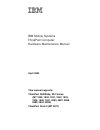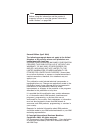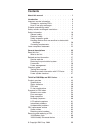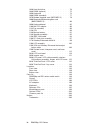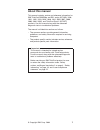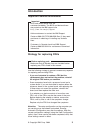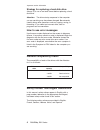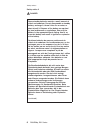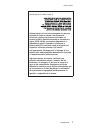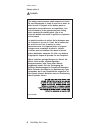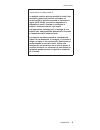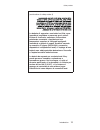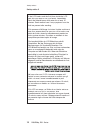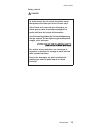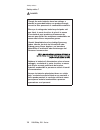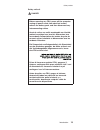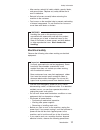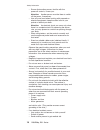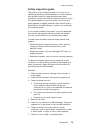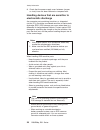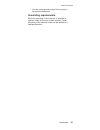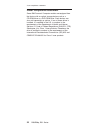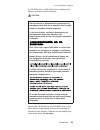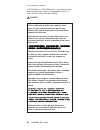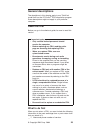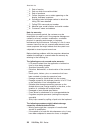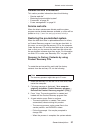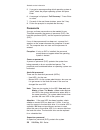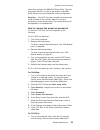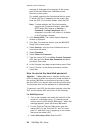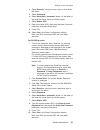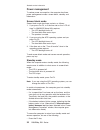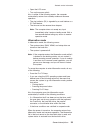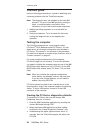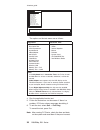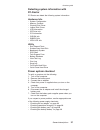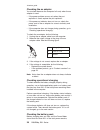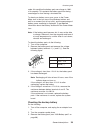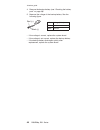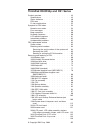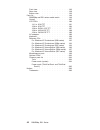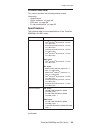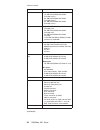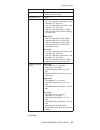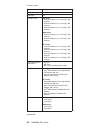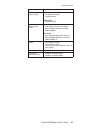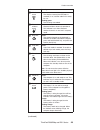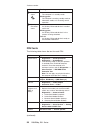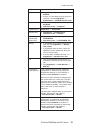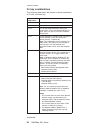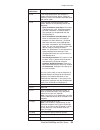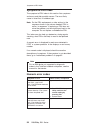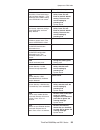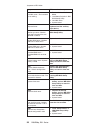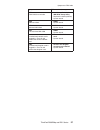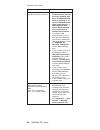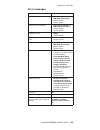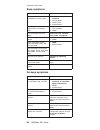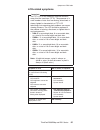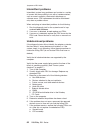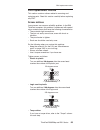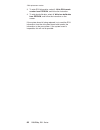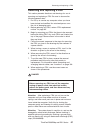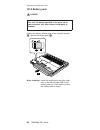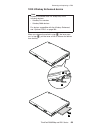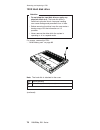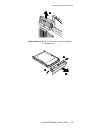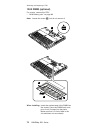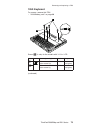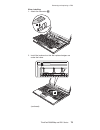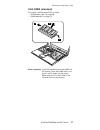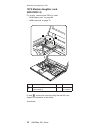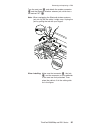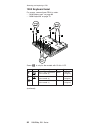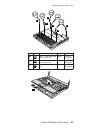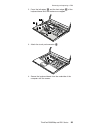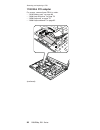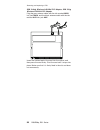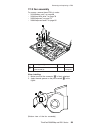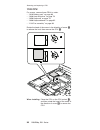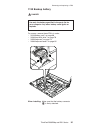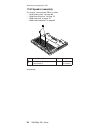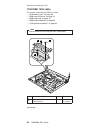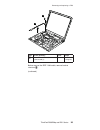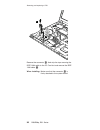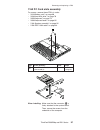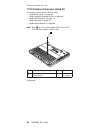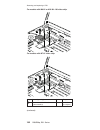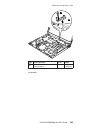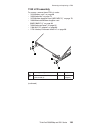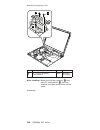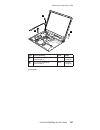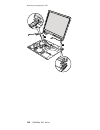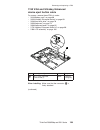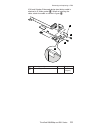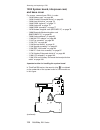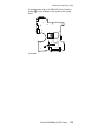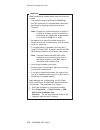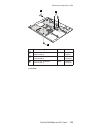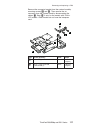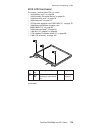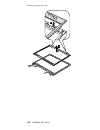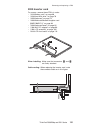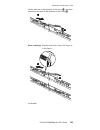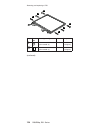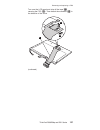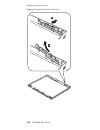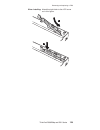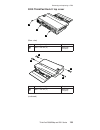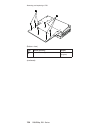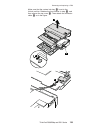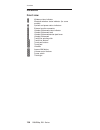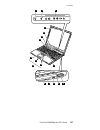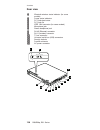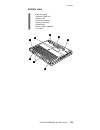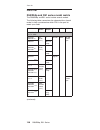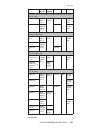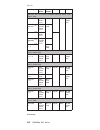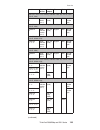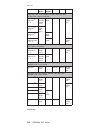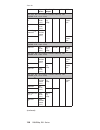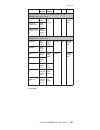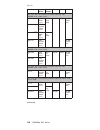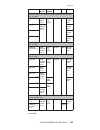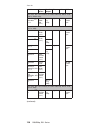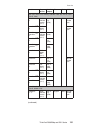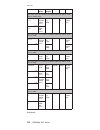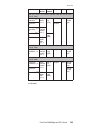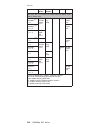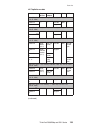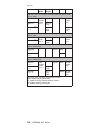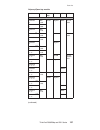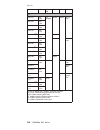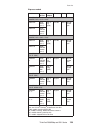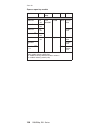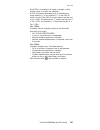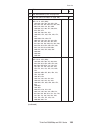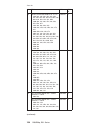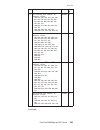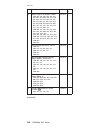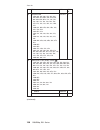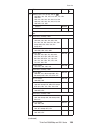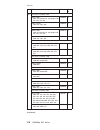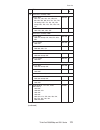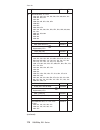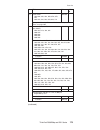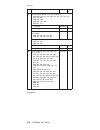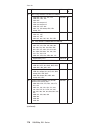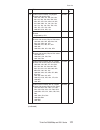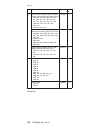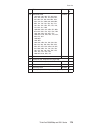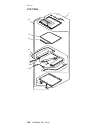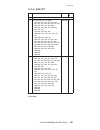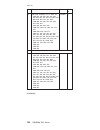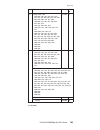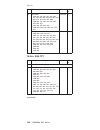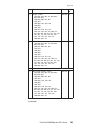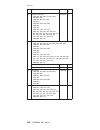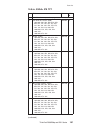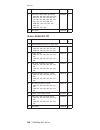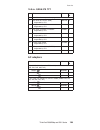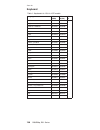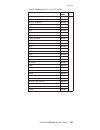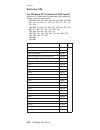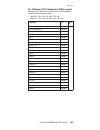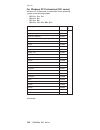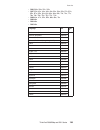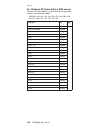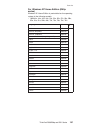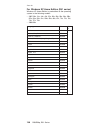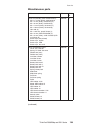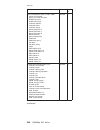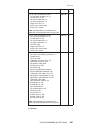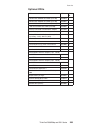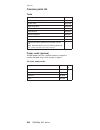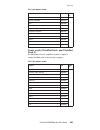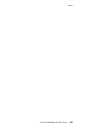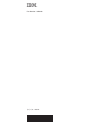- DL manuals
- IBM
- Laptop
- ThinkPad Dock II
- Hardware Maintenance Manual
IBM ThinkPad Dock II Hardware Maintenance Manual - Introduction
Introduction
Important
service
information
Important
BIOS
and
device
driver
fixes
are
customer-installable.
The
BIOS
and
device
drivers
are
posted
on
the
IBM
support
site
http://www.ibm.com/pc/support
Advise
customers
to
contact
the
IBM
Support
Center
at
800-426-7378
(800-IBM-Serv)
if
they
need
assistance
in
obtaining
or
installing
any
diskette
fixes.
Customers
in
Canada
should
call
IBM
Support
Center
at
800-565-3344
for
assistance
or
download
information.
Strategy
for
replacing
FRUs
Before
replacing
parts
Make
sure
that
all
diskette
fixes
are
installed
before
replacing
any
FRUs
listed
in
this
manual.
Use
the
following
strategy
to
prevent
unnecessary
expense
for
replacing
and
servicing
FRUs:
v
If
you
are
instructed
to
replace
a
FRU
but
the
replacement
does
not
correct
the
problem,
reinstall
the
original
FRU
before
you
continue.
v
Some
computers
have
both
a
processor
board
and
a
system
board.
If
you
are
instructed
to
replace
either
the
processor
board
or
the
system
board,
and
replacing
one
of
them
does
not
correct
the
problem,
reinstall
that
board,
and
then
replace
the
other
one.
v
If
an
adapter
or
a
device
consists
of
more
than
one
FRU,
any
of
the
FRUs
may
be
the
cause
of
the
error.
Before
replacing
the
adapter
or
device,
remove
the
FRUs,
one
by
one,
to
see
if
the
symptoms
change.
Replace
only
the
FRU
that
changed
the
symptoms.
Attention:
The
setup
configuration
on
the
computer
you
are
servicing
may
have
been
customized.
Running
Automatic
Configuration
may
alter
the
settings.
Note
the
current
configuration
settings
(using
the
View
Configuration
option);
then,
when
service
has
been
completed,
verify
that
those
settings
remain
in
effect.
©
Copyright
IBM
Corp.
2004
3
Summary of ThinkPad Dock II
Page 1
Ibm mobile systems thinkpad computer hardware maintenance manual april 2004 this manual supports: thinkpad r50/r50p, r51 series thinkpad dock ii (mt 2877) (mt 1829, 1830, 1831, 1832, 1833, 2889, 2894, 2895) 1836, 1840, 1841, 2883, 2887, 2888,.
Page 2
Note before using this information and the product it supports, be sure to read the general information under “notices” on page 206. Second edition (april 2004) the following paragraph does not apply to the united kingdom or any country where such provisions are inconsistent with local law: internat...
Page 3: Contents
Contents about this manual . . . . . . . . . . . 1 introduction . . . . . . . . . . . . . 3 important service information . . . . . . . . . 3 strategy for replacing frus . . . . . . . . 3 how to use error messages . . . . . . . . 4 diskette compatibility matrix . . . . . . . . . 4 safety notices: mu...
Page 4
1030 hard disk drive . . . . . . . . . . 70 1040 dimm (optional) . . . . . . . . . 72 1050 keyboard . . . . . . . . . . . 73 1060 dimm (standard) . . . . . . . . . 77 1070 modem daughter card (mdc/mdc-2) . . . 78 1080 bluetooth/modem daughter card (bmdc/bmdc-2) . . . . . . . . . . 80 1090 keyboard b...
Page 5: About
About this manual this manual contains service and reference information for ibm thinkpad r50/r50p and r51 series (mt1829, 1830, 1831, 1832, 1833, 1836, 1840, 1841, 2883, 2887, 2888, 2889, 2894, 2895), and thinkpad dock ii (mt2877) products. Use this manual along with the advanced diagnostic tests t...
Page 6
2 r50/r50p, r51 series.
Page 7: Introduction
Introduction important service information important bios and device driver fixes are customer-installable. The bios and device drivers are posted on the ibm support site http://www.Ibm.Com/pc/support advise customers to contact the ibm support center at 800-426-7378 (800-ibm-serv) if they need assi...
Page 8
Strategy for replacing a hard disk drive always try to run a low-level format before replacing a hard disk drive. Attention: the drive startup sequence in the computer you are servicing may have been changed. Be extremely careful during write operations such as copying, saving, or formatting. If you...
Page 9
Safety notice 1 before the computer is powered on after fru replacement, make sure all screws, springs, and other small parts are in place and are not left loose inside the computer. Verify this by shaking the computer and listening for rattling sounds. Metallic parts or metal flakes can cause elect...
Page 10
Safety notice 2 danger some standby batteries contain a small amount of nickel and cadmium. Do not disassemble a standby battery, recharge it, throw it into fire or water, or short-circuit it. Dispose of the battery as required by local ordinances or regulations. Use only the battery in the appropri...
Page 11
(continuation of safety notice 2) alcune batterie di riserva contengono una piccola quantità di nichel e cadmio. Non smontarle, ricaricarle, gettarle nel fuoco o nell’acqua né cortocircuitarle. Smaltirle secondo la normativa in vigore (dpr 915/82, successive disposizioni e disposizioni locali). Quan...
Page 12
Safety notice 3 danger the battery pack contains small amounts of nickel. Do not disassemble it, throw it into fire or water, or short-circuit it. Dispose of the battery pack as required by local ordinances or regulations. Use only the battery in the appropriate parts listing when replacing the batt...
Page 13
(continuation of safety notice 3) la batteria contiene piccole quantità di nichel. Non smontarla, gettarla nel fuoco o nell’acqua né cortocircuitarla. Smaltirla secondo la normativa in vigore (dpr 915/82, successive disposizioni e disposizioni locali). Quando si sostituisce la batteria, utilizzare s...
Page 14
Safety notice 4 danger the lithium battery can cause a fire, an explosion, or a severe burn. Do not recharge it, remove its polarized connector, disassemble it, heat it above 100°c (212°f), incinerate it, or expose its cell contents to water. Dispose of the battery as required by local ordinances or...
Page 15
(continuation of safety notice 4) la batteria di supporto e una batteria al litio e puo incendiarsi, esplodere o procurare gravi ustioni. Evitare di ricaricarla, smontarne il connettore polarizzato, smontarla, riscaldarla ad una temperatura superiore ai 100 gradi centigradi, incendiarla o gettarla i...
Page 16
Safety notice 5 if the lcd breaks and the fluid from inside the lcd gets into your eyes or on your hands, immediately wash the affected areas with water for at least 15 minutes. Seek medical care if any symptoms from the fluid are present after washing. Si le panneau d’affichage à cristaux liquides ...
Page 17
Safety notice 6 danger to avoid shock, do not remove the plastic cover that protects the lower part of the inverter card. Afin d’éviter tout risque de choc électrique, ne retirez pas le cache en plastique protégeant la partie inférieure de la carte d’alimentation. Aus sicherheitsgründen die kunststo...
Page 18
Safety notice 7 danger though the main batteries have low voltage, a shorted or grounded battery can produce enough current to burn personnel or combustible materials. Bien que le voltage des batteries principales soit peu élevé, le court-circuit ou la mise à la masse d’une batterie peut produire su...
Page 19
Safety notice 8 danger before removing any fru, power off the computer, unplug all power cords from electrical outlets, remove the battery pack, and then disconnect any interconnecting cables. Avant de retirer une unité remplaçable en clientèle, mettez le système hors tension, débranchez tous les co...
Page 20
Safety information the following section presents safety information with which you need to be familiar before you service an ibm mobile computer. General safety follow these rules to ensure general safety: v observe good housekeeping in the area of the machines during and after maintenance. V when ...
Page 21
V after service, reinstall all safety shields, guards, labels, and ground wires. Replace any safety device that is worn or defective. V reinstall all covers correctly before returning the machine to the customer. V fan louvers on the machine help to prevent overheating of internal components. Do not...
Page 22
– ensure that another person, familiar with the power-off controls, is near you. Attention: another person must be there to switch off the power, if necessary. – use only one hand when working with powered-on electrical equipment; keep the other hand in your pocket or behind your back. Attention: an...
Page 23
Safety inspection guide the purpose of this inspection guide is to assist you in identifying potentially unsafe conditions. As each machine was designed and built, required safety items were installed to protect users and service personnel from injury. This guide addresses only those items. You shou...
Page 24
8. Check that the power-supply cover fasteners (screws or rivets) have not been removed or tampered with. Handling devices that are sensitive to electrostatic discharge any computer part containing transistors or integrated circuits (ics) should be considered sensitive to electrostatic discharge (es...
Page 25
– use the round ground prong of the ac plug on ac-operated computers. Grounding requirements electrical grounding of the computer is required for operator safety and correct system function. Proper grounding of the electrical outlet can be verified by a certified electrician. Safety information intr...
Page 26
Laser compliance statement some ibm personal computer models are equipped from the factory with an optical storage device such as a cd-rom drive or a dvd-rom drive. Such devices are also sold separately as options. If one of these drives is installed, it is certified in the u.S. To conform to the re...
Page 27
If a cd-rom drive, a dvd-rom drive, or another laser device is installed, note the following: caution: opening the cd-rom drive, the dvd-rom drive, or any other optical storage device could result in exposure to hazardous laser radiation. There are no serviceable parts inside those drives. Do not op...
Page 28
A cd-rom drive, a dvd-rom drive, or any other storage device installed may contain an embedded class 3a or class 3b laser diode. Note the following: danger emits visible and invisible laser radiation when open. Do not stare into the beam, do not view directly with optical instruments, and avoid dire...
Page 29: General
General descriptions the desciptions in this chapter apply to any thinkpad model that has the pc-doctor ® dos diagnostics program. Some descriptions might not apply to your particular computer. Read this first before you go to the checkout guide, be sure to read this section. Important notes v only ...
Page 30
__ 2. Date of service __ 3. Date on which the machine failed __ 4. Date of purchase __ 5. Failure symptoms, error codes appearing on the display, and beep symptoms __ 6. Procedure index and page number in which the failing fru was detected __ 7. Failing fru name and part number __ 8. Machine type, m...
Page 31
Related service information this section provides information about the following: v “service web site” v “restoring the pre-installed system” v “passwords” on page 28 v “power management” on page 32 service web site when the latest maintenance diskette and the system program service diskette become...
Page 32
5. If you get a message asking which operating system to install, select the proper operating system and press enter. 6. A message is displayed: “full recovery:”. Press enter to select. 7. On each of the next three windows, press the y key. 8. Follow the prompts to complete the recovery. Passwords a...
Page 33
Information stored in the ibm bios setup utility. The user must enter the svp in order to get access to the ibm bios setup utility and change the system configuration. Attention: if the svp has been forgotten and cannot be made available to the servicer, there is no service procedure to reset the pa...
Page 34
Message is displayed at the lower-left of the screen, press the access ibm button. Ibm rescue and recovery screen opens. For models supporting the passphrase function, press f1 while pop icon is appearing on the screen; then enter the pop. For the other models, enter the pop. Note: to check whether ...
Page 35
4. Select security, using the cursor keys to move down the menu. 5. Select password. 6. Select hard-disk x password, where x is the letter of the hard disk drive. A pop-up window opens. 7. Select master hdp. 8. Enter the master hdp; then leave the new password field blank and press enter twice. 9. P...
Page 36
Power management to reduce power consumption, the computer has three power management modes: screen blank, standby, and hibernation. Screen blank mode screen blank mode has three variants, as follows: 1. If you press fn+f3, or if the time set on the “lcd off timer” in ibm bios setup utility expires,...
Page 37
V open the lcd cover. V turn on the power switch. Also, in either of the following events, the computer automatically returns from standby mode and resumes operation: v the ring indicator (ri) is signaled by a serial device or a pc card device. V the time set on the resume timer elapses. Note: the c...
Page 38
Checkout guide use the following procedures as a guide in identifying and correcting problems with the thinkpad computer. Note: the diagnostic tests are intended to test only ibm products. The use of non-ibm products, prototype cards, or modified options can lead to false indications of errors and i...
Page 39
4. A batch file automatically starts up to prompt you through the process of creating diskettes. You are notified of how many diskettes you will need. A. You are prompted to insert each diskette in sequence. B. Typically, all you need to do is to press the enter key for the floppy drive; the system ...
Page 40
The options on the test menu are as follows: diagnostics interactive tests v run normal test v run quick test v cpu/coprocessor v systemboard v video adapter v serial ports v parallel ports v fixed disks v diskette drives v other devices v communication v wireless lan v memory test – full v memory t...
Page 41
Detecting system information with pc-doctor pc-doctor can detect the following system information: hardware info v system configuration v memory contents v physical disk drives v logical disk drives v vga information v ide drive info v pci information v pnpisa info v smbios info v vesa lcd info util...
Page 42
Checking the ac adapter you are here because the computer fails only when the ac adapter is used. V if the power problem occurs only when the port replicator is used, replace the port replicator. V if the power-on indicator does not turn on, check the power cord of the ac adapter for correct continu...
Page 43
Under this condition the battery pack can charge to 100% of its capacity. This protects the battery pack from being overcharged or from having a shortened life. To check your battery, move your cursor to the power meter icon in the icon tray of the windows taskbar and wait for a moment (but do not c...
Page 44
4. Remove the backup battery (see “checking the battery pack” on page 38). 5. Measure the voltage of the backup battery. See the following figure. Red (+) black (-) wire voltage (v dc) red +2.5 to +3.2 black ground v if the voltage is correct, replace the system board. V if the voltage is not correc...
Page 45: Thinkpad
Thinkpad r50/r50p and r51 series product overview . . . . . . . . . . . . 43 specifications . . . . . . . . . . . . 43 status indicators . . . . . . . . . . . 48 fru tests . . . . . . . . . . . . . 50 fn key combinations . . . . . . . . . . 52 symptom-to-fru index . . . . . . . . . . 54 numeric erro...
Page 46
Front view . . . . . . . . . . . . 136 rear view . . . . . . . . . . . . . 138 bottom view . . . . . . . . . . . . 139 parts list . . . . . . . . . . . . . . 140 r50/r50p and r51 series model matrix . . . . 140 overall . . . . . . . . . . . . . 162 lcd frus . . . . . . . . . . . . 180 14.1-in. Xga t...
Page 47
Product overview this section presents the following product-unique information: v “specifications” v “status indicators” on page 48 v “fru tests” on page 50 v “fn key combinations” on page 52 specifications the following table lists the specifications of the thinkpad r50/r50p and r51 series: featur...
Page 48
Feature description standard memory r51 series: v 128 mb ddr sdram so-dimm (pc2700) card × 1 v 256 mb ddr sdram so-dimm (pc2700) card × 1 v 512 mb ddr sdram so-dimm (pc2700) card × 1 optional memory v 128 mb ddr sdram so-dimm (pc2700) card v 256 mb ddr sdram so-dimm (pc2700) card v 512 mb ddr sdram ...
Page 49
Feature description audio v 1 w built-in stereo speaker × 2 v software control volume infrared transfer v irda 1.1 display r50 series: v 14.1-inch, 16m colors, xga (1024 × 768 resolution) tft color lcd v 15.0-inch, 16m colors, xga (1024 × 768 resolution) tft color lcd v 15.0-inch, 16m colors, sxga+ ...
Page 50
Feature description touch pad v ultranav thinklight yes hard disk drive r50 series: v 30.0 gb, 4200 rpm, 12.7 mm high, ide interface v 40.0 gb, 4200 rpm, 12.7 mm high, ide interface v 60.0 gb, 4200 rpm, 12.7 mm high, ide interface r50p series: v 60.0 gb, 7200 rpm, 12.7 mm high, ide interface v 80.0 ...
Page 51
Feature description ethernet (on the system board) r50 series and r51 series: v 10/100base ethernet v gigabit ethernet r50p series: v gigabit ethernet communication daughter card (cdc) r50/r50p series: v v.90 modem daughter card (mdc) v ibm integrated bluetooth with 56k modem (bmdc) r51 series: v ib...
Page 52
Status indicators the system status indicators show the status of the computer, as follows: r 1 2 3 4 5 6 7 8 9 r 2 7 8 product overview 48 r50/r50p, r51 series.
Page 53
Indicator meaning 1 wireless status green: the wireless feature (the ieee 802.11 standard) is on, and the radio link is ready for use. Blinking green: data is being transmitted. 2 bluetooth wireless status r green: bluetooth wireless feature is operational. This indicator is on when bluetooth wirele...
Page 54
Indicator meaning 8 standby status green: the computer is in standby mode. Blinking green: the computer is entering standby mode or hibernation mode, or is resuming normal operation. 9 ultrabay enhanced status green: an ultrabay enhanced device is installed and in use. Blinking green: an ultrabay en...
Page 55
Fru applicable test pc card slots 1. Diagnostics --> systemboard --> pcmcia 2. Insert a pc card wrap plug into every pc card slot, and run diagnostics --> systemboard --> pcmcia external loop keyboard 1. Diagnostics --> systemboard --> keyboard 2. Interactive tests --> keyboard hard-disk drive diagn...
Page 56
Fn key combinations the following table shows the function of each combination of fn with a function key. Key combination description fn+f1 reserved. Fn+f2 reserved. Fn+f3 turn off the computer display, leaving the screen blank. To turn the computer display on again, press any key or press the track...
Page 57
Key combination description fn+f8 if the image displayed on the computer is smaller than the physical display, switch the computer screen size between expanded mode and normal mode. Fn+f9 open the ibm thinkpad easyeject utility screen. Buttons for the following choices are displayed: v eject thinkpa...
Page 58
Symptom-to-fru index the symptom-to-fru index in this section lists symptoms and errors and their possible causes. The most likely cause is listed first, in boldface type. Note: do the fru replacement or other actions in the sequence shown in the column headed “fru or action, in sequence.” if replac...
Page 59
Symptom or error fru or action, in sequence 0182 bad crc2. Enter bios setup and load setup defaults.—the checksum of the crs2 setting in the eeprom is not correct. 1. Run ibm bios setup utility. Press f9, and enter to load the default setting. Then save the current setting by pressing f10. 2. System...
Page 60
Symptom or error fru or action, in sequence 0200 hard disk error—the hard disk is not working. 1. Reseat the hard disk drive. 2. Load setup defaults in ibm bios setup utility. 3. Hard disk drive. 4. System board. 021x keyboard error. Run interactive tests of the keyboard and the auxiliary input devi...
Page 61
Symptom or error fru or action, in sequence 02f4 eisa cmos not writable. 1. Load setup defaults in ibm bios setup utility. 2. Replace the backup battery. 3. System board. 02f5 dma test failed. 1. Dimm. 2. System board. 02f6 software nmi failed 1. Dimm. 2. System board. 02f7 fail-safe timer nmi faile...
Page 62
Symptom or error fru or action, in sequence 1810 hard disk partition layout error. 1. If the access ibm predesktop area has been previously disabled, then go to the ibm bios setup utility by pressing f1 to open the ibm bios setup utility. Select security --> ibm predesktop area --> access ibm predes...
Page 63
Error messages symptom or error fru or action, in sequence device address conflict. 1. Load “setup defaults” in ibm bios setup utility. 2. Backup battery. 3. System board. Allocation error for device. 1. Load “setup defaults” in ibm bios setup utility. 2. Backup battery. 3. System board. Failing bit...
Page 64
Beep symptoms symptom or error fru or action, in sequence one beep and a blank, unreadable, or flashing lcd. 1. Reseat the lcd connector. 2. Lcd assembly. 3. External crt. 4. System board. One long and two short beeps, and a blank or unreadable lcd. 1. System board. 2. Lcd assembly. 3. Dimm. Two sho...
Page 65
Lcd-related symptoms important the tft lcd for the notebook computer contains many thin-film transistors (tfts). The presence of a small number of dots that are missing, discolored, or always lighted is characteristic of tft lcd technology, but excessive pixel problems can cause viewing concerns. Th...
Page 66
Intermittent problems intermittent system hang problems can be due to a variety of causes that have nothing to do with a hardware defect, such as cosmic radiation, electrostatic discharge, or software errors. Fru replacement should be considered only when a problem recurs. When analyzing an intermit...
Page 67
Fru replacement notices this section contains notices related to removing and replacing parts. Read this section carefully before replacing any fru. Screw notices loose screws can cause a reliability problem. In the ibm thinkpad computer, this problem is addressed with special nylon-coated screws th...
Page 68
V make sure that you use the correct screw. If you have a torque screwdriver, tighten all screws firmly to the torque shown in the table. Never use a screw that you removed. Use a new one. Make sure that all of the screws are tightened firmly. Retaining serial numbers this section includes the follo...
Page 69
Retaining the uuid the universally unique identifier (uuid) is a 128-bit number uniquely assigned to your computer at production and stored in the eeprom of your system board. The algorithm that generates the number is designed to provide unique ids until the year a.D. 3400. No two computers in the ...
Page 70
3. To write eca information, select 1. Write eca/rework number from eeprom, and follow the instruction. 4. To write box build date, select 4. Write box build date from eeprom, and follow the instruction on the screen. If the system board is being replaced, try to read the eca information from the ol...
Page 71
Removing and replacing a fru this section presents directions and drawings for use in removing and replacing a fru. Be sure to observe the following general rules: 1. Do not try to service any computer unless you have been trained and certified. An untrained person runs the risk of damaging parts. 2...
Page 72
1010 battery pack danger holding the battery release lever in the unlocked position 1, remove the battery pack 2. 2 1 when installing: install the battery pack along the slide rails on the left and right sides of the battery-pack slot. Then make sure that the battery latch is locked. Use only the ba...
Page 73
1020 ultrabay enhanced device note ultrabay enhanced does not accept any of the following devices: v ultrabay plus devices v ultrabay 2000 devices for devices compatible with the ultrabay enhanced, see “optional frus” on page 203. When you release the switch in step 1, the lever pops out. In step 2,...
Page 74
1030 hard disk drive attention v do not drop the hard disk drive or apply any physical shock to it. The hard disk drive is sensitive to physical shock. Improper handling can cause damage and permanent loss of data. V before removing the drive, have the user make a backup copy of all the information ...
Page 75
2 when installing: make sure that the hard-disk connector is attached firmly. 3 3 4 removing and replacing a fru thinkpad r50/r50p and r51 series 71.
Page 76
1040 dimm (optional) for access, remove this fru: v “1010 battery pack” on page 68 note: loosen the screw 1, but do not remove it. 1 4 3 3 when installing: insert the notched end of the dimm into the socket. Press the dimm firmly, and pivot it until it snaps into the place. Make sure that it is firm...
Page 77
1050 keyboard for access, remove this fru: v “1010 battery pack” on page 68 1 1a screw 1a is only for the models with 14.1-in. Lcd. Step icon screw (quantity) color torque 1 3 m2 × 12 mm, bind-head, nylon-coated (3) black 0.245 nm (2.5 kgfcm) 1a m2 × 12 mm, bind-head, nylon-coated (1) black 0.245 nm...
Page 78
Press the part indicated by the arrow 2 in the direction of the arrow. This releases the latches of the keyboard from the frame, so that the front side of the keyboard pops out. 2 3 4 when installing: make sure that the connector 4 is firmly attached. Removing and replacing a fru 74 r50/r50p, r51 se...
Page 79
When installing: 1. Attach the connector 1. 1 2. Install the keyboard so that the keyboard edges are under the frame. 2 (continued) removing and replacing a fru thinkpad r50/r50p and r51 series 75.
Page 80
3. To make sure that the front edge of the keyboard is housed firmly, gently press the keys with your fingers and try to slide the keyboard towards you. 3 3 4. Make sure that all the projections on the front side of the keyboard b are firmly attached under the frame. B b 5. Secure the keyboard from ...
Page 81
1060 dimm (standard) for access, remove these frus in order: v “1010 battery pack” on page 68 v “1050 keyboard” on page 73 1 1 2 when installing: insert the notched end of the dimm into the socket. Press the dimm firmly, and pivot it until it snaps into the place. Make sure that it is firmly fixed i...
Page 82
1070 modem daughter card (mdc/mdc-2) for access, remove these frus in order: v “1010 battery pack” on page 68 v “1050 keyboard” on page 73 1 2 1 step screw (quantity) color torque 1 m2 × 12 mm, bind-head, nylon-coated (2) black 0.245 nm (2.5 kgfcm) in step 2, remove the card by pulling the tab with ...
Page 83
Turn the card over 3, and detach the modem connector 4. 3 4 when installing: make sure that connector 4 and the connector on the underside of the card are firmly attached. Then place the cable to fit in the cable guide as in the figure. Removing and replacing a fru thinkpad r50/r50p and r51 series 7...
Page 84
1080 bluetooth/modem daughter card (bmdc/bmdc-2) for access, remove these frus in order: v “1010 battery pack” on page 68 v “1050 keyboard” on page 73 1 2 1 step screw (quantity) color torque 1 m2 × 12 mm, bind-head, nylon-coated (2) black 0.245 nm (2.5 kgfcm) in step 2, remove the card by pulling t...
Page 85
Turn the card over 3, and detach the modem connector 4 and the bluetooth wireless antenna jack, which has a tab marked ″bt″ 5. Note: when unplugging the bluetooth wireless antenna jack, do not pull the cable; it might snap. Unplug the jack by pulling the tab with your fingers. 4 5 3 when installing:...
Page 86
1090 keyboard bezel for access, remove these frus in order: v “1010 battery pack” on page 68 v “1050 keyboard” on page 73 2 2 1 1 1 2 2a 2 2 2 1 screw 2a is only for the models with 15.0-in. Lcd. Step icon screw (quantity) color torque 1 1 m2 × 3 mm, small-head, nylon-coated (3) silver 0.245 nm (2.5...
Page 87
5 4 3 4 3 3 3 3 5 4 4 step icon screw (quantity) color torque 3 3 m2 × 12 mm, bind-head, nylon-coated (3) silver 0.245 nm (2.5 kgfcm) 4 4 m2 × 12 mm, bind-head, nylon-coated (2) silver 0.245 nm (2.5 kgfcm) 5 5 m2 × 18.9 mm, special (1) silver 0.245 nm (2.5 kgfcm) 6 7 removing and replacing a fru thi...
Page 88
When installing: 1. Place the keybard bezel so that the three latches are fixed in palce 1. 1 while inserting the three latches, align the top-left corner of the keyboard bezel as in figure a. A (continued) removing and replacing a fru 84 r50/r50p, r51 series.
Page 89
2. Press the left edges 2 and the front edges 3 of the keyboard bezel until the latches are snapped. 3 3 2 2 3. Attach the touch pad connector 4. 4 4. Secure the keyboard bezel from the underside of the computer with the screws. Removing and replacing a fru thinkpad r50/r50p and r51 series 85.
Page 90
1100 mini pci adapter for access, remove these frus in order: v “1010 battery pack” on page 68 v “1030 hard disk drive” on page 70 v “1050 keyboard” on page 73 v “1090 keyboard bezel” on page 82 1 1 2 (continued) removing and replacing a fru 86 r50/r50p, r51 series.
Page 91
Note: when unplugging the antenna jack, do not pull the cable; it might snap. Unplug the jack by pulling the tab with your fingers. 4 3 3 when installing: plug in the wireless antenna cable as follows: intel ® pro/wireless lan 2100 3b mini pci adapter, intel ® pro wireless 2200bg mini-pci adapter pl...
Page 92
Ibm 11a/b/g wireless lan mini pci adapter, ibm 11b/g wireless lan mini pci adapter plug the gray antenna cable with the tab marked main into jack main, and the black antenna cable with the tab marked aux into jack aux. Main aux insert the notched end of the card into the socket, and then press the c...
Page 93
1110 fan assembly for access, remove these frus in order: v “1010 battery pack” on page 68 v “1030 hard disk drive” on page 70 v “1050 keyboard” on page 73 v “1090 keyboard bezel” on page 82 3 1 2 step screw (quantity) color torque 1 m2 × 10 mm, flat-head, nylon-coated (3) black 0.245 nm (2.5 kgfcm)...
Page 94
1120 cpu for access, remove these frus in order: v “1010 battery pack” on page 68 v “1030 hard disk drive” on page 70 v “1050 keyboard” on page 73 v “1090 keyboard bezel” on page 82 v “1110 fan assembly” on page 89 rotate the head of the screw in the direction of arrow 1 to release the lock; then re...
Page 95
1130 backup battery danger for access, remove these frus in order: v “1010 battery pack” on page 68 v “1030 hard disk drive” on page 70 v “1050 keyboard” on page 73 v “1090 keyboard bezel” on page 82 1 2 when installing: make sure that the battery connector 2 is firmly attached. Use only the battery...
Page 96
1140 speaker assembly for access, remove these frus in order: v “1010 battery pack” on page 68 v “1030 hard disk drive” on page 70 v “1050 keyboard” on page 73 v “1090 keyboard bezel” on page 82 1 step screw (quantity) color torque 1 m2 × 12 mm, bind-head, nylon-coated (2) black 0.245 nm (2.5 kgfcm)...
Page 97
In step 3, release the speaker cables from the cable guide a. 3 2 a when installing: make sure that the connector 3 is firmly attached. Then route the cable as in a. Removing and replacing a fru thinkpad r50/r50p and r51 series 93.
Page 98
1150 ieee 1394 cable for access, remove these frus in order: v “1010 battery pack” on page 68 v “1030 hard disk drive” on page 70 v “1050 keyboard” on page 73 v “1090 keyboard bezel” on page 82 v “1140 speaker assembly” on page 92 note some models do not have the ieee 1394 cable. 1 2 3 step screw (q...
Page 99
4 5 step screw (quantity) color torque 4 m2 × 6 mm, bind-head, nylon-coated (1) black 0.245 nm (2.5 kgfcm) before remove the ieee 1394 cable, remove bracket structure 5. (continued) removing and replacing a fru thinkpad r50/r50p and r51 series 95.
Page 100
7 6 remove the connector 6. And strip the tape securing the ieee 1394 cable to the pc card slot and remove the ieee 1394 cable 7. When installing: make sure that the connector 6 is firmly attached to the system board. Removing and replacing a fru 96 r50/r50p, r51 series.
Page 101
1160 pc card slots assembly for access, remove these frus in order: v “1010 battery pack” on page 68 v “1030 hard disk drive” on page 70 v “1050 keyboard” on page 73 v “1090 keyboard bezel” on page 82 v “1140 speaker assembly” on page 92 v “1150 ieee 1394 cable” on page 94 1 step screw (quantity) co...
Page 102
1170 ultrabay enhanced shield kit for access, remove these frus in order: v “1010 battery pack” on page 68 v “1020 ultrabay enhanced device” on page 69 v “1030 hard disk drive” on page 70 v “1050 keyboard” on page 73 v “1090 keyboard bezel” on page 82 note: step 1 is only for the models with 15.0-in...
Page 103
Remove emi spring for the cdc a and antenna cable guide c before removing the ultrabay enhanced shield kit. 2 a 3 step screw (quantity) color torque 2 m2 × 12 mm, bind-head, nylon-coated (1) black 0.245 nm (2.5 kgfcm) (continued) removing and replacing a fru thinkpad r50/r50p and r51 series 99.
Page 104
Release the antenna cables from the cable guide 4. 4 4 a b 4 4 4 4 4 4 4 when installing: make sure that the antenna cables and the two ferrite cores a and b (with sponge) are correctly routed and securely in place. (continued) removing and replacing a fru 100 r50/r50p, r51 series.
Page 105
6 5 5 c when installing: make sure that the connectors 5 are firmly attached. (continued) removing and replacing a fru thinkpad r50/r50p and r51 series 101.
Page 106
For models with m9-32 or m10 gl-128 video chip: 7 8 for models with m7-32 video chip: 7 8 step screw (quantity) color torque 7 m2 × 12 mm, bind-head, nylon-coated (2) black 0.245 nm (2.5 kgfcm) (continued) removing and replacing a fru 102 r50/r50p, r51 series.
Page 107
10 9 step screw (quantity) color torque 9 m2 × 6 mm, bind-head, nylon-coated (1) black 0.245 nm (2.5 kgfcm) (continued) removing and replacing a fru thinkpad r50/r50p and r51 series 103.
Page 108
11 11 12 13 14 screws 11 are only for the models with 15.0-in. Lcd. For the other models, skip the step. Step screw (quantity) color torque 11 m2 × 10 mm, flat-head, nylon-coated (4) black 0.245 nm (2.5 kgfcm) 12 m2 × 3 mm, small-head, nylon-coated (2) black 0.245 nm (2.5 kgfcm) 13 m2 × 6 mm, bind-h...
Page 109
1180 lcd assembly for access, remove these frus in order: v “1010 battery pack” on page 68 v “1050 keyboard” on page 73 v “1070 modem daughter card (mdc/mdc-2)” on page 78 v “1080 bluetooth/modem daughter card (bmdc/bmdc-2)” on page 80 v “1090 keyboard bezel” on page 82 v “1100 mini pci adapter” on ...
Page 110
2 3 4 step screw (quantity) color torque 2 m2 × 12 mm, bind-head, nylon-coated (1) black 0.245 nm (2.5 kgfcm) when installing: make sure that the connector 4 and the lcd cable retainer 3 are firmly attached, and then secure them with the screw. (continued) removing and replacing a fru 106 r50/r50p, ...
Page 111
7 5 6 step screw (quantity) color torque 5 m2 × 6 mm, bind-head, nylon-coated (1) black 0.245 nm (2.5 kgfcm) 7 m2 × 6 mm, bind-head, nylon-coated (1) black 0.245 nm (2.5 kgfcm) (continued) removing and replacing a fru thinkpad r50/r50p and r51 series 107.
Page 112
8 8 removing and replacing a fru 108 r50/r50p, r51 series.
Page 113
1190 vga and ultrabay enhanced device eject button cable for access, remove these frus in order: v “1010 battery pack” on page 68 v “1020 ultrabay enhanced device” on page 69 v “1030 hard disk drive” on page 70 v “1050 keyboard” on page 73 v “1090 keyboard bezel” on page 82 v “1170 ultrabay enhanced...
Page 114
3 (continued) removing and replacing a fru 110 r50/r50p, r51 series.
Page 115
Vga and ultrabay enhanced device eject button cable is attached to s-video gasket a. When re-installing the cable, attach the cable as shown in figure b. 4 4 b a step screw (quantity) color torque 4 hex stud (2) silver 0.392 nm (4 kgfcm) removing and replacing a fru thinkpad r50/r50p and r51 series ...
Page 116
1200 system board, interposer card, and base cover for access, remove these frus, in order: v “1010 battery pack” on page 68 v “1020 ultrabay enhanced device” on page 69 v “1030 hard disk drive” on page 70 v “1040 dimm (optional)” on page 72 v “1050 keyboard” on page 73 v “1060 dimm (standard)” on p...
Page 117
An accelerometer chip for the ibm hdd active protection system b is also soldered on the topside of the system board. B (continued) removing and replacing a fru thinkpad r50/r50p and r51 series 113.
Page 118
Important when handling the system board, bear the following in mind. V the system board of the thinkpad r50/r50p, and r51 series has an accelerometer, which can be broken by applying several thousands of g-forces. Note: dropping a system board from a height of as little as 6 inches so that it falls...
Page 119
2 1 3 step screw (quantity) color torque 1 m2.5 × 4.8 mm, flat-head, nylon-coated (1) silver 0.392 nm (4 kgfcm) 2 m2 × 4 mm, flat-head, nylon-coated (2) black 0.245 nm (2.5 kgfcm) 3 m2 × 12 mm, bind-head, nylon-coated (1) black 0.245 nm (2.5 kgfcm) (continued) removing and replacing a fru thinkpad r...
Page 120
4 when installing: make sure that the all the guide holes of the system board are firmly attached to the base cover. (continued) removing and replacing a fru 116 r50/r50p, r51 series.
Page 121
Remove the connector bracket from the system board by removing screws 5 and 6. Then remove the ac connector from the system board by disconnecting the cables 7. Step 8 is only for the models with 15.0-in. Lcd models. Other models do not have the interposer card. 5 5 6 7 8 step screw (quantity) color...
Page 122
Note for sticking a label kit on the base cover new base cover fru is shipped with several kinds of label kit. When you replace the base cover, you need to stick a homologation label a which has the same part no. With the label on the old base cover (defective fru) on the new base cover. In some mod...
Page 123
2010 lcd front bezel for access, remove these frus in order: v “1010 battery pack” on page 68 v “1020 ultrabay enhanced device” on page 69 v “1030 hard disk drive” on page 70 v “1050 keyboard” on page 73 v “1070 modem daughter card (mdc/mdc-2)” on page 78 v “1080 bluetooth/modem daughter card (bmdc/...
Page 124
3 2 removing and replacing a fru 120 r50/r50p, r51 series.
Page 125
2020 inverter card for access, remove these frus in order: v “1010 battery pack” on page 68 v “1030 hard disk drive” on page 70 v “1050 keyboard” on page 73 v “1080 bluetooth/modem daughter card (bmdc/bmdc-2)” on page 80 v “1090 keyboard bezel” on page 82 v “1100 mini pci adapter” on page 86 v “1180...
Page 126
2030 lcd panel, lcd cable assembly, wireless lan antenna assembly, hinges, and lcd cover for access, remove these frus in order: v “1010 battery pack” on page 68 v “1020 ultrabay enhanced device” on page 69 v “1030 hard disk drive” on page 70 v “1050 keyboard” on page 73 v “1070 modem daughter card ...
Page 127
Lift the latch bar in the direction of the arrow 2, and then remove the left latch in the direction of the arrow 3. 3 2 when installing: attach the left latch to the lcd cover as in this figure. 1 2 (continued) removing and replacing a fru thinkpad r50/r50p and r51 series 123.
Page 128
4a 4 4 4 4 4a step screw cap screw (quantity) color torque 4 m2 × 4 mm, bind-head, nylon-coated (4) black 0.245 nm (2.5 kgfcm) 4a m2 × 4 mm, bind-head, nylon-coated (2) black 0.245 nm (2.5 kgfcm) (continued) removing and replacing a fru 124 r50/r50p, r51 series.
Page 129
Note: steps 5 and 6 are only for the models with 15.0-in. Sxga+ lcd, uxga lcd, and qxga lcd. For the other models, skip steps 5 and 6. 10 8 9 7 5 6 5 11 step screw (quantity) color torque 5 m2 × 4 mm, bind-head, nylon-coated (2) black 0.245 nm (2.5 kgfcm) (continued) removing and replacing a fru thi...
Page 130
Remove the antenna assembly ( a). 13 14 12 a step screw (quantity) color torque 13 m2 × 3 mm, small-head, nylon-coated (2) silver 0.245 nm (2.5 kgfcm) remove the hinges ( b) from the lcd assembly. 15 15 15 15 16 16 b b step screw (quantity) color torque 15 m2 × 3 mm, small-head, nylon-coated (4) sil...
Page 131
Turn over the lcd panel and strip off the tape 17 securing the fpc ( c). Then detach the connector 18 in the direction of the arrow. 17 18 c (continued) removing and replacing a fru thinkpad r50/r50p and r51 series 127.
Page 132
Remove the right latch from the lcd cover. 18 19 removing and replacing a fru 128 r50/r50p, r51 series.
Page 133
When installing: attach the right latch to the lcd cover as in this figure. 1 2 removing and replacing a fru thinkpad r50/r50p and r51 series 129.
Page 134
Routing the cables of the wireless lan antenna: 1. Place the wireless lan antennas a and b, and the bluetooth wireless antenna c under the lcd panel. A b c 2. Route the antenna cables as in the following drawings: d (continued) removing and replacing a fru 130 r50/r50p, r51 series.
Page 135
3. Route the cables as in the figure below. E e removing and replacing a fru thinkpad r50/r50p and r51 series 131.
Page 136
3010 thinkpad dock ii pci cover 1 2 1 (bottom view) removing and replacing a fru 132 r50/r50p, r51 series.
Page 137
3020 thinkpad dock ii top cover 1 1 1 (rear view) step screw (quantity) torque 1 m2.5 × 4.8 mm (3) 0.392 nm (4 kgfcm) 2 2 2 2 step screw (quantity) torque 2 m2.5 × 4.8 mm (4) 0.392 nm (4 kgfcm) (continued) removing and replacing a fru thinkpad r50/r50p and r51 series 133.
Page 138
3 3 (bottom view) step screw (quantity) torque 3 m2.5 × 4.8 mm (6) 0.392 nm (4 kgfcm) (continued) removing and replacing a fru 134 r50/r50p, r51 series.
Page 139
Make sure that the system lock key a is set to the unlock position. Release the front latches in step 4, and then remove the top cover 5. Then detach the connector cable 6 as in the figure. 4 5 a 6 removing and replacing a fru thinkpad r50/r50p and r51 series 135.
Page 140
Locations front view 1 wireless status indicator 2 bluetooth wireless status indicator (for some models) 3 system and power status indicators 4 external monitor connector 5 ultrabay enhanced status indicator 6 ultrabay enhanced latch 7 ultrabay enhanced device eject lever 8 ultrabay enhanced 9 track...
Page 141
4 5 6 7 8 14 9 10 11 12 13 15 16 17 r 1 2 3 locations thinkpad r50/r50p and r51 series 137.
Page 142
Rear view 1 bluetooth wireless status indicator (for some models) 2 power status indicators 3 pc card eject button 4 pc card slot 5 ieee 1394 connector (for some models) 6 microphone jack 7 stereo headphone jack 8 rj-45 (ethernet) connector 9 rj-11 (modem) connector 10 tv-out connector 11 universal ...
Page 143
Bottom view 1 hard disk drive 2 optional dimm slot 3 battery pack 4 docking connector 5 battery pack latch 6 infrared port 7 built-in stereo speakers 8 lcd latch 3 1 8 7 6 2 4 5 locations thinkpad r50/r50p and r51 series 139.
Page 144
Parts list r50/r50p and r51 series model matrix the r50/r50p and r51 series include several models. The following table summarizes the characteristics of each model, to help you determine which fru in the part list meets your need. Model bay device mini pci adapter ethernet cdc hdd r50 (cpu, ban 1.4...
Page 145
Model bay device mini pci adapter ethernet cdc hdd r50 (cpu, ban 1.4g; memory, 256 mb; video chip, m7-32; lcd, 15.0-in. Xga) 1829-68x 1394, sc dvd- rom (12.7) 802.11b (intel) gigabit mdc 30 gb, 4,200 rpm 1829-63x sc dvd/ cd-rw combo (12.7) 10/100 40 gb, 4,200 rpm r50 (cpu, ban 1.4g; memory, 256 mb; ...
Page 146
Model bay device mini pci adapter ethernet cdc hdd r50 (cpu, ban 1.5g; memory, 256 mb; video chip, m7-32; lcd, 15.0-in. Xga) 1830-67x sc dvd- rom (12.7) — 10/100 mdc 40 gb, 4,200 rpm 1830-6fx, 1831-6fx 1394, sc dvd/ cd-rw combo (12.7) 802.11b (intel) 1829-6ax 1394, sc dvd- rom (12.7) gigabit 1829-6b...
Page 147
Model bay device mini pci adapter ethernet cdc hdd r50 (cpu, ban 1.6g; memory, 256 mb; video chip, m7-32; lcd, 15.0-in. Xga) 1841-6ex 1394, sc dvd- rom (12.7) 802.11b (intel) gigabit mdc 40 gb, 4,200 rpm r50 (cpu, ban 1.6g; memory, 512 mb; video chip, m7-32; lcd, 15.0-in. Xga) 1830-6hx 1394, sc dvd/...
Page 148
Model bay device mini pci adapter ethernet cdc hdd r50p (cpu, ban 1.7g; memory, 512 mb; video chip, m10 gl-128; lcd, 15.0-in. Uxga ips) 1832-25x, 1833-25x bt, sc, 9c dvd/ cd-rw combo (12.7) 802.11b (intel) gigabit bmdc 60 gb, 7,200 rpm 1832-23x, 1833-23x bt, sc, 9c dvd- ram/ rw (12.7) 1832-22x, 1833...
Page 149
Model bay device mini pci adapter ethernet cdc hdd r51 (cpu, cel 1.3g; memory, 128 mb; video chip, intel 855gme; lcd, 15.0-in. Xga) 2887-67x sc cd- rom (12.7) — 10/100 mdc2 20 gb, 4,200 rpm r51 (cpu, cel 1.3g; memory, 256 mb; video chip, intel 855gme; lcd, 15.0-in. Xga) 2887-62x sc cd- rom (12.7) 80...
Page 150
Model bay device mini pci adapter ethernet cdc hdd r51 (cpu, ban 1.5g; memory, 256 mb; video chip, intel 855gme; lcd, 14.1-in. Xga) 2887-59x 1394, sc cd- rom (12.7) 802.11 b/g (intel) gigabit mdc2 40 gb, 4,200 rpm 2887-5ax 1394, sc dvd- rom (12.7) 2887-5bx, 2888-5px 1394, sc dvd/ cd-rw combo (12.7) ...
Page 151
Model bay device mini pci adapter ethernet cdc hdd r51 (cpu, ban 1.6g; memory, 256 mb; video chip, intel 855gme; lcd, 14.1-in. Xga) 2887-5gx 1394, sc travel cover 802.11 b/g (intel) gigabit mdc2 40 gb, 4,200 rpm 2887-5hx, 2888-5qx 1394, sc dvd- rom (12.7) 2887-5jx, 5kx, 2888-5rx 1394, sc dvd/ cd-rw ...
Page 152
Model bay device mini pci adapter ethernet cdc hdd r51 (cpu, ban 1.6g; memory, 512 mb; video chip, intel 855gme; lcd, 15.0-in. Xga) 2887-79x 1394, sc cd- rom (12.7) 802.11 a/b/g (ibm) gigabit mdc2 40 gb, 4,200 rpm 2887-7dx 1394, sc dvd/ cd-rw combo (12.7) 2887-7ex 1394, sc dvd- ram/ rw (12.7) 802.11...
Page 153
Model bay device mini pci adapter ethernet cdc hdd r51 (cpu, ban 1.5g; memory, 256 mb; video chip, m7-32; lcd, 14.1-in. Xga) 1829-cax 1394, sc dvd- rom (12.7) 802.11 b/g (intel) gigabit mdc2 40 gb, 4,200 rpm 1829-c3x, c4x 1394, sc dvd/ cd-rw combo (12.7) 30 gb, 4,200 rpm 1829-c5x 1394, sc 40 gb, 4,2...
Page 154
Model bay device mini pci adapter ethernet cdc hdd r51 (cpu, ban 1.5g; memory, 512 mb; video chip, m9-32; lcd, 15.0-in. Sxga+ ips) 1830-bux, 1831-bux 1394, bt, sc dvd- ram/ rw (12.7) 802.11 b/g (intel) gigabit bmdc 2 80 gb, 4,200 rpm r51 (cpu, ban 1.6g; memory, 256 mb; video chip, m7-32; lcd, 14.1-i...
Page 155
Model bay device mini pci adapter ethernet cdc hdd r51 (cpu, ban 1.6g; memory, 256 mb; video chip, m7-32; lcd, 15.0-in. Xga) 1829-dax 1394, sc dvd/ cd-rw combo (12.7) 802.11 b/g (intel) gigabit mdc2 30 gb, 4,200 rpm 1829-dex 1394, sc dvd- rom (12.7) 40 gb, 4,200 rpm 1830-blx, 1831-blx, 1394, sc dvd/...
Page 156
Model bay device mini pci adapter ethernet cdc hdd r51 (cpu, ban 1.6g; memory, 512 mb; video chip, m9-32; lcd, 15.0-in. Sxga+ ips) 1829-e9x 1394, bt, sc dvd/ cd-rw combo (12.7) 802.11 b/g (intel) gigabit bmdc 2 60 gb, 4,200 rpm 1829-eax 1394, bt, sc dvd- ram/ rw (12.7) r51 (cpu, ban 1.7g; memory, 25...
Page 157
Model bay device mini pci adapter ethernet cdc hdd r51 (cpu, ban 1.7g; memory, 256 mb; video chip, m7-32; lcd, 15.0-in. Xga) 1830-bjx, 1831-bjx sc dvd- rom (12.7) 802.11 b/g (intel) 10/100 mdc2 40 gb, 4,200 rpm 1829-dkx 1394, sc gigabit 1830-bmx, 1831-bmx 1394, sc dvd/ cd-rw combo (12.7) 1829-djx 13...
Page 158
Model bay device mini pci adapter ethernet cdc hdd r51 (cpu, ban 1.7g; memory, 512 mb; video chip, m9-32; lcd, 15.0-in. Sxga+ ips) 1830-brx, 1831-brx 1394, bt, sc dvd/ cd-rw combo (12.7) 802.11 b/g (intel) gigabit mdc2 40 gb, 4,200 rpm 1829-e3x, 1830-bsx 1394, bt, sc, 9c 60 gb, 4,200 rpm 1829-e5x 13...
Page 159
Us topseller models model bay device mini pci adapter ethernet cdc hdd r50 (cpu, ban 1.4g; memory, —; video chip, m7-32; lcd, 14.1-in. Xga) 1836-2vx sc — — 10/100 mdc — 1836-2wx sc gigabit r50 (cpu, ban 1.4g; memory, —; video chip, m7-32; lcd, 15.0-in. Xga) 1836-3vx sc — — 10/100 mdc — 1836-3wx 1394...
Page 160
Model bay device mini pci adapter ethernet cdc hdd r50 (cpu, ban 1.5g; memory, 256 mb; video chip, m7-32; lcd, 14.1-in. Xga) 1836-2sx 1394, sc dvd/ cd-rw combo (12.7) — gigabit mdc 40 gb, 4,200 rpm 1836-2tx 1394, sc 802.11b (intel) 1836-2ux 1394, sc, 9c 802.11 a/b/g (ibm) 60 gb, 4,200 rpm r50 (cpu, ...
Page 161
Odyssey/open bay models model cpu video chip ethernet cdc lcd r50 1829-28x 1394, sc ban 1.5g m7-32 gigabit mdc 14.1-in. Xga 1829-29x 1394, sc ban 1.6g 1829-2ax 1394, sc ban 1.7g 1829-33x sc, tc ban 1.4g 10/100 15.0-in. Xga 1829-35x sc, tc ban 1.5g 1829-36x 1394, sc gigabit 1829-37x 1394, sc ban 1.6g...
Page 162
Model cpu video chip ethernet cdc lcd r51 2887-22x sc cel 1.3g intel 855gme 10/100 mdc2 14.1-in. Xga 2887-23x sc ban 1.5g 2887-24x sc ban 1.6g 2887-25x sc ban 1.7g 2887-2cx 1394, sc ban 1.5g gigabit 2887-27x sc cel 1.3g 10/100 15.0-in. Xga 2887-28x sc ban 1.5g 2887-29x sc ban 1.6g 2887-2ax sc ban 1....
Page 163
Express models model bay device mini pci adapter ethernet cdc hdd r51 (cpu, ban 1.5g; memory, 256 mb; video chip, intel 855gme; lcd, 14.1-in. Xga) 2883-2mx sc dvd- rom (12.7) 802.11 b/g (intel) 10/100 mdc2 30 gb, 4,200 rpm 2883-2nx sc dvd/ cd-rw combo (12.7) r51 (cpu, ban 1.5g; memory, 256 mb; video...
Page 164
Express open bay models model cpu video chip ethernet cdc lcd r51 2883-2sx sc cel 1.3g intel 855gme 10/100 mdc2 14.1-in. Xga 2883-2tx sc ban 1.5g 2883-2ux sc cel 1.3g 15.0-in. Xga 2883-2vx sc ban 1.5g 1836-a3x 1394, sc ban 1.5g m9-32 gigabit mdc2 14.1-in. Xga 1829-b8x 1394, sc 15.0-in. Xga 1829-b9x ...
Page 165
V each fru is available for all types or models, unless specific types or models are specified. V a cru (customer-replaceable unit) is identified by a single asterisk (*) or two asterisks (**) in the cru id column. An n in the cru id column means that the part is not a cru. A single asterisk (*) mea...
Page 166
Overall 1 2 3 e c 4 7 6 5 6 9 8 11 10 13 14 15 16 17 18 19 20 21 12 f g a b h j i 22 23 d parts list 162 r50/r50p, r51 series.
Page 167
No. Fru p/n cru id a- j see “miscellaneous parts” on page 199. 1 lcd unit (see “lcd frus” on page 180). N 2 keyboard bezel assembly for models with 14.1-in. Lcd (ww) v 1829-28x, 29x, 43x, 44x, 4ax, 4hx, 52x, 53x, 54x, 55x, 56x, 57x, 58x, 59x, 5bx, 5gx, 5hx, 5jx, 5lx, 5mx v 1830-46x, 47x, 48x, 4fx, 5...
Page 168
No. Fru p/n cru id 3 ultrabay enhanced shield kit for 14.1-in. V 1829-28x, 29x, 43x, 44x, 4ax, 4hx, 52x, 53x, 54x, 55x, 56x, 57x, 58x, 59x, 5bx, 5gx, 5hx, 5jx, 5lx, 5mx v 1830-46x, 47x, 48x, 4fx, 56x, 5ax, 5cx, 5dx, 5fx v 1831-48x, 56x, 5ax, 5cx v 1836-2nx, 2px, 2qx, 2rx, 2sx, 2tx, 2ux v 2883-2mx, 2...
Page 169
No. Fru p/n cru id 4 cpu assembly, intel ® pentium ® m processor, 1.4 ghz v 1829-33x, 38x, 3ax, 3cx, 3dx, 43x, 44x, 4ax, 52x, 53x, 54x, 55x, 56x, 57x, 58x, 59x, 5bx, 63x, 68x, 78x, 79x, 7dx, 7px v 1830-46x, 47x, 48x, 56x, 5ax, 5cx, 7cx, 7dx v 1831-48x, 56x, 5ax, 5cx, 7cx v 1836-2nx, 2px, 2qx, 2rx, 3...
Page 170
No. Fru p/n cru id 5 modem daughter card (mdc), ambit v 1829-28x, 29x, 33x, 35x, 36x, 37x, 3ax, 3bx, 3cx, 3dx, 3ex, 3fx, 43x, 44x, 4ax, 4hx, 52x, 53x, 54x, 55x, 56x, 57x, 58x, 59x, 5bx, 5gx, 5hx, 5jx, 5lx, 5mx, 63x, 68x, 6ax, 6bx, 6dx, 78x, 79x, 7ax, 7dx, 7ex, 7fx, 7hx, 7jx, 7kx, 7mx, 7px v 1830-46x...
Page 171
No. Fru p/n cru id 6 256-mb ddr sdram so dimm (pc2700) op v 1829-43x, 44x, 4ax, 4hx, 52x, 53x, 54x, 55x, 56x, 57x, 58x, 59x, 5bx, 5gx, 5hx, 5jx, 5lx, 5mx, 63x, 68x, 6ax, 6bx, 6dx, 72x, 73x, 78x, 79x, 7ax, 7dx, 7ex, 7fx, 7hx, 7jx, 7kx, 7px v 1830-46x, 47x, 48x, 4fx, 56x, 5ax, 5cx, 5dx, 5fx, 67x, 6bx,...
Page 172
No. Fru p/n cru id 8 interposer card v 1829-33x, 35x, 36x, 37x, 38x, 39x, 3ax, 3bx, 3cx, 3dx, 3ex, 3fx, 63x, 68x, 6ax, 6bx, 6dx, 72x, 73x, 74x, 75x, 76x, 77x, 78x, 79x, 7ax, 7dx, 7ex, 7fx, 7hx, 7jx, 7kx, 7lx, 7mx, 7px v 1830-67x, 6bx, 6fx, 6hx, 7bx, 7cx, 7dx, 7gx, 7nx v 1831-6fx, 7cx v 1832-22x, 23x...
Page 173
No. Fru p/n cru id 9 battery pack, li-ion (9 cell), 6.6 ah op v 1829-6dx, 73x, 74x, 76x, 77x, 7ax, 7jx, 7kx v 1830-7bx v 1832-22x, 23x, 24x, 25x, 26x, 27x, 28x v 1833-22x, 23x, 24x, 25x, 26x, 27x, 28x v 1836-2rx, 2ux, 3sx sanyo 08k8198 * sony 92p1013 * for optional battery packs, see “optional frus”...
Page 174
No. Fru p/n cru id 10 base cover assembly 1832 15.0-in. Ww v 1832-22x except 22k, 23x except 23k, 24x, 25x, 27x, 28x 13n5639 n 15.0-in. Korea v 1832-22k, 23k, 26k 13n5640 n base cover assembly 1833 15.0-in. Ww v 1833-22x except 22k, 23x except 23k, 24x, 25x, 27x, 28x 13n5673 n 15.0-in. Korea v 1833-...
Page 175
No. Fru p/n cru id 10 base cover assembly 2887 15.0-in. Ww v 2887-27x, 28x, 29x, 2ax, 2bx, 62x, 63x, 64x, 65x, 66x, 67x, 72x, 73x, 74x, 75x except 75k, 77x, 78x, 79x, 7ax except 7ak, 7bx, 7cx, 7dx, 7ex, 7gx, 7hx 13r2697 n 15.0-in. Korea v 2887-75k, 76k, 7ak, 7fk 13r2698 n base cover assembly 2888 14...
Page 176
No. Fru p/n cru id 11 dvd-rom drive, 12.7 mm v 1829-44x, 4ax, 52x, 53x, 58x, 59x, 5gx, 68x, 6ax, 78x v 1830-48x, 5dx, 67x v 1831-48x v 1836-2nx, 3n, 3px, 3qx, 3rx v 1840-6ex v 1841-6ex v 2883-2mx, 2px v 2887-44x, 55x ,56x, 5ax, 5dx, 5ex, 5hx, 5mx, 65x, 66x, 75x, 7ax v 2888-47x, 5qx, 69x v 2889-48x v...
Page 177
No. Fru p/n cru id 11 travel cover v 1829-33x, 35x, 3ax, 3bx, 3dx, 3ex, 7ex v 2887-42x, 52x, 53x, 5gx, 64x, 77x 13n5354 * for optional ultrabay enhanced devices, see “optional frus” on page 203. 12 hard disk drive, 20 gb, 12.7 mm, 4,200 rpm (hgst) v 2887-2kx, 2lx, 45x, 67x v 2888-47x v 2889-48x v 28...
Page 178
No. Fru p/n cru id 12 hard disk drive, 60 gb, 12.7 mm, 4,200 rpm v 1829-5mx, 73x, 74x, 75x, 76x, 77x, 7ex, 7fx, 7hx, 7jx, 7kx, 7lx, 7mx v 1830-7bx, 7nx v 1836-2rx, 2ux, 3sx v 2887-5lx, 7fx fujitsu 92p6557 * hgst 13n6707 * hard disk drive, 60 gb, 12.7 mm, 7,200 rpm (hgst) v 1832-22x, 23x, 25x, 27x, 2...
Page 179
No. Fru p/n cru id 13 cover, hard disk drive for models with 15.1-in. Lcd v 1829-33x, 35x, 36x, 37x, 38x, 39x, 3ax, 3bx, 3cx, 3dx, 3ex, 3fx, 63x, 68x, 6ax, 6bx, 6dx, 72x, 73x, 74x, 75x, 76x, 77x, 78x, 79x, 7ax, 7dx, 7px, 7ex, 7fx, 7hx, 7jx, 7kx, 7lx, 7mx, 7px v 1830-67x, 6bx, 6fx, 6hx, 7bx, 7cx, 7dx...
Page 180
No. Fru p/n cru id 17 ibm 11a/b/g wireless lan mini pci adapter v 1829-6dx, 73x, 77x, 7ax, 7fx v 1830-5cx, 7dx, 7nx v 1831-5cx v 1832-22x except 22j v 1833-22x except 22j v 1836-2rx, 2ux, 3sx v 2887-77x, 7bx except 7bj, 7dx except 7dj 91p7301 n v 1829-7dj v 1832-22j, 27e v 1833-22j, 27e v 2887-62j, ...
Page 181
No. Fru p/n cru id 18 system board assembly, intg gigabit ethernet with security chip v 2887-26x, 2bx, 52x, 53x, 54x, 55x, 56x, 57x, 58x, 59x, 5ax, 5bx, 5cx, 5dx, 5ex, 5fx, 5gx, 5hx, 5jx, 5kx, 5lx, 5mx, 5nx, 72x, 73x, 74x, 75x, 76x, 77x, 78x, 79x, 7ax, 7bx, 7cx, 7dx, 7ex, 7fx, 7gx, 7hx v 2888-5px, 5...
Page 182
No. Fru p/n cru id 18 system board assembly, m9-32, gigabit ethernet with security chip for r50 series v 1829-38x, 39x, 3cx, 3dx, 3ex, 3fx, 72x, 73x, 74x, 75x, 76x, 77x, 7dx, 7ex, 7fx, 7hx, 7jx, 7kx, 7lx, 7mx v 1830-7bx, 7cx, 7dx, 7gx, 7nx v 1831-7cx v 1836-3sx, 3tx, 3ux 91p7334 n system board assem...
Page 183
No. Fru p/n cru id 20 ieee1394 cable v 1829-28x, 29x, 36x, 37x, 38x, 39x, 3cx, 3dx, 3ex, 3fx, 52x, 53x, 54x, 55x, 56x, 57x, 58x, 59x, 5bx, 5gx, 5hx, 5jx, 5lx, 5mx, 68x, 6ax, 6bx, 6dx, 72x, 73x, 74x, 75x, 76x, 77x, 78x, 79x, 7ax, 7dx, 7ex, 7fx, 7hx, 7jx, 7kx, 7lx, 7mx v 1830-56x, 5ax, 5cx, 5dx, 5fx, ...
Page 184
Lcd frus 1 2 6 7 8 3 4 k l m n 5 parts list 180 r50/r50p, r51 series.
Page 185
14.1-in. Xga tft no. Fru p/n cru id k- n see “miscellaneous parts” on page 199. 1 lcd cover kit, 14.1-in. (ww) v 1829-28x, 29x, 43x, 44x, 4ax, 4hx, 52x, 53x, 54x, 55x, 56x, 57x, 58x, 59x, 5bx, 5gx, 5hx, 5jx, 5lx, 5mx v 1830-46x, 47x, 48x, 4fx, 56x, 5ax, 5cx, 5dx, 5fx v 1831-48x, 56x, 5ax, 5cx v 1836...
Page 186
No. Fru p/n cru id 3 lcd cable assembly 14.1-in. Xga, cr v 1829-28x, 29x, 43x, 44x, 4ax, 4hx, 52x, 53x, 54x, 55x, 56x, 57x, 58x, 59x, 5bx, 5gx, 5hx, 5jx, 5lx, 5mx v 1830-46x, 47x, 48x, 4fx, 56x, 5ax, 5cx, 5dx, 5fx v 1831-48x, 56x, 5ax, 5cx v 1836-2nx, 2px, 2qx, 2rx, 2sx, 2tx, 2ux v 2883-2mx, 2nx, 2s...
Page 187
No. Fru p/n cru id 6 inverter card, xga v 1829-28x, 29x, 43x, 44x, 4ax, 4hx, 52x, 53x, 54x, 55x, 56x, 57x, 58x, 59x, 5bx, 5gx, 5hx, 5jx, 5lx, 5mx v 1830-46x, 47x, 48x, 4fx, 56x, 5ax, 5cx, 5dx, 5fx v 1831-48x, 56x, 5ax, 5cx v 1836-2nx, 2px, 2qx, 2rx, 2sx, 2tx, 2ux v 2883-2mx, 2nx, 2sx, 2tx v 2887-22x...
Page 188
No. Fru p/n cru id 8 clear plate v 1829-28x, 29x, 43x, 44x, 4ax, 4hx, 52x, 53x, 54x, 55x, 56x, 57x, 58x, 59x, 5bx, 5gx, 5hx, 5jx, 5lx, 5mx v 1830-46x, 47x, 48x, 4fx, 56x, 5ax, 5cx, 5dx, 5fx v 1831-48x, 56x, 5ax, 5cx v 1836-2nx, 2px, 2qx, 2rx, 2sx, 2tx, 2ux 13n5180 n clear plate for r51 series v 2883...
Page 189
No. Fru p/n cru id 2 hinges, 15.0-in. V 1829-33x, 35x, 36x, 37x, 63x, 68x, 6ax, 6bx, 6dx v 1830-67x, 6bx, 6fx, 6hx v 1831-6fx v 1836-3nx, 3px, 3qx, 3rx v 1840-6ex v 1841-6ex v 2883-2px, 2qx, 2ux, 2vx v 2887-27x, 28x, 29x, 2ax, 2bx, 2lx, 62x, 63x, 64x, 65x, 67x, 72x, 73x, 74x, 75x, 76x, 77x, 78x, 79x...
Page 190
No. Fru p/n cru id 6 inverter card, xga v 1829-33x, 35x, 36x, 37x, 63x, 68x, 6ax, 6bx, 6dx v 1830-67x, 6bx, 6fx, 6hx v 1831-6fx v 1836-3nx, 3px, 3qx, 3rx v 1840-6ex v 1841-6ex v 2883-2px, 2qx, 2ux, 2vx v 2887-27x, 28x, 29x, 2ax, 2bx, 2lx, 62x, 63x, 64x, 65x, 67x, 72x, 73x, 74x, 75x, 76x, 77x, 78x, 7...
Page 191
15.0-in. Sxga+ ips tft no. Fru p/n cru id k- n see “miscellaneous parts” on page 199. 1 lcd cover kit, 15.0-in. (ww) v 1829-38x, 39x, 3ax, 3bx, 3cx, 3dx, 3ex, 3fx, 72x, 73x, 74x, 75x, 76x, 77x, 78x, 79x, 7ax, 7dx, 7ex, 7fx, 7hx, 7jx, 7kx, 7lx, 7mx, 7px v 1830-7bx, 7cx, 7dx, 7gx, 7nx v 1831-7cx v 183...
Page 192
No. Fru p/n cru id 7 lcd panel, 15.0 sxga+ (id tech) v 1829-38x, 39x, 3ax, 3bx, 3cx, 3dx, 3ex, 3fx, 72x, 73x, 74x, 75x, 76x, 77x, 78x, 79x, 7ax, 7dx, 7ex, 7fx, 7hx, 7jx, 7kx, 7lx, 7mx, 7px v 1830-7bx, 7cx, 7dx, 7gx, 7nx v 1831-7cx v 1836-3sx, 3tx, 3ux 92p6680 n 8 clear plate 13n5180 n 15.0-in. Uxga ...
Page 193
15.0-in. Qxga ips tft no. Fru p/n cru id k- n see “miscellaneous parts” on page 199. 1 lcd cover kit, 15.0-in. (ww) v supported by cto 13n5173 n 2 hinges, 15.0-in. Qxga v supported by cto 13n5637 n 3 lcd cable assembly 15.0 qxga v supported by cto 91p6837 n 4 bluetooth wireless antenna, 15.0-in. V s...
Page 194
Keyboard table 1. Keyboards for 15.0-in. Lcd models language p/n (nmb) p/n (alps) cru id arabic 91p8303 91p8304 ** belgian 91p8293 91p8294 chinese, traditional 91p8297 91p8298 czech 91p8305 91p8306 danish 91p8279 91p8280 dutch 91p8273 91p8274 english, u.K. 91p8265 91p8266 english, u.S. 91p8261 91p82...
Page 195
Table 2. Keyboards for 14.1-in. Lcd models language p/n (nmb) cru id arabic 08k5065 ** belgian 08k5060 chinese, traditional 08k5062 czech 08k5066 danish 08k5053 dutch 08k5050 english, u.K. 08k5046 english, u.S. 08k5044 french, canadian 08k5047 french, european 08k5049 german 08k5048 greek 08k5068 hu...
Page 196
Recovery cds for windows xp professional (r50 series) windows xp professional is preinstalled as the operating system in the following models: v 1829-4gx, 4hx, 54x, 56x, 58x, 5hx, 63x, 68x, 6ax, 6bx, 6dx, 72x, 73x, 74x, 77x, 7ax, 7dx, 7ex, 7fx, 7hx, 7jx, 7lx, 7mx v 1830-46x, 47x, 48x, 4fx, 56x, 5ax,...
Page 197
For windows xp professional (r50p series) windows xp professional is preinstalled as the operating system in the following models: v 1832-22x, 23x, 24x, 25x, 26x, 27x, 28x v 1833-22x, 23x, 24x, 25x, 26x, 27x, 28x, 32x language p/n cru id arabic 01r9081 * chinese, simplified 01r9074 chinese, traditio...
Page 198
For windows xp professional (r51 series) windows xp professional is preinstalled as the operating system in the following models: v 1829-cxx, dxx, exx v 1830-axx, bxx v 1831-axx, bxx v 1836-a4x, a5x, bax, bbx, bcx language p/n cru id arabic 01r9618 * chinese, simplified 01r9611 chinese, traditional ...
Page 199
V 2883-2mx, 2nx, 2px, 2qx v 2887-2rx, 42x, 43x, 46x, 49x, 53x, 54x, 55x, 57x, 5cx, 5ex, 5fx, 5gx, 5jx, 62x, 63x, 64x, 65x, 72x, 74x, 77x, 78x, 79x, 7bx, 7dx, 7ex, 7fx, 7gx v 2888-4ax, 47x, 5px, 5rx, 68x, 69x, 7jx v 2889-48x v 2894-48x v 2895-48x language p/n cru id arabic 24r3417 * chinese, simplifi...
Page 200
For windows xp home edition (r50 series) windows xp home edition is preinstalled as the operating system in the following models: v 1829-43x, 44x, 4ax, 52x, 53x, 55x, 57x, 59x, 5bx, 5gx, 5jx, 5lx, 5mx, 75x, 76x, 78x, 79x, 7kx language p/n cru id arabic 01r8927 * chinese, simplified 01r8920 chinese, ...
Page 201
For windows xp home edition (r50p series) windows xp home edition is preinstalled as the operating system in the following models: v 1829-43x, 44x, 45x, 4ax, 52x, 53x, 55x, 57x, 59x, 5bx, 5gx, 5jx, 5lx, 5mx, 66x, 75x, 76x, 78x, 79x, 7kx language p/n cru id arabic 01r9201 * chinese, simplified 01r919...
Page 202
For windows xp home edition (r51 series) windows xp home edition is preinstalled as the operating system in the following models: v 2887-2kx, 2lx, 44x, 45x, 52x, 56x, 58x, 59x, 5ax, 5bx, 5dx, 5hx, 5kx, 5lx, 5mx, 5nx, 66x, 67x, 73x, 75x, 76x, 7ax, 7cx, 7hx v 2888-59x language p/n cru id arabic 24r356...
Page 203
Miscellaneous parts fru p/n cru id screw kit (including nylon-coated screws): v m2.5 × 4.8 mm (black), bind-head (8) v m2 × 4 mm (black), bind-head (14) v m2 × 6 mm (black), bind-head (4) v m2 × 12 mm (black), flat-head (17) v m2 × 10 mm (black), flat-head (9) v hex stud (4) v m2 × 18.9 mm, special ...
Page 204
Fru p/n cru id base miscellaneous parts for 2887, 2888: v cover, pc card slot v spring, pc card slot cover v rubber foot (rear) v rubber foot (front) v insulation, bottom v insulation sheet v insulation, louver v battery lock knob l v battery lock latch l v battery lock latch r v battery lock link v...
Page 205
Fru p/n cru id 14.1-in. Lcd miscellaneous parts: v (k) lcd latch assembly, 14 (l) v (l) lcd latch, 14 (r) v (m) lower cable bush, 14 v (n) upper cable bush, 14 v finger, lcd fpc 14 v screw caps (not painted) v screw caps, square note: italicized letters in parentheses are references to the exploded ...
Page 206
Fru p/n cru id system miscellaneous parts for 2887, 2888: v (a) cable, rj11-docking connector on system board v (b) antenna cable guide v (c) emi spring, cdc v (e) dc in cable v (f) bracket, cable hook v (g) bracket, vga connector 14 v (g) bracket, vga connector 15 v (h) bracket structure 14/15 v (i...
Page 207
Optional frus fru p/n cru id 128-mb ddr sdram so dimm (pc2100) 10k0029 * 256-mb ddr sdram so dimm (pc2100) 10k0031 * 512-mb ddr sdram so dimm (pc2100) 10k0033 * 1-gb ddr sdram so dimm (pc2100) 10k0035 * ultrabay enhanced hard disk drive adapter 62p4553 * optional adapter for 12.7mm bay 13n5113 * ult...
Page 208
Common parts list tools tool p/n triconnector wrap plug 72x8546 pc test card 35g4703 audio wrap cable 66g5180 usb parallel test cable 05k2580 screwdriver kit 95f3598 torque screwdriver 05k4695 5-mm socket wrench 05k4694 screwdriver 27l8126 thinkpad hardware maintenance diskette version 1.70 note: do...
Page 209
For 3-pin power cords: region p/n cru id australia, new zealand 76h3514 * taiwan, thailand 76h3516 italy 76h3530 denmark 76h3520 u.K., china (hong kong s.A.R.) 76h3524 european countries 76h3518 india, south africa 76h3522 israel 76h3532 korea 76h3535 china (p.R.C.) (other than hong kong s.A.R.) 02k...
Page 210
Notices references in this publication to ibm products, programs, or services do not imply that ibm intends to make these available in all countries in which ibm operates. Any reference to an ibm product, program, or service is not intended to state or imply that only that ibm product, program, or s...
Page 211
Notices thinkpad r50/r50p and r51 series 207.
Page 212
Part number: 13n6246 (1p) p/n: 13n6246.