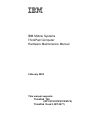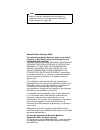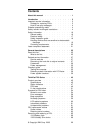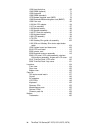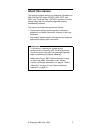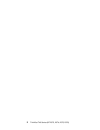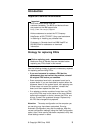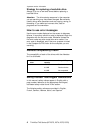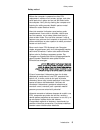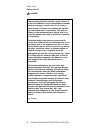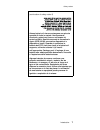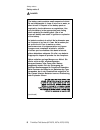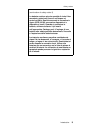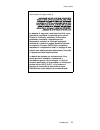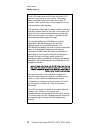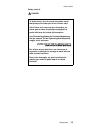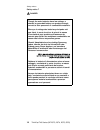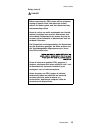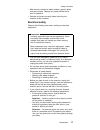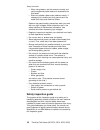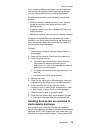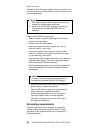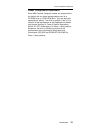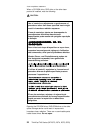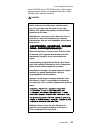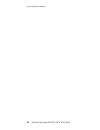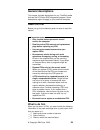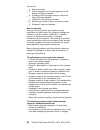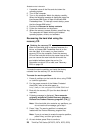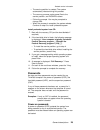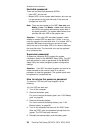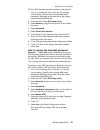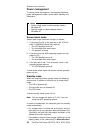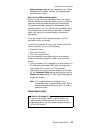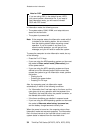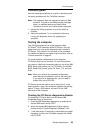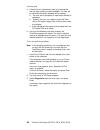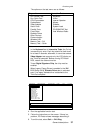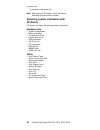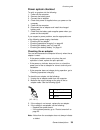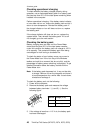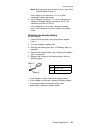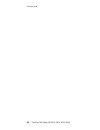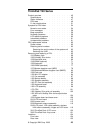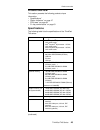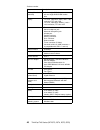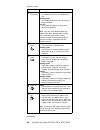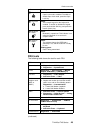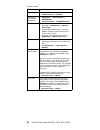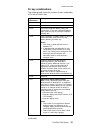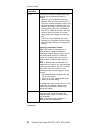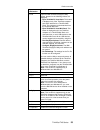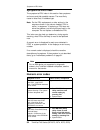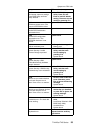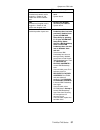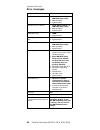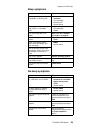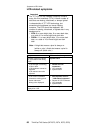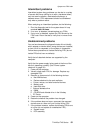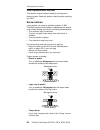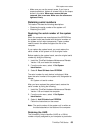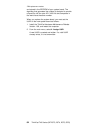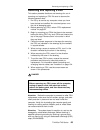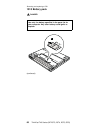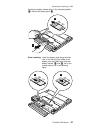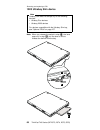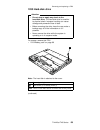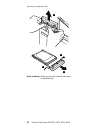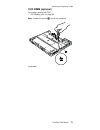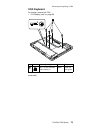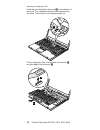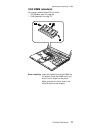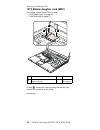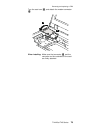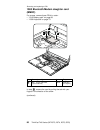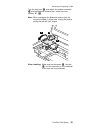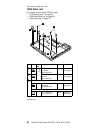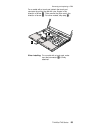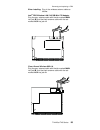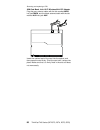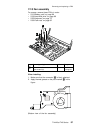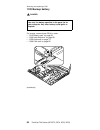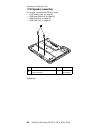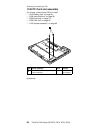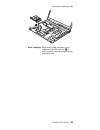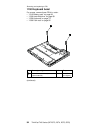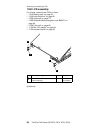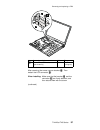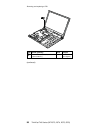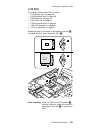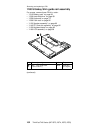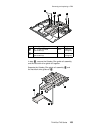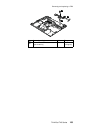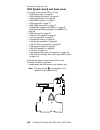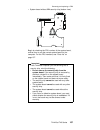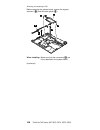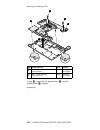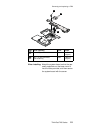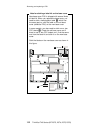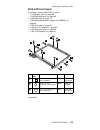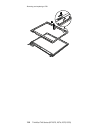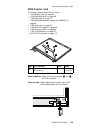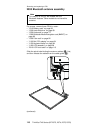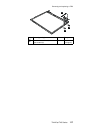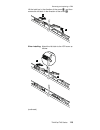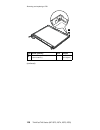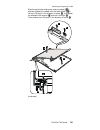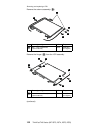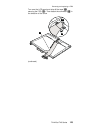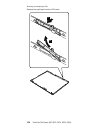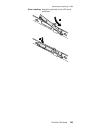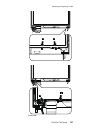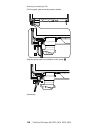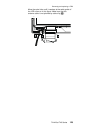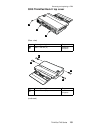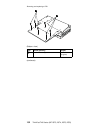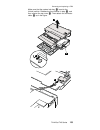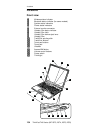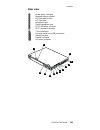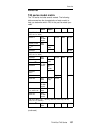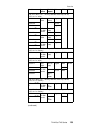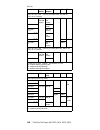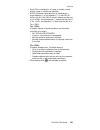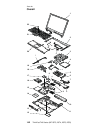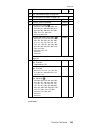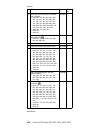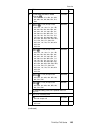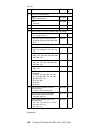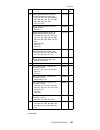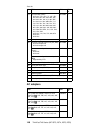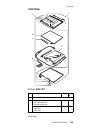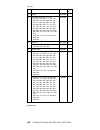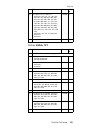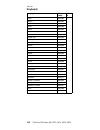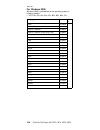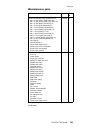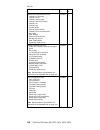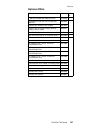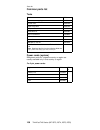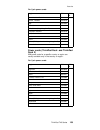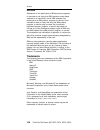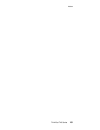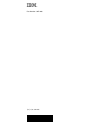- DL manuals
- IBM
- Laptop
- ThinkPad Dock II
- Hardware Maintenance Manual
IBM ThinkPad Dock II Hardware Maintenance Manual - Contents
Contents
About this manual
.
.
.
.
.
.
.
.
.
.
. 1
Introduction
.
.
.
.
.
.
.
.
.
.
.
.
. 3
Important service information .
.
.
.
.
.
.
.
. 3
Strategy for replacing FRUs .
.
.
.
.
.
.
. 3
How to use error messages .
.
.
.
.
.
.
. 4
Diskette compatibility matrix .
.
.
.
.
.
.
.
. 4
Safety notices: multilingual translations .
.
.
.
.
. 4
Safety information.
.
.
.
.
.
.
.
.
.
.
. 16
General safety .
.
.
.
.
.
.
.
.
.
.
. 16
Electrical safety
.
.
.
.
.
.
.
.
.
.
. 17
Safety inspection guide .
.
.
.
.
.
.
.
. 18
Handling devices that are sensitive to electorostatic
discharge
.
.
.
.
.
.
.
.
.
.
.
. 19
Grounding requirements .
.
.
.
.
.
.
.
. 20
Laser compliance statement.
.
.
.
.
.
.
.
. 21
General descriptions
.
.
.
.
.
.
.
.
.
. 25
Read this first .
.
.
.
.
.
.
.
.
.
.
.
. 25
What to do first
.
.
.
.
.
.
.
.
.
.
. 25
Related service information .
.
.
.
.
.
.
.
. 27
Service web site .
.
.
.
.
.
.
.
.
.
. 27
Recovering the hard disk to original contents .
.
. 27
Passwords .
.
.
.
.
.
.
.
.
.
.
.
. 29
Power management .
.
.
.
.
.
.
.
.
. 32
Checkout guide
.
.
.
.
.
.
.
.
.
.
.
. 35
Testing the computer .
.
.
.
.
.
.
.
.
. 35
Detecting system information with PC-Doctor.
.
. 38
Power system checkout .
.
.
.
.
.
.
.
. 39
ThinkPad T40 Series
.
.
.
.
.
.
.
.
.
. 43
Product overview .
.
.
.
.
.
.
.
.
.
.
. 45
Specifications .
.
.
.
.
.
.
.
.
.
.
. 45
Status indicators .
.
.
.
.
.
.
.
.
.
. 47
FRU tests .
.
.
.
.
.
.
.
.
.
.
.
. 49
Fn key combinations .
.
.
.
.
.
.
.
.
. 51
Symptom-to-FRU index .
.
.
.
.
.
.
.
.
. 54
Numeric error codes .
.
.
.
.
.
.
.
.
. 54
Error messages
.
.
.
.
.
.
.
.
.
.
. 58
Beep symptoms
.
.
.
.
.
.
.
.
.
.
. 59
No-beep symptoms
.
.
.
.
.
.
.
.
.
. 59
LCD-related symptoms .
.
.
.
.
.
.
.
. 60
Intermittent problems .
.
.
.
.
.
.
.
.
. 61
Undetermined problems .
.
.
.
.
.
.
.
. 61
FRU replacement notices
.
.
.
.
.
.
.
.
. 62
Screw notices .
.
.
.
.
.
.
.
.
.
.
. 62
Retaining serial numbers.
.
.
.
.
.
.
.
. 63
Removing and replacing a FRU.
.
.
.
.
.
.
. 65
1010 Battery pack.
.
.
.
.
.
.
.
.
.
. 66
1020 Ultrabay Slim device .
.
.
.
.
.
.
. 68
© Copyright IBM Corp. 2003
iii
Summary of ThinkPad Dock II
Page 1
Ibm mobile systems thinkpad computer hardware maintenance manual february 2003 this manual supports: thinkpad t40 thinkpad dock ii (mt 2877) (mt 2373/2374/ / ) 2375 2376.
Page 2
Note before using this information and the product it supports, be sure to read the general information under “notices” on page 160. Second edition (february 2003) the following paragraph does not apply to the united kingdom or any country where such provisions are inconsistent with local law: inter...
Page 3: Contents
Contents about this manual . . . . . . . . . . . 1 introduction . . . . . . . . . . . . . 3 important service information . . . . . . . . . 3 strategy for replacing frus . . . . . . . . 3 how to use error messages . . . . . . . . 4 diskette compatibility matrix . . . . . . . . . 4 safety notices: mu...
Page 4
1030 hard-disk drive . . . . . . . . . . 69 1040 dimm (optional) . . . . . . . . . 71 1050 keyboard . . . . . . . . . . . 73 1060 dimm (standard) . . . . . . . . . 77 1070 modem daughter card (mdc) . . . . . 78 1080 bluetooth/modem daughter card (bmdc) 80 1090 palm rest . . . . . . . . . . . 82 1100...
Page 5: About This Manual
About this manual this manual contains service and reference information for ibm thinkpad t40 series (mt2373, 2374, 2375, and 2376), and thinkpad dock ii (mt2877) products. Use this manual along with the advanced diagnostic tests to troubleshoot problems. The manual is divided into sections as follo...
Page 6
2 thinkpad t40 series (mt 2373, 2374, 2375, 2376).
Page 7: Introduction
Introduction important service information important bios and device driver fixes are customer-installable. The bios and device drivers are posted on the ibm support site http://www.Ibm.Com/pc/support advise customers to contact the pc company helpcenter at 800-772-2227 if they need assistance in ob...
Page 8
Strategy for replacing a hard-disk drive always try to run a low-level format before replacing a hard-disk drive. Attention: the drive startup sequence in the computer you are servicing may have been changed. Be extremely careful during write operations such as copying, saving, or formatting. If you...
Page 9
Safety notice 1 before the computer is powered-on after fru replacement, make sure all screws, springs, and other small parts are in place and are not left loose inside the computer. Verify this by shaking the computer and listening for rattling sounds. Metallic parts or metal flakes can cause elect...
Page 10
Safety notice 2 danger some standby batteries contain a small amount of nickel and cadmium. Do not disassemble a standby battery, recharge it, throw it into fire or water, or short-circuit it. Dispose of the battery as required by local ordinances or regulations. Use only the battery in the appropri...
Page 11
(continuation of safety notice 2) alcune batterie di riserva contengono una piccola quantità di nichel e cadmio. Non smontarle, ricaricarle, gettarle nel fuoco o nell’acqua né cortocircuitarle. Smaltirle secondo la normativa in vigore (dpr 915/82, successive disposizioni e disposizioni locali). Quan...
Page 12
Safety notice 3 danger the battery pack contains small amounts of nickel. Do not disassemble it, throw it into fire or water, or short-circuit it. Dispose of the battery pack as required by local ordinances or regulations. Use only the battery in the appropriate parts listing when replacing the batt...
Page 13
(continuation of safety notice 3) la batteria contiene piccole quantità di nichel. Non smontarla, gettarla nel fuoco o nell’acqua né cortocircuitarla. Smaltirla secondo la normativa in vigore (dpr 915/82, successive disposizioni e disposizioni locali). Quando si sostituisce la batteria, utilizzare s...
Page 14
Safety notice 4 danger the lithium battery can cause a fire, an explosion, or a severe burn. Do not recharge it, remove its polarized connector, disassemble it, heat it above 100°c (212°f), incinerate it, or expose its cell contents to water. Dispose of the battery as required by local ordinances or...
Page 15
(continuation of safety notice 4) la batteria di supporto e una batteria al litio e puo incendiarsi, esplodere o procurare gravi ustioni. Evitare di ricaricarla, smontarne il connettore polarizzato, smontarla, riscaldarla ad una temperatura superiore ai 100 gradi centigradi, incendiarla o gettarla i...
Page 16
Safety notice 5 if the lcd breaks and the fluid from inside the lcd gets into your eyes or on your hands, immediately wash the affected areas with water for at least 15 minutes. Seek medical care if any symptoms from the fluid are present after washing. Si le panneau d’affichage à cristaux liquides ...
Page 17
Safety notice 6 danger to avoid shock, do not remove the plastic cover that protects the lower part of the inverter card. Afin d’éviter tout risque de choc électrique, ne retirez pas le cache en plastique protégeant la partie inférieure de la carte d’alimentation. Aus sicherheitsgründen die kunststo...
Page 18
Safety notice 7 danger though the main batteries have low voltage, a shorted or grounded battery can produce enough current to burn personnel or combustible materials. Bien que le voltage des batteries principales soit peu élevé, le court-circuit ou la mise à la masse d’une batterie peut produire su...
Page 19
Safety notice 8 danger before removing any fru, power off the computer, unplug all power cords from electrical outlets, remove the battery pack, and then disconnect any interconnecting cables. Avant de retirer une unité remplaçable en clientèle, mettez le système hors tension, débranchez tous les co...
Page 20
Safety information the following section presents the safety information that you need to be familiar with before servicing an ibm mobile computer. General safety follow these rules to ensure general safety: v observe good housekeeping in the area of the machines during and after maintenance. V when...
Page 21
V after service, reinstall all safety shields, guards, labels, and ground wires. Replace any safety device that is worn or defective. V reinstall all covers correctly before returning the machine to the customer. Electrical safety observe the following rules when working on electrical equipment. Imp...
Page 22
– when using testers, set the controls correctly and use the approved probe leads and accessories for that tester. – stand on suitable rubber mats (obtained locally, if necessary) to insulate you from grounds such as metal floor strips and machine frames. Observe the special safety precautions when ...
Page 23
If any unsafe conditions are present, you must determine how serious the apparent hazard could be and whether you can continue without first correcting the problem. Consider these conditions and the safety hazards they present: v electrical hazards, especially primary power (primary voltage on the f...
Page 24
Damage by equalizing the charge so that the machine, the part, the work mat, and the person handling the part are all at the same charge. Notes 1. Use product-specific esd procedures when they exceed the requirements noted here. 2. Make sure that the esd protective devices you use have been certifie...
Page 25
Laser compliance statement some ibm personal computer models are equipped from the factory with an optical storage device such as a cd-rom drive or a dvd-rom drive. They are also sold separately as options. The drive is certified in the u.S. To conform to the requirements of the department of health...
Page 26
When a cd-rom drive, dvd drive or the other laser product is installed, note the following: caution: opening the cd-rom drive, dvd-rom drive or the other optical storage device could result in exposure to hazardous laser radiation. There are no serviceable parts inside those drives. Do not open. Use...
Page 27
Some cd-rom drives, dvd-rom drives, or other optical storage devices contain an embedded class 3a or class 3b laser diode. Note the following: danger emits visible and invisible laser radiation when open. Do not stare into the beam, do not view directly with optical instruments, and avoid direct exp...
Page 28
Laser compliance statement 24 thinkpad t40 series (mt 2373, 2374, 2375, 2376).
Page 29: General Descriptions
General descriptions this chapter includes descriptions for any thinkpad model that has the pc-doctor dos diagnostics program. Some descriptions might not apply to your particular computer. Read this first before you go to the checkout guide, be sure to read this section. Important notes v only cert...
Page 30
__ 4. Date of purchase __ 5. Failure symptoms, error codes appearing on the display, and beep symptoms __ 6. Procedure index and page number in which the failing fru was detected __ 7. Failing fru name and part number __ 8. Machine type, model number, and serial number __ 9. Customer’s name and addr...
Page 31
Related service information this section provides information about the following: v “service web site” v “recovering the hard disk to original contents” v “passwords” on page 29 v “power management” on page 32 service web site when the latest maintenance diskette and the system program service disk...
Page 32
1. If possible, save all the files and shut down the operating system. 2. Turn off the computer. 3. Turn on the computer. Watch the display carefully. When the following message is displayed, press the blue access ibm button to open the access ibm predesktop area: “to interrupt normal startup, press...
Page 33
V the service partition is created. The system automatically reboots during this process. V the recovery process copies some files to the service partition, and pkunzips others. V follow the prompts. You may be prompted to change cds. V when the process is complete, the system reboots. Continue to s...
Page 34
Hard-disk password: there are two hard-disk passwords (hdps): v user hdp—for the user v master hdp—for the system administrator, who can use it to get access to the hard disk even if the user has changed the user hdp note: there are two modes for the hdp: user only and master + user. The master + us...
Page 35
(b) if an svp has been set and is known by the servicer: 1. Turn on the computer; then, while the “to interrupt normal startup, press the blue access ibm button” message is displayed at the lower-left of the screen, press the access ibm button. 2. Enter the svp. Select start setup utility. 3. Select...
Page 36
Power management to reduce power consumption, the computer has three power management modes: screen blank, standby, and hibernation. Notes v screen blank mode is called standby mode in windows nt. V standby mode is called suspend mode in windows nt. Screen blank mode screen blank mode has three vari...
Page 37
Battery becomes low has been selected in the “power management properties” window, the computer goes into hibernation mode.) note for the apm operating system: even if you do not set the low-battery alarm, the charge indicator notifies you when the battery is low, and then the computer enters the po...
Page 38
Note for os/2 if you are using os/2 in the default format, hpfs, you cannot create a hibernation file. If you want to use hibernation mode, you will need to reinstall os/2 with fat format. In hibernation mode, the following occurs: v the system status, ram, vram, and setup data are stored on the har...
Page 39
Checkout guide use the following procedures as a guide in identifying and correcting problems with the thinkpad computer. Note: the diagnostic tests are intended to test only ibm products. The use of non-ibm products, prototype cards, or modified options can lead to false indications of errors and i...
Page 40
4. A batch file will automatically start up to prompt the user through creating the boot diskettes. The user will be informed how many diskettes will be needed. A. The user will be prompted to insert each diskette in sequence. B. Typically, the user only needs to press the enter key for the proper f...
Page 41
The options on the test menu are as follows: diagnostics interactive tests v run normal test v run quick test v cpu/coprocessor v systemboard v video adapter v serial ports v parallel ports v fixed disks v diskette drives v other devices v communication v wireless lan v memory test – full v memory t...
Page 42
To cancel the test, press esc. Note: after executing pc-doctor, check the system time/date and reset them if needed. Detecting system information with pc-doctor pc-doctor can detect the following system information: hardware info v system configuration v memory contents v physical disk drives v logi...
Page 43
Power system checkout to verify a symptom, do the following: 1. Power off the computer. 2. Remove the battery pack. 3. Connect the ac adapter. 4. Check that power is supplied when you power on the computer. 5. Power off the computer. 6. Disconnect the ac adapter and install the charged battery pack....
Page 44
Checking operational charging to check whether the battery charges properly during operation, use a discharged battery pack or a battery pack that has less than 50 % of the total power remaining when installed in the computer. Perform operational charging. If the battery status indicator or icon doe...
Page 45
Note: recharging will take at least 3 hours, even if the indicator does not turn on. If the voltage is still less than +11.0 v dc after recharging, replace the battery. 4. If the voltage is more than +11.0 v dc, measure the resistance between battery terminals 4 and 5. The resistance must be 4 to 30...
Page 46
Checkout guide 42 thinkpad t40 series (mt 2373, 2374, 2375, 2376).
Page 47: Thinkpad T40 Series
Thinkpad t40 series product overview . . . . . . . . . . . . 45 specifications . . . . . . . . . . . . 45 status indicators . . . . . . . . . . . 47 fru tests . . . . . . . . . . . . . 49 fn key combinations . . . . . . . . . . 51 symptom-to-fru index . . . . . . . . . . 54 numeric error codes . . ....
Page 48
Bottom view . . . . . . . . . . . . 136 parts list . . . . . . . . . . . . . . 137 t40 series model matrix . . . . . . . . 137 overall . . . . . . . . . . . . . 142 ac adapters . . . . . . . . . . . . 148 lcd frus . . . . . . . . . . . . 149 14.1-in. Xga tft . . . . . . . . . 149 14.1-in. Sxga+ tft ...
Page 49
Product overview this section presents the following product-unique information: v “specifications” v “status indicators” on page 47 v “fru tests” on page 49 v “fn key combinations” on page 51 specifications the following table lists the specifications of the thinkpad t40 series: feature description...
Page 50
Feature description ultrabay slim device (standard) v 9.5 mm height dvd drive v 9.5 mm height dvd/cd-rw combo drive display v 14.1-inch, 16m colors, xga (1024 × 768 resolution) tft color lcd v 14.1-inch, 16m colors, sxga+ (1400 × 1050 resolution) tft color lcd i/o port v external monitor connector v...
Page 51
Status indicators the system status indicators show the status of the computer, as follows: 22 23 24 25 26 27 28 29 1 2 8 3 product overview thinkpad t40 series 47.
Page 52
Indicator meaning 1 ultrabay slim status green: an ultrabay slim device is installed and in use. Blinking green: an ultrabay slim device is in the process of being detached. Turn off: an ultrabay slim device is ready to be attached or detached. Note: if you are using windows 2000, the ultrabay slim ...
Page 53
Indicator meaning 6 caps lock green: caps lock mode is enabled. To enable or disable caps lock mode, press the caps lock key. 7 num lock green: the numeric keypad on the keyboard is enabled. To enable or disable the keypad, press and hold the shift key, and press the numlk (scrlk) key. 8 bluetooth s...
Page 54
Fru applicable test diskette drive 1. Diagnostics --> diskette drives 2. Interactive tests --> diskette dvd drive or dvd/cd-rw combo drive 1. Diagnostics --> other devices --> cd-rom/dvd 2. Interactive tests --> cd-rom/dvd test memory 1. If two dimms are installed, remove one of them and run diagnos...
Page 55
Fn key combinations the following table shows the function of each combination of fn with a function key. Key combination description fn+f1 reserved. Fn+f2 reserved. Fn+f3 turn off the computer display, leaving the screen blank. To turn the computer display on again, press any key or press the track...
Page 56
Key combination description fn+f7 to enable this function in windows 2000 and windows xp, the following procedure is needed: v when you log on to windows 2000 and windows xp for the first time, press fn+f7 and select a display-switching function in the initial setup window. In windows 2000 and windo...
Page 57
Key combination description fn+f9 open the ibm thinkpad easyeject utility screen. Buttons for the following choices are displayed. V eject thinkpad pc from dock: this button is displayed only if the thinkpad computer have been attached to a thinkpad mini dock. The computer can be detached from the t...
Page 58
Symptom-to-fru index the symptom-to-fru index in this section lists symptoms and errors and their possible causes. The most likely cause is listed first, in boldface type. Note: do the fru replacement or other actions in the sequence shown in the column headed “fru or action, in sequence.” if replac...
Page 59
Symptom or error fru or action, in sequence 0185 bad startup sequence settings. Enter bios setup and load setup defaults. 1. Run ibm bios setup utility. Press f9, and enter to load the default setting. Then save current setting by pressing f10. 0187 eaia data access error—the access to eeprom is fai...
Page 60
Symptom or error fru or action, in sequence 0220 monitor type error—monitor type does not match the one specified in cmos. Load setup defaults in ibm bios setup utility. 0230 shadow ram error—shadow ram fails at offset nnnn. System board. 0231 system ram error—system ram fails at offset nnnn. 1. Dim...
Page 61
Symptom or error fru or action, in sequence 1802 unauthorized network card is plugged in—power off and remove the minipci network card. 1. Remove mini pci network card. 2. System board. 1803 unauthorized daughter card is plugged in—power off and remove the daughter card. 1. Remove the daughter card ...
Page 62
Error messages symptom or error fru or action, in sequence device address conflict. 1. Load “setup defaults” in ibm bios setup utility. 2. Backup battery. 3. System board. Allocation error for device. 1. Load “setup defaults” in ibm bios setup utility. 2. Backup battery. 3. System board. Failing bit...
Page 63
Beep symptoms symptom or error fru or action, in sequence one beep and a blank, unreadable, or flashing lcd. 1. Reseat the lcd connector. 2. Lcd assembly. 3. External crt. 4. System board. One long and two short beeps, and a blank or unreadable lcd. 1. System board. 2. Lcd assembly. 3. Dimm. Two sho...
Page 64
Lcd-related symptoms important the tft lcd for the notebook computer contains many thin-film transistors (tfts). A small number of dots that are missing, discolored, or always lighted is characteristic of tft lcd technology, but excessive pixel problems can cause viewing concerns. The lcd should be ...
Page 65
Intermittent problems intermittent system hang problems can be due to a variety of causes that have nothing to do with a hardware defect, such as cosmic radiation, electrostatic discharge, or software errors. Fru replacement should be considered only when a problem recurs. When analyzing an intermit...
Page 66
Fru replacement notices this section contains notices related to removing and replacing parts. Read this section carefully before replacing any fru. Screw notices loose screws can cause a reliability problem. In ibm thinkpad computer, this problem is addressed with special nylon-coated screws that h...
Page 67
V make sure you use the correct screw. If you have a torque screwdriver, tighten all screws firmly to the torque shown in the table. Never use a screw that you removed. Use a new one. Make sure the screws are tightened firmly. Retaining serial numbers this section includes the following descriptions...
Page 68
And stored in the eeprom of your system board. The algorithm that generates the number is designed to provide unique ids until the year a.D. 3400. No two computers in the world have the same number. When you replace the system board, you must set the uuid on the new system board as follows: 1. Insta...
Page 69
Removing and replacing a fru this section presents directions and drawings for use in removing and replacing a fru. Be sure to observe the following general rules: 1. Do not try to service any computer unless you have been trained and certified. An untrained person runs the risk of damaging parts. 2...
Page 70
1010 battery pack danger 1 (continued) use only the battery specified in the parts list for your computer. Any other battery could ignite or explode. Removing and replacing a fru 66 thinkpad t40 series (mt 2373, 2374, 2375, 2376).
Page 71
Holding the battery release lever in the unlocked position 2 , remove the battery pack 3 . 2 3 when installing: install the battery pack along the slide rails on the left and right sides of the battery-pack slot. Make sure that both battery latches, a and b , are in the locked position, as in the fo...
Page 72
1020 ultrabay slim device note ultrabay slim does not accept any of the following devices: v ultrabay plus devices v ultrabay 2000 devices for devices compatible with the ultrabay slim bay, see “optional frus” on page 157. Note: when you release the switch in step 1 , the lever pops out. In step 2 ,...
Page 73
1030 hard-disk drive attention v do not drop or apply any shock to the hard-disk drive. The hard-disk drive is sensitive to physical shock. Improper handling can cause damage and permanent loss of data. V before removing the drive, have the user make a backup copy of all the information on it if pos...
Page 74
2 3 3 4 when installing: make sure that the hard-disk connector is attached firmly. Removing and replacing a fru 70 thinkpad t40 series (mt 2373, 2374, 2375, 2376).
Page 75
1040 dimm (optional) for access, remove this fru: v “1010 battery pack” on page 66 note: loosen the screw 1 , but do not remove it. 2 1 (continued) removing and replacing a fru thinkpad t40 series 71.
Page 76
4 3 3 when installing: insert the notched end of the dimm into the socket. Press the dimm firmly, and pivot it until it snaps into the place. Make sure that it is firmly fixed in the slot and does not move easily. Removing and replacing a fru 72 thinkpad t40 series (mt 2373, 2374, 2375, 2376).
Page 77
1050 keyboard for access, remove this fru: v “1010 battery pack” on page 66 1 3 step icon screw (quantity) color torque 1 3 m2 × 10 mm, flat-head, nylon-coated (4) black 0.245 nm (2.5 kgfcm) (continued) removing and replacing a fru thinkpad t40 series 73.
Page 78
Press the part indicated by the arrow 2 in the direction of the arrow. Then release the latches of the keyboard from the frame. The front side of the keyboard pops out. 2 pull the keyboard a little in the direction of the arrow 3 , and then detach the connector 4 . 3 4 removing and replacing a fru 7...
Page 79
When installing: 1. Attach the connector 1 . 1 2. Make sure that the keyboard edges, marked a in the figure, are under the frame. A a a (continued) removing and replacing a fru thinkpad t40 series 75.
Page 80
3. To make sure that the front side of the keyboard is housed firmly, gently press the keys with your fingers and try to slide the keyboard towards you. 4. Make sure that all the projections on the front side of the keyboard b are firmly attached under the frame. B b 5. Secure the keyboard from the ...
Page 81
1060 dimm (standard) for access, remove these frus in order: v “1010 battery pack” on page 66 v “1050 keyboard” on page 73 1 1 2 when installing: insert the notched end of the dimm into the socket. Press the dimm firmly, and pivot it until it snaps into the place. Make sure that it is firmly fixed i...
Page 82
1070 modem daughter card (mdc) for access, remove these frus in order: v “1010 battery pack” on page 66 v “1050 keyboard” on page 73 2 1 1 step screw (quantity) color torque 1 m2 × 10 mm, flat-head, nylon-coated (2) black 0.245 nm (2.5 kgfcm) in step 2 , remove the card by pulling the tab with your ...
Page 83
Turn the card over 3 , and detach the modem connector 4 . 3 4 when installing: make sure that connector 4 and the connector on the underside of the card are firmly attached. Removing and replacing a fru thinkpad t40 series 79.
Page 84
1080 bluetooth/modem daughter card (bmdc) for access, remove these frus in order: v “1010 battery pack” on page 66 v “1050 keyboard” on page 73 2 1 1 step screw (quantity) color torque 1 m2 × 10 mm, flat-head, nylon-coated (2) black 0.245 nm (2.5 kgfcm) in step 2 , remove the card by pulling the tab...
Page 85
Turn the card over 3 , and detach the modem connector 4 and the bluetooth antenna jack, which has a tab marked ″ bt ″ 5 . Note: when unplugging the bluetooth antenna jack, do not pull the cable; it might snap. Unplug the jack by pulling the tab with your fingers. 3 4 5 when installing: make sure tha...
Page 86
1090 palm rest for access, remove these frus in order: v “1010 battery pack” on page 66 v “1030 hard-disk drive” on page 69 v “1050 keyboard” on page 73 3 3 1 1 1 1 2 step icon screw cap screw (quantity) color torque 1 1 m2 × 3 mm, small-head, nylon-coated (4) silver 0.245 nm (2.5 kgfcm) 2 2 m2 × 5 ...
Page 87
For a model with a touch pad, detach the touch pad connector by pulling the tab with your fingers in the direction of arrow 4 . Then remove the palm rest in the direction of arrow 5 . For other models, skip step 4 . 4 5 when installing: on a model with a touch pad, make sure that connector 4 is firm...
Page 88
1100 mini pci adapter for access, remove these frus in order: v “1010 battery pack” on page 66 v “1030 hard-disk drive” on page 69 v “1050 keyboard” on page 73 v “1090 palm rest” on page 82 note: when unplugging the antenna jack, do not pull the cable; it might snap. Unplug the jack by pulling the t...
Page 89
When installing: plug in the wireless antenna cable as follows: intel ® pro/wireless lan 2100 3b mini pci adapter plug the gray antenna cable with the tab marked main into jack m, and the black antenna cable with the tab marked aux into jack a. Main aux cisco aironet wireless 802.11b plug the gray a...
Page 90
Ibm dual-band 11a/b wi-fi wireless mini pci adapter plug the gray antenna cable with the tab marked main into jack main, and the black antenna cable with the tab marked aux into jack aux. Main aux insert the notched end of the card into the socket, and then press the card firmly. Pivot the card unti...
Page 91
1110 fan assembly for access, remove these frus in order: v “1010 battery pack” on page 66 v “1030 hard-disk drive” on page 69 v “1050 keyboard” on page 73 v “1090 palm rest” on page 82 3 2 1 step screw (quantity) color torque 1 m2 × 10 mm, flat-head, nylon-coated (3) black 0.245 nm (2.5 kgfcm) when...
Page 92
1120 backup battery danger for access, remove these frus in order: v “1010 battery pack” on page 66 v “1030 hard-disk drive” on page 69 v “1050 keyboard” on page 73 v “1090 palm rest” on page 82 1 (continued) use only the battery specified in the parts list for your computer. Any other battery could...
Page 93
2 when installing: make sure that the battery connector 2 is firmly attached. Removing and replacing a fru thinkpad t40 series 89.
Page 94
1130 speaker assembly for access, remove these frus in order: v “1010 battery pack” on page 66 v “1030 hard-disk drive” on page 69 v “1050 keyboard” on page 73 v “1090 palm rest” on page 82 1 step screw (quantity) color torque 1 m2 × 10 mm, flat-head, nylon-coated (2) black 0.245 nm (2.5 kgfcm) (con...
Page 95
In step 3 , release the speaker cables from the cable guide. 4 2 3 when installing: make sure that the connector 4 is firmly attached. Then route the cable as in 3 . Removing and replacing a fru thinkpad t40 series 91.
Page 96
1140 pc card slot assembly for access, remove these frus in order: v “1010 battery pack” on page 66 v “1030 hard-disk drive” on page 69 v “1050 keyboard” on page 73 v “1090 palm rest” on page 82 v “1130 speaker assembly” on page 90 1 step screw (quantity) color torque 1 m2 × 4 mm, bind-head, nylon-c...
Page 97
2 when installing: make sure that the connector on the underside of the pc card slot 2 is firmly attached, and then secure the slot with the screws. Removing and replacing a fru thinkpad t40 series 93.
Page 98
1150 keyboard bezel for access, remove these frus in order: v “1010 battery pack” on page 66 v “1030 hard-disk drive” on page 69 v “1050 keyboard” on page 73 v “1090 palm rest” on page 82 1 1 step screw (quantity) color torque 1 m2 × 19 mm, bind-head, nylon-coated (2) black 0.245 nm (2.5 kgfcm) (con...
Page 99
3 2 3 a a b a step screw (quantity) color torque 2 m2 × 4 mm, bind-head, nylon-coated (1) black 0.245 nm (2.5 kgfcm) in step 3 , make sure that all the latches marked a are detached, and then remove the bezel. When installing: make sure that all the latches marked a are firmly attached. Attach herne...
Page 100
1160 lcd assembly for access, remove these frus in order: v “1010 battery pack” on page 66 v “1030 hard-disk drive” on page 69 v “1050 keyboard” on page 73 v “1080 bluetooth/modem daughter card (bmdc)” on page 80 v “1090 palm rest” on page 82 v “1100 mini pci adapter” on page 84 v “1150 keyboard bez...
Page 101
3 4 2 step screw (quantity) color torque 2 m2 × 14 mm, bind-head, nylon-coated (1) black 0.245 nm (2.5 kgfcm) after removing the screw, remove bracket 3 . Then detach the lcd connector 4 . When installing: make sure that the bracket 3 and the connector 4 are firmly attached, and then secure them wit...
Page 102
5 step screw (quantity) color torque 5 m2 × 10 mm, flat-head, nylon-coated (1) black 0.245 nm (2.5 kgfcm) (continued) removing and replacing a fru 98 thinkpad t40 series (mt 2373, 2374, 2375, 2376).
Page 103
Release the antenna cables from the cable guide 6 . 6 6 6 6 6 6 when installing: make sure that the antenna cables are firmly routed as shown in the figure. (continued) removing and replacing a fru thinkpad t40 series 99.
Page 104
7 7 removing and replacing a fru 100 thinkpad t40 series (mt 2373, 2374, 2375, 2376).
Page 105
1170 cpu for access, remove these frus in order: v “1010 battery pack” on page 66 v “1030 hard-disk drive” on page 69 v “1050 keyboard” on page 73 v “1090 palm rest” on page 82 v “1150 keyboard bezel” on page 94 v “1160 lcd assembly” on page 96 v “1110 fan assembly” on page 87 rotate the head of the...
Page 106
1180 ultrabay slim guide rail assembly for access, remove these frus in order: v “1010 battery pack” on page 66 v “1030 hard-disk drive” on page 69 v “1050 keyboard” on page 73 v “1090 palm rest” on page 82 v “1130 speaker assembly” on page 90 v “1140 pc card slot assembly” on page 92 v “1150 keyboa...
Page 107
3 4 3 2 2 step screw (quantity) color torque 2 m2 × 10 mm, flat-head, nylon-coated (3) black 0.245 nm (2.5 kgfcm) 3 m2 × 3 mm, small-head, nylon-coated (3) silver 0.245 nm (2.5 kgfcm) in step 4 , remove the ultrabay slim guide rail assembly and the hard-disk drive guide rail together. Separate the u...
Page 108
1190 vga and ultrabay slim device eject button cable for access, remove these frus in order: v “1010 battery pack” on page 66 v “1030 hard-disk drive” on page 69 v “1050 keyboard” on page 73 v “1090 palm rest” on page 82 v “1150 keyboard bezel” on page 94 v “1160 lcd assembly” on page 96 v “1180 ult...
Page 109
5 4 6 step screw (quantity) color torque 4 m2 × 4 mm, bind-head, nylon-coated (1) black 0.245 nm (2.5 kgfcm) removing and replacing a fru thinkpad t40 series 105.
Page 110
1200 system board and base cover for access, remove these frus, in order: v “1010 battery pack” on page 66 v “1020 ultrabay slim device” on page 68 v “1030 hard-disk drive” on page 69 v “1040 dimm (optional)” on page 71 v “1050 keyboard” on page 73 v “1060 dimm (standard)” on page 77 v “1070 modem d...
Page 111
V system board without ibm security chip (bottom view) begin by checking the fru number of the system board, and be sure to use the correct system board for the computer. For the fru numbers, see “parts list” on page 137. Important if the thinkpad computer you are servicing has a security chip, mind...
Page 112
Before removing the system board, remove the support structure ( a ) and the cable guide ( b ). 2 2 1 3 b a when installing: make sure that the connectors 2 are firmly attached to the system board. (continued) removing and replacing a fru 108 thinkpad t40 series (mt 2373, 2374, 2375, 2376).
Page 113
5 4 6 step screw (quantity) color torque 4 m2 × 10 mm, flat-head, nylon-coated (1) black 0.245 nm (2.5 kgfcm) 5 m2 × 4 mm, bind-head, nylon-coated (1) black 0.392 nm (4 kgfcm) (continued) removing and replacing a fru thinkpad t40 series 109.
Page 114
7 8 c d 9 step screw (quantity) color torque 7 m2 × 3 mm, small-head, nylon-coated (1) silver 0.245 nm (2.5 kgfcm) 8 m2 × 10 mm, flat-head, nylon-coated (1) black 0.245 nm (2.5 kgfcm) in step 9 , remove the i/o plate bracket ( c ) and the system board ( d ) together. (continued) removing and replaci...
Page 115
11 10 12 step screw (quantity) color torque 10 hex stud (2) silver 0.392 nm (4 kgfcm) 11 m2.5 × 3 mm, bind-head, nylon-coated (1) gold 0.392 nm (4 kgfcm) when installing: attach the system board so that the two small projections on the base cover fit into the holes provided, and then secure the syst...
Page 116
Note for sticking a label kit on the base cover new base cover fru is shipped with several kinds of label kit. When you replace the base cover, you need to stick a homologation label a which has the same part no. With the label on the old base cover (defective fru) on the new base cover. In some mod...
Page 117
2010 lcd front bezel for access, remove these frus in order: v “1010 battery pack” on page 66 v “1030 hard-disk drive” on page 69 v “1050 keyboard” on page 73 v “1080 bluetooth/modem daughter card (bmdc)” on page 80 v “1090 palm rest” on page 82 v “1100 mini pci adapter” on page 84 v “1150 keyboard ...
Page 118
5 4 removing and replacing a fru 114 thinkpad t40 series (mt 2373, 2374, 2375, 2376).
Page 119
2020 inverter card for access, remove these frus in order: v “1010 battery pack” on page 66 v “1030 hard-disk drive” on page 69 v “1050 keyboard” on page 73 v “1080 bluetooth/modem daughter card (bmdc)” on page 80 v “1090 palm rest” on page 82 v “1100 mini pci adapter” on page 84 v “1150 keyboard be...
Page 120
2030 bluetooth antenna assembly note this section is only for the models with the bluetooth features. Other models do not have this antenna. For access, remove these frus in order: v “1010 battery pack” on page 66 v “1030 hard-disk drive” on page 69 v “1050 keyboard” on page 73 v “1080 bluetooth/mod...
Page 121
4 3 3 step screw (quantity) color torque 3 m2 × 3 mm, small-head, nylon-coated (2) silver 0.245 nm (2.5 kgfcm) removing and replacing a fru thinkpad t40 series 117.
Page 122
2040 lcd panel, lcd cable assembly, wireless lan antenna assembly, hinges and lcd cover for access, remove these frus in order: v “1010 battery pack” on page 66 v “1030 hard-disk drive” on page 69 v “1050 keyboard” on page 73 v “1080 bluetooth/modem daughter card (bmdc)” on page 80 v “1090 palm rest...
Page 123
Lift the latch bar in the direction of the arrow 2 , and then remove the left latch in the direction of the arrow 3 . 2 3 when installing: attach the left latch to the lcd cover as follows: 2 1 (continued) removing and replacing a fru thinkpad t40 series 119.
Page 124
4 step screw (quantity) color torque 4 m2 × 3 mm, pan-head, nylon-coated (1) black 0.245 nm (2.5 kgfcm) (continued) removing and replacing a fru 120 thinkpad t40 series (mt 2373, 2374, 2375, 2376).
Page 125
Slide the spiral tube binding the antenna cables ( 5a ), and then release the cables from the cable guide ( 5b ). Lift the lcd panel in the direction of arrow 6 , and detach the wireless lan antenna 7 and the thinklight 8 . Then remove the lcd panel in the direction of arrow 9 . 6 9 8 7 5b 5a (conti...
Page 126
Remove the antenna assembly ( a ). 11 11 12 10 a step screw (quantity) color torque 11 m2 × 3 mm, small-head, nylon-coated (2) silver 0.245 nm (2.5 kgfcm) remove the hinges ( b ) from the lcd assembly. 13 13 13 b 13 14 14 b step screw (quantity) color torque 13 m2 × 3 mm, small-head, nylon-coated (4...
Page 127
Turn over the lcd panel and strip off the tape 15 securing the fpc ( c ). Then detach the connector 16 in the direction of the arrow. 16 15 c (continued) removing and replacing a fru thinkpad t40 series 123.
Page 128
Remove the right latch from the lcd cover. 17 18 removing and replacing a fru 124 thinkpad t40 series (mt 2373, 2374, 2375, 2376).
Page 129
When installing: attach the right latch to the lcd cover as follows: 1 2 removing and replacing a fru thinkpad t40 series 125.
Page 130
Routing the cables of the wireless lan antenna: route the antenna cables as the following drawings: 3 3 2 1 (continued) removing and replacing a fru 126 thinkpad t40 series (mt 2373, 2374, 2375, 2376).
Page 131
4 4 5 5 (continued) removing and replacing a fru thinkpad t40 series 127.
Page 132
Coil the spiral tube round the antenna cables. 6 slide the spiral tube in the direction of the arrow 7 . 7 (continued) removing and replacing a fru 128 thinkpad t40 series (mt 2373, 2374, 2375, 2376).
Page 133
Move the spiral tube until it reaches at the cable guide of the lcd cover as in this figure. Make sure that the antenna cable is not pinched by cable clip ( a ). 8 a removing and replacing a fru thinkpad t40 series 129.
Page 134
3010 thinkpad dock ii pci cover 1 2 1 (bottom view) removing and replacing a fru 130 thinkpad t40 series (mt 2373, 2374, 2375, 2376).
Page 135
3020 thinkpad dock ii top cover 1 1 1 (rear view) step screw (quantity) torque 1 m2.5 × 4.8 mm (3) 0.392 nm (4 kgfcm) 2 2 2 2 step screw (quantity) torque 2 m2.5 × 4.8 mm (4) 0.392 nm (4 kgfcm) (continued) removing and replacing a fru thinkpad t40 series 131.
Page 136
3 3 (bottom view) step screw (quantity) torque 3 m2.5 × 4.8 mm (6) 0.392 nm (4 kgfcm) (continued) removing and replacing a fru 132 thinkpad t40 series (mt 2373, 2374, 2375, 2376).
Page 137
Make sure that the system lock key a is set to the unlock position. Release the front latches in step 4 , and then remove the top cover 5 . Then detach the connector cable 6 as in the figure. 4 5 a 6 removing and replacing a fru thinkpad t40 series 133.
Page 138
Locations front view 1 wireless status indicator 2 bluetooth status indicator (for some models) 3 system status indicators 4 power status indicators 5 external monitor connector 6 ultrabay slim status indicator 7 ultrabay slim latch 8 ultrabay slim device eject lever 9 ultrabay slim 10 trackpoint po...
Page 139
Rear view 1 power status indicators 2 bluetooth status indicator 3 pc card eject buttons 4 pc card slots 5 microphone jack 6 stereo headphone jack 7 rj-45 (ethernet) connector 8 rj-11 (modem) connector 9 tv-out connector 10 universal serial bus (usb) connectors 11 security keyhole 12 parallel connec...
Page 140
Bottom view 1 hard-disk drive 2 optional dimm slot 3 battery pack 4 battery pack lock 5 docking connector 6 battery pack latch 7 infrared port 8 built-in stereo speakers 9 lcd latch 3 4 7 9 1 2 5 6 8 locations 136 thinkpad t40 series (mt 2373, 2374, 2375, 2376).
Page 141
Parts list t40 series model matrix the t40 series includes several models. The following table summarizes the characteristics of each model, to help you determine which fru in the part list meets your need. Model bay device mini pci adapter ethernet cdc hdd t40 (cpu, ban 1.3g *1 ; memory, 256 mb; vi...
Page 142
Model bay device mini pci adapter ethernet cdc hdd t40 (cpu, ban 1.5g *1 ; memory, 256 mb; video chip, m7-32; lcd, 14.1-in. Xga) 2373-7cx, 2374-7cx sc dvd/ cd-rw combo — 10/100 mdc 40 gb 2373-71x, 7ax 2373-72x, 2374-72x, 2375-72x, 2376-72x sc 802.11b (intel) gigabit 2373-75x sc 802.11b (cisco) 2373-...
Page 143
Model bay device mini pci adapter ethernet cdc hdd t40 (cpu, ban 1.5g *1 ; memory, 256 mb; video chip, m7-32; lcd, 14.1-in. Xga) 2373-c7x sc dvd- rom 802.11b (cisco) gigabit mdc 40 gb 2373-c8x sc — 10/100 2373-cax sc gigabit 2374-72x sc dvd/ cd-rw combo 802.11b (intel) 2374-7cx sc — 10/100 2374-82x ...
Page 144
Model bay device mini pci adapter ethernet cdc hdd t40 (cpu, ban 1.6g *1 ; memory, 512 mb; video chip, m9-32; lcd, 14.1-in. Sxga+) 2373-93x sc, bt dvd/ cd-rw combo 802.11 a/b combo gigabit bmdc 80 gb 2373-94x sc, bt, 9c 802.11b (intel) 2373-96x sc, bt, 9c 802.11b (cisco) 2373-9cx sc, bt 802.11 a/b c...
Page 145
V each fru is available for all types or models, unless specific types or models are specified. V a cru (customer-replacable unit) is identified by a single asterisk (*) or two asterisks (**) in the cru id column. An n in the cru id column means that the part is not a cru. A single asterisk (*) mean...
Page 146
Overall a 20 1 2 3 4 5 6 7 11 10 12 13 16 14 15 18 21 22 17 9 19 b f c d e 8 parts list 142 thinkpad t40 series (mt 2373, 2374, 2375, 2376).
Page 147
No. Fru p/n cru id a- f see “miscellaneous parts” on page 155. 1 lcd unit (see “lcd frus” on page 149). N 2 keyboard bezel assembly 91p8397 n 3 ultrabay guide rail assembly 91p8394 n 4 dvd drive 8x (hlds) op v 2373-14x, 16x, 1bx, 24x, 2bx, 47x, 54x, 58x, 61x, 66x, 6bx, 6dx, 81x, 82x, 85x, 86x, 88x, ...
Page 148
No. Fru p/n cru id 5 hard-disk drive (40 gb) 9.5 mm 5400 rpm, hitachi v 2373-22x, 24x, 25x, 29x, 2ax, 2bx, 42x, 44x, 47x, 49x, 4ax, 4bx, 54x, 71x, 72x, 75x, 76x, 78x, 79x, 7ax, 7cx, 7dx, 81x, 82x, 85x, 86x, 88x, 8ax, 8cx, 8dx, b2x, b5x, bdx, c3x, c4x, c7x, c8x, cax, g1x, g2x v 2374-72x, 7cx, 82x, 8c...
Page 149
No. Fru p/n cru id 9 512-mb ddr sdram so dimm (pc2100) op v 2373-42x, 44x, 47x, 4bx, 91x, 9ax, 92x, 9bx, 93x, 94x, 96x, 9cx, g1x, g2x 10k0033 * 10 battery pack, li-ion (6 cell) 4.4 ah, sanyo op v 2373-12x, 14x, 16x, 17x, 19x, 1bx, 22x, 24x, 25x, 29x, 2ax, 2bx, 32x, 42x, 4ax, 44x, 47x, 49x, 4bx, 51x,...
Page 150
No. Fru p/n cru id 11 base cover assembly 2374 ww v 2374-all except xxk 91p8563 n korea v 2374-xxk 91p8565 n 12 cover, dimm slot 91p8402 n 13 speaker 91p8396 n 14 ibm dual-band 11a/b wi-fi wireless mini pci adapter v 2373-2ax, 33x, 44x, 92x, 93x, 9cx, g1x except xxe, xxj 26p8506 ** v 2373-2aj, 33j, ...
Page 151
No. Fru p/n cru id 15 system board assembly for m7-32 10/100 ethernet with security chip v 2373-19x, 1bx, 22x, 25x, 29x, 2ax, 2bx, 44x, 4bx, 76x, 78x, 7cx, 86x, 88x, 8cx, a3x, c4x, c8x v 2374-7cx, 8cx 91p7185 n system board assembly for m7-32 gigabit ethernet v 2373-17x 26p8486 n system board assemb...
Page 152
No. Fru p/n cru id 18 fan assembly (short) v 2373-12x, 14x, 16x, 17x, 19x, 1bx, 22x, 24x, 25x, 29x, 2ax, 2bx, 32x, 33x, 42x, 4ax, 44x, 47x, 49x, 4bx, 51x, 54x, 61x, 66x, 6bx, 6dx, 71x, 72x, 75x, 76x, 78x, 79x, 7ax, 7cx, 7dx, 81x, 82x, 85x, 86x, 88x, 8ax, 8cx, 8dx, a2x, a3x, a4x, a5x, a6x, a7x, b2x, ...
Page 153
Lcd frus 1 b a 2 4 c d 3 5 6 7 14.1-in. Xga tft no. Fru p/n cru id a- d see “miscellaneous parts” on page 155. 1 lcd cover kit (ww) v 2373-all except xxk v 2374-all except xxk 91p8384 n lcd cover kit (korea) v 2373-xxk v 2374-xxk 91p8386 n (continued) parts list thinkpad t40 series 149.
Page 154
No. Fru p/n cru id 2 hinges 91p8388 n 3 lcd cable assembly 14.1 xga v 2373-12x, 14x, 16x, 17x, 19x, 1bx, 22x, 24x, 25x, 29x, 2ax, 2bx, 42x, 44x, 47x, 49x, 4ax, 4bx, 51x, 54x, 61x, 66x, 6bx, 6dx, 71x, 72x, 75x, 76x, 78x, 79x, 7ax, 7cx, 7dx, 81x, 82x, 85x, 86x, 88x, 8ax, 8cx, 8dx, a2x, a3x, a4x, a5x, ...
Page 155
No. Fru p/n cru id 6 lcd panel 14.1-in. Xga, lg v 2373-12x, 14x, 16x, 17x, 19x, 1bx, 22x, 24x, 25x, 29x, 2ax, 2bx, 42x, 44x, 47x, 49x, 4ax, 4bx, 51x, 54x, 61x, 66x, 6bx, 6dx, 71x, 72x, 75x, 76x, 78x, 79x, 7ax, 7cx, 7dx, 81x, 82x, 85x, 86x, 88x, 8ax, 8cx, 8dx, a2x, a3x, a4x, a5x, a6x, a7x, b2x, b5x, ...
Page 156
Keyboard language p/n (nmb) cru id arabic 08k5065 ** belgian 08k5060 chinese, traditional 08k5062 czech 08k5066 danish 08k5053 dutch 08k5050 english, u.K. 08k5046 english, u.S. 08k5044 french, canadian 08k5047 french, european 08k5049 german 08k5048 greek 08k5068 hungarian 08k5067 hebrew 08k5064 ita...
Page 157
Recovery cds for windows xp professional windows xp professional is preinstalled as the operating system in following models: v 2373-12x, 14x, 17x, 19x, 1bx, 22x, 24x, 29x, 2ax, 2bx, 32x, 33x, 42x, 44x, 47x, 49x, 4ax, 4bx, 51x, 54x, 58x, 61x, 6bx, 71x, 72x, 75x, 76x, 78x, 79x, 7ax, 7cx, 7dx, 81x, 82...
Page 158
For windows 2000 windows 2000 is preinstalled as the operating system in following models: v 2373-16x, 25x, 66x, 6dx, 93x, b2x, b5x, bdx, c1x language p/n cru id arabic 01r7609 * chinese, simplified 01r6842 chinese, traditional 01r6840 chinese, traditional (hong kong s.A.R.) 01r6844 czech 01r7610 da...
Page 159
Miscellaneous parts fru p/n cru id screw kit (including nylon-coated screws): v m2 × 3 mm (silver), small head (20) v m2 × 3 mm (from outside), pan head (10) v m2 × 4 mm (black), bind head (10) v m2 × 5 mm (gold), bind head (2) v m2 × 10 mm (black), flat head (20) v m2 × 14 mm (black), bind head (10...
Page 160
Fru p/n cru id system board miscellaneous parts: v insulator, pc card slot v insulator, louver v insulator, docking latch v insulator, docking connector v insulator, fan v insulator, mg v s-video gasket v form on system board v insulator, louver, hard-disk drive v mic rubber v stud, triangle v audio...
Page 161
Optional frus fru p/n cru id 1-gb ddr sdram so dimm (pc2100) 10k0035 ** hard-disk drive (80 gb) 9.5 mm 4200 rpm, ibm std 08k9863 * ultrabay slim hard-disk drive adapter 62p4553 ultrabay slim li polymer battery (2nd bay battery), sanyo (ww) 08k8191 thinkpad dock ii 67p9010 * top cover and screw kit f...
Page 162
Common parts list tools tool p/n triconnector wrap plug 72x8546 pc test card 35g4703 audio wrap cable 66g5180 usb parallel test cable 05k2580 screwdriver kit 95f3598 torque screwdriver 05k4695 5 mm socket wrench 05k4694 screwdriver 27l8126 ibm mini pc tool kit 00p7033 thinkpad hardware maintenance d...
Page 163
For 3-pin power cords: region p/n cru id australia, new zealand 76h3514 * taiwan, thailand 76h3516 italy 76h3530 denmark 76h3520 u.K., china (hong kong s.A.R.) 76h3524 european countries 76h3518 india, south africa 76h3522 israel 76h3532 korea 76h3535 china (p.R.C.) (other than hong kong s.A.R.) 02k...
Page 164
Notices references in this publication to ibm products, programs, or services do not imply that ibm intends to make these available in all countries in which ibm operates. Any reference to an ibm product, program, or service is not intended to state or imply that only that ibm product, program, or s...
Page 165
Notices thinkpad t40 series 161.
Page 166
Part number: 92p1286 (1p) p/n: 92p1286.