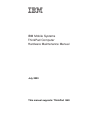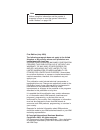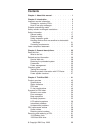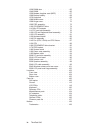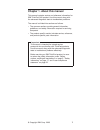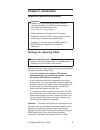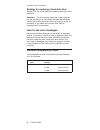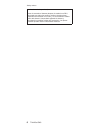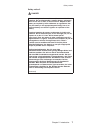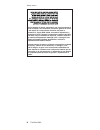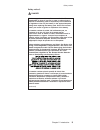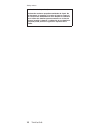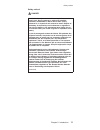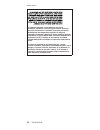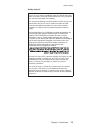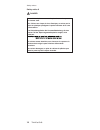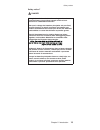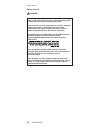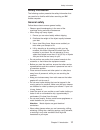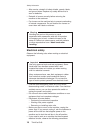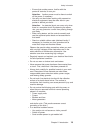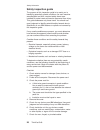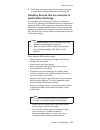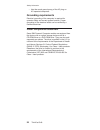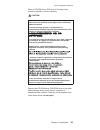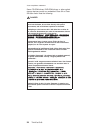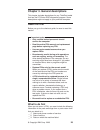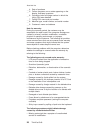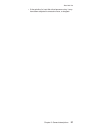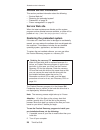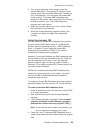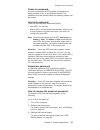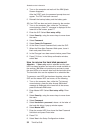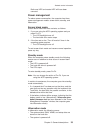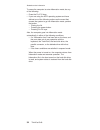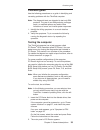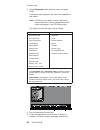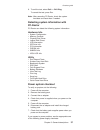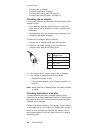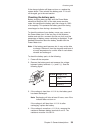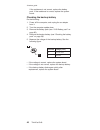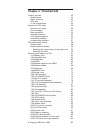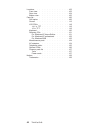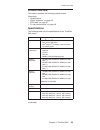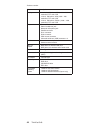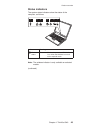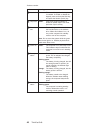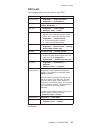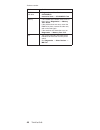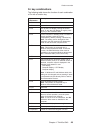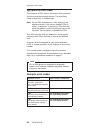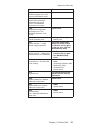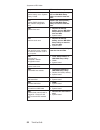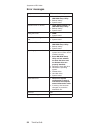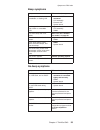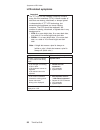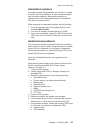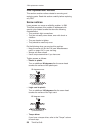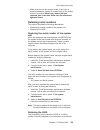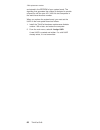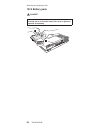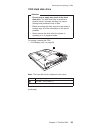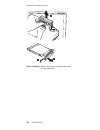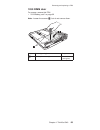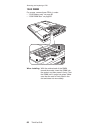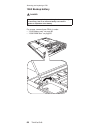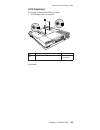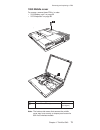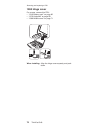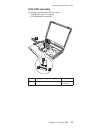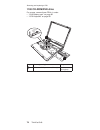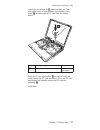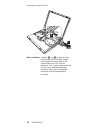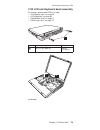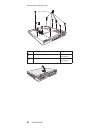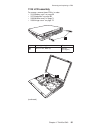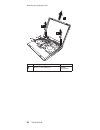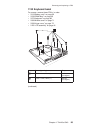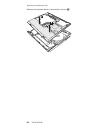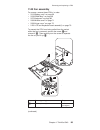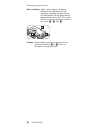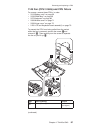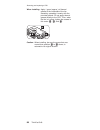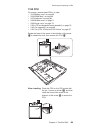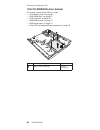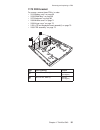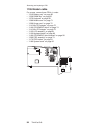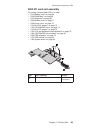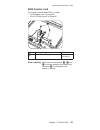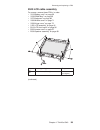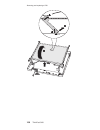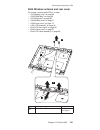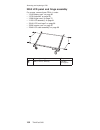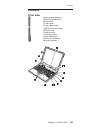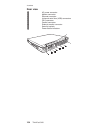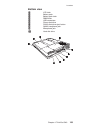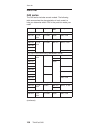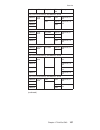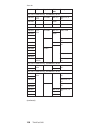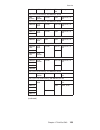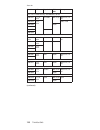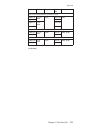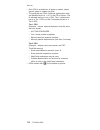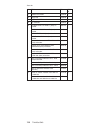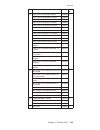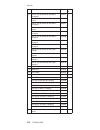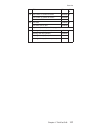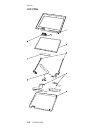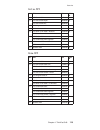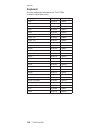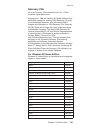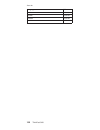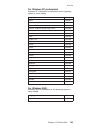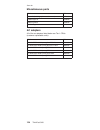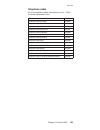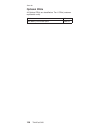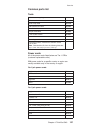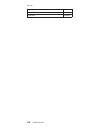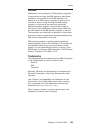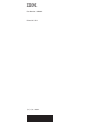- DL manuals
- IBM
- Laptop
- ThinkPad G40 Series
- Hardware Maintenance Manual
IBM ThinkPad G40 Series Hardware Maintenance Manual - Contents
Contents
Chapter
1.
About
this
manual
.
.
.
.
.
.
.
. 1
Chapter
2.
Introduction
.
.
.
.
.
.
.
.
.
. 3
Important
service
information
.
.
.
.
.
.
.
.
. 3
Strategy
for
replacing
FRUs
.
.
.
.
.
.
.
. 3
How
to
use
error
messages
.
.
.
.
.
.
.
. 4
Diskette
compatibility
matrix
.
.
.
.
.
.
.
.
. 4
Safety
notices:
multilingual
translations
.
.
.
.
.
. 5
Safety
information
.
.
.
.
.
.
.
.
.
.
.
. 17
General
safety
.
.
.
.
.
.
.
.
.
.
.
. 17
Electrical
safety
.
.
.
.
.
.
.
.
.
.
. 18
Safety
inspection
guide
.
.
.
.
.
.
.
.
. 20
Handling
devices
that
are
sensitive
to
electrostatic
discharge
.
.
.
.
.
.
.
.
.
.
.
. 21
Grounding
requirements
.
.
.
.
.
.
.
.
. 22
Laser
compliance
statement
.
.
.
.
.
.
.
.
. 22
Chapter
3.
General
descriptions
.
.
.
.
.
.
. 25
Read
this
first
.
.
.
.
.
.
.
.
.
.
.
.
. 25
What
to
do
first
.
.
.
.
.
.
.
.
.
.
. 25
Related
service
information
.
.
.
.
.
.
.
.
. 28
Service
Web
site
.
.
.
.
.
.
.
.
.
.
. 28
Restoring
the
preloaded
system
.
.
.
.
.
. 28
Passwords
.
.
.
.
.
.
.
.
.
.
.
.
. 30
Power
management
.
.
.
.
.
.
.
.
.
. 33
Checkout
guide
.
.
.
.
.
.
.
.
.
.
.
. 35
Testing
the
computer
.
.
.
.
.
.
.
.
.
. 35
Detecting
system
information
with
PC-Doctor
.
.
. 37
Power
system
checkout
.
.
.
.
.
.
.
.
. 37
Chapter
4.
ThinkPad
G40
.
.
.
.
.
.
.
.
. 41
Product
overview
.
.
.
.
.
.
.
.
.
.
.
. 43
Specifications
.
.
.
.
.
.
.
.
.
.
.
. 43
Status
indicators
.
.
.
.
.
.
.
.
.
.
. 45
FRU
tests
.
.
.
.
.
.
.
.
.
.
.
.
. 47
Fn
key
combinations
.
.
.
.
.
.
.
.
.
. 49
Symptom-to-FRU
index
.
.
.
.
.
.
.
.
.
. 50
Numeric
error
codes
.
.
.
.
.
.
.
.
.
. 50
Error
messages
.
.
.
.
.
.
.
.
.
.
. 54
Beep
symptoms
.
.
.
.
.
.
.
.
.
.
. 55
No-beep
symptoms
.
.
.
.
.
.
.
.
.
. 55
LCD-related
symptoms
.
.
.
.
.
.
.
.
. 56
Intermittent
problems
.
.
.
.
.
.
.
.
.
. 57
Undetermined
problems
.
.
.
.
.
.
.
.
. 57
FRU
replacement
notices
.
.
.
.
.
.
.
.
. 58
Screw
notices
.
.
.
.
.
.
.
.
.
.
.
. 58
Retaining
serial
numbers
.
.
.
.
.
.
.
.
. 59
Removing
and
replacing
a
FRU
.
.
.
.
.
.
.
. 61
1010
Battery
pack
.
.
.
.
.
.
.
.
.
.
. 62
1020
Hard
disk
drive
.
.
.
.
.
.
.
.
.
. 63
©
Copyright
IBM
Corp.
2003
iii
Summary of ThinkPad G40 Series
Page 1
Ibm mobile systems thinkpad computer hardware maintenance manual july 2003 this manual supports: thinkpad g40
Page 2
Note before using this information and the product it supports, be sure to read the general information under “notices” on page 129. First edition (july 2003) the following paragraph does not apply to the united kingdom or any country where such provisions are inconsistent with local law: internatio...
Page 3: Contents
Contents chapter 1. About this manual . . . . . . . . 1 chapter 2. Introduction . . . . . . . . . . 3 important service information . . . . . . . . . 3 strategy for replacing frus . . . . . . . . 3 how to use error messages . . . . . . . . 4 diskette compatibility matrix . . . . . . . . . 4 safety n...
Page 4
1030 dimm door . . . . . . . . . . . 65 1040 dimm . . . . . . . . . . . . 66 1050 modem daughter card (mdc) . . . . . 67 1060 backup battery . . . . . . . . . . 68 1070 keyboard . . . . . . . . . . . 69 1080 middle cover . . . . . . . . . . 71 1090 hinge cover . . . . . . . . . . . 72 1095 fdd assem...
Page 5: Chapter
Chapter 1. About this manual this manual contains service and reference information for ibm thinkpad g40 product. Use this manual along with the advanced diagnostic tests to troubleshoot problems. The manual is divided into sections as follows: v the common sections provide general information, guid...
Page 6
2 thinkpad g40
Page 7: Chapter
Chapter 2. Introduction important service information important software (i.E., bios and device driver) fixes are customer-installable. The bios and device drivers are posted on the ibm support site http://www.Ibm.Com/pc/support advise customers to contact the pc company helpcenter at 800-772-2227 i...
Page 8
Strategy for replacing a hard disk drive always try to run a low-level format before replacing a hard disk drive. Attention: the drive startup sequence in the computer you are servicing may have been changed. Be extremely careful during write operations such as copying, saving, or formatting. If you...
Page 9
Safety notices: multilingual translations in this manual, safety notices appear in english with a page number reference to the appropriate multilingual, translated safety notice found in this section. The following safety notices are provided in english, french, german, hebrew, italian, and spanish....
Page 10
(continuation of safety notice 1) antes de encender el sistema despues de sustituir una fru, compruebe que todos los tornillos, muelles y demás piezas pequeñas se encuentran en su sitio y no se encuentran sueltas dentro del sistema. Compruébelo agitando el sistema y escuchando los posibles ruidos qu...
Page 11
Safety notice 2 danger some standby batteries contain a small amount of nickel and cadmium. Do not disassemble a standby battery, recharge it, throw it into fire or water, or short-circuit it. Dispose of the battery as required by local ordinances or regulations. Use only the battery in the appropri...
Page 12
(continuation of safety notice 2) alcune batterie di riserva contengono una piccola quantità di nichel e cadmio. Non smontarle, ricaricarle, gettarle nel fuoco o nell’acqua né cortocircuitarle. Smaltirle secondo la normativa in vigore (dpr 915/82, successive disposizioni e disposizioni locali). Quan...
Page 13
Safety notice 3 danger the battery pack contains small amounts of nickel. Do not disassemble it, throw it into fire or water, or short-circuit it. Dispose of the battery pack as required by local ordinances or regulations. Use only the battery in the appropriate parts listing when replacing the batt...
Page 14
(continuation of safety notice 3) las baterías contienen pequeñas cantidades de níquel. No las desmonte, ni recargue, ni las eche al fuego o al agua ni las cortocircuite. Deséchelas tal como dispone la normativa local. Utilice sólo baterías que se encuentren en la lista de piezas al sustituir la bat...
Page 15
Safety notice 4 danger the lithium battery can cause a fire, an explosion, or a severe burn. Do not recharge it, remove its polarized connector, disassemble it, heat it above 100°c (212°f), incinerate it, or expose its cell contents to water. Dispose of the battery as required by local ordinances or...
Page 16
(continuation of safety notice 4) la batteria di supporto e una batteria al litio e puo incendiarsi, esplodere o procurare gravi ustioni. Evitare di ricaricarla, smontarne il connettore polarizzato, smontarla, riscaldarla ad una temperatura superiore ai 100 gradi centigradi, incendiarla o gettarla i...
Page 17
Safety notice 5 if the lcd breaks and the fluid from inside the lcd gets into your eyes or on your hands, immediately wash the affected areas with water for at least 15 minutes. Seek medical care if any symptoms from the fluid are present after washing. Si le panneau d’affichage à cristaux liquides ...
Page 18
Safety notice 6 danger to avoid shock, do not remove the plastic cover that protects the inverter card. Afin d’éviter tout risque de choc électrique, ne retirez pas le cache en plastique protégeant la partie inférieure de la carte d’alimentation. Aus sicherheitsgründen die kunststoffabdeckung, die d...
Page 19
Safety notice 7 danger though the main batteries have low voltage, a shorted or grounded battery can produce enough current to burn personnel or combustible materials. Bien que le voltage des batteries principales soit peu élevé, le court-circuit ou la mise à la masse d’une batterie peut produire su...
Page 20
Safety notice 8 danger before removing any fru, power off the computer, unplug all power cords from electrical outlets, remove the battery pack, and then disconnect any interconnecting cables. Avant de retirer une unité remplaçable en clientèle, mettez le système hors tension, débranchez tous les co...
Page 21
Safety information the following section presents the safety information that you need to be familiar with before servicing an ibm mobile computer. General safety follow these rules to ensure general safety: v observe good housekeeping in the area of the machines during and after maintenance. V when...
Page 22
V after service, reinstall all safety shields, guards, labels, and ground wires. Replace any safety device that is worn or defective. V reinstall all covers correctly before returning the machine to the customer. V fan louvers on the machine help to prevent overheating of internal components. Do not...
Page 23
– ensure that another person, familiar with the power-off controls, is near you. Attention: another person must be there to switch off the power, if necessary. – use only one hand when working with powered-on electrical equipment; keep the other hand in your pocket or behind your back. Attention: an...
Page 24
Safety inspection guide the purpose of this inspection guide is to assist you in identifying potentially unsafe conditions. As each machine was designed and built, required safety items were installed to protect users and service personnel from injury. This guide addresses only those items. You shou...
Page 25
8. Check that the power-supply cover fasteners (screws or rivets) have not been removed or tampered with. Handling devices that are sensitive to electrostatic discharge any computer part containing transistors or integrated circuits (ics) should be considered sensitive to electrostatic discharge (es...
Page 26
– use the round ground-prong of the ac plug on ac-operated computers. Grounding requirements electrical grounding of the computer is required for operator safety and correct system function. Proper grounding of the electrical outlet can be verified by a certified electrician. Laser compliance statem...
Page 27
When a cd-rom drive, dvd drive or the other laser product is installed, note the following: caution: use of controls or adjustments or performance of procedures other than those specified herein might result in hazardous radiation exposure. O uso de controles, ajustes ou desempenho de procedimentos ...
Page 28
Some cd-rom drives, dvd-rom drives, or other optical storage devices contain an embedded class 3a or class 3b laser diode. Note the following: danger emits visible and invisible laser radiation when open. Do not stare into the beam, do not view directly with optical instruments, and avoid direct exp...
Page 29: Chapter
Chapter 3. General descriptions this chapter includes descriptions for any thinkpad model that has the pc-doctor dos diagnostics program. Some descriptions might not apply to your particular computer. Read this first before you go to the checkout guide, be sure to read this section. Important notes ...
Page 30
__ 4. Date of purchase __ 5. Failure symptoms, error codes appearing on the display, and beep symptoms __ 6. Procedure index and page number in which the failing fru was detected __ 7. Failing fru name and part number __ 8. Machine type, model number, and serial number __ 9. Customer’s name and addr...
Page 31
V if the spindle of a hard disk drive becomes noisy, it may have been subjected to excessive force, or dropped. Read this first chapter 3. General descriptions 27.
Page 32
Related service information this section provides information about the following: v “service web site” v “restoring the preloaded system” v “passwords” on page 30 v “power management” on page 33 service web site when the latest maintenance diskette and the system program service diskette become ava...
Page 33
3. Turn on your computer. At the prompt, press the access ibm button. (the prompt “to interrupt normal startup, press the blue access ibm button” appears for only a few seconds. You must press the access ibm button quickly.) the access ibm predesktop area appears on the screen. Next, double-click th...
Page 34
Note: if you do not want to create the access ibm predesktop area, press the n key, and then go to step 8. 5. At the next window, press enter to continue. V the access ibm predesktop area is created. The system automatically reboots during this process. V the recovery process copies some files to th...
Page 35
Power-on password: a power-on password (pop) protects the system from being powered on by an unauthorized person. The password must be entered before an operating system can be booted. Hard disk password: there are two hard disk passwords (hdps): v user hdp—for the user v master hdp—for the system a...
Page 36
4. Turn on the computer and wait until the ibm splash screen disappears. After the post ends, the password prompt does not appear. The pop has been removed. 5. Reinstall the backup battery and the battery pack. (b) if an svp has been set and is known by the servicer: 1. Turn on the computer; then, w...
Page 37
Both user hdp and master hdp will have been removed. Power management to reduce power consumption, the computer has three power management modes: screen blank, standby, and hibernation. Screen blank mode screen blank mode has three variants, as follows: 1. If you are using the acpi operating system ...
Page 38
To cause the computer to enter hibernation mode, do any of the following: v press the fn+f12 keys. V if you are using the acpi operating system and have defined one of the following actions as the event that causes the system to go into hibernation mode, perform that action. – closing the lid. – pre...
Page 39
Checkout guide use the following procedures as a guide in identifying and correcting problems with the thinkpad computer. Note: the diagnostic tests are intended to test only ibm products. The use of non-ibm products, prototype cards, or modified options can lead to false indications of errors and i...
Page 40
3. Select diagnostics with the arrow keys, and press enter. A pull-down menu appears. (its exact form depends on the model.) note: pc-doctor menu does not mean the formal support device list. Some unsupported device name may appear in the pc-doctor menu. The options on the test menu are as follows: ...
Page 41
6. To exit the test, select quit — exit diag. To cancel the test, press esc. Note: after executing pc-doctor, check the system time/date and reset them if needed. Detecting system information with pc-doctor pc-doctor can detect the following system information: hardware info v system configuration v...
Page 42
V “checking the ac adapter” v “checking operational charging” v “checking the battery pack” on page 39 v “checking the backup battery” on page 40 checking the ac adapter you are here because the computer fails only when the ac adapter is used: v if the power-on indicator does not turn on, check the ...
Page 43
If the charge indicator still does not turn on, replace the system board. Then reinstall the battery pack. If it is still not charged, go to the next section. Checking the battery pack battery charging does not start until the power meter shows that less than 95% of the total power remains; under th...
Page 44
If the resistance is not correct, replace the battery pack. If the resistance is correct, replace the system board. Checking the backup battery do the following: 1. Power off the computer, and unplug the ac adapter from it. 2. Turn the computer upside down. 3. Remove the battery pack (see “1010 batt...
Page 45: Chapter
Chapter 4. Thinkpad g40 product overview . . . . . . . . . . . . 43 specifications . . . . . . . . . . . . 43 status indicators . . . . . . . . . . . 45 fru tests . . . . . . . . . . . . . 47 fn key combinations . . . . . . . . . . 49 symptom-to-fru index . . . . . . . . . . 50 numeric error codes ....
Page 46
Locations . . . . . . . . . . . . . . 103 front view . . . . . . . . . . . . 103 rear view . . . . . . . . . . . . . 104 bottom view . . . . . . . . . . . . 105 parts list . . . . . . . . . . . . . . 106 g40 series . . . . . . . . . . . . 106 overall . . . . . . . . . . . . . . 113 lcd frus . . . . ...
Page 47
Product overview this section presents the following product-unique information: v “specifications” v “status indicators” on page 45 v “fru tests” on page 47 v “fn key combinations” on page 49 specifications the following table lists the specifications of the thinkpad g40 series: feature description...
Page 48
Feature description display v 14.1-inch, 16m colors, xga (1024 × 768 resolution) tft color lcd v 15-inch, 16m colors, xga (1024 × 768 resolution) tft color lcd v 15-inch, 16m colors, sxga+ (1400 × 1050 resolution) tft color lcd i/o port v external monitor connector v stereo headphone jack v monaural...
Page 49
Status indicators the system status indicators show the status of the computer, as follows: 1 3 2 7 4 5 6 indicator meaning 1 wireless status green: wireless is operational. This indicator is on when the wireless is on and not in suspend mode. Note: the wireless indicator is only available on select...
Page 50
Indicator meaning 2 num lock green: the numeric keypad on the keyboard is enabled. To enable or disable the keypad, press and hold the shift key, and press the numlk (scrlk) key. 3 caps lock green: caps lock mode is enabled. To enable or disable caps lock mode, press the caps lock key. 4 drive in us...
Page 51
Fru tests the following table shows the test for each fru. Fru applicable test system board 1. Diagnostics --> cpu/coprocessor 2. Diagnostics --> systemboard power diagnostics --> other devices --> ibm ac adapter, ibm battery 1 lcd unit 1. Diagnostics --> video adapter 2. Interactive tests --> video...
Page 52
Fru applicable test cd-rom or dvd drive 1. Diagnostics --> other devices --> cd-rom/dvd 2. Interactive tests --> cd-rom/dvd test memory 1. If two dimms are installed, remove one of them and run diagnostics --> memory test—quick. 2. If the problem does not recur, return the dimm to its place, remove ...
Page 53
Fn key combinations the following table shows the function of each combination of fn with a function key. Key combination description fn+f1 reserved. Fn+f2 reserved. Fn+f3 turn off the lcd display, leaving the screen blank. To turn the lcd display on again, press any key or the trackpoint stick. Fn+...
Page 54
Symptom-to-fru index the symptom-to-fru index in this section lists symptoms and errors and their possible causes. The most likely cause is listed first, in boldface type. Note: do the fru replacement or other actions in the sequence shown in the column headed “fru or action, in sequence.” if replac...
Page 55
Symptom or error fru or action, in sequence 0187 eaia data access error—the access to eeprom is failed. System board. 0188 invalid rfid serialization information area or bad crc2—the eeprom checksum is not correct. System board. 0189 invalid rfid configuration information area—the eeprom checksum is...
Page 56
Symptom or error fru or action, in sequence 0250 system battery error—system battery is dead. Replace the backup battery and run ibm bios setup utility to reset the time and date. 0251 system cmos checksum bad—default configuration used. Replace the backup battery and run ibm bios setup utility to r...
Page 57
Symptom or error fru or action, in sequence 1810 hard disk partition layout error 1. If the access ibm predesktop area has been previously disabled, then go to the ibm bios setup utility by pressing f1 to open the ibm bios setup utility. Select security->ibm predesktop area->access ibm predesktop ar...
Page 58
Error messages symptom or error fru or action, in sequence device address conflict. 1. Load “setup defaults” in ibm bios setup utility. 2. Backup battery. 3. System board. Allocation error for device. 1. Load “setup defaults” in ibm bios setup utility. 2. Backup battery. 3. System board. Failing bit...
Page 59
Beep symptoms symptom or error fru or action, in sequence one beep and a blank, unreadable, or flashing lcd. 1. Reseat the lcd connector. 2. Lcd assembly. 3. External crt. 4. System board. One long and two short beeps, and a blank or unreadable lcd. 1. System board. 2. Lcd assembly. 3. Dimm. Two sho...
Page 60
Lcd-related symptoms important the tft lcd for the notebook computer contains many thin-film transistors (tfts). A small number of dots that are missing, discolored, or always lighted is characteristic of tft lcd technology, but excessive pixel problems can cause viewing concerns. The lcd should be ...
Page 61
Intermittent problems intermittent system hang problems can be due to a variety of causes that have nothing to do with a hardware defect, such as cosmic radiation, electrostatic discharge, or software errors. Fru replacement should be considered only when a problem recurs. When analyzing an intermit...
Page 62
Fru replacement notices this section contains notices related to removing and replacing parts. Read this section carefully before replacing any fru. Screw notices loose screws can cause a reliability problem. In ibm thinkpad computers, this problem is addressed with special nylon-coated screws that ...
Page 63
V make sure you use the correct screw. If you have a torque screwdriver, tighten all screws firmly to the torque shown in the table. Never use a screw that you removed. Use a new one. Make sure the screws are tightened firmly. Retaining serial numbers this section includes the following descriptions...
Page 64
And stored in the eeprom of your system board. The algorithm that generates the number is designed to provide unique ids until the year a.D. 3400. No two computers in the world have the same number. When you replace the system board, you must set the uuid on the new system board as follows: 1. Insta...
Page 65
Removing and replacing a fru this section presents directions and drawings for use in removing and replacing a fru. Be sure to observe the following general rules: 1. Do not try to service any computer unless you have been trained and certified. An untrained person runs the risk of damaging parts. 2...
Page 66
1010 battery pack danger use only the battery in the parts listing for the model you are servicing. Use of an incorrect battery can result in ignition or explosion of the battery. Removing and replacing a fru 62 thinkpad g40
Page 67
1020 hard disk drive attention v do not drop or apply any shock to the hard disk drive. The hard disk drive is sensitive to physical shock. Improper handling can cause damage and permanent loss of data. V before removing the drive, have the user make a backup copy of all the information on the drive...
Page 68
3 4 when installing: make sure that the hard disk connector is firmly attached. Removing and replacing a fru 64 thinkpad g40
Page 69
1030 dimm door for access, remove this fru: v “1010 battery pack” on page 62 note: loosen the screws 1, but do not remove them. Step screw (quantity) torque 1 m2.5 captive screw (2) nm 0.3 nm ( 3.2 kgfcm) removing and replacing a fru chapter 4. Thinkpad g40 65.
Page 70
1040 dimm for access, remove these frus, in order: v “1010 battery pack” on page 62 v “1030 dimm door” on page 65 when installing: with the notched end of the dimm toward the socket, insert the dimm into the socket, and then press it firmly. Pivot the dimm until it snaps into place. Make sure that t...
Page 71
1050 modem daughter card (mdc) for access, remove this fru: v “1010 battery pack” on page 62 v “1030 dimm door” on page 65 step screw (quantity) torque 1 m2.5 x 5 mm, silver (2) nm 0.3 (3.2 kgfcm) removing and replacing a fru chapter 4. Thinkpad g40 67.
Page 72
1060 backup battery danger use only the battery in the parts listing for the computer you are servicing. Use of an incorrect battery can result in ignition or explosion of the battery. For access, remove these frus, in order: v “1010 battery pack” on page 62 v “1030 dimm door” on page 65 removing an...
Page 73
1070 keyboard for access, remove these frus, in order: v “1010 battery pack” on page 62 1 step screw (quantity) torque 1 m2.5 × 7 mm, black (2) nm 0.3 (3.2 kgfcm) (continued) removing and replacing a fru chapter 4. Thinkpad g40 69.
Page 74
4 3 2 in step 2, push the keyboard from the bottom, while at the same time pushing a little in the direction of the arrow in step 3. Take care not to bend the keyboard when lifting it at step 4. 5 removing and replacing a fru 70 thinkpad g40
Page 75
1080 middle cover for access, remove these frus, in order: v “1010 battery pack” on page 62 v “1070 keyboard” on page 69 step screw (quantity) torque 1 m2.5 × 8 mm, black (1) nm 0.3 (3.2 kgfcm) note: the bottom-side screw that secures the middle cover may be a security or tamper-proof screw for 802....
Page 76
1090 hinge cover for access, remove this fru: v “1010 battery pack” on page 62 v “1070 keyboard” on page 69 v “1080 middle cover” on page 71 when installing: align the hinge cover squarely and push down. Removing and replacing a fru 72 thinkpad g40
Page 77
1095 fdd assembly for access, remove these frus, in order: v “1010 battery pack” on page 62 v “1070 keyboard” on page 69 step screw (quantity) torque 1 m2.5 × 5 mm, silver (1) 0.3 nm (3.2 kgfcm) removing and replacing a fru chapter 4. Thinkpad g40 73.
Page 78
1100 cd-rom/dvd drive for access, remove these frus, in order: v “1010 battery pack” on page 62 v “1070 keyboard” on page 69 1 2 step screw (quantity) torque 1 m2.5 stud phillips × 5 mm, silver (1) 0.3 nm (3.2 kgfcm) removing and replacing a fru 74 thinkpad g40
Page 79
1110 mini pci adapter for access, remove these frus, in order: v “1010 battery pack” on page 62 v “1070 keyboard” on page 69 v “1080 middle cover” on page 71 removing and replacing a fru chapter 4. Thinkpad g40 75.
Page 80
1115 pc card slot assembly for access, remove these frus, in order: v “1010 battery pack” on page 62 v “1030 dimm door” on page 65 v “1070 keyboard” on page 69 v “1080 middle cover” on page 71 v “1090 hinge cover” on page 72 v “1100 cd-rom/dvd drive” on page 74 v “1110 mini pci adapter” on page 75 s...
Page 81
Loosen the two screws at 2 about half-way out. Then, push down firmly on both screws in the direction of the arrow 3 to disconnect the pc card from the system board. Step screw (quantity) torque 2 m2.5 × 8 mm, black (2) 0.3 nm (3.2 kgfcm) push the pc card eject button 4 to pop the button out. While ...
Page 82
When installing: at steps 2 and 3, tighten the two new screws slowly until both screws have caught the first threads of the screw holes on the pc card slot assembly. Then, tighten each screw one turn at a time, alternating between screws to evenly pull the assembly connector onto the system board co...
Page 83
1120 lcd and keyboard bezel assembly for access, remove these frus, in order: v “1010 battery pack” on page 62 v “1070 keyboard” on page 69 v “1080 middle cover” on page 71 v “1090 hinge cover” on page 72 1 step screw (quantity) torque 1 m2.5 × 7 mm, black (2) 0.3 nm (3.2 kgfcm) 2 3 (continued) remo...
Page 84
1 2 1 step screw (quantity) torque 4 m 2.5 × 7 mm, black (9) 0.3 nm (3.2 kgfcm) 5 m 2.5 × 3 mm, silver (1) 0.3 nm (3.2 kgfcm) removing and replacing a fru 80 thinkpad g40
Page 85
1125 lcd assembly for access, remove these frus, in order: v “1010 battery pack” on page 62 v “1070 keyboard” on page 69 v “1080 middle cover” on page 71 v “1090 hinge cover” on page 72 1 step screw (quantity) torque 1 m2.5 × 7 mm, black (2) 0.3 nm (3.2 kgfcm) 2 3 (continued) removing and replacing ...
Page 86
4 4 5 step screw (quantity) torque 4 m 2.5 × 7 mm, silver (4) 0.3 nm (3.2 kgfcm) removing and replacing a fru 82 thinkpad g40
Page 87
1130 keyboard bezel for access, remove these frus, in order: v “1010 battery pack” on page 62 v “1030 dimm door” on page 65 v “1070 keyboard” on page 69 v “1080 middle cover” on page 71 v “1090 hinge cover” on page 72 v “1125 lcd assembly” on page 81 1 2 1 step screw (quantity) torque 1 m 2.5 × 7 mm...
Page 88
Remove the keyboard bezel in the direction of arrow 3. Removing and replacing a fru 84 thinkpad g40
Page 89
1140 fan assembly for access, remove these frus, in order: v “1010 battery pack” on page 62 v “1030 dimm door” on page 65 v “1070 keyboard” on page 69 v “1080 middle cover” on page 71 v “1090 hinge cover” on page 72 v “1120 lcd and keyboard bezel assembly” on page 79 to prevent the cpu from being pu...
Page 90
When installing: apply 1 gram (approx.) of thermal grease to the underside of the fan assembly, spreading it evenly with the provided spatula. Do not apply thermal grease directly to the cpu. Then, when the fan is in place, tighten the screws in this order: a; b; and c. Caution: when installing, be ...
Page 91
1145 fan (cpu 3 ghz) and cpu fixture for access, remove these frus, in order: v “1010 battery pack” on page 62 v “1030 dimm door” on page 65 v “1070 keyboard” on page 69 v “1080 middle cover” on page 71 v “1090 hinge cover” on page 72 v “1120 lcd and keyboard bezel assembly” on page 79 to prevent th...
Page 92
When installing: apply 1 gram (approx.) of thermal grease to the underside of the fan assembly, spreading it evenly with the provided spatula. Do not apply thermal grease directly to the cpu. Then, when the fan is in place, tighten the screws in this order: a; b; and c. Caution: when installing, be ...
Page 93
1150 cpu for access, remove these frus, in order: v “1010 battery pack” on page 62 v “1030 dimm door” on page 65 v “1070 keyboard” on page 69 v “1080 middle cover” on page 71 v “1090 hinge cover” on page 72 v “1120 lcd and keyboard bezel assembly” on page 79 v “1140 fan assembly” on page 85 v “1145 ...
Page 94
1160 cd-rom/dvd drive bracket for access, remove these frus, in order: v “1010 battery pack” on page 62 v “1030 dimm door” on page 65 v “1070 keyboard” on page 69 v “1080 middle cover” on page 71 v “1090 hinge cover” on page 72 v “1120 lcd and keyboard bezel assembly” on page 79 1 2 step screw (quan...
Page 95
1170 fdd bracket for access, remove these frus, in order: v “1010 battery pack” on page 62 v “1030 dimm door” on page 65 v “1070 keyboard” on page 69 v “1080 middle cover” on page 71 v “1090 hinge cover” on page 72 v “1120 lcd and keyboard bezel assembly” on page 79 v “1095 fdd assembly” on page 73 ...
Page 96
1180 system board for access, remove these frus, in order: v “1010 battery pack” on page 62 v “1030 dimm door” on page 65 v “1070 keyboard” on page 69 v “1080 middle cover” on page 71 v “1090 hinge cover” on page 72 v “1100 cd-rom/dvd drive” on page 74 v “1110 mini pci adapter” on page 75 v “1120 lc...
Page 97
1190 lower case assembly for access, remove these frus, in order: v “1010 battery pack” on page 62 v “1030 dimm door” on page 65 v “1070 keyboard” on page 69 v “1080 middle cover” on page 71 v “1090 hinge cover” on page 72 v “1100 cd-rom/dvd drive” on page 74 v “1110 mini pci adapter” on page 75 v “...
Page 98
1195 modem cable for access, remove these frus, in order: v “1010 battery pack” on page 62 v “1030 dimm door” on page 65 v “1070 keyboard” on page 69 v “1080 middle cover” on page 71 v “1090 hinge cover” on page 72 v “1110 mini pci adapter” on page 75 v “1100 cd-rom/dvd drive” on page 74 v “1110 min...
Page 99
2000 pc card slot assembly for access, remove these frus, in order: v “1010 battery pack” on page 62 v “1030 dimm door” on page 65 v “1070 keyboard” on page 69 v “1080 middle cover” on page 71 v “1090 hinge cover” on page 72 v “1110 mini pci adapter” on page 75 v “1100 cd-rom/dvd drive” on page 74 v...
Page 100
2010 lcd front bezel for access, remove this fru: v “1010 battery pack” on page 62 after removing screws 1, detach all of the latches 2 to 4 in order. Step screw (quantity) torque 1 m2.5 × 5 mm, black (2) 0.3 nm (3.2 kgfcm) when installing: make sure that all of the latches of the lcd front bezel ar...
Page 101
2020 inverter card for access, remove these frus, in order: v “1010 battery pack” on page 62 v “2010 lcd front bezel” on page 96 1 3 1 2 4 5 3 step screw (quantity) torque 1 m2.5 × 5 mm, silver (2) 0.3 nm (3.2 kgfcm) when installing: make sure that connectors 3, 4 and 5 are firmly attached. And make...
Page 102
2030 speaker assembly for access, remove these frus, in order: v “1010 battery pack” on page 62 v “2010 lcd front bezel” on page 96 v “2020 inverter card” on page 97 2 1 step screw (quantity) torque 1 m2.5 × 5 mm, silver (1) 0.3 nm (3.2 kgfcm) removing and replacing a fru 98 thinkpad g40
Page 103
2040 lcd cable assembly for access, remove these frus, in order: v “1010 battery pack” on page 62 v “1030 dimm door” on page 65 v “1070 keyboard” on page 69 v “1080 middle cover” on page 71 v “1090 hinge cover” on page 72 v “1125 lcd assembly” on page 81 v “2010 lcd front bezel” on page 96 v “2020 i...
Page 104
Removing and replacing a fru 100 thinkpad g40
Page 105
2045 wireless antenna and rear cover for access, remove these frus, in order: v “1010 battery pack” on page 62 v “1030 dimm door” on page 65 v “1070 keyboard” on page 69 v “1080 middle cover” on page 71 v “1090 hinge cover” on page 72 v “1125 lcd assembly” on page 81 v “2010 lcd front bezel” on page...
Page 106
2050 lcd panel and hinge assembly for access, remove these frus, in order: v “1010 battery pack” on page 62 v “1070 keyboard” on page 69 v “1090 hinge cover” on page 72 v “1125 lcd assembly” on page 81 v “2010 lcd front bezel” on page 96 v “2020 inverter card” on page 97 v “2040 lcd cable assembly” ...
Page 107
Locations front view 1 system status indicators 2 power status indicators 3 power switch 4 pc card slots 5 pc card eject button 6 cd/dvd drive eject button 7 cd/dvd drive 8 trackpoint stick 9 trackpoint buttons 10 access ibm button 11 volume control buttons 12 monaural speaker locations chapter 4. T...
Page 108
Rear view 1 ac power connector 2 modem connector 3 ethernet connector 4 universal serial bus (usb) connectors 5 ps/2 connector 6 parallel connector 7 external-monitor connector 8 security keyhole 9 power status indicators locations 104 thinkpad g40
Page 109
Bottom view 1 lcd latch 2 battery pack 3 battery pack latch 4 dimm slots 5 usb connectors 6 floppy disk drive 7 floppy disk drive eject button 8 stereo headphone jack 9 microphone jack 10 hard disk drive locations chapter 4. Thinkpad g40 105.
Page 110
Parts list g40 series the g40 series includes several models. The following table summarizes the characteristics of each model, to help you determine which fru in the parts list meets your need. Model lcd bay device mini pci battery cpu, p4 dt cel 2.2g/memory, 128 mb/hdd, 20 gb 2387 79x 14.1 in, xga...
Page 111
Model lcd bay device mini pci battery cpu, p4 dt 2.2g/memory, 256 mb/hdd, 30 gb 2388 8ax 15 in, xga cd-rom open lithium ion, 6 cell 2388 8dx dvd 802.11b lithium ion, 12 cell 2388 8ex open 2388 8fx cpu, p4 dt 2.2g/memory, 256 mb/hdd, 40 gb 2388 8bx 15 in, xga cd-rom 802.11b lithium ion, 6 cell 2388 8...
Page 112
Model lcd bay device mini pci battery cpu, p4 dt 2.6g/memory, 128 mb/hdd, 30 gb 2388 aax 15 in, xga cd-rom 802.11b lithium ion, 6 cell 2388 abx open 2388 aex nimh, 8 cell cpu, p4 dt 2.6g/memory, 256 mb/hdd, 30 gb 2388 acx 15 in, xga cd-rom 802.11b nimh, 8 cell 2388 adx open 2388 ayx 2388 akx dvd lit...
Page 113
Model lcd bay device mini pci battery cpu, p4 dt 2.6g/memory, 256 mb/hdd, 40 gb 2388 b1x-b3x 15 in, sxga+ combo open lithium ion, 12 cell cpu, p4 dt 2.6g/memory, 256 mb/hdd, 60 gb 2388 awx 15 in, xga combo 802.11a/b lithium ion, 12 cell cpu, p4 dt 2.8g/memory, 256 mb/hdd, 40 gb 2388 c1x 15 in, xga c...
Page 114
Model lcd bay device mini pci battery cpu, p4 dt 2.6g/memory, 256 mb/hdd, 30 gb 2389 9fx 14.1 in, xga cd-rom 802.11a/b lithium ion, 12 cell 2389 acx 15 in, xga nimh, 8 cell 2389 adx open 2389 ayx 2389 apx combo 2389 azx cpu, p4 dt 2.6g/memory, 256 mb/hdd, 40 gb 2389 awx - atx 15 in, xga combo 802.11...
Page 115
Model lcd bay device mini pci battery cpu, p4 dt 2.6g/memory, open/hdd, open 2388 cjx 14.1 in, xga open 802.11a/b open 2388 ckx open 2388 ccx 15 in, xga 802.11a/b 2388 cdx open cpu, p4 dt cel 2.2g/memory, open/hdd, 30 gb 2389 cex 14.1 in, xga open 802.11b nimh, 8 cell 2389 cfx open cpu, p4 dt 2.6g/m...
Page 116
V each fru is available for all types or models, unless specific types or models are given. V the parts that are crus (customer replaceable units) are identified by an n, 1 or 2 in the cr id column. The n indicates the part is not a cru. The 1 indicates the part is a tier 1 cru and the 2 indicates t...
Page 117
Overall parts list chapter 4. Thinkpad g40 113.
Page 118
No. Fru p/n cru id 1 middle cover asm 91p8539 2 2 hinge cap 91p8533 1 3 upper case-kbd bezel 91p8538 n 4 pc card slot 91p8537 n 5 cd-rom teac cd-224e-c (bare) w/ bracket 13n6710 2 cd-rom hlds crn-8245b (bare) w/ bracket 08k9841 dvd mke sr-8177 (bare) w/ bracket 08k9845 dvd toshiba sd-c2612 (bare) w/...
Page 119
No. Fru p/n cru id 8 lower case w/ label w/w -wireless 91p8540 n lower case w/ label emea -wireless 91p8541 lower case w/ label iipc -wireless 91p8542 lower case w/ label korea -wireless 91p8543 lower case w/ label taiwan -wireless 91p8544 lower case w/ label w/w -no wireless 91p8545 lower case w/ l...
Page 120
No. Fru p/n cru id 12 hdd w/ tray & screws 20 gb hitachi eucalyptus 92p6017 1 hdd w/ tray & screws 20 gb fujitsu hornet 92p6019 hdd w/ tray & screws 40 gb hitachi eucalyptus 92p6021 hdd w/ tray & screws 40 gb fujitsu hornet 92p6023 hdd w/ tray & screws 20 gb hitachi moraga-a 92p6086 hdd w/ tray & sc...
Page 121
No. Fru p/n cru id 19 fdd teac w/ bracket & screws 92p5986 n fdd sony w/ bracket & screws 92p5988 blank bezel fdd 13n5497 20 fan asm 91p8535 n fan asm -cpu 3 ghz 91p8536 21 keyboard** (see “keyboard” on page 120.) 22 pointing stick cap (standard) 91p9642 1 pointing stick cap (convex) 91p8422 pointin...
Page 122
Lcd frus parts list 118 thinkpad g40
Page 123
14.1 in. Tft no. Fru p/n cru id 1 lcd bezel asm 91p8531 n 2 lcd panel asm hydis 92p6636 n lcd panel asm idt 92p6638 3 lcd hinge/bracket kit 91p8532 n 4 wireless antenna kit 91p8551 n 5 lcd rear cover asm - wireless 91p8528 n lcd rear cover asm - no wireless 91p8529 6 lcd cable asm 91p6793 n lcd cabl...
Page 124
Keyboard all of the keyboards listed below are tier 2 crus (customer replaceable units). Language p/n (nmb) p/n (chicony) arabic 91p8172 91p8116 belgian 91p8166 91p8110 chinese, traditional 91p8192 91p8136 czech 91p8180 91p8124 danish 91p8160 91p8104 dutch 91p8154 91p8098 english, u.K. 91p8150 91p80...
Page 125
Recovery cds all of the recovery cds listed below are tier 1 crus (customer replaceable units). Starting april 7, ibm will transition its global fulfillment and distribution process for ordering (fru recovery cd parts) to our authorized replicator, who will become ibm’s supplier and distributor for ...
Page 126
Language p/n russian 01r7758 spanish 01r7745 swedish 01r7746 turkish 01r7755 parts list 122 thinkpad g40
Page 127
For windows xp professional windows xp professional is preinstalled as the operating system in some models. Language p/n arabic 01r7851 chinese, simplified 01r7944 chinese, traditional 01r7943 chinese, traditional (hong kong s.A.R.) 01r7945 czech 01r7852 danish 01r7842 dutch 01r7849 english, u.K. 01...
Page 128
Miscellaneous parts fru p/n screw kit (including nylon-coated screws) 91p8555 rubber/mylar kit 91p8556 thermal grease 91p9542 lg/ibm logo kit 08k5860 ac adapters all of the ac adapters listed below are tier 1 crus (customer replaceable units). Fru p/n ac adapter 120w 2-prong non-pfc delta 02k7086 ac...
Page 129
Telephone cable all of the telephone cables listed below are tier 1 crus (customer replaceable units). Fru p/n telephone cable (australia) 27l0467 telephone cable (austria) 27l0449 telephone cable (be/bk/bs/bd/bf) 27l0451 telephone cable (dk/de/po) 27l0447 telephone cable (fi/no/ns) 27l0446 telephon...
Page 130
Optional frus all optional frus are classified as tier 1 crus (customer replaceable units). Fru p/n main battery li-ion 4p3s option 08k8178 parts list 126 thinkpad g40
Page 131
Common parts list tools triconnector wrap plug 72x8546 pc test card 35g4703 audio wrap cable 66g5180 usb parallel test cable 05k2580 screwdriver kit 95f3598 torque screwdriver 05k4695 5 mm socket wrench 05k4694 screwdriver 27l8126 thermal grease 91p9152 thinkpad hardware maintenance diskette version...
Page 132
Region p/n china (p.R.C.) (other than hong kong s.A.R.) 02k0539 switzerland 76h3528 parts list 128 thinkpad g40
Page 133
Notices references in this publication to ibm products, programs, or services do not imply that ibm intends to make these available in all countries in which ibm operates. Any reference to an ibm product, program, or service is not intended to state or imply that only that ibm product, program, or s...
Page 134
Part number: 13n6021 printed in u.S.A. (1p) p/n: 13n6021.