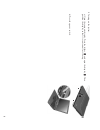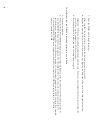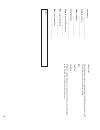Part n umber: 46p6590 setup guide thinkp ad r30 s er ies thank you for pur chasing the ibm thinkpad r30 series computer . Match the items on this list with the items in the box. If any item is missing or damaged, please contact your place of pur chase. H computer h battery pack notes: 1. Some m odel...
Setting up your computer 1. Installing the battery . T u rn the computer over . Insert one end o f the battery (with the rubber feet) into the battery compartment 1 , then let down the other end of the battery secur ely into the battery compartment 2 . S lide the battery latch to the lock position 3...
3. T u rning o n the system. A) open the computer display . Pr ess the latches 1 and open the display 2 . Then position the display so that it is convenient for viewing. 2 1 1 b) pr ess the power switch. 3.
4. Using the t rackpoint ® device. The t rackpoint is a unique device for m oving the cursor o n the scr een. Y o u can perform all m ouse operations using the t rackpoint. The left and right click buttons function like mouse buttons. T o move the cursor , use the re d-topped stick at the center of ...
6. Setting u p w indows. Y our computer comes w ith the m icr osoft w indows operating system. A fter turning o n your computer , follow the instr uctions on the scr een to set up the operating system. This p ro cedur e takes appr oximately 30 minutes, and your computer re starts several times. 7. U...
Installing memory incr easing memory capacity is an ef fective way to make pr ograms ru n faster . Y ou can incr ease the amount of memory in your computer by installing a pc133 dual inline memory module (dimm), available as an option, in the memory slot on the bottom of the computer . Dimms with di...
If the d imm is alr eady in the m emory slot, re move it to replace the new one by pr essing out on the latches on both edges of the socket at the same time. Be sur e to save it for futur e u se. 5. Find the notch on the side o f the dimm. Attention: t o avoid damaging the d imm, do not touch its co...
7. Pivot the d imm until it snaps into place. Make sur e that the car d is firmly fixed in the slot and does not move easily . 8. Replace the memory slot cover over the memory slot, aligning the back side o f the cover first; then tighten the scr ew . Attention: when you have added o r upgraded a m ...
Y our name: _________________________ company name: _________________________ model number: _________________________ serial number: _________________________ company or reseller service: _________________________ ibm service w e b site: _________________________ ibm service number: ________________...