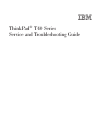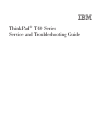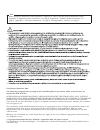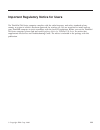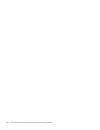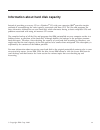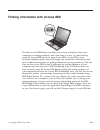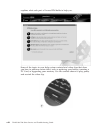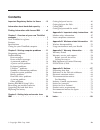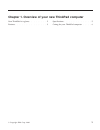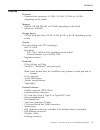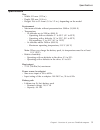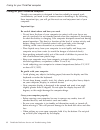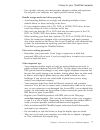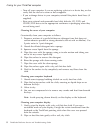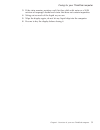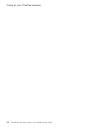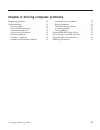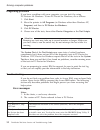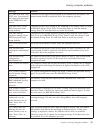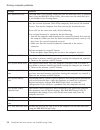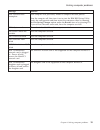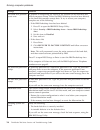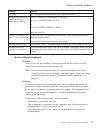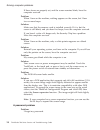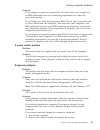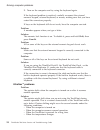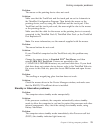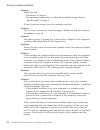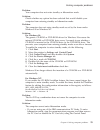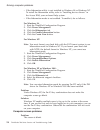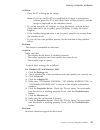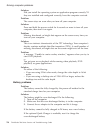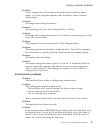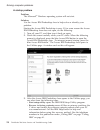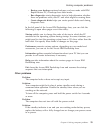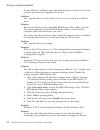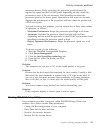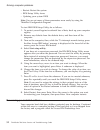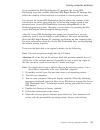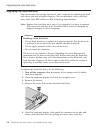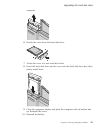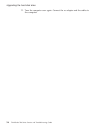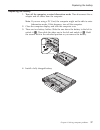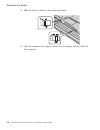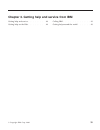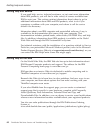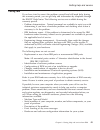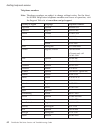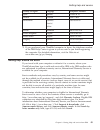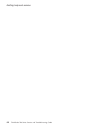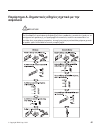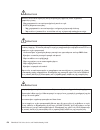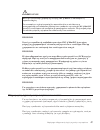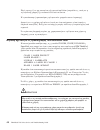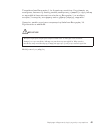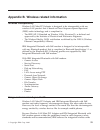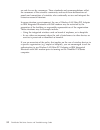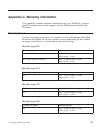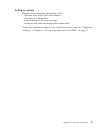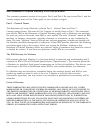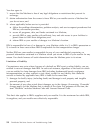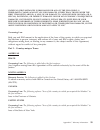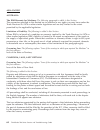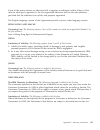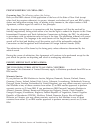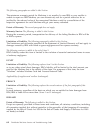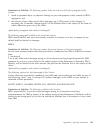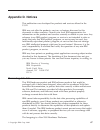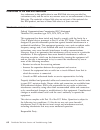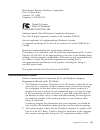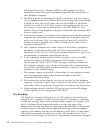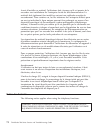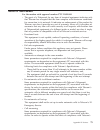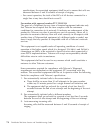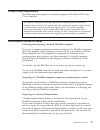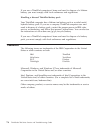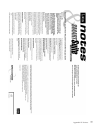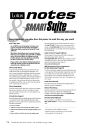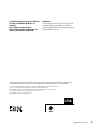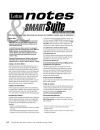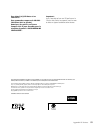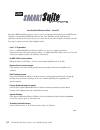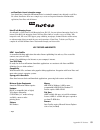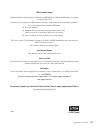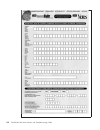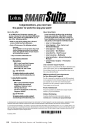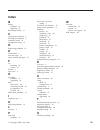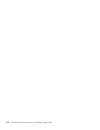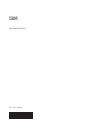- DL manuals
- IBM
- Laptop
- ThinkPad T40
- Service And Troubleshooting Manual
IBM ThinkPad T40 Service And Troubleshooting Manual
Summary of ThinkPad T40
Page 1
Thinkpad ® t40 series service and troubleshooting guide.
Page 3
Thinkpad ® t40 series service and troubleshooting guide.
Page 4
Note before using this information and the product it supports, be sure to read the general information under appendix a, “important safety instructions”, on page 45, appendix b, “wireless related information”, on page 51, appendix c, “warranty information”, on page 53, and appendix d, “notices”, on...
Page 5
Important regulatory notice for users the thinkpad t40 series computer complies with the radio frequency and safety standards of any country or region in which it has been approved for wireless use. You are requested to install and use your thinkpad computer in strict accordance with the local rf re...
Page 6
Iv thinkpad ® t40 series service and troubleshooting guide.
Page 7
Information about hard disk capacity instead of providing a recovery cd or a windows ® cd with your computer, ibm ® provides simpler methods of accomplishing the tasks typically associated with these cds. The files and programs for these alternative methods are on your hard disk, which eliminates ha...
Page 8
Vi thinkpad ® t40 series service and troubleshooting guide.
Page 9
Finding information with access ibm the blue access ibm button can help you in many situations when your computer is working normally; and even when it is not. At your desktop, press the access ibm button to open access ibm. Access ibm is your on-board computer help center that brings you informativ...
Page 10
Explains what each part of access ibm holds to help you. Some of the topics in your help system contain brief video clips that show you how to perform certain tasks, such as replacing your battery, inserting a pc card, or upgrading your memory. Use the controls shown to play, pause, and rewind the v...
Page 11: Contents
Contents important regulatory notice for users . . Iii information about hard disk capacity . . . V finding information with access ibm . . . Vii chapter 1. Overview of your new thinkpad computer . . . . . . . . . . . . . 1 your thinkpad at a glance . . . . . . . 2 features . . . . . . . . . . . . ....
Page 12
X thinkpad ® t40 series service and troubleshooting guide.
Page 13
Chapter 1. Overview of your new thinkpad computer your thinkpad at a glance . . . . . . . 2 features . . . . . . . . . . . . . . 3 specifications . . . . . . . . . . . . 5 caring for your thinkpad computer . . . . 6 © copyright ibm corp. 2002 1.
Page 14
Your thinkpad at a glance front view rear view your thinkpad at a glance 2 thinkpad ® t40 series service and troubleshooting guide.
Page 15
Features processor v genuine intel ® processor: 1.3 ghz, 1.4 ghz, 1.5 ghz, or 1.6 ghz, depending on the model memory v built-in: 128 mb, 256 mb, or 512 mb, depending on the model v maximum: 2048 mb storage device v 2.5-inch hard disk drive: 20 gb, 30 gb, 40 gb, or 80 gb, depending on the model displ...
Page 16
V integrated wireless lan (ieee 802.11a/b) feature (on some models) v integrated wireless lan (ieee 802.11b) feature (on some models) v integrated bluetooth feature (on some models) features 4 thinkpad ® t40 series service and troubleshooting guide.
Page 17
Specifications size v width: 311 mm (12.2 in.) v depth: 255 mm (10.0 in.) v height: 26.6 to 31.4 mm (1.0 to 1.2 in.), depending on the model environment v maximum altitude without pressurization: 3048 m (10,000 ft) v temperature – at altitudes up to 2438 m (8000 ft) - operating with no diskette: 5° ...
Page 18
Caring for your thinkpad computer though your computer is designed to function reliably in normal work environments, you need to use common sense in handling it. By following these important tips, you will get the most use and enjoyment out of your computer. Important tips: be careful about where an...
Page 19
V use a quality carrying case that provides adequate cushion and protection. Do not pack your computer in a tightly packed suitcase or bag. Handle storage media and drives properly v avoid inserting diskettes at an angle and attaching multiple or loose diskette labels, as these can lodge in the driv...
Page 20
V turn off your computer if you are replacing a device in a device bay, or else verify that the device is warm-or hot-swappable. V if you exchange drives in your computer, reinstall the plastic bezel faces (if supplied). V store your external and removable hard disk, diskette, cd, dvd, and cd-rw/dvd...
Page 21
3. If the stain remains, moisten a soft, lint-free cloth with water or a 50-50 mixture of isopropyl alcohol and water that does not contain impurities. 4. Wring out as much of the liquid as you can. 5. Wipe the display again; do not let any liquid drip into the computer. 6. Be sure to dry the displa...
Page 22
Caring for your thinkpad computer 10 thinkpad ® t40 series service and troubleshooting guide.
Page 23
Chapter 2. Solving computer problems diagnosing problems . . . . . . . . . 12 troubleshooting . . . . . . . . . . . 12 error messages . . . . . . . . . . 12 errors without messages . . . . . . . 17 a password problem . . . . . . . . 18 a power switch problem . . . . . . . 19 keyboard problems . . . ...
Page 24
Diagnosing problems if you have a problem with your computer, you can test it by using pc-doctor ® for windows. To run pc-doctor for windows, do as follows: 1. Click start. 2. Move the pointer to all programs (in windows other than windows xp, programs ) and then to pc-doctor for windows. 3. Click p...
Page 25
Message solution 0177: bad svp data, stop post task. Checksum of the supervisor password in the eeprom is not correct. Checksum of the supervisor password in the eeprom is not correct. The system board should be replaced. Have the computer serviced. 0182: bad crc2. Enter bios setup and load setup de...
Page 26
Message solution 0200: hard disk error the hard disk is not working. Make sure that the hard disk drive is attached firmly. Run the ibm bios setup utility; then make sure the hard disk drive is not disabled in the startup menu. 021x: keyboard error make sure that there are no objects placed on the k...
Page 27
Message solution 0280: previous boot incomplete your computer was previously unable to complete the boot process. Turn the computer off; then turn it on to start the ibm bios setup utility. Verify the configuration and then restart the computer either by choosing the exit saving changes option under...
Page 28
Message solution 1810:hard disk partition layout error a problem in recognizing the layout of the partition on the hard disk has halted computer startup. Either the ibm predesktop area has been deleted, or the hard disk contains corrupt data. To try to restart your computer, complete one of the foll...
Page 29
Message solution fan error the cooling fan has failed. Have the computer serviced. Emm386 not installed — unable to set page frame base address. Edit c:\config.Sys and change a line from device=c:\windows\emm386.Exe ram to device=c:\windows\emm386.Exe noems and save this file. Cardbus configuration ...
Page 30
If these items are properly set, and the screen remains blank, have the computer serviced. Problem: when i turn on the machine, nothing appears on the screen, but i hear two or more beeps. Solution: make sure that the memory card is installed correctly. If it is, but the screen is still blank, and y...
Page 31
Solution: if you forgot your power-on password, you must take your computer to an ibm authorized servicer or marketing representative to have the password canceled. If you forgot your hard disk password, ibm will not reset your password or recover data from the hard disk. You must take your computer...
Page 32
3. Turn on the computer and try using the keyboard again. If the keyboard problem is resolved, carefully reconnect the external numeric keypad, external keyboard, or mouse, making sure that you have seated the connectors properly. If keys on the keyboard still do not work, have the computer serviced...
Page 33
Problem: the mouse or the pointing device does not work. Solution: make sure that the trackpoint and the touch pad are set to automatic in the thinkpad configuration program. Then detach the mouse or the pointing device, and try using the trackpoint and the touch pad. If the trackpoint and the touch...
Page 34
Solution: make sure that: v the battery is charged. V the operating temperature is within the acceptable range. Refer to “specifications” on page 5. If these items are correct, have the computer serviced. Problem: the critical low-battery error message is displayed, and the computer immediately turn...
Page 35
Problem: your computer does not enter standby or hibernation mode. Solution: check whether any option has been selected that would disable your computer from entering standby or hibernation mode. Problem: the computer does not enter standby mode as set by the timer under windows 98 or windows nt. So...
Page 36
V if the hibernation utility is not installed in windows 98 or windows nt. To install the hibernation utility, refer to “installing device drivers” in the access ibm, your on-board help system. V if the hibernation mode is not enabled. To enable it, do as follows: for windows 98: 1. Start the thinkp...
Page 37
Solution: v press fn+f7 to bring up the image. Note: if you use the fn+f7 key combination to apply a presentation scheme, press fn+f7 at least three times in three seconds, and the image is displayed on the computer screen. V if you are using the ac adapter, or using the battery, and the battery sta...
Page 38
Solution: did you install the operating system or application program correctly? If they are installed and configured correctly, have the computer serviced. Problem: the screen stays on even after you turn off your computer. Solution: press and hold the power switch for 4 seconds or more to turn off...
Page 39
Problem: your computer shuts down before the battery status indicator shows empty, -or- your computer operates after the battery status indicator shows empty. Solution: discharge and recharge the battery. Problem: the operating time for a fully charged battery is short. Solution: discharge and recha...
Page 40
A startup problem problem: the microsoft ® windows operating system will not start. Solution: use the access ibm predesktop area to help solve or identify your problem. Starting the access ibm predesktop is easy. If, for some reason the access ibm predesktop area does not open, do the following: 1. ...
Page 41
V restore your backups restores backups you have made with ibm rapid restore pc, if backups have been made. V run diagnostics starts diagnostics tests to help determine whether there are problems with your pc and what might be causing them. V create diagnostic disks helps you create special disks us...
Page 42
If you still have a problem, press and hold the power switch for 4 seconds or more; this forces the computer to turn off. Problem: the computer does not start from a device you want, such as a diskette drive. Solution: refer to the startup menu of the ibm bios setup utility. Make sure that the start...
Page 43
Maximum battery life by switching the processor speed between the regular low speed and half of that speed, depending on how much the processor is used. If the use increases, intel speedstep switches the processor speed to the lower speed. Operation in this mode can severely degrade the performance ...
Page 44
V restart: restart the system. V bios setup utility items v updating your system bios note: you can set many of these parameters more easily by using the thinkpad configuration program. To start ibm bios setup utility, do as follows: 1. To protect yourself against accidental loss of data, back up yo...
Page 45
If you installed the ibm rapid restore pc program, the access ibm predesktop area also contains additional ibm rapid restore pc backups that reflect the contents of the hard disk as it existed at various points in time. You can use the access ibm predesktop area to restore the contents of the hard d...
Page 46
Upgrading the hard disk drive you can increase the storage capacity of your computer by replacing the hard disk drive with one of greater capacity. You can purchase a new hard disk drive from your ibm reseller or ibm marketing representative. Note: replace the hard disk drive only if you upgrade it ...
Page 47
Computer. 6. Detach the cover from the hard disk drive. 7. Attach the cover to a new hard disk drive. 8. Insert the hard disk drive and its cover into the hard disk drive bay; then firmly install them. 9. Close the computer display and place the computer with its bottom side up. Reinstall the screw....
Page 48
11. Turn the computer over again. Connect the ac adapter and the cables to the computer. Upgrading the hard disk drive 36 thinkpad ® t40 series service and troubleshooting guide.
Page 49
Replacing the battery 1. Turn off the computer, or enter hibernation mode. Then disconnect the ac adapter and all cables from the computer. Note: if you are using a pc card, the computer might not be able to enter hibernation mode. If this happens, turn off the computer. 2. Close the computer displa...
Page 50
5. Slide the battery latches to the locked positions. 6. Turn the computer over again. Connect the ac adapter and the cables to the computer. Replacing the battery 38 thinkpad ® t40 series service and troubleshooting guide.
Page 51
Chapter 3. Getting help and service from ibm getting help and service . . . . . . . . 40 getting help on the web . . . . . . . . 40 calling ibm . . . . . . . . . . . . 41 getting help around the world . . . . . . 43 © copyright ibm corp. 2002 39.
Page 52
Getting help and service if you need help, service, technical assistance, or just want more information about ibm products, you will find a wide variety of sources available from ibm to assist you. This section contains information about where to go for additional information about ibm and ibm produ...
Page 53
Calling ibm if you have tried to correct the problem yourself and still need help, during the warranty period, you can get help and information by telephone through the ibm pc helpcenter. The following services are available during the warranty period: v problem determination - trained personnel are...
Page 54
Telephone numbers note: telephone numbers are subject to change without notice. For the latest list of ibm helpcenter telephone numbers and hours of operation, visit the support web site at www.Ibm.Com/pc/support country or region language telephone number argentina spanish 0800-666-0011 australia e...
Page 55
Country or region language telephone number spain spanish 91-662 49 16 sweden swedish 08-477 4420 switzerland german/ 0583-33-09-00 french/ italian taiwan mandarin 886-2-2725-9799 united kingdom english 0-1475-555 055 united states english 1-800-772-2227 uruguay spanish 000-411-005-6649 venezuela sp...
Page 56
Getting help and service 44 thinkpad ® t40 series service and troubleshooting guide.
Page 57: Ασϕλεια
Παρρτηµα Α. Σηµαντικς οδηγες σχετικ µε την ασϕλεια ΚΙΝ∆ΥΝΟΣ Το ηλεκτρικ ρεµα στα καλδια ρεµατος, τηλεϕνου και επικοινωνας εναι επικνδυνο. Για να αποϕγετε τον κνδυνο ηλεκτροπληξας, ταν εγκαθιστ#τε, µετακινετε $ ανογετε τα καλµµατα του προϊντος $ των προσαρτηµ'νων συσκευν, συνδ'ετε και αποσυνδ'ετε τα ...
Page 58
ΚΙΝ∆ΥΝΟΣ Μειστε τον κνδυνο πυρκαγι#ς και ηλεκτροπληξας τηρντας π#ντα τις βασικ'ς προϕυλ#ξεις, πως: v Μη χρησιµοποιετε τον υπολογιστ$ µ'σα $ κοντ# σε νερ. V Κατ# τη δι#ρκεια καταιγδας: – Μη χρησιµοποιετε τον υπολογιστ$ µε ενσρµατη τηλεϕωνικ$ σνδεση. – Μη συνδ'ετε $ αποσυνδ'ετε το καλδιο απ την τηλεϕω...
Page 59
ΚΙΝ∆ΥΝΟΣ Κατ# την εγκατ#σταση $ ρθµιση της επιλογ$ς cdc $ mini pci, ακολουθ$στε τις παρακ#τω οδηγες: Για να αποϕγετε τυχν ηλεκτροπληξα, αποσυνδ'στε λα τα καλδια και το µετασχηµατιστ$ εναλλασσµενου ρεµατος ταν εγκαθιστ#τε την επιλογ$ cdc $ mini pci $ ανογετε τα καλµµατα του συστ$µατος $ προσαρτηµ'νων...
Page 60
Ποτ µην αγγζετε µη µονωµνα τηλεϕωνικ καλδια ακροδκτες, εκτ&ς αν η τηλεϕωνικ γραµµ χει αποσυνδεθε απ& το δκτυο. Η εγκατσταση τροποποηση τηλεϕωνικν γραµµν απαιτε προσοχ. Αποϕε"γετε τη χρση τηλεϕνων (εκτ&ς αν εναι ασ"ρµατου τ"που) κατ τη διρκεια καταιγδας. Ενδχεται να υπρχει µικρ&ς κνδυνος ηλεκτροπληξα...
Page 61
Τα προϊ&ντα laser Κατηγορας 1 δεν θεωρο"νται επικνδυνα. Ο σχεδιασµ&ς του συστµατος laser και της οπτικς µονδας αποθκευσης εξασϕαλζει τη µη κθεση σε ακτινοβολα laser, πνω απ& το εππεδο της Κατηγορας 1, σε συνθκες συνθους λειτουργας, συντρησης απ& το χρστη παροχς υπηρεσιν. Ορισµνες µονδες περιχουν ενσ...
Page 62
50 thinkpad ® t40 series service and troubleshooting guide.
Page 63
Appendix b. Wireless related information wireless interoperability wireless lan mini-pci adapter is designed to be interoperable with any wireless lan product that is based on direct sequence spread spectrum (dsss) radio technology, and is compliant to: v the ieee 802.11 standard on wireless lans (r...
Page 64
Are safe for use by consumers. These standards and recommendations reflect the consensus of the scientific community and result from deliberations of panels and committees of scientists who continually review and interpret the extensive research literature. In some situation or environment, the use ...
Page 65
Appendix c. Warranty information this appendix contains warranty information for your thinkpad, warranty period, warranty service and support, and the ibm statement of limited warranty. Warranty period contact your place of purchase for warranty service information. Some ibm machines are eligible fo...
Page 66
Warranty service and support with the original purchase of an ibm thinkpad, you have access to extensive support. During the ibm machine warranty period, you may call ibm or your reseller for problem-determination assistance under the terms of the ibm statement of limited warranty. The following ser...
Page 67
Calling for service please have the following information ready: v machine type, model, and serial number v description of the problem v exact wording of any error messages v hardware and software configuration information to find the telephone number for the helpcenter nearest you, see “telephone n...
Page 68
Ibm statement of limited warranty z125-4753-06 8/2000 this warranty statement consists of two parts: part 1 and part 2. Be sure to read part 1 and the country-unique terms in part 2 that apply to your country or region. Part 1 - general terms this statement of limited warranty includes part 1 - gene...
Page 69
Items not covered by warranty ibm does not warrant uninterrupted or error-free operation of a machine. Any technical or other support provided for a machine under warranty, such as assistance via telephone with “how-to” questions and those regarding machine set-up and installation, will be provided ...
Page 70
You also agree to 1. Ensure that the machine is free of any legal obligations or restrictions that prevent its exchange; 2. Obtain authorization from the owner to have ibm or your reseller service a machine that you do not own; and 3. Where applicable, before service is provided: a. Follow the probl...
Page 71
Under no circumstances is ibm liable for any of the following: 1) third-party claims against you for damages (other than those under the first item listed above); 2) loss of, or damage to, your records or data; or 3) special, incidental, or indirect damages or for any economic consequential damages,...
Page 72
Asia pacific australia the ibm warranty for machines: the following paragraph is added to this section: the warranties specified in this section are in addition to any rights you may have under the trade practices act 1974 or other similar legislation and are only limited to the extent permitted by ...
Page 73
If one of the parties refuses or otherwise fails to appoint an arbitrator within 30 days of the date the other party appoints its, the first appointed arbitrator shall be the sole arbitrator, provided that the arbitrator was validly and properly appointed. The english language version of this agreem...
Page 74
People’s republic of china (prc) governing law: the following replaces this section: both you and ibm consent to the application of the laws of the state of new york (except when local law requires otherwise) to govern, interpret, and enforce all your and ibm’s rights, duties, and obligations arisin...
Page 75
If you purchase an ibm machine in a middle eastern or african country, you may obtain warranty service for that machine from the ibm entity within the country of purchase, if that ibm entity provides warranty service in that country, or from an ibm reseller, approved by ibm to perform warranty servi...
Page 76
The following paragraphs are added to this section: the minimum warranty period for machines is six months. In case ibm or your reseller is unable to repair an ibm machine, you can alternatively ask for a partial refund as far as justified by the reduced value of the unrepaired machine or ask for a ...
Page 77
Limitation of liability: the following replaces items one and two of the first paragraph of this section: 1. Death or personal injury or physical damage to your real property solely caused by ibm’s negligence; and 2. The amount of any other actual direct damages, up to 125 percent of the charges (if...
Page 78
United kingdom limitation of liability: the following replaces items 1 and 2 of the first paragraph of this section: 1. Death or personal injury or physical damage to your real property solely caused by ibm’s negligence; 2. The amount of any other actual direct damages or loss, up to 125 percent of ...
Page 79: Appendix D. Notices
Appendix d. Notices this publication was developed for products and services offered in the u.S.A. Ibm may not offer the products, services, or features discussed in this document in other countries. Consult your local ibm representative for information on the products and services currently availab...
Page 80
References to the web site addresses any references in this publication to non-ibm web sites are provided for convenience only and do not in any manner serve as an endorsement of those web sites. The materials at those web sites are not part of the materials for this ibm product, and use of those we...
Page 81
International business machines corporation new orchard road armonk, ny 10504 telephone 1-919-543-2193 tested to comply with fcc standards for home or office use industry canada class b emission compliance statement this class b digital apparatus complies with canadian ices-003. Avis de conformité à...
Page 82
And ringer equivalency number (ren) for this equipment. If these numbers are requested, look at the label and provide this information to your telephone company. 3. The ren is useful to determine the quantity of devices you may connect to your telephone line and still have those devices ring when yo...
Page 83
Industry canada requirements notice the industry canada label identifies certified equipment. This certification means that the equipment meets certain telecommunications networks protective, operational, and safety requirements. The department does not guarantee the equipment will operate to the us...
Page 84
Avant d’installer ce matériel, l’utilisateur doit s’assurer qu’il est permis de le raccorder aux installations de l’entreprise locale de télécommunication. Le matériel doit également être installé en suivant une méthode acceptée de raccordement. Dans certains cas, les fils intérieurs de l’entreprise...
Page 85
Notice for new zealand for the modem with approval number ptc 211/01/081 v the grant of a telepermit for any item of terminal equipment indicates only that telecom has accepted that the item complies with minimum conditions for connection to its network. It indicates no endorsement of the product by...
Page 86
Specifications, the associated equipment shall be set to ensure that calls are answered between 3 and 30 seconds of receipt of ringing. V for correct operation, the total of the rn’s of all devices connected to a single line at any time should not exceed 5. For modem with approval number ptc 211/01/...
Page 87
Product notice requirements the following notice applies to machines equipped with both a dvd and a tv-out function: environmental notices for japan collecting and recycling a disused thinkpad computer if you are a company employee and need to dispose of a thinkpad computer that is the property of t...
Page 88
If you use a thinkpad computer at home and need to dispose of a lithium battery, you must comply with local ordinances and regulations. Handling a disused thinkpad battery pack your thinkpad computer has a lithium ion battery pack or a nickel metal hydride battery pack. If you are a company thinkpad...
Page 89
Appendix d. Notices 77.
Page 90
78 thinkpad ® t40 series service and troubleshooting guide.
Page 91
To obtain your notes and/or smartsuite cd: to order, call 800-690-3899 (u.S. Or canada). Note: only one cd per license. Please allow 10 to 15 working days for delivery. No returns accepted. Important: you are entitled to one cd per license. The cd and standard shipping are provided at no additional ...
Page 92
80 thinkpad ® t40 series service and troubleshooting guide.
Page 93
Pour obtenir le(s) cd notes et/ou smartsuite : pour commander, composez le 800-690- 3899 (etats-unis ou canada). Remarque : un seul cd par licence. Comptez 10 à 15 jours ouvrables pour la réception du produit. Aucun renvoi ne sera accepte.. Important : vous n’avez droit qu’a un seul cd par licence. ...
Page 94
Lotus smartsuite millennium edition - license/cd smartsuite® millennium edition prepares you for a new era in computing. Included with your new ibm personal computer is lotus smartsuite millennium edition for win. Lotus smartsuite provides eight innovative applications with time saving features that...
Page 95
• and smartcenter internet information manager lotus smartcenter is smartsuite millennium edition's customizable command center designed to work like a file cabinet. Smartcenter offers users a simple way to access and organize information from smartsuite applications, lotus notes and the internet. N...
Page 96
Conditions of use if you already have a valid licence for lotus smartsuite millennium edition or for lotus smartsuite 97, this document entitles you to make an additional copy of the software for use on the ibm pc boxed with this lotus smartsuite millennium brochure. If you do not have the cd media ...
Page 97
Ibm introductory support limited introductory telephone support is included from ibm helpware for smartsuite millennium, at no charge for 30 days from date of purchase, when you register your ibm hardware. Follow these simple guidelines if you encounter a problem or have a question about lotus smart...
Page 98
86 thinkpad ® t40 series service and troubleshooting guide.
Page 99
Appendix d. Notices 87.
Page 100
88 thinkpad ® t40 series service and troubleshooting guide.
Page 101: Index
Index b battery problems 26 replacing 37 bios setup utility 31 c carrying the computer 6 cleaning the computer 9 computer screen 24 configuration setup 31 d diagnosing problems 12 e environment 6 error messages 12 errors without messages 17 f fax branding 70 notices 69 features 3 front view 2 h hard...
Page 102
90 thinkpad ® t40 series service and troubleshooting guide.
Page 104
Part number: 92p1517 (1p) p/n: 92p1517.