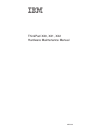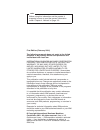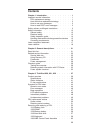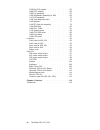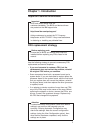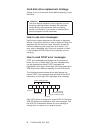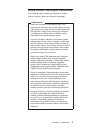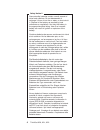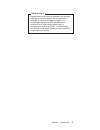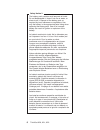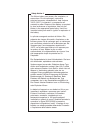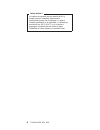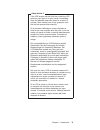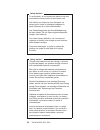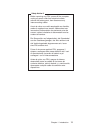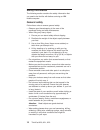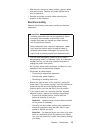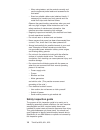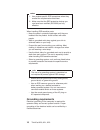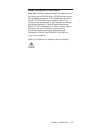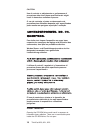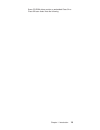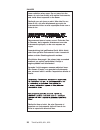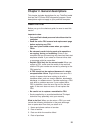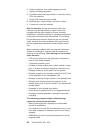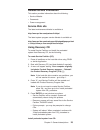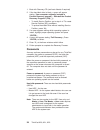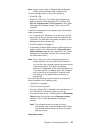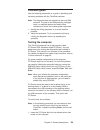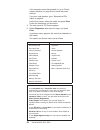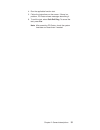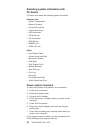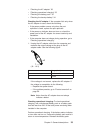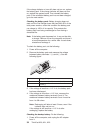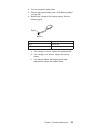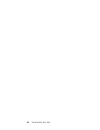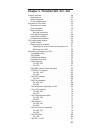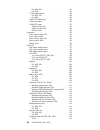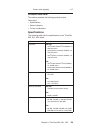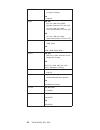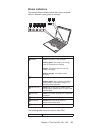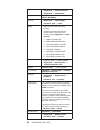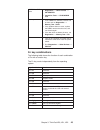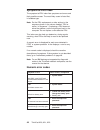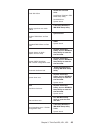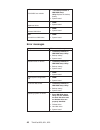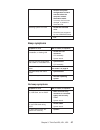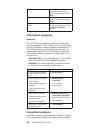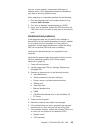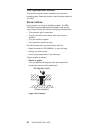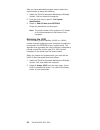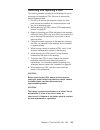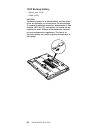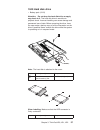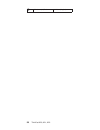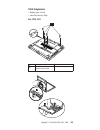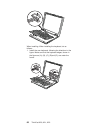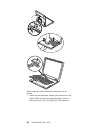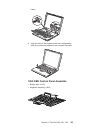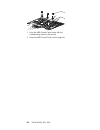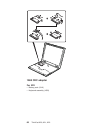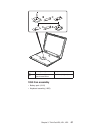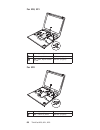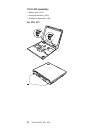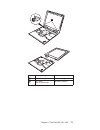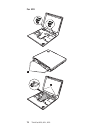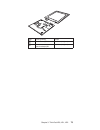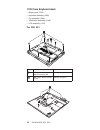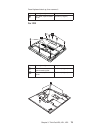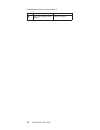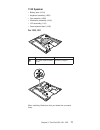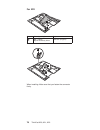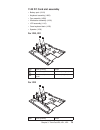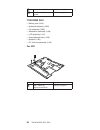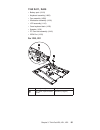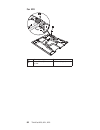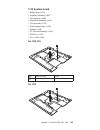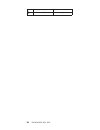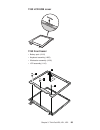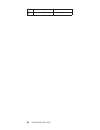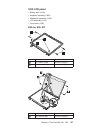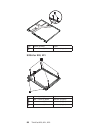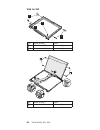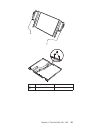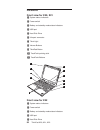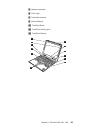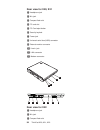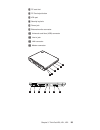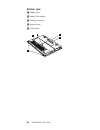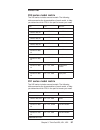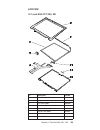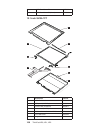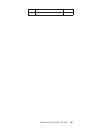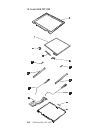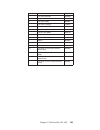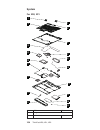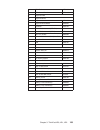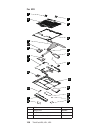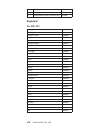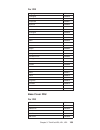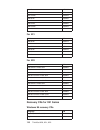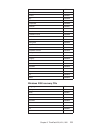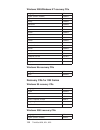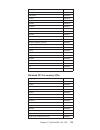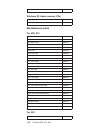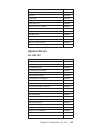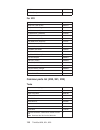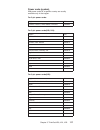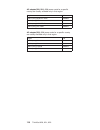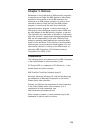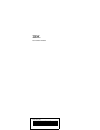- DL manuals
- IBM
- Laptop
- ThinkPad X20
- Hardware Maintenance Manual
IBM ThinkPad X20 Hardware Maintenance Manual
Summary of ThinkPad X20
Page 1
Thinkpad x20, x21, x22 hardware maintenance manual 24p2915.
Page 2
Note before using this information and the product it supports, be sure to read the general information under “chapter 4. Notices” on page 119 first edition (february 2001) the following paragraph does not apply to the united kingdom or any country where such provisions are inconsistent with local l...
Page 3: Contents
Contents chapter 1. Introduction . . . . . . . . . . 1 important service information . . . . . . . . . 1 fru replacement strategy . . . . . . . . 1 hard disk drive replacement strategy: . . . . . 2 how to use error messages . . . . . . . . 2 how to read post error messages . . . . . . 2 safety notic...
Page 4
1070 mini pci adapter . . . . . . . . . 65 1080 cdc adapter . . . . . . . . . . 66 1090 fan assembly . . . . . . . . . . 67 1100 wirelesslan assembly for x22 . . . . . 69 1110 lcd assembly . . . . . . . . . . 70 1120 case keyboard deck . . . . . . . . 74 1130 speaker . . . . . . . . . . . . 77 1140 ...
Page 5: Chapter 1. Introduction
Chapter 1. Introduction important service information important bios and device driver fixes are customer-installable. The bios and device drivers are posted on the ibm support site http://www.Ibm.Com/pc/support/ advise customers to contact the pc company helpcenter at 800-772-2227 if they need assi...
Page 6
Hard disk drive replacement strategy: always try to run a low-level format before replacing a hard disk drive. Attention the drive startup sequence in the computer you are servicing might have been changed. Be extremely careful during write operations such as copying, saving, or formatting. If you s...
Page 7
Safety notices: multilingual translations the following safety notices are provided in english, french, german, italian, and spanish languages. Safety notice 1 before the computer is powered-on after fru replacement, make sure all screws, springs, or other small parts are in place and are not left l...
Page 8
Safety notice 2 some standby batteries contain a small amount of nickel and cadmium. Do not disassemble it, recharge it, throw it into fire or water, or short-circuit it. Dispose of the battery as required by local ordinances or regulations. Use only the battery in the appropriate parts listing. Use...
Page 9
Safety notice 2 algunas baterías de reserva contienen una pequeña cantidad de níquel y cadmio. No las desmonte, ni recargue, ni las eche al fuego o al agua ni las cortocircuite. Deséchelas tal como dispone la normativa local. Utilice sólo baterías que se encuentren en la lista de piezas. La utilizac...
Page 10
Safety notice 3 the battery pack contains small amounts of nickel. Do not disassemble it, throw it into fire or water, or short-circuit it. Dispose of the battery pack as required by local ordinances or regulations. Use only the battery in the appropriate parts listing when replacing the battery pac...
Page 11
Safety notice 4 the lithium battery can cause a fire, explosion, or severe burn. Do not recharge it, remove its polarized connector, disassemble it, heat it above 100°c (212°f), incinerate it, or expose its cell contents to water. Dispose of the battery as required by local ordinances or regulations...
Page 12
Safety notice 4 la bateria de repuesto es una bateria de litio y puede provocar incendios, explosiones o quemaduras graves. No la recargue, ni quite el conector polarizado, ni la desmonte, ni caliente por encima de los 100°c (212°f), ni la incinere ni exponga el contenido de sus celdas al agua. Desé...
Page 13
Safety notice 5 if the lcd breaks and the fluid from inside the lcd gets into your eyes or on your hands, immediately wash the affected areas with water for at least 15 minutes. Seek medical care if any symptoms from the fluid are present after washing. Si le panneau d’affichage à cristaux liquides ...
Page 14
Safety notice 6 to avoid shock, do not remove the plastic cover that surrounds the lower portion of the inverter card. Afin d’éviter tout risque de choc électrique, ne retirez pas le cache en plastique protégeant la partie inférieure de la carte d’alimentation. Aus sicherheitsgründen die kunststoffa...
Page 15
Safety notice 8 before removing any fru, power-off the computer, unplug all power cords from electrical outlets, remove the battery pack, then disconnect any interconnecting cables. Avant de retirer une unité remplaçable en clientèle, mettez le système hors tension, débranchez tous les cordons d’ali...
Page 16
Safety information the following section contains the safety information that you need to be familiar with before servicing an ibm mobile computer. General safety follow these rules to ensure general safety: v observe good housekeeping in the area of the machines during and after maintenance. V when...
Page 17
V after service, reinstall all safety shields, guards, labels, and ground wires. Replace any safety device that is worn or defective. V reinstall all covers correctly before returning the machine to the customer. Electrical safety observe the following rules when working on electrical equipment. Imp...
Page 18
– when using testers, set the controls correctly and use the approved probe leads and accessories for that tester. – stand on suitable rubber mats (obtained locally, if necessary) to insulate you from grounds such as metal floor strips and machine frames. Observe the special safety precautions when ...
Page 19
If any unsafe conditions are present, you must determine how serious the apparent hazard could be and whether you can continue without first correcting the problem. Consider these conditions and the safety hazards they present: v electrical hazards, especially primary power (primary voltage on the f...
Page 20
Notes 1. Use product-specific esd procedures when they exceed the requirements noted here. 2. Make sure that the esd protective devices you use have been certified (iso 9000) as fully effective. When handling esd-sensitive parts: v keep the parts in protective packages until they are inserted into t...
Page 21
Laser compliance statement some ibm personal computer models are equipped from the factory with a cd-rom drive. Cd-rom drives are also sold separately as options. The cd-rom drive is a laser product. The cd-rom drive is certified in the u.S. To conform to the requirements of the department of health...
Page 22
Caution: use of controls or adjustments or performance of procedures other than those specified herein might result in hazardous radiation exposure. O uso de controles, ajustes ou desempenho de procedimentos diferentes daqueles aqui especificados pode resultar em perigosa exposição à radiação. Pour ...
Page 23
Some cd-rom drives contain an embedded class 3a or class 3b laser diode. Note the following. Chapter 1. Introduction 19.
Page 24
Danger laser radiation when open. Do not stare into the beam, do not view directly with optical instruments, and avoid direct exposure to the beam. Radiação por raio laser ao abrir. Não olhe fixo no feixe de luz, não olhe diretamente por meio de instrumentos óticos e evite exposição direta com o fei...
Page 25
Chapter 2. General descriptions this chapter includes descriptions for any thinkpad model that has the pc-doctor dos diagnostics program. Some descriptions might not apply to your particular computer. Read this first before you go to the checkout guide, be sure to read this section. Important notes:...
Page 26
5. Failure symptoms, error codes appearing on the display, and beep symptoms 6. Procedure index and page number in which the failing fru was detected 7. Failing fru name and part number 8. Machine type, model number, and serial number 9. Customer’s name and address note for warranty: during the warr...
Page 27
Related service information this section provides information about the following: v service website v passwords v power management service web site the latest maintenance diskette is available at http://www.Pc.Ibm.Com/partner/infotips/ the latest system program service diskette is available at http...
Page 28
1. Boot with recovery cd (and boot diskette if required) 2. If the hard-disk drive is blank, a menu will appear stating “your computer originally included a product recovery program ... Reinstall the product recovery program? (y/n) [ ]„. V to install service partition, go to step 4 of “to create ser...
Page 29
Attention: if the user hdp is forgotten, check to see if a master hdp was set. If a master hdp was set and can be recalled, this will allow access to the hard-disk drive. If no master hdp is available, ibm does not provide any services to reset either the user or the master hdps nor recover data fro...
Page 30
How to remove the hard-disk password: attention: if user only mode is selected and the user hdp is forgotten and cannot be made available to the servicer, ibm does not provide any services to reset the user hdps nor recover data from the hard-disk drive. The hard-disk drive can be replaced for a sch...
Page 31
Note: screen blank mode in windows 98 and windows 2000 is called standby mode in windows 95. To enter standby mode, do any of the following: v press fn + f4 . V close the lcd cover. (to prevent the computer from entering standby mode when the lcd is closed, click will not suspend even if lcd is clos...
Page 32
Note for windows nt a windows nt user cannot create a hibernation file in a windows nt system that uses ntfs format, the windows nt default format. If you want to use hibernation mode, you will need to reinstall windows nt with fat format. In hibernation mode, the following occurs: v the system stat...
Page 33
Checkout guide use the following procedures as a guide in identifying and correcting problems with the thinkpad computer. Note: the diagnostic tests are intended to test only ibm products. The use of non-ibm products, prototype cards, or modified options can lead to false indications of errors and i...
Page 34
If the computer cannot be powered on, go to “power system checkout” on page 32 and check the power sources. If an error code appears, go to “symptom-to-fru index” on page 44. On the first screen, select the model and press enter . Follow the instructions on the screen. 2. The main panel of pc-doctor...
Page 35
4. Run the applicable function test. 5. Follow the instructions on the screen. If there is a problem, pc-doctor shows messages describing it. 6. To exit the test, select quit-exit diag . To cancel the test, press esc . Note: after executing pc-doctor, check the system time/date and reset them if nee...
Page 36
Detecting system information with pc-doctor pc-doctor can detect the following system information: hardware info: v system configuration v memory contents v physical disk drives v logical disk drives v vga information v ide drive info v pci information v pnpisa info v smbios info v vesa lcd info uti...
Page 37
V ″ checking the ac adapter ″ 33 v ″ checking operational charging ″ 33 v ″ checking the battery pack ″ 34 v ″ checking the backup battery ″ 34 checking the ac adapter: if the computer fails only when the ac adapter is used, check the following: v if the power problem occurs only when the port repli...
Page 38
If the charge indicator or icon still does not turn on, replace the battery pack. If the charge indicator still does not turn on, replace the system board. Then reinstall the battery pack. If the reinstalled battery pack has not been charged, go to the next section. Checking the battery pack: batter...
Page 39
2. Turn the computer upside down. 3. Remove the backup battery (see “1030 backup battery” on page 56). 4. Measure the voltage of the backup battery. See the following figure. K(-) @ red(+) blac wire voltage (v dc) red +2.5 to +3.2 black ground a. If the voltage is correct, replace the system board. ...
Page 40
36 thinkpad x20, x21, x22.
Page 41
Chapter 3. Thinkpad x20, x21, x22 product overview . . . . . . . . . . . . 39 specifications . . . . . . . . . . . . 39 status indicators . . . . . . . . . . . 41 fn key combinations . . . . . . . . . . 43 symptom-to-fru index . . . . . . . . . . 44 numeric error codes . . . . . . . . . . 44 error m...
Page 42
For x20, x21 . . . . . . . . . . . 81 for x22. . . . . . . . . . . . . 82 1170 system board . . . . . . . . . . 83 for x20, x21 . . . . . . . . . . . 83 for x22. . . . . . . . . . . . . 83 1180 lcd usb cover. . . . . . . . . . 85 1190 front bezel . . . . . . . . . . . 85 1200 lcd panel . . . . . . ....
Page 43
Power code (system) . . . . . . . . 117 product overview this section presents the following product-unique information: v specifications v status indicators v fn key combinations specifications the following table lists the specifications of the thinkpad x20, x21, x22 series: feature description pr...
Page 44
Cmos ram x20, x21 v 114 bytes +4 kbytes x22 v 256bytes display x20, x21 v 12.1-inch, 16m colors svga (800 × 600 resolution) tft color lcd v 12.1-inch, 16m colors xga (1024 × 768 resolution) tft color lcd x22 v 12.1-inch, 16m colors xga (1024 × 768 resolution) tft color lcd hard disk drive x20, x21 v...
Page 45
Status indicators the system status indicators show the current computer status in different colors (green or orange): 3 4 5 6 1 7 2 indicator meaning 1 battery green: the battery is fully charged. Blinking green: the battery has enough power to operate but is charging. Orange: the battery power is ...
Page 46
System board 1. Diagnostics --> cpu/coprocessor 2. Diagnostics --> systemboard power diagnostics --> other devices --> ibm ac adapter, ibm battery lcd unit 1. Diagnostics --> video adapter 2. Interactive tests --> video modem 1. Make sure the modem is set up correctly. 2. Replace the modem jack and ...
Page 47
Cd-rom or dvd drive 1. Diagnostics --> other devices --> cd-rom/dvd 2. Interactive tests --> cd-rom/dvd test memory 1. If two dimms are installed, remove one of them and run diagnostics --> memory test - quick . 2. If the problem does not recur, replace the dimm, remove the other one, and run the te...
Page 48
Symptom-to-fru index the symptom-to-fru index lists symptoms and errors and their possible causes. The most likely cause is listed first, in boldface type. Note: do the fru replacement or other actions in the sequence shown in the column headed ″ fru or action, in sequence ″ . If replacing a fru doe...
Page 49
0200 fixed disk failure 1. Reseat the hard disk drive. 2. Load setup defaults in ibm bios setup utility. 3. Hard disk drive. 4. System board. 021x monitor type does not match cmos 1. Load setup defaults in ibm bios setup utility. 0220 shadow ram failure at offset nnnn 1. System board . 0232 extended...
Page 50
02f4 eisa cmos not writable. 1. Load setup defaults in ibm bios setup utility. Replace the backup battery. 2. System board. 02f5 dimm test failure 1. Dimm. 2. System board. 02f6 software nmi failure 1. Dimm. 2. System board. 02f7 fail-safe timer nmi failure 1. Dimm. 2. System board. Error messages s...
Page 51
Hibernation error 1. Restore the system configuration to what it was the before the computer entered hibernation mode. 2. If memory size has been changed, re-create the hibernation file. Operating system not found 1. Reseat the hard disk drive. 2. Check the boot sequence by use of ibm bios setup fan...
Page 52
The power-on password prompt a power-on password or a supervisor password is set. Type the password and press enter . The hard disk password prompt a hard disk password is set. Type the password and press enter . The dos-full screen looks smaller. Start the thinkpad configuration program and set the...
Page 53
Such as: cosmic radiation, electrostatic discharge, or software errors. Fru replacement should be considered only when a recurring problem exists. When analyzing an intermittent problem, do the following: 1. Run the diagnostic test for the system board in loop mode at least 10 times . 2. If no error...
Page 54
Fru replacement notices this section contains notices related to removing and replacing parts. Read this section carefully before replacing any fru. Screw notices loose screws can cause a reliability problem. The ibm thinkpad computer addresses this problem with special nylon-coated screws that have...
Page 55
Turn an additional 180 degrees after the screw head touches the surface of the logic card: 180 degrees more (cross section) v torque driver if you have a torque driver, refer to the ″ torque ″ column with each step. V make sure you use the correct screw. If you have a torque screwdriver, tighten all...
Page 56
After you have replaced the system board, restore the serial number by doing the following: 1. Install the thinkpad hardware maintenance diskette version 1.60 and restart the computer. 2. From the main menu, select 1. Set system identification. 3. Select 1. Add s/n data from eeprom. Follow the instr...
Page 57
Removing and replacing a fru this section presents information and drawings for use in removing and replacing a fru. Be sure to observe the following general rules: 1. Do not try to service the computer unless you have been trained and certified. An untrained person runs the risk of damaging parts. ...
Page 58
Attention: before the computer is powered on after fru replacement, make sure all screws, springs, and other small parts are in place and are not loose inside the computer. Verify this by shaking the computer gently and listening for rattling sounds. Metallic parts or metal flakes can cause electric...
Page 59
1020 dimm v battery pack (1010) 1 2 note: loosen the screw 1 but do not remove it. Step screw (quantity) torque 1 m2 × 3.4 mm, nylock-coated (1) bk 14.7 ncm (1.5 kgfcm) 3 4 chapter 3. Thinkpad x20, x21, x22 55.
Page 60
1030 backup battery v battery pack (1010) v dimm (1020) caution: the backup battery is a lithium battery and can cause a fire, an explosion, or severe burns. Do not recharge it, remove its polarized connector, disassemble it, heat it above 100°c (212°f), incinerate it, or expose its cell contents to...
Page 61
1040 hard disk drive v battery pack (1010) attention: do not drop the hard disk drive or apply any shock to it. The hard disk drive is sensitive to physical shock. Incorrect handling can cause damage and permanent loss of data. Before removing the drive, have the user make a backup copy of all the i...
Page 62
1 m3 × 3 mm (4) red 19.6 ncm (2 kgfcm) 58 thinkpad x20, x21, x22.
Page 63
1050 keyboard v battery pack (1010) v hard disk drive (1040) for x20, x21 1 step screw (quantity) torque 1 m2 × 4.5 mm, nylock-coated (4) bk 19.6 ncm (2 kgfcm) chapter 3. Thinkpad x20, x21, x22 59.
Page 64
When installing: when installing the keyboard, do as follows: 1. Install the new keyboard, following the directions in the figure. Make sure that the keyboard edges, shown in the figure as (a), (b), (c), (d)and (e), are under the frame. A b c d e 60 thinkpad x20, x21, x22.
Page 65
2. Align the tabs of the keyboard with the corresponding slots; then press the keyboard until it snaps into place. For x22 1 step screw (quantity) torque 1 m2 × 7 mm, nylock-coated (3) bk 19.6 ncm (2 kgfcm) chapter 3. Thinkpad x20, x21, x22 61.
Page 66
When installing: when installing the keyboard, do as follows: 1. Install the new keyboard, following the directions in the figure. Make sure that the keyboard edges, shown in the figure as (a), (b), (c), (d)and (e), are under the 62 thinkpad x20, x21, x22.
Page 67
Frame. A b c d e 2. Align the tabs of the keyboard with the corresponding slots; then press the keyboard until it snaps into place. 1060 kbd control panel assemble v battery pack (1010) v keyboard assembly (1050) chapter 3. Thinkpad x20, x21, x22 63.
Page 68
2 2 2 1 1 1 1. Align the kbd control panel hooks with the corresponding slots like the picture. 2. Press the kbd control panel until its snaps fit. 64 thinkpad x20, x21, x22.
Page 69
1070 mini pci adapter for x21, x20 v battery pack (1010) v keyboard assembly (1050) 6 for x22 v battery pack (1010) v keyboard assembly (1050) chapter 3. Thinkpad x20, x21, x22 65.
Page 70
6 1080 cdc adapter for x22 v battery pack (1010) v keyboard assembly (1050) 66 thinkpad x20, x21, x22.
Page 71
1a 1 2 step screw (quantity) torque 1 m2 × 3.5mm (2) nylock-coated silver 19.6 ncm (2 kgfcm) 1090 fan assembly v battery pack (1010) v keyboard assembly (1050) chapter 3. Thinkpad x20, x21, x22 67.
Page 72
For x20, x21 step screw (quantity) torque 1 m2 × 3mm (4) white 19.6 ncm (2 kgfcm) 1a m2 × 6mm, nylock-coated (1) bk 19.6 ncm (2 kgfcm) for x22 step screw (quantity) torque 1 m2 × 3.5mm (4) silver 19.6 ncm (2 kgfcm) 68 thinkpad x20, x21, x22.
Page 73
1a m2 × 6mm, nylock-coated (1) bk 19.6 ncm (2 kgfcm) 1100 wirelesslan assembly for x22 v battery pack (1010) v keyboard assembly (1050) 22m m 10 m m 1 2 step antena color wireless lan board 1 gray color main (j1) 2 black color aux (j2) chapter 3. Thinkpad x20, x21, x22 69.
Page 74
1110 lcd assembly v battery pack (1010) v keyboard assembly (1050) v wirelesslan assembly (1100) for x20, x21 1 70 thinkpad x20, x21, x22.
Page 75
Thin kp ad 2 thi nkp ad step screw (quantity) torque 1 m2.6 × 4mm (2) bk 29.4 ncm (3 kgfcm) 2 m2 × 8mm, nylock-coated(2) bk 29.4 ncm (3 kgfcm) chapter 3. Thinkpad x20, x21, x22 71.
Page 76
For x22 1 thin kp ad 2 72 thinkpad x20, x21, x22.
Page 77
Thin kp a d step screw (quantity) torque 1 m2.6 × 4mm (4) bk 29.4 ncm (3 kgfcm) 2 m2 × 8mm, nylock-coated(2) bk 29.4 ncm (3 kgfcm) chapter 3. Thinkpad x20, x21, x22 73.
Page 78
1120 case keyboard deck v battery pack (1010) v keyboard assembly (1050) v fan assembly (1090) v wirelesslan assembly (1100) v lcd assembly (1110) for x20, x21 1a 1a 1 step screw (quantity) torque 1 m2 × 3.5mm, nylock-coated (5) bk 19.6 ncm (2 kgfcm) 1a m2 × 6mm, nylock-coated (3) bk 19.6 ncm (2 kgf...
Page 79
Case keyboard deck up; then remove it step screw (quantity) torque 2 m2 × 6mm, nylock-coated (4) bk 19.6 ncm (2 kgfcm) for x22 1a 1a 1 step screw (quantity) torque 1 m2 × 3.5mm, nylock-coated (3) bk 19.6 ncm (2 kgfcm) 1a m2 × 6mm, nylock-coated (5) bk 19.6 ncm (2 kgfcm) 2 3 chapter 3. Thinkpad x20, ...
Page 80
Case keyboard deck up; then remove it step screw (quantity) torque 2 m2 × 6mm, nylock-coated (4) bk 19.6 ncm (2 kgfcm) 76 thinkpad x20, x21, x22.
Page 81
1130 speaker v battery pack (1010) v keyboard assembly (1050) v fan assembly (1090) v wirelesslan assembly (1100) v lcd assembly (1110) v case keyboard deck (1120) for x20, x21 2 1 step screw (quantity) torque 1 m2 × 3mm, nylock-coated (2) bk 19.6 ncm (2 kgfcm) 3 4 5 when installing: make sure that ...
Page 82
For x22 1 step screw (quantity) torque 1 m2 × 3.5mm, nylock-coated (2) silver 19.6 ncm (2 kgfcm) 3 44 5 4 3 when installing: make sure that you fasten the connector firmly. 78 thinkpad x20, x21, x22.
Page 83
1140 pc card slot assembly v battery pack (1010) v keyboard assembly (1050) v fan assembly (1090) v wirelesslan assembly (1100) v lcd assembly (1110) v case keyboard deck (1120) v speaker (1130) for x20, x21 1 2 1a step screw (quantity) torque 1 m2 × 3mm (2) white 14.7 ncm (1.5 kgfcm) 1a m2 × 6mm, n...
Page 84
1 m2 × 3.5mm (2) silver 14.7 ncm (1.5 kgfcm) 1a m2 × 6mm, nylock-coated (2) bk 19.6 ncm (2 kgfcm) 1150 irda port v battery pack (1010) v keyboard assembly (1050) v fan assembly (1090) v wirelesslan assembly (1100) v lcd assembly (1110) v case keyboard deck (1120) v speaker (1130) v pc card slot asse...
Page 85
1160 rj11, rj45 v battery pack (1010) v keyboard assembly (1050) v fan assembly (1090) v wirelesslan assembly (1100) v lcd assembly (1110) v case keyboard deck (1120) v speaker (1130) v pc card slot assembly (1140) v irda port (1150) for x20, x21 1 3 2 4 step screw (quantity) torque 2 m2 × 6mm, nylo...
Page 86
For x22 1 3 4 2 step screw (quantity) torque 2 m2 × 6mm, nylock-coated (1) bk 19.6 ncm (2 kgfcm) 82 thinkpad x20, x21, x22.
Page 87
1170 system board v battery pack (1010) v keyboard assembly (1050) v fan assembly (1090) v wirelesslan assembly (1100) v lcd assembly (1110) v case keyboard deck (1120) v speaker (1130) v pc card slot assembly (1140) v irda port (1150) v rj11, rj45 (1160) for x20, x21 1 2 step screw (quantity) torqu...
Page 88
Step screw (quantity) torque 2 m2 × 3.5mm (1) silver 19.6 ncm (2 kgfcm) 84 thinkpad x20, x21, x22.
Page 89
1180 lcd usb cover 1190 front bezel v battery pack (1010) v keyboard assembly (1050) v wirelesslan assembly (1100) v lcd assembly (1110) 1 1 1 2 chapter 3. Thinkpad x20, x21, x22 85.
Page 90
Step screw (quantity) torque 1 m2.6 × 5mm (3) bk 29.4 ncm (3 kgfcm) 86 thinkpad x20, x21, x22.
Page 91
1200 lcd panel v battery pack (1010) v keyboard assembly (1050) v wirelesslan assembly (1100) v lcd assembly (1110) v front bezel (1190) xga for x20, x21 1 1 1 2 step screw (quantity) torque 1 m2 × 3.5mm (5) bk 19.6 ncm (2 kgfcm) 2 m2.6 × 4mm (2) bk 29.4 ncm (3 kgfcm) step screw (quantity) torque 5 ...
Page 92
Step screw (quantity) torque 1 m2 × 3.5mm (2) bk 19.6 ncm (2 kgfcm) svga for x20, x21 1 2 3 step screw (quantity) torque 1 m2 × 2.7mm (4) white 19.6 ncm (2 kgfcm) 2 m2 × 3.5mm (1) bk 19.6 ncm (2 kgfcm) 3 m2.6 × 4mm (1) bk 29.4 ncm (3 kgfcm) 88 thinkpad x20, x21, x22.
Page 93
3 1 2 4 3 1 step screw (quantity) torque 1 m2 × 3.5mm (2) bk 19.6 ncm (2 kgfcm) chapter 3. Thinkpad x20, x21, x22 89.
Page 94
Xga for x22 1 1 1 2 step screw (quantity) torque 1 m2 × 3.5mm (5) bk 19.6 ncm (2 kgfcm) 2 m2.6 × 4mm (2) bk 29.4 ncm (3 kgfcm) step screw (quantity) torque 5 m2 × 3mm (4) wh 19.6 ncm (2 kgfcm) 90 thinkpad x20, x21, x22.
Page 95
Step screw (quantity) torque 1 m2 × 3.5mm (2) bk 19.6 ncm (2 kgfcm) chapter 3. Thinkpad x20, x21, x22 91.
Page 96
Locations front view for x20, x21 1 system status indicators 2 power switch 3 battery and standby mode status indicators 4 usb port 5 hard disk drive 6 ultraport connector 7 think light 8 volume buttons 9 thinkpad button 10 trackpoint pointing stick 11 trackpoint buttons 1 2 3 5 4 6 7 8 9 10 11 fron...
Page 97
6 ultraport connector 7 think light 8 transmitter antenna 9 volume buttons 10 thinkpad button 11 trackpoint pointing stick 12 trackpoint buttons 1 2 3 5 4 6 7 9 8 10 11 12 chapter 3. Thinkpad x20, x21, x22 93.
Page 98
Rear view for x20, x21 1 headphone jack 2 mic jack 3 compact flash slot 4 pc card slot 5 pc card eject button 6 security keyhole 7 power jack 8 universal serial bus (usb) connector 9 external-monitor connector 10 line-in jack 11 lan connector 12 modem connector 1 2 3 4 5 6 7 8 9 10 11 12 rear view f...
Page 99
4 pc card slot 5 pc card eject button 6 irda port 7 security keyhole 8 power jack 9 external-monitor connector 10 universal serial bus (usb) connector 11 line-in jack 12 lan connector 13 modem connector 1 2 3 4 5 6 7 8 9 10 11 12 13 chapter 3. Thinkpad x20, x21, x22 95.
Page 100
Bottom view 1 battery pack 2 battery pack latches 3 docking connector 4 memory cover 5 lcd latches 1 2 3 4 5 96 thinkpad x20, x21, x22.
Page 101
Parts list x20 series model matrix the x20 series includes several models. The following table summaries the characteristics of each model, to help you determine which fru in the part list meets your need. Cpu lcd mini pci 2662-11x / 12c v celeron 500 lv 12.1 ″ tft, svga v.90 df modem 2661-21j / 22j...
Page 102
V pentium iii 700 lv 12.1 ″ tft, xga strata 2660/2662-66x /67x v pentium iii 700 lv 12.1 ″ tft, xga 3com ether. Combo x22 series model matrix the x22 series includes several models. The following table summaries the characteristics of each model, to help you determine which fru in the part list meet...
Page 103
Lcd fru 12.1-inch xga tft x20, x21 no description fru no 1 lcd front bezel bk 04p3174 2 hinges 04p3169 3 lcd panel (ibm) 05k9676 4 inverter card (powernet) 26p8018 inverter card (alpc) 26p8020 inverter card (nmb) 26p8021 5 lcd interface cables 12.1 ″ xga 27l0584 6 lcd usb cover 04p3179 chapter 3. Th...
Page 104
7 lcd rear cover bk 04p3171 lcd rear cover bk (korea) 04p3526 12.1-inch svga tft 1 3 6 5 7 2 6 4 no description fru no 1 lcd front bezel 04p3173 2 lcd panel (lg-philips) 05k9675 3 inverter card (powernet) 26p8017 inverter card (alpc) 26p8019 4 lcd interface cables 12.1 ″ svga 27l0583 5 lcd usb cover...
Page 105
7 lcd rear cover bk 04p3170 lcd rear cover bk (korea) 04p3527 chapter 3. Thinkpad x20, x21, x22 101.
Page 106
12.1-inch xga tft x22 5 7 6 5 6 7 8 9 10 102 thinkpad x20, x21, x22.
Page 107
No description fru no 1 lcd front bezel bk 26p9823 2 hinges 26p9825 3 lcd panel (ibm) 05k9961 lcd panel (torisan) 11p8203 4 inverter card (alps) 26p8180 inverter card (powernet) 26p8178 inverter card (nmb) 26p8179 5 holder antena 6 bracket l/r 7 antena 26p9824 8 lcd interface cables 12.1 ″ xga 27l06...
Page 108
System for x20, x21 1 3 5 6 8 13 11 12 17 14 10 15 16 9 7 4 1 2 18 no. Fru p/n 1 hinge cover svga black 04p3162 104 thinkpad x20, x21, x22.
Page 109
Xga black 04p3163 2 kbd control panel 26p9194 3 keyboard fru 4 keyboard bezel keyboard bezel 04p3159 keyboard bezel korea 04p3525 5 insulation 04p3702 6 mini pci combo card (strata) 06p3809 mini pci combo card (3com) 22p6444 mini pci modem 08k3383 7 modem cable conn. Asm (rj11/rj45) 27l0585 8 card-b...
Page 110
For x22 1 3 5 6 8 13 11 12 17 14 10 15 16 9 7 4 1 2 19 18 20 21 no. Fru p/n 1 hinge cover 26p9827 xga black 26p9827 2 kbd control panel (x22) 26p9829 106 thinkpad x20, x21, x22.
Page 111
3 keyboard fru 4 keyboard bezel keyboard bezel 26p9815 keyboard bezel korea 26p9816 5 insulation 26p9833 6 mini pci combo card (strata) 06p3809 mini pci combo card (3com) 22p6753 mini pci modem (ambit) 08k4853 mini-pci combo card 802.11b (actiontec) 26p8092 7 modem cable conn. Asm (rj11/rj45) 27l069...
Page 112
19 edc board 26p8181 20 irda port 26p8168 21 gasket mini-pci 802.11b combo card 46l4908 keyboard for x20, x21 language p/n us english 02k5883 canadian french 02k5884 la spanish 02k5885 japanese 02k5886 japanese iseries 02k5764 korean 02k5887 traditional chinese 02k5888 uk english 02k5889 german 02k5...
Page 113
For x22 language p/n us english 02k6049 canadian french 02k6050 la spanish 02k6051 japanese 02k6052 korean 02k6054 traditional chinese 02k6055 uk english 02k6056 german 02k6057 french 02k6058 italian 02k6059 swiss 02k6060 dutch 02k6061 belgian 02k6062 spanish 02k6063 portuguese 02k6064 swedish/finni...
Page 114
2661 korea 04p3457 2661 china 04p3458 2661 taiwan 04p3459 2662 w/w 04p3460 2662 korea 04p3461 2662 china 04p3462 2662 taiwan 04p3463 2661 w/w i series 04p3464 for x21 fru p/n 2660 w/w 26p9213 2660 korea 26p9214 2660 china 26p9215 2662 w/w 26p9216 2662 china 26p9218 2662 korea 26p9217 for x22 fru p/n...
Page 115
Norway 23p8499 netherland 23p8498 finland 23p8497 ltaly 23p8496 spanish 23p8494 la spanish 23p8489 denmark 23p8491 sweden 23p8495 french 23p8492 canadian french 23p8488 german 23p8493 thailand 14p8967 portuguese 23p8490 japan 27p1907 traditional chinese 27p1827 simplified chinese 27p1840 turkey 23p8...
Page 116
Windows 2000/windows nt recovery cds language p/n english (modem disabled) 23p8547 english 23p9717 norway 23p8559 netherland 23p8558 finland 23p8557 ltaly 23p8556 spanish 23p8554 la spanish 23p8549 denmark 23p8551 sweden 23p8555 french 23p8552 canadian french 23p8548 german 23p8553 portuguese 23p855...
Page 117
English 32p5410 norway 32p5421 netherland 32p5420 finland 32p5419 ltaly 32p5418 spanish 32p5416 denmark 32p5413 sweden 32p5417 french 32p5414 german 32p5415 brazilian portuguese 32p5412 japan 46p6138 taiwan traditional chinese 46p6346 hong kong traditional chinese 46p6352 simplified chinese 46p6348 ...
Page 118
Simplified chinese 46p6114 windows xp home recovery cds language p/n japan 46p6140 miscellaneous parts for x20, x21 fru p/n screw kit (for i machine): 04p3181 hdd metal case 04p3165 hdd door 04p3166 hdd screw 04p3167 misc pcb 08k3225 track point cap 84g6536 hexa screw 04p3405 m2 × 3mm wh 04p3402 m2 ...
Page 119
Screw kit (for 10 systems): 26p9830 hdd metal case 26p9818 hdd lid 04p3166 hdd screw 04p3167 misc pcb 08k3225 track point cap 84g6536 screw cap for 10 systems 26p9831 kbd misc 26p9828 misc parts kit 26p9812 lcd misc xga 26p9826 lcd misc w/o antenna 46l4909 kbd unit instruction 46p3885 dbu 12.1 ″ w/o...
Page 120
Cd-rw 00n7955 cd-rw (sony) 08k9568 for x22 telephone cable 27l0603 telephone cable austria 05k2731 telephone cable belgium 05k2732 cd-rom drive (lg) 08k9545 cd-rom drive (toshiba) 27l9160 cd-rom drive (teac) 27l3436 dvd-rom drive (mke) 05k9188 dvd-rom drive (hitachi) 27l4167 sodimm card 128mb 20l026...
Page 121
Power code (system) ibm power cords for a specific country are usually available only in that region: for 2-pin power cords: region p/n canada, thailand, united states of america 13h5264 for 3-pin power cords(x20, x21): region p/n canada, thailand, united states of america 76h3516 japan 13h5273 aust...
Page 122
Ac adapter(x20, x21): ibm power cords for a specific country are usually available only in that region: region p/n 72w 2–prong non-pfc astec 02k6669 72w 3–prong pfc astec 02k6666 72w 2–prong non-pfc delta 02k6673 72w 3–prong pfc delta 02k6670 ac adapter(x22): ibm power cords for a specific country a...
Page 123: Chapter 4. Notices
Chapter 4. Notices references in this publication to ibm products, programs, or services do not imply that ibm intends to make these available in all countries in which ibm operates. Any reference to an ibm product, program, or service is not intended to state or imply that only that ibm product, pr...
Page 124
Ibm part number: 24p2915 s 2 4 p - 2915 -ðð.