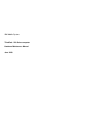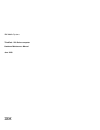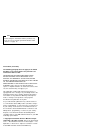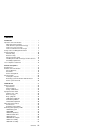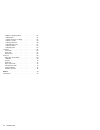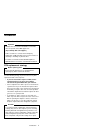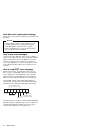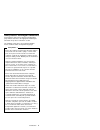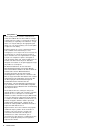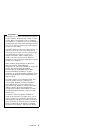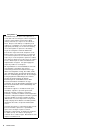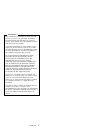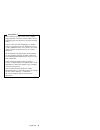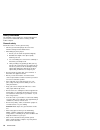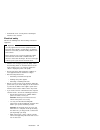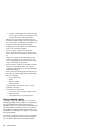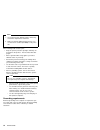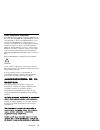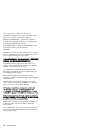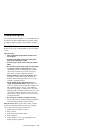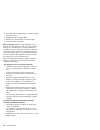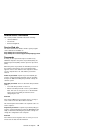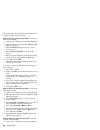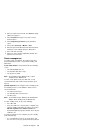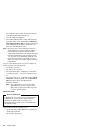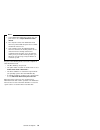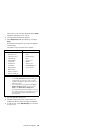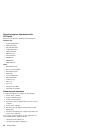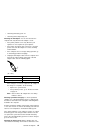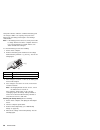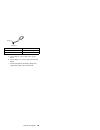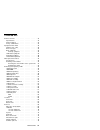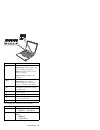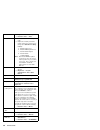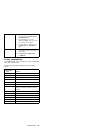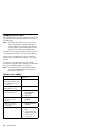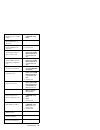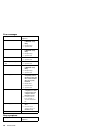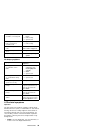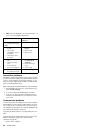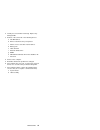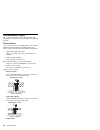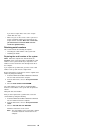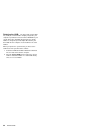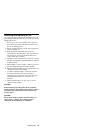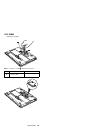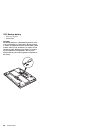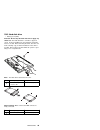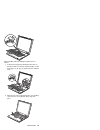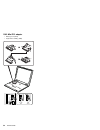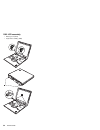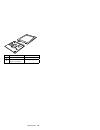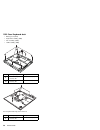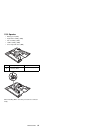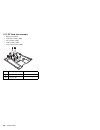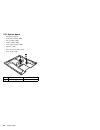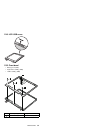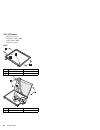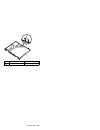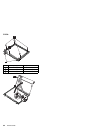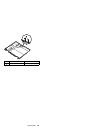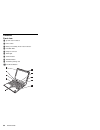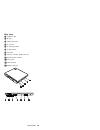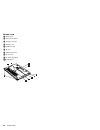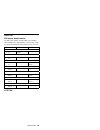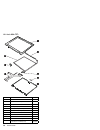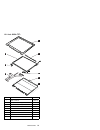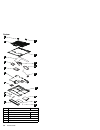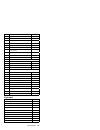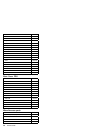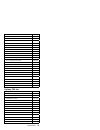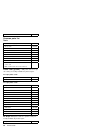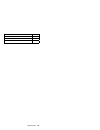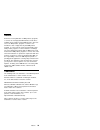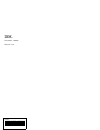- DL manuals
- IBM
- Laptop
- ThinkPad X20
- Hardware Maintenance Manual
IBM ThinkPad X20 Hardware Maintenance Manual
Summary of ThinkPad X20
Page 1
Ibm mobile systems thinkpad - x20 series computer hardware maintenance manual june 2000
Page 2
Ibm mobile systems thinkpad - x20 series computer hardware maintenance manual june 2000 ibm.
Page 3
I.
Page 4
Note before using this information and the product it sup- ports, be sure to read the general information under “notices” on page 79 first edition (june 2000) the following paragraph does not apply to the united kingdom or any country where such provisions are inconsistent with local law: internatio...
Page 5
Contents introduction . . . . . . . . . . . . . . . . . . . 1 important service information . . . . . . . . . . . 1 fru replacement strategy . . . . . . . . . . . 1 hard disk drive replacement strategy: . . . . . . 2 how to use error messages . . . . . . . . . . 2 how to read post error messages . ....
Page 6
1090 case keyboard deck . . . . . . . . . . . 56 1100 speaker . . . . . . . . . . . . . . . . . 57 1110 pc card slot assembly . . . . . . . . . . 58 1120 rj11, rj45 . . . . . . . . . . . . . . . 59 1130 system board . . . . . . . . . . . . . . 60 1140 lcd usb cover . . . . . . . . . . . . . 61 1150 ...
Page 7
Introduction important service information important diskette fixes are customer-installable. The diskette fixes are posted on the ibm support site (http://www.Pc.Ibm.Com/support/) advise customers to contact the pc company helpcenter at 800-772-2227 if they need assistance in obtaining or installin...
Page 8
Hard disk drive replacement strategy: always try to run a low-level format before replacing a hard disk drive. Attention the drive startup sequence in the computer you are servicing might have been changed. Be extremely careful during write operations such as copying, saving, or formatting. If you s...
Page 9
Safety notices: multilingual translations in this manual, safety notices appear in english with a page number reference to the appropriate multi-lingual, translated safety notice found in this section. The following safety notices are provided in english, french, german, italian, and spanish languag...
Page 10
Safety notice 2 some standby batteries contain a small amount of nickel and cadmium. Do not disassemble it, recharge it, throw it into fire or water, or short-circuit it. Dispose of the battery as required by local ordinances or regu- lations. Use only the battery in the appropriate parts listing. U...
Page 11
Safety notice 3 the battery pack contains small amounts of nickel. Do not disassemble it, throw it into fire or water, or short- circuit it. Dispose of the battery pack as required by local ordinances or regulations. Use only the battery in the appropriate parts listing when replacing the battery pa...
Page 12
Safety notice 4 the lithium battery can cause a fire, explosion, or severe burn. Do not recharge it, remove its polarized connector, disassemble it, heat it above 100°c (212°f), incinerate it, or expose its cell contents to water. Dispose of the battery as required by local ordinances or regulations...
Page 13
Safety notice 5 if the lcd breaks and the fluid from inside the lcd gets into your eyes or on your hands, immediately wash the affected areas with water for at least 15 minutes. Seek medical care if any symptoms from the fluid are present after washing. Si le panneau d'affichage à cristaux liquides ...
Page 14
Safety notice 6 to avoid shock, do not remove the plastic cover that surrounds the lower portion of the inverter card. Afin d'éviter tout risque de choc électrique, ne retirez pas le cache en plastique protégeant la partie inférieure de la carte d'alimentation. Aus sicherheitsgründen die kunststoffa...
Page 15
Safety notice 8 before removing any fru, power-off the computer, unplug all power cords from electrical outlets, remove the battery pack, then disconnect any interconnecting cables. Avant de retirer une unité remplaçable en clientèle, mettez le système hors tension, débranchez tous les cordons d'ali...
Page 16
Safety information the following section contains the safety information that you need to be familiar with before servicing an ibm mobile computer. General safety follow these rules to ensure general safety: observe good housekeeping in the area of the machines during and after maintenance. When lif...
Page 17
Reinstall all covers correctly before returning the machine to the customer. Electrical safety observe the following rules when working on electrical equipment. Important use only approved tools and test equipment. Some hand tools have handles covered with a soft material that does not insulate you ...
Page 18
– stand on suitable rubber mats (obtained locally, if necessary) to insulate you from grounds such as metal floor strips and machine frames. Observe the special safety precautions when you work with very high voltages; these instructions are in the safety sections of maintenance information. Use ext...
Page 19
Consider these conditions and the safety hazards they present: electrical hazards, especially primary power (primary voltage on the frame can cause serious or fatal elec- trical shock) explosive hazards, such as a damaged crt face or a bulging capacitor mechanical hazards, such as loose or missing h...
Page 20
Notes 1. Use product-specific esd procedures when they exceed the requirements noted here. 2. Make sure that the esd protective devices you use have been certified (iso 9000) as fully effec- tive. When handling esd-sensitive parts: keep the parts in protective packages until they are inserted into t...
Page 21
Laser compliance statement some ibm personal computer models are equipped from the factory with a cd-rom drive. Cd-rom drives are also sold separately as options. The cd-rom drive is a laser product. The cd-rom drive is certified in the u.S. To conform to the requirements of the department of health...
Page 22
El uso de controles o ajustes o la ejecución de procedimientos distintos de los aquí especificados puede provocar la exposición a radiaciones peligrosas. Opening the cd-rom drive could result in exposure to hazardous laser radiation. There are no serviceable parts inside the cd-rom drive. Do not ope...
Page 23
General descriptions this chapter includes descriptions for any thinkpad model that has the pc-doctor dos diagnostics program. Some descriptions might not apply to your particular computer. Read this first before you go to the checkout guide, be sure to read this section. Important notes only certif...
Page 24
6. Procedure index and page number in which the failing fru was detected 7. Failing fru name and part number 8. Machine type, model number, and serial number 9. Customer's name and address note for warranty: during the warranty period, the cus- tomer may be responsible for repair costs if the comput...
Page 25
Related service information this section provides information about the following: "service website" "passwords" power management service web site the latest maintenance diskette and the system program service diskette are available on http://www.Pc.Ibm.Com/us/files.Html or http://www.Pc.Ibm.Com/us/...
Page 26
This would require the system board and the hard disk to be replaced at the customer's expense. How to remove the power-on password:to remove the pop, do the following: 1. Power on the computer by pressing and holding f1. 2. Enter the supervisor password. The ibm bios setup utility menu appears. 3. ...
Page 27
2. Enter the supervisor password. The ibm bios setup utility menu appears. 3. Select password, using the cursor keys to move down the menu. 4. Select supervisor password. A pop-up window opens. 5. Select either user only or master + user. 6. Enter the password. When the enter new password field open...
Page 28
The trackpoint, the hard disk, the parallel connector, or the diskette drive within the time set. If the ac adapter is plugged in. If the battery indicator blinks orange, indicating that the battery power is low. (alternatively, if hibernate when battery becomes low has been selected in the “power m...
Page 29
Notes: 1. In the thinkpad configuration program, the com- puter can be set to suspend/hibernate while docked. 2. The computer cannot enter hibernation mode when it is powered with ac power and a commu- nication pc card is used. 3. If the computer enters the hibernation mode when it is docked to the ...
Page 30
Checkout guide use the following procedures as a guide in identifying and correcting problems with the thinkpad computer. Note: the diagnostic tests are intended to test only ibm products. The use of non-ibm products, prototype cards, or modified options can lead to false indi- cations of errors and...
Page 31
On the first screen, select the model and press enter. Follow the instructions on the screen. 2. The main panel of pc-doctor appears. 3. Select diagnostics with the arrow keys, and press enter. A pull-down menu appears. (its exact form depends on the model.) the options on the test menu are as follo...
Page 32
Detecting system information with pc-doctor pc-doctor can detect the following system information: hardware info: system configuration memory contents physical disk drives logical disk drives vga information ide drive info pci information pnpisa info smbios info vesa lcd info utility: run external t...
Page 33
"checking the battery pack" 27 "checking the backup battery" 28 checking the ac adapter: you are here because the computer fails only when the ac adapter is used: if the power problem occurs only when the port replicator is used, replace the port replicator. If the power-on indicator does not turn o...
Page 34
Total power remains; under this condition the battery pack can charge to 100% of its capacity. This protects the battery pack from being overcharged or from having a shortened life. Note: if the battery pack becomes hot, it may not be able to charge. Remove it from the computer and leave it at room ...
Page 35
K(+) àÖÉíñ§£ @ red(+) blac a. If the voltage is correct, replace the system board. B. If the voltage is not correct, replace the backup battery. C. If the backup battery discharges quickly after replacement, replace the system board. Wire voltage (v dc) red +2.5 to +3.2 black ground general descript...
Page 36
30 thinkpad x20
Page 37
Thinkpad x20 product overview . . . . . . . . . . . . . . . . . 32 specifications . . . . . . . . . . . . . . . . . 32 status indicators . . . . . . . . . . . . . . . . 32 fn key combinations . . . . . . . . . . . . . . 35 symptom-to-fru index . . . . . . . . . . . . . . 36 numeric error codes . . ....
Page 38
Tools . . . . . . . . . . . . . . . . . . . 76 power code (system) . . . . . . . . . . . . 76 product overview this section presents the following product-unique information: “specifications” “status indicators” “fn key combinations” on page 35 specifications the following table lists the specificat...
Page 39
3 4 5 6 1 7 2 the following table shows the test for each fru. Indicator meaning .1/ battery green:the battery is fully charged. Blinking green: the battery has enough power to operate but is charging. Orange: the battery power is low. The battery is charging. Blinking orange: the battery needs char...
Page 40
Lcd unit 1. Diagnostics --> video adapter 2. Interactive tests --> video modem 1. Make sure the modem is set up cor- rectly. 2. Replace the modem jack and the modem card in turn, and run the fol- lowing test in other devices (diag- nostics): a. Modem register test b. Modem dtmf/loopback test c. Inte...
Page 41
Memory 1. If two dimms are installed, remove one of them and run memory test - quick(diagnostics). 2. If the problem does not recur, replace the dimm, remove the other one, and run the test again. 3. If the test does not detect the error, run memory test - full(diagnos- tics). Fan 1. Turn on the com...
Page 42
Symptom-to-fru index the symptom-to-fru index lists symptoms and errors and their possible causes. The most likely cause is listed first, in boldface type. Note: do the fru replacement or other actions in the sequence shown in the column headed "fru or action, in sequence". If replacing a fru does n...
Page 43
021x monitor type does not match cmos 1. Load setup defaults in ibm bios setup utility. 0220 shadow ram failure at offset nnnn 1. System board. 0232 extended ram failure at offset nnnn 1. Dimm. 2. System board. 0250 system battery is dead— replace and run setup 1. Replace the backup battery and run ...
Page 44
Error messages symptom or error fru or action, in sequence device address conflict 1. Load setup defaults in ibm bios setup utility. 2. Backup battery. 3. System board. Allocation error for device 1. Load setup defaults in ibm bios setup utility. 2. Backup battery. 3. System board. Failing bits: nnn...
Page 45
No beep symptoms one beep and a blank, unreadable, or flashing lcd 1. Reseat the lcd con- nector. 2. Lcd assembly. 3. System board. One long and two short beeps, and a blank or unreadable lcd 1. System board. 2. Lcd assembly. Two short beeps with error codes post error. See “numeric error codes” on ...
Page 46
Xga: 8 or more bright dots, 8 or more dark dots, or a total of 9 or more bright and dark dots. Symptom or error fru or action, in sequence no beep, power-on indicator on, and a blank lcd during post 1. System board. Lcd backlight not working lcd too dark lcd brightness cannot be adjusted lcd contras...
Page 47
2. Visually check each fru for damage. Replace any damaged fru. 3. Remove or disconnect all of the following devices: a. Non-ibm devices b. Devices attached to the port replicator c. Printer, mouse, and other external devices d. Battery pack e. Hard disk drive f. External diskette drive g. Dimm h. C...
Page 48
Fru replacement notices this section contains notices related to removing and replacing parts. Read this section carefully before replacing any fru. Screw notices loose screws can cause a reliability problem. The an ibm thinkpad computer address this problem with special nylon-coated screws that hav...
Page 49
If you have a torque driver, refer to the "torque" column with each step. Make sure you use the correct screw. If you have a torque screwdriver, tighten all screws firmly to the torque shown in the table. Never use a screw that you removed. Use a new one. Make sure the screws are tightened firmly re...
Page 50
Retaining the uuid: the universally unique identi- fier (uuid) is a 128-bit number uniquely assigned to your computer at production and stored in the eeprom of your system board. The algorithm that generates the unique number is designed to provide unique ids until the year a.D. 3400. No two compute...
Page 51
Removing and replacing a fru this section presents information and drawings for use in removing and replacing a fru. Be sure to observe the fol- lowing general rules: 1. Do not try to service the computer unless you have been trained and certified. An untrained person runs the risk of damaging parts...
Page 52
Attention: before the computer is powered on after fru replace- ment, make sure all screws, springs, and other small parts are in place and are not loose inside the computer. Verify this by shaking the computer gently and listening for rat- tling sounds. Metallic parts or metal flakes can cause elec...
Page 53
1020 dimm battery pack (1010) 1 2 note: loosen the screw .1/ but do not remove it. 3 4 step screw (quantity) torque .1/ m2 × 3.4 mm, nylock- coated (1) bk 14.7 ncm (1.5 kgfcm) thinkpad x20 47.
Page 54
1030 backup battery battery pack (1010) dimm (1020) caution: the backup battery is a lithium battery and can cause a fire, an explosion, or severe burns. Do not recharge it, remove its polarized connector, disassemble it, heat it above 100°c (212°f), incinerate it, or expose its cell contents to wat...
Page 55
1040 hard disk drive battery pack (1010) attention: do not drop the hard disk drive or apply any shock to it. The hard disk drive is sensitive to physical shock. Incorrect handling can cause damage and perma- nent loss of data. Before removing the drive, have the user make a backup copy of all the i...
Page 56
1050 keyboard battery pack (1010) hard disk drive (1040) 1 step screw (quantity) torque .1/ m2 × 4.5 mm, nylock- coated (4) bk 19.6 ncm (2 kgfcm) 50 thinkpad x20
Page 57
When installing: when installing the keyboard, do as follows: 1. Install the new keyboard, following the directions in the figure. Make sure that the keyboard edges, shown in the figure as (a), (b), (c), (d)and (e), are under the frame. A b c d e 2. Align the tabs of the keyboard with the correspond...
Page 58
1060 mini pci adapter battery pack (1010) keyboard assembly (1050) 6 52 thinkpad x20
Page 59
1070 fan assembly battery pack (1010) keyboard assembly (1050) step screw (quantity) torque .1/ m2 × 3mm (4) white 19.6 ncm (2 kgfcm) .1a/ m2 × 6mm, nylock- coated (1) bk 19.6 ncm (2 kgfcm) thinkpad x20 53.
Page 60
1080 lcd assembly battery pack (1010) keyboard assembly (1050) 1 thin kp a d 2 54 thinkpad x20
Page 61
Thinkp ad step screw (quantity) torque .1/ m2.6 × 4mm (2) bk 24.5 ncm (2.5 kgfcm) .2/ m2 × 8mm, nylock-coated(2) bk 19.6 ncm (2 kgfcm) thinkpad x20 55.
Page 62
1090 case keyboard deck battery pack (1010) keyboard assembly (1050) fan assembly (1070) lcd assembly (1080) 1a 1 1a 2 3 4 case keyboard deck up; then remove it step screw (quantity) torque .1/ m2 × 3.5mm, nylock- coated (5) bk 19.6 ncm (2 kgfcm) .1a/ m2 × 6mm, nylock- coated (3) bk 19.6 ncm (2 kgfc...
Page 63
1100 speaker battery pack (1010) keyboard assembly (1050) fan assembly (1070) lcd assembly (1080) case keyboard deck (1090) 2 1 3 4 5 when installing: make sure that you fasten the connector firmly. Step screw (quantity) torque .1/ m2 × 3mm, nylock- coated (2) white 19.6 ncm (2 kgfcm) thinkpad x20 5...
Page 64
1110 pc card slot assembly battery pack (1010) keyboard assembly (1050) fan assembly (1070) lcd assembly (1080) case keyboard deck (1090) 1 2 1a step screw (quantity) torque .1/ m2 × 3mm (2) white 14.7 ncm (1.5 kgfcm) .1a/ m2 × 6mm, nylock- coated (2) bk 19.6 ncm (2 kgfcm) 58 thinkpad x20
Page 65
1120 rj11, rj45 battery pack (1010) keyboard assembly (1050) fan assembly (1070) lcd assembly (1080) case keyboard deck (1090) 1 3 2 4 step screw (quantity) torque .2/ m2 × 6mm, nylock- coated (2) bk 19.6 ncm (2 kgfcm) thinkpad x20 59.
Page 66
1130 system board battery pack (1010) keyboard assembly (1050) fan assembly (1070) lcd assembly (1080) case keyboard deck (1090) speaker (1100) pc card slot assembly (1110) rj11, rj45 (1120) 1 2 step screw (quantity) torque .2/ m2 × 3mm (1) white 19.6 ncm (2 kgfcm) 60 thinkpad x20
Page 67
1140 lcd usb cover 1150 front bezel battery pack (1010) keyboard assembly (1050) lcd assembly (1080) 1 1 1 2 step screw (quantity) torque .1/ m2.6 × 5mm (3) bk 19.6 ncm (2 kgfcm) thinkpad x20 61.
Page 68
1160 lcd panel battery pack (1010) keyboard assembly (1050) lcd assembly (1080) front bezel (1150) xga: 1 1 1 2 step screw (quantity) torque .1/ m2 × 3.5mm (5) bk 19.6 ncm (2 kgfcm) .2/ m2.6 × 4mm (2) bk 19.6 ncm (2 kgfcm) step screw (quantity) torque .5/ m2 × 3mm (4) wh 19.6 ncm (2 kgfcm) 62 thinkp...
Page 69
Step screw (quantity) torque .1/ m2 × 3.5mm (2) bk 19.6 ncm (2 kgfcm) thinkpad x20 63.
Page 70
Svga: 1 2 3 3 1 2 4 3 step screw (quantity) torque .1/ m2 × 2.7mm (4) white 19.6 ncm (2 kgfcm) .2/ m2 × 3.5mm (1) bk 19.6 ncm (2 kgfcm) .3/ m2.6 × 4mm (1) bk 19.6 ncm (2 kgfcm) 64 thinkpad x20
Page 71
1 step screw (quantity) torque .1/ m2 × 3.5mm (2) bk 19.6 ncm (2 kgfcm) thinkpad x20 65.
Page 72
Locations front view .1/ system status indicators .2/ power switch .3/ battery and standby mode status indicators .4/ hard disk drive .5/ ultraport connector .6/ think light .7/ volume buttons .8/ thinkpad button .9/ trackpoint pointing stick .1ð/ trackpoint buttons 1 2 3 4 5 6 7 8 9 10 66 thinkpad ...
Page 73
Rear view .1/ headphone jack .2/ mic jack .3/ compact flash slot .4/ pc card slot .5/ pc card eject button .6/ security keyhole .7/ power jack .8/ universal serial bus (usb) connector .9/ external-monitor connector .1ð/ line-in jack .11/ lan connector .12/ modem connector 1 2 3 4 5 6 7 8 9 10 11 12 ...
Page 74
Bottom view .1/ battery pack .2/ battery pack latches .3/ docking connector .4/ memory cover .5/ headphone jack .6/ mic jack .7/ compact flash slot .8/ pc card slot .9/ pc card eject button .1ð/ lcd latches 1 2 3 4 5 6 7 8 9 10 68 thinkpad x20
Page 75
Parts list x20 series model matrix the x20 series includes several models. The following table summaries the characteristics of each model, to help you determine which fru in the part list meets your need. Cpu lcd mini pci 2662-11x / 12x celeron 500 lv 12.1" tft, svga v.90 df modem 2661-21j / 22j ce...
Page 76
12.1-inch xga tft: no fru p/n 1 lcd front bezel bk 04p3174 lcd front bezel grey 04p3175 2 hinges 04p3169 3 lcd panel (ibm) 05k9676 4 inverter card (sumida) 08k3222 inverter card (alps) 08k3356 5 lcd interface cables 12.1"xga 27l0584 6 lcd usb cover 04p3179 7 lcd rear cover bk 04p3171 lcd rear cover ...
Page 77
12.1-inch svga tft: 1 3 6 5 7 2 6 4 no fru p/n 1 lcd front bezel 04p3173 2 lcd panel (lg-philips) 05k9675 3 inverter card (sumida) 08k3221 inverter card (alpc) 08k3355 4 lcd interface cables 12.1" svga 27l0583 5 lcd usb cover 04p3179 6 hinges 04p3168 7 lcd rear cover bk 04p3170 lcd rear cover bk (ko...
Page 78
System 1 2 4 5 7 12 10 11 13 17 14 9 15 16 8 6 3 1 18 no. Fru p/n 1 hinge cover svga black 04p3162 xga black 04p3163 xga grey 04p3164 2 keyboard fru 3 keyboard bezel 72 thinkpad x20
Page 79
Keyboard bezel 04p3159 keyboard bezel grey 04p3160 keyboard bezel korea 04p3525 4 insulation 04p3702 5 mini pci combo card (intel) 08k3125 mini pci combo card (3com) 00n8117 mini pci modem 08k3252 6 modem cable conn. Asm (rj11/rj45) 27l0585 7 card-bus slot 04p3180 8 fan 04p3161 9 speaker 04p3158 10 ...
Page 80
Italian 02k5236 swiss 02k5244 dutch 02k5230 belgian 02k5227 spanish 02k5242 portuguese 02k5238 swedish/finnish 02k5243 norwegian 02k5237 danish 02k5229 russian 02k5239 turkish 02k5245 hebrew 02k5234 arabic 02k5226 czech 02k5228 greek 02k5233 hungarian 02k5235 slovakian 02k5240 slovenian 02k5241 thai...
Page 81
Misc pcb 08k3225 pointing stick cap set 84g6536 hexa screw 04p3405 m2 × 3mm wh 04p3402 m2 × 3.5mm bk 04p3404 m2 × 4.5mm bk for kbd 04p3182 m2 × 4.5mm wh 04p3406 m2 × 6mm bk 04p3403 m2 × 8mm bk for hinge top 04p3400 m2.6 × 4mm bk 04p3401 m2.6 × 5mm bk 08k7092 m2 × 3.5mm bk head 0.6t 04p3407 m2 × 2.7m...
Page 82
Cd-rw 00n7955 common parts list tools power code (system): ibm power cords for a spe- cific country are usually available only in that region: for 2-pin power cords: for 3-pin power cords: ac adapter: ibm power cords for a specific country are usually available only in that region: triconnector wrap...
Page 83
72w 2–prong non-pfc astec 02k6669 72w 3–prong pfc astec 02k6666 72w 2–prong non-pfc delta 02k6673 72w 3–prong pfc delta 02k6670 thinkpad x20 77.
Page 84
78 thinkpad x20
Page 85
Notices references in this publication to ibm products, programs, or services do not imply that ibm intends to make these available in all countries in which ibm operates. Any refer- ence to an ibm product, program, or service is not intended to state or imply that only that ibm product, program, or...
Page 86
Ibm part number: 19k6850 printed in u.S.A. 19k685ð.