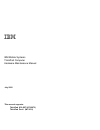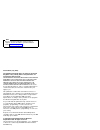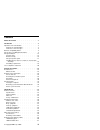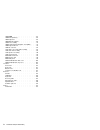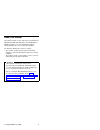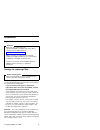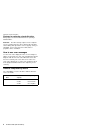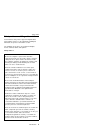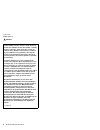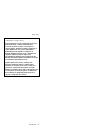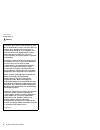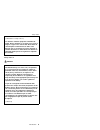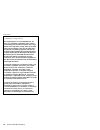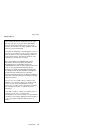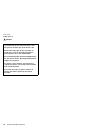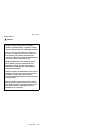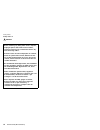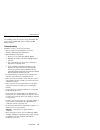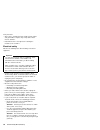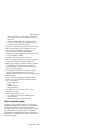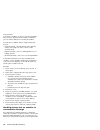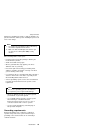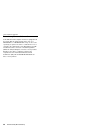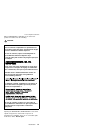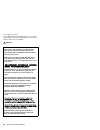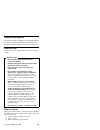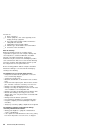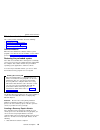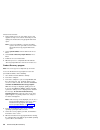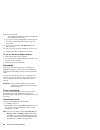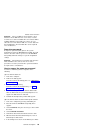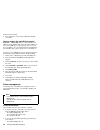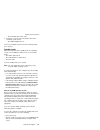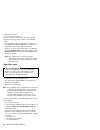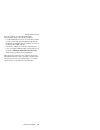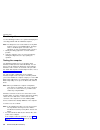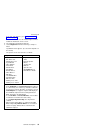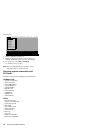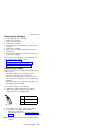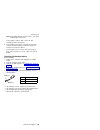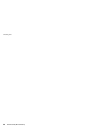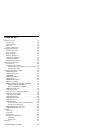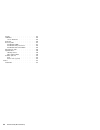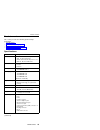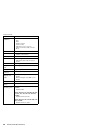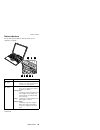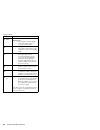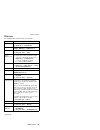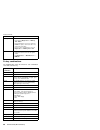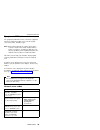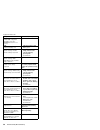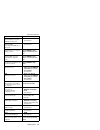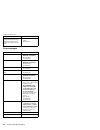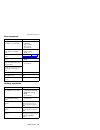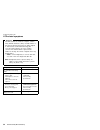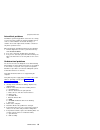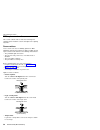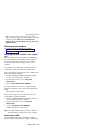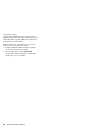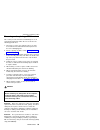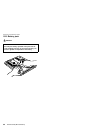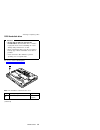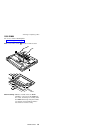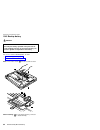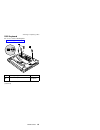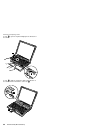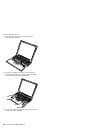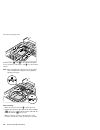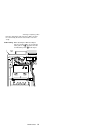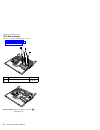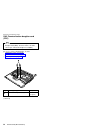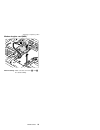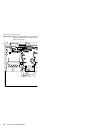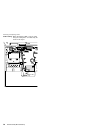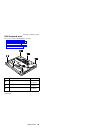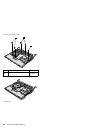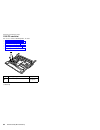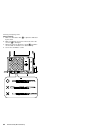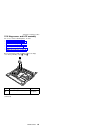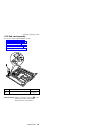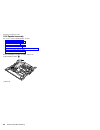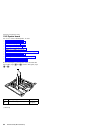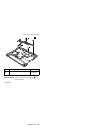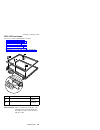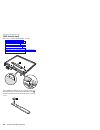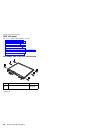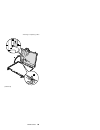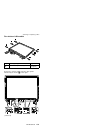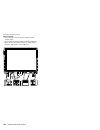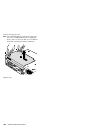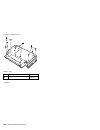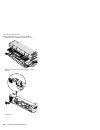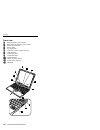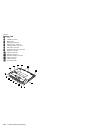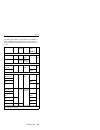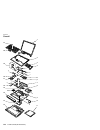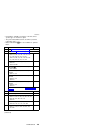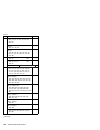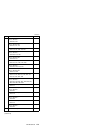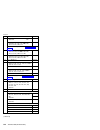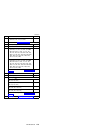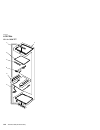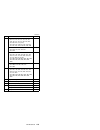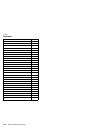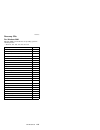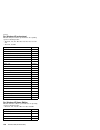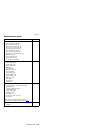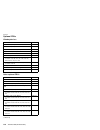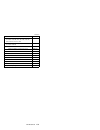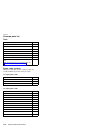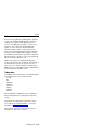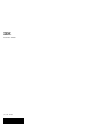- DL manuals
- IBM
- Laptop
- ThinkPad X30, ThinkPad X31 (MT 2672
- Hardware Maintenance Manual
IBM ThinkPad X30, ThinkPad X31 (MT 2672 Hardware Maintenance Manual
Summary of ThinkPad X30, ThinkPad X31 (MT 2672
Page 1
Ibm mobile systems thinkpad computer hardware maintenance manual july 2002 this manual supports: thinkpad x30 (mt 2672/2673) thinkpad dock (mt 2631).
Page 2
Note before using this information and the product it supports, be sure to read the general information under “notices” on page 133. First edition (july 2002) the following paragraph does not apply to the united kingdom or any country where such provisions are inconsistent with local law: internatio...
Page 3
Contents about this manual . . . . . . . . . . . 1 introduction . . . . . . . . . . . . . 3 important service information . . . . . . . . . 3 strategy for replacing frus . . . . . . . . 3 how to use error messages . . . . . . . . 4 diskette compatibility matrix . . . . . . . . . 4 safety notices: mu...
Page 4
1030 dimm . . . . . . . . . . . . 63 1040 backup battery . . . . . . . . . . 64 1050 keyboard . . . . . . . . . . . 65 1060 mini pci adapter . . . . . . . . . 69 1070 fan assembly . . . . . . . . . . 72 1080 communication daughter card (cdc) . . . 74 1090 keyboard bezel . . . . . . . . . . 79 1100 p...
Page 5
About this manual this manual contains service and reference information for ibm thinkpad x30 (mt 2672/2673), and thinkpad dock (mt2631) products. Use this manual along with the advanced diagnostic tests to troubleshoot problems. The manual is divided into sections as follows: v the common sections ...
Page 6
2 thinkpad x30 (mt 2672/2673).
Page 7
Introduction important service information important bios and device driver fixes are customer-installable. The bios and device drivers are posted on the ibm support site http://www.Ibm.Com/pc/support advise customers to contact the pc company helpcenter at 800-772-2227 if they need assistance in ob...
Page 8
Strategy for replacing a hard-disk drive always try to run a low-level format before replacing a hard-disk drive. Attention: the drive startup sequence in the computer you are servicing may have been changed. Be extremely careful during write operations such as copying, saving, or formatting. If you...
Page 9
Safety notices: multilingual translations in this manual, safety notices appear in english with a page number reference to the appropriate multilingual, translated safety notice found in this section. The following safety notices are provided in english, french, german, italian, and spanish. Safety ...
Page 10
Safety notice 2 danger some standby batteries contain a small amount of nickel and cadmium. Do not disassemble a standby battery, recharge it, throw it into fire or water, or short-circuit it. Dispose of the battery as required by local ordinances or regulations. Use only the battery in the appropri...
Page 11
(continuation of safety notice 2) alcune batterie di riserva contengono una piccola quantità di nichel e cadmio. Non smontarle, ricaricarle, gettarle nel fuoco o nell’acqua né cortocircuitarle. Smaltirle secondo la normativa in vigore (dpr 915/82, successive disposizioni e disposizioni locali). Quan...
Page 12
Safety notice 3 danger the battery pack contains small amounts of nickel. Do not disassemble it, throw it into fire or water, or short-circuit it. Dispose of the battery pack as required by local ordinances or regulations. Use only the battery in the appropriate parts listing when replacing the batt...
Page 13
Safety notice 4 danger (continuation of safety notice 3) las baterías contienen pequeñas cantidades de níquel. No las desmonte, ni recargue, ni las eche al fuego o al agua ni las cortocircuite. Deséchelas tal como dispone la normativa local. Utilice sólo baterías que se encuentren en la lista de pie...
Page 14
(continuation of safety notice 4) die systembatterie ist eine lithiumbatterie. Sie kann sich entzünden, explodieren oder schwere verbrennungen hervorrufen. Batterien dieses typs dürfen nicht aufgeladen, zerlegt, über 100 c erhitzt oder verbrannt werden. Auch darf ihr inhalt nicht mit wasser in verbi...
Page 15
Safety notice 5 if the lcd breaks and the fluid from inside the lcd gets into your eyes or on your hands, immediately wash the affected areas with water for at least 15 minutes. Seek medical care if any symptoms from the fluid are present after washing. Si le panneau d’affichage à cristaux liquides ...
Page 16
Safety notice 6 danger to avoid shock, do not remove the plastic cover that protects the lower part of the inverter card. Afin d’éviter tout risque de choc électrique, ne retirez pas le cache en plastique protégeant la partie inférieure de la carte d’alimentation. Aus sicherheitsgründen die kunststo...
Page 17
Safety notice 7 danger though the main batteries have low voltage, a shorted or grounded battery can produce enough current to burn personnel or combustible materials. Bien que le voltage des batteries principales soit peu élevé, le court-circuit ou la mise à la masse d’une batterie peut produire su...
Page 18
Safety notice 8 danger before removing any fru, power off the computer, unplug all power cords from electrical outlets, remove the battery pack, and then disconnect any interconnecting cables. Avant de retirer une unité remplaçable en clientèle, mettez le système hors tension, débranchez tous les co...
Page 19
Safety information the following section presents the safety information that you need to be familiar with before servicing an ibm mobile computer. General safety follow these rules to ensure general safety: v observe good housekeeping in the area of the machines during and after maintenance. V when...
Page 20
V after service, reinstall all safety shields, guards, labels, and ground wires. Replace any safety device that is worn or defective. V reinstall all covers correctly before returning the machine to the customer. Electrical safety observe the following rules when working on electrical equipment. Imp...
Page 21
– when using testers, set the controls correctly and use the approved probe leads and accessories for that tester. – stand on suitable rubber mats (obtained locally, if necessary) to insulate you from grounds such as metal floor strips and machine frames. Observe the special safety precautions when ...
Page 22
If any unsafe conditions are present, you must determine how serious the apparent hazard could be and whether you can continue without first correcting the problem. Consider these conditions and the safety hazards they present: v electrical hazards, especially primary power (primary voltage on the f...
Page 23
Damage by equalizing the charge so that the machine, the part, the work mat, and the person handling the part are all at the same charge. Notes 1. Use product-specific esd procedures when they exceed the requirements noted here. 2. Make sure that the esd protective devices you use have been certifie...
Page 24
Laser compliance statement some ibm personal computer models are equipped from the factory with an optical storage device such as a cd-rom drive or a dvd-rom drive. They are also sold separately as options. The drive is certified in the u.S. To conform to the requirements of the department of health...
Page 25
When a cd-rom drive, dvd drive or the other laser product is installed, note the following: caution: opening the cd-rom drive, dvd-rom drive or the other optical storage device could result in exposure to hazardous laser radiation. There are no serviceable parts inside those drives. Do not open. Use...
Page 26
Some cd-rom drives, dvd-rom drives, or other optical storage devices contain an embedded class 3a or class 3b laser diode. Note the following: danger emits visible and invisible laser radiation when open. Do not stare into the beam, do not view directly with optical instruments, and avoid direct exp...
Page 27
General descriptions this chapter includes descriptions for any thinkpad model that has the pc-doctor dos diagnostics program. Some descriptions might not apply to your particular computer. Read this first before you go to the checkout guide, be sure to read this section. Important notes v only cert...
Page 28
__ 4. Date of purchase __ 5. Failure symptoms, error codes appearing on the display, and beep symptoms __ 6. Procedure index and page number in which the failing fru was detected __ 7. Failing fru name and part number __ 8. Machine type, model number, and serial number __ 9. Customer’s name and addr...
Page 29
Related service information this section provides information about the following: v “service web site” v “restoring the preloaded system” v “passwords” on page 28 v “power management” on page 30 service web site when the latest maintenance diskette and the system program service diskette become ava...
Page 30
2. At the prompt, press f11. (the option to press f11 appears for only a few seconds. You must press f11 quickly.) the product recovery program main menu opens. Note: if you are prompted to select the operating system, select one you want to recover. Then the product recovery program main menu opens...
Page 31
Note: network drivers are not automatically restored with windows nt 4.0; you will need to reinstall them. Note: if you use windows 2000 or windows 98, restart the system by pressing ctrl+alt+del or by turning the computer off and then on again. The computer will restart with the pre-installed opera...
Page 32
V to preload the hard-disk drive without installing the service partition, press n key. 8. If you get a message asking which operating system to install, select the proper operating system and press enter. 9. A message is displayed: “full recovery:”. Press enter to select. 10. On each of the next th...
Page 33
Attention: if the user hdp has been forgotten, check whether a master hdp has been set. If it has, it can be used for access to the hard-disk drive. If no master hdp is available, ibm does not provide any services to reset either the user or the master hdp, or to recover data from the hard-disk driv...
Page 34
8. Press f10; then, in the setup confirmation window, select yes . How to remove the hard-disk password attention: if user only mode is selected and the user hdp has been forgotten and cannot be made available to the servicer, ibm does not provide any services to reset the user hdps or to recover da...
Page 35
V the hard-disk drive motor stops. 3. If the time set on the “turn off monitor” timer in the operating system expires, v the lcd backlight turns off. To end screen blank mode and resume normal operation, press any key. Standby mode when the computer enters standby mode, the following events occur in...
Page 36
V turn on the power switch. Also, the computer automatically returns from standby mode and resumes operation in either of the following events: v the ring indicator (ri) is signaled by a serial device or a pc card device (windows 2000 does not support the ring indicator (ri) resume by pc card device...
Page 37
Also, the computer goes into hibernation mode automatically in either of the following conditions: v if a “hibernation time” has been set on the timer, and the user does not do any operation with the keyboard, the trackpoint, the hard-disk drive, the parallel connector, or the diskette drive within ...
Page 38
Checkout guide use the following procedures as a guide in identifying and correcting problems with the thinkpad computer. Note: the diagnostic tests are intended to test only ibm products. The use of non-ibm products, prototype cards, or modified options can lead to false indications of errors and i...
Page 39
If an error code appears, go to “symptom-to-fru index” on page 49. On the first screen, select the model and press enter. Follow the instructions on the screen. 2. The main panel of pc-doctor appears. 3. Select diagnostics with the arrow keys, and press enter. A pull-down menu appears. (its exact fo...
Page 40
Diagnostics quit i n t e r a c t i v e te s ts hardware info u t i l i t y f1=help run quick test run normal test systemboard cpu/coprocessor video adapter serial ports diskette drives fixed disks parallel ports other devices zip drive communication memory test - full memory test - quick use the cur...
Page 41
Power system checkout to verify a symptom, do the following: 1. Power off the computer. 2. Remove the battery pack. 3. Connect the ac adapter. 4. Check that power is supplied when you power on the computer. 5. Power off the computer. 6. Disconnect the ac adapter and install the charged battery pack....
Page 42
Checking operational charging to check whether the battery charges properly during operation, use a discharged battery pack or a battery pack that has less than 50% of the total power remaining when installed in the computer. Perform operational charging. If the battery status indicator or icon does...
Page 43
Note: recharging will take at least 3 hours, even if the indicator does not turn on. If the voltage is still less than +11.0 v dc after recharging, replace the battery. 4. If the voltage is more than +11.0 v dc, measure the resistance between battery terminals 4 and 5. The resistance must be 4 to 30...
Page 44
Checkout guide 40 thinkpad x30 (mt 2672/2673).
Page 45
Thinkpad x30 product overview . . . . . . . . . . . . 43 specifications . . . . . . . . . . . . 43 status indicators . . . . . . . . . . . 45 fru tests . . . . . . . . . . . . . 47 fn key combinations . . . . . . . . . . 48 symptom-to-fru index . . . . . . . . . . 49 numeric error codes . . . . . . ...
Page 46
Overall. . . . . . . . . . . . . . 118 lcd frus . . . . . . . . . . . . 124 12.1-in. Xga tft . . . . . . . . . 124 keyboard . . . . . . . . . . . . . 126 recovery cds . . . . . . . . . . . 127 for windows 2000 . . . . . . . . . 127 for windows xp professional . . . . . . 128 for windows xp home edit...
Page 47
Product overview this section presents the following product-unique information: v “specifications” v “status indicators” on page 45 v “fru tests” on page 47 v “fn key combinations” on page 48 specifications feature description processor v mobile intel ® pentium ® iii processor 1.06 ghz - m, l2 512 ...
Page 48
Feature description i/o port (ultrabase) v external monitor connector v rj11 v rj45 v parallel connector v serial connector v keyboard or mouse connector v universal serial bus (usb) connector v dc-in internal modem v 56.6 kbps audio v internal monaural speaker v software control volume infrared tra...
Page 49
Status indicators the system status indicators show the status of the computer, as follows: 1 3 2 8 2 4 5 6 7 indicator meaning 1 bluetooth status green: the bluetooth is operational. This indicator is on when the bluetooth is on and not in suspend mode. 2 battery status green: the battery is in use...
Page 50
Indicator meaning 3 standby status green: the computer is in standby mode. Blinking green: the computer is entering standby mode or hibernation mode, or is resuming normal operation. 4 power on green: the computer is on and ready to use. This indicator stays lit whenever the computer is on and is no...
Page 51
Fru tests the following table shows the test for each fru. Fru applicable test system board 1. Diagnostics --> cpu/coprocessor 2. Diagnostics --> systemboard power diagnostics --> other devices --> ibm ac adapter, ibm battery 1 (ibm battery 2) lcd unit 1. Diagnostics --> video adapter 2. Interactive...
Page 52
Fru applicable test memory 1. If two dimms are installed, remove one of them and run diagnostics --> memory test - quick. 2. If the problem does not recur, return the dimm to its place, remove the other one, and run the test again. 3. If the test does not detect the error, run diagnostics --> memory...
Page 53
Symptom-to-fru index the symptom-to-fru index in this section lists symptoms and errors and their possible causes. The most likely cause is listed first, in boldface type. Note: do the fru replacement or other actions in the sequence shown in the column headed “fru or action, in sequence.” if replac...
Page 54
Symptom or error fru or action, in sequence 0189 invalid rfid configuration information area—the eeprom checksum is not correct. System board. 0190 critical low-battery error 1. Charge the battery pack. 2. Battery pack. 0191 system security—invalid remote change requested. 1. Run ibm bios setup util...
Page 55
Symptom or error fru or action, in sequence 0231 system ram error—system ram fails at offset nnnn. 1. Dimm. 2. System board. 0232 extended ram error—extended ram fails at offset nnnn. 1. Dimm. 2. System board. 0250 system battery error—system battery is dead. Replace the backup battery and run ibm b...
Page 56
Symptom or error fru or action, in sequence 1802 unauthorized network card is plugged in—power off and remove the minipci network card. 1. Remove mini pci network card. 2. System board. Error messages symptom or error fru or action, in sequence device address conflict. 1. Load “setup defaults” in ib...
Page 57
Beep symptoms symptom or error fru or action, in sequence one beep and a blank, unreadable, or flashing lcd. 1. Reseat the lcd connector. 2. Lcd assembly. 3. External crt. 4. System board. One long and two short beeps, and a blank or unreadable lcd. 1. System board. 2. Lcd assembly. 3. Dimm. Two sho...
Page 58
Lcd-related symptoms important the tft lcd for the notebook computer contains many thin-film transistors (tfts). A small number of dots that are missing, discolored, or always lighted is characteristic of tft lcd technology, but excessive pixel problems can cause viewing concerns. The lcd should be ...
Page 59
Intermittent problems intermittent system hang problems can be due to a variety of causes that have nothing to do with a hardware defect, such as cosmic radiation, electrostatic discharge, or software errors. Fru replacement should be considered only when a problem recurs. When analyzing an intermit...
Page 60
Fru replacement notices this section contains notices related to removing and replacing parts. Read this section carefully before replacing any fru. Screw notices loose screws can cause a reliability problem. In ibm thinkpad computer, this problem is addressed with special nylon-coated screws that h...
Page 61
V make sure you use the correct screw. If you have a torque screwdriver, tighten all screws firmly to the torque shown in the table. Never use a screw that you removed. Use a new one. Make sure the screws are tightened firmly. Retaining serial numbers this section includes the following descriptions...
Page 62
And stored in the eeprom of your system board. The algorithm that generates the number is designed to provide unique ids until the year a.D. 3400. No two computers in the world have the same number. When you replace the system board, you must set the uuid on the new system board as follows: 1. Insta...
Page 63
Removing and replacing a fru this section presents directions and drawings for use in removing and replacing a fru. Be sure to observe the following general rules: 1. Do not try to service any computer unless you have been trained and certified. An untrained person runs the risk of damaging parts. 2...
Page 64
1010 battery pack danger 2 1 use only the battery specified in the parts list for your computer. The use of an incorrect battery can result in ignition or explosion of the battery. Removing and replacing a fru 60 thinkpad x30 (mt 2672/2673).
Page 65
1020 hard-disk drive attention v do not drop or apply any shock to the hard-disk drive. The hard-disk drive is sensitive to physical shock. Incorrect handling can cause damage and permanent loss of data. V before removing the drive, have the user make a backup copy of all the information on the driv...
Page 66
2 3 3 4 when installing: make sure that the hard disk is connected firmly. Removing and replacing a fru 62 thinkpad x30 (mt 2672/2673).
Page 67
1030 dimm for access, remove following fru: v “1010 battery pack” on page 60 note: loosen the screws 1 , but do not remove them. 2 1 1 3 3 4 when installing: with the notched end of the dimm toward the socket, insert the dimm into the socket, and then press it firmly. Pivot the dimm until it snaps i...
Page 68
1040 backup battery danger for access, remove following frus, in order: v “1010 battery pack” on page 60 v “1020 hard-disk drive” on page 61 note: loosen the screws 1 , but do not remove them. 2 1 1 4 3 when installing: make sure that the battery connector 4 is attached firmly. Use only the battery ...
Page 69
1050 keyboard for access, remove following fru: v “1010 battery pack” on page 60 1 1 step screw (quantity) torque 1 m2 × 6 mm, nylon-coated (4) 0.245 nm (2.5 kgfcm) (continued) removing and replacing a fru thinkpad x30 65.
Page 70
In step 4 , open the keyboard slightly in the direction of the arrow. 3 4 2 in step 5 , draw the keyboard a little in the direction of the arrow, and then detach the connector 6 . 6 5 removing and replacing a fru 66 thinkpad x30 (mt 2672/2673).
Page 71
When installing: install the keyboard, do as follows; 1. Attach the connector. 2. Make sure that the keyboard edges, shown in the figure as (a) and (b), are under the frame. (b) (a) (continued) removing and replacing a fru thinkpad x30 67.
Page 72
3. Press the keys indicated by arrows to latch the keyboard firmly in place. 4. To make sure that the front side of the keyboard is housed firmly, gently press the keys with your thumbs and try to slide the keyboard toward you. 5. Secure the keyboard by tightening the screws from the bottom side of ...
Page 73
1060 mini pci adapter note this section is only for the models featuring the mini pci combo (wireless lan and modem) card. For access, remove following frus, in order: v “1010 battery pack” on page 60 v “1050 keyboard” on page 65 1 (continued) removing and replacing a fru thinkpad x30 69.
Page 74
3 2 2 antenna cables 4a and 4b in the following illustration are for the wireless lan feature, and 5 is for the modem feature. Note: when unplugging the antenna jack, do not pull the cable; it might snap. Unplug the jack by pulling a tab with your fingers. 5 4a 4b when installing: v make sure that t...
Page 75
Pivot the card until it snaps into place. Make sure that the card is firmly fixed in the slot and does not move easily. Cable routing: when attaching the mini pci adapter, route the antenna cables to go under the cable guide as in a , and place the tabs as indicated by arrow b in this figure. A b re...
Page 76
1070 fan assembly for access, remove following frus, in order: v “1010 battery pack” on page 60 v “1020 hard-disk drive” on page 61 v “1050 keyboard” on page 65 1 1 1 step screw (quantity) torque 1 m2 × 9.5 mm, nylon-coated (5) 0.245 nm (2.5 kgfcm) 2 3 when installing: make sure that the connector 3...
Page 77
Note apply thermal grease on the a -part of the fan, shown in the following figure. A removing and replacing a fru thinkpad x30 73.
Page 78
1080 communication daughter card (cdc) note on some models, the cdc slot accepts a modem daughter card (mdc). On other models, the cdc slot accepts a bluetooth daughter card (bdc). For access, remove following frus, in order: v “1010 battery pack” on page 60 v “1020 hard-disk drive” on page 61 v “10...
Page 79
Modem daughter card (mdc) 2 3 when installing: make sure that connectors 2 and 3 are attached firmly. Removing and replacing a fru thinkpad x30 75.
Page 80
Cable routing: when attaching the mdc, route the cable along the cable guides as indicated by the arrows in this figure. Removing and replacing a fru 76 thinkpad x30 (mt 2672/2673).
Page 81
Bluetooth daughter card (bdc) 2 note: when unplugging the bluetooth antenna jack, do not pull the cable; it might snap. Unplug the jack by pulling the tab with your fingers. 3 when installing: 1. Plug the white cable with the tab marked “bt” into the jack on the bdc. 2. Make sure that the connector ...
Page 82
Cable routing: when attaching the bdc, route the cable along the cable guides as indicated by the arrows in this figure. Removing and replacing a fru 78 thinkpad x30 (mt 2672/2673).
Page 83
1090 keyboard bezel for access, remove following frus, in order: v “1010 battery pack” on page 60 v “1020 hard-disk drive” on page 61 v “1030 dimm” on page 63 v “1040 backup battery” on page 64 v “1050 keyboard” on page 65 1 2 2 2 2 3 step screw (quantity) torque 1 m2 × 13.5 mm, nylon-coated (1) 0.2...
Page 84
4 4 4 step screw (quantity) torque 4 m2 × 4 mm, nylon-coated (5) 0.245 nm (2.5 kgfcm) 5 6 (continued) removing and replacing a fru 80 thinkpad x30 (mt 2672/2673).
Page 85
When installing the keyboard bezel, do the following: 1. Attach the keyboard bezel to the computer, aligning the two dents of the bezel with the hinges as shown in this figure. 2. Make sure that all of the latches on the front side of the computer are attached firmly. 3. Secure the keyboard bezel wi...
Page 86
1100 pc card slot for access, remove following frus, in order: v “1010 battery pack” on page 60 v “1020 hard-disk drive” on page 61 v “1030 dimm” on page 63 v “1040 backup battery” on page 64 v “1050 keyboard” on page 65 v “1090 keyboard bezel” on page 79 1 step screw (quantity) torque 1 m2 × 4 mm, ...
Page 87
Unlatch the pc card slot by pressing the two parts indicated by arrow 2 , and then remove the slot in the direction of arrow 3 . 2 3 removing and replacing a fru thinkpad x30 83.
Page 88
When installing: 1. Make sure that stroke arm ( a ) is placed as indicated by the arrow. 2. Make sure that the eject lever on the front side of the slot is as b in this figure. 3. Attach the slot in the direction of arrow c , and make sure that both of the latches are attached firmly. 4. Secure the ...
Page 89
1110 hinge cover and lcd assembly for access, remove following frus, in order: v “1010 battery pack” on page 60 v “1020 hard-disk drive” on page 61 v “1030 dimm” on page 63 v “1040 backup battery” on page 64 v “1050 keyboard” on page 65 v “1060 mini pci adapter” on page 69 v “1090 keyboard bezel” on...
Page 90
The bluetooth antenna assembly is attached to the hinge cover in some models. For those models, undo the bluetooth antenna cable from the cable guides. And then remove the hinge cover and the bluetooth antenna assembly together in the direction of arrow 2 . 2 when installing: attach the hinge cover,...
Page 91
After removing the hinge cover, remove the lcd assembly as follows: 3 3 step screw (quantity) torque 3 m2.5 × 4.8 mm, nylon-coated (4) 0.392 nm (4 kgfcm) 4 when installing: make sure that the connector 4 is firmly attached. (continued) removing and replacing a fru thinkpad x30 87.
Page 92
6 6 5 5 step screw (quantity) torque 5 m2.5 × 4.8 mm, nylon-coated (2) 0.392 nm (4 kgfcm) cable routing: after attaching the lcd assembly, route the antenna cables as follows: removing and replacing a fru 88 thinkpad x30 (mt 2672/2673).
Page 93
1120 sub card assembly for access, remove following frus, in order: v “1010 battery pack” on page 60 v “1020 hard-disk drive” on page 61 v “1030 dimm” on page 63 v “1040 backup battery” on page 64 v “1050 keyboard” on page 65 v “1090 keyboard bezel” on page 79 1 2 step screw (quantity) torque 1 m2 ×...
Page 94
1130 speaker assembly for access, remove following frus, in order: v “1010 battery pack” on page 60 v “1020 hard-disk drive” on page 61 v “1030 dimm” on page 63 v “1040 backup battery” on page 64 v “1050 keyboard” on page 65 v “1080 communication daughter card (cdc)” on page 74 (only for the models ...
Page 95
2 3 4 step screw (quantity) torque 2 m2 × 14 mm with washer, nylon-coated (1) 0.245 nm (2.5 kgfcm) cable routing: when installing the speaker assembly, attach the connector first. Then route the cable along the cable guides of the base cover as indicated by the arrows in this picture. Removing and r...
Page 96
1140 system board for access, remove following frus, in order: v “1010 battery pack” on page 60 v “1020 hard-disk drive” on page 61 v “1030 dimm” on page 63 v “1040 backup battery” on page 64 v “1050 keyboard” on page 65 v “1060 mini pci adapter” on page 69 v “1070 fan assembly” on page 72 v “1080 c...
Page 97
5 3 4 4 step screw (quantity) torque 3 m2 × 9.5 mm, nylon-coated (1) 0.245 nm (2.5 kgfcm) when installing: make sure that the connectors 4 are attached firmly. (continued) removing and replacing a fru thinkpad x30 93.
Page 98
Pc card guide ( a ) and audio connector retainer ( b ) are attached to the system board. When you replace the system board, reinstall those parts to the new system board fru. 6 b a when installing: attach the system board so that the two small projections on the base cover fit into the holes provide...
Page 99
2010 lcd front bezel for access, remove following frus, in order: v “1010 battery pack” on page 60 v “1020 hard-disk drive” on page 61 v “1030 dimm” on page 63 v “1040 backup battery” on page 64 v “1050 keyboard” on page 65 v “1090 keyboard bezel” on page 79 v “1110 hinge cover and lcd assembly” on ...
Page 100
2020 inverter card for access, remove following frus, in order: v “1010 battery pack” on page 60 v “1020 hard-disk drive” on page 61 v “1030 dimm” on page 63 v “1040 backup battery” on page 64 v “1050 keyboard” on page 65 v “1090 keyboard bezel” on page 79 v “1110 hinge cover and lcd assembly” on pa...
Page 101
When installing: 1. If the thinkpad computer you are servicing has the bluetooth features, reattach the bluetooth button cover before you install the new inverter card fru to the computer. 2. Make sure that both of the connectors 2 , 3 are attached firmly. Cable routing: when replacing the inverter ...
Page 102
2030 lcd panel for access, remove following frus, in order: v “1010 battery pack” on page 60 v “1020 hard-disk drive” on page 61 v “1030 dimm” on page 63 v “1040 backup battery” on page 64 v “1050 keyboard” on page 65 v “1090 keyboard bezel” on page 79 v “1110 hinge cover and lcd assembly” on page 8...
Page 103
3 4 6 5 (continued) removing and replacing a fru thinkpad x30 99.
Page 104
7 7 7 7 7 7 a step screw (quantity) torque 7 m2 × 3 mm, nylon-coated (6) 0.2 nm (2 kgfcm) when installing v do not pinch the antenna cables under the lcd panel. V make sure that the antenna cables are firmly routed along the cable guides of the lcd cover. Removing and replacing a fru 100 thinkpad x3...
Page 105
For wireless lan models 1 1 1 1 1 1 step screw (quantity) torque 1 m2 × 4 mm, nylon-coated (6) 0.245 nm (2.5 kgfcm) release the antenna cables from the cable guides indicated by the arrows 2 in this figure. 2 2 2 2 (continued) removing and replacing a fru thinkpad x30 101.
Page 106
3 4 6 9 8 7 (continued) removing and replacing a fru 102 thinkpad x30 (mt 2672/2673).
Page 107
Attach the white cable a to the right bracket, and attach the black cable b to the left bracket. 10 10 10 10 10 10 a b step screw (quantity) torque 10 m2 × 3 mm, nylon-coated (6) 0.245 nm (2.5 kgfcm) 11 11 (continued) removing and replacing a fru thinkpad x30 103.
Page 108
When installing: v place the fpc connector to pass under the black antenna cable. V do not pinch the antenna cables under the lcd panel. V make sure that the antenna cables are firmly routed along the cable guides of the lcd cover. Removing and replacing a fru 104 thinkpad x30 (mt 2672/2673).
Page 109
3010 thinkpad dock pci cover before replacing the pci cover: there are two types of thinkpad dock, as follows: v thinkpad dock: fru no. 08n1546 (pci cover: fru no. 05k6246) v thinkpad dock with extension plate: fru no. 08n1537 (pci cover: fru no. 08n7317) confirm the fru no. Of the thinkpad dock fir...
Page 110
Note: the following illustration shows how to remove the pci cover of thinkpad dock (fru no. 08n1546). Do the same to remove the pci cover of thinkpad dock with extension plate (fru no. 08n1537). 1 2 1 (bottom view) removing and replacing a fru 106 thinkpad x30 (mt 2672/2673).
Page 111
3020 thinkpad dock top cover note this section is only for the thinkpad dock (fru no. 08n1546). The top cover and screw kit for thinkpad dock (fru no. 12p4143) is not available for the thinkpad dock with extension plate (fru no. 08n1537) . 1 (rear view) step screw (quantity) torque 1 m2.5 × 4.8 mm (...
Page 112
2 2 2 (bottom view) step screw (quantity) torque 2 m2.5 × 4.8 mm (8) 0.392 nm (4 kgfcm) (continued) removing and replacing a fru 108 thinkpad x30 (mt 2672/2673).
Page 113
Make sure that the system lock key a is set to the unlock position. Release the front latches in step 3 , and then remove the top cover 4 . For step 5 , see the inside view, shown in the circle. 5 4 3 a removing and replacing a fru thinkpad x30 109.
Page 114
When replacing the top cover, do the following: v make sure that the springs are placed correctly. V make sure that the device release lever is seated correctly. (continued) removing and replacing a fru 110 thinkpad x30 (mt 2672/2673).
Page 115
V make sure that the release button works correctly. Removing and replacing a fru thinkpad x30 111.
Page 116
Locations front view 1 bluetooth button (some models) 2 bluetooth status indicator (some models) 3 power status indicators 4 power switch 5 security keyhole 6 universal serial bus (usb) connector 7 hard-disk drive 8 trackpoint pointer 9 trackpoint buttons 10 thinkpad button 11 volume and mute button...
Page 117
Rear view 1 modem connector 2 ethernet connector 3 usb connector 4 external-monitor connector 5 parallel connector 6 ac power connector 7 power status indicators 8 bluetooth status indicator (some models) 1 2 3 4 5 6 7 8 locations thinkpad x30 113.
Page 118
Bottom view 1 built-in speaker 2 battery pack 3 battery pack latches 4 docking connector 5 dimm slots 6 stereo headphone jack 7 stereo line-in jack 8 microphone jack 9 compactflash card slot or infrared port 10 pc card slot 11 pc card eject button 12 ieee 1394 connector 13 infrared port 14 lcd latch...
Page 119
Locations for ultrabase x3 some models are shipped with a thinkpad x3 ultrabase. For those models, refer the following locations. Front view 1 ultrabase release lever 2 docking connector 3 ultrabay plus note: the ultrabay plus accepts several storage devices, such as a dvd drive or a cd-rom drive, a...
Page 120
Bottom view 1 foot 2 ultrabase latches 3 battery bay 4 battery pack latches 5 built-in stereo speakers 6 ultrabay device eject lever 7 ac power connector 8 keyboard or mouse connector 9 ethernet connector 10 modem connector 11 parallel connector 12 external monitor connector 13 serial connector 14 u...
Page 121
Parts list the x30 series includes several models. The following table summarizes the characteristics of each model, to help you determine which fru in the part list meets your need. Model cdc mini pci adapter lcd bay device for ultrabase cpu x30 (memory, 128 mb; hdd, 20 gb) 2672-11x, 12x mdc — 12.1...
Page 122
Overall 1 2 19 b a c d 7 8 5 6 9 10 11 13 12 14 3 4 16 18 17 g h 20 21 15 22 e f parts list 118 thinkpad x30 (mt 2672/2673).
Page 123
V each fru is available for all types or models, unless specific types or models are given. V the parts marked with asterisks are crus (customer replaceable units.) v frus marked with op are also available as optional frus. No. Fru p/n a - h see “miscellaneous parts” on page 129. 1 lcd unit (see “lc...
Page 124
No. Fru p/n 7 system board assembly, tual nv1.2 g v 2672-41x, 42x, 43x, 45x, 46x, 4nx, 4px, 4qx, 64x v 2673-42x 26p8379 system board assembly, tual nv1.06 g (with security) v 2672-1ax, 1bx, 5dx 26p8383 system board assembly, tual nv1.2 g (with security) v 2672-4ax, 4bx, 4cx, 4ex, 4gx, 4hx, 4jx, 4rx,...
Page 125
No. Fru p/n 9 base cover assembly for 2672 taiwan ibm wireless mini-pci v 2672-4bt, 4et 46p3152 base cover assembly for 2672 taiwan ibm wireless mini-pci+bt v 2672-4ht, 4jt, 4vt 46p3153 base cover assembly for 2672 korea v 2672-32k, 33k, 42k, 43k, 45k 46p3156 base cover assembly for 2672 korea ibm w...
Page 126
No. Fru p/n 11 ultrabay plus cd-rom drive, teac op v 2672-7mt 27l3436* ultrabay plus dvd drive, mke op v 2672-4qt, 3kc, 4nc, 4pc, 4qc, 4rc, 4sc, 4tc, 4vc, 4wc, 4vt 27l4351* for optional ultrabay devices, see “optional frus” on page 130. 12 thinkpad x3 ultrabase op v 2672-3kc, 4nc, 4pc, 4qc, 4qt, 4rc...
Page 127
No. Fru p/n 19 bluetooth antenna and hinge cover assembly v 2672-4gx, 4hx, 4jx, 4vx, 4wx 46p2960 20 keyboard* (see “keyboard” on page 126.) 21 pointing stick cap 26p9212* 22 compactflash socket 46p3172* — external diskette drive via usb, teac op v 2672-4qt, 32t, 33t, 36t, 7mt, 43t, 45t, 4et, 4ht. 4j...
Page 128
Lcd frus 12.1-in. Xga tft 1 3 6 2 4 5 7 parts list 124 thinkpad x30 (mt 2672/2673).
Page 129
No. Fru p/n 1 lcd cover kit 12.1-in. V 2672-11x, 12x, 54x, 31x, 32x, 33x, 36x, 7mx, 3kx, 41x, 42x, 43x, 45x, 46x, 4nx, 4px, 4qx, 64x (except xxk) v 2673-42u, 42f, 42p, 42s, 42x, 42t, 42g, 42j, 42a, 42c, 42h, 42b, 42a, 42e, 42m 27l6740 lcd cover kit 12.1-in. (korea) v 2672-32k, 33k, 42k, 43k, 45k v 2...
Page 130
Keyboard language p/n arabic 02k6162* belgian 02k6157* chinese, traditional 02k6159* czech 02k6163* danish 02k6150* dutch 02k6147* english, u.K. 02k6141* english, u.S. 02k6139* french, canadian 02k6144* french, european 02k6146* german 02k6145* greek 02k6165* hungarian 02k6164* hebrew 02k6161* itali...
Page 131
Recovery cds for windows 2000 windows 2000 is preinstalled as the operating system in following models: v 2672-x1x, xax, xgx, xnx, xrx, and xux language p/n arabic 01r5493* chinese, simplified 67p4609* chinese, traditional 67p4606* chinese, traditional (hong kong s.A.R.) 67p4612* czech 01r5494* dani...
Page 132
For windows xp professional windows xp professional is preinstalled as the operating system in following models: v 2672-x2x, x5x, x6x, xbx, xex, xhx, xpx, xsx, xvx and xxx v 2673-x2x, and xbx language p/n arabic 01r5553* chinese, simplified 67p4611* chinese, traditional 67p4608* chinese, traditional...
Page 133
Miscellaneous parts fru p/n screw kit (including nylon-coated screws): v m2 x 4 mm, flat head (30) v m2 x 3 mm, flat head (25) v m2.5 x 4.8 mm, flat head (15) v m2 x 13.5 mm, pan head (10) v m2 x 9.5 mm, flat head (20) v m2 x 6 mm, flat head (20) v m3 x 2.8 mm, flat head (25) v m2 x 14 pan head with...
Page 134
Optional frus ultrabay devices fru p/n diskette drive (teac) 08k9606* diskette drive (sony) 08k9607* dvd/cd-rw combo drive (hlds) 08k9820* superdisk drive (ls240) 08k9615* zip-250 drive 22p9115* 2nd hdd adapter 08k6067* ultrabay 2000 battery, li-ion (sanyo) v for models xxa, xxb, xxc, xxf, xxg, xxh,...
Page 135
Fru p/n extended life battery pack (6 cell) sanyo v for models xxa, xxb, xxc, xxf, xxg, xxh, xxk, xxm, xxp, xxs, xxt, xxu, xxx 02k7043* extended life battery pack (6 cell) sanyo v for models xxe, xxj 02k7046* ultraport camera 02k5153* ultraport adapter and connector cover 08k6105* usb cable attachme...
Page 136
Common parts list tools triconnector wrap plug 72x8546 pc test card 35g4703 audio wrap cable 66g5180 usb parallel test cable 05k2580 screwdriver kit 95f3598 torque screwdriver 05k4695 5 mm socket wrench 05k4694 screwdriver 27l8126 thinkpad hardware maintenance diskette version 1.62 note: download th...
Page 137
Notices references in this publication to ibm products, programs, or services do not imply that ibm intends to make these available in all countries in which ibm operates. Any reference to an ibm product, program, or service is not intended to state or imply that only that ibm product, program, or s...
Page 138
Part number: 24p2962 (1p) p/n: 24p2962.