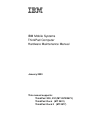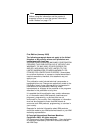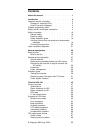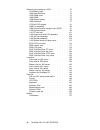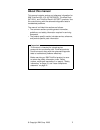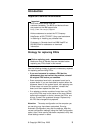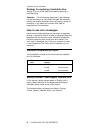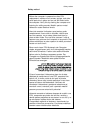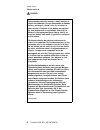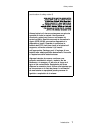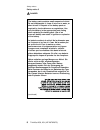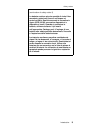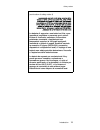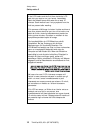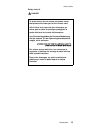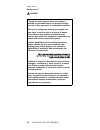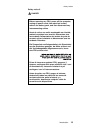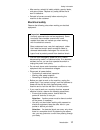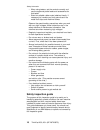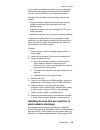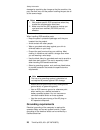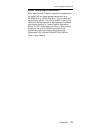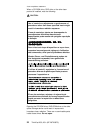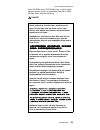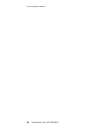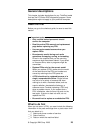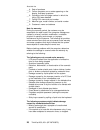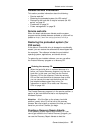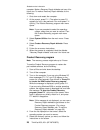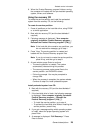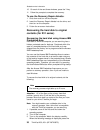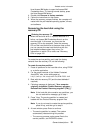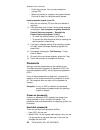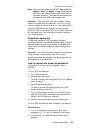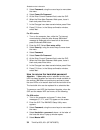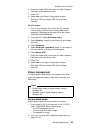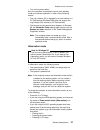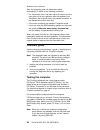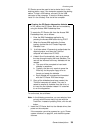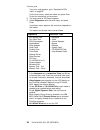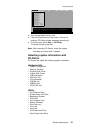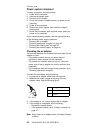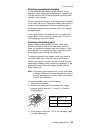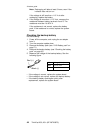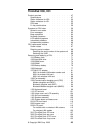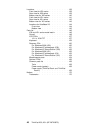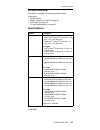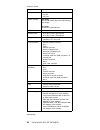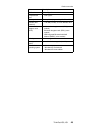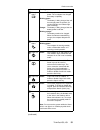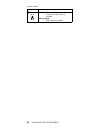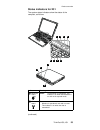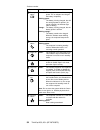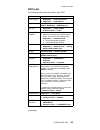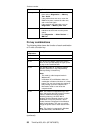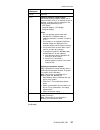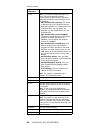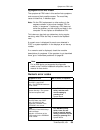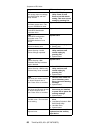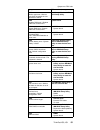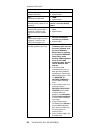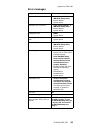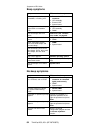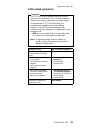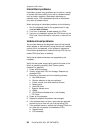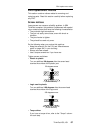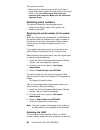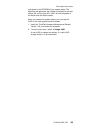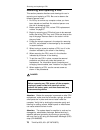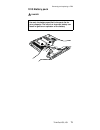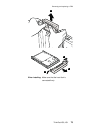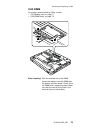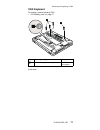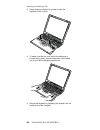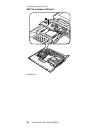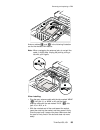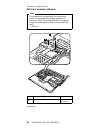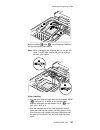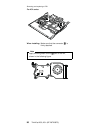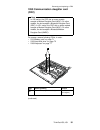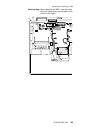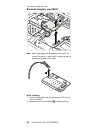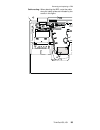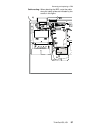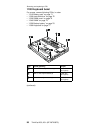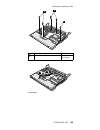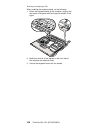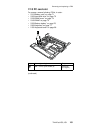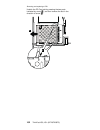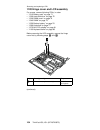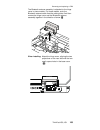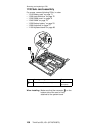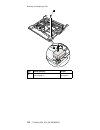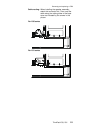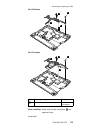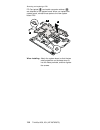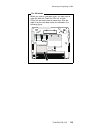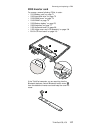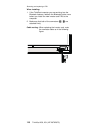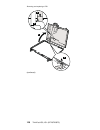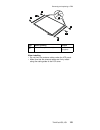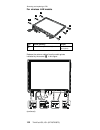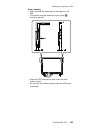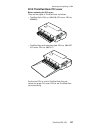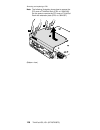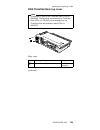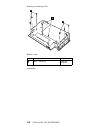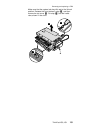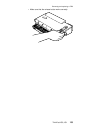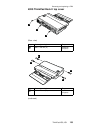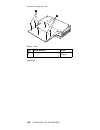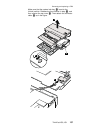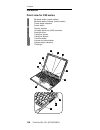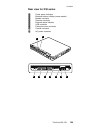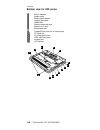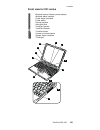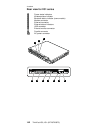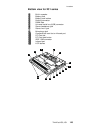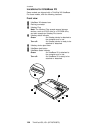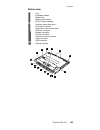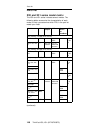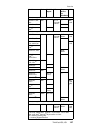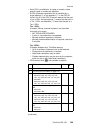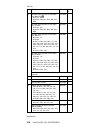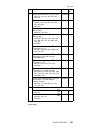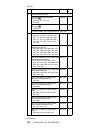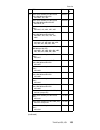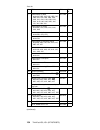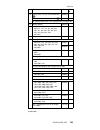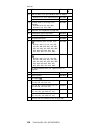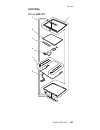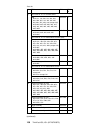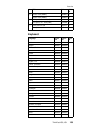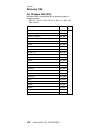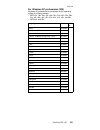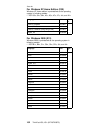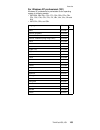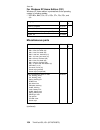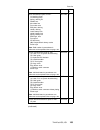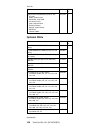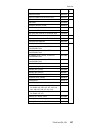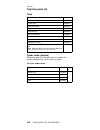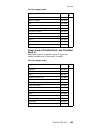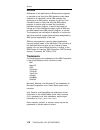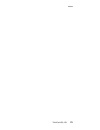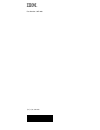IBM ThinkPad X30, ThinkPad X31 (MT 2672 Manual
Summary of ThinkPad X30, ThinkPad X31 (MT 2672
Page 1
Ibm mobile systems thinkpad computer hardware maintenance manual january 2003 this manual supports: thinkpad x30, x31 (mt 2672/2673) thinkpad dock (mt 2631) thinkpad dock ii (mt 2877).
Page 2
Note before using this information and the product it supports, be sure to read the general information under “notices” on page 170. First edition (january 2003) the following paragraph does not apply to the united kingdom or any country where such provisions are inconsistent with local law: interna...
Page 3: Contents
Contents about this manual . . . . . . . . . . . 1 introduction . . . . . . . . . . . . . 3 important service information . . . . . . . . . 3 strategy for replacing frus . . . . . . . . 3 how to use error messages . . . . . . . . 4 diskette compatibility matrix . . . . . . . . . 4 safety notices: mu...
Page 4
Removing and replacing a fru. . . . . . . . 70 1010 battery pack. . . . . . . . . . . 71 1020 hard-disk drive . . . . . . . . . . 72 1030 dimm cover . . . . . . . . . . . 74 1040 dimm . . . . . . . . . . . . 75 1050 backup battery . . . . . . . . . . 76 1060 keyboard . . . . . . . . . . . 77 1070 mi...
Page 5: About This Manual
About this manual this manual contains service and reference information for ibm thinkpad x30, x31 (mt 2672/2673), thinkpad dock (mt 2631), and thinkpad dock ii (mt 2877) products. Use this manual along with the advanced diagnostic tests to troubleshoot problems. The manual is divided into sections ...
Page 6
2 thinkpad x30, x31 (mt 2672/2673).
Page 7: Introduction
Introduction important service information important bios and device driver fixes are customer-installable. The bios and device drivers are posted on the ibm support site http://www.Ibm.Com/pc/support advise customers to contact the pc company helpcenter at 800-772-2227 if they need assistance in ob...
Page 8
Strategy for replacing a hard-disk drive always try to run a low-level format before replacing a hard-disk drive. Attention: the drive startup sequence in the computer you are servicing may have been changed. Be extremely careful during write operations such as copying, saving, or formatting. If you...
Page 9
Safety notice 1 before the computer is powered-on after fru replacement, make sure all screws, springs, and other small parts are in place and are not left loose inside the computer. Verify this by shaking the computer and listening for rattling sounds. Metallic parts or metal flakes can cause elect...
Page 10
Safety notice 2 danger some standby batteries contain a small amount of nickel and cadmium. Do not disassemble a standby battery, recharge it, throw it into fire or water, or short-circuit it. Dispose of the battery as required by local ordinances or regulations. Use only the battery in the appropri...
Page 11
(continuation of safety notice 2) alcune batterie di riserva contengono una piccola quantità di nichel e cadmio. Non smontarle, ricaricarle, gettarle nel fuoco o nell’acqua né cortocircuitarle. Smaltirle secondo la normativa in vigore (dpr 915/82, successive disposizioni e disposizioni locali). Quan...
Page 12
Safety notice 3 danger the battery pack contains small amounts of nickel. Do not disassemble it, throw it into fire or water, or short-circuit it. Dispose of the battery pack as required by local ordinances or regulations. Use only the battery in the appropriate parts listing when replacing the batt...
Page 13
(continuation of safety notice 3) la batteria contiene piccole quantità di nichel. Non smontarla, gettarla nel fuoco o nell’acqua né cortocircuitarla. Smaltirla secondo la normativa in vigore (dpr 915/82, successive disposizioni e disposizioni locali). Quando si sostituisce la batteria, utilizzare s...
Page 14
Safety notice 4 danger the lithium battery can cause a fire, an explosion, or a severe burn. Do not recharge it, remove its polarized connector, disassemble it, heat it above 100°c (212°f), incinerate it, or expose its cell contents to water. Dispose of the battery as required by local ordinances or...
Page 15
(continuation of safety notice 4) la batteria di supporto e una batteria al litio e puo incendiarsi, esplodere o procurare gravi ustioni. Evitare di ricaricarla, smontarne il connettore polarizzato, smontarla, riscaldarla ad una temperatura superiore ai 100 gradi centigradi, incendiarla o gettarla i...
Page 16
Safety notice 5 if the lcd breaks and the fluid from inside the lcd gets into your eyes or on your hands, immediately wash the affected areas with water for at least 15 minutes. Seek medical care if any symptoms from the fluid are present after washing. Si le panneau d’affichage à cristaux liquides ...
Page 17
Safety notice 6 danger to avoid shock, do not remove the plastic cover that protects the lower part of the inverter card. Afin d’éviter tout risque de choc électrique, ne retirez pas le cache en plastique protégeant la partie inférieure de la carte d’alimentation. Aus sicherheitsgründen die kunststo...
Page 18
Safety notice 7 danger though the main batteries have low voltage, a shorted or grounded battery can produce enough current to burn personnel or combustible materials. Bien que le voltage des batteries principales soit peu élevé, le court-circuit ou la mise à la masse d’une batterie peut produire su...
Page 19
Safety notice 8 danger before removing any fru, power off the computer, unplug all power cords from electrical outlets, remove the battery pack, and then disconnect any interconnecting cables. Avant de retirer une unité remplaçable en clientèle, mettez le système hors tension, débranchez tous les co...
Page 20
Safety information the following section presents the safety information that you need to be familiar with before servicing an ibm mobile computer. General safety follow these rules to ensure general safety: v observe good housekeeping in the area of the machines during and after maintenance. V when...
Page 21
V after service, reinstall all safety shields, guards, labels, and ground wires. Replace any safety device that is worn or defective. V reinstall all covers correctly before returning the machine to the customer. Electrical safety observe the following rules when working on electrical equipment. Imp...
Page 22
– when using testers, set the controls correctly and use the approved probe leads and accessories for that tester. – stand on suitable rubber mats (obtained locally, if necessary) to insulate you from grounds such as metal floor strips and machine frames. Observe the special safety precautions when ...
Page 23
If any unsafe conditions are present, you must determine how serious the apparent hazard could be and whether you can continue without first correcting the problem. Consider these conditions and the safety hazards they present: v electrical hazards, especially primary power (primary voltage on the f...
Page 24
Damage by equalizing the charge so that the machine, the part, the work mat, and the person handling the part are all at the same charge. Notes 1. Use product-specific esd procedures when they exceed the requirements noted here. 2. Make sure that the esd protective devices you use have been certifie...
Page 25
Laser compliance statement some ibm personal computer models are equipped from the factory with an optical storage device such as a cd-rom drive or a dvd-rom drive. They are also sold separately as options. The drive is certified in the u.S. To conform to the requirements of the department of health...
Page 26
When a cd-rom drive, dvd drive or the other laser product is installed, note the following: caution: opening the cd-rom drive, dvd-rom drive or the other optical storage device could result in exposure to hazardous laser radiation. There are no serviceable parts inside those drives. Do not open. Use...
Page 27
Some cd-rom drives, dvd-rom drives, or other optical storage devices contain an embedded class 3a or class 3b laser diode. Note the following: danger emits visible and invisible laser radiation when open. Do not stare into the beam, do not view directly with optical instruments, and avoid direct exp...
Page 28
Laser compliance statement 24 thinkpad x30, x31 (mt 2672/2673).
Page 29: General Descriptions
General descriptions this chapter includes descriptions for any thinkpad model that has the pc-doctor dos diagnostics program. Some descriptions might not apply to your particular computer. Read this first before you go to the checkout guide, be sure to read this section. Important notes v only cert...
Page 30
__ 4. Date of purchase __ 5. Failure symptoms, error codes appearing on the display, and beep symptoms __ 6. Procedure index and page number in which the failing fru was detected __ 7. Failing fru name and part number __ 8. Machine type, model number, and serial number __ 9. Customer’s name and addr...
Page 31
Related service information this section provides information about the following: v “service web site” v “restoring the preloaded system (for x30 series)” v “recovering the hard disk to original contents (for x31 series)” on page 30 v “passwords” on page 32 v “power management” on page 35 service w...
Page 32
Computer. Make a recovery repair diskette and save it for future use. To make a recovery repair diskette, do the following: 1. Shut down and restart the computer. 2. At the prompt, press f11. (the option to press f11 appears for only a few seconds. You must press f11 quickly.) the product recovery p...
Page 33
6. When the product recovery program finishes running, the computer will restart with the pre-installed operating system, drivers, and software. Using the recovery cd to create the service partition and install the preloaded system from the recovery cd, do the following: to create the service partit...
Page 34
10. On each of the next three windows, press the y key. 11. Follow the prompts to complete the recovery. To use the recovery repair diskette: 1. Shut down and turn off the computer. 2. Insert the recovery repair diskette into the drive, and then turn on the computer. 3. Follow the on-screen instruct...
Page 35
Blue access ibm button to open the access ibm predesktop area: “to interrupt normal startup, press the blue access ibm button.” 4. Double-click recover to factory contents. 5. Follow the instructions on the screen. 6. When the recovery process finishes, the computer will restart with the pre-install...
Page 36
V follow the prompts. You may be prompted to change cds. V when the process is complete, the system reboots. Continue to step 6 to install preloaded system. Install preloaded system from cd: 7. Boot with the recovery cd (and the boot diskette if required.) 8. If the hard-disk drive is blank, the fol...
Page 37
Note: there are two modes for the hdp: user only and master + user. The master + user mode requires two hdps; the system administrator enters both in the same operation. The system administrator then provides the user hdp to the system user. Attention: if the user hdp has been forgotten, check wheth...
Page 38
3. Select password, using the cursor keys to move down the menu. 4. Select power-on password. 5. At the enter current password field, enter the svp. 6. When the enter new password field opens, leave it blank and press enter twice. 7. In the changes have been saved window, press enter. 8. Press f10; ...
Page 39
6. Enter the master hdp; then leave the new password field blank and press enter twice. 7. Press f10. 8. Select yes in the setup configuration window. Both user hdp and master hdp will have been removed. For x31 series: 1. Turn on the computer; then, while the “to interrupt normal startup, press the...
Page 40
V the lcd backlight turns off. V the hard-disk drive motor stops. 3. If the time set on the “turn off monitor” timer in the operating system expires, v the lcd backlight turns off. To end screen blank mode and resume normal operation, press any key. Standby mode when the computer enters standby mode...
Page 41
V turn on the power switch. Also, the computer automatically returns from standby mode and resumes operation in either of the following events: v the ring indicator (ri) is signaled by a serial device or a pc card device (windows 2000 does not support the ring indicator (ri) resume by pc card device...
Page 42
Also, the computer goes into hibernation mode automatically in either of the following conditions: v if a “hibernation time” has been set on the timer, and the user does not do any operation with the keyboard, the trackpoint, the hard-disk drive, the parallel connector, or the diskette drive within ...
Page 43
Pc-doctor cannot be used to test a device that is in the docking station, even if the computer supports the docking station. To test a usb device, connect it to the usb connector of the computer. To test the ultrabay device, install it in the ultrabay plus slot of the computer. Creating the pc-docto...
Page 44
If an error code appears, go to “symptom-to-fru index” on page 59. On the first screen, select the model and press enter. Follow the instructions on the screen. 2. The main panel of pc-doctor appears. 3. Select diagnostics with the arrow keys, and press enter. A pull-down menu appears. (its exact fo...
Page 45
Diagnostics quit i n t e r a c t i v e te s ts hardware info u t i l i t y f1=help run quick test run normal test systemboard cpu/coprocessor video adapter serial ports diskette drives fixed disks parallel ports other devices zip drive communication memory test - full memory test - quick use the cur...
Page 46
Power system checkout to verify a symptom, do the following: 1. Power off the computer. 2. Remove the battery pack. 3. Connect the ac adapter. 4. Check that power is supplied when you power on the computer. 5. Power off the computer. 6. Disconnect the ac adapter and install the charged battery pack....
Page 47
Checking operational charging to check whether the battery charges properly during operation, use a discharged battery pack or a battery pack that has less than 50% of the total power remaining when installed in the computer. Perform operational charging. If the battery status indicator or icon does...
Page 48
Note: recharging will take at least 3 hours, even if the indicator does not turn on. If the voltage is still less than +11.0 v dc after recharging, replace the battery. 4. If the voltage is more than +11.0 v dc, measure the resistance between battery terminals 4 and 5. The resistance must be 4 to 30...
Page 49: Thinkpad X30, X31
Thinkpad x30, x31 product overview . . . . . . . . . . . . 47 specifications . . . . . . . . . . . . 47 status indicators for x30 . . . . . . . . . 50 status indicators for x31 . . . . . . . . . 53 fru tests . . . . . . . . . . . . . 55 fn key combinations . . . . . . . . . . 56 symptom-to-fru index...
Page 50
Locations . . . . . . . . . . . . . . 138 front view for x30 series . . . . . . . . 138 rear view for x30 series . . . . . . . . 139 bottom view for x30 series. . . . . . . . 140 front view for x31 series . . . . . . . . 141 rear view for x31 series . . . . . . . . 142 bottom view for x31 series. . ...
Page 51
Product overview this section presents the following product-unique information: v “specifications” v “status indicators for x30” on page 50 v “fru tests” on page 55 v “fn key combinations” on page 56 specifications feature description processor x30 series v mobile intel ® pentium ® iii processor 1....
Page 52
Feature description bus architecture v hub link v pci bus v lpc bus graphic memory x30 series max 32 mb dvmt (dynamic video memory technology) x31 series 16 mb local video memory cmos ram v 242 bytes hard-disk drive v 20.0 gb, 2.5-inch, ide interface v 40.0 gb, 2.5-inch, ide interface display v 12.1...
Page 53
Feature description pc card v one type-ii compactflash card v one type-ii ultrabay device ultrabay plus (supported by ultrabase x3) diskette drive (external) v 1.44 mb (3-mode), 3.5-inch diskette drive communication daughter card (cdc) v v.90 modem daughter card (mdc) (some models) v bluetooth daugh...
Page 54
Status indicators for x30 the system status indicators show the status of the computer, as follows: 1 3 2 8 2 4 5 6 7 9 1 2 3 indicator meaning 1 bluetooth status green: the bluetooth is operational. This indicator is on when the bluetooth is on and not in suspend mode. (continued) product overview ...
Page 55
Indicator meaning 2 battery status green: the battery is in use and has enough power. The ac adapter has charged the battery completely. Blinking green: the battery is being charged, but still has enough power to operate. (at regular intervals, the indicator light turns off briefly.) orange: the bat...
Page 56
Indicator meaning 9 ethernet status green: the computer connects to a lan and a session with the network is available. Blinking yellow: data is being transmitted. Product overview 52 thinkpad x30, x31 (mt 2672/2673).
Page 57
Status indicators for x31 the system status indicators show the status of the computer, as follows: 2 4 3 1 8 25 6 7 9 1 3 4 indicator meaning 1 bluetooth status green: the bluetooth is operational. This indicator is on when the bluetooth is on and not in suspend mode. 2 wireless status green: wirel...
Page 58
Indicator meaning 3 battery status green: the battery is in use and has enough power. The ac adapter has charged the battery completely. Blinking green: the battery is being charged, but still has enough power to operate. (at regular intervals, the indicator light turns off briefly.) orange: the bat...
Page 59
Fru tests the following table shows the test for each fru. Fru applicable test system board 1. Diagnostics --> cpu/coprocessor 2. Diagnostics --> systemboard power diagnostics --> other devices --> ibm ac adapter, ibm battery 1 (ibm battery 2) lcd unit 1. Diagnostics --> video adapter 2. Interactive...
Page 60
Fru applicable test memory 1. If two dimms are installed, remove one of them and run diagnostics --> memory test - quick. 2. If the problem does not recur, return the dimm to its place, remove the other one, and run the test again. 3. If the test does not detect the error, run diagnostics --> memory...
Page 61
Key combination description fn+f6 reserved. Fn+f7 switching a display output location switch between the computer display and an external monitor (crt). If an external monitor is attached, computer output is displayed in the following three patterns by turns: v crt display v computer display + crt d...
Page 62
Key combination description fn+f9 note: this function is supported only in x31 series. X30 series does not have this function.Opens the ibm thinkpad easyeject utility screen. Buttons for the following choices are displayed: v eject thinkpad pc from dock: this button is displayed only if the thinkpad...
Page 63
Symptom-to-fru index the symptom-to-fru index in this section lists symptoms and errors and their possible causes. The most likely cause is listed first, in boldface type. Note: do the fru replacement or other actions in the sequence shown in the column headed “fru or action, in sequence.” if replac...
Page 64
Symptom or error fru or action, in sequence 0185 bad startup sequence settings. Enter bios setup and load setup defaults. 1. Run ibm bios setup utility. Press f9, and enter to load the default setting. Then save current setting by pressing f10. 0187 eaia data access error—the access to eeprom is fai...
Page 65
Symptom or error fru or action, in sequence 0220 monitor type error—monitor type does not match the one specified in cmos. Load setup defaults in ibm bios setup utility. 0230 shadow ram error—shadow ram fails at offset nnnn. System board. 0231 system ram error—system ram fails at offset nnnn. 1. Dim...
Page 66
Symptom or error fru or action, in sequence 02f6 software nmi failed 1. Dimm. 2. System board. 02f7 fail-safe timer nmi failed 1. Dimm. 2. System board. 1801 attached docking station is not supported shut down the computer and remove it from the docking station. 1802 unauthorized network card is plu...
Page 67
Error messages symptom or error fru or action, in sequence device address conflict. 1. Load “setup defaults” in ibm bios setup utility. 2. Backup battery. 3. System board. Allocation error for device. 1. Load “setup defaults” in ibm bios setup utility. 2. Backup battery. 3. System board. Failing bit...
Page 68
Beep symptoms symptom or error fru or action, in sequence one beep and a blank, unreadable, or flashing lcd. 1. Reseat the lcd connector. 2. Lcd assembly. 3. External crt. 4. System board. One long and two short beeps, and a blank or unreadable lcd. 1. System board. 2. Lcd assembly. 3. Dimm. Two sho...
Page 69
Lcd-related symptoms important the tft lcd for the notebook computer contains many thin-film transistors (tfts). A small number of dots that are missing, discolored, or always lighted is characteristic of tft lcd technology, but excessive pixel problems can cause viewing concerns. The lcd should be ...
Page 70
Intermittent problems intermittent system hang problems can be due to a variety of causes that have nothing to do with a hardware defect, such as cosmic radiation, electrostatic discharge, or software errors. Fru replacement should be considered only when a problem recurs. When analyzing an intermit...
Page 71
Fru replacement notices this section contains notices related to removing and replacing parts. Read this section carefully before replacing any fru. Screw notices loose screws can cause a reliability problem. In ibm thinkpad computer, this problem is addressed with special nylon-coated screws that h...
Page 72
V make sure you use the correct screw. If you have a torque screwdriver, tighten all screws firmly to the torque shown in the table. Never use a screw that you removed. Use a new one. Make sure the screws are tightened firmly. Retaining serial numbers this section includes the following descriptions...
Page 73
And stored in the eeprom of your system board. The algorithm that generates the number is designed to provide unique ids until the year a.D. 3400. No two computers in the world have the same number. When you replace the system board, you must set the uuid on the new system board as follows: 1. Insta...
Page 74
Removing and replacing a fru this section presents directions and drawings for use in removing and replacing a fru. Be sure to observe the following general rules: 1. Do not try to service any computer unless you have been trained and certified. An untrained person runs the risk of damaging parts. 2...
Page 75
1010 battery pack danger 2 1 use only the battery specified in the parts list for your computer. The use of an incorrect battery can result in ignition or explosion of the battery. Removing and replacing a fru thinkpad x30, x31 71.
Page 76
1020 hard-disk drive attention v do not drop or apply any shock to the hard-disk drive. The hard-disk drive is sensitive to physical shock. Incorrect handling can cause damage and permanent loss of data. V before removing the drive, have the user make a backup copy of all the information on the driv...
Page 77
2 3 3 4 when installing: make sure that the hard disk is connected firmly. Removing and replacing a fru thinkpad x30, x31 73.
Page 78
1030 dimm cover for access, remove following fru: v “1010 battery pack” on page 71 note: loosen the screws 1 , but do not remove them. For x30 series 2 1 1 for x31 series 2 1 1 removing and replacing a fru 74 thinkpad x30, x31 (mt 2672/2673).
Page 79
1040 dimm for access, remove following frus, in order: v “1010 battery pack” on page 71 v “1030 dimm cover” on page 74 1 1 2 when installing: with the notched end of the dimm toward the socket, insert the dimm into the socket, and then press it firmly. Pivot the dimm until it snaps into place. Make ...
Page 80
1050 backup battery danger for access, remove following frus, in order: v “1010 battery pack” on page 71 v “1020 hard-disk drive” on page 72 v “1030 dimm cover” on page 74 2 1 when installing: make sure that the battery connector 4 is attached firmly. Use only the battery specified in the parts list...
Page 81
1060 keyboard for access, remove following fru: v “1010 battery pack” on page 71 1 1 step screw (quantity) torque 1 m2 × 6 mm, nylon-coated (4) 0.245 nm (2.5 kgfcm) (continued) removing and replacing a fru thinkpad x30, x31 77.
Page 82
In step 4 , open the keyboard slightly in the direction of the arrow. 3 4 2 in step 5 , draw the keyboard a little in the direction of the arrow, and then detach the connector 6 . 6 5 removing and replacing a fru 78 thinkpad x30, x31 (mt 2672/2673).
Page 83
When installing: install the keyboard, do as follows; 1. Attach the connector. 2. Make sure that the keyboard edges, shown in the figure as (a) and (b), are under the frame. (b) (a) (continued) removing and replacing a fru thinkpad x30, x31 79.
Page 84
3. Press the keys indicated by arrows to latch the keyboard firmly in place. 4. To make sure that the front side of the keyboard is housed firmly, gently press the keys with your thumbs and try to slide the keyboard toward you. 5. Secure the keyboard by tightening the screws from the bottom side of ...
Page 85
1070 mini pci adapter for access, remove following frus, in order: v “1010 battery pack” on page 71 v “1060 keyboard” on page 77 802.11b wireless lan/modem combo card 1 (continued) removing and replacing a fru thinkpad x30, x31 81.
Page 86
3 2 2 antenna cables 4a and 4b in the following illustration are for the wireless lan feature, and 5 is for the modem feature. Note: when unplugging the antenna jack, do not pull the cable; it might snap. Unplug the jack by pulling a tab with your fingers. 5 4a 4b removing and replacing a fru 82 thi...
Page 87
When installing: v make sure that the connector 5 is firmly attached. V plug the gray antenna cable with the tab marked “main” ( 4a ) into jack j1, or main, or m, and the black antenna cable with the tab marked “aux” ( 4b ) into jack j2, or aux, or a. V with the notched end of the card toward the so...
Page 88
802.11b wireless lan card 1 (continued) removing and replacing a fru 84 thinkpad x30, x31 (mt 2672/2673).
Page 89
3 2 2 antenna cables 4a and 4b in the following illustration are for the wireless lan feature. Note: when unplugging the antenna jack, do not pull the cable; it might snap. Unplug the jack by pulling a tab with your fingers. 4b 4a when installing: v plug the gray antenna cable with the tab marked “m...
Page 90
802.11a/b wireless lan card note this procedure is not applicable for the following model. For the model, the removal procedure is same as in “802.11b wireless lan card” on page 84 though the model supports 802.11a/b wireless lan card. V 2672-jhj 2 1 step screw (quantity) torque 1 m2 × 3 mm, t7, nyl...
Page 91
4 3 3 antenna cables 5a and 5b in the following illustration are for the wireless lan feature. Note: when unplugging the antenna jack, do not pull the cable; it might snap. Unplug the jack by pulling a tab with your fingers. 5b 5a when installing: v plug the gray antenna cable with the tab marked “m...
Page 92
Cable routing for the 802.11b wireless lan or 802.11a/b wireless lan card when attaching the mini pci adapter, route the antenna cables to go under the cable guide as in a , and place the tabs as indicated by arrow b in this figure. A b removing and replacing a fru 88 thinkpad x30, x31 (mt 2672/2673...
Page 93
1080 fan assembly for access, remove following frus, in order: v “1010 battery pack” on page 71 v “1020 hard-disk drive” on page 72 v “1060 keyboard” on page 77 1 1 1 step screw (quantity) torque 1 m2 × 9.5 mm, nylon-coated (5) 0.245 nm (2.5 kgfcm) for x30 series 2 3 (continued) removing and replaci...
Page 94
For x31 series 2 3 when installing: make sure that the connector 3 is firmly attached. Note apply thermal grease on the a -part of the fan, shown in the following figure. A removing and replacing a fru 90 thinkpad x30, x31 (mt 2672/2673).
Page 95
1090 communication daughter card (cdc) note in x30 series, the cdc slot on some models accepts a modem daughter card (mdc). On other models, the slot accepts a bluetooth daughter card (bdc). In x31 series, the cdc slot on some models accepts a modem daughter card (mdc). On other models, the slot acc...
Page 96
Modem daughter card (mdc) 2 3 when installing: make sure that connectors 2 and 3 are attached firmly. Removing and replacing a fru 92 thinkpad x30, x31 (mt 2672/2673).
Page 97
Cable routing: when attaching the mdc, route the cable along the cable guides as indicated by the arrows in this figure. Removing and replacing a fru thinkpad x30, x31 93.
Page 98
Bluetooth daughter card (bdc) 2 note: when unplugging the bluetooth antenna jack, do not pull the cable; it might snap. Unplug the jack by pulling the tab with your fingers. 3 when installing: 1. Plug the white cable with the tab marked “bt” into the jack on the bdc. 2. Make sure that the connector ...
Page 99
Cable routing: when attaching the bdc, route the cable along the cable guides as indicated by the arrows in this figure. Removing and replacing a fru thinkpad x30, x31 95.
Page 100
Bluetooth/modem daughter card (bmdc) 2 3 note: when unplugging the bluetooth antenna jack, do not pull the cable; it might snap. Unplug the jack by pulling the tab with your fingers. 3 when installing: 1. Plug the white cable with the tab marked “bt” into the jack on the bmdc. 2. Make sure that the ...
Page 101
Cable routing: when attaching the bdc, route the cable along the cable guides as indicated by the arrows in this figure. Removing and replacing a fru thinkpad x30, x31 97.
Page 102
1100 keyboard bezel for access, remove following frus, in order: v “1010 battery pack” on page 71 v “1020 hard-disk drive” on page 72 v “1030 dimm cover” on page 74 v “1040 dimm” on page 75 v “1050 backup battery” on page 76 v “1060 keyboard” on page 77 1 2 2 2 2 3 step screw (quantity) torque 1 m2 ...
Page 103
4 4 4 step screw (quantity) torque 4 m2 × 4 mm, nylon-coated (5) 0.245 nm (2.5 kgfcm) 5 6 (continued) removing and replacing a fru thinkpad x30, x31 99.
Page 104
When installing the keyboard bezel, do the following: 1. Attach the keyboard bezel to the computer, aligning the two dents of the bezel with the hinges as shown in this figure. 2. Make sure that all of the latches on the front side of the computer are attached firmly. 3. Secure the keyboard bezel wi...
Page 105
1110 pc card slot for access, remove following frus, in order: v “1010 battery pack” on page 71 v “1020 hard-disk drive” on page 72 v “1030 dimm cover” on page 74 v “1040 dimm” on page 75 v “1050 backup battery” on page 76 v “1060 keyboard” on page 77 v “1100 keyboard bezel” on page 98 1 step screw ...
Page 106
Unlatch the pc card slot by pressing the two parts indicated by arrow 2 , and then remove the slot in the direction of arrow 3 . 2 3 removing and replacing a fru 102 thinkpad x30, x31 (mt 2672/2673).
Page 107
When installing: 1. Make sure that stroke arm ( a ) is placed as indicated by the arrow. 2. Make sure that the eject lever on the front side of the slot is as b in this figure. 3. Attach the slot in the direction of arrow c , and make sure that both of the latches are attached firmly. 4. Secure the ...
Page 108
1120 hinge cover and lcd assembly for access, remove following frus, in order: v “1010 battery pack” on page 71 v “1020 hard-disk drive” on page 72 v “1030 dimm cover” on page 74 v “1040 dimm” on page 75 v “1050 backup battery” on page 76 v “1060 keyboard” on page 77 v “1070 mini pci adapter” on pag...
Page 109
The bluetooth antenna assembly is attached to the hinge cover in some models. For those models, undo the bluetooth antenna cable from the cable guides. And then remove the hinge cover and the bluetooth antenna assembly together in the direction of arrow 2 . 2 when installing: attach the hinge cover,...
Page 110
After removing the hinge cover, remove the lcd assembly as follows: 3 3 step screw (quantity) torque 3 m2.5 × 4.8 mm, nylon-coated (4) 0.392 nm (4 kgfcm) 4 when installing: make sure that the connector 4 is firmly attached. (continued) removing and replacing a fru 106 thinkpad x30, x31 (mt 2672/2673...
Page 111
6 6 5 5 step screw (quantity) torque 5 m2.5 × 4.8 mm, nylon-coated (2) 0.392 nm (4 kgfcm) cable routing: after attaching the lcd assembly, route the antenna cables as follows: removing and replacing a fru thinkpad x30, x31 107.
Page 112
1130 sub card assembly for access, remove following frus, in order: v “1010 battery pack” on page 71 v “1020 hard-disk drive” on page 72 v “1030 dimm cover” on page 74 v “1040 dimm” on page 75 v “1050 backup battery” on page 76 v “1060 keyboard” on page 77 v “1100 keyboard bezel” on page 98 1 2 step...
Page 113
1140 speaker assembly for access, remove following frus, in order: v “1010 battery pack” on page 71 v “1020 hard-disk drive” on page 72 v “1030 dimm cover” on page 74 v “1040 dimm” on page 75 v “1050 backup battery” on page 76 v “1060 keyboard” on page 77 v “1090 communication daughter card (cdc)” o...
Page 114
2 3 4 step screw (quantity) torque 2 m2 × 14 mm with washer, nylon-coated (1) 0.245 nm (2.5 kgfcm) removing and replacing a fru 110 thinkpad x30, x31 (mt 2672/2673).
Page 115
Cable routing: when installing the speaker assembly, attach the connector first. Then route the cable along the cable guides of the base cover as indicated by the arrows in this picture. For x30 series for x31 series removing and replacing a fru thinkpad x30, x31 111.
Page 116
1150 system board and base cover for access, remove following frus, in order: v “1010 battery pack” on page 71 v “1020 hard-disk drive” on page 72 v “1030 dimm cover” on page 74 v “1040 dimm” on page 75 v “1050 backup battery” on page 76 v “1060 keyboard” on page 77 v “1070 mini pci adapter” on page...
Page 117
For x30 series 5 3 4 4 for x31 series 5 3 4 4 step screw (quantity) torque 3 m2 × 9.5 mm, nylon-coated (1) 0.245 nm (2.5 kgfcm) when installing: make sure that the connectors 4 are attached firmly. (continued) removing and replacing a fru thinkpad x30, x31 113.
Page 118
Pc card guide ( a ) and audio connector retainer ( b ) are attached to the system board. When you replace the system board, reinstall those parts to the new system board fru. 6 b a when installing: attach the system board so that the two small projections on the base cover fit into the holes provide...
Page 119
For x31 series when you order a new base cover, you also need to order the label kit. Check the fru no. On both frus first and order them at same time. Stick the label kit on the new base cover as indicated in the following figure. Removing and replacing a fru thinkpad x30, x31 115.
Page 120
2010 lcd front bezel for access, remove following frus, in order: v “1010 battery pack” on page 71 v “1020 hard-disk drive” on page 72 v “1030 dimm cover” on page 74 v “1040 dimm” on page 75 v “1050 backup battery” on page 76 v “1060 keyboard” on page 77 v “1100 keyboard bezel” on page 98 v “1120 hi...
Page 121
2020 inverter card for access, remove following frus, in order: v “1010 battery pack” on page 71 v “1020 hard-disk drive” on page 72 v “1030 dimm cover” on page 74 v “1040 dimm” on page 75 v “1050 backup battery” on page 76 v “1060 keyboard” on page 77 v “1100 keyboard bezel” on page 98 v “1120 hing...
Page 122
When installing: 1. If the thinkpad computer you are servicing has the bluetooth features, reattach the bluetooth button cover before you install the new inverter card fru to the computer. 2. Make sure that both of the connectors 2 , 3 are attached firmly. Cable routing: when replacing the inverter ...
Page 123
2030 lcd panel for access, remove following frus, in order: v “1010 battery pack” on page 71 v “1020 hard-disk drive” on page 72 v “1030 dimm cover” on page 74 v “1040 dimm” on page 75 v “1050 backup battery” on page 76 v “1060 keyboard” on page 77 v “1100 keyboard bezel” on page 98 v “1120 hinge co...
Page 124
3 4 6 5 (continued) removing and replacing a fru 120 thinkpad x30, x31 (mt 2672/2673).
Page 125
7 7 7 7 7 7 a step screw (quantity) torque 7 m2 × 3 mm, nylon-coated (6) 0.2 nm (2 kgfcm) when installing v do not pinch the antenna cables under the lcd panel. V make sure that the antenna cables are firmly routed along the cable guides of the lcd cover. Removing and replacing a fru thinkpad x30, x...
Page 126
For wireless lan models 1 1 1 1 1 1 step screw (quantity) torque 1 m2 × 4 mm, nylon-coated (6) 0.245 nm (2.5 kgfcm) release the antenna cables from the cable guides indicated by the arrows 2 in this figure. 2 2 2 2 (continued) removing and replacing a fru 122 thinkpad x30, x31 (mt 2672/2673).
Page 127
3 4 6 9 8 7 (continued) removing and replacing a fru thinkpad x30, x31 123.
Page 128
Attention: do not bend the metal part of the wireless lan antenna. 10 10 10 10 10 10 a b step screw (quantity) torque 10 m2 × 3 mm, nylon-coated (6) 0.245 nm (2.5 kgfcm) when installing: attach the white cable a to the right bracket, and attach the black cable b to the left bracket. 11 11 (continued...
Page 129
When installing: v make sure that the metal plate of the antenna is not bent. V the antenna must be placed as in this figure ( b should be parallel.) b b a a v place the fpc connector to pass under the black antenna cable. V do not pinch the antenna cables under the lcd panel. (continued) removing a...
Page 130
V make sure that the antenna cables are firmly routed along the cable guides of the lcd cover. Removing and replacing a fru 126 thinkpad x30, x31 (mt 2672/2673).
Page 131
3010 thinkpad dock pci cover before replacing the pci cover: there are two types of thinkpad dock, as follows: v thinkpad dock: fru no. 08n1546 (pci cover: fru no. 05k6246) v thinkpad dock with extension plate: fru no. 08n1537 (pci cover: fru no. 08n7317) confirm the fru no. Of the thinkpad dock fir...
Page 132
Note: the following illustration shows how to remove the pci cover of thinkpad dock (fru no. 08n1546). Do the same to remove the pci cover of thinkpad dock with extension plate (fru no. 08n1537). 1 2 1 (bottom view) removing and replacing a fru 128 thinkpad x30, x31 (mt 2672/2673).
Page 133
3020 thinkpad dock top cover note this section is only for the thinkpad dock (fru no. 08n1546). The top cover and screw kit for thinkpad dock (fru no. 12p4143) is not available for the thinkpad dock with extension plate (fru no. 08n1537) . 1 (rear view) step screw (quantity) torque 1 m2.5 × 4.8 mm (...
Page 134
2 2 2 (bottom view) step screw (quantity) torque 2 m2.5 × 4.8 mm (8) 0.392 nm (4 kgfcm) (continued) removing and replacing a fru 130 thinkpad x30, x31 (mt 2672/2673).
Page 135
Make sure that the system lock key a is set to the unlock position. Release the front latches in step 3 , and then remove the top cover 4 . For step 5 , see the inside view, shown in the circle. 5 4 3 a removing and replacing a fru thinkpad x30, x31 131.
Page 136
When replacing the top cover, do the following: v make sure that the springs are placed correctly. V make sure that the device release lever is seated correctly. (continued) removing and replacing a fru 132 thinkpad x30, x31 (mt 2672/2673).
Page 137
V make sure that the release button works correctly. Removing and replacing a fru thinkpad x30, x31 133.
Page 138
4010 thinkpad dock ii pci cover 1 2 1 (bottom view) removing and replacing a fru 134 thinkpad x30, x31 (mt 2672/2673).
Page 139
4020 thinkpad dock ii top cover 1 1 1 (rear view) step screw (quantity) torque 1 m2.5 × 4.8 mm (3) 0.392 nm (4 kgfcm) 2 2 2 2 step screw (quantity) torque 2 m2.5 × 4.8 mm (4) 0.392 nm (4 kgfcm) (continued) removing and replacing a fru thinkpad x30, x31 135.
Page 140
3 3 (bottom view) step screw (quantity) torque 3 m2.5 × 4.8 mm (6) 0.392 nm (4 kgfcm) (continued) removing and replacing a fru 136 thinkpad x30, x31 (mt 2672/2673).
Page 141
Make sure that the system lock key a is set to the unlock position. Release the front latches in step 4 , and then remove the top cover 5 . Then detach the connector cable 6 as in the figure. 4 5 a 6 removing and replacing a fru thinkpad x30, x31 137.
Page 142
Locations front view for x30 series 1 bluetooth button (some models) 2 bluetooth status indicator (some models) 3 power status indicators 4 power switch 5 security keyhole 6 universal serial bus (usb) connector 7 hard-disk drive 8 trackpoint pointer 9 trackpoint buttons 10 thinkpad button 11 volume ...
Page 143
Rear view for x30 series 1 power status indicators 2 bluetooth status indicator (some models) 3 modem connector 4 ethernet connector 5 ethernet status indicator 6 usb connector 7 external-monitor connector 8 parallel connector 9 ac power connector 3 4 6 5 7 8 9 1 2 locations thinkpad x30, x31 139.
Page 144
Bottom view for x30 series 1 built-in speaker 2 battery pack 3 battery pack latches 4 docking connector 5 dimm slots 6 stereo headphone jack 7 stereo line-in jack 8 microphone jack 9 compactflash card slot or infrared port 10 pc card slot 11 pc card eject button 12 ieee 1394 connector 13 infrared po...
Page 145
Front view for x31 series 1 bluetooth status indicator (some models) 2 wireless status indicator 3 power status indicators 4 power switch 5 security keyhole 6 hard-disk drive 7 trackpoint pointer 8 trackpoint buttons 9 thinkpad button 10 volume and mute buttons 11 system status indicators 12 thinkli...
Page 146
Rear view for x31 series 1 power status indicators 2 wireless status indicator 3 bluetooth status indicator (some models) 4 modem connector 5 ethernet connector 6 ethernet status indicators 7 usb connector 8 external-monitor connector 9 parallel connector 10 ac power connector 1 3 2 4 5 6 7 8 9 10 l...
Page 147
Bottom view for x31 series 1 built-in speaker 2 battery pack 3 battery pack latches 4 docking connector 5 dimm slots 6 universal serial bus (usb) connector 7 stereo headphone jack 8 stereo line-in jack 9 microphone jack 10 compactflash card slot or infrared port 11 pc card slot 12 pc card eject butt...
Page 148
Locations for ultrabase x3 some models are shipped with a thinkpad x3 ultrabase. For those models, refer the following locations. Front view 1 ultrabase x3 release lever 2 docking connector 3 ultrabay plus note: the ultrabay plus accepts several storage devices, such as a dvd drive or a cd-rom drive...
Page 149
Bottom view 1 foot 2 ultrabase latches 3 battery bay 4 battery pack latches 5 built-in stereo speakers 6 ultrabay device eject lever 7 ac power connector 8 keyboard or mouse connector 9 ethernet connector 10 modem connector 11 parallel connector 12 external monitor connector 13 serial connector 14 u...
Page 150
Parts list x30 and x31 series model matrix the x30 and x31 series includes several models. The following tables summarize the characteristics of each model, to help you determine which fru in the part list meets your need. Model cdc mini pci adapter lcd bay device for ultrabase cpu x30 (memory, 128 ...
Page 151
Model cdc mini pci adapter lcd bay device for ultrabase cpu x31 (memory, 256 mb; hdd, 20 gb) 2672-b1x, b2x, b3x mdc — 12.1-in. Xga with antenna — ban 1.3g 2672-blx, bmx cd-rom 2672-bax, bbx sc 802.11b — x31 (memory, 256 mb; hdd, 40 gb) 2672-fqx mdc — 12.1-in. Xga with antenna dvd- rom ban 1.3g 2672-...
Page 152
Overall 1 2 19 b a c d 7 8 5 6 9 10 11 13 12 14 3 4 16 18 17 g h 20 21 15 22 e f parts list 148 thinkpad x30, x31 (mt 2672/2673).
Page 153
V each fru is available for all types or models, unless specific types or models are specified. V a cru (customer-replacable unit) is identified by a single asterisk (*) or two asterisks (**) in the cru id column. An n in the cru id column means that the part is not a cru. A single asterisk (*) mean...
Page 154
No. Fru p/n cru id 3 hard-disk drive (20 gb) 9.5 mm 4200 rpm, ibm std op v 2672-1xx, 3xx v 2672-b1x, b2x, b3x, bax, bbx, blx, bmx 27l4286 * hard-disk drive (20 gb) 9.5 mm 4200 rpm, hitachi v 2672-1xx, 3xx v 2672-b1x, b2x, b3x, bax, bbx, blx, bmx 08k9533 * hard-disk drive (40 gb) 9.5 mm 4200 rpm, ibm...
Page 155
No. Fru p/n cru id 7 system board assembly, tual nv1.06 g v 2672-11x, 12x, 31x, 32x, 33x, 54x, 76x, 7mx 26p8378 n system board assembly, tual nv1.2 g v 2672-41x, 42x, 43x, 45x, 46x, 4nx, 4px, 4qx, 64x v 2673-42x 26p8379 n system board assembly, tual nv1.06 g (with security) v 2672-1ax, 1bx, 5dx 26p8...
Page 156
No. Fru p/n cru id 8 dimm card for x31 series 256-mb ddr sdram so dimm (pc2100) op v 2672-bxx, cxx, fxx, jxx v 2673-cxx 10k0031 * 512-mb ddr sdram so dimm (pc2100) op v 2672-kvx 10k0033 * for optional dimm, see “optional frus” on page 166. 9 base cover assembly for 2672 ww (x30) v 2672-x1a, x2a, x5a...
Page 157
No. Fru p/n cru id 9 base cover assembly for 2672 korea (x30) ibm wireless mini-pci v 2672-4bk, 4ck, 4ek 46p3157 n base cover assembly for 2672 korea (x30) ibm wireless mini-pci+bt v 2672-4hk, 4jk 46p3158 n base cover assembly for 2672 china (x30) v 2672-33c, 42c, 4nc, 4pc, 4qc 46p3161 n base cover ...
Page 158
No. Fru p/n cru id — label kit 802.11b ww v 2672-c2f, cbf, cxf, h2f, hbf, c2p, cbp, ckp, cxp, c2s, cbs, cks, cxs, c1u, c2u, cau, cbu, cku, cxu, h1u, h2u, hau, hbu, j6u, j7u, jau, jbu, jxu 67p1428 n label kit 802.11b china v 2672-b3c, c2c, cbc, cpc, csc, cxc, h2c 67p1432 n label kit 802.11b korea v 2...
Page 159
No. Fru p/n cru id 14 battery pack, li-ion (6 cell) panasonic op 08k8039 * battery pack, li-ion (6 cell) sanyo op 08k8040 * for optional battery pack, see “optional frus” on page 166. 15 backup battery 02k7078 * 16 ir and 1394 sub card assembly v 2672-11x, 12x, 31x, 32x, 33x, 36x, 3kx, 41x, 42x, 43x...
Page 160
No. Fru p/n cru id 18 ibm dual-band 11a/b wi-fi wireless mini pci adapter v 2672-chx, cjx, cvx, cwx except xxj 91p7263 n v 2672-chj 26p8447 n 19 bluetooth antenna and hinge cover assembly v 2672-4gx, 4hx, 4jx, 4vx, 4wx v 2672-chx, cjx, cvx, cwx 46p2960 n 20 keyboard* (see “keyboard” on page 159.) 21...
Page 161
Lcd frus 12.1-in. Xga tft 1 3 6 2 4 5 7 parts list thinkpad x30, x31 157.
Page 162
No. Fru p/n cru id 1 lcd cover kit 12.1-in. For x30 series ww v 2672-11x, 12x, 54x, 31x, 32x, 33x, 36x, 7mx, 3kx, 41x, 42x, 43x, 45x, 46x, 4nx, 4px, 4qx, 64x (except xxk) v 2673-42u, 42f, 42p, 42s, 42x, 42t, 42g, 42j, 42a, 42c, 42h, 42b, 42a, 42e, 42m 27l6740 n korea v 2672-32k, 33k, 42k, 43k, 45k v...
Page 163
No. Fru p/n cru id 5 inverter card (ambit) 26p8216 n inverter card (ambit) 26p8516 n 6 lcd panel, 12.1 xga (lg) 11p8224 n lcd panel, 12.1 xga (dbu) 11p8225 n 7 clear plate for x30 46p3171 n clear plate for x31 67p1448 n keyboard language p/n for x30 p/n for x31 cru id arabic 02k6162 08k5094 ** belgi...
Page 164
Recovery cds for windows 2000 (x30) windows 2000 is preinstalled as the operating system in following models: v 2672-11x, 1ax, 21x, 2ax, 2gx, 31x, 3ax, 41x, 4nx, 4ax, 4rx, and 81x language p/n cru id arabic 01r5493 * chinese, simplified 67p4609 chinese, traditional 67p4606 chinese, traditional (hong...
Page 165
For windows xp professional (x30) windows xp professional is preinstalled as the operating system in following models: v 2672-12x, 1bx, 22x, 25x, 2bx, 2ex, 2hx, 2kx, 32x, 3bx, 3lx, 42x, 4bx, 4hx, 4px, 4sx, 4vx, 4yx, 4zx, and 82x v 2673-22x, and 2bx language p/n cru id arabic 01r5553 * chinese, simpl...
Page 166
For windows xp home edition (x30) windows xp home edition is preinstalled as the operating system in following models: v 2672-33x, 3kx, 3mx, 43x, 4qx, 4cx, 4tx, 4jx, and 4vx language p/n cru id chinese, simplified 67p4610 * chinese, traditional 67p4607 chinese, traditional (hong kong s.A.R.) 67p4613...
Page 167
For windows xp professional (x31) windows xp professional is preinstalled as the operating system in following models: v 2672-b2x, bbx, blx, c2x, c7x, c8x, cbx, cex, ckx, cpx, csx, cxx, czx, f2x, j7x, jbx, jhx, jvx, jxx and kvx v 2673-c2x, cbx, and cxx language p/n cru id arabic 01r7367 * chinese, s...
Page 168
For windows xp home edition (x31) windows xp home edition is preinstalled as the operating system in following models: v 2672-b3x, bmx, c3x, cfx, cqx, ctx, f3x, fqx, and jjx language p/n cru id chinese, simplified 01r7701 * chinese, traditional 01r7698 chinese, traditional (hong kong s.A.R.) 01r7704...
Page 169
Fru p/n cru id base miscellaneous parts for x31: v lid, docking (front) v lid, docking (rear) v spring, docking lid v rubber foot v 5th rubber foot v fan outlet cover v emi plate, docking v holder, docking v latch, battery lock v holder, battery lock v spring, battery lock v emi finger, front v fan ...
Page 170
Fru p/n cru id system board miscellaneous parts for x31: v i/o plate v studs, system board v emi shield, audio usb v hex studs, d-sub v latch, keyboard stud v docking insulator v sponge, system board v emi sheet v thermal rubber 67p1442 n optional frus fru p/n cru id 64-mb sdram so dimm (pc133) (for...
Page 171
Fru p/n cru id ultraport camera 02k5153 * ultraport adapter and connector cover 08k6105 ** usb cable attachment 08k6108 * usb cable 27l0542 bluetooth ultraport module 09n9813 thinkpad dock with extension plate 08n1537 n pci cover for thinkpad dock 08n7317 top cover and screw kit for thinkpad dock 12...
Page 172
Common parts list tools tool p/n triconnector wrap plug 72x8546 pc test card 35g4703 audio wrap cable 66g5180 usb parallel test cable 05k2580 screwdriver kit 95f3598 torque screwdriver 05k4695 5 mm socket wrench 05k4694 screwdriver 27l8126 ibm mini pc tool kit 00p7033 thinkpad hardware maintenance d...
Page 173
For 3-pin power cords: region p/n cru id australia, new zealand 76h3514 * taiwan, thailand 76h3516 italy 76h3530 denmark 76h3520 u.K., china (hong kong s.A.R.) 76h3524 european countries 76h3518 india, south africa 76h3522 israel 76h3532 korea 76h3535 china (p.R.C.) (other than hong kong s.A.R.) 02k...
Page 174
Notices references in this publication to ibm products, programs, or services do not imply that ibm intends to make these available in all countries in which ibm operates. Any reference to an ibm product, program, or service is not intended to state or imply that only that ibm product, program, or s...
Page 175
Notices thinkpad x30, x31 171.
Page 176
Part number: 92p1288 (1p) p/n: 92p1288.