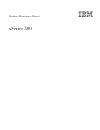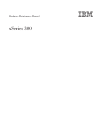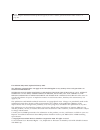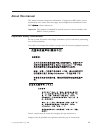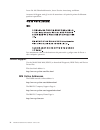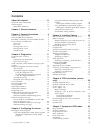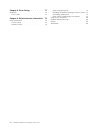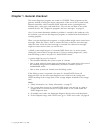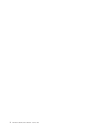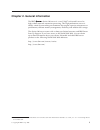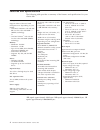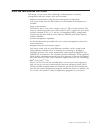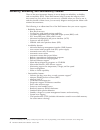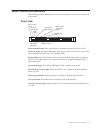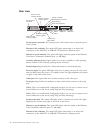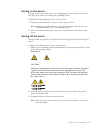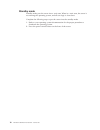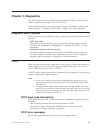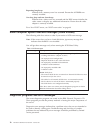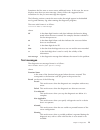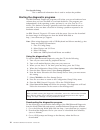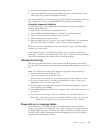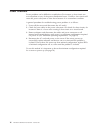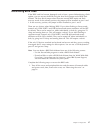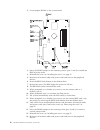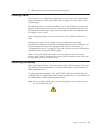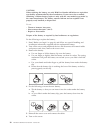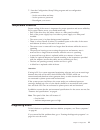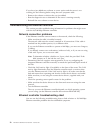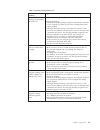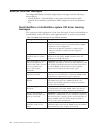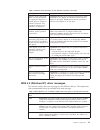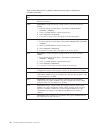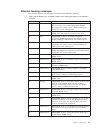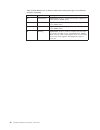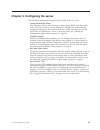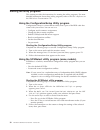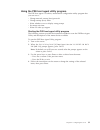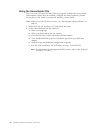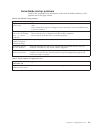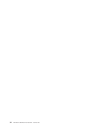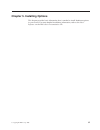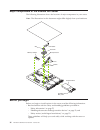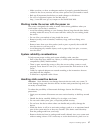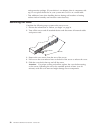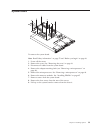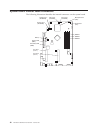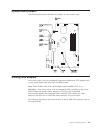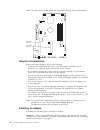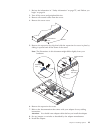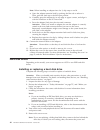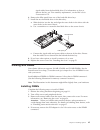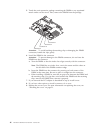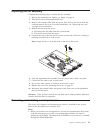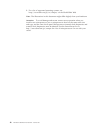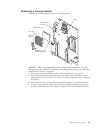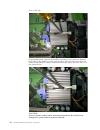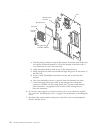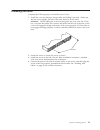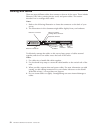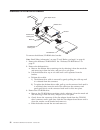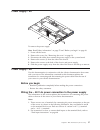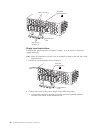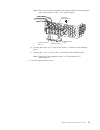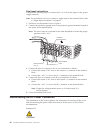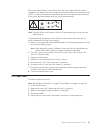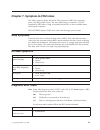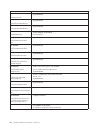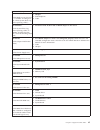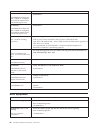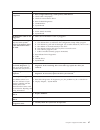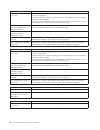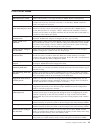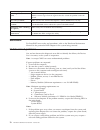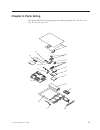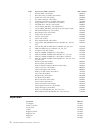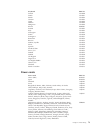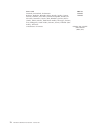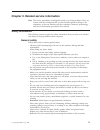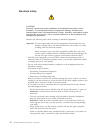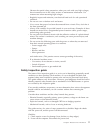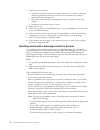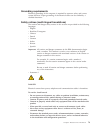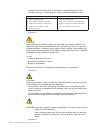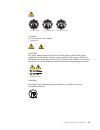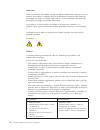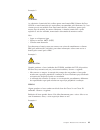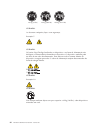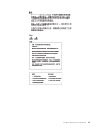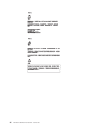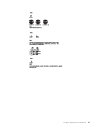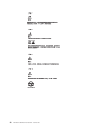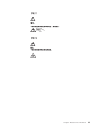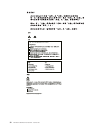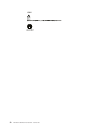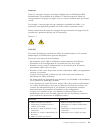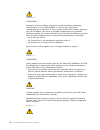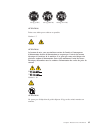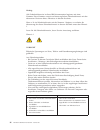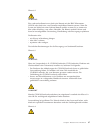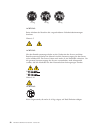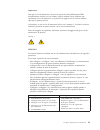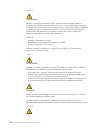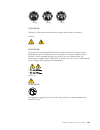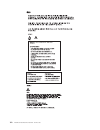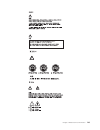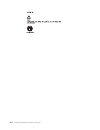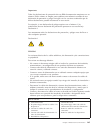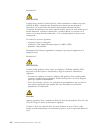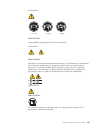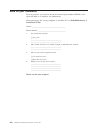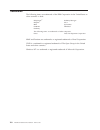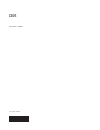- DL manuals
- IBM
- Server
- xSeries 300
- Hardware Maintenance Manual
IBM xSeries 300 Hardware Maintenance Manual
Summary of xSeries 300
Page 1
Hardware maintenance manual xseries 300
Page 3
Hardware maintenance manual xseries 300
Page 4
Note before using this information and the product it supports, be sure to read the general information under “notices” on page 109. First edition (may 2001) (updated february 2002) the following paragraph does not apply to the united kingdom or any country where such provisions are inconsistent wit...
Page 5: About This Manual
About this manual this manual contains diagnostic information, a symptom-to-fru index, service information, error codes, error messages, and configuration information for the ibm ® xseries 300 server. Important: this manual is intended for trained servicers who are familiar with ibm pc server produc...
Page 6
Lesen sie alle sicherheitshinweise, bevor sie eine anweisung ausführen. Accertarsi di leggere tutti gli avvisi di attenzione e di pericolo prima di effettuare qualsiasi operazione. Lea atentamente todas las declaraciones de precaución y peligro ante de llevar a cabo cualquier operación. Online suppo...
Page 7: Contents
Contents about this manual . . . . . . . . . . Iii important safety information . . . . . . . . Iii online support . . . . . . . . . . . . . Iv ibm online addresses . . . . . . . . . . Iv chapter 1. General checkout . . . . . . 1 chapter 2. General information . . . . . 3 features and specifications...
Page 8
Chapter 8. Parts listing . . . . . . . . 71 keyboards . . . . . . . . . . . . . . . 72 power cords . . . . . . . . . . . . . 73 chapter 9. Related service information 75 safety information . . . . . . . . . . . . 75 general safety . . . . . . . . . . . . 75 electrical safety . . . . . . . . . . . . ...
Page 9
Chapter 1. General checkout the server diagnostic programs are stored on cd-rom. These programs are the primary method of testing the major components of the server: the system board, ethernet controller, video controller, ram, keyboard, mouse (pointing device), diskette drive, serial ports, and har...
Page 10
2 hardware maintenance manual: xseries 300
Page 11
Chapter 2. General information the ibm ® xseries 300 server is a one u-high 1 rack-model server for high-volume network transaction processing. This high-performance server is ideally suited for networking environments that require superior microprocessor performance, efficient memory management, fl...
Page 12
Features and specifications the following table provides a summary of the features and specifications for your xseries 300. Microprocessor: supports either of the two listed microprocessors (depending on your model) v one intel ® pentium ®® iii with 256 kb* level-2 cache and mmx ™™ (mmx2) technology...
Page 13
What the ibm xseries 300 offers the design of your server takes advantage of advancements in memory management and data storage. Your server includes: v impressive performance using the latest microprocessor technology. Your server comes with one intel celeron or one pentium iii microprocessor insta...
Page 14
Reliability, availability, and serviceability features three of the most important features in server design are reliability, availability, and serviceability (ras). These ras features help to ensure the integrity of the data stored on your server; that your server is available when you want to use ...
Page 15
Server controls and indicators the following section identifies the controls and indicators on the front and rear of your server. Front view power control button power-on light (green) reset button system error light (amber) diskette drive activity light (green) diskette eject button cd eject button...
Page 16
Rear view ethernet 1 speed indicator (green) ethernet 2 speed indicator (green) ethernet 1 link indicator (amber) ethernet 2 link indicator (amber) power-on light (green) system error light (amber) serial port usb 1 usb 2 video port mouse or auxilary pointing device connector keyboard port system po...
Page 17
Turning on the server turning on the server refers to the act of plugging the power cord of your server into the power source and starting the operating system. Complete the following steps to turn on the server: 1. Plug the power cord of your server into the power source. Note: plugging the power c...
Page 18
Standby mode standby mode puts the server into a wait state. When in a wait state, the server is not running the operating system, and all core logic is shut down. Complete the following steps to put the server into the standby mode: 1. Refer to your operating system documentation for the proper pro...
Page 19: Chapter 3. Diagnostics
Chapter 3. Diagnostics this section provides basic troubleshooting information to help you resolve some common problems that might occur with the server. If you cannot locate and correct the problem using the information in this section, refer to chapter 7, “symptom-to-fru index” on page 63 for more...
Page 20
Repeating long beeps indicates that a memory error has occurred. Ensure that all dimms are correctly installed. One long beep and two short beeps indicates that a video error has occurred and the bios cannot initialize the video screen to display any additional information. Ensure that the video ada...
Page 21
Sometimes the first error to occur causes additional errors. In this case, the server displays more than one error message. Always follow the suggested action instructions for the first error message that appears. The following sections contain the error codes that might appear in the detailed test ...
Page 22
Test specific string this is additional information that is used to analyze the problem. Starting the diagnostic programs the ibm enhanced diagnostics programs will isolate your server hardware from software that you have installed on your hard disk drive. The programs run independently of the opera...
Page 23
4. Insert a blank high-density diskette in diskette drive a. 5. Type in the following, and then press enter: filename a: where filename is the name of the file you downloaded from the web. The downloaded file is self-extracting and will be copied to the diskette. When the copy completes, you have a ...
Page 24
Power checkout power problems can be difficult to troubleshoot. For instance, a short circuit can exist anywhere on any of the power distribution busses. Usually a short circuit will cause the power subsystem to shut down because of an overcurrent condition. A general procedure for troubleshooting p...
Page 25
Recovering bios code if the bios code has become damaged, such as from a power failure during a flash update, you can recover the bios using the boot block jumper and a bios flash diskette. The boot block jumper selects between normal bios mode and flash recovery mode. In the normal position, the ju...
Page 26
2. Locate jumper jrom1 on the system board. 3. Move the jrom1 jumper to the alternate position (pins 1 and 2) to enable the bios recovery mode. 4. Reinstall the cover, see “installing the cover” on page 53. 5. Reconnect all external cables and power cords and turn on the peripheral devices. 6. Inser...
Page 27
17. Restart the server, which should start up normally. Clearing cmos if you need to erase configuration information, you must move the cmos jumper. See the illustration in “recovering bios code” on page 17 for the location of the cmos jumper. The default position is a jumper installed on pins 1 and...
Page 28
Caution: when replacing the battery, use only ibm part number 33f8354 or an equivalent type battery recommended by the manufacturer. If your server has a module containing a lithium battery, replace it only with the same module type made by the same manufacturer. The battery contains lithium and can...
Page 29
7. Start the configuration/setup utility program and set configuration parameters. V set the server date and time. V set the power-on password. V reconfigure your server. Temperature checkout proper cooling of the server is important for proper operation and server reliability. For a typical xseries...
Page 30
If you have just added new software or a new option and the server is not working, do the following before using the error symptoms table: v remove the software or device that you just added. V run the diagnostic tests to determine if the server is running correctly. V reinstall the new software or ...
Page 31
Table 2. Ethernet troubleshooting chart ethernet controller problem suggested action the server stops running when loading device drivers. The pci bios interrupt settings are incorrect. Check the following: v determine if the irq setting assigned to the ethernet controller is also assigned to anothe...
Page 32
Ethernet controller messages the integrated ethernet controller might display messages from the following device drivers: v novell netware ™ or intranetware system open data-link interface (odi) v network driver interface specification (ndis) adapter for level 4.0 (windows nt) novell netware or intr...
Page 33
Table 3. Netware driver messages for the ethernet controller (continued) message description failed to create aft group. Make sure that the drivers for supported adapters are loaded, primary adapter is bound to protocols, and secondary adapter is not bound to any protocols. Explanation: binding of p...
Page 34
Table 4. Ndis (windows nt or windows 2000) driver messages for the ethernet controller (continued) error code (hex) description 0x03 explanation: failed self-test. Action: make sure a cable is attached to the ethernet connector. 0x0d explanation: could not allocate enough memory for transmit queues....
Page 35
Ethernet teaming messages: this section displays the messages associated with ethernet teaming. Table 5. Ndis (windows nt or windows 2000) driver teaming messages for the ethernet controller event id type description 01 error explanation: team name and physical adapter name are the same. This is an ...
Page 36
Table 5. Ndis (windows nt or windows 2000) driver teaming messages for the ethernet controller (continued) event id type description 18 informational explanation: team nn. Preferred secondary adapter has been detected. Action: none. 19 informational explanation: team nn. Preferred primary adapter to...
Page 37
Chapter 4. Configuring the server the following configuration programs are provided with your server: v configuration/setup utility this program is part of the basic input/output system (bios) code that comes with your server. You can use this program to configure the serial connector assignment, ch...
Page 38
Starting the utility programs this section provides the instructions for starting the utility programs. For more detailed information about these utility programs, refer to the user’s reference on the ibm xseries documentation cd. Using the configuration/setup utility program configuration/setup is ...
Page 39
Using the pxe boot agent utility program the pxe boot agent is a built-in, menu-driven configuration utility program that you can use to: v change network startup (boot) protocols v change startup (boot) order v select whether or not to display setup prompt v set menu wait time v select os wake up s...
Page 40
Using the serverguide cds the serverguide cds provide state-of-the-art programs to detect the server model and hardware options that are installed, configure the server hardware, provide device drivers, and install your network operating system (nos). Note: if the serverguide cd does not start, see ...
Page 41
Serverguide startup problems look for the symptom in the left column of the chart. Probable solutions to the problem are in the right column. Table 6. Serverguide startup problems setup suggested action setup and installation cd will not start. V ensure that the system is a supported server with a s...
Page 42
34 hardware maintenance manual: xseries 300
Page 43
Chapter 5. Installing options this chapter provides basic information that is needed to install hardware options in your server. For more detailed installation information, refer to the user’s reference on the ibm xseries documentation cd. © copyright ibm corp. 2000 35.
Page 44
Major components of the xseries 300 server the following illustration shows the locations of major components in your server. Note: the illustrations in this document might differ slightly from your hardware. Microprocessor fans hard disk drive filler panel hard disk drive memory module air baffle h...
Page 45
V make sure that you have an adequate number of properly grounded electrical outlets for the server, monitor, and any other options that you intend to install. V back up all important data before you make changes to disk drives. V for a list of supported options for the 200, refer to http://www.Ibm....
Page 46
Static-protective package. (if your device is an adapter, place it component side up.) do not place the device on your system unit cover or on a metal table. V take additional care when handling devices during cold weather as heating reduces indoor humidity and increases static electricity. Removing...
Page 47
System board to remove the system board: note: read“safety information” on page 75 and “before you begin” on page 36. 1. Power off the server. 2. Remove the cover. See “removing the cover” on page 38. 3. Disconnect all cables from the system board. 4. Remove the adapter retaining latch (see “removin...
Page 48
System board internal cable connectors the following illustration identifies the internal connectors on the system board. Microprocessor (u21) dimm 1 dimm 2 dimm 3 battery pci slot 1 (pci 1) pci slot 2 (pci 2) cpu fan a (cpufaa) cpu fan b (cpufab) front panel (fpi) system fan 2 (sysfan2) system fan ...
Page 49
System board jumpers the following illustration identifies the jumpers on the system board. Working with adapters your server comes with two peripheral component interconnect (pci) adapter slots on the system board with riser cards installed in them. Note: some models come with a scsi adapter card i...
Page 50
Note: the illustrations in this document might differ slightly from your hardware. Pci slot 1 (pci 1) pci slot 2 (pci 2) adapter considerations before you install adapters, review the following: v locate the documentation that comes with the adapter and follow those instructions in addition to the i...
Page 51
1. Review the information in ″“safety information” on page 75″, and “before you begin” on page 36. 2. Turn off the server and peripheral devices. 3. Remove all external cables from the server. 4. Remove the server cover. Cover release lever screws 5. Remove the expansion-slot clip that holds the exp...
Page 52
Note: when installing an adapter into slot 2, skip steps a and d. A. Open the adapter-retention latch by pushing the blue tab to release it. Then, push the latch up to the full open position. B. Carefully grasp the adapter by its top edge or upper corners, and align it with the connector on the pci ...
Page 53
Signal cables from the hard disk drive. For information on how to remove the fan, see ″fan assembly replacement″, on the ibm xseries documentation cd. 6. Remove the filler panel from one of the hard disk drive bays. 7. Install the new hard disk drive in the drive bay: a. Slide the drive into the bay...
Page 54
5. Touch the static-protective package containing the dimm to any unpainted metal surface on the server. Then, remove the dimm from the package. Connector 1 connector 2 connector 3 connector 4 attention: to avoid breaking the retaining clips or damaging the dimm connectors, handle the clips gently. ...
Page 55
Replacing the fan assembly complete the following steps to replace the fan assembly: 1. Review the information in “before you begin” on page 36. 2. Turn off the server and peripheral devices. 3. Remove all external cables from the server; then, remove the server from the rack and remove the cover. F...
Page 56
2. For a list of supported operating systems, see http://www.Ibm.Com/pc/us/compat/ on the world wide web. Note: the illustrations in this document might differ slightly from your hardware attention: to avoid damage and ensure correct server operation when you install a new microprocessor, use a micr...
Page 57
Removing a microprocessor complete the following steps to remove a microprocessor. Microprocessor microprocessor connector microprocessor orientation indicator lever heat sink retainer heat sink attention: when you handle esd-sensitive devices, take precautions to avoid damage from static electricit...
Page 58
Front of the clip. If the handle breaks, remove the handle by placing a screw driver in between both sides of the handle as in the picture above, and twist the screw driver to break off the handle to relieve the pressure from the clip to the heat sink, as in the picture below. Caution: exercise extr...
Page 59
Note: once you remove the heat sink from the microprocessor, you must replace it with a new device. Pull out and lift up the release lever and remove the microprocessor from the connector. Store the microprocessor in a static-protective bag for possible future use. 5. If you are installing a new mic...
Page 60
V microprocessor microprocessor connector microprocessor orientation indicator lever heat sink retainer heat sink a. Peel the plastic protective strip off the bottom of the heat sink. Make sure the square of thermal material is still on the bottom of the heat sink; if not, replace the it with a new ...
Page 61
Installing the cover complete the following steps to install the server cover: 1. Install the cover by placing it into position and sliding it forward. Make sure that the cover engages the tabs at the front and rear of the server. Attention: before sliding the cover forward, place the cover over 80%...
Page 62
Working with cables there are many different cables that connect to the rear of the server. These include ethernet, usb, video, pointing device, serial, and power cables. This section describes how to manage these cables. Notes: 1. Refer to the following illustration to locate the connectors on the ...
Page 63
Chapter 6. Fru information (service only) field replacement units (frus) should be replaced by qualified service personnel only. Note: read“safety information” on page 75 and “before you begin” on page 36. Diskette/cd-rom drives to remove the diskette/cd-rom drive: 1. Power off the server. 2. Remove...
Page 64
Diskette/cd-rom drive bracket diskette drive slim adapter board bracket cd-rom drive cd-rom drive retaining wire diskette drive retaining wire metal tab to remove the diskette/cd-rom drive bracket: note: read“safety information” on page 75 and “before you begin” on page 36. 1. Remove the diskette/cd...
Page 65
Power supply - ac to remove the power supply: note: read“safety information” on page 75 and “before you begin” on page 36. 1. Power off the server. 2. Remove the cover. See “removing the cover” on page 38. 3. Disconnect the cables that connect the power supply to the system board. 4. Remove the scre...
Page 66
-48 v terminals ( ) -- return or 0 v terminals ( ) + protective ground terminal terminal block cover single input instructions complete the following steps to connect a single – 48 v dc input to the power supply terminals. Note: make all connections on the a set of terminals located on the left side...
Page 67
Note: the wires must be connected in the order described to ensure proper safety and operation of the – 48 v power supply. Protective ground terminal return terminal 0 v ( ) + terminal block cover -48 v terminals ( ) -- b. Connect the return or 0 v wire to the return (+) terminal on the terminal blo...
Page 68
Dual input instructions complete the following steps to connect dual – 48 v dc power inputs to the power supply terminals. Note: for instructions on how to connect a single input to the terminal block, refer to “single input instructions” on page 58. 1. Pull down on the terminal cover to open it. 2....
Page 69
The power-control button on the device does not turn off the electrical current supplied to the device. The device might also have more than one connection to dc power. To remove all electrical current from the device, ensure that all connections to dc power are disconnected at the dc power input te...
Page 70
System board to remove the system board: note: read“safety information” on page 75 and “before you begin” on page 36. 1. Power off the server. 2. Remove the cover. See “removing the cover” on page 38. 3. Disconnect all cables from the system board. 4. Remove the adapter retaining latch (see “removin...
Page 71
Chapter 7. Symptom-to-fru index this index supports xseries 300 server. The symptom-to-fru lists symptoms, errors, and the possible causes. The most likely cause is listed first. Use this symptom-to-fru index to help you decide which frus to have available when servicing the computer. The post bios ...
Page 72
Error code/symptom fru/action 001-xxx-001 (failed core tests) 1. System board 001-250-000 (failed system board ecc) 1. System board 001-250-001 (failed system board ecc) 1. System board 005-xxx-000 (failed video test) 1. Video adapter (if installed) 2. System board 011-xxx-000 (failed com1 serial po...
Page 73
Error code/symptom fru/action 035-xxx-s99 (failed raid test on pci slot s. S = number of failing pci slot. Check system error log before replacing a fru.) 1. Adapter 2. Scsi backplane 3. Cable 035-xxx-snn (check system error log before replacing a fru. S = number of failing pci slot; nn = scsi id of...
Page 74
Error code/symptom fru/action 217-xxx-001 (failed bios fixed disk test) note: if raid is configured, the fixed disk number refers to the raid logical array. 1. Fixed disk 2 217-xxx-002 (failed bios fixed disk test) note: if raid is configured, the fixed disk number refers to the raid logical array. ...
Page 75
General fru/action cd-rom drive is not recognized. 1. Run configuration/setup, enable primary ide channel. 2. Check cables and jumpers. 3. Check for correct device driver. 4. Run cd-rom diagnostics. 5. Cd-rom drive 6. System board power switch does not work. 1. Verify that switch number 5 of switch ...
Page 76
Setup action setup and installation cd won’t start. V be sure the server is supported; all eservers with a startable (bootable) cd-rom drive are supported. V if the startup (boot) sequence settings have been altered, be sure the cd-rom is first in the boot sequence. V if more than one cd-rom drive i...
Page 77
Post error codes error code/symptom fru/action cmos battery has failed cause: cmos battery is no longer functional. Action: replace cmos battery. Cmos checksum error cause: checksum of coms is incorrect. This can indicate that cmos has become corrupt. This error may have been caused by a weak batter...
Page 78
Error code/symptom fru/action offending address not found cause: this message is used in conjunction with the i/o channel check and ram parity error message when the segment that has caused the problem cannot be isolated. Press a key to reboot cause: an error has occurred that requires a reboot. Act...
Page 79: Chapter 8. Parts Listing
Chapter 8. Parts listing the xseries 300 parts listing supports the following models: 21x, 22x, 23x, 2ax, 51x, 52x, 53x, 81x, 82x, 83x 1 2 3 4 5 6 7 8 9 10 11 12 13 14 15 16 17 © copyright ibm corp. 2000 71.
Page 80
Index system part (model number) fru number 1 bracket/baffle (all models) 00n6993 2 heat sink/clip assembly (all models) 00n6987 3 terminator card (all models) 09n8007 4 fan with connector (all models) 00n6991 5 3.5 floppy disk drive, 12.7mm (all models) 36l8645 6 floppy disk drive/cd bracket (all m...
Page 81
Keyboard fru no. Danish 37l2560 dutch 37l2561 french 37l2562 german 37l2563 greek 37l2564 hebrew 37l2565 hungarian 37l2566 korean 02k0901 iceland 37l2567 italy 37l2568 norwegian 37l2569 polish 37l2570 portuguese 37l2571 romanian 37l2572 russian 37l2573 serbian/cyrillic 37l2574 slavic 37l2575 spanish...
Page 82
Power cord fru no. Denmark, switzerland, liechtenstein 55h6646 bahamas, barbados, bermuda, bolivia, brazil, canada, cayman islands, colombia, costa rica, dominican republic, ecuador, el salvador, guatemala, guyana, haiti, honduras, jamaica, korea (south), liberia, mexico, netherlands antilles, nicar...
Page 83
Chapter 9. Related service information note: the service procedures are designed to help you isolate problems. They are written with the assumption that you have model-specific training on all computers, or that are familiar with the computers, functions, terminology, and service information provide...
Page 84
Electrical safety caution: electrical current from power, telephone, and communication cables can be hazardous. To avoid personal injury or equipment damage, disconnect the attached power cords, telecommunication systems, networks, and modems before you open the server covers, unless instructed othe...
Page 85
Observe the special safety precautions when you work with very high voltages; these instructions are in the safety sections of maintenance information. Use extreme care when measuring high voltages. V regularly inspect and maintain your electrical hand tools for safe operational condition. V do not ...
Page 86
3. Check the power cord for: a. A third-wire ground connector in good condition. Use a meter to measure third-wire ground continuity for 0.1 ohm or less between the external ground pin and frame ground. B. The power cord should be the appropriate type as specified in the parts listings. C. Insulatio...
Page 87
Grounding requirements electrical grounding of the computer is required for operator safety and correct system function. Proper grounding of the electrical outlet can be verified by a certified electrician. Safety notices (multi-lingual translations) the caution and danger safety notices in this sec...
Page 88
V connect and disconnect cables as described in the following table when installing, moving, or opening covers on this product or attached devices. To connect to disconnect 1. Turn everything off. 2. First, attach all cables to devices. 3. Attach signal cables to connectors. 4. Attach power cords to...
Page 89
≥18 kg (37 lbs) ≥32 kg (70.5 lbs) ≥55 kg (121.2 lbs) caution: use safe practices when lifting. V statement 5 caution: the power control button on the device and the power switch on the power supply do not turn off the electrical current supplied to the device. The device also might have more than on...
Page 90
Importante: todas as instruções de cuidado e perigo da ibm documentation começam com um número. Este número é utilizado para fazer referência cruzada de uma instrução de cuidado ou perigo no idioma inglês com as versões traduzidas das instruções de cuidado ou perigo encontradas nesta seção. Por exem...
Page 91
Instrução 2 cuidado: ao substituir a bateria de lítio, utilize apenas uma bateria ibm, número de peça 33f8354 ou uma bateria de tipo equivalente, recomendada pelo fabricante. Se o seu sistema possui um móídulo com uma bateria de lítio, substitua-o apenas pelo mesmo tipo de mídulo, do mesmo fabricant...
Page 92
≥18 kg (37 lbs) ≥32 kg (70.5 lbs) ≥55 kg (121.2 lbs) cuidado: ao levantar a máquina, faça-o com segurança. Instrução 5 cuidado: os botões liga/desliga localizados no dispositivo e na fonte de alimentação não desligam a corrente elétrica fornecida ao dispositivo. O dispositivo também pode ter mais de...
Page 93
Chapter 9. Related service information 85.
Page 94
86 hardware maintenance manual: xseries 300
Page 95
Chapter 9. Related service information 87.
Page 96
88 hardware maintenance manual: xseries 300
Page 97
Chapter 9. Related service information 89.
Page 98
90 hardware maintenance manual: xseries 300
Page 99
Chapter 9. Related service information 91.
Page 100
92 hardware maintenance manual: xseries 300
Page 101
Important: toutes les consignes attention et danger indiquées dans la bibliothèque ibm documentation sont précédées d’un numéro. Ce dernier permet de mettre en correspondance la consigne en anglais avec ses versions traduites dans la présente section. Par exemple, si une consigne de type attention e...
Page 102
Notice n° 2 attention: remplacez la pile au lithium usagée par une pile de référence identique exclusivement - voir la référence ibm - ou par une pile équivalente recommandée par le fabricant. Si votre système est doté d’un module contenant une pile au lithium, vous devez le remplacer uniquement par...
Page 103
≥18 kg (37 lbs) ≥32 kg (70.5 lbs) ≥55 kg (121.2 lbs) attention: faites-vous aider pour soulever ce produit. Notice n° 5 attention: le bouton de mise sous tension/hors tension de l’unité et l’interrupteur d’alimentation du bloc d’alimentation ne coupent pas l’arrivée de courant électrique à l’intérie...
Page 104
Wichtig: alle sicherheitshinweise in dieser ibm documentation beginnen mit einer nummer. Diese nummer verweist auf einen englischen sicherheitshinweis mit den übersetzten versionen dieses hinweises in diesem abschnitt. Wenn z. B. Ein sicherheitshinweis mit der nummer 1 beginnt, so erscheint die über...
Page 105
Hinweis 2 achtung: eine verbrauchte batterie nur durch eine batterie mit der ibm teilenummer 33f8354 oder durch eine vom hersteller empfohlene batterie ersetzen. Wenn ihr system ein modul mit einer lithium-batterie enthält, ersetzen sie es immer mit dem selben modultyp vom selben hersteller. Die bat...
Page 106
≥18 kg ≥32 kg ≥55 kg achtung: beim anheben der maschine die vorgeschriebenen sicherheitsbestimmungen beachten. Hinweis 5 achtung: mit dem betriebsspannungsschalter an der vorderseite des servers und dem betriebsspannungsschalter am netzteil wird die stromversorgung für den server nicht unterbrochen....
Page 107
Importante: tutti gli avvisi di attenzione e di pericolo riportati nella pubblicazione ibm documentation iniziano con un numero. Questo numero viene utilizzato per confrontare avvisi di attenzione o di pericolo in inglese con le versioni tradotte riportate in questa sezione. Ad esempio, se un avviso...
Page 108
Avviso 2 attenzione: quando si sostituisce la batteria al litio, utilizzare solo una batteria ibm con numero parte 33f8354 o batterie dello stesso tipo o di tipo equivalente consigliate dal produttore. Se il sistema di cui si dispone è provvisto di un modulo contenente una batteria al litio, sostitu...
Page 109
≥18 kg ≥32 kg ≥55 kg attenzione: durante il sollevamento della macchina seguire delle norme di sicurezza. Avviso 5 attenzione: il pulsante del controllo dell’alimentazione situato sull’unità e l’interruttore di alimentazione posto sull’alimentatore non disattiva la corrente elettrica fornita all’uni...
Page 110
102 hardware maintenance manual: xseries 300
Page 111
Chapter 9. Related service information 103.
Page 112
104 hardware maintenance manual: xseries 300
Page 113
Importante: todas las declaraciones de precauciín de esta ibm documentation empiezan con un número. Dicho número se emplea para establecer una referencia cruzada de una declaraciín de precauciín o peligro en inglés con las versiones traducidas que de dichas declaraciones pueden encontrarse en esta s...
Page 114
Declaración 2 precauciÓn: cuando desee sustituir la batería de litio, utilice únicamente el número de pieza 33f8354 de ibm o cualquier tipo de batería equivalente que recomiende el fabricante. Si el sistema tiene un mídulo que contiene una batería de litio, sustitúyalo únicamente por el mismo tipo d...
Page 115
Declaración 4 ≥18 kg ≥32 kg ≥55 kg precauciÓn: tome medidas de seguridad al levantar el producto. Declaración 5 precauciÓn: el botín de control de alimentaciín del dispositivo y el interruptor de alimentaciín de la fuente de alimentaciín no apagan la corriente eléctrica suministrada al dispositivo. ...
Page 116
Send us your comments! We want to know your opinion about this manual (part number 24p2924). Your input will help us to improve our publications. Please photocopy this survey, complete it, and then fax it to ibm hmm survey at 919-543-8167 (usa) . Name: _________________________________________ phone...
Page 117
Problem determination tips due to the variety of hardware and software combinations that can be encountered, use the following information to assist you in problem determination. If possible, have this information available when requesting assistance from service support and engineering functions. V...
Page 118
Trademarks the following items are trademarks of the ibm corporation in the united states or other countries or both: helpcenter ® netfinity manager helpfax ® os/2 ibm systemxtra netbay3 thinkpad netfinity the following terms are trademarks of other companies: notes lotus development corporation mmx...
Page 120
Part number: 24p2924 (1p) p/n: 24p2924.