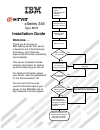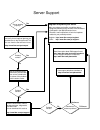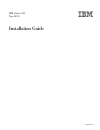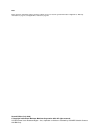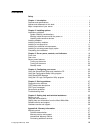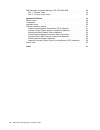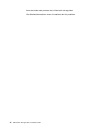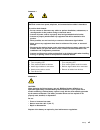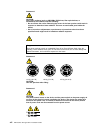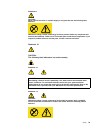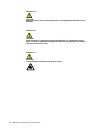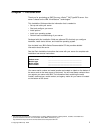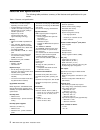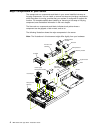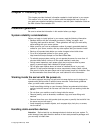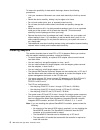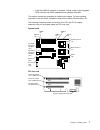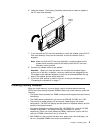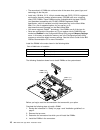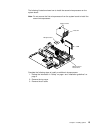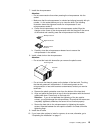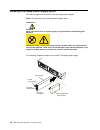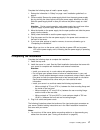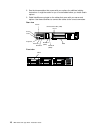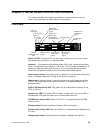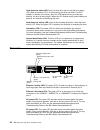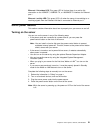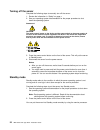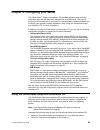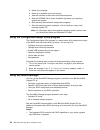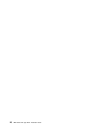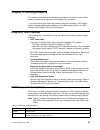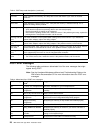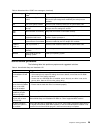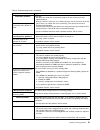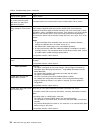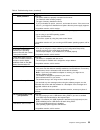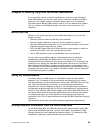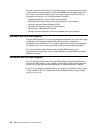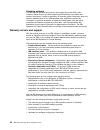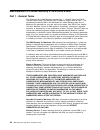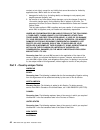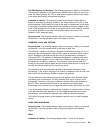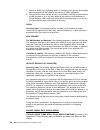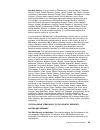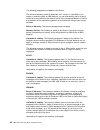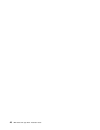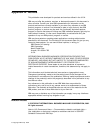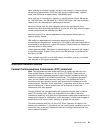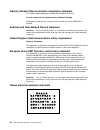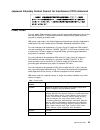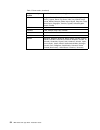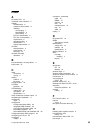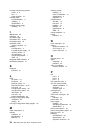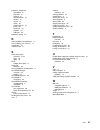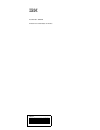- DL manuals
- IBM
- Server
- xSeries 345
- Installation Manual
IBM xSeries 345 Installation Manual
Welcome. . .
Thank you for buying an
IBM xSeries server.
This server
contains information for setting
up and configuring your server.
For detailed information about
your server, view the publications
on the
You can also find the most
current information about your
server on the IBM Web site at:
http://www.ibm.com/pc/support
Your server
is based on the X-Architecture
technology, and it features
superior performance, availability,
and scalability.
Documentation CD.
Installation Guide
Go to the Server Support
flow chart
Cable the server
and options
Start the server
Install options:
• Drives
• Microprocessors
• Adapters
• Memory
Did the server
start correctly?
Yes
No
Use ServerGuide™
to set up and
configure hardware
Did configuration
complete?
Use
ServerGuide to
install operating
system?
Install applications,
such as IBM systems
management software
and IBM ServeRAID
programs
System is ready to use.
Go to the Server Support
flow chart to register
and profile your server.
Go to the Web for instructions,
http://www.ibm.com/pc/support
No
Yes
Yes
No
Installation Guide
Install the server in
the rack, if required
xSeries 345
Type 8670
Summary of xSeries 345
Page 1
Welcome. . . Thank you for buying an ibm xseries server. This server contains information for setting up and configuring your server. For detailed information about your server, view the publications on the you can also find the most current information about your server on the ibm web site at: http...
Page 2
Server support after you register and profile, you will be able to: • diagnose problems using the ibm online assistant • participate in the ibm discussion forum • receive e-mail notifications of technical updates related to your profiled products register: profile: http://www.Ibm.Com/pc/register/ ht...
Page 3
Ibm xseries 345 type 8670 installation guide sc48-p971-40
Page 4
Note: before using this information and the product it supports, be sure to read the general information in appendix a, “warranty information” on page 37, and appendix b, “notices” on page 49. Second edition (july 2002) © copyright international business machines corporation 2002. All rights reserve...
Page 5: Contents
Contents safety . . . . . . . . . . . . . . . . . . . . . . . . . . . . V chapter 1. Introduction . . . . . . . . . . . . . . . . . . . . . . 1 features and specifications . . . . . . . . . . . . . . . . . . . . . 2 notices and statements in this book . . . . . . . . . . . . . . . . . 3 major compon...
Page 6
Ibm statement of limited warranty z125-4753-06 8/2000 . . . . . . . . . 40 part 1 - general terms . . . . . . . . . . . . . . . . . . . . . 40 part 2 - country-unique terms . . . . . . . . . . . . . . . . . . 42 appendix b. Notices . . . . . . . . . . . . . . . . . . . . . . 49 edition notice . . . ...
Page 7: Safety
Safety before installing this product, read the safety information. Antes de instalar este produto, leia as informações de segurança. Pred instalací tohoto produktu si prectete prírucku bezpecnostních instrukcí. Læs sikkerhedsforskrifterne, før du installerer dette produkt. Lees voordat u dit produc...
Page 8
Antes de instalar este producto lea la información de seguridad. Läs säkerhetsinformationen innan du installerar den här produkten. Vi ibm xseries 345 type 8670: installation guide.
Page 9
Statement 1 danger electrical current from power, telephone, and communication cables is hazardous. To avoid a shock hazard: v do not connect or disconnect any cables or perform installation, maintenance, or reconfiguration of this product during an electrical storm. V connect all power cords to a p...
Page 10
Statement 3 caution: when laser products (such as cd-roms, dvd drives, fiber optic devices, or transmitters) are installed, note the following: v do not remove the covers. Removing the covers of the laser product could result in exposure to hazardous laser radiation. There are no serviceable parts i...
Page 11
Statement 8 caution: never remove the cover on a power supply or any part that has the following label attached. Hazardous voltage, current, and energy levels are present inside any component that has this label attached. There are no serviceable parts inside these components. If you suspect a probl...
Page 12
Statement 15 caution: make sure that the rack is secured properly to avoid tipping when the server unit is extended. Statement 16 caution: some accessory or option board outputs exceed class 2 or limited power source limits and must be installed with appropriate interconnecting cabling in accordance...
Page 13: Chapter 1. Introduction
Chapter 1. Introduction thank you for purchasing an ibm ® eserver xseries ™ 345 type 8670 server. Your server is based on the ibm x-architecture ™ technologies 1 . This installation guide provides the information that is needed to: v set up and cable your server v start and configure your server v i...
Page 14
Features and specifications the following table provides a summary of the features and specifications for your server. Table 1. Features and specifications microprocessor: v intel ® xeon ™ , 2.0 ghz or higher depending on server model v 512 kb (minimum) level-2 cache v 100 mhz front-side bus (fsb), ...
Page 15
Notices and statements in this book the caution and danger statements used in this book also appear in the multilingual safety information book provided on the ibm xseries documentation cd. Each caution and danger statement is numbered for easy reference to the corresponding statements in the safety...
Page 16
Major components of your server the orange color on components and labels in your server identifies hot-swap or hot-plug components. You can install or remove hot-swap and hot-plug components while the system is running, provided that your system is configured to support this function. For complete ...
Page 17
Chapter 2. Installing options this chapter provides the basic information needed to install options in your server. This section is for all users, but it is written with the experienced user in mind. If you need more detailed installation information, see the option installation guide on the ibm xse...
Page 18
To reduce the possibility of electrostatic discharge, observe the following precautions: v limit your movement. Movement can cause static electricity to build up around you. V handle the device carefully, holding it by its edges or its frame. V do not touch solder joints, pins, or exposed printed ci...
Page 19
V if the serveraid-5i controller is installed, it takes control of the integrated scsi controller with raid capabilities and operates at 66 mhz. This section contains the procedure for installing an adapter. For more detailed instructions, see the option installation guide on the xseries documentati...
Page 20
The following illustration shows how to install an adapter. Cp u vr m me mo ry da sd nm i sp fa n po w er su pp lie s pc i bu s 2 a b c 1 no n re du nd an t cp u/v rm mis ma tc h ov er sp ec te mp re min d lig ht p ath dia gno stic s™ adapter retainer complete the following steps to install a pci or...
Page 21
6. Install the adapter. The following illustration shows how to install an adapter in the pci riser-card assembly. Adapter retainer pci adapter 7. If you removed the pci riser-card assembly to install the adapter, press the pci riser-card assembly firmly into the connector so that the retention latc...
Page 22
V the second pair of dimms do not have to be of the same size, speed, type, and technology as the first pair. V install only 100 mhz, 2.5 v, 184-pin, double-data-rate (ddr), pc2100, registered synchronous dynamic random-access memory (sdram) with error correcting code (ecc) dimms. These dimms must b...
Page 23
5. If you have other options to install or remove, do so now; otherwise, go to “completing the installation” on page 17. Installing a hot-swap drive your server supports six 1-inch (26 mm) slim 3.5-inch low-voltage differential (lvd) hard disk drives. The following illustration shows how to install ...
Page 24
Installing an additional microprocessor your server supports up to two microprocessors. Attention: v a startup (boot) microprocessor must always be installed in socket j7 on the system board. V to ensure proper server operation when you install an additional microprocessor, use microprocessors that ...
Page 25
The following illustration shows how to install the second microprocessor on the system board. Note: do not remove the first microprocessor from the system board to install the second microprocessor. Heat sink microprocessor vrm microprocessor release lever captive screws complete the following step...
Page 26
4. Remove the air baffle from the empty microprocessor socket and store the air baffle for future use. Cp u vr m memor y da sd nm i sp fa n po w er su pp lie s pc i bu s 2 a b c 1 no n re du nd an t cp u/v rm mis ma tc h ov er s pe c te mp re min d lig ht p ath dia gno stic s™ 5. Install a vrm in th...
Page 27
7. Install the microprocessor: attention: v do not use excessive force when pressing the microprocessor into the socket. V make sure that the microprocessor is oriented and aligned correctly with pin number 1 in the socket before you try to close the lever. The following illustration shows the align...
Page 28
Installing a hot-swap power-supply option your server supports a maximum of two hot-swap power supplies. Note: hot-swap fans come with the power-supply option. Statement 8 caution: never remove the cover on a power supply or any part that has the following label attached. Hazardous voltage, current,...
Page 29
Complete the following steps to install a power supply: 1. Review the information in “safety” on page v and “installation guidelines” on page 5. 2. (some models) remove the power-supply blank from the empty power-supply bay by pinching the side clip and pulling the power-supply blank from the bay. S...
Page 30
2. See the documentation that comes with your options for additional cabling instructions. It might be easier for you to route cables before you install certain options. 3. Cable identifiers are printed on the cables that come with your server and options. Use these identifiers to connect the cables...
Page 31
Chapter 3. Server power, controls, and indicators this section identifies the controls and indicators on the front and rear of your server. It also describes the power features of your server. Front view power-control button power-on led (green) scsi or ide bus activity led (green) reset button syst...
Page 32
Hard disk drive status led: each hot-swap drive has a hard disk drive status led. When this amber led is lit continuously, the drive has failed. If a raid adapter is installed in the server, when the led flashes slowly (one flash per second), the drive is being rebuilt. When the led flashes rapidly ...
Page 33
Ethernet 1 link status led: this green led is lit when there is an active link connection on the 10base-t, 100base-tx, or 1000base-tx interface for ethernet port 1. Ethernet 1 activity led: this green led is lit when the server is transmitting to or receiving signals from the ethernet lan that is co...
Page 34
Turning off the server complete the following steps to manually turn off the server: 1. Review the information in “safety” on page v. 2. See your operating system documentation for the proper procedure to shut down the operating system. Statement 5 caution: the power-control button on the device and...
Page 35
Chapter 4. Configuring your server the serverguide ™ setup and installation cd provides software setup tools and installation tools that are specifically designed for your ibm server. Use this cd during the initial installation of your server to configure basic hardware features and to simplify your...
Page 36
A. Select your language. B. Select your keyboard layout and country. C. View the overview to learn about serverguide features. D. View the readme file to review installation tips about your operating system and adapter. E. Start the setup and hardware configuration programs. F. Start the operating s...
Page 37
2. If your server has a serveraid-5i controller installed, you can use serveraid manager to configure the integrated scsi controller with raid capabilities for other supported raid levels. Using the lsi logic configuration utility program the lsi logic configuration program is a built-in, menu-drive...
Page 38
26 ibm xseries 345 type 8670: installation guide.
Page 39
Chapter 5. Solving problems this section provides basic troubleshooting information to help you resolve some common problems that might occur while setting up your server. If you cannot locate and correct the problem using the information in this section, see the hardware maintenance manual and trou...
Page 40
Table 3. Post beep code descriptions (continued) beep code descriptions of the post beep codes one short post completed successfully. One beep also occurs after post if you enter an incorrect password. Two short follow the instructions that appear on the screen. Three short post detected a system me...
Page 41
Table 4. Abbreviated list of post error messages (continued) post message failing device or problem found suggested action 1162 serial port configuration conflict start the configuration/setup utility program and ensure that the irq and i/o port assignments needed by the serial port are available. 1...
Page 42
Troubleshooting chart notes: 1. See the hardware maintenance manual and troubleshooting guide on the ibm xseries documentation cd for more detailed troubleshooting charts. 2. If you cannot find the problem in the troubleshooting charts, run the diagnostic programs. If you have run the diagnostic tes...
Page 43
Table 6. Troubleshooting charts (continued) symptom suggested action intermittent problems verify that: v all cables and cords are connected securely to the rear of the server and attached options. V when the server is turned on, air is flowing from the rear of the server at the fan grill. If there ...
Page 44
Table 6. Troubleshooting charts (continued) symptom suggested action only the cursor appears. Call for service. The monitor works when you turn on the server but goes blank when you start some application programs. Verify that you installed the necessary device drivers for the application. If the it...
Page 45
Table 6. Troubleshooting charts (continued) symptom suggested action power problems verify that: v the power cables are properly connected to the server. V the electrical outlet functions properly. V the type of memory installed is correct. V if you just installed an option, remove it, and restart t...
Page 46
34 ibm xseries 345 type 8670: installation guide.
Page 47
Chapter 6. Getting help and technical assistance if you need help, service, or technical assistance or just want more information about ibm products, you will find a wide variety of sources available from ibm to assist you. This section contains information about where to go for additional informati...
Page 48
You can find service information for your ibm products, including supported options, at http://www.Ibm.Com/pc/support/. If you click profile from the support page, you can create a customized support page. The support page has many sources of information and ways for you to solve problems, including...
Page 49
Appendix a. Warranty information this section contains information about your warranty period and the service and support that are provided by your warranty. Warranty period the warranty period varies by machine type and country or region. Contact your place of purchase for warranty service informat...
Page 50
Checking software the ibm service specialist will help you ensure that the correct bios code, firmware, device drivers, and other supporting ibm software are installed and correctly configured. It might be necessary to manually gather information about the relevant software levels or run ibm-approve...
Page 51
International warranty service if you travel with your xseries or intellistation system or relocate it to a country where your system is sold and serviced by ibm or ibm resellers authorized to perform warranty service, international warranty service (iws) is available during the warranty period. Eli...
Page 52
Ibm statement of limited warranty z125-4753-06 8/2000 part 1 - general terms this statement of limited warranty includes part 1 - general terms and part 2 - country-unique terms. The terms of part 2 replace or modify those of part 1. The warranties provided by ibm in this statement of limited warran...
Page 53
During the warranty period, ibm or your reseller, if approved by ibm to provide warranty service, provides without charge certain types of repair and exchange service to keep machines in, or restore them to, conformance with their specifications. Ibm or your reseller will inform you of the available...
Page 54
Contract or tort claim), except for any liability that cannot be waived or limited by applicable laws, ibm is liable for no more than 1. Damages for bodily injury (including death) and damage to real property and tangible personal property; and 2. The amount of any other actual direct damages, up to...
Page 55
The ibm warranty for machines: the following paragraph is added to this section: the warranties specified in this section are in addition to any rights you may have under the trade practices act 1974 or other similar legislation and are only limited to the extent permitted by the applicable legislat...
Page 56
1. Liability for bodily injury (including death) or damage to real property and tangible personal property will be limited to that caused by ibm’s negligence; 2. As to any other actual damage arising in any situation involving nonperformance by ibm pursuant to, or in any way related to the subject o...
Page 57
Warranty service: if you purchase an ibm machine in austria, belgium, denmark, estonia, finland, france, germany, greece, iceland, ireland, italy, latvia, lithuania, luxembourg, netherlands, norway, portugal, spain, sweden, switzerland or united kingdom, you may obtain warranty service for that mach...
Page 58
The following paragraphs are added to this section: the minimum warranty period for machines is six months. In case ibm or your reseller is unable to repair an ibm machine, you can alternatively ask for a partial refund as far as justified by the reduced value of the unrepaired machine or ask for a ...
Page 59
The following paragraph is added at the end of this section: ibm’s entire liability and your sole remedy, whether in contract or in tort, in respect of any default shall be limited to damages. Italy limitation of liability: the following replaces the second sentence in the first paragraph:in each su...
Page 60
48 ibm xseries 345 type 8670: installation guide.
Page 61: Appendix B. Notices
Appendix b. Notices this publication was developed for products and services offered in the u.S.A. Ibm may not offer the products, services, or features discussed in this document in other countries. Consult your local ibm representative for information on the products and services currently availab...
Page 62
Trademarks the following terms are trademarks of international business machines corporation in the united states, other countries, or both: active memory ps/2 active pci serveraid active pci-x serverguide alert on lan serverproven c2t inteconnect techconnect chipkill thinkpad etherjet tivoli e-busi...
Page 63
When referring to processor storage, real and virtual storage, or channel volume, kb stands for approximately 1000 bytes, mb stands for approximately 1000000 bytes, and gb stands for approximately 1000000000 bytes. When referring to hard disk drive capacity or communications volume, mb stands for 1 ...
Page 64
Industry canada class a emission compliance statement this class a digital apparatus complies with canadian ices-003. Avis de conformité à la réglementation d’industrie canada cet appareil numérique de la classe a est conforme à la norme nmb-003 du canada. Australia and new zealand class a statement...
Page 65
Japanese voluntary control council for interference (vcci) statement power cords for your safety, ibm provides a power cord with a grounded attachment plug to use with this ibm product. To avoid electrical shock, always use the power cord and plug with a properly grounded outlet. Ibm power cords use...
Page 66
Table 7. Power cords (continued) ibm power cord part number used in these countries and regions 14f0033 antigua, bahrain, brunei, channel islands, china (hong kong s.A.R.), cyprus, dubai, fiji, ghana, india, iraq, ireland, kenya, kuwait, malawi, malaysia, malta, nepal, nigeria, polynesia, qatar, sie...
Page 67: Index
Index a ac power led 19 acoustical noise emissions 2 adapter considerations 6 expansion slot locations 6 installing non-hot-plug 7 serveraid-5i 6 slot locations 6 pci bus, identification 6 pci riser card assembly 7 requirements 6 retention bracket 4 specifications 2 system requirements 6 air baffle ...
Page 68
Hot-swap and hot-plug devices drives 4, 11 fans 4 power supplies 16 hot-swap drive bay identification 11 installing 11 specifications 2 hot-swap power supply installing 16 i ibm director 23 indicators 19 information label 1 information led 19, 20 information panel 19 installation order memory module...
Page 69
Problems (continued) intermittent 31 keyboard 31 memory 31 microprocessor 31 monitor 31 mouse 31 option 32 pointing device 31 power 33 serial port 33 software 33 usb port 33 problems, solving 27 r rack installation considerations 17 rack, installing your server in 17 reset button 19 retention latch ...
Page 71
Ibm part number: 48p9726 printed in the united states of america 48p9714.